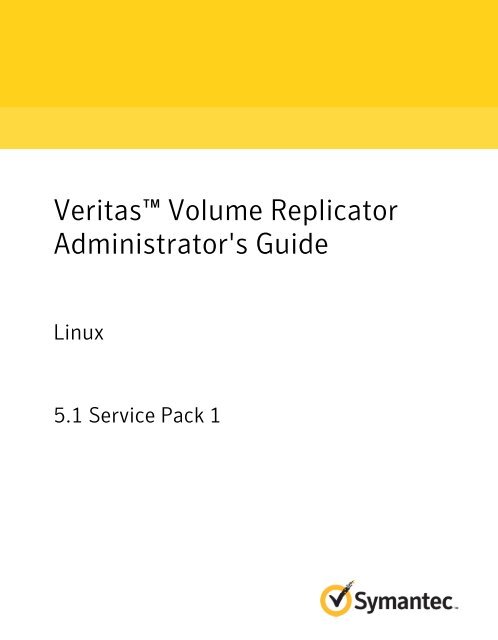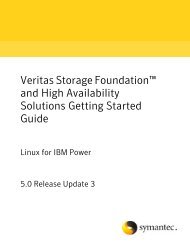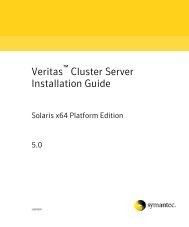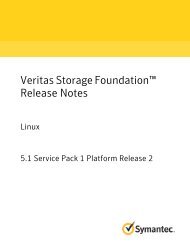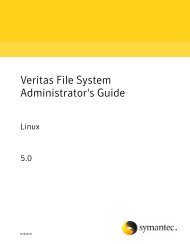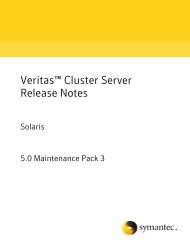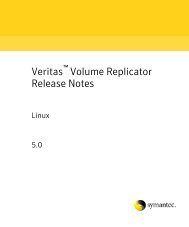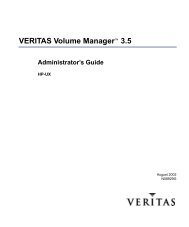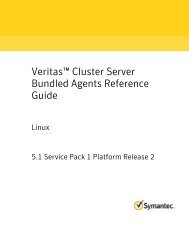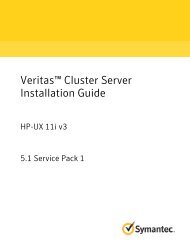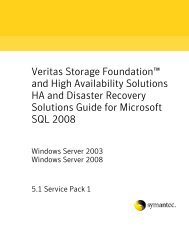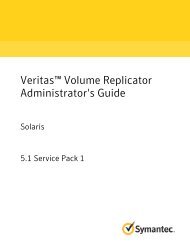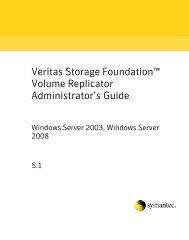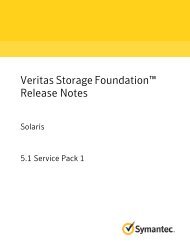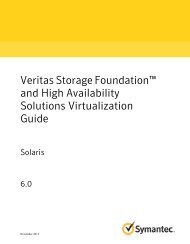Veritas™ Volume Replicator Administrator's Guide: Linux - Storage ...
Veritas™ Volume Replicator Administrator's Guide: Linux - Storage ...
Veritas™ Volume Replicator Administrator's Guide: Linux - Storage ...
You also want an ePaper? Increase the reach of your titles
YUMPU automatically turns print PDFs into web optimized ePapers that Google loves.
Veritas <strong>Volume</strong> <strong>Replicator</strong> Administrator’s <strong>Guide</strong>The software described in this book is furnished under a license agreement and may be usedonly in accordance with the terms of the agreement.Product version: 5.1 SP1Document version: 5.1SP1.3Legal NoticeCopyright © 2012 Symantec Corporation. All rights reserved.Symantec, the Symantec logo, Veritas, Veritas <strong>Storage</strong> Foundation, CommandCentral,NetBackup, Enterprise Vault, and LiveUpdate are trademarks or registered trademarks ofSymantec corporation or its affiliates in the U.S. and other countries. Other names may betrademarks of their respective owners.The product described in this document is distributed under licenses restricting its use,copying, distribution, and decompilation/reverse engineering. No part of this documentmay be reproduced in any form by any means without prior written authorization ofSymantec Corporation and its licensors, if any.THE DOCUMENTATION IS PROVIDED "AS IS" AND ALL EXPRESS OR IMPLIED CONDITIONS,REPRESENTATIONS AND WARRANTIES, INCLUDING ANY IMPLIED WARRANTY OFMERCHANTABILITY, FITNESS FOR A PARTICULAR PURPOSE OR NON-INFRINGEMENT,ARE DISCLAIMED, EXCEPT TO THE EXTENT THAT SUCH DISCLAIMERS ARE HELD TOBE LEGALLY INVALID. SYMANTEC CORPORATION SHALL NOT BE LIABLE FOR INCIDENTALOR CONSEQUENTIAL DAMAGES IN CONNECTION WITH THE FURNISHING,PERFORMANCE, OR USE OF THIS DOCUMENTATION. THE INFORMATION CONTAINEDIN THIS DOCUMENTATION IS SUBJECT TO CHANGE WITHOUT NOTICE.The Licensed Software and Documentation are deemed to be commercial computer softwareas defined in FAR 12.212 and subject to restricted rights as defined in FAR Section 52.227-19"Commercial Computer Software - Restricted Rights" and DFARS 227.7202, "Rights inCommercial Computer Software or Commercial Computer Software Documentation", asapplicable, and any successor regulations. Any use, modification, reproduction release,performance, display or disclosure of the Licensed Software and Documentation by the U.S.Government shall be solely in accordance with the terms of this Agreement.
Symantec Corporation350 Ellis StreetMountain View, CA 94043http://www.symantec.com
Support agreement resourcesIf you want to contact Symantec regarding an existing support agreement, pleasecontact the support agreement administration team for your region as follows:Asia-Pacific and JapanEurope, Middle-East, and AfricaNorth America and Latin Americacustomercare_apac@symantec.comsemea@symantec.comsupportsolutions@symantec.comDocumentationYour feedback on product documentation is important to us. Send suggestionsfor improvements and reports on errors or omissions. Include the title anddocument version (located on the second page), and chapter and section titles ofthe text on which you are reporting. Send feedback to:docs@symantec.comAbout Symantec ConnectSymantec Connect is the peer-to-peer technical community site for Symantec’senterprise customers. Participants can connect and share information with otherproduct users, including creating forum posts, articles, videos, downloads, blogsand suggesting ideas, as well as interact with Symantec product teams andTechnical Support. Content is rated by the community, and members receivereward points for their contributions.http://www.symantec.com/connect/storage-management
ContentsTechnical Support ............................................................................................... 4Chapter 1 Introducing Veritas <strong>Volume</strong> <strong>Replicator</strong> .......................... 17What is VVR? .............................................................................. 17How VVR processes application writes ....................................... 18Features of VVR ........................................................................... 19Components of VVR ..................................................................... 20Replicated <strong>Volume</strong> Group (RVG) ............................................... 21<strong>Storage</strong> <strong>Replicator</strong> Log (SRL) .................................................... 22Replication Link (RLINK) ......................................................... 23Data Change Map (DCM) .......................................................... 23Replicated Data Set (RDS) ........................................................ 23Replication terms defined .............................................................. 24Write-order fidelity ................................................................ 24Consistent data versus current or up-to-date data ........................ 25IPv4-only node ...................................................................... 25IPv6-only node ...................................................................... 25Dual-node / Dual-stack ............................................................ 25IPv6-enabled node .................................................................. 26How the VVR components fit together ............................................. 26VVR at the Primary ................................................................ 26VVR at the Secondary ............................................................. 26Local host (localhost) .............................................................. 27About modes of replication ............................................................ 27Chapter 2 Understanding how VVR works ........................................ 29About Veritas <strong>Volume</strong> <strong>Replicator</strong> concepts ....................................... 29How data flows in VVR asynchronous mode ...................................... 30How data flows in VVR synchronous mode ....................................... 31How data flows in an RDS containing multiple Secondary hosts ............ 32Replication in a shared disk group environment ................................ 34The role of the logowner .......................................................... 35Understanding how VVR logs writes to the SRL ................................. 40Understanding checkpoints ........................................................... 42<strong>Volume</strong> sets in VVR ...................................................................... 44
8ContentsChanging membership of an RVG and a volume set ...................... 44Using MVFS with VVR ............................................................ 46Cross-platform Data Sharing in VVR ............................................... 46Understanding the VVR snapshot feature ........................................ 47Snapshots of RVGs containing volume sets ................................. 48About the traditional snapshot feature ....................................... 48About the instant snapshot feature ........................................... 49How VVR creates instant space-optimized snapshots .................... 50Comparing the snapshot methods based on differentfeatures .......................................................................... 53Chapter 3Understanding replication settings for aSecondary ....................................................................... 55About replication settings for a Secondary ........................................ 55Modes of replication ..................................................................... 56Asynchronous replication ........................................................ 56Synchronous replication ......................................................... 57The synchronous attribute ....................................................... 57Protecting against SRL overflow ..................................................... 58The srlprot attribute ............................................................... 59Setting up latency protection ......................................................... 61The latencyprot attribute ........................................................ 62Controlling the network bandwidth used for replication ...................... 63Chapter 4 Setting up replication ......................................................... 65About configuring replication ........................................................ 65Best practices for setting up replication ........................................... 66Creating a Replicated Data Set ........................................................ 68Creating a Primary RVG of an RDS ............................................ 68Adding a Secondary ................................................................ 71Changing the replication settings for a Secondary ........................ 76Synchronizing the Secondary and starting replication ........................ 84Methods to synchronize the Secondary ...................................... 84Using the automatic synchronization feature .............................. 86Using the full synchronization feature ....................................... 88Using block-level backup and checkpoint .................................... 91Using the Disk Group Split and Join feature ................................ 93Using difference-based synchronization ..................................... 95About SmartMove for VVR ....................................................... 97Starting replication when the data volumes are zero initialized ............ 97Example: Starting replication when the data volumes are zeroinitialized ....................................................................... 98
Contents9Examples for setting up a simple <strong>Volume</strong> <strong>Replicator</strong>configuration ........................................................................ 98Creating a Replicated Data Set for the examples ......................... 100Example 1—Setting up replication using automaticsynchronization ............................................................. 100Example 2—Setting up replication using fullsynchronization ............................................................. 101Example 3—Setting up replication using block-level backup andcheckpointing ................................................................ 101Example 4—Setting up replication using Disk Group Split andJoin .............................................................................. 103Example 5—Setting up replication using differences-basedsynchronization ............................................................. 105Example 6—Setting up replication when data volumes areinitialized with zeroes ..................................................... 105Chapter 5 Displaying configuration information ........................... 107Displaying RVG and RDS information ............................................ 107Displaying RDS information ................................................... 108Displaying an individual RVG ................................................. 108Displaying information about data volumes and volume sets .............. 109Displaying data volumes in a Replicated Data Set ....................... 109Displaying a list of data volumes ............................................. 110Displaying information about all failed data volumes .................. 110Displaying an individual data volume ....................................... 110Displaying a volume set ......................................................... 110Displaying information about Secondaries ...................................... 111Displaying consolidated replication status ................................ 111Displaying a list of RLINKs ..................................................... 118Displaying a specific RLINK .................................................... 118Displaying the status of a Secondary ........................................ 121Displaying a list of checkpoints ..................................................... 123Displaying statistics with the vrstat display commands ..................... 124Displaying the consolidated statistics ....................................... 124Displaying the RLINK information for all the hosts in theRDS ............................................................................. 124Displaying information about all the data volumes for all thehosts in the RDS ............................................................. 125Displaying information about the SRL volumes for all the hostsin the RDS ..................................................................... 127Displaying information about the memory tunable parametersfor all the hosts in the RDS ............................................... 128
Contents11Using Veritas <strong>Volume</strong> Manager FastResync ............................... 208Verifying the DR readiness of a VVR setup ...................................... 209Performing a failover ............................................................ 209Performing a fire drill ........................................................... 210Verifying the data on the Secondary ........................................ 210Backing up the Secondary ............................................................ 216Checkpoint pause/resume Secondary RLINK ............................. 217Restoring the Secondary from online backup ............................. 218Changing the VVR tunables .......................................................... 219Points to note when changing the value of the tunables ............... 220Changing the tunable values using vxvoltune ............................ 221Changing the tunable values using vxtune ................................ 223Chapter 7 Using VVR for off-host processing ................................. 227About using VVR for off-host processing ........................................ 227What is off-host processing? ........................................................ 228In-Band Control Messaging overview ............................................. 228How to use the data on the Secondary ...................................... 228In-BandControl Messaging explained ............................................. 229Performing off-host processing tasks ............................................. 233Tasks to perform for off-host processing .................................. 233Using the IBC messaging command vradmin ibc ......................... 234Examples of off-host processing .................................................... 239Example 1—Decision support using the snapshot feature and thevradmin ibc command ..................................................... 239Example 2—Backing up using the snapshot feature and thevradmin ibc command ..................................................... 241Example 3—Performing block-level backup of the Secondary datausing the vradmin ibc command ........................................ 242Chapter 8 Transferring the Primary role ......................................... 245About transferring the Primary role ............................................... 245Migrating the Primary ................................................................. 246Prerequisites for migrating the Primary ................................... 248Important notes for migrating the Primary role ......................... 248Example 1—Migrating from a healthy Primary ........................... 249Example 2—Migrating the Primary role in a setup with multipleSecondaries ................................................................... 250Taking over from an original Primary ............................................ 253Important notes about taking over from an originalPrimary ........................................................................ 255Example 1—Taking over from an original Primary ...................... 258
12ContentsExample 2—Taking over from an original Primary in a setup withmultiple Secondaries ....................................................... 259Failing back to the original Primary ............................................... 261Fast failback versus difference-based synchronization ................ 262Failing back using fast failback synchronization ........................ 262Failing back using difference-based synchronization .................. 268About choosing the Primary site after a site disaster or networkdisruption ........................................................................... 271Application availability in the case of a network disruption .......... 272Limitations ......................................................................... 274Chapter 9 Replicating to a bunker .................................................... 275Introduction to bunker replication ................................................. 275Bunker replication during normal operations ............................ 276How the bunker is used for disaster recovery ............................. 277Sample configuration .................................................................. 279Setting up bunker replication ....................................................... 279Requirements for bunker replication ........................................ 280Best practices for setting up bunker replication ......................... 280Adding a bunker to an RDS ..................................................... 281Changing replication settings for the bunker Secondary .............. 284Starting replication to the bunker ............................................ 286Reinitializing the bunker ....................................................... 286Administering bunker replication .................................................. 287Using a bunker for disaster recovery ............................................. 287Updating the Secondary from the bunker .................................. 287Restoring the original Primary in a bunker setup ....................... 289Removing a bunker .................................................................... 292Bunker commands ...................................................................... 293Bunker replication in a VCS environment ....................................... 293Automating local cluster failover for a bunker ........................... 293Bunker replay in a VCS environment ........................................ 295Chapter 10 Troubleshooting VVR ........................................................ 297Recovery from RLINK connect problems ......................................... 297Recovery from configuration errors ............................................... 300Errors during an RLINK attach ................................................ 300Errors during modification of an RVG ...................................... 303Recovery ................................................................................... 308Primary-host crash ............................................................... 308Recovering from Primary data volume error .............................. 308Primary SRL volume error cleanup and restart .......................... 311
14ContentsExample 4—Decision support using the instant full snapshotfeature and the vxibc utility ............................................. 397In-band Control Messaging API ..................................................... 398IOCTL commands ................................................................. 399Using the IBC API ................................................................. 405Appendix D Veritas <strong>Volume</strong> <strong>Replicator</strong> object states ....................... 407Veritas <strong>Volume</strong> <strong>Replicator</strong> Kernel State .......................................... 407RVG KSTATEs ..................................................................... 407RLINK KSTATEs ................................................................... 408Veritas <strong>Volume</strong> <strong>Replicator</strong> utility states .......................................... 408RVG utility states ................................................................. 408RLINK utility states .............................................................. 408Inactive RLINKs ................................................................... 409STALE RLINK state ............................................................... 409FAIL RLINK state .................................................................. 410Inconsistent RLINKs ............................................................. 411Pausing, resuming, and restoring RLINK states .......................... 412Appendix E VVR task reference ............................................................ 413Mapping the name of a Secondary data volume to a differently namedPrimary data volume ............................................................. 413Mapping disk groups ................................................................... 415Appendix FMigrating VVR from Internet Protocol version4 toInternet Protocol version6 ......................................... 417Overview of VVR migration .......................................................... 417Migrating to IPv6 when VCS global clustering and VVR agents arenot configured ..................................................................... 418Understanding the current configuration ................................. 418Migration prerequisites ......................................................... 421Migrating from IPv4 to IPv6 ................................................... 421Migrating to IPv6 when VCS global clustering and VVR agents areconfigured .......................................................................... 430Understanding the current configuration ................................. 430Migration prerequisites ......................................................... 432Migrating to IPv6 ................................................................. 433Migrating the VCS global clustering service group to IPv6 ............ 433Adding IP and NIC resources for IPv6 addresses in the RVG agentgroup ........................................................................... 436Migrating VVR RLINKs from IPv4 to IPv6 ................................. 438
Contents15Removing the IPv4 resources from the VCS configuration ............ 439Migrating to IPv6 when VCS global clustering and VVR agents areconfigured in the presence of a bunker ..................................... 439Understanding the current configuration ................................. 439Migration prerequisites ......................................................... 443Migrating to IPv6 ................................................................. 443Glossary ............................................................................................................. 465Index ................................................................................................................... 471
16 Contents
18Introducing Veritas <strong>Volume</strong> <strong>Replicator</strong>What is VVR?of application data at the remote locations. If a disaster occurs at the sourcelocation, you can use the copy of the application data at the remote location andrestart the application at the remote location.The host at the source location on which the application is running is known asthe Primary host, and the host at the target location is known as the Secondaryhost. You can have up to 32 Secondary hosts in a VVR environment.The volumes on the Primary host must be initially synchronized with the volumeson the Secondary host. VVR provides several methods to initialize the applicationdata between the primary location and the remote location, such as using thenetwork, using tape backup, and moving disks physically.How VVR processes application writesThis section helps you understand how application writes are directed when VxVMis not being used, when VxVM is added, and when VVR is added.When VxVM is not being used, the application writes to a file system placed on adisk partition. In the case of applications or databases on raw devices, the databasewrites directly to the disk partition, instead of to a file system. In either case, theapplication, that is, the database or a file system, sends data to the operatingsystem to be written to disk and the operating system communicates directly withthe disks.When VxVM is being used, the applications write to logical devices called volumes,rather than physical disks. A volume is a virtual disk device that appears as aphysical disk to applications, such as databases and file systems. However, avolume does not have the limitations of a physical disk.When VVR is added, it resides between the application and the underlying VxVMvolumes. All writes to these replicated volumes are intercepted and replicated tothe Secondary host in the order in which they were received at the Primary. Writesare also applied to the local volumes. However, reads are directly processed usingthe local volumes.Figure 1-1 shows how application writes are processed when VxVM and VVR areused.
Introducing Veritas <strong>Volume</strong> <strong>Replicator</strong>Features of VVR19Figure 1-1How application writes are processed when VxVM and VVR are usedFeatures of VVRVVR sends writes to the Secondary in the order in which they were received onthe Primary. The Secondary receives writes from the Primary and writes to localvolumes.While replication is active, you should not use the application directly on the datavolumes on the Secondary. The application on the Secondary is used only if adisaster occurs on the Primary. If the Primary fails, the application that wasrunning on the Primary can be brought up on the Secondary, and can use the datavolumes on the Secondary.To use the data on the Secondary while the Primary is active, use the snapshotfeature to create a version of the data that is not being changed.Veritas <strong>Volume</strong> <strong>Replicator</strong> (VVR) includes the following features:■■■■Replicates data for up to 32 remote locations over any IP network in a LAN orWAN environment.Performs replication of volume groups in asynchronous or synchronous modes,ensuring data integrity and consistency in both modes.Maintains write-order fidelity, which applies writes on the Secondary host inthe same order that they were issued on the Primary host.Enables you to easily recover your application at the remote site.
20Introducing Veritas <strong>Volume</strong> <strong>Replicator</strong>Components of VVR■■■■■■■■■■■■■Provides effective bandwidth management using bandwidth throttling andmultiple connections.Provides the ability to perform off-host processing such as Decision SupportSystems (DSS) and backup, by enabling you to break off a consistent mirroror snapshot of the data volumes on the Secondary to use for these operations.Provides the command-line interface and the graphical user interface foronline management of the VVR environment.Provides multiple methods to synchronize the data at the Secondary locationwith the data at the Primary location.Can be configured to work with any storage hardware supported by Veritas<strong>Volume</strong> Manager.Easily accommodates growth of application data and system configurations.Supports cross-platform replication, that is, the Primary and Secondary canhave different operating systems.Supports volume-level replication of application or file system data, whichincludes support for all commercial database management systems, such asOracle, DB2, Sybase, and Informix.Supports volume-level replication of data in a shared storage environment,for use with parallel applications, such as Oracle RAC (Real Application Cluster).Supports replication of VxVM volume sets, including ensuring consistencybetween the component volumes of the volume set on the Primary and on theSecondary.Supports replication in a PDC (Portable Data Container) environment.Provides a utility, vvrcheck, that displays current replication status, detectsand reports configuration anomalies, and creates statistics files that can beused by display tools.For more information, see the vvrcheck(1M) man page.Supports replication of encapsulated root disks.Components of VVRThis section explains the following components of VVR, which containconfiguration information:■ See “Replicated <strong>Volume</strong> Group (RVG)” on page 21.■ See “<strong>Storage</strong> <strong>Replicator</strong> Log (SRL)” on page 22.■ See “Replication Link (RLINK)” on page 23.
Introducing Veritas <strong>Volume</strong> <strong>Replicator</strong>Components of VVR21■ See “Data Change Map (DCM)” on page 23.■ See “Replicated Data Set (RDS)” on page 23.Figure 1-2 shows the VVR components for a sample configuration.Figure 1-2Sample configuration to illustrate the VVR componentsReplicated <strong>Volume</strong> Group (RVG)A Replicated <strong>Volume</strong> Group (RVG) is a group of volumes within a given VxVMdisk group configured for replication. An RVG is always a subset of a VxVM diskgroup. One or more related volumes in a disk group can be configured as an RVG.By related volumes, we mean a set of volumes to which application writes mustbe replicated in order on the Secondary.In the case of a database, several processes perform writes to disks. Databaseprocesses write in a specific order. This order must be maintained at all timesincluding when recovering from a disk failure. For example, the database postsany database change to the log before writing to the table space. To convey toVVR that these two volumes are related, these two volumes must be grouped.All related volumes must be part of the same disk group. Unrelated volumes mustnot be grouped together in an RVG. Multiple RVGs can be configured inside onedisk group, although this is not a recommended configuration.<strong>Volume</strong>s that are associated with an RVG and contain application data are calleddata volumes. The data volumes in the RVG are under the control of an application,
22Introducing Veritas <strong>Volume</strong> <strong>Replicator</strong>Components of VVRsuch as a Database Management System, that requires write-order fidelity amongthe writes to the volumes.Write-ordering is strictly maintained within an RVG during replication to ensurethat each remote volume is always consistent, both internally and with all othervolumes of the group. Each RVG can have a maximum of 2048 data volumes. VVRreplicates data from a Primary RVG, on the host where the application is running,to the Secondary RVG.An RVG also contains the <strong>Storage</strong> <strong>Replicator</strong> Log (SRL) and Replication Link(RLINK), which are used internally by VVR.See “<strong>Storage</strong> <strong>Replicator</strong> Log (SRL)” on page 22.See “Replication Link (RLINK)” on page 23.Note: A Primary RVG can have multiple Secondary RVGs. When this documentrefers to the Secondary host, it implicitly refers to all the Secondary RVGs.<strong>Storage</strong> <strong>Replicator</strong> Log (SRL)The <strong>Storage</strong> <strong>Replicator</strong> Log (SRL) is a circular buffer of writes for an RVG. EachRVG contains one SRL. Writes to the data volumes in the RVG are first queued inthe SRL on the Primary host before they are sent to the Secondary. VVR uses theSRL to track the order of writes to data volumes in the RVG. The SRL enables VVRto maintain write-order fidelity at the Secondary RVG.In addition to the replication functionality, the SRL provides the functionalityprovided by the DRL (Dirty Region Log). Therefore, the SRL eliminates the needfor the DRL because it provides faster resynchronization of data volumes.From a VxVM perspective, the SRL is just another volume. Because all writes arewritten to the SRL first, it is important for the SRL to have optimum writeperformance. This means all performance techniques used to increase writeperformance of a volume apply to the SRL. For most implementations, the SRL isstriped across multiple drives for write performance, and mirrored to an equalset of drives for protection.Each write to the disks generates two writes: one to the SRL, and one to a datavolume. For this reason, the data volumes and SRL volumes must be configuredon different physical disks to improve write performance. Note that VVR doesnot allow application writes to the SRL.
Introducing Veritas <strong>Volume</strong> <strong>Replicator</strong>Components of VVR23Replication Link (RLINK)Data Change Map (DCM)Replicated Data Set (RDS)An RLINK is associated with an RVG and establishes the link between the Primaryand a Secondary RVG. Each RLINK associated with a Primary RVG represents oneSecondary. Each RLINK associated with a Secondary RVG represents the Primary.The attributes of an RLINK specify the replication parameters for thecorresponding Secondary. For example, the network to be used for replicationbetween the Primary and the Secondary can be specified as the attribute of theRLINK.A Primary RVG can have up to 32 associated RLINKs. Although a Secondary RVGcan also have 32 associated RLINKs, it can have only one active RLINK; this activeRLINK represents the Primary that is currently replicating to this Secondary RVG.The Data Change Map (DCM) is a component of VVR that is used to track writeswhen the SRL overflows and thus enables you to avoid complete resynchronizationof the data on the Secondary. The DCM contains a bitmap and can be optionallyassociated with a data volume on the Primary RVG.The DCM becomes active only when the SRL is no longer large enough to holdaccumulated updates. While the DCM is active, each bit that has been set in theDCM represents a region whose contents are different between the Primary andthe Secondary. At an appropriate time, the administrator initiates aresynchronization and causes VVR to incrementally synchronize the Secondarywith the Primary by looking up the bitmap.When the resynchronization of the DCM starts, the Secondary becomesinconsistent because the DCM resynchronization writes are not necessarily inthe same order as the application writes. As a result, the Secondary cannot beused for disaster recovery while the DCM is resynchronizing. After theresynchronization of the DCM is complete, the Secondary RVG is consistent andreplication resumes as usual.The Automatic Synchronization, SRL Overflow Protection with DCM, and FastFailback features use the DCM. Each data volume in the RVG must have a validDCM associated with it before the DCM can be used.A Replicated <strong>Volume</strong> Group (RVG) on the Primary host and its counterparts onthe Secondary hosts make up a Replicated Data Set (RDS). An RDS is not a <strong>Volume</strong>Manager object but a concept used in VVR. An RDS enables grouping of the RVGon the Primary and its counterparts on the Secondaries.
24Introducing Veritas <strong>Volume</strong> <strong>Replicator</strong>Replication terms definedMost VVR commands operate on an RDS, that is, the Primary RVG and all theSecondaries in the RDS. You can issue VVR commands from any host in an RDSunless otherwise noted. VVR performs the appropriate tasks on the required hostsin the RDS.The concept of Primary host and Secondary host is used only in the context of aparticular Replicated Data Set (RDS). A system can simultaneously be a Primaryhost for some RDSs and Secondary host for others. This allows for very flexiblereplication configurations.Replication terms definedThis section defines the following replication terms in the VVR context:■ See “Write-order fidelity” on page 24.■ See “Consistent data versus current or up-to-date data” on page 25.■ See “IPv4-only node” on page 25.■ See “IPv6-only node” on page 25.■ See “Dual-node / Dual-stack” on page 25.■ See “IPv6-enabled node” on page 26.Write-order fidelityTo use the Secondary in a disaster recovery scenario, write-order fidelity mustbe maintained. The term write-order fidelity means that VVR tracks writes on thePrimary in the order in which they are received and applies them on the Secondaryin the same order. It is important to maintain write-order fidelity to ensure thatthe data on the Secondary is consistent with the data on the Primary. While thedata at the Secondary can be behind in time, it must be a consistent image of thePrimary RVG at a point in the past.Without write order fidelity, there is no guarantee that a Secondary has consistent,recoverable data. VVR maintains write-order fidelity regardless of the mode ofreplication and across all the data volumes in an RVG. For example, in a databaseenvironment, the log and data space are typically on different volumes. On thePrimary, VVR applies writes to the log and data spaces in a fixed order andmaintains this fixed order when applying the writes on the Secondary. Ifwrite-order fidelity is not maintained, a database application may not recoversuccessfully when failed over to the Secondary.
Introducing Veritas <strong>Volume</strong> <strong>Replicator</strong>Replication terms defined25Consistent data versus current or up-to-date dataIPv4-only nodeIPv6-only nodeDual-node / Dual-stackData is consistent if the system or application using it can be successfully restartedto a known, usable state. The data on the Secondary is consistent if it correctlyreflects the data on the Primary at some point in the past. At all times, VVRmaintains the data at the Secondary in a consistent state with the data at thePrimary. For example, if the data being replicated is used by a database, the datais consistent if the database can be started and recovered to a usable state withzero data corruption. If the data contains a file system, the data is consistent ifthe file system check utility can be run and it can recover with no file systemcorruption.Data is considered consistent only if it contains all updates up to a point in timeand none of the updates that come after that point. For example, if it is a filesystem, the most recently created files may be missing when it is restarted. Or, ifit is a database, one or more of the most recently committed transactions mightbe missing.Data that is current or up-to-date contains the latest changes made at the Primary.For example, if you are replicating a database, the most recent transaction isavailable at the Secondary. Whether or not the data on the Secondary must alwaysbe current is a business decision and can be controlled by choosing betweensynchronous and asynchronous modes of replication.A node that implements only IPv4. An IPv4-only node does not understand IPv6.The current installed base of IPv4 nodes and routers are IPv4-only node. IPv4-onlynode is one that only has an IPv4 address in the name service database.A node that implements only IPv6 and only has IPv6 addresses in the name servicedatabase.A node that implements both IPv4 and IPv6. It is expected that the nodes that areupgraded from IPv4-only will be upgraded to dual nodes. This is also called anIPv4/IPv6 node. This does not mean that the node has an IPv6 configured interfaceonly, that has IPv6 turned on.
26Introducing Veritas <strong>Volume</strong> <strong>Replicator</strong>How the VVR components fit togetherIPv6-enabled nodeA node that implements a dual node and has at least one IPv6 interface configured.This node would have both IPv4 and IPv6 addresses in the respective name servicesdatabase.How the VVR components fit togetherThis section describes how the VVR components fit together to enable replicationas follows:■ See “VVR at the Primary” on page 26.■ See “VVR at the Secondary” on page 26.■ See “Local host (localhost)” on page 27.VVR at the PrimaryVVR at the SecondaryVVR is configured such that the volumes to be replicated for a specific applicationare placed in an RVG. Writes to the data volumes are persistently queued in theSRL. The SRL on the Primary tracks all writes in the order in which they werereceived and transmits the writes to the Secondary using a replication link (RLINK).On the Primary, each write to an RVG generates two writes: one to a data volume,and one to the SRL. The write to the data volume is written in the background anddoes not affect application performance. While VVR generates two writes, onlythe write to the SRL affects the application.The write to the SRL is a fast write to a sequentially accessed log while the datavolume write is a normal write performed asynchronously. The write to the datavolume is not in the critical path for the application.If the Primary crashes at any point after the write completes to the SRL and beforethe write completes to the data volume, data is fully recoverable from the SRL.This is very similar to a database writing to a redo log and later writing to thedata files. This two phase write gives VVR the ability to maintain write-orderfidelity at the Secondary.Writes are sent to the Secondary in the order in which they are received at thePrimary. VVR sends data to the Secondary RVG as a message encompassing anapplication write. This means VVR sends messages based on application writesizes. When the Secondary receives the message in VVR kernel memory, theSecondary immediately sends an initial acknowledgment of receipt. This is known
Introducing Veritas <strong>Volume</strong> <strong>Replicator</strong>About modes of replication27Local host (localhost)as the network acknowledgment. The network acknowledgment allows the Primaryto immediately continue processing, as required. The data is not yet written todisk on the Secondary RVG, but it is still safe because it is stored in the PrimarySRL. After the Secondary writes to the local disk, it sends the secondacknowledgment, the data acknowledgment.The reason for the two-phase acknowledgment is so that VVR can maintainapplication performance when it is configured in synchronous mode. If VVR wereto wait for the write to complete on the Secondary as well as the Primary, it wouldincrease latency considerably. Instead, the Primary waits for the networkacknowledgment from the Secondary before it completes the write at theapplication. Because data is persistently queued in the Primary SRL, safety of thedata for the Secondary is maintained.VVR receives a packet into memory on the Secondary RVG, holds the packet untilthe all previous packets have been received, then writes to the disks in the correctsequence to maintain consistency at the Secondary. Holding the packets in memoryenables VVR to reassemble out-of-order network traffic before writing, anddiscover and handle missing packets. To maintain consistency at the SecondaryRVG, VVR never writes an I/O out of order with the Primary RVG. VVR serializesand checksums incoming data from the Primary RVG to support accurate replayto the Secondary volumes.The host from which a command is issued is called the local host. The name ofthe Replicated <strong>Volume</strong> Group (RVG) on the local host represents the RDS. Forexample, to add a data volume to an RDS, issue the command from any host inthe RDS, using the name of the RVG on that host to specify the RDS; VVR adds adata volume to the corresponding RVGs on all the hosts in the RDS.About modes of replicationVVR replicates in synchronous and asynchronous modes. The decision to usesynchronous or asynchronous mode must be made with an understanding of theeffects of this choice on the replication process and the application performance.See “Modes of replication” on page 56.
28Introducing Veritas <strong>Volume</strong> <strong>Replicator</strong>About modes of replicationAsynchronous ReplicationSynchronous ReplicationAsynchronous mode is useful when it is acceptable forthe Secondary to not be up-to-date. When replicatingin asynchronous mode, an update to the Primaryvolume is complete when it has been recorded in thePrimary SRL. Asynchronous mode does not guaranteethe data is current at all times, but it has less impacton application performance and provides the abilityto use more cost-effective telecommunications. Allcompleted updates to the Primary volumes areguaranteed to be made on the Secondary data volumeswith some delay.Synchronous mode ensures that a write has beenposted to the Secondary and the Primary before thewrite completes at the application level. Whenreplicating in synchronous mode, the data on theSecondary is completely up-to-date and if a disasteroccurs at the Primary, data can be recovered from anysurviving Secondary without any loss. If the Secondarymust reflect all writes that have successfully completedon the Primary, synchronous mode is the correctchoice.Synchronous replication provides data currency butcan impact application performance in high latencyor limited bandwidth environments. The response timeexperienced by the application is affected because thewrite has to wait for the Secondary to acknowledge itbefore the write can complete on the Primary.
Chapter2Understanding how VVRworksThis chapter includes the following topics:■■■■■■■■■■About Veritas <strong>Volume</strong> <strong>Replicator</strong> conceptsHow data flows in VVR asynchronous modeHow data flows in VVR synchronous modeHow data flows in an RDS containing multiple Secondary hostsReplication in a shared disk group environmentUnderstanding how VVR logs writes to the SRLUnderstanding checkpoints<strong>Volume</strong> sets in VVRCross-platform Data Sharing in VVRUnderstanding the VVR snapshot featureAbout Veritas <strong>Volume</strong> <strong>Replicator</strong> conceptsUnderstanding the Veritas <strong>Volume</strong> <strong>Replicator</strong> (VVR) concepts is the key to gettingthe maximum out of VVR. This topic explains the important concepts of VVR andthus prepares you to use VVR effectively. Read this topic before setting upreplication.
30Understanding how VVR worksHow data flows in VVR asynchronous modeHow data flows in VVR asynchronous modeThis section explains how VVR processes an incoming write when replicating inasynchronous mode.Figure 2-1 shows how data flows in the asynchronous mode of replication.Figure 2-1Example—how data flows in the asynchronous mode of replicationIn the asynchronous mode of replication, VVR processes an incoming write byperforming the following steps in the order listed below:■■■■■VVR receives a write on the Primary.Writes it to the Primary SRL.On the Primary, acknowledges to the application that the write is complete.Sends the writes to the asynchronous Secondary hosts, in the order in whichthey were received on the Primary, and at the same time, writes to the Primarydata volumes.When the Primary receives the network acknowledgment, it knows that thewrite has been received in the Secondary VVR memory buffer.
Understanding how VVR worksHow data flows in VVR synchronous mode31■■VVR sends the writes to the data volumes on the Secondary and then sends adata acknowledgment to the Primary.When the Primary receives the data acknowledgment, VVR marks the writeas complete in the SRL.How data flows in VVR synchronous modeThis section explains how VVR processes an incoming write when replicating insynchronous mode.Figure 2-2 shows how data flows in the synchronous mode of replication.Figure 2-2Example—how data flows in the synchronous mode of replicationIn synchronous mode of replication, VVR processes an incoming write byperforming the following steps in the order listed below:■■■VVR receives a write on the Primary.Writes it to the Primary SRL.Sends the write to the Secondary hosts and waits for the synchronous networkacknowledgments from the Secondary hosts. At the same time, VVR writes tothe data volumes on the Primary.
32Understanding how VVR worksHow data flows in an RDS containing multiple Secondary hosts■■■On the Secondary, VVR receives the write, processes it, and sends a networkacknowledgment to the Primary.Sends writes to the data volumes on the Secondary; when the Primary receivesa network acknowledgment from all the Secondary hosts, VVR acknowledgesto the application that the write is complete.Note that the Secondary RVG sends the network acknowledgment as soon asthe write is received in the VVR kernel memory. This removes the time requiredto write to the Secondary data volumes from the application latency. On thePrimary, VVR does not wait for data to be written to the Secondary datavolumes. This improves application performance. However, VVR tracks allsuch acknowledged writes that have not been written to the data volumes.VVR can replay these tracked writes if the Secondary crashes before writingto the data volumes on the Secondary or if the Primary crashes before itreceives the data acknowledgment.When the write is written to the data volumes on the Secondary, VVR on theSecondary sends a data acknowledgment to the Primary. VVR marks the writeas complete in the SRL when the Primary receives the data acknowledgmentfrom all the Secondary hosts.When an RDS containing multiple Secondary RVGs is replicating in synchronousmode, the application latency is determined by the slowest Secondary. Overallperformance in synchronous mode is determined by the time to write to the SRL,plus the round-trip time required to send data to the Secondary RVG and receivethe acknowledgment.How data flows in an RDS containing multipleSecondary hostsThis section explains how VVR processes an incoming write for a Replicated DataSet (RDS) containing multiple Secondary hosts, some replicating in asynchronousmode and some in synchronous mode.Figure 2-3 shows how data flows in an RDS with multiple Secondaries.
Understanding how VVR worksHow data flows in an RDS containing multiple Secondary hosts33Figure 2-3How data flows in an RDS with multiple SecondariesIn asynchronous and synchronous mode of replication, VVR processes an incomingwrite with the following steps in the order shown:■■■■■Receives a write from the application.Writes it to the SRL.Sends the write to the Secondary hosts replicating in synchronous mode andin asynchronous mode. At the same time, VVR writes to the data volume onthe Primary.On the Secondary, VVR receives the write, processes it, and sends a networkacknowledgment to the Primary.When the Primary receives a network acknowledgment from the Secondaryhosts replicating in synchronous mode, VVR acknowledges to the applicationthat the write is complete.Note that the Secondary RVG sends the network acknowledgment as soon asthe write is received in the VVR kernel memory. This removes the time requiredto write to the Secondary data volumes from the application latency. On thePrimary, VVR waits only for the network acknowledgment from all thesynchronous Secondary hosts and not for the data to be written to theSecondary data volumes. This improves application performance. However,
34Understanding how VVR worksReplication in a shared disk group environmentVVR tracks all such acknowledged writes that have not been written to thedata volumes. VVR can replay these tracked writes if the Secondary crashesbefore writing to the data volumes on the Secondary or if the Primary crashesbefore receiving the data acknowledgment.■■When the write is written to the data volumes on the Secondary, VVR sendsa data acknowledgment from the Secondary to the Primary in both synchronousand asynchronous mode.When the Primary receives the data acknowledgment from all the Secondaryhosts, VVR marks the write as complete in the SRL.Replication in a shared disk group environmentVVR enables you to replicate data volumes in a shared disk group environment,for use with parallel applications that use Veritas Cluster Server (VCS) for highavailability. You can replicate data volumes in a shared disk-group to a remotesite, for disaster recovery or off-host processing.A shared disk group is shared by all nodes in a cluster. A shared (orcluster-shareable) disk group is imported by all nodes in a cluster. Disks in a shareddisk group must be physically accessible from all systems that join the cluster.VVR supports configurations in which both the Primary and Secondary disk groupare shared, or either the Primary or the Secondary disk group is shared. If thePrimary disk group is shared, the Secondary disk group need not be a shared diskgroup and vice versa.When replicating data from a shared disk group to the remote site, VVR workswith the cluster functionality of Veritas <strong>Volume</strong> Manager. The cluster functionalityof VxVM requires that one node act as the master node; all other nodes in thecluster are slave nodes.Note: Currently, replication support is limited to 4-node cluster applications.For complete information on the cluster functionality (CVM) provided by VxVM,see the Veritas <strong>Volume</strong> Manager Administrator’s <strong>Guide</strong>VVR includes the VCS agents for VVR to provide support for VVR in a shared diskgroup environment.For information about the VCS agents for VVR, see the VCS Agents for VVRConfiguration <strong>Guide</strong>.For information about VCS, see the Veritas Cluster Server documentation set.
Understanding how VVR worksReplication in a shared disk group environment35Note: Veritas Cluster Server is a separately licensed product. Veritas Cluster Serveris not included with Veritas <strong>Volume</strong> <strong>Replicator</strong>. Veritas Cluster <strong>Volume</strong> Manager(cluster functionality) is included with Veritas <strong>Volume</strong> Manager, however youmust have a separate license to use this feature. VVR also supports the clusterfunctionality of Veritas File System (VxFS), which is a separately licensed product.The administrative model of the cluster functionality of VxVM requires you torun all commands on the master node. VVR adheres to the same model as CVMfor most commands that change the configuration. However, some informationaland administrative commands that are specific to VVR can be performed on anynode in the cluster. These commands include vxrlink pause, vxrlink resume,vxrlink status, and vxrlink stats.Note that the vxrlink status command and the vxrlink stats command displaythe same information on all the nodes in the cluster, whereas, the vxrvg statscommand displays information pertaining to the node on which you run thecommand. The vxrvg stats command provides information about the reads andwrites performed on the node on which you run it, therefore the informationapplies to that node only.The role of the logownerTo use the Secondary in a disaster recovery scenario, the order of writes(write-order fidelity) must be maintained. When replicating in shared disk-groupenvironment, VVR maintains the order of writes by designating one node in thecluster as the logowner. The logowner manages the writes to the SRL on thePrimary. The writes are handled differently depending on whether the replicationis set to synchronous or asynchronous.For synchronous RLINKs, all writes are performed on the logowner; writes issuedon nodes other than the logowner are sent over the cluster network to thelogowner, to be performed there. This process is called write shipping.For asynchronous RLINKs, the writes are performed on the node where they areissued. However, before writing to the SRL, the node sends a request to thelogowner. The logowner responds with a message indicating the position in theSRL that was assigned for that write. After receiving the response from thelogowner, the node writes to the SRL and then to the data volumes. This processis called metadata shipping. The information about the position in the SRL andhow much space is allocated is known as metadata. If an RVG has both synchronousand asynchronous RLINKs, the RVG uses write shipping.The logowner also is responsible for replicating the writes for the entire clusterto the Secondary site. If the RLINK is using metadata shipping, the logowner mustread back the writes from the SRL before sending the writes to the Secondary.
36Understanding how VVR worksReplication in a shared disk group environmentBy default, VVR designates the CVM master as the logowner. It is not requiredthat the master be the logowner. The decision to change the logowner must bemade at the cluster-monitor level. The VCS agents for VVR software enables youto change the logowner, if you are using the VCS cluster monitor. You can configureany node in the cluster as the logowner, depending on your requirements. Thenode that generates the most writes should be configured as the logowner, becausethe logowner does not have to send messages.Note: When you upgrade VVR from a previous version, the logowner role is notpreserved. After the cluster upgrade, the CVM master node becomes the defaultlogowner.How VVR processes a write in a shared disk groupThis section explains how VVR processes an incoming write for a Primary clustercontaining two nodes. In a shared disk group environment, VVR processes anincoming write on the logowner in the same way as in a private disk groupenvironment.For a non-logowner, VVR processes an incoming write in one of the followingways:■■write shippingmetadata shippingFigure 2-4 shows how VVR processes an incoming write on the non-logowner foran RVG that is using write shipping.
Understanding how VVR worksReplication in a shared disk group environment37Figure 2-4Example—how VVR processes a write on the non-logowner usingwrite shippingAs shown in the illustration Figure 2-4, VVR processes an incoming write on thenon-logowner (Node B) with the following steps in the order shown:■ VVR receives a write from the application on the non-logowner, Node B.■ Node B ships the write to the logowner, Node A.■■■Node A writes to the Primary SRL.Node A notifies Node B that the write is complete. Simultaneously, Node Awrites to the data volumes.Node B completes the write to the application.Figure 2-5 shows how VVR processes an incoming write on the non-logowner foran RVG that is using metadata shipping.
38Understanding how VVR worksReplication in a shared disk group environmentFigure 2-5Example—How VVR Processes a Write on the Non-logowner UsingMetadata ShippingAs shown in the illustration Figure 2-5, VVR processes an incoming write on thenon-logowner (Node B) as follows:■ VVR receives a write from the application on the non-logowner, Node B.■ Node B requests metadata to write to the SRL from the logowner, Node A.■ Node A sends metadata to write to Node B.■■■After receiving metadata from Node A, Node B writes to the Primary SRL.Node B writes to the data volumes. Simultaneously, Node B completes the writeto the application.Node B notifies the logowner that the write is complete.
Understanding how VVR worksReplication in a shared disk group environment39How VVR processes a read in a shared disk groupThis section explains how VVR processes an incoming read for a Primary clustercontaining two nodes. In a shared-disk group environment, VVR processes anincoming read on the master in the same way as in a private disk groupenvironment.Figure 2-6 shows how VVR processes an incoming read on the non-logowner.Figure 2-6Example—how VVR processes a read on the non-logownerAs shown in the illustration, Figure 2-6, VVR processes an incoming read on thenon-logowner, (Node B) with the following steps in the order shown:■ VVR receives a read from the application on the non-logowner, Node B.■ Node B sends a request for read permission to the logowner, Node A.Note: All requests for read and write permissions are sent to the logowner. Ifthe logowner is not the master, it sends permission requests to the master.■ Node B receives permission to read from Node A.
40Understanding how VVR worksUnderstanding how VVR logs writes to the SRL■■Node B reads from the data volumes.Node B completes read to the application.Understanding how VVR logs writes to the SRLVVR receives writes from the application and queues them in the SRL fortransmission to the Secondary hosts. All the RLINKs of an RVG share the SRL.The SRL header contains a specific set of pointers for each RLINK that indicatesthe writes that have not been sent to the corresponding Secondary.This section explains the working of the SRL as a circular buffer.Figure 2-7 shows how writes are logged in the SRL.Figure 2-7Example—How VVR Logs Writes to the SRLAs shown in Figure 2-8, the earliest write that came in is Write 1, which alsorepresents the Start of Log for the Secondary.VVR logs Write 2, Write 3, Write m one after the other until it reaches the end ofthe SRL. Because the SRL is a circular log the next write, Write m+1 wraps around
Understanding how VVR worksUnderstanding how VVR logs writes to the SRL41and logging continues. When the Primary receives the data acknowledgment fromthis Secondary host for Write 1, VVR marks the Write 1 as complete in the SRL.VVR then processes Write 2, Write 3, and so on.VVR maintains the following types of pointers in the SRL header:The Start of Log pointerThe End of Log pointerEach RLINK has a Start of Log pointer that designates thenext write, Write 1, to be sent to the Secondary.Designates the location to be written to by the nextincoming write after Write n.Figure 2-8 shows how VVR logs writes to the SRL in an example configuration.Figure 2-8Example—How VVR Logs Writes to the SRL in a Multiple RLINK SetUp When Each RLINK is Behind by a Number of UpdatesIn this example, RLINK1 is 200 writes or updates behind, whereas RLINK2 is 150writes behind. If the End of Log pointer reaches the Start of Log pointer of theRLINK, the SRL overflows for this RLINKSynchronous RLINKs are usually up-to-date. Typically, the Start of Log and Endof Log pointers of synchronous RLINKs are separated by the number ofsimultaneous I/O operations the application performs. For asynchronous RLINKs,the difference between the Start of Log pointer and End of Log pointers reflecthow many outstanding writes have yet to be processed, that is, how behind is the
42Understanding how VVR worksUnderstanding checkpointsRLINK. Different RLINKs usually have Start of Log pointers indicating differentplaces in the SRL; this reflects the difference in the rate at which data is sent tothe Secondary.Understanding checkpointsVVR checkpoints are user-defined markers in the SRL. Each checkpoint has astart (checkstart) and an end (checkend). Checkpoints are used to perform thefollowing tasks:■■Synchronizing the Secondary while the Primary application is activeRestoring the Secondary data volumesThe Secondary data volumes must be synchronized with the Primary data volumesbefore replication can start: that is, after adding a Secondary to the RDS, after aSecondary data volume error, or after SRL overflow. VVR enables you tosynchronize the Secondary data volumes while the application is active on thePrimary. If you use the automatic synchronization feature of VVR to synchronizethe Secondary data volumes over the network, VVR ensures that the Secondarydata volumes are consistent and up-to-date when the synchronization processcompletes. However, you can also synchronize the Secondary data volumes byperforming a backup of the Primary data volumes and applying it on Secondaryor by copying the data over the network using the VVR vradmin command or anyother utility. If the Primary application is active during the synchronizationprocess, the Secondary data volumes are inconsistent and not up-to-date whenthe synchronization is complete.Typically, a backup or synchronization utility performs sequential reads startingwith the first block of the volume until it reaches the last block of the volume andtransfers those blocks either to tape or over the network. If the Primary applicationis active during this process, some Primary data volume blocks might have changedwhile the data volumes are read sequentially. It is likely that the applicationchanges several blocks, some of which are read by the synchronization processbefore they were changed and some after they were changed. This results in theSecondary data volumes being inconsistent and not completely up-to-date at theend of the synchronization process.To make the Secondary consistent and up-to-date, VVR must transfer in order allthe blocks that changed during the synchronization process. In a VVRenvironment, all writes to the Primary data volumes are logged to the SRL;therefore, VVR can transfer the writes that occurred during the synchronizationto the Secondary. To do this, VVR must know the start and end of thesynchronization process. VVR checkpoints are used to indicate this start position(checkstart) and end position (checkend) in the SRL.
Understanding how VVR worksUnderstanding checkpoints43Because the checkpoint information is stored in the SRL, checkpoints becomeinvalid when the SRL wraps around. The same checkpoint and tape backups canbe used to synchronize the data volumes on multiple Secondary hosts if thecheckpoint remains valid.VVR enables you to create a maximum of forty-six checkpoints. If the number ofcheckpoints exceeds this number VVR displays an error message asking you todelete the earlier checkpoints. You can selectively delete the required checkpoints.Figure 2-9 shows how VVR uses the checkpoint.Figure 2-9Example—how VVR uses the checkpointAs shown in the illustration, a backup utility may copy previous contents of theblocks corresponding to Write 3 (event 5) but copy updated contents of blockcorresponding to Write 4 (event 7). However, VVR logs all the writes to the SRL(events 4 and 6). Note that a checkstart was performed (event 1) before the backupwas started (event 2) and a checkend was performed (event 9) after the backupwas completed (event 8). On starting replication with this checkpoint after thesynchronization is complete, VVR can transfer all the writes between checkstartand checkend and make the Secondary data volumes up-to-date and consistent.
44Understanding how VVR works<strong>Volume</strong> sets in VVR<strong>Volume</strong> sets in VVRVeritas <strong>Volume</strong> <strong>Replicator</strong> supports replication for volume sets. <strong>Volume</strong> sets arean enhancement to VxVM that allow several volumes to be represented by a singlelogical object. All I/O from and to the underlying volumes is directed via the I/Ointerfaces of the volume set. The volume set feature supports the multi-deviceenhancement to Veritas File System (VxFS). This feature allows file systems tomake best use of the different performance and availability characteristics of theunderlying volumes. For example, metadata for a file system could be stored onvolumes with higher redundancy, and user data on volumes with betterperformance.VVR also supports replication for volume sets with SmartTier or Sub-fileSmartTier.In previous releases of VVR, component volumes of a volume set could beassociated to an RVG. The individual component volumes were replicated to theSecondary. Now, VVR supports associating a volume set to an RDS, and replicatingthe component volumes. When a volume set is associated with an RVG, VVRinternally associates all the component volumes to the RVG. A component volumecan later be explicitly disassociated from the RVG; however, a volume should onlybe excluded from the RVG if it is not important for the application.After the volume set is associated with an RVG, replicating that RVG replicatesall the component volumes. If a Primary RVG contains one or more volume sets,the Secondary RVG must have the corresponding volume sets. The volume setson the Secondary RVG must have at least the same component volumes as thePrimary RVG.The volumes in a volume set that is associated with an RVG are treated like anyother volume in the RVG for all operational purposes. That is, any operation onthe RVG that operates on the volumes includes the volumes that are part ofassociated volume sets.Changing membership of an RVG and a volume setThe volume set represents a logical grouping of volumes from the applicationperspective. In order for VVR to replicate the volume set successfully, the samevolume configurations must exist on the Primary and the Secondary. Commandsthat break the configuration consistency will fail.VVR tracks which component volumes make up the replicated volume set, andensures that the component volumes of the volume set remain consistent betweenthe Primary and the Secondary. If a component volume is added or deleted to thevolume set, VVR makes the corresponding change to the RVGs on each host of
Understanding how VVR works<strong>Volume</strong> sets in VVR45the RDS. The component volumes with the same names and lengths must alreadyexist on each host.Table 2-1 shows the operations which affect the membership of the volume set.Table 2-1CommandMembership OperationsActionResultvradmin -tovset vsetaddvol rvg volvradmin addvol rvgvsetvradmin addvol rvg volvradmin delvol rvgvsetAdding a volume to a volumeset that is associated to anRVG.Associating a volume set toan RVGAdding a component volumeof a volume set to an RDS.Removing a volume set froman RVGAdds the volume to thevolume set and to the RVG.All the component volumesof the volume set areinternally associated to theRVG.If the volume set is alreadyassociated to the RDS, butsome component volumesare excluded, use thiscommand to add thecomponent volume to theRDS.This operation fails if thevolume set is not associatedto the RDS.All the component volumesof the volume set areremoved from the RVG. Themembership of componentvolumes in the volume set isnot affected.vradmin -fromvset vsetdelvol rvg volDeleting a volume from avolume set that is associatedto an RVG.Deletes the volume from thevolume set and from theRVG.vradmin delvol rvg volDeleting a componentvolume of a volume set fromthe RDSDeletes the volume from theRDS but the volume will stillremain associated with thevolume set.Note: Deleting a volume thisway means that the volumeset is only partially beingreplicated.
46Understanding how VVR worksCross-platform Data Sharing in VVRUsing MVFS with VVRThe volume set feature supports the multi-device enhancement to Veritas FileSystem (VxFS). This feature (MVFS) allows file systems to make best use of thedifferent performance and availability characteristics of the underlying volumes.For example, metadata for a file system could be stored on volumes with higherredundancy, and user data on volumes with better performance.Best practicesWhen using VVR to replicate a multi-device file system, we recommend thefollowing best practices:■■If you partially associate a volume set to an RVG, ensure that all componentvolumes with metadata information (typically of type metadataok) are part ofthe RVG. If you exclude the component volume that includes metadata, thenthe file system cannot be brought up on the Secondary because the metadatais not replicated.By default, every volume in an MVFS is metadataok, which means that thevolume can also include metadata. If you want to exclude certain volumes forreplication, then we recommend marking those volumes as dataonly volumes.Cross-platform Data Sharing in VVRCross-platform Data Sharing (CDS) allows the sharing of data betweenheterogeneous systems where each system has direct access to the physical devicesused to hold the data. Sharing in this manner requires the capability to share thedevices at various levels in the software hierarchy.Veritas <strong>Volume</strong> <strong>Replicator</strong> (VVR) is CDS compliant. VVR uses CDS format tosupport the following functionality:■Ability to migrate data between heterogeneous systems (either on the Primaryor the Secondary) where each system has direct access to the physical devicesused to hold the data. Note that CDS does not support simultaneous use ofdata from more than one platform.Warning: Stop all the applications working on that disk group before migratingdata between hosts. Failure to do so may result in data loss.■Ability to replicate data between heterogeneous systems as a result of CDS.The Primary host could be a different platform from the Secondary host, andeach host would be able to access the data in the CDS format.
Understanding how VVR worksUnderstanding the VVR snapshot feature47The <strong>Storage</strong> <strong>Replicator</strong> Log (SRL) is created in a CDS format. Starting with the 5.0release, the SRL is created in the CDS format, regardless of the disk group type.When you upgrade from a previous release of VVR to 5.0 or later, the upgradeprocess dissociates the SRL and creates a new SRL in CDS format.When you use VVR to replicate between targets that have different byte orders,you need to use application-specific byte conversion utilities to interpret thereplicated data. For example, if the Veritas File System (VxFS) is used on top ofthe replicated volumes, you must use fscdsconv to convert the file system to thenative byte order.For more information, see the Veritas <strong>Storage</strong> Foundation Advanced Features<strong>Administrator's</strong> <strong>Guide</strong>.Understanding the VVR snapshot featureVVR enables you to create an image of the online data volumes, at a given pointin time and such an image is referred to as a snapshot. The data in the originalvolume may change; however, the snapshot can still be used as a stable andindependent copy for various purposes, including the following tasks:■■■■■■to restore data both on the Primary and Secondary if the original data getscorrupted because of logical errors, administrative errors, or media errorssuch as disk failures.to verify the Disaster Recovery (DR) readiness of the DR site or perform firedrill activities.to create a copy of the data for application development or testing.to support off-host processing for applications such as Decision SupportSystems (DSS) or for report generation.to perform online data verification of the volumes in an RVG when replicationis in progress.to retain a consistent copy of the Secondary data volumes during Data ChangeMap (DCM) resynchronization.Note: You can use the snapshot feature on the Primary and the Secondary host.The snapshot feature in VVR is the same as the snapshot feature in VxVM, becauseVVR is fully integrated with VxVM. In VVR, an RVG is a group of VxVM volumes;therefore, taking a snapshot of an RVG is the same as taking a snapshot of thedata volumes in the RVG.VVR provides the following methods of creating snapshots:
48Understanding how VVR worksUnderstanding the VVR snapshot feature■■About the traditional snapshot featureAbout the instant snapshot featureSnapshots of RVGs containing volume setsIf an RVG contains a volume set, creating a snapshot of the RVG (using the vxrvgsnapshot command) takes a snapshot of each of the component volumes of thevolume set that are associated to that RVG. The snapshot consists of a containervolume set object with snapshots of the associated component volumes. Thevolumes in the snapshot volume set have the same indexes as the volumes in theoriginal volume set.When a snapshot of a volume in an RVG is taken, IO is quiesced on all volumes inthe RVG. If a volume set is associated to an RVG, taking a snapshot of the RVGwill quiesce all of the volumes of the RVG, including the components of the volumeset.If an RVG contains a volume set, use the vxrvg snapshot command to take asnapshot of the RVG.See “Creating RVG snapshots” on page 184.To display snapshots of a volume set, use the vxrvg snapprint command.The vxrvg snapshot command provides the exclude keyword, to exclude volumesfrom the snapshot creation. Additional keywords (instantso, instantfull, andinstantplex) are used to create snapshots of the indicated type for the specifiedvolumes. For any of these keywords, you can specify the name of a volume set orthe name of an independent volume; however, do not specify a name of acomponent volume of the volume set. The container snapshot for the volume settherefore will include snapshots of the same type.About the traditional snapshot featureThe traditional snapshot feature of VVR enables you to create snapshots of allthe data volumes in an RVG at a single point in time, by breaking off the volumeplexes. You can create snapshots when the volume plexes are completelysynchronized with the data volume.This method requires you to create and attach the appropriate snapshot plexesthat are the same size as the original volumes, before taking the snapshot.For more information on creating the plexes, refer to the Veritas <strong>Volume</strong> ManagerAdministrator’s <strong>Guide</strong>.After creating and attaching the snapshot plexes, they must be synchronized withthe data volume. The time required for synchronizing the plexes in the beginning
Understanding how VVR worksUnderstanding the VVR snapshot feature49is directly proportional to the size of the volume. Thus, depending on the size ofthe volume it may take a long time before the plexes are ready to be used.When the plexes are synchronized, you can then create snapshots after freezingreplication using the IBC commands or after pausing replication.See “Using the traditional snapshot feature” on page 203.About the instant snapshot featureThe instant snapshot feature enables you to take instant full snapshots, instantspace-optimized snapshots, or instant plex-breakoff snapshots.Compared to the tradition method, the instant snapshot feature has the followingadvantages:■■the plexes or snapshot volumes do not require synchronization before takingthe snapshots.the snapshots are instantly available.The instant snapshot feature provided by VVR can be used either from the Primaryor the Secondary. VVR also provides you with the option to take space-optimizedsnapshots.You can create the types of instant snapshots as described in the following sections:■ See “About instant full snapshots” on page 49.■ See “About Instant space-optimized snapshots” on page 49.■ See “About Instant plex-breakoff snapshots” on page 50.About instant full snapshotsThe instant full snapshot feature of VVR enables you to create a full snapshot ofall the data volumes in an RVG without any delay. In this case, the snapshot plexesdo not require synchronization before creating the snapshot. Therefore, therequired data is available instantly after the snapshot is created. However, thismethod requires the snapshot volumes to be created with the appropriate namingconvention, before you proceed with the snapshots.See “Instant full snapshot” on page 185.About Instant space-optimized snapshotsVVR also enables you to take instant space-optimized snapshots. Unlike instantfull snapshots, the instant space-optimized snapshots require less storage spacethan the original volume because space-optimized snapshots store only the datathat has changed between the original volume and the snapshot. Typically, the
50Understanding how VVR worksUnderstanding the VVR snapshot featuredata that has changed between the original volume and the snapshot volume overthe lifetime of the snapshot is minimal compared to the total data on the volume.Thus, the space-optimization achieved can be significant.See “Creating instant space-optimized snapshots” on page 192.The snapshot data is managed by VVR using a cache object which functions as aspace-optimized persistent store. You must create the cache object before youtake the instant space-optimized snapshots or specify the size of the cache object.Multiple snapshots can be created on the same cache object. The cache object canbe created with an autogrow option set to on to allow it to grow automatically ifthe cache volume size is not enough for the specified writes. When preparing theRVG volumes for the snapshot operation, create the cache object.See “Preparing the RVG volumes for snapshot operation” on page 191.About Instant plex-breakoff snapshotsSimilar to the traditional plex-breakoff snapshot feature, this method also requiresthe plexes to be attached to the source volume before taking the snapshots.Although the synchronization of the plexes may still take a long time, the majordifference between the traditional snapshots and the instant plex-breakoffsnapshots is that you can instantly start performing the operations such as refresh,restore, and snapback on the instant plex-breakoff snapshots.The instant plex-breakoff snapshots operation requires the plexes to be namedusing the plexprefix attribute if you want to use specific plexes. Otherwise, VVRuses the plexes that are in the snapdone state.See “Instant plex-breakoff snapshots” on page 195.How VVR creates instant space-optimized snapshotsThis section explains how VVR creates and manages the space-optimizedsnapshots.In the following illustration, the Primary has two data volumes: Data <strong>Volume</strong> 1and Data <strong>Volume</strong> 2. For this example we have indicated two specific blocks, namely,A and C in Data <strong>Volume</strong> 1 and B and D in Data <strong>Volume</strong> 2.The Secondary has two data volumes, Data <strong>Volume</strong> 1 and Data <strong>Volume</strong> 2 that haveall the replicated data from the Primary, including the specified blocks. TheSecondary illustrates an instant space-optimized snapshot in which the dataresides on the original volume itself. A Read operation to the snapshots will beredirected to the source volumes and writes will result in a copy-on-write operation.The data will be copied to the snapshots only if there is a write to the original
Understanding how VVR worksUnderstanding the VVR snapshot feature51data. Because the snapshots are space-optimized the data will actually get writtento the cache object only if there is a write to the original data.Figure 2-10Example 1—How VVR creates instant space-optimized snapshotsThe following illustration indicates the scenario where the Primary receives someupdates to the blocks A and B. These are now represented as A’ and B’.The Secondary also receives the updates A’ and B’. The write to the data volumesfirst results in a copy-on-write on to the space-optimized snapshot. Aspace-optimized snapshot is created on a cache object that holds all the data forthe snapshots. Hence during a copy-on-write, the blocks A and B get written ontothe cache object, before the changed blocks are written to the original volumes,Data <strong>Volume</strong> 1 and Data <strong>Volume</strong> 2. The cache object stores the blocks persistentlyin the cache volume after remapping the original offsets.
52Understanding how VVR worksUnderstanding the VVR snapshot featureFigure 2-11Example 2—How VVR writes to the instant space-optimizedsnapshotsThe following illustration indicates the scenario when there is a write from theapplication to the block C on the snapshot. This block in now indicated as C’. Thechanged information for the block C is preserved on the cache object using thecopy-on-write mechanism described earlier. If there is a read then the changedblock C’ will be read from the cache object. Similarly, if there is a request forreading block A from the snapshot volume, it will be fetched from the cache object,where it has been copied earlier.
Understanding how VVR worksUnderstanding the VVR snapshot feature53Figure 2-12Example 3—How VVR reads the changed block from the cache objectComparing the snapshot methods based on different featuresTable 2-2 provides a comparison of the different snapshot methods by feature.Table 2-2Comparison of snapshot methodsSnapshot FeaturesTraditionalSnapshotInstant FullSnapshotInstantSpace-OptimizedSnapshotInstant PlexBreakoffSnapshotRequires full storageYesYesNoYesRequires initializesynchronizing ofplexesYesNoNoYesAllows snapshotsplexes to be reattached(snapback) to thesource volumeYesYesNoYesSnapshots can berefreshedNoYesYesYes
54Understanding how VVR worksUnderstanding the VVR snapshot featureTable 2-2Comparison of snapshot methods (continued)Snapshot FeaturesTraditionalSnapshotInstant FullSnapshotInstantSpace-OptimizedSnapshotInstant PlexBreakoffSnapshotSnapshot volumes canbe moved into aseparate disk groupYesYesNoYesCan be used to restorean RVG to an earlierstable stateNoYesYesYesCan be used asindependent volumesYesYesNoYesBackgroundsynchronizationNoYesNoNo
Chapter3Understanding replicationsettings for a SecondaryThis chapter includes the following topics:■■■■■About replication settings for a SecondaryModes of replicationProtecting against SRL overflowSetting up latency protectionControlling the network bandwidth used for replicationAbout replication settings for a SecondaryThe VVR replication settings determine the replication behavior between thePrimary RVG and a specific Secondary RVG. VVR behaves differently based onthe settings for mode of replication, SRL overflow protection, and latencyprotection, depending on whether the Secondary is connected or disconnected.To use the replication settings effectively in your environment, it is important tounderstand how each replication setting affects replication when the Primaryand Secondary are connected and disconnected. A Secondary is said to bedisconnected from the Primary if the RLINK becomes inactive because of a networkoutage or administrative action.VVR enables you to set up the replication mode, latency protection, and SRLprotection using the replication attributes. Each attribute setting could affectreplication and must be set up with care.
56Understanding replication settings for a SecondaryModes of replicationModes of replicationAsynchronous replicationVVR replicates in synchronous and asynchronous modes. In synchronous mode,a write must be recorded in the Primary SRL and posted to the Secondary beforethe write completes at the application level. When replicating in asynchronousmode, an update to the Primary volume is complete when it has been recorded inthe Primary SRL. The decision to use synchronous or asynchronous mode mustbe made with an understanding of the effects of this choice on the replicationprocess and the application performance.You can set the mode of replication between the Primary and each Secondarydepending on your requirement. You can replicate to the Secondary hosts of anRDS in different replication modes.In each mode, VVR replicates and completes the application writes differently.Each mode deals differently with network conditions. The following sectionsprovide a brief description of synchronous and asynchronous modes of replicationand discuss some of the issues involved in choosing between the two. For moredetailed information on these replication modes, see the Veritas <strong>Volume</strong> <strong>Replicator</strong>Planning and Tuning <strong>Guide</strong>.Asynchronous mode is useful when it is acceptable for the Secondary not to beup-to-date. When replicating in asynchronous mode, an update to the Primaryvolume is complete when it has been recorded in the Primary SRL. In asynchronousmode, all completed updates to the Primary volumes are guaranteed to be madeon the Secondary data volumes with some delay. This is true despite failures incommunication or system crashes on any of the participating hosts.The application is informed that the write request is complete and the write isqueued persistently to be sent to the Secondary. This queue may grow when thereis a surge in the write rate, while the queue is being continuously drained. Whenthe surge subsides, the queue drains faster than it grows enabling the Secondaryto catch up with the Primary. Because VVR persistently records the queue ofongoing writes and holds them at the Primary for later transmission, it can dealwith temporary outages of the network or the Secondary host without affectingthe performance of the application. However, asynchronous mode has thedisadvantage that if a disaster occurs, it is likely that the most recent writes havenot reached the Secondary and therefore the data at a Secondary is not up-to-datewhen a failover occurs.For more information about asynchronous mode, see the Veritas <strong>Volume</strong> <strong>Replicator</strong>Planning and Tuning <strong>Guide</strong>.
Understanding replication settings for a SecondaryModes of replication57Synchronous replicationThe synchronous attributeSynchronous mode ensures that a write has been recorded in the Primary SRLand posted to the Secondary before the write completes at the application level.In synchronous mode, the data on the Secondary is completely up-to-date and ifa disaster occurs at the Primary, data can be recovered from any survivingSecondary without any loss. If the Secondary must reflect all writes that havesuccessfully completed on the Primary in the case of a disaster, synchronous modeis the correct choice.Synchronous replication keeps the Secondary up-to-date with the Primary bywaiting for each write to reach the Secondary before the application sees thesuccessful completion of the write on the Primary.Synchronous replication keeps the Secondary up-to-date with the Primary, butit can impact application performance in high latency or limited bandwidthenvironments. When using synchronous replication, the response time experiencedby the application is affected because the write has to wait for the Secondary toacknowledge it before the write can complete on the Primary.Synchronous replication is most effective in application environments with lowupdate rates. However, it can be deployed in write-intensive environments wherehigh bandwidth, low latency network connections are available.The performance of synchronous replication could degrade significantly if thepeak application write rate exceeds the available network bandwidth. The amountof degradation can be reduced by increasing network bandwidth and reducingnetwork latency between the Primary and Secondary.For a discussion of network latency and network bandwidth, and their effects onVVR performance, see the Veritas <strong>Volume</strong> <strong>Replicator</strong> Planning and Tuning <strong>Guide</strong>.You can set up VVR to replicate to a Secondary in synchronous or asynchronousmode by setting the synchronous attribute of the RLINK to override, off, or fail.Table 3-1 summarizes how the state of the RLINK affects the mode of replication.Table 3-1Mode of replication and the state of the RLINKValue of synchronousAttributeoverrideoffWhen RLINK is ConnectedSynchronousAsynchronousWhen RLINK is DisconnectedAsynchronousAsynchronous
58Understanding replication settings for a SecondaryProtecting against SRL overflowTable 3-1Mode of replication and the state of the RLINK (continued)Value of synchronousAttributefailWhen RLINK is ConnectedSynchronousWhen RLINK is DisconnectedI/O error to applicationsynchronous=offBy default, VVR sets the synchronous attribute to off. Setting the attribute of anRLINK to synchronous=off sets the replication between the Primary and theSecondary to asynchronous mode.synchronous=overrideSetting the synchronous attribute to override puts the RLINK in synchronousmode and specifies override behavior if the RLINK is disconnected. During normaloperation, VVR replicates in synchronous mode. If the RLINK is disconnected,VVR switches temporarily to asynchronous mode and continues to receive writesfrom the application and logs them in the SRL. After the connection is restoredand the RLINK is up-to-date, the RLINK automatically switches back tosynchronous mode. Most system administrators would prefer to set thesynchronous attribute to override rather than setting it to fail.Warning: If you use the synchronous=fail mode, you must read the section aboutsynchronous mode considerations in the Veritas <strong>Volume</strong> <strong>Replicator</strong> Planning andTuning <strong>Guide</strong>.Setting the synchronous attribute to fail puts the RLINK in synchronous modeand specifies the behavior if the RLINK is disconnected. During normal operation,VVR replicates in synchronous mode. If the RLINK is disconnected, VVR failsincoming writes to the Primary.Protecting against SRL overflowThe Primary SRL maintains writes until they are written to the Secondary. A writeis removed from the Primary SRL when the Primary receives the dataacknowledgment from all of the Secondary RVGs. If the network is down or theSecondary is unavailable, the number of writes in the SRL waiting to be sent tothe Secondary could increase until the SRL fills up. When the SRL cannotaccommodate a new write without overwriting an existing one, the condition iscalled SRL overflow. At this point, the new writes are held up or the RLINKoverflows depending on the mode of SRL overflow protection.
Understanding replication settings for a SecondaryProtecting against SRL overflow59The srlprot attributeSeveral situations could cause the SRL to overflow, including the followingcircumstances:■■■■A temporary burst of writes or a temporary congestion in the network causingthe current update rate to exceed the currently available bandwidth betweenthe Primary and the Secondary.A temporary failure of the Secondary node or the network connection betweenthe Secondary and the Primary.Replication is paused by an administrator.The network bandwidth is unable, on a sustained basis, to keep up with theupdate rate at the Primary. This is not a temporary condition and can becorrected only by increasing the network bandwidth or reducing the applicationupdate rate, if possible.If the SRL overflows, the Secondary becomes out-of-date and must be completelysynchronized to bring it up-to-date with the Primary. The SRL Protection featureof VVR enables you to either prevent the SRL from overflowing or tracks thewrites using the Data Change Map (DCM) if the SRL overflows. You must weighthe trade-off between allowing the overflow or affecting the application. You canprevent SRL overflow using the srlprot attribute.If there are multiple Secondaries, each Secondary receives data at its own rate.The point of SRL overflow is specific to each Secondary, and the srlprot attributecan be set for each Secondary.VVR provides the following modes of SRL overflow protection: autodcm, dcm, fail,or override. VVR activates these modes only when the SRL overflows. You canset up SRL protection by setting the srlprot attribute of the corresponding RLINKsto autodcm, dcm, fail, or override. By default, the srlprot attribute is set toautodcm.To disable SRL protection, set the srlprot attribute to off.Table 3-2 summarizes how the state of the RLINK affects SRL protection whenthe SRL is about to overflow.Table 3-2SRL protection and the state of the RLINKValue of the srlprotAttributeautodcmWhen RLINK is ConnectedConvert to DCM loggingWhen RLINK is DisconnectedConvert to DCM logging
60Understanding replication settings for a SecondaryProtecting against SRL overflowTable 3-2SRL protection and the state of the RLINK (continued)Value of the srlprotAttributedcmfailoffoverrideWhen RLINK is ConnectedProtectProtects by stalling applicationwrites until SRL drains 5% to95% full or drains 20megabytes, whichever issmaller.SRL protection is enabled.SRL protection is disabled.ProtectProtects by stalling applicationwrites until SRL drains 5% to95% full or drains 20megabytes, whichever issmaller.When RLINK is DisconnectedConvert to DCM loggingWrite requests are failed withan EIO errorSRL protection is disabled.OverflowIf the SRL overflow protection is set to autodcm, dcm, fail, or override, SRLoverflow protection is enabled. The replication setting for the Secondary and thestate of the connection between the Primary and the Secondary determines howVVR works when the SRL is about to overflow.srlprot=autodcmVVR activates the DCM irrespective of whether the Primary and Secondary areconnected or disconnected. Each data volume in the RVG must have a DCM; notethat VVR does not stall writes when srlprot is set to autodcm.srlprot=dcmIf the Primary and Secondary are connected, new writes are stalled in the operatingsystem of the Primary host until a predetermined amount of space, that is 5% or20 MB, whichever is less, becomes available in the SRL.If the Primary and Secondary are disconnected, DCM protection is activated andwrites are written to the DCM. Each data volume in the RVG must have a DCM.srlprot=failIf the Primary and Secondary are connected, SRL protection is enabled. If theRLINK becomes inactive for any reason, and SRL overflow is imminent, subsequentwrite requests are failed with an EIO error.
Understanding replication settings for a SecondarySetting up latency protection61srlprot=overrideIf the Primary and Secondary are connected, new writes are stalled in the operatingsystem of the Primary host until a predetermined amount of space, that is 5% or20 MB, whichever is less, becomes available in the SRL.srlprot=offSRL overflow protection is disabled, regardless of whether the Primary andSecondary are connected or disconnected.If the Primary and Secondary are disconnected, VVR disables SRL protection andlets the SRL overflow.See “Setting the SRL overflow protection” on page 80.Setting up latency protectionExcessive lag between the Primary and the Secondary could be a liability inasynchronous replication. The Latency Protection feature of VVR protects theSecondary host from falling too far behind in updating its copy of data whenreplicating in asynchronous mode. This feature limits the number of outstandingwrites lost in a disaster enabling automatic control of excessive lag betweenPrimary and Secondary hosts when you replicate in asynchronous mode.When replicating in asynchronous mode, it is normal for the SRL to have writeswaiting to be sent to the Secondary. If your network has been sized based on theaverage update rate of the application on the Primary node, the number of writeswaiting in the Primary SRL is likely to be within an acceptable range.The number of writes in the SRL would grow under the following circumstances:■■■■A temporary burst of writes or a temporary congestion in the network, whichcauses the current update rate to exceed the currently available bandwidthbetween the Primary and the Secondary.A temporary failure of the Secondary node or the network connection betweenthe Secondary and the Primary.Replication is paused by an administrator.The network bandwidth is unable, on a sustained basis, to keep up with thewrite rate at the Primary. This is not a temporary condition and can becorrected only by increasing the network bandwidth or reducing the applicationwrite rate if possible.If the Primary SRL has a large number of writes waiting to be transferred to theSecondary, the Secondary data is considerably behind the Primary. If a disasterstrikes the Primary and the Secondary takes over, the Secondary would not contain
62Understanding replication settings for a SecondarySetting up latency protectionThe latencyprot attributeall the data in the Primary SRL. In this case, the data on the Secondary would beconsistent but significantly out of date when the Secondary takes over. To preventthe Secondary from being too far behind the Primary in this scenario, you canlimit the number of writes waiting in the Primary SRL for transmission to theSecondary by setting up latency protection.Latency protection has two components, its mode, and the latency_high_markand latency_low_mark which specify when the protection is active or inactive.The latency_high_mark specifies the maximum number of waiting updates inthe SRL before the protection becomes active and writes stall or fail, dependingon the mode of latency protection.The latency_low_mark must be a number lower than the latency_high_mark;the latency_low_mark is the number of writes in the SRL when the protectionbecomes inactive and writes succeed. You can set up latency protection by settingthe latencyprot attribute to either override or fail. Setting the attribute tolatencyprot=off, which is the default, disables latency protection.Setting the attribute to latencyprot=fail or override enables latency protection.The following sections explain how VVR controls replication depending on thesetting of the latencyprot attribute of the RLINK when the Primary and Secondaryeither connected or disconnected.Table 3-3 summarizes how the state of the RLINK affects the latency protection.Table 3-3Latency protection and the state of the RLINKValue of latencyprotAttributeoverrideofffailWhen RLINK is ConnectedProtect*No protectionProtect*When RLINK is DisconnectedDrop protectionNo protectionI/O error to applicationPrimary and Secondary connectedlatencyprot=fail or overrideUnder normal operation, if the number of waiting writes increase and reach thelatency_high_mark, following writes are stalled in the operating system of thePrimary until the SRL drains sufficiently to bring the number of waiting writesbelow the latency_low_mark.
Understanding replication settings for a SecondaryControlling the network bandwidth used for replication63Primary and Secondary disconnectedPrimary and Secondary are said to be disconnected when they are in the pausedstate or are disconnected because of a network outage, or an outage of theSecondary node.latencyprot=overrideVVR allows the number of writes in the SRL to exceed the latency_high_mark.In this case, VVR causes latency protection to be overridden and allows incomingwrites from the application whose data is being replicated. VVR does not stallincoming writes because the SRL is currently not draining and incoming writesmay be stalled indefinitely. Stalling of incoming writes is undesirable for thewriting application. Most system administrators set latencyprot=override.If replication is paused and not resumed, or if there is an extended network outage,the outstanding writes can exceed the latency high mark. When the Secondaryreconnects either because replication is resumed or the network becomes available,VVR starts stalling writes until the writes in the SRL reach the latency low mark.The time required for the Primary to send the accumulated writes to the Secondarycan take a long time depending on the amount of data to be sent and the bandwidthof the network. The application perceives this as VVR being unresponsive andsome applications may time out resulting in application error.latencyprot=failIf the number of writes in the SRL reaches the latency_high_mark while thePrimary and the Secondary are disconnected, VVR causes new writes at thePrimary to fail. This prevents the Secondary from falling further behind thanspecified by the latency_high_mark.Controlling the network bandwidth used forreplicationVVR uses the network to replicate data from the Primary to the Secondary. TheBandwidth Throttling feature enables you to control the maximum networkbandwidth to be used by VVR for replication. Bandwidth Throttling controls therate at which data is sent from the Primary to the Secondary; it does not limit therate at which the network acknowledgments are sent from the Secondary to thePrimary.You might want to control the bandwidth used by VVR depending on factors suchas whether the available network connection is to be used by other applicationsor exclusively for VVR, the network costs, and network usage over time. For
64Understanding replication settings for a SecondaryControlling the network bandwidth used for replicationexample, if the network is used for purposes other than replication, you mighthave to control the network bandwidth used by VVR.Decide on the bandwidth limit for VVR depending on the bandwidth required forVVR, and the bandwidth required for other purposes.For information on how to decide the bandwidth limit to specify for VVR, referto the Veritas <strong>Volume</strong> <strong>Replicator</strong> Planning and Tuning <strong>Guide</strong>.For information about using the VRAdvisor to determine the bandwidth limit tospecify for VVR, see the Veritas <strong>Volume</strong> <strong>Replicator</strong> Advisor User’s <strong>Guide</strong>.VVR enables you to change the network bandwidth used for replication to aSecondary even when replication is in progress. It is not necessary to pausereplication before you change the bandwidth limit for a Secondary or for an RDS.Use the vrstat command to determine the network bandwidth currently used byVVR.See “Determining the network bandwidth being used by VVR” on page 129.Use the bandwidth_limit attribute of the vradmin set command to set the limiton the network bandwidth used to replicate from the Primary to the Secondary.For example, if bandwidth_limit is set to 30 mbps, VVR uses 30 mbps forreplication. If bandwidth_limit is set to none, then VVR uses the available networkbandwidth. The default value is none.You can also control the network bandwidth used by VVR when synchronizingvolumes, which are not part of an RDS; use the bandwidth_limit attribute of thevradmin syncvol command to specify the limit.Note: This value of bandwidth_limit specified in the vradmin syncvol commandis in addition to the bandwidth limit set for replication.For example, if bandwidth_limit is set to 30 mbps for replication between aPrimary and Secondary in an RDS, and the bandwidth limit to be used whensynchronizing volumes that are not part of an RDS using the vradmin syncvolcommand is specified as 10 mbps, then together VVR will use a maximum of 40mbps.
Chapter4Setting up replicationThis chapter includes the following topics:■■■■■■About configuring replicationBest practices for setting up replicationCreating a Replicated Data SetSynchronizing the Secondary and starting replicationStarting replication when the data volumes are zero initializedExamples for setting up a simple <strong>Volume</strong> <strong>Replicator</strong> configurationAbout configuring replicationYou can configure and administer Veritas <strong>Volume</strong> <strong>Replicator</strong> (VVR) using one ofthe following interfaces:Command line interface (CLI)You can use the command line interface of VVRto configure, administer, and monitor VVR in adistributed environment.The Veritas <strong>Volume</strong> <strong>Replicator</strong> <strong>Administrator's</strong><strong>Guide</strong> (this guide) gives instructions onconfiguring, administering, and monitoring VVRusing the Veritas product installer.This topic explains how to set up a Replicated Data Set (RDS) using thecommand-line interface. VVR enables you to set up replication either when thedata volumes are zero initialized or contain valid data. Make sure you follow thebest practices or recommendations described to ensure successful configurationof VVR. Detailed examples are also available on how to configure and set up a
66Setting up replicationBest practices for setting up replicationsimple VVR configuration. Read this information before you start setting upreplication.See “Examples for setting up a simple <strong>Volume</strong> <strong>Replicator</strong> configuration”on page 98.Before setting up a Replicated Data Set, decide how you plan to lay out your VVRconfiguration.To configure and set up replication, perform the following tasks in the orderpresented below.See “Creating a Replicated Data Set” on page 68.See “Synchronizing the Secondary and starting replication” on page 84.Note: The procedure to set up replication is the same either when the applicationis running or stopped, unless noted otherwise.Best practices for setting up replicationSet up replication according to the following best practices:■■■■■Create one RVG for each application, rather than for each server. For example,if a server is running three separate databases that are being replicated, createthree separate RVGs for each database. Creating three separate RVGs helpsto avoid write-order dependency between the applications and provides threeseparate SRLs for maximum performance per application.Create one RVG per disk group. Creating one RVG per disk group enables youto efficiently implement application clustering for high availability, whereonly one RVG needs to be failed over by the cluster package. If the disk groupcontains more than one RVG, the applications using the other RVGs wouldhave to be stopped to facilitate the failover. You can use the Disk Group Splitfeature to migrate application volumes to their own disk groups beforeassociating the volumes to the RVG.Plan the size and layout of the data volumes based on the requirement of yourapplication. You must configure the Primary and Secondary data volumes withthe same name.Plan the size of the network between the Primary and each Secondary host.Lay out the SRL appropriately to support the performance characteristicsneeded by the application. Because all writes to the data volumes in an RVGare first written to the SRL, the total write performance of an RVG is bound
Setting up replicationBest practices for setting up replication67by the total write performance of the SRL. For example, dedicate separate disksto SRLs and if possible dedicate separate controllers to the SRL.■■■■■■■■■■Size the SRL appropriately to avoid overflow.For information on how to determine the size of the SRL, see the Veritas <strong>Volume</strong><strong>Replicator</strong> Planning and Tuning <strong>Guide</strong>.The Veritas <strong>Volume</strong> <strong>Replicator</strong> Advisor (VRAdvisor), a tool to collect andanalyze samples of data, can help you determine the optimal size of the SRL.For more information about VRAdvisor, see the Veritas <strong>Volume</strong> <strong>Replicator</strong>Advisor User’s <strong>Guide</strong>.Include all the data volumes used by the application in the same RVG. This ismandatory.Provide dedicated bandwidth for VVR over a private network. The RLINKreplicates data critical to the survival of the business. Compromising the RLINKcompromises the business recovery plan.Use the same names for the data volumes on the Primary and Secondary nodes.If the data volumes on the Primary and Secondary have different names, youmust map the name of the Secondary data volume to the appropriate Primarydata volume.See “Mapping the name of a Secondary data volume to a differently namedPrimary data volume” on page 413.Use the same name and size for the SRLs on the Primary and Secondary nodesbecause the Secondary SRL becomes the Primary SRL when the Primary roleis transferred.Mirror all data volumes and SRLs. This is optional if you use hardware-basedmirroring.The vradmin utility creates corresponding RVGs on the Secondary of the samename as the Primary. If you choose to use the vxmake command to create RVGs,use the same names for corresponding RVGs on the Primary and Secondarynodes.Associate a DCM to each data volume on the Primary and the Secondary if theDCMs had been removed for some reason. By default, the vradmin createpriand vradmin addsec commands add DCMs if they do not exist.If you are setting up replication in a shared environment, before you do so,determine the node that is performing the most writes by running the vxstatcommand on each node for a suitable period of time, and then after you set upreplication, specify that node as the logowner.In a shared disk group environment, the cluster master server node will beselected as the logowner by default.
68Setting up replicationCreating a Replicated Data SetCreating a Replicated Data SetTo create a Replicated Data Set (RDS), perform the following tasks in the orderpresented below:■■■Create a Primary Replicated <strong>Volume</strong> Group (RVG) of the RDSYou can also associate volume-set component volumes to an RDS.See “Associating a volume set to an RDS” on page 147.Add a Secondary to the RDSChange the Replication Settings for the SecondaryIn a shared disk group environment, commands must be issued from the CVMmaster. However, the RLINK informational and administrative commands, vxrlinkpause, vxrlink resume, vxrlink status, and vxrlink stats can be issued onany node in the cluster.Creating a Primary RVG of an RDSThe first step in creating an RDS is creating its Primary RVG. VVR enables youto create a Primary RVG of an RDS using the vradmin createpri command.The vradmin createpri command enables you to associate existing data volumesand the <strong>Storage</strong> <strong>Replicator</strong> Log (SRL) to the Primary RVG.The vradmin createpri command performs the following operations:■■■■■Creates the Primary RVG on the host on which the command is issued.Enables or starts the Primary RVG.Associates DCMs to the data volumes in the RVG.Associates the specified data volumes and SRL to the RVG.Associates the specified volume sets (if any) to the RVG.Note: Specify the volume set name in the command, not the names of eachcomponent volume. Specifying the component volume name causes thecommand to fail.VVR does not support RAID-5 volumes, that is, volumes with usage type raid5are not supported. Data volumes must be of usage type gen or fsgen. However,data volumes can be configured on hardware-based RAID-5 disks.Dirty Region Logs (DRLs) are not needed with VVR because VVR uses the SRL torecover volumes, not the DRLs. If any of the data volumes or the SRL has a DRL,
Setting up replicationCreating a Replicated Data Set69the vradmin createpri command removes the DRL before the data volume isassociated to the RVG.By default, the vradmin createpri command adds DCMs to the data volumes, ifthey have not already been added. The vradmin createpri command creates theDCM of an appropriate default size based on the size of the volume and mirrorsthe DCM by default. To create and add a DCM of a size that is different from thedefault, associate the DCM of the required size to the data volumes before runningthe vradmin createpri command.See “Associating a Data Change Map to a data volume” on page 150.The -nodcm option when used with the vradmin createpri command associatesdata volumes to the RVG but does not add DCMs to the data volumes.If you want to associate additional volumes to the RVG after creating the RVG,use the vradmin addvol command.See “Associating a volume to a Replicated Data Set” on page 142.Prerequisites for creating a Primary RVG of an RDSBefore creating a Primary RVG of an RDS, the following prerequisites must bemet:■■■■The data volumes and SRL must exist on the Primary. If the data volumes andSRL do not exist on the Primary, create them. To associate a volume set to theRVG, the volume set must exist on the Primary.The SRL cannot be a volume set or a component volume of a volume set.The data volumes and SRL must be started. If the data volumes and SRL arenot started, start them. When a data volume is started, its state is active.The data volumes used by the application must exist in the same RVG. Includethe data volumes used by the application in the same RVG.■Make sure you include the appropriate loopback address(es) in the /etc/hostsfile.■If your environment only uses IPv4, you must include an IPv4 loopbackaddress in the /etc/hosts file. The following is a sample entry:127.0.0.1 localhost loopback■If your environment only uses IPv6, you must include an IPv6 loopbackaddress in the /etc/hosts file.::1 localhost6.localdomain6 localhost6 loopback
70Setting up replicationCreating a Replicated Data Set■If your environment uses both IPv4 and IPv6, the /etc/hosts file mustinclude both loopback addresses.127.0.0.1 localhost loopback::1 localhost6.localdomain6 localhost6 loopbackTo create a Primary RVG of an RDSIssue the following command on the host on which you want to create the PrimaryRVG:# vradmin -g diskgroup createpri rvgname \dv01_name,dv02_name... srl_nameThe argument rvgname is the name of the RVG to be created.The argument dv01_name,dv02_name,... is a comma-separated list of the namesof the data volumes to be associated to the RVG. Each item can be an independentdata volume name, or the name of a volume set. To associate a volume set to theRVG, specify the name of the volume set, not the names of the individualcomponent volumes.Note: In previous releases, component volumes could be associated directly to anRVG. Beginning in Release 5.0, the volume set itself is associated to the RVG,enabling VVR to verify consistency between the volume sets on the Primary andthe Secondary RVGs. The vradmin createpri command fails if a componentvolume of the volume set and the volume set itself are each specified for an RVG.The argument srl_name is the name of the SRL to be associated to the RVG.Use -nodcm option if you do not want DCMs to be added to the data volumes. Bydefault, DCMs are added automatically.Example 1This example shows how to create a Primary RVG hr_rvg in the disk group hrdg,which contains the data volumes hr_dv01 and hr_dv02, and the volume hr_srlthat is to be used as the SRL. This example automatically adds DCMs to the datavolumes.# vradmin -g hrdg createpri hr_rvg hr_dv01,hr_dv02 hr_srl
Setting up replicationCreating a Replicated Data Set71Example 2This example shows how to create a Primary RVG hr_rvg in the disk group hrdg,which contains the volume set hr_vset, the data volumes hr_dv01 and hr_dv02,and the volume hr_srl that is to be used as the SRL.# vradmin -g hrdg createpri hr_rvg hr_dv01,hr_dv02,hr_vset \hr_srlIf the volume set includes the component volumes hr_vsetdv01 and hr_vsetdv02,these volumes are associated to the RVG hr_rvg. This example automatically addsDCMs to the data volumes, including the component volumes hr_vsetdv01 andhr_vsetdv02.Adding a SecondaryAfter creating the Primary RVG of the RDS, go on to adding a Secondary. Use thevradmin addsec command to add a Secondary RVG to an RDS. This commandcan also be used to add additional Secondary RVGs. The vradmin addsec commandcan be issued from any host that is already in the RDS.Note: Run the vradmin addsec from the Primary node. If you run this commandfrom the node being added as the Secondary, the command fails.The vradmin addsec command performs the following operations by default:■■■Creates and adds a Secondary RVG of the same name as the Primary RVG tothe specified RDS on the Secondary host. By default, the Secondary RVG isadded to the disk group with the same name as the Primary disk group. Usethe option -sdg with the vradmin addsec command to specify a different diskgroup on the Secondary.If any of the data volumes or the SRL on the Secondary has a DRL, the DRL isremoved before the data volume is associated to the RVG. DRLs are not neededwith VVR because VVR uses the SRL to recover volumes, not the DRLs.Automatically adds DCMs to the Primary and Secondary data volumes if theydo not have DCMs. Use the -nodcm option to specify that DCMs are not to beadded to the data volumes.The vradmin addsec command creates the DCM of an appropriate default sizebased on the size of the volume and mirrors the DCM by default. To create andadd a DCM of a size that is different from the default, associate the DCM ofthe required size to the data volumes before running the vradmin addseccommand.
72Setting up replicationCreating a Replicated Data SetSee “Associating a Data Change Map to a data volume” on page 150.■■■Associates to the Secondary RVG, existing data volumes of the same namesand sizes as the Primary data volumes; it also associates an existing volumewith the same name as the Primary SRL, as the Secondary SRL.If the Primary RVG includes a volume set, the vradmin addsec commandassociates the corresponding volume set to the Secondary, if the volume setexists on the Secondary. The volume set on the Secondary must include volumesof the same name, lengths and indices as the component volumes on thePrimary. If the volume set exists on the Secondary and the volume setconfiguration is correct except that it does not include all of the componentvolumes corresponding to those in the volume set on the Primary, the vradminaddsec command attempts to add the remaining component volumes to thevolume set on the Secondary and then associate the volume set to theSecondary RVG. This command succeeds if all of the remaining componentvolumes exist on the Secondary with the same names, lengths, and indices asthe component volumes on the Primary. However, if any of the componentvolumes do not exist on the Secondary or have a mismatched name, length,or index, the vradmin addsec command fails with the appropriate errormessage.If the volume set does not exist on the Secondary, but the component volumesexist with the same names, lengths, and indices, the vradmin addsec commandcreates the volume set on the Secondary and then associates it to the SecondaryRVG.Creates and associates to the Primary and Secondary RVGs respectively, thePrimary and Secondary RLINKs with default RLINK namesrlk_remotehost_rvgname. If you choose to use names other than the default,use the prlink and srlink attributes of the vradmin addsec command tospecify the Primary and Secondary RLINK names.See “Example 2” on page 71.Best practices for adding a SecondaryWhen you add a Secondary to an RDS, we recommend the following best practices:■■Determine the network and IP addresses to use. Add all participating systemnames and IP addresses to the /etc/hosts files on each system or to the nameserver database of your name service. Make sure the IP addresses are available(that is, plumbed and up) on the appropriate hosts for your configuration.Plan ahead for application clustering by configuring the IP addresses used forreplication as virtual IP addresses. For each replicated data set, the Primaryand the Secondary cluster should each have one unique virtual IP address touse as the address for the RLINK. If you do this, you can place VVR under
Setting up replicationCreating a Replicated Data Set73cluster control without having to modify the IP address of the RLINK later.Changing the IP address of an RLINK requires pausing replication.■■■■Plan the bandwidth of the network based on your requirement. You can chooseto use either the UDP protocol or TCP protocol for network communicationbetween the Primary and Secondary. Also, plan to operate in a firewallenvironment. For more information, see the Veritas <strong>Volume</strong> <strong>Replicator</strong> Planningand Tuning <strong>Guide</strong>.We recommend that you use the following naming conventions for RLINKs.By default, VVR follows the following naming conventions for RLINKs:Primary RLINK: rlk_remotehost_rvgname. For example:rlk_london_hr_rvgSecondary RLINK: rlk_remotehost_rvgname. For example:rlk_seattle_hr_rvgIf you have multiple secondaries in your RDS setup, VVR automatically createsRLINKs between ever pair of secondaries. By doing this, the additionalsecondaries will be automatically added to the RDS after the migrate operationhas completed successfully.Associate a DCM to each data volume on the Primary and the Secondary touse the SRL Protection and Failback Logging features.Prerequisites for adding a SecondaryOn the Secondary to be added, do the following:■ Create a disk group with the same name as the Primary disk group.■■■■Create data volumes of the same names and lengths as the Primary datavolumes.Create an SRL of the same name as the Primary SRL. Note that the SRL cannotbe a volume set or a component volume of a volume set.If the Primary RVG includes a volume set, make sure that the componentvolumes on the Secondary to be added have identical names, lengths, andindices as the component volumes on the Primary.Make sure the /etc/vx/vras/.rdg file on the Secondary host to be added tothe RDS contains the Primary disk group ID. Ensure that each disk group IDentry in the .rdg file is on a separate line.Refer to the .rdg file for the sample format for the disk group ID entry.The vradmin addsec command checks whether the Primary RVG is authorizedto create a corresponding Secondary RVG on the specified Secondary host. APrimary is determined as authorized if the /etc/vx/vras/.rdg file on the
74Setting up replicationCreating a Replicated Data Setspecified Secondary host contains the Primary disk group ID. If the Primarycontains multiple RVGs in the same disk group, only one entry is required. Aplus (+) sign in the /etc/vx/vras/.rdg file on the Secondary host indicatesthat all Primary RVGs on all hosts are authorized to create a Secondary RVGon the specified Secondary host.The /etc/vx/vras/.rdg file on the Secondary host is only used forauthorization checking when a Secondary is added, or when remote datavolumes are synchronized or verified. To perform these operations after aSecondary takes over from the Primary, the original Primary host should alsohave an /etc/vx/vras/.rdg file containing the disk group ID for the newPrimary host.To display the Primary disk group ID, issue the following command on thePrimary host:# vxprint -l diskgroupFor example, to enable host seattle to create an RVG on Secondary hostlondon the .rdg file on the host london must have the following entries, eachon a new line.1083007373.10.seattleTo add a Secondary to an RDS# vradmin -g local_diskgroup addsec local_rvgname pri_hostname \sec_hostnameThe argument local_diskgroup is the name of the disk group on the local host.The argument local_rvgname is the name of the RVG on the local host.The arguments pri_hostname and sec_hostname are either resolvable hostnamesor IP addresses for the Primary and the Secondary hosts. These names are usedas local_host and remote_host attributes while creating RLINKs. The local_hostand remote_host specify the network connection to use for the Primary andSecondary RLINKs.Use the -nodcm option if you do not want to add DCMs to the data volumes. Bydefault, DCMs are automatically added unless the -nodcm option is specified.Note: By default, SRL protection on the new Primary and Secondary RLINKs isset to autodcm. If you specify the -nodcm option, the vradmin addsec commanddisables SRL protection.Note that the Secondary RVG is added to the disk group with the same name asthe Primary disk group, unless specified otherwise using the -sdg option.
Setting up replicationCreating a Replicated Data Set75Example 1:This example shows how to add a Secondary host london_priv to the RDS, whichcontains the RVG hr_rvg. For replication, this example uses a private networkwith the Primary hostname seattle_priv, Secondary hostname london_priv.On the Secondary, the RVG is added to the same disk group as the Primary, thatis, hrdg. This example automatically adds DCMs to the data volumes.# vradmin -g hrdg addsec hr_rvg seattle_priv london_privExample 2:This example shows how to add the Secondary host london_priv to the RDS,which contains the RVG hr_rvg. It creates the Secondary with the specific Primaryand Secondary RLINK names to_london and to_seattle. The RLINK connectsthe Primary host seattle_priv and the Secondary host london_priv. On theSecondary, the RVG is added to the same disk group as the Primary, that is, hrdg.# vradmin -g hrdg addsec hr_rvg seattle_priv london_priv \prlink=to_london srlink=to_seattleExample 3:This example shows how to add a Secondary host london-v6_priv to the RDS,which contains the RVG hr_rvg. For replication, this example uses a private IPv6network with the Primary hostname seattle-v6_priv, Secondary hostnamelondon-v6_priv. Both hostnames london-v6_priv and seattle-v6_priv resolveto IPv6 addresses belonging to the private IPv6 network. On the Secondary, theRVG is added to the same disk group as the Primary, that is, hrdg. This exampleautomatically adds DCMs to the data volumes.# vradmin -g hrdg addsec hr_rvg seattle-v6_priv london-v6_privExample 4:This example shows how to add a Secondary host london-v6 to the RDS, whichcontains the RVG hr_rvg. It creates the Secondary with the specific Primary andSecondary RLINK names to_london-v6 and to_seattle-v6. The RLINK connectsthe Primary host seattle-v6 and the Secondary host london-v6, which resolveto IPv6 addresses aaaa:bbbb:cccc:dddd:eeee:ffff:gggg:hhhh andpppp:qqqq:rrrr:ssss:wwww:xxxx:yyyy:zzzz respectively. On the Secondary,the RVG is added to the same disk group as the Primary, that is, hrdg. This examplealso automatically adds DCMs to the data volumes.
76Setting up replicationCreating a Replicated Data Set# vradmin -g hrdg addsec hr_rvg aaaa:bbbb:cccc:dddd:eeee:ffff:gggg:hhhh \pppp:qqqq:rrrr:ssss:wwww:xxxx:yyyy:zzzz prlink=to_london-v6 \srlink=to_seattle-v6Changing the replication settings for a SecondaryWhen you add a Secondary to an RDS, the default replication attributes of theSecondary are set to synchronous=off, latencyprot=off, srlprot=autodcm,packet_size=8400 and bandwidth_limit=none. You can set up the replicationmode, latency protection, SRL protection, transport protocol, packet size, and thebandwidth used by VVR using the replication attributes, such as synchronous,latencyprot, and srlprot. These attributes are of the form attribute=value.Each attribute setting could affect replication and must be set up with care.The vradmin set command enables you to change the replication settings betweenthe Primary and a Secondary. This command can be issued from any host in theRDS. It enables you to perform the following tasks:■ See “Setting the mode of replication” on page 76.■ See “Setting the latency protection” on page 78.■ See “Setting the SRL overflow protection” on page 80.■ See “Setting the network transport protocol” on page 81.■ See “Setting the packet size” on page 81.■ See “Setting the bandwidth limit” on page 82.The vradmin set command changes the corresponding attributes on both thePrimary and Secondary RLINK. The attributes synchronous, latencyprot, andsrlprot are only active on the Primary RLINK; however, the Secondary attributesare already set up and ready for use if the Primary role is transferred to theSecondary.Setting the mode of replicationYou can set up VVR to replicate to a Secondary in synchronous or asynchronousmode by setting the synchronous attribute of the RLINK to override, or offrespectively.Setting the synchronous attribute to override puts the RLINK in synchronousmode. During normal operation, VVR replicates in synchronous mode, but if theRLINK becomes inactive due to a disconnection or administrative action, VVRswitches temporarily to asynchronous mode and continues to receive updatesfrom the application and store them in the SRL. After the connection is restoredand the SRL is completely drained, the RLINK automatically switches back to
Setting up replicationCreating a Replicated Data Set77synchronous mode. Most system administrators set the synchronous attribute tooverride.The vradmin command does not allow you to set the synchronous attribute tofail. Use the vxedit command to set the attribute synchronous=fail. For moreinformation on using the vxedit command, refer to the vxedit manual page.Caution: You must read the section “Synchronous Mode Considerations” in theVeritas <strong>Volume</strong> <strong>Replicator</strong> Planning and Tuning <strong>Guide</strong> if you use thesynchronous=fail mode.To enable asynchronous mode of replicationTo set the replication to asynchronous mode, set the synchronous attribute tooff.# vradmin -g diskgroup set local_rvgname sec_hostnamesynchronous=offThe argument local_rvgname is the name of the RVG on the local host andrepresents its RDS.The argument sec_hostname is the name of the Secondary host displayed in theoutput of the vradmin printrvg command. If the RDS contains only one Secondary,the argument sec_hostname is optional.Example:To set the mode of replication to asynchronous for the RDS hr_rvg between thePrimary seattle and the Secondary london, issue the following command on anyhost in the RDS:# vradmin -g hrdg set hr_rvg london synchronous=offTo enable synchronous mode of replicationTo set the synchronous attribute of the RLINK to override, use the followingcommand:# vradmin -g diskgroup set local_rvgname sec_hostname \Example:synchronous=overrideTo set the mode of replication to synchronous for the RDS hr_rvg between thePrimary seattle and the Secondary london, issue the following command on anyhost in the RDS:
78Setting up replicationCreating a Replicated Data Set# vradmin -g hrdg set hr_rvg london synchronous=overrideSetting the latency protectionThe vradmin set command enables you to set the latencyprot attribute tooverride, fail, or off; it also enables you to specify a latency_high_mark anda latency_low_mark, which indicate when the protection becomes active orinactive.See “The latencyprot attribute” on page 62.Set the latencyprot attribute to enable latency protection between a Primaryand a Secondary.Note: Before enabling latency protection, be sure you understand how latencyprotection works when the Primary and Secondary are connected or disconnected.See “Primary and Secondary disconnected” on page 63.
Setting up replicationCreating a Replicated Data Set79To enable latency protection1 Set the latencyprot attribute of the corresponding RLINKs on the Primaryand Secondary.To set the latencyprot attribute to override:# vradmin -g diskgroup set local_rvgname sec_hostname \latencyprot=overrideTo set the latencyprot attribute to fail:# vradmin -g diskgroup set local_rvgname sec_hostname \latencyprot=fail2 Set the latency_high_mark and the latency_low_mark attributes:# vradmin -g diskgroup set local_rvgname sec_hostname \latency_high_mark=high_mark# vradmin -g diskgroup set local_rvgname sec_hostname \latency_low_mark=low_markThe argument local_rvgname is the name of the RVG on the local host andrepresents the RDS.The argument sec_hostname is the name of the Secondary host as displayedin the output of the vradmin printrvg command.Note that the value of latency_high_mark must be greater than the value oflatency_low_mark. We recommend that the difference between the value oflatency_high_mark and the value of latency_low_mark be a small number,for example, 50.To disable latency protectionSetting the latencyprot attribute to off disables latency protection. This doesnot limit the number of waiting updates in the SRL.To set the latencyprot attribute to off:# vradmin -g diskgroup set local_rvgname sec_hostnamelatencyprot=offThe argument local_rvgname is the name of the RVG on the local host andrepresents the RDS.The argument sec_hostname is the name of the Secondary host as displayed inthe output of the vradmin printrvg command.
80Setting up replicationCreating a Replicated Data SetSetting the SRL overflow protectionVVR provides the following modes of SRL overflow protection: autodcm, dcm,override, fail, and off.See “The srlprot attribute” on page 59.To enable SRL overflow protection◆Set the srlprot attribute of the corresponding RLINK to either autodcm, dcm,override, or fail.■To set the srlprot attribute to autodcm, use the following command:# vradmin -g diskgroup set local_rvgname sec_hostname \srlprot=autodcm■To set the srlprot attribute to dcm, use the following command:# vradmin -g diskgroup set local_rvgname sec_hostname \srlprot=dcm■To set the srlprot attribute to override, use the following command:# vradmin -g diskgroup set local_rvgname sec_hostname \srlprot=override■To set the srlprot attribute to fail, use the following command:# vradmin -g diskgroup set local_rvgname sec_hostname \srlprot=fail■To set the srlprot attribute to off, use the following command:# vradmin -g diskgroup set local_rvgname sec_hostname \srlprot=offThe argument local_rvgname is the name of the RVG on the local host andrepresents the RDS.The argument sec_hostname is the name of the Secondary host as displayedin the output of the vradmin printrvg command.
Setting up replicationCreating a Replicated Data Set81Setting the network transport protocolThe value specified for the protocol attribute determines the protocol that willbe used to communicate between the hosts. You can specify one of the followingvalues for the protocol attribute.■■■UDP—The hosts communicate using the UDP/IP protocol.VVR automatically calculates the checksum for each data packet it replicates.TCP—The hosts communicate using the TCP/IP protocol, which is the default.If a protocol is not specified, then TCP is used as the protocol of communicationbetween hosts.If you specify TCP, the VVR checksum is automatically disabled. VVR relieson the TCP checksum mechanism instead. Also, if a node in a replicated dataset is using a version of VVR earlier than 5.1 SP1, VVR calculates the checksumregardless of the network protocol.STORAGE—Used for bunker replication. The Primary host and the bunker SRLcommunicate using STORAGE protocol. If the storage is directly accessible bythe Primary, for example, DAS or NAS, set the protocol to STORAGE. If thebunker is replicating over IP, the protocol can be set to UDP or TCP.See “Introduction to bunker replication” on page 275.Note: UDP, TCP, and STORAGE are case sensitive.To set the network protocol◆To set the protocol for RDSs in disk group of version 110 or above, thefollowing vradmin command can be used:# vradmin -g diskgroup set local_rvgname sec_hostname \protocol=protocol_nameThe argument protocol_name is the name of the protocol that the Primarywill use to replicate to the Secondary. The protocol can be set to either TCPor UDP.Setting the packet sizeThe packet size determines the number of bytes in a packet that are sent to theSecondary host. The packet size can be changed using the packet_size attributefor UDP mode only. If the protocol is set to TCP, the data is sent using the TCPstream. For more information on the packet_size attribute, see the Veritas <strong>Volume</strong><strong>Replicator</strong> Planning and Tuning <strong>Guide</strong>.To set the packet_size
82Setting up replicationCreating a Replicated Data Set# vradmin -g diskgroup set local_rvgname sec_hostname \packet_size=nThe argument local_rvgname is the name of the RVG on the local host andrepresents the RDS.The argument sec_hostname is the name of the Secondary host as displayed inthe output of the vradmin printrvg command.The argument n represents the packet size in bytes.The minimum value for the packet_size is 1300 bytes.The maximum value of the packet_size is 65464 bytes.Example:To set the packet size between the Primary host seattle and the Secondary hostlondon to 1400 bytes, issue the following command on any host in the RDS:# vradmin -g hrdg set hr_rvg london packet_size=1400Setting the bandwidth limitUse the bandwidth_limit attribute of the vradmin set command to set the limiton the network bandwidth used to replicate from the Primary to the Secondary.If bandwidth_limit is set to none, then VVR uses the available network bandwidth.The default value is none. To limit the network bandwidth used by VVR whensynchronizing volumes that are not part of an RDS, use the bandwidth_limitattribute of the vradmin syncvol command.See “Controlling the network bandwidth used for replication” on page 63.To control the network bandwidth used for replicationTo limit the bandwidth used for replication between the Primary and a Secondaryin an RDS, issue the following command on any host in the RDS. In the command,you can either use the units of bandwidth kbps, mbps, or gbps, or abbreviate theunits of bandwidth to k, m, g, respectively. The default unit of bandwidth is bitsper second (bps).# vradmin -g diskgroup set local_rvgname sec_hostname \bandwidth_limit=valueThe argument local_rvgname is the name of the RVG on the local host andrepresents the RDS.The argument sec_hostname is the name of the Secondary host as displayed inthe output of the vradmin printrvg command.
Setting up replicationCreating a Replicated Data Set83Example:To limit the bandwidth to 30 mbps for the RDS hr_rvg between the Primaryseattle and the Secondary london, issue the following command on any host inthe RDS:# vradmin -g hrdg set hr_rvg london bandwidth_limit=30mbpsTo disable Bandwidth Throttling for a SecondaryTo disable Bandwidth Throttling for a Secondary in an RDS, issue the followingcommand on any host in the RDS:# vradmin -g diskgroup set local_rvgname sec_hostname \bandwidth_limit=noneThe argument local_rvgname is the name of the RVG on the local host andrepresents the RDS.The argument sec_hostname is the name of the Secondary host as displayed inthe output of the vradmin printrvg command.Example:To disable Bandwidth Throttling for replication between the Primary seattleand the Secondary london of RDS hr_rvg, issue the following command on anyhost in the RDS:# vradmin -g hrdg set hr_rvg london bandwidth_limit=noneTo control the network bandwidth used to synchronize volumesTo limit the network bandwidth used by VVR when synchronizing volumes thatare not part of an RDS, issue the following command:# vradmin -g diskgroup syncvol local_vols_list \remote_hostname.... bandwidth_limit=valueThe argument local_vols_list is a comma-separated list of volumes on the localhost. The names of the volumes on the local and remote hosts are assumed to bethe same.The argument remote_hostname is a space-separated list of names of the remotehosts on which the volumes to be resynchronized reside. It must be possible forIP to resolve the remote host names.Example:This example shows how to limit the network bandwidth used by VVR when usingfull synchronization to synchronize the remote volumes on host london with the
84Setting up replicationSynchronizing the Secondary and starting replicationlocal volumes hr_dv01, hr_dv02, hr_dv03 in the disk group hrdg on the local hostseattle. The names of the disk group and the volumes on the remote host arethe same as the names of the disk group and volumes on the local host.# vradmin -g hrdg -full syncvol hr_dv01,hr_dv02,hr_dv03 london \bandwidth_limit=10mbpsSynchronizing the Secondary and starting replicationThis section explains how to synchronize the Secondary and start replication.Methods to synchronize the SecondaryYou can synchronize the Secondary using the network, using block-level tapebackup or by physically moving disks to the Secondary. Use one of the followingmethods to synchronize the Secondary depending on your environment:■Using the network■■■Automatic synchronizationFull synchronization with checkpointDifference-based synchronization with checkpoint■Using block-level tape backup■Block-level tape backup and checkpointing■Moving disks physically■Disk Group Split and JoinThe following tables explain when and how to use the different synchronizationmethods:Using the networkYou can synchronize the Secondary over the network either when the applicationis active or inactive.Table 4-1Synchronizing the Secondary using the networkTo Synchronize theSecondary:completelyPerform:automatic synchronization andstart replication. (SmartMoveis not supported.)Using This Command:vradmin -a startrep
Setting up replicationSynchronizing the Secondary and starting replication85Table 4-1Synchronizing the Secondary using the network (continued)To Synchronize theSecondary:completelyPerform:full synchronization withcheckpoint. (SmartMove issupported.)Using This Command:vradmin -full -ccheckpoint syncrvgwhen there is littledifference between thedata on the Primary andSecondary data volumesof the RDSdifference-basedsynchronization withcheckpoint. (SmartMove issupported.)See “Using difference-basedsynchronization” on page 95.vradmin -c checkpointsyncrvgUsing block-level tape backupTable 4-2 shows how to synchronize the Secondary using block-level tape backup.Table 4-2Synchronizing the Secondary using block-level tape backupTo Synchronize theSecondary:completely and when alarge amount of datamust be moved from thePrimary to theSecondaryDo the following:1. Start a Primary checkpoint.2. Perform a block-level backupof the Primary.3. End the Primary checkpoint.Using This Command:vxrvg -c checkpointcheckstartvxrvg checkend4. Restore the tapes on theSecondary and start replicationto the Secondary using thecheckpoint.vradmin -c checkpointstartrepMoving disks physicallyTable 4-3 shows how to synchronize the Secondary by moving disks physically.
86Setting up replicationSynchronizing the Secondary and starting replicationTable 4-3Synchronizing the Secondary by moving disks physicallyTo Synchronize theSecondary:completely by physicallymoving disks from thelocation of the Primaryhost to the location ofSecondary hostUse This FeatureDisk Group Split and JoinUsing This Command:See “Using the Disk Group Splitand Join feature” on page 93.Using the automatic synchronization featureThe Automatic Synchronization feature enables you to transfer the data on thePrimary to the Secondary over the network. You can synchronize the Secondaryusing automatic synchronization either when the application is active or inactive.The Automatic Synchronization procedure transfers data in the Primary datavolumes to the Secondary by reading the Primary data volumes from start tofinish and sending the data to the Secondary.Note: Automatic Synchronization does not maintain the order of writes; therefore,the Secondary is inconsistent until the process is complete.The Secondary becomes consistent after the automatic synchronization completes.To use Automatic Synchronization successfully, the network must be sizedappropriately. Note that the synchronization will complete only if the Primaryreceives writes at a lesser rate than they can be sent to the Secondary. If thePrimary receives writes at a faster rate than they can be sent to the Secondary,the synchronization might never complete, especially if the writes are dispersedwidely in the volume.This feature enables you to synchronize multiple Secondary hosts at the sametime. When performing automatic synchronization to multiple Secondary hosts,synchronization proceeds at the rate of the slowest network.VVR pauses synchronization if the Secondary fails or the network disconnects.If the Primary fails while synchronization is in progress, the synchronizationcontinues from the point at which it had stopped when the Primary recovers.Prerequisite for using Automatic Synchronization■Each data volume in the Primary RVG must have a DCM associated to it. Ifdata volumes do not have DCMs, an attempt to automatically synchronize aSecondary fails.
Setting up replicationSynchronizing the Secondary and starting replication87The vradmin startrep command when used with the option -a enables you tostart replication and automatically synchronize the Secondary data volumes withthe Primary data volumes in an RDS; it brings the Secondary data volumesup-to-date with the Primary data volumes. You can use this command tosynchronize the Secondary when the data volumes contain data and when theapplication is active or inactive. Replication to another Secondary can be startedonly after this automatic synchronization completes.The vradmin startrep command can be issued from any host in the RDS. Tocheck the status and progress of the automatic synchronization, use the vxrlinkstatus command on the Primary RLINK.See “Displaying the status of a Secondary” on page 121.To synchronize the Secondary and start replication using automaticsynchronization, issue the following command:# vradmin -g diskgroup -a startrep local_rvgname sec_hostnameThe argument local_rvgname is the name of the RVG on the local host andrepresents its RDS.The argument sec_hostname is the name of the Secondary host displayed in theoutput of the vradmin printrvg command. If the RDS contains only oneSecondary, the sec_hostname is optional.Example—Using the Automatic Synchronization FeatureIn this example, the data volumes in the Primary RVG hr_rvg on host seattlecontain valid data and the application is active. To start replication andsynchronize the Secondary RVG hr_rvg on host london, issue the followingcommand:# vradmin -g hrdg -a startrep hr_rvg londonNotes on using automatic synchronizationObserve the following notes about using automatic synchronization:■■If you associate a new volume to an RDS while automatic synchronization isin progress, VVR does not automatically synchronize the newly associateddata volume.In an RDS containing multiple Secondaries that have SRL overflow protectionset to dcm, more than one Secondary may require the use of the DCM. If oneSecondary is undergoing automatic synchronization and the RLINK of anotherSecondary is about to overflow, the Automatic Synchronization is abandonedand the DCM becomes active for the overflowing RLINK.
88Setting up replicationSynchronizing the Secondary and starting replication■■■■If you try to automatically synchronize a new RLINK while an existing RLINKis using the DCM mechanism, the automatic synchronization fails.To remove a Secondary from a DCM resynchronization process, detach thecorresponding Primary RLINK.If you try to dissociate a DCM from a data volume while the DCM is in use, theoperation fails.If the DCM is detached because of I/O errors while the DCM is in use, theresynchronization is abandoned and the RLINKs that are being synchronizedare detached.Using the full synchronization featureThis section explains how to use the Full Synchronization feature of VVR tosynchronize the Secondary completely and start replication. Full synchronizationcompresses zeroes while processing the data and hence proves beneficial whena large part of the Primary data volumes contain zeroes. However, we recommendthat you use Automatic Synchronization to synchronize the Secondary becauseits performance is better than Full Synchronization. Automatic Synchronizationalso handles network outages efficiently and continues even after the systemreboots.Full synchronization synchronizes the Secondary over the network when thePrimary data volumes contain data and when the application is active or inactive.After the Primary and Secondary are synchronized, replication must be started.By default, the vradmin syncrvg command synchronizes Secondary data volumesusing difference-based synchronization. To perform a full synchronization, specifythe -full option.We recommend that you always use the -c option with the vradmin syncrvgcommand to synchronize the Secondary using full synchronization. The -ccheckpoint option starts a checkpoint, synchronizes the data volumes, and endsthe checkpoint after the synchronization completes. After the vradmin syncrvgcommand completes, use this checkpoint with the vradmin startrep commandto start replication. To delete the Primary checkpoints, use the vxrvg checkdeletecommand.The SRL must be large enough to hold the incoming updates to the Primary datavolumes while the synchronization is in progress. The SRL might fill up and thecheckpoint might overflow if the number of writes to the Primary data volumesis high when the Secondary is being synchronized.
Setting up replicationSynchronizing the Secondary and starting replication89A checkpoint that has overflowed becomes invalid and cannot be used to startreplication. If the checkpoint overflows while synchronization is in progress, thevradmin syncrvg command must be issued again.The vradmin syncrvg command can be used to synchronize multiple Secondariesat the same time. The vradmin syncrvg command displays the progress of thesynchronization.The vradmin syncrvg command synchronizes the volumes in an RVG. If a volumeset is associated to an RVG, synchronizing the RVG only affects the componentvolumes of the volume set that are associated with the RVG. If the volume setincludes component volumes that are not associated to the RVG, those volumesare not synchronized.See “About SmartMove for VVR” on page 97.
90Setting up replicationSynchronizing the Secondary and starting replicationTo synchronize the Secondary RVG with the Primary RVG using full synchronizationwith checkpoint1 Verify that the RLINKs are detached to ensure that replication is stopped.2 To synchronize the Secondary RVG, issue the following command:# vradmin -g diskgroup -full -c checkpt_name syncrvg \local_rvgname sec_hostname....Note that you can use the -c option with the vradmin syncrvg commandwhen performing full synchronization, to automatically start a checkpointwith the specified name. After the data volumes are synchronized, thecheckpoint is ended. This checkpoint can then be used to start replicationusing the vradmin startrep command.The argument local_rvgname is the name of the RVG on the local host andrepresents its RDS.The argument sec_hostname... is a space-separated list of the names of theSecondary hosts as displayed in the output of the vradmin printrvgcommand.The argument checkpt_name specifies the name of the Primary checkpointof your choice.3 After the synchronization completes, start replication to the Secondary withthe checkpoint:# vradmin -g diskgroup -c checkpt_name startrep \local_rvgname sec_hostnameAfter the RLINKs are attached, the Secondary remains inconsistent until ithas received all of the accumulated updates up to the checkend. While theSecondary is inconsistent, the inconsistent flag is set on the SecondaryRLINK. After all updates up to the checkend have been received and appliedat the Secondary, the inconsistent flag is cleared.Use vxrlink status to view the status of synchronization.See “Displaying the status of a Secondary” on page 121.Example—Synchronizing the Secondary using fullsynchronization with checkpointThis example explains how to synchronize the Secondary RVG hr_rvg on theSecondary host london with the Primary RVG on host seattle.
Setting up replicationSynchronizing the Secondary and starting replication91To synchronize the Secondary RVG hr_rvg on london with its Primary RVG onseattle using full synchronization1 Verify that the RLINKs are detached to ensure that replication is stopped.2 Issue the following command from any host in the RDS:# vradmin -g hrdg -full -c checkpt_presync syncrvg hr_rvg \londonNote that you can use the -c option with the vradmin syncrvg commandwhen performing full synchronization, to automatically start a checkpointwith the specified name. After the data volumes are synchronized, thecheckpoint is ended. This checkpoint can then be used to start replicationusing the vradmin startrep command.The name checkpt_presync is the Primary checkpoint that you will create.3 After the synchronization is complete, issue the following command to startreplication using the checkpoint:# vradmin -g hrdg -c checkpt_presync startrep hr_rvg londonUsing block-level backup and checkpointThis method is useful for low bandwidth networks or very large data sets. Youcan use the block-level backup and checkpoint method to synchronize theSecondary when a backup of the data is available and a checkpoint has been startedon the Primary. You do not have to use the network to transfer the data. Thismethod does have a risk of SRL overflow.Make sure that the SRL is large enough to contain all the writes made by theapplication while synchronization is in progress. If necessary, you can resize theSRL.See “Changing the size of the SRL on the Primary and the Secondary” on page 164.Caution: During the process the checkpoint will overflow if the SRL fills up. Todetermine if the checkpoint has overflowed, issue the vxrvg cplist rvg_namecommand on the Primary to display the list of valid checkpoints.See “Example—Synchronizing the Secondary using block-level backup” on page 92.
92Setting up replicationSynchronizing the Secondary and starting replicationTo synchronize the Secondary using backup and Primary checkpoint1 Start a Primary checkpoint using the vxrvg checkstart command:# vxrvg -g diskgroup -c checkpt_name checkstart \local_rvgname2 Perform a block-level backup of the data volumes in the Primary RVG.3 End the checkpoint in the SRL when the backup is complete by using thevxrvg checkend command:# vxrvg -g diskgroup checkend local_rvgname4 Restore the backup to the Secondary data volumes.5 Start replication using the checkpoint after the restore on the Secondarycompletes:# vradmin -g diskgroup -c checkpt_name startrep \local_rvgname sec_hostnameAfter the RLINKs are attached, the Secondary remains inconsistent until ithas received all of the accumulated updates up to the checkend. While theSecondary is inconsistent, the inconsistent flag is set on the SecondaryRLINK. After all updates up to the checkend have been received and appliedat the Secondary, the inconsistent flag is cleared.Example—Synchronizing the Secondary using block-levelbackupThis example explains how to synchronize the Secondary RVG hr_rvg on theSecondary host london with the Primary RVG on host seattle using block-levelbackup and checkpoint.To synchronize the Secondary using block-level backup and checkpoint1 Start a Primary checkpoint on seattle:# vxrvg -g hrdg -c checkpt_presync checkstart hr_rvg2 Perform a block-level backup of the data volumes in the Primary RVG.3 End the Primary checkpoint when the backup is complete:# vxrvg -g hrdg checkend hr_rvg
Setting up replicationSynchronizing the Secondary and starting replication934 Restore the backup to the Secondary data volumes.5 Start replication using the checkpoint after the restore is complete:# vradmin -g hrdg -c checkpt_presync startrep hr_rvg londonUsing the Disk Group Split and Join featureThe Disk Group Split and Join feature of Veritas <strong>Volume</strong> Manager enables you tosynchronize the Secondary. For more information on the Disk Group Split andJoin feature, refer to the Veritas <strong>Volume</strong> Manager Administrator’s <strong>Guide</strong>. To setup replication using this method, ensure that you have a valid Disk Group Splitand Join license on your system.Linked break-off snapshots are another preferred method for off-host processing.Linked break-off snapshots are a variant of third-mirror break-off snapshots,which use the vxsnap addmir command to link a specially prepared volume withthe data volume. You prepare the volume that is used for the snapshot in the sameway you do for full-sized instant snapshots. However, unlike full-sized instantsnapshots, you can set up this volume in a different disk group from the datavolume. This makes linked break-off snapshots especially suitable for recurringoff-host processing applications because it avoids the disk group split/joinadministrative step.See “Example 4—Setting up replication using Disk Group Split and Join” on page 103.To synchronize the Secondary using Disk Group Split and Join1 Create a snapshot plex for each data volume in the Primary RVG by issuingthe following command on the Primary:# vxassist -g diskgroup snapstart dv_nameYou can use the -b option with the vxassist snapstart command to runthe command in the background. Note that if you use the -b option of thevxassist snapstart command, you must wait for the snapshot plexes forall the data volumes in the RVG to be created and synchronized completelybefore you proceed to the next step. When the plex synchronization completes,the output of the vxprint command displays the state of the new snapshotplex as SNAPDONE.2 Start a Primary checkpoint by issuing the following command on the Primary:# vxrvg -g diskgroup -c checkpt_name checkstart \local_rvgname
94Setting up replicationSynchronizing the Secondary and starting replication3 Take a snapshot of each data volume in the Primary RVG by issuing thefollowing command on the Primary:# vxrvg -g diskgroup snapshot local_rvgname4 End the checkpoint by issuing the following command on the Primary:# vxrvg -g diskgroup checkend local_rvgname5 Split the snapshot volumes into a new disk group by issuing the followingcommand on the Primary:# vxdg split diskgroup new_diskgroup SNAP-dv_name ...6 Rename each snapshot volume in the new disk group with the same name asthe corresponding data volume in the Primary RVG by issuing the followingcommand on the Primary:# vxedit -g new_diskgroup rename SNAP-dv_name dv_name7 Deport the split-off disk group, rename it to the same name as the disk groupof the Primary RVG, and change the ownership of the split-off disk group tothe Secondary host so that it may be automatically imported on the Secondaryon reboot.# vxdg -n diskgroup -h sec_hostname deport new_diskgroupThe argument sec_hostname is the name of the Secondary host displayed inthe output of the uname command.8 Physically remove the disks contained in the deported disk group by followingthe procedures recommended by the disk manufacturer; then attach the disksto the Secondary host.9 On the Secondary, import the disks that were moved over from the Primaryif not already imported:# vxdg import diskgroup
Setting up replicationSynchronizing the Secondary and starting replication9510 Add the Secondary to the RDS by issuing the following command on thePrimary:# vradmin -g diskgroup addsec local_rvgname pri_hostname \sec_hostname11 Start replication by issuing the following command from any host in the RDS:# vradmin -g diskgroup -c checkpt_name startrep \local_rvgname sec_hostnameThe argument sec_hostname is the name of the Secondary host displayed inthe output of the vradmin printrvg command. If the RDS contains only oneSecondary, the sec_hostname is optional.Using difference-based synchronizationYou can synchronize the Secondary using difference-based synchronization whenthere is little difference between the Primary and Secondary data volumes in anRDS. Difference-based synchronization can be used to transfer data over thenetwork when the application is active or inactive.In difference-based synchronization, the syncrvg command generates MD5checksums for the data blocks on the Primary data volume and the correspondingSecondary data volume and compares these checksums. The syncrvg commandthen transfers over the network only those blocks for which checksums do notmatch. These steps are repeated for the entire Primary data volume and Secondarydata volume.MD5 checksum is generated using the RSA Data Security, Inc. MD5 Message-DigestAlgorithm.Difference-based synchronization is useful in situations such as:■■<strong>Storage</strong> <strong>Replicator</strong> Log (SRL) Overflow— To synchronize the Secondary whenthe SRL protection has not been set to use the Data Change Map (DCM).Failing Back to the Original Primary—To synchronize the original Primarydata volumes with the new Primary data volumes.The vradmin syncrvg command enables you to synchronize the Secondary RVGwith the Primary RVG based on differences. You can issue the vradmin syncrvgcommand from any host in the RDS. The vradmin syncrvg command synchronizesthe data volumes associated with the Secondary RVG in an RDS with thecorresponding data volumes associated with its Primary RVG. The vradminsyncrvg command can be used to synchronize multiple Secondaries at the sametime.
96Setting up replicationSynchronizing the Secondary and starting replicationIf a volume set is associated to an RVG, synchronizing the RVG only affects thecomponent volumes of the volume set that are associated with the RVG. If thevolume set includes component volumes that are not associated to the RVG, thosevolumes are not synchronized.To synchronize Secondary RVG with Primary RVG based on differences1 Verify that the RLINKs are detached.2 Use the -c checkpoint option with the vradmin syncrvg command as follows:# vradmin -g diskgroup -c checkpt_name syncrvg local_rvgname \sec_hostname....Use the -c option with the vradmin syncrvg command when performingdifference-based synchronization, to automatically start a checkpoint withthe specified name. After the data volumes are synchronized the checkpointis ended. This checkpoint can then be used to start replication using thevradmin startrep command.The argument local_rvgname is the name of the RVG on the local host andrepresents its RDS.The argument sec_hostname is a space-separated list of the names of theSecondary hosts as displayed in the output of the vradmin printrvgcommand.The argument checkpt_name specifies the name of the Primary checkpointof your choice.Example—synchronizing the Secondary based on differencesThis example explains how to synchronize the Secondary RVG hr_rvg on theSecondary host london with the Primary RVG on host seattle.To synchronize the Secondary RVG, hr_rvg, on london with its Primary RVG onseattle based on differencesBefore issuing this command, make sure that the RLINKs are detached.# vradmin -g hrdg -c checkpt_presync syncrvg hr_rvg londonNote that you can use the -c option with the vradmin syncrvg command whenperforming difference-based synchronization to automatically start a checkpointwith the specified name. After the data volumes are synchronized the checkpointis ended. This checkpoint can then be used to start replication using the vradminstartrep command.The name checkpt_presync is the Primary checkpoint that you will create.
Setting up replicationStarting replication when the data volumes are zero initialized97About SmartMove for VVRThe SmartMove for VVR feature enables VVR to leverage information from VxFSknowledge of the file system blocks in use to optimize the time and networkbandwidth required for initial synchronization of replicated volumes. This featureis available when the volume being synchronized uses either full synchronizationor difference based synchronization and it requires a VxFS file system to bemounted on top of it. The default behavior is to use SmartMove for VVR featurefor initial synchronization.Note: SmartMove is only supported for full synchronization with checkpoint(vradmin -full -c checkpoint syncrvg) and difference-based synchronizationwith checkpoint (vradmin -c checkpoint syncrvg). SmartMove is not supportedwith automatic synchronization (autosync).To turn off SmartMove for VVR◆Do one of the following:■Add usesmartmovewithvvr=off in the /etc/default/vxsf file.■Enter the following command:# vxdefault set usesmartmovewithvvr offThe vradmin verifydata command has also been enhanced to leverage VxFSknowledge of file system blocks in use for verification.Starting replication when the data volumes are zeroinitializedUse the option -f with the vradmin startrep command to start replication whenthe Primary and Secondary data volumes are zero initialized. The vradminstartrep command can be issued from any host in an RDS.To start replication to a Secondary in an RDS when the data volumes are zeroinitialized:# vradmin -g diskgroup -f startrep local_rvgname sec_hostnameThe argument local_rvgname is the name of the RVG on the local host andrepresents its RDS.
98Setting up replicationExamples for setting up a simple <strong>Volume</strong> <strong>Replicator</strong> configurationThe argument sec_hostname is the name of the Secondary host as displayed inthe output of the vradmin printrvg command. If the RDS contains only oneSecondary, the sec_hostname is optional.Example: Starting replication when the data volumes are zero initializedTo start replication from the Primary RVG hr_rvg on seattle to the SecondaryRVG on host london when the data volumes are zero initialized, issue the followingcommand from any host in the RDS:# vradmin -g hrdg -f startrep hr_rvg londonExamples for setting up a simple <strong>Volume</strong> <strong>Replicator</strong>configurationThe examples in this section explain how to use Veritas <strong>Volume</strong> <strong>Replicator</strong> (VVR)to set up a simple VVR configuration under different situations. The examplesexplain how to set up a VVR configuration with one Secondary and hence oneRLINK; however, VVR enables you to configure and set up configurations withmultiple Secondaries. The examples give the steps to replicate from the Primaryhost seattle to the Secondary host london.Unless otherwise noted, the following assumptions apply to all the examples inthis section:■■All VVR processes are running.The network connection between the Primary site london and the Secondarysite seattle is active.■■■The Primary and the Secondary have a disk group named hrdg with enoughfree space to create the VVR objects mentioned in the examples.Examples 1-5 assume that the Primary data volumes have been set up andcontain data.The /etc/vx/vras/.rdg file on the Secondary host contains the Primarydiskgroup ID. Ensure that each disk group ID entry in the .rdg file appears ona separate line. A Secondary can be added to an RDS only if the/etc/vx/vras/.rdg file on the Secondary host contains the Primary disk groupID. You can enter the following command to ensure that all disk groups areautomatically added to the /etc/vx/vras.rdg file:echo "+" >> /etc/vx/vras.rdg
Setting up replicationExamples for setting up a simple <strong>Volume</strong> <strong>Replicator</strong> configuration99Use the vxprint -l diskgroup command to display the disk group ID of thedisk group hrdg, which is being used.Configuration Considerations:Consider the following in each example:■■■■The data volumes on the Secondary must have the same names and sizes asthe data volumes on the Primary.The name of the <strong>Storage</strong> <strong>Replicator</strong> Log (SRL) on the Secondary must be thesame as the name of the SRL on the Primary.The SRL must be created on disks that do not have other volumes on them.The data volumes and SRL must be mirrored.In the examples, each data volume is 4 GB; the Primary and Secondary SRL are 4GB each.The examples in this chapter use the following names:Primary Hostname: seattlehrdghr_rvgrlk_london_hr_rvghr_dv01hr_dv02hr_srlDisk groupPrimary RVGPrimary RLINK to Secondary londonPrimary data volume #1Primary data volume #2Primary SRL volumeSecondary Hostname: londonhrdghr_rvgrlk_seattle_hr_rvghr_dv01hr_dv02hr_srlDisk groupSecondary RVGSecondary RLINK to Primary seattleSecondary data volume #1Secondary data volume #2Secondary SRL volume
100Setting up replicationExamples for setting up a simple <strong>Volume</strong> <strong>Replicator</strong> configurationCreating a Replicated Data Set for the examplesThis procedure describes how to create an example Replicated Data Set (RDS).Note: This example assumes that the disks available on the system have labelssuch as disk01, disk02, disk03 and so on.To create the example RDS1 Create the data volumes on the Secondary host london. Use different disksfor the data volumes and SRL.# vxassist -g hrdg make hr_dv01 4G \layout=mirror logtype=dcm mirror=2 disk01 disk02# vxassist -g hrdg make hr_dv02 4G \layout=mirror logtype=dcm mirror=2 disk03 disk042 Create the SRL on disks that do not have other volumes on them by typingthe following command on the Primary seattle and the Secondary london:# vxassist -g hrdg make hr_srl 4G mirror=2 disk05 disk06Note: You must create the SRL on disks that do not contain any other volume.3 Create the Primary RVG of the RDS by typing the following command on thePrimary seattle:# vradmin -g hrdg createpri hr_rvg hr_dv01,hr_dv02 hr_srl4 Make sure the /etc/vx/vras/.rdg file on the Secondary host london containsthe Primary disk group ID of hrdg; then add the Secondary london to theRDS by typing the following command on the Primary seattle:# vradmin -g hrdg addsec hr_rvg seattle londonExample 1—Setting up replication using automatic synchronizationThis example assumes that the RDS has been created using the example procedure.See “Creating a Replicated Data Set for the examples” on page 100.You can synchronize the Secondary using automatic synchronization when theapplication is active or inactive.
Setting up replicationExamples for setting up a simple <strong>Volume</strong> <strong>Replicator</strong> configuration101To setup replication using automatic synchronization◆Start Secondary synchronization and replication using automaticsynchronization by issuing the following command from any host in the RDS:# vradmin -g hrdg -a startrep hr_rvg londonExample 2—Setting up replication using full synchronizationThis example assumes that the RDS has been created using the example procedure.See “Creating a Replicated Data Set for the examples” on page 100.You can use full synchronization with checkpoint when the application is activeor inactive.To synchronize the Secondary using full synchronization with checkpoint1 Synchronize the Secondary RVG hr_rvg on london with its Primary RVG onseattle using full synchronization with checkpoint:# vradmin -g hrdg -full -c chkpt_presync syncrvg hr_rvg \london2 Start replication with checkpoint by issuing the following command on anyhost in the RDS:# vradmin -g hrdg -c chkpt_presync startrep hr_rvg londonExample 3—Setting up replication using block-level backup andcheckpointingThis example assumes that the RDS has been created using the example procedure.See “Creating a Replicated Data Set for the examples” on page 100.You can synchronize the Secondary using block-level backup and checkpointingwhen the application is active or inactive.To synchronize the Secondary using block-level backup and checkpointing1 Start a checkpoint on the Primary:# vxrvg -g hrdg -c checkpt_presync checkstart hr_rvgNote down the checkpoint name you use, that is, checkpt_presync.2 Perform a block-level backup of the data volumes in the Primary RVG.
102Setting up replicationExamples for setting up a simple <strong>Volume</strong> <strong>Replicator</strong> configuration3 End the Primary checkpoint when the backup is complete:# vxrvg -g hrdg checkend hr_rvg4 Restore the backup to the Secondary data volumes.5 Use the vxrvg cplist command on the Primary to check whether thecheckpoint you created is still valid.If the checkpoint has overflowed, repeat 1 to 4.The output resembles:Name MBytes % Log Started/Completedcheckpt_presync 10 9 Completed6 Start replication using the checkpoint:# vradmin -g hrdg -c checkpt_presync startrep hr_rvg london7 On the Primary, check whether the consistent flag is set on the PrimaryRLINK using the vxprint command. The RLINK becomes consistent onlyafter the data contained in the checkpoint is sent to the Secondary. Wait andthen issue the following command on the Primary:# vxprint -g hrdg -l rlk_london_hr_rvgIf the Secondary is consistent, the synchronization was successful.If the checkpoint overflows before the Secondary becomes consistent, thesynchronization process has failed. Increase the size of the SRL.See “Changing the size of the SRL on the Primary and the Secondary”on page 164.Then restart the procedure beginning at step 1.It is likely that there might be writes beyond the checkpoint that are yet to be sentto the Secondary after consistent flag is set on the RLINK. Use the vxrlinkstatus command to check whether the RLINK is up-to-date:# vxrlink -g hrdg status rlk_london_hr_rvgThe same backup and the corresponding checkpoint can be used to set upadditional Secondary hosts while the checkpoint is still valid. If a checkpoint hasoverflowed, its corresponding backup cannot be used to resynchronize theSecondary. Eventually, any checkpoint that becomes STALE is unusable. Thereis no warning to indicate that this has occurred. However, the vxrvg cplistcommand indicates that the checkpoint has overflowed and hence is unusable.
Setting up replicationExamples for setting up a simple <strong>Volume</strong> <strong>Replicator</strong> configuration103See “Displaying a list of checkpoints” on page 123.Example 4—Setting up replication using Disk Group Split and JoinThis procedure assumes you have not already created a sample Replicated DataSet.To set up replication using Disk Group Split and Join1 Create the SRL on disks that do not have other volumes on them by typingthe following command on the Primary seattle:# vxassist -g hrdg make hr_srl 4G mirror=2Note: You must create the SRL on disks that do not contain any other volume.2 Create the Primary RVG of the RDS by typing the following command on thePrimary seattle:# vradmin -g hrdg createpri hr_rvg hr_dv01,hr_dv02 hr_srl3 Create a snapshot plex for each data volume in the Primary RVG by issuingthe following commands on the Primary seattle:# vxassist -g hrdg snapstart hr_dv01# vxassist -g hrdg snapstart hr_dv02You can use the -b option with the vxassist snapstart command to runthe command in the background. Note that if you use the -b option of thevxassist snapstart command, you must wait for the snapshot plexes forall the data volumes in the RVG to be created and synchronized completelybefore you proceed to the next step. When the plex synchronization completes,the output of the vxprint command displays the state of the new snapshotplex as SNAPDONE.4 Start a Primary checkpoint by issuing the following command on the Primaryseattle:# vxrvg -g hrdg -c checkpt_presync checkstart hr_rvg5 Take snapshot of each data volume in the Primary RVG by issuing thefollowing command on the Primary seattle:# vxrvg -g hrdg snapshot hr_rvg
104Setting up replicationExamples for setting up a simple <strong>Volume</strong> <strong>Replicator</strong> configuration6 End the checkpoint by issuing the following command on the Primary seattle:# vxrvg -g hrdg checkend hr_rvg7 Split the snapshot volumes into a new disk group by issuing the followingcommand on the Primary seattle:# vxdg split hrdg new_hrdg SNAP-hr_dv01 SNAP-hr_dv028 Rename each snapshot volume in the new disk group with the same name asthe corresponding data volume in the Primary RVG by issuing the followingcommands on the Primary seattle:# vxedit -g new_hrdg rename SNAP-hr_dv01 hr_dv01# vxedit -g new_hrdg rename SNAP-hr_dv02 hr_dv029 Deport the split-off disk group, rename it to the same name as the disk groupof the Primary RVG and change the ownership of the split-off disk group tobe the Secondary host so that it may be automatically imported on theSecondary on reboot. To do this, issue the following command on the Primaryseattle:# vxdg -n hrdg -h london deport new_hrdg10 Physically remove the disks contained in the deported disk group by followingthe procedures recommended by the disk manufacturer; then attach the disksto the Secondary host.11 On the Secondary london, import the disks that were moved over from thePrimary if not already imported.# vxdg import hrdg12 Create the SRL on disks that do not have other volumes on them by typingthe following command on the Secondary london:# vxassist -g hrdg make hr_srl 4G mirror=2Note: You must create the SRL on disks that do not contain any other volume.
Setting up replicationExamples for setting up a simple <strong>Volume</strong> <strong>Replicator</strong> configuration10513 Make sure the /etc/vx/vras/.rdg file on the Secondary host london containsthe Primary disk group ID of hrdg; then add the Secondary to the RDS byissuing the following command on the Primary seattle:# vradmin -g hrdg addsec hr_rvg seattle london14 Start replication by issuing the following command on any host in the RDS:# vradmin -g hrdg -c checkpt_presync startrep hr_rvg londonExample 5—Setting up replication using differences-basedsynchronizationThis example assumes that the RDS has been created using the example procedure.See “Creating a Replicated Data Set for the examples” on page 100.You can synchronize the Secondary using difference-based synchronization withcheckpoint when the application is active or inactive.To synchronize the Secondary using difference-based synchronization withcheckpoint1 Synchronize the Secondary RVG hr_rvg on london with its Primary RVG onseattle using difference-based synchronization with checkpoint:# vradmin -g hrdg -c chkpt_presync syncrvg hr_rvg london2 Start replication with checkpoint by issuing the following command on anyhost in the RDS:# vradmin -g hrdg -c chkpt_presync startrep hr_rvg londonExample 6—Setting up replication when data volumes are initializedwith zeroesBecause the Primary data volumes are initialized with zeroes, the data on theSecondary node need not be synchronized with the Primary. However, werecommend that you zero initialize the Secondary data volumes.
106Setting up replicationExamples for setting up a simple <strong>Volume</strong> <strong>Replicator</strong> configurationTo set up replication when data volumes are initialized with zeroes1 Create the data volumes by typing the following commands on the Primaryseattle and Secondary london. Use different disks for the data volumes andSRL.# vxassist -g hrdg make hr_dv01 4G layout=mirror \logtype=dcm mirror=2 init=zero disk01 disk02# vxassist -g hrdg make hr_dv02 4G layout=mirror \logtype=dcm mirror=2 init=zero disk03 disk042 Create the SRL on disks that do not have other volumes on them by typingthe following command on the Primary seattle and Secondary london:# vxassist -g hrdg make hr_srl 4G mirror=2 disk05 disk063 Create the Primary RVG of the RDS by typing the following command on thePrimary seattle:# vradmin -g hrdg createpri hr_rvg hr_dv01,hr_dv02 hr_srl4 Make sure the /etc/vx/vras/.rdg file on the Secondary host london containsthe Primary disk group ID of hrdg; then add the Secondary london to theRDS by typing the following command on the Primary seattle:# vradmin -g hrdg addsec hr_rvg seattle londonNote: Do not start the application or mount the file system before completingstep 5.5 Start replication using the option -f with the vradmin startrep commandby typing the following command on any host in the RDS:# vradmin -g hrdg -f startrep hr_rvg londonAfter completing this step, start the application.
Chapter5Displaying configurationinformationThis chapter includes the following topics:■■■■■■■■Displaying RVG and RDS informationDisplaying information about data volumes and volume setsDisplaying information about SecondariesDisplaying a list of checkpointsDisplaying statistics with the vrstat display commandsCollecting consolidated statistics of the VVR componentsDisplaying network performance dataVVR event notificationDisplaying RVG and RDS informationYou can display replicated volume group (RVG) and replicated data set (RDS)information using either the Veritas product installer or Veritas OperationsManager (VOM). This section describes how to display information using theVeritas product installer. For information on using VOM, see the Veritas OperationsManager <strong>Administrator's</strong> <strong>Guide</strong>.This section describes the VVR commands that you can use to view the status ofthe objects that take part in replication. The vradmin print commands display thecorresponding objects on all hosts. The vxprint print commands display detailedinformation about a specific object on the host on which the command is issued.
108Displaying configuration informationDisplaying RVG and RDS informationDisplaying RDS informationUse the vradmin printrvg command to display information about the RDSs ona host. You can run the vradmin printrvg command from any host in an RDS.To display information about a specific RDS, on a local host type:# vradmin -g diskgroup printrvg local_rvgnameThe argument local_rvgname is the name of the RVG on the local host. The localRVG name represents its RDS.To display additional information about an RDS, type:# vradmin -g diskgroup -l printrvg local_rvgnameThe -l option with the printrvg command displays additional information aboutthe RVGs in an RDS in a long format, such as the data volume count, number ofvolume sets, the SRL name, and the RLINK names for each RVG in the RDS. This-l option also displays any configuration errors.To display information about all the RDSs in the specified disk group, type:# vradmin -g diskgroup printrvgTo display information about the RDSs that have local RVGs of namelocal_rvgname, type:# vradmin printrvg local_rvgnameDisplaying an individual RVGThe vxprint -Vl command displays detailed information about the status of anindividual RVG. This command is useful to determine the role of the Primary orSecondary RVG and the state of the RVG as seen by the operating system.To display detailed information about an RVG:# vxprint -g diskgroup -Vl rvg_nameThe following table lists the output of the vxprint -Vl command.Disk GroupRVGinfoName of the disk group in which this RVG resides.Name of the RVG.Displays the last_tag, record_id, configuration version,and the version of the RVG.
Displaying configuration informationDisplaying information about data volumes and volume sets109stateassocattflagslogownerThe current utility and kernel states.Data volumes, SRL, RLINKs, and volume sets associated withthe RVG. If a volume set is associated to the RVG, the list ofdata volumes includes component volumes of the volume set.The RLINKs that are attached. A Primary can have multipleassociated, attached RLINKs. A Secondary can have multipleassociated RLINKs, but only one attached RLINK.See “Interpreting RVG flag settings” on page 109.The name of the logowner in the cluster when replicating ina shared disk group environment.Interpreting RVG flag settingsThe following table shows the RVG flag settings and their meanings.openclosedprimary/secondaryenabled/attacheddisabled/detachedThis flag is always set on the Secondary when it is waiting toreceive an IBC from the Primary.This flag is always set.Indicates the role of the RVG.I/O and IOCTLs can be performed.I/O and IOCTLs cannot be performed.Displaying information about data volumes andvolume setsThis section describes the VVR commands that you can use to view informationabout the data volumes and volume sets that are being replicated. These displaycommands can be entered from any host in an RDS.The vradmin print commands display the corresponding objects on all hosts. Thevxprint print commands display detailed information about a specific object onthe host on which the command is issued.Displaying data volumes in a Replicated Data SetThe vradmin printvol command displays information about the data volumesin an RDS and can be entered from any host in the RDS. For data volumes that
110Displaying configuration informationDisplaying information about data volumes and volume setsare associated to a volume set, the vradmin printvol command displays volumeset information, including the name of the volume set and the index of the volume.To display information about the data volumes in an RDS, type:# vradmin -g diskgroup printvol local_rvgnameThe argument local_rvgname is the name of the RVG on the local host. The localRVG name represents its RDS.Displaying a list of data volumesTo list all data volumes in an RVG in a single column, issue the following command:# vxrvg -g diskgroup [-1] getdatavols rvg_nameDisplaying information about all failed data volumesTo display information about all failed data volumes that are associated with thespecified RVG, issue the following command:# vxrvg -g diskgroup getfailedvols rvg_nameThe output displays the data volume names, the percentage of the SRL used afterthe volume failure, and whether the volume is recoverable. The state of the failedvolume is stored in the SRL. If the SRL usage reaches 100%, that information isoverwritten and therefore the failed volume cannot be recovered.Displaying an individual data volumeUse the vxprint -l volume_name command to display information about a specificdata volume. The output fields of special interest for VVR are shown in thefollowing table.assocloggingShows the RVG to which this data volume is associated (rvg=).Shows the logging type, which should always be DCM for a datavolume.Displaying a volume setUse the vxprint -l volume_set command to display information about a specificvolume set. The output fields of special interest for VVR are shown in the followingtable.
Displaying configuration informationDisplaying information about Secondaries111assocreplicatingnot-replicatingShows the RVG to which this volume set is associated (rvg=), and thedata volumes associated to this volume set (appvols=).Shows which of the data volumes in this volume set are beingreplicated.Shows which of the data volumes in this volume set are not beingreplicated.Displaying information about SecondariesThis section describes the VVR commands that you can use to view the status ofthe objects that take part in replication. These display commands can be enteredfrom any host in an RDS. The vradmin print commands display the correspondingobjects on all hosts. The vxprint print commands display detailed informationabout a specific object on the host on which the command is issued.Displaying consolidated replication statusThe vradmin repstatus command displays the consolidated replication statusof the specified Replicated Data Set (RDS). The vradmin repstatus commanddisplays the following information about each RVG in the RDS:■■■■Consolidated view of the RDSReplication settings for all Secondary hosts in the RDSStatus of the data on each Secondary host in the RDSStatus of replication to each Secondary host in the RDSTo display consolidated replication information about an RDS:# vradmin -g diskgroup [-l] repstatus local_rvgnameThe argument local_rvgname is the name of the RVG on the local host. The localRVG name represents its RDS.The option -l displays additional information, such as RLINK names, replicationsetting, and so on. Similar to the vradmin -l printrvg command, the vradminrepstatus command also displays configuration errors in the RDS, if any.Note: If the vradmin repstatus command is run on a Secondary that has a fewconfiguration errors or cannot reach the Primary, the output displays the statusknown to the Secondary before the above condition occurred and therefore mightbe out of date.
112Displaying configuration informationDisplaying information about SecondariesExample:When the Primary is reachable from all the Secondary hosts and the vradminrepstatus command is run from any host:# vradmin -g hrdg -l repstatus hr_rvgOutput resembles:Replicated Data Set: hr_rvgPrimary:Host name:RVG name:DG name:RVG state:Data volumes: 4Vsets: 1SRL name:SRL size:Total secondaries: 1seattlehr_rvghrdgenabled for I/Ohr_srl4.00 GBSecondary:Host name:RVG name:DG name:Rlink from Primary:Rlink to Primary:Configured mode:Latency protection:SRL protection:Data status:Replication status:Current mode:Logging to:Timestamp Information:Bandwidth Limit:londonhr_rvghrdgrlk_london_hr_rvgrlk_seattle_hr_rvgasynchronousoffautodcminconsistentresync in progress (autosync)asynchronousDCM (contains 169728 Kbytes) (autosync)N/A30.00 MbpsExample:When the Primary is unreachable from the Secondary hosts and the vradminrepstatus command is run from the Secondary host:# vradmin -g hrdg -l repstatus hr_rvgOutput resembles:
Displaying configuration informationDisplaying information about Secondaries113VxVM VVR vradmin INFO V-5-52-1205 Primary is unreachable or RDS has configurationerror. Displayed status information is from Secondary and can be out-of-date.Replicated Data Set: hr_rvgPrimary:Host name:seattle RVG name:hr_rvgDG name:hrdgRVG state:enabled for I/OData volumes: 4Vsets: 1SRL name:hr_srlSRL size:4.00 GBTotal secondaries: 1Secondary:Host name:londonRVG name:hr_rvgDG name:hrdgRlink from Primary:rlk_london_hr_rvgRlink to Primary:rlk_seattle_hr_rvgConfigured mode:asynchronousLatency protection:offSRL protection:autodcmData status:consistent, up-to-dateReplication status:replicating (connected)Current mode:asynchronousLogging to: SRL (0 updates behind, last update ID 18533.0)Timestamp Information: behind by 00:00:00 hoursBandwidth Limit:30.00 MbpsLast Update on Primary: Oct 10 04:32:21Secondary up-to-date as of: Oct 10 04:32:21Config Errors:seattle:Pri or Sec IP not available or vradmind not running,stale informationThe following section describes the important fields displayed by the vradminrepstatus command. The values and meaning of each field are listed in tables:■RVG state: Displays the state of the Primary RVG. The following table liststhe values for the RVG state field and their meanings.
114Displaying configuration informationDisplaying information about Secondariesacting_secondarydisabled for I/Oenabled for I/Oneeds recoveryThis Primary RVG is currently the acting Secondary aspart of the fast failback process. Writes to the datavolumes in this RVG are disabled independent ofwhether the RVG is started or stopped.Primary RVG is disabled for I/O, that is, the RVG isstopped.Primary RVG is enabled for I/O, that is, RVG is started.State after an import or reboot.The vxrvg recover rvg command clears this state.passthruThe Primary RVG is in passthru mode because thePrimary SRL is detached or missing.See “RVG PASSTHRU mode” on page 312.■Data status: Shows the data status of this Secondary. The following table liststhe values for the Data status field and their meanings:consistent, behindconsistent, staleconsistent, up-to-dateinconsistentneeds recoverySecondary data is consistent but not up-to-date with thePrimary data.The data on this Secondary is consistent. Replication tothis Secondary has been stopped; the Primary RLINK isdetached.The Secondary data is consistent and is current orup-to-date with the Primary data. The Primary role canbe migrated to this Secondary.The data on the Secondary volumes is not consistentand the Secondary cannot take over.State after an import or reboot.The vxrlink recover command clears this state.N/ACurrent state of the Secondary data cannot bedetermined. This may occur because of a configurationerror on this Secondary. For information about the state,use the vxprint -l rlink_name command on thePrimary and Secondary.■Currentmode: Displays the mode of replication, asynchronous or synchronous,that is being used to replicate data to the Secondary. This value can be different
Displaying configuration informationDisplaying information about Secondaries115from the configured replication setting if the configured mode issynchronous=override.See “Changing the replication settings for a Secondary” on page 76.■Replication status: Displays the status of the replication to the Secondary.The following table lists the values for the Replication status field and theirmeanings:Valuelogging to DCMMeaningDCM is active for this Secondary, that is, new updates onPrimary are tracked using DCM for this Secondary. Thefollowing information may be displayed:needs dcm resynchronization—To continue replication,resynchronize the Secondary using DCM resynchronization.See “Incrementally synchronizing the Secondary after SRLoverflow” on page 159.needs failback synchronization—To continue replication,start failback synchronization to this Secondary.See “Failing back using fast failback synchronization”on page 262.needs failbacksynchronizationnot replicatingThis Primary RVG is acting as Secondary as part of the fastfailback process. To continue replication, start failbackresynchronization on the new Primary.Data is not being replicated to Secondary because PrimaryRLINK is in needs_recovery state.primary needs_recovery—Primary RLINK inneeds_recovery state and needs to be recovered beforereplication can resume.paused by userReplication to Secondary is paused because of someadministrative action. This results in the following states:primary paused—Primary RLINK is paused.secondary paused—Secondary RLINK is paused.
116Displaying configuration informationDisplaying information about SecondariesValuepaused due to errorMeaningReplication to Secondary is paused because of the followingerrors:secondary config error—Secondary has some configurationerror.See “Interpreting RLINK flag settings” on page 119.secondary log error—Secondary SRL has an I/O error.See “Interpreting RLINK flag settings” on page 119.paused due to networkdisconnectionreplicatingresync in progressReplication to Secondary is paused because of some networkproblem.connected—Replication can take place if there are updateson the Primary data volumesResynchronization to the Secondary is in progress.autosync—Resynchronization type is autosync.dcm resynchronization—Resynchronization after an SRLoverflow.failback resynchronization—Resynchronization usingfailback logging.resync paused by userResynchronization to Secondary is paused because of someadministrative action. This results in the following states:primary paused—Primary RLINK is paused.secondary paused—Secondary RLINK is paused.resync paused due toerrorResynchronization to Secondary is paused because of thefollowing errors:secondary config error—Secondary has some configurationerror.See “Interpreting RLINK flag settings” on page 119.secondary log error—Secondary SRL has an I/O error.See “Interpreting RLINK flag settings” on page 119.resync paused due tonetwork disconnectionstoppedResynchronization to Secondary is paused because of somenetwork problem.Replication to Secondary is stopped because of the following:Primary detached—Primary RLINK is detached.Secondary detached—Secondary RLINK is detached.
Displaying configuration informationDisplaying information about Secondaries117ValueN/AMeaningThe replication status cannot be determined. Forinformation about the status, use the vxprint -lrlink_name command on the Primary and Secondary.■Logging to: Indicates whether updates for this Secondary are tracked on thePrimary using the SRL or DCM. The following table lists the values for theLogging to field and their meanings:ValueDCM (contains xxxKbytes) (log_type)SRL (xxx Kbytes behind,yyy % full)SRLMeaningDCM is active (in use) for the replication to this Secondary.log_type can be autosync, failback logging, or SRLprotection logging.Updates to be transferred to Secondary are logged into theSRL and are currently occupying xxx Kbytes or yyy% of theSRLSRL is used for logging. Check the Data status field for thestatus of the Secondary data.If the vradmin repstatus command is run on a Secondary and the Secondaryis disconnected from the Primary because of a configuration or network error,the Logging to field may show the following values:ValueDCM (log_type)MeaningThe last known information about logging type before theSecondary disconnected from the Primary is that it waslogging to DCM.SRL (xxx updates behind,last update ID yyy)Before Secondary disconnected from the Primary, SRL wasused for logging. Secondary was xxx updates behind thePrimary, and the last update that was applied on theSecondary has update ID yyy. This information is similar tothat displayed by the vxrlink updates command.SRL (updates behindN/A)Before Secondary disconnected from the Primary, SRL wasused for logging. The number of updates this Secondary isbehind with the Primary is not known.■Timestamp information, Last Update on Primary, Secondary up-to-date asof:
118Displaying configuration informationDisplaying information about SecondariesDisplaying a list of RLINKsDisplaying a specific RLINKThese fields are the same as the output that is displayed for the vxrlink -Tcommand.See “Displaying the status of a Secondary” on page 121.See “Identifying the most up-to-date Secondary ” on page 136.To display all the RLINK names in a single column, issue the following command:# vxrvg -g diskgroup [-1] getrlinks rvg_nameYou can then use the RLINK name to obtain detailed information about a specificRLINK.Use the vxprint -Pl command to display detailed information about the statusof an RLINK. This command prints one record per RLINK. The following tablelists the information displayed in the output.To display detailed information about a specific RLINK:# vxprint -g diskgroup -Pl rlink_nameDisk GroupRLINK NameInfoStatesynchronous, latencyprot,and srlprotassocName of the disk group.Name of the RLINK.timeout, packet_size, record_id, latency high, low marks andbandwidth_limit.Displays utility state of the RLINK - active, stale, etc.The current configuration settings for the replication mode,the latency mode, and SRL protection.The RVG to which the RLINK is associated.remote_host/IP_addr/portThe name of the remote host for the RLINK, its IP address,and the port number.remote_dgremote_dg_dgidremote_rvg_versionThe name of the disk group on the remote system.The disk group ID assigned when the disk group was createdon the remote system.The rvg_version of the remote RVG.
Displaying configuration informationDisplaying information about Secondaries119remote_rlinkremote_rlink_ridlocal_host/IP_addr/portprotocolcheckpointflagsThe name of the corresponding RLINK on the remote host.The record_id of the corresponding RLINK on the remote host.The name of the local host, its IP address, and the port numberit uses for communication to the remote host.The transport protocol used by the RLINK for communicatingbetween the hosts. The protocol can be either UDP/IP orTCP/IP.Displays the checkpoint only if the Primary RLINK is attachedusing the checkpoint or the Secondary RLINK has beenrestored using the checkpoint.See “Interpreting RLINK flag settings” on page 119.Note: To display all the RLINK names in a single column, issue the followingcommand:# vxrvg -g diskgroup [-1] getrlinks rvg_nameInterpreting RLINK flag settingsThe following table lists the various flags that can appear in the flags field of thevxprint -Pl output.Note: The Primary and Secondary RLINKs are communicating only when theconnected flag is on. However, replication is taking place only if the following setof flags is displayed:write enabled attached consistent connectedIn all other cases, a corrective action may be needed.autosyncattachedbunker_targetcan_syncThe RDS is in the process of automatic synchronization.The RLINK is attached to the RVG.Indicates that this is the RLINK from the Secondary to thebunker node.If the inconsistent and can_sync flags are set, there is enoughinformation in the Secondary SRL volume to make theSecondary consistent again and capable of taking over.
120Displaying configuration informationDisplaying information about Secondariescant_syncconnectedconsistentdcm_loggingdetacheddisableddisconnectedenabledfailinconsistentneeds_recoveryprimary_pausedresync_startedresync_pausedsecondary_config_errsecondary_log_errThe RLINK is inconsistent, and this Secondary needs acomplete resynchronization before it can take over orreplicate.The RLINK is connected to the corresponding RLINK on theremote host and replication can take place.The state of the data volumes on the Secondary is suitable fortakeover.DCM is in use, due to either autosync, failback sync, or an SRLoverflow.The RLINK is stale and not taking part in replication.The RLINK is not attached and is not replicating.The two RLINKs are not connected and are not replicating.The RLINK is attached. If the connected flag is displayed,replication can take place. If the disconnected flag isdisplayed, replication is not taking place.An I/O error occurred while writing to a data volume on theSecondary.The data in the Secondary volumes is not consistent and theSecondary cannot take over.State after an import or reboot. The vxrecover commandclears this state.The Primary RLINK has been paused and the RLINKs are notreplicating.The resynchronization of the Secondary has been started.The resynchronization has been started but is not currentlyactive because of some problem.There is a mismatch between the configuration of the volumeson the Primary and the Secondary - either a volume is missingon the Secondary or its length is not the same as that of thecorresponding volume on the Primary.An I/O error has occurred on the Secondary SRL; replicationcannot continue until the SRL has been dissociated and a newone associated.
Displaying configuration informationDisplaying information about Secondaries121secondary_pausedThe Secondary RLINK has been paused and the RLINKs arenot replicating.Displaying the status of a SecondaryUse the vxrlink status command to determine the status of a Secondary. Thiscommand displays different information depending on what state the replicationis in for that Secondary. For example, whether the Primary is currently replicatingto the Secondary, synchronizing the Secondary with a checkpoint, using the DCMto resynchronize the Secondary, or using automatic synchronization for theSecondary. To determine the state of the replication, use the vradmin repstatuscommand.See “Displaying consolidated replication status” on page 111.If the state is replicating, the vxrlink status command displays whether theSecondary corresponding to the specified RLINK is up-to-date and if not, howmuch the Secondary is behind.Note that outstanding writes are shown even if the Secondary is replicating insynchronous mode. Although for synchronous mode, the write is consideredcomplete to the application when the network acknowledgment is received fromthe Secondary, VVR still considers the write outstanding until it is written to thedata volume on the Secondary.If automatic synchronization or DCM resynchronization is in progress, the vxrlinkstatus command shows the progress of the automatic synchronization.To show the status of a Secondary# vxrlink -g diskgroup status rlink_nameIf replication is in progress, the output resembles:VxVM VVR vxrlink INFO V-5-1-4640 Rlink rlink_name has outstandingwrites, occupying Kbytes (17%) on the SRLIf automatic synchronization is in progress, the output resembles:VxVM VVR vxrlink INFO V-5-1-4464 Rlink rlink_name is in AUTOSYNC.100864 Kbytes remaining.If DCM resynchronization is in progress, the output resembles:VxVM VVR vxrlink INFO V-5-1-4348 DCM is in use on Rlink rlink_name.DCM contains 88832 Kbytes.
122Displaying configuration informationDisplaying information about SecondariesTo display the Secondary status periodically, specify a time interval using the -ioption. For example, to print the status of the Secondary every five seconds, usethe command:# vxrlink -g diskgroup -i5 status rlink_nameIf replication is in progress, the output resembles:VxVM VVR vxrlink INFO V-5-1-4640 Rlink rlink_name has outstanding writes, occupying Kbytes (17%) on the SRLVxVM VVR vxrlink INFO V-5-1-4640 Rlink rlink_name has outstanding writes, occupying Kbytes (19%) on the SRLIf automatic synchronization is in progress, the output resembles:VxVM VVR vxrlink INFO V-5-1-4464 Rlink rlink_name is inAUTOSYNC. 100864 Kbytes remaining.VxVM VVR vxrlink INFO V-5-1-4464 Rlink rlink_name is inAUTOSYNC. 94464 Kbytes remaining.To display the status of an RLINK with a timestamp, use the vxrlink statuscommand with the -T option. This is useful if the Secondary is not up-to-date.The output of the command displays a timestamp in the locale’s appropriate timeformat to indicate the time by which the Secondary is behind.For example, if there are pending writes in the Primary SRL, use the followingcommand to check the status of the Primary:# vxrlink -g diskgroup -T status rlink_nameThe output resembles:VxVM VVR vxrlink INFO V-5-1-4640 Rlink rlink_name has outstanding writes, occupying Kbytes (20%) on the SRLVxVM VVR vxrlink INFO V-5-1-0 Rlink rlink_name is behind by 0:00:40 hoursThe second message indicates the time by which the RLINK is behind.Note: If the system time is reset to a value different from that of the current systemtime, then, the output of the vxrlink -T status command will appropriatelyshow a negative or an inaccurate value, until the updates that were done beforeresetting the system time get replicated.
Displaying configuration informationDisplaying a list of checkpoints123Displaying a list of checkpointsVVR enables you to get a list of the Primary checkpoints using the vxrvg cplistcommand; the vxrlink cplist command enables you to get a list of the Secondarycheckpoints. The vxrvg cplist and vxrlink cplist commands can be run onthe Primary only. VVR supports a maximum of 46 checkpoints, and hence the listdisplays a maximum of 46 checkpoints. If you try to create more than the specifiednumber of checkpoints, an error message prompts you to delete older checkpointsbefore creating new checkpoints.Primary checkpoints are created using the vxrvg -c checkpoint_namecheckstart command on the Primary and are associated with an RVG. Issue thevxrvg cplist command to display a list of the existing Primary checkpointsassociated with the specified RVG. The Primary checkpoints can be deleted usingthe vxrvg -c checkpoint_name checkdelete rvg_name command.Secondary checkpoints are created using the vxrlink -c checkpoint_namepause command on the Secondary and are associated with the RLINK. Issue thevxrlink cplist command on the Primary to display a list of the existingSecondary checkpoints associated with the specified RLINK. The Secondarycheckpoint can be deleted by using the vxrlink -c checkpoint_namecheckdelete rlink_name command.Note: The vxrlink cplist command and the vxrlink checkdelete commandmust be run on the Primary only.The displayed information includes details about each checkpoint, such ascheckpoint name, size, percentage of SRL used, and whether the checkpoint hasbeen started or completed. If the SRL usage reaches 100%, the checkpointoverflows and becomes unusable. In this case, VVR displays the messageCheckpoint overflowed.To display a list of Primary checkpoints, enter the following command on thePrimary:# vxrvg -g diskgroup cplist rvg_nameTo display a list of Secondary checkpoints, enter the following command on thePrimary:# vxrlink -g diskgroup cplist rlink_name
124Displaying configuration informationDisplaying statistics with the vrstat display commandswhere rlink_name is the name of the Primary RLINK that connects to theSecondary where the vxrlink -c checkpoint_name pause was issued. The outputresembles:Name MBytes % Log Started/Completed---- ------ ------ -----------------a8 200 5 Completeda9 800 20 Completeda6 2000 40 StartedDisplaying statistics with the vrstat displaycommandsThis section describes the VVR commands that you can use to view statistics aboutthe RLINKs and the volumes in an RVG, for all the hosts in an RDS. The vrstatcommand combines the output of commands such as vxrlink stats, vxrlinkstatus, vxstat, and vxmemstat in a single command to display the statistics aboutthe RLINKs and the volumes in an RVG, for all hosts in the RDS.The messages are displayed at a default frequency of 10 seconds, which is thefrequency at which the vrstat command collects the statistics. To change thefrequency of the display, set the VRAS_STATS_FREQUENCY environment variableto a required value in the /etc/vx/vras/vras_env file.After setting the environment variable to a new value, restart the vradmind daemonas follows:# /etc/init.d/vras-vradmind.sh restartDisplaying the consolidated statisticsTo display the consolidated statistics of the RLINKs, SRL, data volumes, andmemory tunables for the RDSs on a host, use the vrstat command withoutspecifying any option.To view the consolidated statistics:# vrstatDisplaying the RLINK information for all the hosts in the RDSThe vrstat -R command displays detailed statistics for the RLINKs on all thehosts in an RDS. This information can be used to assess connectivity and networkproblems between the hosts. The vrstat -R command can be executed from the
Displaying configuration informationDisplaying statistics with the vrstat display commands125Mon Oct 27 15:44:21 2003Replicated Data Set hr_rvg:Primary and the Secondary. The output of this command is a combination of theoutputs of the vxrlink stats and vxrlink status commands.To view information about all the RLINKs in an RDS:# vrstat -R [local_rvgname]The argument local_rvgname is the name of the RVG on the local host and isoptional. The local RVG name represents its RDS.If you specify the local_rvgname name, the vrstat -R command displays theinformation for all the RLINKs for the specified RVG. Otherwise, the commanddisplays the information for all the RLINKs for all the RDSs.For an RVG in a shared disk group, the host_name is the logowner and thedisplayed information reflects activity on the logowner.The output of this command resembles:Data Status:london: up-to-date.Network Statistics:Messages Errors Flow Control-------- ------ ------------# Blocks RT(msec) Timeout Stream Memory Delays NW Bytes NW Delay Timeoutseattle - london260 133120 5 1 0 0 333 178000 1 20279 0 11 0 0 0 0 100000 1 30The fields in the output are similar to those in the output of the vxrlink statscommand.See “Displaying network performance data” on page 133.Displaying information about all the data volumes for all the hosts inthe RDSThe vrstat -V command displays detailed statistics for all the data volumesassociated with the specified RVG on each host in the RDS. The vrstat -Vcommand can be executed from the Primary and the Secondary.To view information about all the data volumes associated with an RVG in an RDS:
126Displaying configuration informationDisplaying statistics with the vrstat display commandsMon Oct 27 15:49:15 2003Replicated Data Set hr_rvg:# vrstat -V [local_rvgname]The argument local_rvgname is the name of the RVG on the local host and isoptional. The local RVG name represents its RDS.If you specify the local_rvgname name, the vrstat -V command displaysinformation about all the volumes associated with the specified RVG. Otherwise,the command displays information about all the volumes in all the RDSs.The output of this command resembles:Data <strong>Volume</strong>-I/O Statistics:HOST NAME OPERATIONS BLOCKS AVG TIME(ms)READ WRITE READ WRITE READ WRITEseattle hr_dv01 0 0 0 0 0.0 0.0london hr_dv01 0 412 0 210944 0.0 12.0Mon Oct 27 15:49:25 2003Replicated Data Set hr_rvg:Data <strong>Volume</strong>-I/O Statistics:HOST NAME OPERATIONS BLOCKS AVG TIME(ms)READ WRITE READ WRITE READ WRITEseattle hr_dv01 0 0 0 0 0.0 0.0london hr_dv01 0 0 0 0 0.0 0.0The output of this command includes the following details:■■■■■The host_name of the host for which the information is being displayed.For an RVG in a shared disk group, host_name is the logowner, and thedisplayed information reflects activity on the logowner host.Name of the volume for which the information is being displayed.The total number of read and write operations performed on a volume.Number of blocks that have been read from or written to the volume.Average time in milliseconds to complete the read and write operations.
Displaying configuration informationDisplaying statistics with the vrstat display commands127Displaying information about the SRL volumes for all the hosts in theRDSMon Oct 27 15:53:11 2003Replicated Data Set hr_rvg:The vrstat -S command displays detailed statistics about the SRL for every hostwithin the RDS. This command can be executed from the Primary and theSecondary.To view information on all the SRL volumes for every host in an RDS:# vrstat -S [local_rvgname]The argument local_rvgname is the name of the RVG on the local host and isoptional. The local RVG name represents its RDS.If you specify the local_rvgname name, the vrstat -S command displaysinformation about the SRL in the RDS. Otherwise, the command displaysinformation about the SRL in all the RDSs.The output of the vrstat command resembles:SRL-I/O Statistics:HOST NAME OPERATIONS BLOCKS AVG TIME(ms)READ WRITE READ WRITE READ WRITEseattle hr_srl 0 258 0 132885 0.0 17.6london hr_srl 0 0 0 0 0.0 0.0Mon Oct 27 15:53:21 2003Replicated Data Set hr_rvg:SRL-I/O Statistics:HOST NAME OPERATIONS BLOCKS AVG TIME(ms)READ WRITE READ WRITE READ WRITEseattle hr_srl 0 143 0 73430 0.0 17.6london hr_srl 0 0 0 0 0.0 0.0The output of this command includes the following details:■The host_name of the host for which the information is being displayed.For an RVG in a shared disk group, host_name is the logowner, and thedisplayed information reflects activity on the logowner host.
128Displaying configuration informationDisplaying statistics with the vrstat display commands■■■■Name of the SRL volume for which the information is being displayed.The total number of read and write operations performed on a volume.Number of blocks that have been read from or written to the volume.Average time in milliseconds to complete the read and write operations.Displaying information about the memory tunable parameters for allthe hosts in the RDSMon Oct 27 15:57:15 2003Replicated Data Set hr_rvg:Memory-pool Statistics:The vrstat -M command displays detailed information about the memory tunableparameters. This command can be executed from the Primary and the Secondary.The output of the vrstat -M command is similar to the output displayed by thevxmemstat command.If you specify the local_rvgname name with the vrstat -M command, it displaysthe information about the memory tunables for all the hosts in that RDS.Otherwise, the command displays information about the memory tunableparameters for all the hosts in all the RDSs.To view information about the memory tunable parameters:# vrstat -M [local_rvgname]The argument local_rvgname is the name of the RVG on the local host and isoptional. The local RVG name represents its RDS.The output of this command resembles:Host Pool DG Min Max In Allocated Max WaitingSize Size Use Used------ ---------- ---- ------ ------ ----- ---------- ----- -------seattle Voliomem - 1024 12443 0 1024 0 noseattle NMCOM-hr_rvg dg1 1024 4096 0 1024 0 noseattle RViomem - 1024 12443 0 1024 0 noseattle WRSHIP - 1024 4096 0 1024 0 noseattle Readback - 1024 4096 0 1024 0 nolondon Voliomem - 1024 12441 0 1024 0 nolondon NMCOM-hr_rvg dg1 1024 4096 0 1024 0 nolondon RViomem - 1024 12441 0 1024 0 nolondon WRSHIP - 1024 4096 0 1024 0 nolondon Readback - 1024 4096 0 1024 0 no
Displaying configuration informationDisplaying statistics with the vrstat display commands129The output of the vrstat command includes the following details:■■■■■■■The host_name of the host for which the information is being displayed.For an RVG in a shared disk group, host_name is the logowner, and thedisplayed information reflects activity on the logowner host.Name of the memory tunable parameter.Name of the disk group in which this RVG is present.Minimum and maximum size for each tunable parameter.The amount of the allocated space that is being used.Amount of space allocated for the parameter.Maximum space that has been used by a parameter.Determining the network bandwidth being used by VVRUse the vrstat command to determine the network bandwidth being used byVVR.To view the network bandwidth currently being used by VVR# vrstat -R local_rvgnameThe argument local_rvgname is the name of the RVG on the local host and isoptional. The local RVG name represents its RDS.If you specify the local_rvgname name, the vrstat -R command displays theinformation about the RLINKs for the specified RVG. Otherwise, the commanddisplays the information for all the RLINKs for all the RDSs.Example:To view the network bandwidth used by the RDS hr_rvg between the Primaryseattle and the Secondary london, issue the following command on any host inthe RDS:# vrstat -R hr_rvgThe output resembles:Replicated Data Set hr_rvg:Data Status:london: DCM contains 1157888 Kbytes.Network Statistics:Messages Errors Flow Control-------- ------ ------------
130Displaying configuration informationCollecting consolidated statistics of the VVR components# Blocks RT(msec) Timeout Stream Memory Delays NW Bytes NW DelayTimeoutseattle - london356 182272 6 1 0 0 280 271000 1 10339 0 15 0 0 0 0 100000 1 20Bandwidth Utilization 72908 Kbps.Collecting consolidated statistics of the VVRcomponentsYou can configure VVR to collect statistics of the VVR components. The collectedstatistics can be used to monitor the system and diagnose problems with the VVRsetup. VVR collects the statistics generated by the VVR commands vxrlink stats,vxrlink status and vxrvg stats for all the imported disk groups, and the systemlevel commands netstat, vmstat, and vxmemstat. The output of these commandsare stored in separate files.By default, VVR collects the statistics automatically when the vradmind daemonstarts. Configuring VVR to collect statistics according to your requirementsinvolves modifying the values of the environment variables in the vras_env file,located in the /etc/vx/vras directory.Note: If the vradmind daemon is not running, VVR stops collecting the statistics.
Displaying configuration informationCollecting consolidated statistics of the VVR components131To configure VVR to collect statistics automatically1 Modify the default values for the environment variables specified in thevras_env located in the /etc/vx/vras directory file to suit your requirements.The following table provides information about the variables:Environment VariableVRAS_ENABLE_STATSDescriptionSpecifies whether you want the statisticscollection to start automatically.Set VRAS_ENABLE_STATS=on to enablestatistics collection. This is the default.Set VRAS_ENABLE_STATS=off to disablestatistics collection.VRAS_STATS_FREQUENCYVRAS_NETSTAT_FREQUENCYVRAS_VMSTAT_FREQUENCYVRAS_STATS_DAYS_LOGSpecifies the frequency in seconds atwhich the statistics should be collected forthe VVR commands, vxrlink stats,vxrlink status and vxrvg stats. Bydefault, VRAS_STATS_FREQUENCY is setto 10 seconds.Specifies the time interval in seconds overwhich the statistics for the differentnetwork protocols should be collected. Bydefault, VRAS_NETSTAT_FREQUENCY isset to 300 seconds.Specifies the time interval in seconds overwhich the memory and CPU utilizationstatistics should be collected. By default,VRAS_VMSTAT_FREQUENCY is set to 300seconds.Specifies the number of days for which thecollected statistics should be preserved.After this time the earlier statistics areautomatically deleted. By default,VRAS_STATS_DAYS_LOG is set to threedays.
132Displaying configuration informationCollecting consolidated statistics of the VVR components2 Restart the vradmind daemon as follows:# /etc/init.d/vras-vradmind.sh restartYou can restart vradmind even while the application is active and replicationis in progress.Understanding how VVR stores the statisticsVVR stores the statistics collected for each of the commands, that is, vxmemstat,netstat, vmstat, vxrlink stats, vxrlink status and vxrvg stats in separatefiles that are stored in the /var/vx/vras/stats/ directory. Each file stores thestatistics for a day and only those files for the period specified by theVRAS_STATS_DAYS_LOG variable are preserved. The earlier files are automaticallydeleted. VVR stores the statistics in files that are named using the followingconvention:■■statsType_dgName_objectN—stores the statistics of the VVR componentscollected by the commands vxrlink stats, vxrlink status and vxrvg stats.statsType_hostname_date—stores the system level statistics collected by thecommands netstat, vmstat, and vxmemstat.The data collected for the vxmemstat command is the same as that displayed bythe vxmemstat -e command.The output collected for the vxrlink stats command is a combination of thefields displayed by the vxrlink -e stats command and the vxrlink statscommand. Using network performance data the output of vxrlink stats isdisplayed under the following headings.See “Displaying network performance data” on page 133.MessagesThe fields displayed under this heading are the same as those displayed by thevxrlink stats command, with the exception of an additional field Blocks(ACKed). This field displays information about the number of transmitted blocksthat have been acknowledged.ErrorsMost of the fields under this heading are similar to those displayed by the vxrlink-e stats command; however, some of the field names are different. The followingtable provides the mapping:
Displaying configuration informationDisplaying network performance data133Table 5-1vxrlink commands mapFields in the vxrlink statscommand when vradmindcollects the statisticsMemorySlotsPoolTimeoutPacketMessageStreamChecksumTransactionFields in the vxrlink -e stats commandNo memory availableNo message slots availableNo memory available in nmcom pool on SecondaryTimeoutMissing packetMissing messageStreamChecksumUnable to deliver due to transactionFlow controlThe fields displayed under this heading are the same as those displayed by thevxrlink stats command.See “Displaying network performance data” on page 133.Displaying network performance dataThe vxrlink stats command reports detailed information about the state of thenetwork. It displays network statistics that can be used to assess network problems.Use the network performance data to determine the optimum networkconfiguration for efficient use of system resources.The vxrlink stats command can be executed repeatedly at given intervals usingthe -i interval option. In this case, the displayed values indicate the change sincethe last interval, except for the average round-trip value, which displays a movingaverage. The vxrlink stats command can be executed from the Primary and theSecondary. The RLINK statistics are reset when the RLINK disconnects. For detailedinformation on available options, refer to the vxrlink manual page.The output of the vxrlink stats command includes the following details:■Number of messages transmitted.
134Displaying configuration informationDisplaying network performance data■■■■■■Number of 512-byte blocks transmitted.Average round-trip per message.The size of the message affects the average round-trip per message.Number of timeouts or lost packets.If the number of timeouts is high, it indicates that network is very lossy. Thisneeds to be fixed.Number of stream errorsStream errors occur when the RLINK attempts to send messages faster thanthe network can handle.Number of memory errorsMemory errors occur when the secondary has insufficient buffer space tohandle incoming messages. To reduce the number of errors, try increasing thevalue of the tunable, vol_max_nmpool_sz on the secondary.Current Timeout ValueThis represents the packet timeout in milliseconds.Displaying extended replication statisticsYou can use the vxrlink stats command with the -e option to generate extendedstatistics, in addition to the statistics generated by the vxrlink stats command.The output generated by this command can be useful in assessing the reason forfailure at the time it occurred.The vxrlink stats -e command can be executed repeatedly at given intervalsusing the -i interval option. In this case, the displayed values indicate the changesince the last interval. The vxrlink stats -e command can be executed fromthe Primary as well as the Secondary. The RLINK statistics are reset when theRLINK disconnects.For detailed information about the available options, refer to the vxrlink manualpage.The output of the vxrlink stats -e command is displayed under the headingsMessages and Errors. Each of these headings has the appropriate fields to displaythe required information. The first is the Messages heading which displays thefollowing information:■Number of blocks sentDisplays the number of bytes that have been transmitted. This is differentfrom the Blocks attribute displayed by the vxrlink stats command (withoutthe -e option), which only displays the number of blocks that have beenacknowledged.
Displaying configuration informationDisplaying network performance data135The Messages heading is followed by the Errors heading. It has nine fields thatdisplay the different kinds of error encountered, three of which are similar to thatin the vxrlink stats command. The output includes the following details:■■■■■■■■■No memory availableThis error occurs when there is no space in the systems kernel memory toprocess the message.No message slots availableThis error occurs if there is no memory to store the packets of the messagethat have arrived out of sequence. If a packet arrives out of sequence then itrequires to be stored in the message buffer until all the related out-of-sequencepackets arrive and can be assembled.No memory available in nmcom pool on SecondaryThe buffer space determined by the VVR tunable vol_max_nmpool_sz is alreadyfull and cannot store any new messages that arrive at the Secondary.Timeout errorsIndicates the number of timeout errors, that is, the number of times the Primarytimed out while waiting for an acknowledgment from the Secondary.Missing packet errorsIndicates the number of times the last packet of a message was received, beforeone or more packets of the same message were received.Missing message errorsIndicates the number of times messages have arrived out of sequence.Stream errorsStream errors occur when the RLINK attempts to send messages faster thanthe network can handle.Checksum errorsDisplays the number of data checksum errors. Every time a packet is receivedat the Secondary VVR performs a checksum to ensure that the packet data isthe same as that sent by the Primary.Unable to deliver due to transaction errorsDisplays the number of times the packets could not be delivered to theSecondary, due to transaction errors. If the Secondary is busy with some kerneloperations when the packet arrives at the Secondary, then these packets maynot be delivered until the transaction is complete.
136Displaying configuration informationDisplaying network performance dataIdentifying the most up-to-date SecondaryVVR provides the vxrlink updates command to identify the most up-to-dateSecondary in a VVR configuration. The vxrlink updates command can be issuedon a Secondary only.For multiple Secondaries, the vxrlink updates command enables you to determinethe Secondary that contains the most up-to-date data and hence the most suitablereplacement for the Primary in the case of a takeover.For a single Secondary, the vxrlink updates command can be used to determinethe extent to which the Secondary is behind the Primary. You can decide whetheror not to take over the Primary role by looking at the update ID of the Secondary,number of updates the Primary is ahead of the Secondary, and how long youexpect the Primary to be unavailable.Issue the following command on the Secondary.# vxrlink -g diskgroup -T updates rlink_nameTo display only the update ID in the output, use the vxrlink updates commandwithout the -T option. The output displays the update ID as a sequence number.A sequence number is a 64-bit value that increases incrementally and thereforeis unique for each new update. The output of the vxrlink updates commanddisplays the 64-bit number as two 32-bit sequence numbers separated by a dot.For example:high_seq_num . low_seq_numTo display the exact time on the Primary at which the Secondary is up-to-date,use the vxrlink updates command with the -T option. The -T option displaysthe exact time in hours by which the Secondary is behind. Note that the updateinformation may be inaccurate if:■■the Secondary has been rebooted and even before it comes up, the Primarybecomes unavailable.the Secondary reboots and the RLINK gets disconnected.The output of the vxrlink -T updates command is displayed in a three columnstructure with two rows; ID and Time. The ID row displays the update IDs. Thetimestamp in the Time row indicates the time at which the update was writtenon the Primary. The time is displayed in Mon date time format, where Mon is alocale abbreviated month name followed by the date and the time in the locale’sappropriate time format.The first column displays the last update ID and the time at which it was writtenon the Primary.
Displaying configuration informationDisplaying network performance data137The second column displays the last update ID that has been received on theSecondary and the time when it was written on the Primary. If the Secondary isup-to-date then the ID and the time in this column is the same as that in the firstcolumn. However, if the Secondary is behind, then the ID and the time is differentfrom that in the first column.The third column indicates the exact number of updates by which the Secondaryis behind and also the time in the locale’s appropriate time format by which it isbehind. This value is obtained as a difference between the second and first column.Note: If the system time is reset to a value different from that of the current systemtime, the output of the vxrlink -T updates command appropriately shows anegative or an inaccurate value, until the updates that were completed beforeresetting the system time are replicated.Example—to determine the most up-to-date SecondaryThis example shows how to determine the most up-to-date Secondary in an RDScontaining Primary seattle and the Secondaries london and newyork. Thisexample displays the last update ID received by the Secondary and the last knownupdate ID on the Primary.To determine the most up-to-date Secondary1 On the Secondary london, enter the following command:# vxrlink -g diskgroup updates to_seattleThe output resembles:Secondary has received an update ID of 37364.104, last knownupdate ID on Primary is 99 updates ahead.2 On the Secondary newyork, enter the following command:# vxrlink -g diskgroup updates to_seattleThe output resembles:Secondary has received an update ID of 37364.118, last knownupdate on Primary is 95 updates ahead.Compare the output on london and newyork. The host newyork has receivedthe later update with the update ID 37364.118, whereas the other Secondarylondon is behind newyork by 14 updates. The host newyork is more up-to-datethan the host london.
138Displaying configuration informationVVR event notificationExample—to determine the status of the SecondaryThis example shows how to determine the status of the Secondary in an RDScontaining Primary seattle and the Secondary london, using the -T option withthe vxrlink updates command.To determine the status of the Secondary in an RDS containing Primary seattleand the Secondary london◆On the Secondary london, enter the following command:# vxrlink -g diskgroup -T updates to_seattleIf the Secondary is up-to-date the output displays the following:Last update Secondary Secondaryon Primary up-to-date as of behind byID 34666.0 34666.0 0Time Oct 16 11:17:44 Oct 16 11:17:44 00:00:00If the Secondary is not up-to-date the output displays the following:Last update Secondary Secondaryon Primary up-to-date as of behind byID 34666.640 34666.592 48Time Oct 16 11:17:44 Oct 16 11:17:42 00:00:02VVR event notificationVVR provides the vrnotify utility to notify administrators of VVR specific events,such as SRL full, resynchronization complete, etc. You can receive notificationfor a VVR event on the Primary or Secondary node, or both the nodes in an RDS.The vrnotify command enables you to write a script that receives VVR eventnotification and notifies administrators of these events through email, pager, etc.See the examples in this section to see how event notifications can also be usedto keep history of various events.If you do not specify the local_rvgname in the vrnotify command, eventnotification is started for all the RDSs on the local host.If any of the RDSs have RVGs in a shared disk group, vrnotify providesnotification about events on the logowner for those RVGs.Use the -g option to receive event notifications for RVGs in a specific disk group.
Displaying configuration informationVVR event notification139The vrnotify command displays the VVR events until you explicitly terminateor kill the command.To receive event notifications on the Primary or Secondary, enter the followingcommand:# vrnotify -g diskgroup local_rvgname....The argument local_rvgname... is a space-separated list of the names of the RVGson the local host in the specified disk group.The vrnotify command displays each event on a new line in the following format:host_name:event_type:RDS_name:event messageFor an RVG in a shared disk group, host_name is the logowner, and the displayedevent information reflects activity on the logowner host.The vrnotify command displays the following types of events:Table 5-2Event Typeresync_startedresync_stoppedresync_pausedEvent notificationsEvent MessageResync started on Primary RVGResync stopped on Primary RVGResync paused on Primary RVGlat_throttle_onlat_throttle_offlat_throttle_overridelat_throttle_failsrlprot_throttle_onsrlprot_throttle_offsrlprot_overridesrlprot_failsrl_overflowsrlprot_dcm_onsrlprot_dcm_offLatency throttling startedLatency throttling stoppedLatency throttling overriddenLatency throttling caused I/O failuresSRL overflow protection throttling startedSRL overflow protection throttling stoppedSRL overflow protection overriddenSRL overflow protection caused I/O failuresReplication stopped due to SRL overflowStarted using DCM for SRL protectionStopped using DCM
140Displaying configuration informationVVR event notificationTable 5-2Event Typerlk_connectrlk_disconnectsrl_log_warnrepmode_syncrepmode_asyncrepibc_freezeEvent notifications (continued)Event MessageRLINK connected to remoteRLINK disconnected from remoteSRL percentage full has changed by 10%Replicating in synchronous modeReplicating in asynchronous modeReplication on Secondary frozen due to IBCrepibc_unfreezervg_pritosecrvg_sectoprirvg_pritoactsecrvg_actsectoprirlk_pausedibcmsg_discardedReplication on Secondary unfrozen after IBCRVG role changed from Primary to SecondaryRVG role changed from Secondary to PrimaryRVG role changed from Primary to acting SecondaryRVG role changed from acting Secondary to PrimarySecondary RLINK paused because of a configuration errorIBC was discarded due to timeout on the Secondary.Example:The following example script shows how to use the vrnotify utility to receiveevent notifications for the hr_rvg RDS in the hrdg disk group and send email tothe alias vvradmin if the event srl_warning occurs.#!/bin/shIFS=:vrnotify -g hrdg hr_rvg | while read host event rvg msgdodonecase $event insrl_log_warn)esac(echo "This message is sent by VVR notify mechanism"echo "$msg for RVG $rvg on host $host") | mailx -s "VVR SRL Log Warning" vvradmin;;
Chapter6Administering Veritas<strong>Volume</strong> <strong>Replicator</strong>This chapter includes the following topics:■■■■■■■■■Administering data volumesAdministering the SRLAdministering replicationAdministering the Replicated Data SetAdministering checkpointsCreating RVG snapshotsVerifying the DR readiness of a VVR setupBacking up the SecondaryChanging the VVR tunablesAdministering data volumesYou can administer Veritas <strong>Volume</strong> <strong>Replicator</strong> (VVR) using either the commandline interface (CLI) or Veritas Operations Manager (VOM). This chapter describeshow administer VVR using the CLI. For information on using VOM, see the VeritasOperations Manager <strong>Administrator's</strong> <strong>Guide</strong>.An RDS is made up of data volumes on the Primary and Secondary. VVR enablesyou to perform tasks on one or more data volumes that are associated to the RDS.You can also associate or dissociate volumes or volume sets from the RDS.
142Administering Veritas <strong>Volume</strong> <strong>Replicator</strong>Administering data volumesAssociating a volume to a Replicated Data SetThis section describes how to use the vradmin addvol command to add a volumeto a RDS. The vradmin addvol command can also be used to add a volume set toa RDS, or to add a component volume to a volume set that is associated to an RDS.A component volume of a volume set cannot be added to the RDS directly.See “Associating a volume set to an RDS” on page 147.You can use the vradmin addvol command to add a volume to a RDS even whenreplication is in progress. This command associates a volume to all the RVGs ofthe RDS. Note that volumes of the same name and same length must exist on allSecondaries and the Primary of the RDS. You must create volumes of the requiredlayout on the Secondary and Primary hosts before issuing the vradmin addvolcommand. If necessary, the vradmin addvol command can be used to add a volumeto an RDS that only has a Primary RVG. In this case, there are no Secondaryvolumes.By default, the vradmin addvol command adds DCM logs to the data volumesbeing added to the RDS, if they have not already been added. If any of the datavolumes contains a DRL log, the vradmin addvol command removes the DRL logbefore adding the DCM to the data volume.The -nodcm option with the vradmin addvol command adds data volumes to theRDS without adding DCMs to the data volumes. If any of the data volumes has aDRL, the DRL is removed before the data volume is associated with the RVG. If-nodcm is issued when any of the RLINKs has srlprot set to dcm or autodcm, andany of the data volumes being added to the RDS does not already have a DCM log,the command will fail.The vradmin addvol command can be run from any host in the RDS. If the vradminaddvol command fails on any of the hosts in the RDS during its execution, thevolume is not added on any host.Before adding a volume, the vradmin addvol command displays a warning andprompts the user to confirm whether or not the Primary and Secondary volumescontain the same data. Verify that the Primary and Secondary volumes containthe same data before adding a volume.See “Performing offline data verification ” on page 213.If the verification shows that the Primary and Secondary volumes do not containthe same data, synchronize the Primary and Secondary volumes.See “Synchronizing volumes on the local host and remote hosts” on page 145.To skip this confirmation, use the -s option with the vradmin addvol command.The -s option to the vradmin addvol command proves useful in scripts.
Administering Veritas <strong>Volume</strong> <strong>Replicator</strong>Administering data volumes143Prerequisites for adding a volume to an RDS:■■■Create volumes of same name and length as the Primary volume on all thehosts in the RDS.Verify that the volumes to be added are inactive.Synchronize the volumes using the vradmin syncvol command before addingthe volumes to the RDS.See “Synchronizing volumes on the local host and remote hosts” on page 145.Note: To add a volume to an RDS that has only a Primary RVG, the prerequisitesabove do not apply.To add a volume to an RDS# vradmin -g diskgroup addvol local_rvgname volume_nameThe argument local_rvgname is the name of the RVG on the local host andrepresents its RDS.The argument volume_name is the name of the volume to be added to the RDS.Only one volume can be added at a time.Use the -nodcm option when you do not want to add DCMs to the data volumes.By default, DCMs are automatically added.ExampleThis example shows how to add an existing volume hr_dv01 to all RVGs of theRDS. The disk group hrdg contains the local RVG hr_rvg of the RDS. To add thevolume hr_dv01 to all RVGs in the RDS and automatically add DCMs to the datavolumes, type the following command on any host:# vradmin -g hrdg addvol hr_rvg hr_dv01Verifying the data on the Primary and Secondary volumesThe vradmin syncvol command when used with the -verify option enables youto verify whether the remote volumes and the corresponding local volumes areidentical before adding them to an RDS. Use this command when the volumes arenot associated with an RVG and the application is inactive (the volumes are notin use). VVR also allows you to verify the data volumes after they have been addedto an RDS.See “Verifying the data on the Secondary” on page 210.
144Administering Veritas <strong>Volume</strong> <strong>Replicator</strong>Administering data volumesThe vradmin -verify syncvol command only reports the amount of data thatis different in percentage between remote and local volumes; it does notsynchronize remote volumes with local volumes. If you find that the Primary dataand Secondary data do not match then you can use some manual means such asbackup and restore or some other method to make the data on the new Secondaryvolume the same as the Primary and then add it to the RDS.Note: Remote volumes can be verified with local volumes only if the/etc/vx/vras/.rdg file on the remote host contains a local disk group ID entry.Ensure that each disk group ID entry in the .rdg file is on a separate line.Note that the order of the volume names in the local and remote volume lists isimportant. The vradmin -verify syncvol command verifies the first volume inthe remote volume list with the first volume in the local volume list, and so on.Hence, the number of volumes in the local and remote volume lists must be same.Also, the remote disk group name must be specified if volume names are differenton local and remote hosts.It is recommended that the names of the volumes on the local and remote hostsbe the same. However, you can verify volumes with different names on the localand remote hosts using the vradmin -verify syncvol command.To verify the difference between the local and remote data volumes# vradmin -g diskgroup -verify syncvol local_vols_list \remote_hostname...The argument local_vols_list is a comma-separated list of volumes on the localhost. The names of the volumes on the local and remote hosts are assumed to bethe same.The argument remote_hostname is a space-separated list of names of the remotehosts on which the volumes to be verified reside. It must be possible for IP toresolve the remote host names.See “About SmartMove for VVR” on page 97.ExampleThis example shows how to verify the differences between the remote volumeson host london with the local volumes hr_dv01, hr_dv02, hr_dv03 in the diskgroup hrdg on the local host seattle. The names of the disk group and the volumeson the remote host are the same as names of the disk group and volumes on thelocal host.# vradmin -g hrdg -verify syncvol hr_dv01,hr_dv02,hr_dv03 london
Administering Veritas <strong>Volume</strong> <strong>Replicator</strong>Administering data volumes145Synchronizing volumes on the local host and remote hostsThe vradmin syncvol command enables you to synchronize remote volumes withlocal volumes when the volumes are not associated with an RVG and the volumesare not in use. The data in the volumes on the local host, where you enter thecommand, is transferred over the network to the volumes on the remote host.The volumes to be synchronized can be component volumes of a volume set. Thevradmin syncvol command can also be used to synchronize a volume set itself.Use the vradmin syncvol command only to synchronize volumes that are notpart of an RVG. For example, before adding a volume to an RDS, synchronize thevolume using the vradmin syncvol command, and then add it to the RDS.Using the vradmin syncvol command, you can synchronize remote volumes withlocal volumes using one of the following options:■■Difference-based synchronizationFull synchronizationBy default, the vradmin syncvol command synchronizes the volumes usingdifference-based synchronization. We recommend that the names of the volumeson the local and remote hosts be the same. However, you can synchronize volumeswith different names on the local and remote hosts using the vradmin syncvolcommand.You can supply a list of volumes to be synchronized. If you choose this method,the order of the volume names in the local and remote volume lists is important.The vradmin syncvol command synchronizes the first volume in the remotevolume list with the first volume in the local volume list, and so on. Hence, thenumber of volumes in the local and remote volume lists must be the same. Also,the remote disk group name must be specified if volume names are different onthe local and remote hosts.Note: Remote volumes can be synchronized with local volumes only if the/etc/vx/vras/.rdg file on the remote host contains a local disk group ID entry.Ensure that each disk group ID entry in the .rdg file is on a separate line.To enable the vradmin syncvol command for a specific disk group on a remotehost, enter the local disk group ID in the /etc/vx/vras/.rdg file on the remotehost. To enable the vradmin syncvol command for all disk groups on a remotehost, enter a plus (+) sign in the /etc/vx/vras/.rdg file on the remote host. Formore information, see the vradmin(1M) manual page.Before synchronizing volumes, the vradmin syncvol command displays a warningand prompts the user to confirm whether or not the data on the volumes on the
146Administering Veritas <strong>Volume</strong> <strong>Replicator</strong>Administering data volumesremote host can be overwritten with the data on the volumes on the local host.To skip this confirmation, use the -s option with the vradmin syncvol command.The -s option to the vradmin syncvol command proves useful in scripts.See “About SmartMove for VVR” on page 97.Synchronizing volumes using full synchronizationIn full synchronization, all data is transferred between hosts. Use fullsynchronization to create initial copies of volumes. To do a full synchronization,specify the option -full.To synchronize volumes on local and remote hosts using full synchronization◆Synchronize the volumes with the following command:# vradmin -g diskgroup -full syncvol local_vols_list \remote_hostname....The argument local_vols_list is a comma-separated list of volumes on thelocal host. The names of the volumes on the local and remote hosts areassumed to be the same.The argument remote_hostname is a space-separated list of names of theremote hosts on which the volumes to be resynchronized reside. It must bepossible for IP to resolve the remote host names.ExampleThis example shows how to do a full synchronization of the remote volumes onhost london with the local volumes hr_dv01, hr_dv02, hr_dv03 in the disk grouphrdg on the local host seattle. The names of the disk group and the volumes onthe remote host are the same as the names of the disk group and volumes on thelocal host.# vradmin -g hrdg -full syncvol hr_dv01,hr_dv02,hr_dv03 londonSynchronizing volumes using difference-based synchronizationIn difference-based synchronization, VVR compares the blocks of data betweenthe hosts and then transfers over the network only those blocks of data that aredifferent. Difference-based synchronization is useful when there is little differencebetween the data on the local and remote volumes.To synchronize volumes on local and remote hosts using difference-basedsynchronization:# vradmin -g diskgroup syncvol local_vols_list remote_hostname....
Administering Veritas <strong>Volume</strong> <strong>Replicator</strong>Administering data volumes147The argument local_vols_list is a comma-separated list of volumes on the localhost. In this case, the names of the volumes on the local and remote hosts are thesame.The argument remote_hostname is a space-separated list of names of the remotehosts on which the volumes to be resynchronized reside. It must be possible forIP to resolve the remote host names.Example 1:This example shows how to do a difference-based synchronization of the remotevolumes on host london with the volumes hr_dv01, hr_dv02, hr_dv03 in thedisk group hrdg on local host seattle. The names of the disk group and thevolumes on the remote host are the same as names of the disk group and volumeson the local host.# vradmin -g hrdg syncvol hr_dv01,hr_dv02,hr_dv03 londonExample 2:In this example, the names of the volumes on the remote host are different fromthe names of the volumes on the local host. It shows how to do a difference-basedsynchronization of the remote volumes hr_dvmaster and hr_dvoralog on hostlondon with the local volumes hr_dv01 and hr_dv02 in the disk group hrdg.# vradmin -g hrdg syncvol hr_dv01,hr_dv02 \london:hrdg:hr_dvmaster,hr_dvoralogAssociating a volume set to an RDSThis section describes how to associate a volume set to an RDS. A volume set is acontainer object for a group of volumes that can be a part of a Multi-device FileSystem (MVFS). Associating the volume set to an RDS enables you to replicate anMVFS. For more information about volume sets, see the Veritas <strong>Volume</strong> ManagerAdministrator’s <strong>Guide</strong>.The component volumes of a volume set have assigned indices. Applications usethese indices to identify a component volume. To be able to successfully startapplications on the Secondary if a disaster occurs, the component volumes of thevolume set on the Secondary must have the same indices as those of thecorresponding Primary volumes.This section assumes that the volume set that is to be replicated already existson the Primary. If the volume set does not exist on the Primary, create the volumeset.The volume set need not exist on the Secondary; however, if the volume set alreadyexists on the Secondary, the volume set on the Secondary must have the same
148Administering Veritas <strong>Volume</strong> <strong>Replicator</strong>Administering data volumescharacteristics as the volume set on the Primary. That is, the volume sets musthave the same name, the same count of component, and the component volumesmust have the same names, sizes, and indices. If the volume set does not exist onthe Secondary, and the component volumes do exist with the same names, sizes,and indices as on the Primary, the vradmin addvol command creates the volumeset on the Secondary.You cannot associate a volume set, or a component volume of a volume set, as anSRL.After a volume set is associated to an RDS, the vradmin addvol command can beused to add an independent volume to the volume set. A component volume addedto the volume set this way becomes a part of the RVG and is replicated.By default, the vradmin addvol command adds DCM logs to the componentvolumes when a volume set is added to the RDS, if they have not already beenadded. If any of the data volumes contains a DRL log, the vradmin addvolcommand removes the DRL log before adding the DCM to the data volume. The-nodcm option with the vradmin addvol command adds component volumes tothe RDS without adding DCMs to the volumes. If -nodcm is issued when any of theRLINKs has srlprot set to dcm or autodcm, and any of the volumes being addedto the RDS does not already have a DCM log, the command will fail. This behavioris the same as for independent data volumes.To associate a volume set to an RDS1 Verify whether the component volumes of the volume set on the Primary andits Secondaries have identical indices. To view the indices, use the followingcommand:# vxvset -g diskgroup list vset_name2 If the indices of the component volumes on the Primary volume set andSecondary volume set are identical, go to step 4.3 If the indices of the component volumes on the Primary volume set andSecondary volume set are different, perform the following steps on theSecondary:■Dissociate each volume from the volume set using the following command:# vxvset -g diskgroup rmvol vset_name compvol_nameWhen you remove the last volume, the volume set is also removed.■Create the volume set using the following command:
Administering Veritas <strong>Volume</strong> <strong>Replicator</strong>Administering data volumes149# vxvset -g diskgroup -o index make vset_name \compvol_name index■Associate each of the remaining volumes to the volume set specifying theindex of the corresponding volumes on the Primary using the followingcommand:# vxvset -g diskgroup -o index addvol vset_name \compvol_name index4 Associate the volume set to the RDS using the following command:# vradmin -g diskgroup addvol rvg_name vset_nameNote: use the volume set name in the command, not the names of eachcomponent volume. Specifying the component volume name causes thecommand to fail.Example:This example shows how to associate the component volumes hr_cv1 and hr_cv2of the volume set hr_vset to the RDS hr_rvg. The example assumes that thecomponent volumes have identical indices.To associate the component volumes of the volume set to the RDS1 Verify whether the component volumes of the volume set hr_vset on thePrimary and its Secondaries have identical indices using the followingcommand on the Primary and its Secondaries:# vxvset -g hrdg list hr_vsetOutput looks like this:VOLUME INDEX LENGTH KSTATE CONTEXThr_cv1 0 8388608 ENABLED -hr_cv2 1 8388608 ENABLED -2 Associate the component volumes hr_cv1 and hr_cv2 to the RDS hr_rvgusing the following command:# vradmin -g hrdg addvol hr_rvg hr_vset
150Administering Veritas <strong>Volume</strong> <strong>Replicator</strong>Administering data volumesTo associate an independent volume to a volume set associated to an RDS◆Associate the volume set to the RDS using the following command:# vradmin -g diskgroup -tovset vset_name addvol rvg_name \volume_name[:index]If an index is specified, that index is used to add the volume to the volumeset on all the hosts in the RDS. The command fails if the specified index isalready in use.If an index is not specified, the vradmin addvol command ensures that thesame index is used to add the volume to the volume set on all the hosts in theRDS.ExampleThis example shows how to associate the independent volume hr_cv3 to the volumeset hr_vset, which is associated to the RDS hr_rvg.◆Associate the component volumes hr_cv3 to the volume set hr_vset usingthe following command:# vradmin -g hrdg -tovset hr_vset addvol hr_rvg hr_cv3Associating a Data Change Map to a data volumeThe vradmin createpri, vradmin addsec, and vradmin addvol commandsassociate the Data Change Map (DCM) to the data volume by default. This sectiondescribes how to associate DCMs to a data volume in an existing VVR configuration.See “Data Change Map (DCM)” on page 23.To associate a Data Change Map to a Data <strong>Volume</strong>The vxassist command enables you to associate a DCM to a new data volume oran existing data volume.1 Create the data volume and associate the DCM as follows:# vxassist -g diskgroup make dv_name....... logtype=dcmOR2 Associate the DCM with an existing data volume as follows:# vxassist -g diskgroup addlog dv_name logtype=dcm
Administering Veritas <strong>Volume</strong> <strong>Replicator</strong>Administering data volumes151VVR mirrors the DCM by default. If loglen is not specified, vxassist calculatesa suitable size for the DCM.See “Determining the region size ” on page 151.Note: If you try to grow a volume that has a DCM, an error message warns you ifthe DCM is not large enough for the increased size. In this case, dissociate theDCM, grow the volume, and then associate a new DCM to the volume.Determining the region sizeVVR calculates the DCM size based on the size of the volume. The default size ofthe DCM ranges from 4K to 256K depending on the size of the volume. However,you can specify the size of the DCM to a maximum of 2 MB. Internally, the DCMis divided into two maps: the active map and the replay map. Each bit in the DCMrepresents a contiguous number of blocks in the volume it is associated with,which is referred to as the region.Figure 6-1 shows the DCM and the region size.Figure 6-1Data Change Map showing region sizeThe region size is calculated based on the volume size divided by half the DCMsize in bits. The minimum region size is 64 blocks or 32K.
152Administering Veritas <strong>Volume</strong> <strong>Replicator</strong>Administering data volumesTable 6-1 gives examples of the region sizes for volumes of different sizes in anon-CDS (Cross-Platform Data Sharing) disk group with the default DCM size anda user-specified DCM size of 2 MB.Table 6-1Region sizes for volumes in a non-CDS disk group<strong>Volume</strong> SizeDefault DCM SizeRegion Size forDefault DCM SizeRegion Size for aDCM Size of 2 MBSpecified by theUser1 MB1K32K32K100 MB1K32K32K200 MB2K32K32K400 MB4K32K32K1 GB9K32K32K2 GB17K32K32K4 GB33K32K32K8 GB65K32K32K20 GB161K32K32K40 GB161K64K32K100 GB201K128K32K200 GB229K224K32K400 GB247K416K64K1 TB249K1056K160KTable 6-2 gives examples of the region sizes for volumes of different sizes in aCDS (Cross-Platform Data Sharing) disk group with the default DCM size and auser-specified DCM size of 2 MB.
Administering Veritas <strong>Volume</strong> <strong>Replicator</strong>Administering data volumes153Table 6-2Region sizes for volumes in a CDS disk group<strong>Volume</strong> SizeDefault DCM SizeRegion Size forDefault DCM SizeRegion Size for aDCM Size of 2 MBSpecified by theUser.1 MB16K32K32K100 MB16K32K32K200 MB16K32K32K400 MB16K32K32K1 GB16K32K32K2 GB32K32K32K4 GB48K32K32K8 GB80K32K32K20 GB176K32K32K40 GB176K64K32K100 GB208K128K32K200 GB240K224K32K400 GB256K416K64K1 TB256K1056K160KResizing a data volume in a Replicated Data SetThe vradmin resizevol command enables you to resize a data volume in aReplicated Data Set (RDS) even when replication is in progress. You can resize anindependent data volume or a component volume of a volume set. You cannot usethe vradmin resizevol command to resize an entire volume set, only individualcomponent volumes. The vradmin resizevol command resizes the data volumesin all the RVGs in the RDS. The vradmin resizevol command can be enteredfrom any host in an RDS.
154Administering Veritas <strong>Volume</strong> <strong>Replicator</strong>Administering data volumesCaution: To avoid any problems with the file system on the Secondary, run thevradmin resizevol command only when the Secondary is up-to-date. VVRreplicates changes to the meta data of a file system on the Primary data volumesto the Secondary. If a takeover happens while these changes are yet to be appliedto the Secondary data volumes, the size of the file system may not match the sizeof the underlying data volume and it may not be possible to mount the file systemon the new Primary. If this occurs, run the file system-specific commands torecover the file system.Important notes on resizing a data volume in a Replicated DataSetObserve the following notes on resizing a data volume in a Replicated Data Set:■■■If the Primary data volume contains a file system, the vradmin resizevolcommand also resizes the file system using the vxresize command. For moreinformation, see the vxresize(1M) manual page.The vradmin resizevol command pauses replication, resizes the data volume,and then resumes replication.If you want to increase the size of a data volume, make sure there is enoughspace on the Primary and the Secondary.Note: When you increase the size of a data volume, the newly added portionson the Primary and Secondary data volumes are not synchronized. In this case,the output of the vradmin verifydata command will show that the checksumsfor the Primary and Secondary data volumes do not match.■If the vradmin resizevol command fails on any of the hosts in the RDS duringits execution, the original volume sizes are not restored. This results in volumesize mismatch on the Primary and its Secondaries. To correct this mismatch,correct the error condition and then reissue the vradmin resizevol commandand resume the Secondary RLINKs.Prerequisites for resizing a data volume in an RDSThe following items are the prerequisites for resizing a data volume in an RDS:■The data volume must exist in the disk group and be associated with the RVGsfor all hosts in the RDS.
Administering Veritas <strong>Volume</strong> <strong>Replicator</strong>Administering data volumes155■If you want to increase the size of a data volume, make sure there is enoughspace in the disk group on the Primary and the Secondary by issuing thefollowing command:# vxdg -g diskgroup free◆To resize a volume in an RDS:# vradmin -g diskgroup [-f] resizevol local_rvgname \volume_name volume_lengthThe argument local_rvgname is the name of the RVG on the local host andrepresents its RDS. The -f option is required if the data volume involved inthe resizevol operation is being decreased in size.The argument volume_name is the name of the data volume to be resized. Youcan specify a component volume of a volume set. Do not specify a volume setname.The argument volume_length is the desired size of the data volume to beresized. You can specify the volume length using the standard lengthconvention. You can specify a prefix of either the plus (+) or minus (-) sign toincrease or decrease the data volume size by the specified amount.Examples:The following examples show how to resize to different lengths an existing volumehr_dv01 in all RVGs of the RDS represented by its local RVG hr_rvg. The diskgroup hrdg contains the local RVG hr_rvg.To resize the volume hr_dv01 to 100 gigabytes, type the following command onany host in the RDS:# vradmin -g hrdg resizevol hr_rvg hr_dv01 100GTo increase the size of the data volume hr_dv01 by 100 megabytes when thePrimary and Secondary data volumes are the same size, type the followingcommand on any host in the RDS:# vradmin -g hrdg resizevol hr_rvg hr_dv01 +100MTo decrease the size of the data volume hr_dv01 by 500K when the Primary andSecondary data volumes are the same size, type the following command on anyhost in the RDS:# vradmin -g hrdg -f resizevol hr_rvg hr_dv01 -500K
156Administering Veritas <strong>Volume</strong> <strong>Replicator</strong>Administering data volumesDissociating a data volume from its Replicated Data SetYou can remove a data volume, a volume set, or a component volume of a volumeset from a Replicated Data Set (RDS) using the vradmin delvol command. Thevradmin delvol command dissociates a data volume from all the RVGs in an RDS;the volumes are not deleted.The vradmin delvol command can be entered from any host in an RDS. If thevradmin delvol command fails on any of the hosts in the RDS during its execution,the original configuration remains unchanged.To remove a data volume from an RDS when the Primary RVG has been stopped◆Type the following command on any host in the RDS:# vradmin -g diskgroup delvol local_rvgname \volume_name|vset_nameThe argument local_rvgname is the name of the RVG on the local host andrepresents its RDS.The argument volume_name is the name of the volume to be removed fromthe RDS. If the volume specified is a component of a volume set, this commandremoves the component volume from the RDS but not from the volume set.The argument vset_name can be used to specify a volume set name insteadof a volume name; in this case, the entire volume set is dissociated from theRDS.To remove a component volume from a volume set associated to the RDS when thePrimary RVG has been stopped◆Type the following command on any host in the RDS:# vradmin -g diskgroup delvol -fromvset local_rvgname \volume_nameThe argument local_rvgname is the name of the RVG on the local host andrepresents its RDS.The argument volume_name is the name of the component volume to beremoved from the volume set. The specified volume is also removed from theRDS.
Administering Veritas <strong>Volume</strong> <strong>Replicator</strong>Administering data volumes157To remove a data volume from an RDS when the Primary RVG has not been stopped◆Use this procedure only with caution.Note: Although you can use -f option with vradmin delvol command toremove a data volume from an RDS when the Primary RVG has not beenstopped, this is not the recommended approach. It is recommended that youstop the Primary RVG before proceeding with this command.Type the following command on any host in the RDS:# vradmin -g diskgroup -f delvol local_rvgname volume_nameThe argument local_rvgname is the name of the RVG on the local host andrepresents its RDS.The argument volume_name is the name of the volume to be removed fromthe RDS.Example:This example shows how to remove a data volume hr_dv01 from all RVGs of itsRDS. The data volume hr_dv01 resides on the local host london on which thecommand is entered. The data volume hr_dv01 is associated with the local RVGhr_rvg, which belongs to the disk group hrdg.# vradmin -g hrdg delvol hr_rvg hr_dv01
158Administering Veritas <strong>Volume</strong> <strong>Replicator</strong>Administering the SRLTo remove a component volume from a volume set associated to the RDS when thePrimary RVG has not been stopped◆Use this procedure only with caution.Note: Although you can use -f option with vradmin delvol command toremove a component volume from a volume set associated to an RDS whenthe Primary RVG has not been stopped, this is not the recommended approach.It is recommended that you stop the Primary RVG before proceeding withthis command.Type the following command on any host in the RDS:# vradmin -g diskgroup -f delvol -fromvset local_rvgname \volume_nameThe argument local_rvgname is the name of the RVG on the local host andrepresents its RDS.The argument volume_name is the name of the component volume to beremoved from the volume set. The specified volume is also removed from theRDS.Administering the SRLThe size of the SRL is critical to the performance of replication. When the SRLoverflows for a particular Secondary, the Secondary becomes out of date until acomplete resynchronization with the Primary is performed. Becauseresynchronization is a time-consuming process and during this time the data onthe Secondary cannot be used, it is important to prevent the SRL from overflowing.Hence, when initially configuring VVR, determine an appropriate size for the SRL.The maximum size of the SRL can be derived from various criteria, however, thesize of the SRL volume cannot be less than 110 MB. If the size that you havespecified for the SRL is less than 110MB, VVR displays a message that promptsyou to specify a value that is equal to or greater than 110 MB. For moreinformation, refer to “Sizing the SRL” in the Veritas <strong>Volume</strong> <strong>Replicator</strong> Planningand Tuning <strong>Guide</strong>.It is possible that an SRL of an appropriate size overflows because of changes inthe environment. This section describes how to protect from SRL overflows andadminister VVR if the SRL overflows.
Administering Veritas <strong>Volume</strong> <strong>Replicator</strong>Administering the SRL159Protecting from SRL overflowTo avoid complete synchronization of Secondary in the case of an SRL overflow,VVR provides autodcm or dcm mode of SRL protection.See “The srlprot attribute” on page 59.Before enabling SRL protection, each data volume in the RDS must have anassociated DCM.See “Associating a Data Change Map to a data volume” on page 150.To enable SRL protection, change the replication setting for SRL protection.See “Changing the replication settings for a Secondary” on page 76.Incrementally synchronizing the Secondary after SRL overflowThe default protection mode for the SRL is autodcm and every volume in the RVGmust have a DCM. When the SRL fills up, whether the RLINK is connected or not,DCM logging is activated and a bit corresponding to the region of the update isturned on for every incoming update. When you are ready to replay the DCM,start the DCM resynchronization process. To start the resynchronization, use thecommand vradmin resync. Note that you can also use the cache or cachesizeparameters with the vradmin resync command. Specifying these attributes willcause the command to first create a space-optimized snapshot of the Secondarydata volumes before starting the resynchronization.Data is transmitted to the Secondaries only after all the RLINKs taking part inthe resynchronization have connected. All the Secondaries taking part in theresynchronization must remain connected for the resynchronization to continue.The resynchronization will pause if any of the Secondary RLINK is paused.During DCM resynchronization, VVR does not maintain the order of updates tothe Secondary. As a result, the Secondary remains inconsistent until theresynchronization operation is complete. Note that if the Primary becomesunavailable during the time the resynchronization is taking place, the applicationscannot be restarted on the Secondary.If the Secondary volumes are mirrored, you can break off mirrors to retainconsistent (though out-of-date) copies of data until the resynchronization iscomplete. However, to overcome this problem, create snapshots of the Secondaryvolumes before the resynchronization starts by using the following procedure.
160Administering Veritas <strong>Volume</strong> <strong>Replicator</strong>Administering the SRLTo create snapshots and resynchronize the Secondary volumes1 Create the cache object for the data volumes. This step is optional if you planto use the cachesize attribute with vradmin resync command.See “Preparing the RVG volumes for snapshot operation” on page 191.2 To start the resynchronization use the command:# vradmin -g diskgroup [-wait] resync local_rvgname \[cache=cacheobj | cachesize=size]The cache attribute specifies a name for the precreated cache object, on whichthe snapshots for the volumes in the specified RVG will be created. Thecachesize attribute specifies a default size for the cache object with respectto the source volume. You can specify only one of these attributes at one timewith the vradmin resync to create one cache object for each snapshotThe parameters cache and cachesize are optional. If you do not specify eitherof these parameters then the vradmin resync command will resynchronizethe Secondary volumes using the DCM replay, without creating the snapshots.The -wait option can be used with the vradmin resync command to wait forthe synchronization process to complete.SRL overflow protection with DCM—flags and definitionsIf the SRL Overflow Protection With DCM feature has been activated, VVR setsthe following flag on the corresponding RLINK and its RVG:Flag Valuedcm_loggingDefinitionLog Overflow Protection With DCM has been started and theDCM is in use.If the dcm_logging flag is set on an RLINK or RVG and neither the resync_startednor the resync_paused flag is set, the resynchronization (resync) has not beenstarted. After the vradmin resync command has been issued, one or both of thefollowing flags are set:Flag Valueresync_startedresync_pausedDefinitionResynchronization is in progress, that is, data is beingtransferred from the Primary to the Secondary.Resynchronization is paused.
Administering Veritas <strong>Volume</strong> <strong>Replicator</strong>Administering the SRL161Prerequisite for incrementally resynchronizing the SecondaryThe following item is a prerequisite for incrementally resynchronizing theSecondary.■The RVG must have the dcm_logging flag set.To incrementally resynchronize the Secondary# vradmin -g diskgroup resync local_rvgnameThe argument local_rvgname is the name of the RVG on the local host andrepresents its RDS.Example:# vradmin -g hrdg resync hr_rvgTo determine the progress of the incremental synchronization◆Determine the progress of the incremental synchronization after SRL overflowby issuing the following command on the Primary host:# vxrlink -g diskgroup status rlink_nameThe argument rlink_name is the name of the Primary RLINK to the Secondary.The output shows how much data is left to send.To monitor the progress of the incremental synchronization■Monitor the progress of the incremental synchronization by issuing the vxrlink-i interval status rlink_name command. For example, to see the status every 5seconds, issue the following command:# vxrlink -g hrdg -i5 status rlink_nameThe output resembles:VxVM VVR vxrlink INFO V-5-1-4464 Rlink rlink_name is in AUTOSYNC.100864K remaining.VxVM VVR vxrlink INFO V-5-1-4464 Rlink rlink_name is in AUTOSYNC.94464K remaining.VxVM VVR vxrlink INFO V-5-1-4464 Rlink rlink_name is in AUTOSYNC.76800K remaining.Breaking off mirrors before incremental synchronizationDuring DCM resynchronization, the data volumes on the Secondary areinconsistent and cannot be used to take over the Primary role. To maintain a
162Administering Veritas <strong>Volume</strong> <strong>Replicator</strong>Administering the SRLconsistent copy of the data volumes on the Secondary, break off a mirror fromeach data volume before starting DCM resynchronization. In the case of a disaster,these mirrors can be used to take over the Primary role. If you have FastResynclicense, make sure FR is set for all the volumes.When snapshot plexes are available:To find out if snapshot plexes are available on a data volume, use the vxprintcommand. The output shows the state of the plex as SNAPDONE. If a snapshotplex is available for each data volume, use the vxrvg snapshot command to takea snapshot of the data volumes in an RVG. If required, the snapshot volumes canbe used to take over the Primary role. After the DCM resynchronization is complete,reattach the snapshot plexes back to the original volume using the vxrvg snapbackcommand.When snapshot plexes are not available:If snapshot plexes are not available, detach mirrors on each of the data volumeson the Secondary using the vxplex command. After the DCM resynchronizationis complete, reattach the plexes using the vxplex att command. To use the dataon a detached plex in situations such as takeover, you must create a volume forthe detached plex when snapshot plexes are not available.Example 1—When snapshot plexes are not availableThis example explains how to break off a mirror from a data volume and reattacha plex after the DCM resynchronization is complete. This example uses the volumehr_dv01 that has two plexes hr_dv01_01and hr_dv01_02.To resynchronize the Secondary using break off mirrors1 On the Secondary, detach a plex from the data volume by typing:# vxplex -g hrdg det hr_dv01_022 When the RLINK reconnects, incrementally synchronize the Secondary bytyping:# vradmin -g hrdg resync hr_rvgFor multiple Secondary hosts, VVR simultaneously synchronizes all Secondaryhosts that are operating in dcm logging mode.3 After the DCM resynchronization is complete, reattach the plex to the datavolume on the Secondary by typing:# vxplex -g hrdg att hr_dv01 hr_dv01_02
Administering Veritas <strong>Volume</strong> <strong>Replicator</strong>Administering the SRL163Example 2—When snapshot plexes are not available and adisaster occursIf during the resynchronization process, a disaster occurs and the Secondary takesover, you can recreate the volumes as they were before the resynchronizationstarted. The example uses the RVG hr_rvg and the volume hr_dv01.See “Example 1—When snapshot plexes are not available” on page 162.All steps are performed on the former Secondary, which is now the Primary.See “Taking over from an original Primary” on page 253.To recreate the volumes if a disaster occurs during resynchronization1 Detach the Secondary RLINK.# vxrlink -g hrdg det rsec2 Dissociate the original data volume from the Secondary RVG.# vxvol -g hrdg dis hr_dv013 Remove the original data volume.# vxedit -g hrdg -rf rm hr_dv014 Create the volume for the detached plex by typing:# vxmake -g hrdg -U usetype vol hr_dv01 plex=hr_dv01_02If a volume contains a file system, specify the usetype as fsgen; otherwise,specify gen.5 Start the data volume by typing:# vxvol -g hrdg -f start hr_dv016 Associate the data volume to its RVG.# vxvol -g hrdg assoc hr_rvg hr_dv017 The volume is no longer mirrored. To add mirrors, issue the followingcommand:# vxassist -g hrdg mirror hr_dv01
164Administering Veritas <strong>Volume</strong> <strong>Replicator</strong>Administering the SRLNotes on using incremental synchronization on SRL overflowObserve the following notes on using incremental synchronization on SRLoverflow:■Each data volume in the Primary RVG must have a DCM associated with it.You cannot use the SRL Overflow Protection With DCM feature unless everydata volume in the RVG has a DCM. If any of the data volumes in the RVG donot a have a DCM, you cannot set srlprot=dcm or srlprot=autodcm. An attemptto associate a volume without a DCM to an RVG that has an RLINK withsrlprot=dcm or srlprot=autodcm will also fail.■■■■■If an RLINK is undergoing Automatic Synchronization and an attached RLINKwith SRL Overflow Protection With DCM is about to overflow, the AutomaticSynchronization is abandoned and SRL Overflow Protection With DCM for theoverflowing RLINK becomes active.If an existing RLINK is using the DCM mechanism and another existing RLINKis about to overflow, the second RLINK is detached unless the DCMresynchronization for the first RLINK has not yet sent any writes. In this case,the outstanding writes of the first RLINK are also sent on the second RLINK.To remove a Secondary from a DCM resynchronization process, detach thecorresponding Primary RLINK.If you try to dissociate a DCM from a data volume while the DCM is in use, theoperation fails.If the DCM is detached because of I/O errors while the DCM is in use, theresynchronization is abandoned and all the RLINKs that are being synchronizedare detached.Changing the size of the SRL on the Primary and the SecondaryThe size of the SRL must be large enough to meet the constraints explained inthe section “Sizing the SRL” in the Veritas <strong>Volume</strong> <strong>Replicator</strong> Planning and Tuning<strong>Guide</strong>. These constraints can change with the changes in the business needs,application write rate, available network bandwidth, and so on. As a result, it isnecessary to determine the appropriate size of the SRL again.See “Changing the size of the SRL on the Primary and the Secondary” on page 164.VVR enables you to increase the size of the Primary SRL and the Secondary SRLin a Replicated Data Set (RDS) using the vradmin resizesrl command, even whilethe application is active or while replication is in progress. The vradmin resizesrlcommand increases the size of the SRL in the RDS on the Primary, on any validSecondaries, and on the bunker node, if present. A valid Secondary is one that iscorrectly configured; that is, it does not have configuration errors. Use the vradmin
Administering Veritas <strong>Volume</strong> <strong>Replicator</strong>Administering replication165-l printrvg command to view the configuration status of the RDS. The vradminresizesrl command does not resize the SRL on any Secondary that hasconfiguration errors.Before increasing the size of the SRL, do the following:■On each host in the RDS, check whether there is enough free space in the diskgroup in which the SRL resides by issuing the following command:# vxdg -g diskgroup freeIf any host does not have enough space to resize the SRL, the resizesrlcommand will fail.To increase the size of the SRL on the Primary and the SecondaryIssue the following command on any host in the RDS:# vradmin -g diskgroup resizesrl[-f] local_rvgname lengthThe argument local_rvgname is the name of the RVG on the local host andrepresents its RDS.The argument length is the desired size for the Primary SRL. The length can bespecified using the standard VxVM conventions. It can be prefixed by a plus sign(+) to indicate an increase in the size of the Primary SRL by the specified amount.Use the -f option for the vradmin resizesrl command to resize the PrimarySRL even if the Secondary or Bunker hosts do not have enough space to increasethe SRL. This option may be necessary to protect the Primary SRL from overflow.With the -f option, the command succeeds and resizes the Primary SRL providedthat the Primary has enough space. The command also attempts to resize theSecondary SRL and the Bunker SRL, if present. However, if any Secondary orBunker host does not have enough free space to increase the SRL size, the resizeoperation fails on that host.Warning: Using the -f option may result in different SRL sizes on different hosts.Administering replicationYou can control replication in an RDS by changing the replication settings.Administering replication also includes pausing and resuming replication.
166Administering Veritas <strong>Volume</strong> <strong>Replicator</strong>Administering replicationChanging the replication settingsYou can change the VVR replication attributes according to your requirementswith the vradmin set command. The vradmin set command enables you to setthe following VVR replication attributes:■■■■■■Replication ModeLatency protectionSRL protectionNetwork transport protocolPacket sizeBandwidth limitSee “Changing the replication settings for a Secondary” on page 76.Pausing and resuming replication to a SecondaryPausing an RLINK prevents new and already-queued updates from reaching theSecondary from the Primary, and the Primary and Secondary do not communicate.The vradmin pauserep command does not provide a way to pause a SecondaryRLINK. To do this, use the vxrlink command on the Secondary host. The vradminresumerep command resumes both types of pauses on the selected RLINKs.Note: If the latency protection is set to override, be sure you understand theconsequences of pausing the Secondary.See “Primary and Secondary disconnected” on page 63.
Administering Veritas <strong>Volume</strong> <strong>Replicator</strong>Administering replication167To pause and resume replication to a Secondary1 Pause replication by issuing the following command on any host in the RDS:# vradmin -g diskgroup pauserep local_rvgname [sec_hostname]where local_rvgname is the name of the RVG on the host where the commandis issued, and sec_hostname is the name of the Secondary host to whichreplication is being paused. For an RDS with a single Secondary, you do nothave to specify the Secondary hostname.2 On the Primary, issue the vxprint command to check that the state of theRLINK is PAUSE.# vxprint rlink_name3 Resume replication to the Secondary.# vradmin -g diskgroup resumerep local_rvgname [sec_hostname]where local_rvgname is the name of the RVG on the host where the commandis issued, and sec_hostname is the name of the host to which replication isbeing resumed.Stopping replication to a SecondaryThe vradmin stoprep command can be used to stop replication to a Secondaryin an RDS. The vradmin stoprep command can be entered from any host in theRDS.The vradmin stoprep command fails if the Primary and Secondary RLINKs arenot up-to-date. Use the -f option to stop replication to a Secondary even whenthe RLINKs are not up-to-date.Before stopping replication, the vradmin stoprep command displays a warningand prompts the user to confirm whether or not to stop replication. To skip thisconfirmation, use the -s option with the vradmin stoprep command. The -soption to the vradmin stoprep command proves useful in scripts.
168Administering Veritas <strong>Volume</strong> <strong>Replicator</strong>Administering replicationTo stop replication to a specific Secondary in an RDS◆To stop replication to a specific Secondary, use the following command:# vradmin -g diskgroup stoprep local_rvgname sec_hostnameThe argument local_rvgname is the name of the RVG on the local host andrepresents its RDS.The argument sec_hostname is the name of the Secondary host as displayedin the output of the vradmin printrvg command. For an RDS with a singleSecondary, you do not have to specify the Secondary host nameExample:To stop replication from the Primary RVG hr_rvg on seattle to the SecondaryRVG on host london, type:# vradmin -g hrdg stoprep hr_rvg londonChanging the IP addresses used for replicationYou may need to change the host name or IP address of the Primary and Secondaryused for replication if you move a Primary or Secondary to a new location or ifyou need to make the replication use a different network. You can change the hostname or IP address even after replication has been established. The vradminchangeip command enables you to change the replication network between thePrimary and a Secondary in an RDS.Prerequisites for changing the IP addresses used for replicationObserve the following prerequisites for changing the IP addresses used forreplication:■■■The new host names must be configured for proper resolution at both thePrimary and Secondary sites using the appropriate mechanisms such as DNS,NIS, or hosts. This means that each system must be configured to bring uptheir addresses on reboot, or if this is a cluster, the cluster monitor must bringup the proper address.The Secondary must be reachable from the Primary either through the previousnetwork, the new network, or both the networks.If the previous network is no longer available, the vradmin changeip commandmust be run from the Primary host.
Administering Veritas <strong>Volume</strong> <strong>Replicator</strong>Administering replication169Note: The VVR heartbeat port can be changed using the vrport command. Toensure that the RLINKs pick up the new port, always run the vradmin changeipcommand (without passing the newpri and newsec arguments) after changing theport. Restart the vxnetd daemon on the required system for the changes to takeeffect.To change the IP addresses used for replication◆Change the IP address for the Primary or Secondary host, or both, using thefollowing command:# vradmin [-g diskgroup] changeip local_rvgname [sec_hostname] \[newpri=] [newsec=]The argument diskgroup is the name of the local disk group that containsthe RVG.The local_rvgname argument is the name of the RVG on the host where thecommand is issued.The sec_hostname is the name of the Secondary to which the replicationnetwork is being changed. This argument must be specified if the RDS hasmore than one Secondary.The newpri attribute specifies a new hostname or IP address for the Primaryhost that is to be used to establish a network connection for the replicationto the Secondary. This is the new value for the local_host attribute of thePrimary RLINK and the remote_host attribute of the corresponding SecondaryRLINK.The newsec attribute specifies a new hostname or IP address for the Secondaryhost that is to be used to establish a network connection for the replication.This is the new value for the remote_host attribute of the Primary RLINKand the local_host attribute of the Secondary RLINK.Example for changing IP addresses to a different IPv4 networkThis example shows how to change the network used for replication to a differentIPv4 network. Table 6-3 shows the current configuration.
170Administering Veritas <strong>Volume</strong> <strong>Replicator</strong>Administering replicationTable 6-3Attributelocal_hostConfiguration before network changeValue on PrimaryseattleValue on Secondarylondondisplayed in the output ofthe vxprint -lrlink_name commandremote_hostRVGDisk GroupRLINKlondonhr_rvghrdgrlk_london_hr_rvgseattlehr_rvghrdgrlk_seattle_hr_rvgTable 6-4 shows the configuration after making the changes to the replicationnetwork.Table 6-4Attributelocal_hostConfiguration after network changeValue on Primaryseattle_hrnetValue on Secondarylondon_hrnetdisplayed in the output ofthe vxprint -lrlink_name commandremote_hostRVGDisk GroupRLINKlondon_hrnethr_rvghrdgrlk_london_hr_rvgseattle_hrnethr_rvghrdgrlk_seattle_hr_rvg
Administering Veritas <strong>Volume</strong> <strong>Replicator</strong>Administering replication171To change the IP addresses used for replication1 From the Primary host seattle, issue the following command:# vradmin -g hrdg changeip hr_rvg newpri=seattle_hrnet \newsec=london_hrnetThe vradmin changeip command changes the IP address of both the PrimaryRLINK and the corresponding Secondary RLINK to the new addresses newpriand newsec (in this example, seattle_hrnet and london_hrnet, respectively).2 To verify the change on the Primary RLINK, issue the following command onthe Primary host:# vxprint -l rlk_london_hr_rvgOutput includes the following fields:Disk group: hrdg..Rlink: rlk_london_hr_rvg..remote_host=london_hrnet IP_addr=x.x.x.x..local_host=seattle_hrnet IP_addr=x.x.x.x..where x.x.x.x represents the corresponding IP address.
172Administering Veritas <strong>Volume</strong> <strong>Replicator</strong>Administering replication3 To verify the change on the Secondary RLINK, issue the following commandon the Secondary host:# vxprint -l rlk_seattle_hr_rvgOutput includes the following fields:Disk group: hrdg..Rlink: rlk_seattle_hr_rvg..remote_host=seattle_hrnet IP_addr=x.x.x.x..local_host=london_hrnet IP_addr=x.x.x.x..where x.x.x.x represents the corresponding IP address.Example for changing IP addresses to a different IPv6 networkThis example shows how to change the network used for replication to a differentIPv6 network. Table 6-5 shows the current configuration.Table 6-5Attributelocal_hostConfiguration before network changeValue on PrimaryseattleValue on Secondarylondondisplayed in the output ofthe vxprint -lrlink_name commandremote_hostRVGDisk GroupRLINKlondonhr_rvghrdgrlk_london_hr_rvgseattlehr_rvghrdgrlk_seattle_hr_rvgTable 6-6 shows the configuration after making the changes to the replicationnetwork.
Administering Veritas <strong>Volume</strong> <strong>Replicator</strong>Administering replication173Table 6-6Attributelocal_hostConfiguration after network changeValue on Primaryseattle-v6_hrnetValue on Secondarylondon-v6_hrnetdisplayed in the output ofthe vxprint -lrlink_name commandremote_hostRVGDisk GroupRLINKlondon-v6_hrnethr_rvghrdgrlk_london_hr_rvgseattle-v6_hrnethr_rvghrdgrlk_seattle_hr_rvg
174Administering Veritas <strong>Volume</strong> <strong>Replicator</strong>Administering replicationTo change the IP addresses used for replication1 From the Primary host seattle, issue the following command:# vradmin -g hrdg changeip hr_rvg newpri=seattle-v6_hrnet \newsec=london-v6_hrnetThe vradmin changeip command changes the IP address of both the PrimaryRLINK and the corresponding Secondary RLINK to the new addresses newpriand newsec (in this example, seattle-v6_hrnet and london-v6_hrnet,respectively).2 To verify the change on the Primary RLINK, issue the following command onthe Primary host:# vxprint -l rlk_london_hr_rvgOutput includes the following fields:Disk group: hrdg..Rlink: rlk_london_hr_rvg..remote_host=london-v6_hrnet \IP_addr=aaaa:bbbb:cccc:dddd:eeee:xxxx:yyyy:zzzz..local_host=seattle-v6_hrnet \IP_addr=aaaa:bbbb:cccc:dddd:eeee:xxxx:yyyy:zzzz..where aaaa:bbbb:cccc:dddd:eeee:xxxx:yyyy:zzzz represents the correspondingIPv6 address.
Administering Veritas <strong>Volume</strong> <strong>Replicator</strong>Administering replication1753 To verify the change on the Secondary RLINK, issue the following commandon the Secondary host:# vxprint -l rlk_seattle_hr_rvgOutput includes the following fields:Disk group: hrdg..Rlink: rlk_seattle_hr_rvg..remote_host=seattle-v6_hrnet \IP_addr=aaaa:bbbb:cccc:dddd:eeee:xxxx:yyyy:zzzz..local_host=london-v6_hrnet \IP_addr=aaaa:bbbb:cccc:dddd:eeee:xxxx:yyyy:zzzz..where aaaa:bbbb:cccc:dddd:eeee:xxxx:yyyy:zzzz represents the correspondingIPv6 address.Changing the network ports used for replicationVVR uses the UDP and TCP transport protocols to communicate between thePrimary and Secondary. You may need to change the network port numbers fromthe default ports.Port numbers used by VVRThis section lists the default ports used by VVR.Table 6-7 shows the ports which VVR uses by default when replicating data usingUDP.Table 6-7Port NumbersUDP 4145Default ports used by VVR for replicating data using UDPDescriptionIANA approved port for heartbeat communication between the Primaryand Secondary.
176Administering Veritas <strong>Volume</strong> <strong>Replicator</strong>Administering replicationTable 6-7Port NumbersTCP 8199TCP 8989UDP AnonymousportsDefault ports used by VVR for replicating data using UDP (continued)DescriptionIANA approved port for communication between the vradminddaemons on the Primary and the Secondary.Communication between the in.vxrsyncd daemons, which are usedfor differences-based synchronization.Ports used by each RLINK for data replication between the Primaryand the Secondary.(OS dependent)Table 6-8 shows the ports which VVR uses by default when replicating data usingTCP.Table 6-8Port NumbersUDP 4145TCP 4145TCP 8199TCP 8989TCP AnonymousportsDefault ports used by VVR for replicating data using TCPDescriptionIANA approved port for heartbeat communication between the Primaryand Secondary.IANA approved port for TCP Listener port.IANA approved port for communication between the vradminddaemons on the Primary and the Secondary.Communication between the in.vxrsyncd daemons, which are usedfor differences-based synchronization.Ports used by each RLINK for replication on the Primary.Displaying and changing the ports used by VVRUse the vrport(1M) command to display, change or set the port numbers used byVVR. You may have to change the port numbers in the following cases:■■■To resolve a port number conflict with other applications.To configure VVR to work in your firewall environment.To configure VVR to work in your firewall environment when using UDP; tospecify a restricted number of ports to replicate data between the Primary andthe Secondary.
Administering Veritas <strong>Volume</strong> <strong>Replicator</strong>Administering replication177Port used for heartbeatsUse the vrport heartbeat command to display the port number used by VVR,for heartbeats. To change the heartbeat port number on a host, specify the portnumber with the vrport heartbeat command. Use the vradmin changeipcommand to update the RLINKs with the new port information, and then restartthe vxnetd daemon on the required system for the changes to take effect.To display the port number used for heartbeats# vrport heartbeatTo change the port number used for heartbeats# vrport heartbeat portExampleThis example shows how to change the replication heartbeat port on the hostseattle. Follow the same steps to change the heartbeat port on secondary (london).Note: VVR supports a configuration with different heartbeat port numbers on theprimary and secondary.To change the replication heartbeat port on seattle from 4145 to 50001 Use the vrport command to change the heartbeat port to 5000 on the requiredhost.# vrport heartbeat 50002 Issue the vradmin changeip command without the newpri and newsecattributes.# vradmin -g hrdg changeip hr_rvg london3 Verify the changes to the local RLINK by issuing the following command onthe required host:# vxprint -g hrdg -l rlk_london_hr_rvg
178Administering Veritas <strong>Volume</strong> <strong>Replicator</strong>Administering replication4 Stop the vxnetd daemon.# /usr/sbin/vxnetd stop5 Restart the vxnetd daemon.# /usr/sbin/vxnetdPort used by vradmindTo display the port number used by vradmind, use the vrport vradmind command.To change the vradmind port, specify the port number with the vrport vradmindcommand.To display the port number used by vradmind# vrport vradmindTo change the port number used by vradmind# vrport vradmind portNote: You must restart the server vradmind for this change to take effect. Makesure you change the port number on all the hosts in the RDS.Port used by in.vxrsyncdTo display the port numbers used by in.vxrsyncd, use the vrport vxrsyncdcommand. To change the port numbers used by in.vxrsyncd, specify the portnumber with the vrport vxrsyncd command.To display the port number used by in.vxrsyncd# vrport vxrsyncdTo change the port number used by in.vxrsyncd# vrport vxrsyncd portNote: You must restart the server in.vxrsyncd for this change to take effect. Makesure you change the port number on all the hosts in the RDS.
Administering Veritas <strong>Volume</strong> <strong>Replicator</strong>Administering the Replicated Data Set179Ports used to replicate data using UDPTo display the ports used to replicate data when using UDP, use the vrport datacommand. To change the ports used to replicate data when using UDP, specifythe list of port numbers to use with the vrport data command.Each RLINK requires one UDP port for replication. Specify an unused, reservedport number that is less than 32768 so that there is no port conflict with otherapplications. The number of ports specified must be equal to or greater than thenumber of RLINKs on the system.Note: For systems using the TCP protocol for replication, you are not required toselect any data port as the connection is established with the listener port on theremote host. The listener uses this port number which is numerically same as theUDP port used for heartbeat messages.To display ports used to replicate data when using UDP# vrport dataTo change ports used to replicate data when using UDPFor a system configured with one RLINK, use the following command:# vrport data portFor a system configured with multiple RLINKs, you can specify either a range ofport numbers or a list of port numbers or both.To specify a range of port numbers, use the following command:# vrport data port1, port2, portlow-porthigh, .....For example:# vrport data 3400, 3405, 3500-3503, 5756-5760Note: To use the new port information, execute /usr/sbin/vxnetd, and then pauseand resume all RLINKs.Administering the Replicated Data SetA Replicated Data Set consists of a Primary RVG and one or more Secondary RVGs.Administering the Replicated Data Set includes removing the Secondary RVG andremoving the Primary RVG.
180Administering Veritas <strong>Volume</strong> <strong>Replicator</strong>Administering the Replicated Data SetRemoving a Secondary from a Replicated Data SetThe vradmin delsec command removes a Secondary RVG from its RDS. Thevradmin delsec command can be entered from any host in an RDS.The vradmin delsec command removes the Secondary RVG from its RDS on thespecified Secondary host. Before executing this command, you must stopreplication to the specified Secondary, using the vradmin stoprep command.Caution: The operation performed by the vradmin delsec command is irreversible.The vradmin delsec command performs the following by default:■■Dissociates the data volumes and SRL from the Secondary RVG.Removes the Secondary RVG from its RDS, deletes the Secondary RVG, anddeletes the associated Primary and Secondary RLINKs.The vradmin delsec command does not delete data volumes and the SRL.To remove a Secondary from an RDS# vradmin -g diskgroup delsec local_rvgname sec_hostnameThe argument local_rvgname is the name of the RVG on the local host andrepresents its RDS.The argument sec_hostname is the name of the Secondary host as displayed inthe output of the vradmin printrvg command.Example:This example removes the Secondary RVG hr_rvg from its RDS. Table 6-9 showsthe sample configuration.Table 6-9AttributeHost NameSample configurationValue on PrimaryseattleValue on Secondarylondondisplayed in the output ofthe vradmin printrvgcommandRVGDisk Grouphr_rvghrdghr_rvghrdg
Administering Veritas <strong>Volume</strong> <strong>Replicator</strong>Administering the Replicated Data Set181Because the command is entered on the Primary seattle, the local RVG is thePrimary RVG hr_rvg belonging to the disk group hrdg.To remove the Secondary RVG hr_rvg from its RDS, type the following commandon seattle:# vradmin -g hrdg delsec hr_rvg londonRemoving a Primary RVGThe vradmin delpri command removes a Primary RVG from an RDS and thusdeletes the corresponding RDS.Prerequisite for deleting a Primary RVGObserve the following prerequisites for deleting a Primary RVG:■All Secondaries in the RDS must be removed.See “Removing a Secondary from a Replicated Data Set” on page 180.The vradmin delpri command performs the following by default:■■Dissociates the data volumes and SRL from the Primary RVG.Removes the Primary RVG.The vradmin delpri command does not delete data volumes or the SRL from theVeritas <strong>Volume</strong> Manager configuration.Note: This command can only be issued from the Primary host.To remove a Primary RVG# vradmin -g diskgroup delpri rvg_nameThe argument rvg_name is the name of the Primary RVG to be removed.When used with the -f option, the vradmin delpri command removes the PrimaryRVG even when the application is running on the Primary.Example 1To remove the Primary RVG hr_rvg when the application using the Primary datavolumes is inactive, issue the following command on the Primary host:# vradmin -g hrdg delpri hr_rvg
182Administering Veritas <strong>Volume</strong> <strong>Replicator</strong>Administering checkpointsExample 2To remove the Primary RVG hr_rvg when the application using the Primary datavolumes is active, issue the following command on the Primary host:# vradmin -g hrdg -f delpri hr_rvgAdministering checkpointsCreating checkpointsEnding checkpointsA checkpoint is a user-defined marker in the SRL that can be used during thefollowing tasks:■■synchronizing the Secondary when the application is active.See “Synchronizing the Secondary and starting replication” on page 84.restoring the Secondary data volumes from backup.See “Backing up the Secondary” on page 216.See “Understanding checkpoints” on page 42.This section describes how you can work with checkpoints.VVR enables you to create Primary and Secondary checkpoints. The Primarycheckpoints are associated with an RVG. However, Secondary checkpoints areassociated with an RLINK. VVR allows you to create a maximum of 46 checkpoints.To create a Primary checkpoint# vxrvg -c checkpt_name checkstart rvg_nameThe argument checkpt_name is the name that you choose to specify for thecheckpoint.To create a Secondary checkpoint# vxrlink -c checkpt_name pause rlink_nameThe argument checkpt_name is the name that you choose to specify for thecheckpoint.The end of the checkpoint, or checkend, marks the position in the SRL for the endof a process such as synchronization or backup. When you are ready to end thecheckpoint, for example, when the backup is complete, end the checkpoint in theSRL.
Administering Veritas <strong>Volume</strong> <strong>Replicator</strong>Administering checkpoints183Viewing checkpointsDeleting checkpointsTo end a Primary checkpoint# vxrvg -g diskgroup checkend rvg_nameTo end a Secondary checkpointFor a Secondary checkpoint, resume replication to the Primary.# vxrlink -c checkpt_name resume rlink_nameThe checkpoint will end when the resume operation starts.Secondary checkpoints are used when you back up the Secondary.See “Backing up the Secondary” on page 216.Primary checkpoints are associated with an RVG. You can display the list ofPrimary checkpoints by using the vxrvg cplist command.Secondary checkpoints on the other hand are associated with an RLINK. You candisplay the list of Secondary checkpoints by using the vxrlink cplist commandon the Primary.See “Displaying a list of checkpoints” on page 123.After you have finished using the checkpoints, you can delete the checkpoints.VVR allows you to retain a maximum of 46 checkpoints. To create any newcheckpoint, delete an earlier checkpoint that you no longer require.To delete a Primary checkpoint# vxrvg -g diskgroup -c checkpt_name checkdelete rvg_nameThe argument rvg_name is the name of the Primary RVG for which the checkpointis to be deleted.The argument checkpt_name is the name of the specific checkpoint to be deleted.To delete a Secondary checkpoint# vxrlink -g diskgroup -c checkpt_name checkdelete rlink_nameNote that this command must be run only on the Primary.The argument rlink_name is the name of the RLINK for which the checkpoint isto be deleted.
184Administering Veritas <strong>Volume</strong> <strong>Replicator</strong>Creating RVG snapshotsThe argument checkpt_name is the name of the specific checkpoint to be deleted.Creating RVG snapshotsVVR enables you to create snapshots that are images of the online data volumesat a given point in time. The data in the original volume may change; however,the snapshot can still be used as a stable and independent copy for variouspurposes. VVR provides two methods of creating snapshots: instant snapshotsand traditional snapshots.Note: If the Secondary RVG is inconsistent, then VVR does not allow you to createsnapshots of the volumes under this RVG.The instant snapshot feature is a separately licensed feature of VVR. Theadvantages of this method over the traditional snapshot method are that thesnapshots are available immediately, and they may be space-optimized, thusrequiring less space than the traditional snapshots.See “Using the instant snapshot feature” on page 184.With the traditional snapshot method, depending on the size of the volume, thetime required for initial synchronization of the plexes can be very large.See “Using the traditional snapshot feature” on page 203.After a volume has been prepared for the instant snapshot feature, you cannotuse it to take a snapshot using the traditional snapshot method. To use thetraditional snapshot method, you must first unprepare the volume. Thus, youcannot use the same volume for both the traditional method and the instantsnapshot method at the same time.If an RVG contains a volume set, the vxrvg snapshot command can be used totake snapshots of its data volumes.Using the instant snapshot featureVVR enables you to create instant snapshots using the vxrvg snapshot command.This command takes snapshots of the data volumes in the RVG. However, thesnapshot volumes are not part of the RVG. Each data volume in an RVG can havemore than one snapshot volume. When creating full instant or space-optimizedsnapshots, the snapshot volumes do not need to be synchronized beforehand,therefore the snapshots are available instantly. The snapshot volumes are thensynchronized later in the background.
Administering Veritas <strong>Volume</strong> <strong>Replicator</strong>Creating RVG snapshots185Snapshot naming conventionsThe snapshot volumes must be created using the correct naming convention, thatis, -dv_name. You can create snapshot volumes with appropriate prefixesusing the -P option. However, you must ensure that this prefix matches the prefixthat you specified for the data volumes.For example, if you specify the prefix as month, the name of each snapshot datavolume will start with the prefix month; that is, it will be named as month-dv_name.Thus, a data volume hr_dv01 can have snapshot volumes such as june-hr_dv01,july-hr_dv01.Note: We recommend that you create snapshots with prefixes using the -P optionso that the snapshots can be easily identified for restoring the data. However, ifyou do not specify any prefix, the default prefix SNAP will be used.The instant snapshot feature provides the following methods to create instantsnapshots:■ See “Instant full snapshot” on page 185.■ See “Instant space-optimized snapshots” on page 190.■ See “Instant plex-breakoff snapshots” on page 195.Instant full snapshotThe vxrvg -F snapshot command enables you to create an instant full snapshotof all the volumes in the RVG, at a single point in time. The snapshot is availablefor use immediately, because the snapshot volumes do not have to be completelysynchronized, in the beginning. The snapshots volumes are synchronized laterin the background.The vxrvg snapshot command creates the data volume snapshots for all thevolumes in the RVG, similar to the ones created by the vxsnap make command.Note: You must create and prepare the snapshot volumes before they can be usedfor creating snapshots.Prerequisites for creating instant full snapshotsObserve the following prerequisites:■Make sure you create the snapshot volumes and then prepare them beforecreating the snapshots.
186Administering Veritas <strong>Volume</strong> <strong>Replicator</strong>Creating RVG snapshots■Make sure the snapshot volumes are the same size as the original volumes.■Make sure the snapshot volumes follow a proper naming convention such thatthe snapshot volume names can be easily linked to the original volumes.See “Snapshot naming conventions” on page 185.The steps required to create instant full snapshots are as follows:■■■■■Creating Snapshot <strong>Volume</strong>s for Data <strong>Volume</strong>s in an RVGPreparing the <strong>Volume</strong>Freezing or Pausing ReplicationTaking a SnapshotUnfreezing or Resuming ReplicationCreating snapshot volumes for data volumes in an RVGYou must create snapshot volumes for the data volumes in an RVG before youtake an instant full snapshot, because the vxrvg snapshot command does notcreate the snapshot volumes. Use the vxassist make commands or other <strong>Volume</strong>Manager commands to create the required volumes. For more information oncreating the volumes, refer to the Veritas <strong>Volume</strong> Manager Administrator’s <strong>Guide</strong>.Preparing the volumesBefore using the instant snapshot feature, prepare the volumes by performingthe following tasks in the order shown:■■Upgrading the disk groupPreparing volumes for an instant snapshotUpgrading the disk groupTo use the instant snapshot feature, the disk groups must be version 110 or above.If you are using disk groups created with an earlier disk group version, the firststep in preparing the volumes is to upgrade the disk groups.To explicitly upgrade the disk groups, run the vxdg upgrade command. For detailson upgrading disk groups, refer to the Veritas <strong>Volume</strong> Manager Administrator’s<strong>Guide</strong>.Preparing volumes for an instant snapshotUse the following command to prepare the volumes for instant snapshots:# vxsnap -g diskgroup prepare volume [region=size] \[ndcomirs=number] [storage_attribute...]
Administering Veritas <strong>Volume</strong> <strong>Replicator</strong>Creating RVG snapshots187Note: Run this command once on every data volume in the RVG.After running the command the volumes are ready for the instant snapshotoperations. Use the following command to verify whether the volumes areprepared. This command checks the settings of the instant flag for the requiredvolumes:# vxprint -g diskgroup -F%instant For more information on the vxsnap prepare command, refer to the Veritas<strong>Volume</strong> Manager Administrator’s <strong>Guide</strong>.Freezing or pausing replicationBefore taking the snapshot on the Secondary, make sure the data volumes areconsistent at the application level by either freezing or pausing replication. Tomake the data volumes consistent at the application level, use the IBC messagingutility vxibc.See “About using VVR for off-host processing” on page 227.For a failed Primary, you can pause the Primary RLINK, and then take a snapshotof the RVG. If you do not use vxibc, you pause the RLINK before taking thesnapshot.VVR provides you with sample scripts that can be used to freeze the replicationbefore creating instant snapshots. When you install VVR, these scripts are installedin the following directory:/etc/vx/vvr/ibc_scripts/sample_so_snapshotRefer to the README file in this directory for instructions on how to use thesample scripts to create the instant snapshots.Creating instant full snapshotsUse the following command to create an instant full snapshot for each data volumein an RVG:# vxrvg -g diskgroup [-P prefix] -F snapshot rvg_name \[instantso=volume_list {cache=cachename|cachesize=size}] \[plexbreakoff=volume_list [plexprefix=plex_prefix]]\[exclude=volume_list] [syncing=yes|no] [comment=""]Use the vxrvg snapshot command with its different attributes to specify the typeof snapshot that you want to create. The -F option specifies instant full snapshots.
188Administering Veritas <strong>Volume</strong> <strong>Replicator</strong>Creating RVG snapshotsBy default, all the volumes in the RVG are considered for the instant full snapshots.To exclude any of the volumes from being considered for the instant full snapshots,use one of the following attributes. Depending on the attribute specified with thevxrvg snapshot command, the appropriate snapshots of the volumes are created.The attribute instantfull need not be specified when the -F option is specified.This option can be used only if the -F option has not been specified and you stillrequire a full instant snapshot of some of the volumes.The attribute exclude specifies a comma-separated list of volumes that do notneed to be considered for any kind of snapshots.The attribute instantso specifies a comma-separated list of volumes that can beincluded for instant space-optimized snapshots when taking the instant fullsnapshots.The attribute syncing specifies whether you want to start synchronizing thevolumes in the background. By default, the value for this attribute is yes. Thesynchronization process can be started or stopped as required.See “Synchronizing volumes on the local host and remote hosts” on page 145.By default, when using the vxrvg snapshot command with the -F option youneed not specify the volume list since all the volumes are included. However, youcan also specify the volume list for the instantso, plexbreakoff and the excludeattribute when using the -F option. This will result in some volumes having aninstant full snapshot, some having an instant space-optimized snapshot and someof them being excluded.Any volumes in the RVG that are not specified in the volume_lists of theattributes exclude, plexbreakoff, or instantso will be snapped in the same wayas the specified snapshot type, which is the instant full snapshot. Note that it isnot possible to create two different types of snapshots for the same volume. Thesnapshot operation may result in some volumes with no snapshots and some withone of the three types of snapshots.You can also reattach the snapshots to the data volumes in the RVG using thevxrvg snapback command.See “Reattaching the snapshot plexes to the data volumes (snapback)” on page 198.ExampleTo specify a prefix for the snapshots of each data volume in an RVG, use thefollowing command. Make sure the snapshot volumes have been created inadvance.# vxrvg -g diskgroup -P june -F snapshot rvg_name
Administering Veritas <strong>Volume</strong> <strong>Replicator</strong>Creating RVG snapshots189A snapshot data volume with the name june-dv_name is created for each datavolume in the RVG. You can have more than one snapshot of the data volumes inan RVG.ExampleThis example shows how to create an instant full snapshot for an RVG.To create an instant full snapshot for an RVG1 Find the size of the original volumes for which you want to create snapshotson the hosts seattle or london.# vxprint -g hrdg -F"%name %len" hr_dv01 hr_dv02OR# vxprint -g hrdg -F"%name %len" 'vxrvg -g hrdg getdatavols hr_rvg'2 Prepare the volumes for the instant snapshot operations, by using thefollowing command on each data volume in the RVG for which you intend tocreate snapshots:# vxsnap -g hrdg prepare hr_dv01# vxsnap -g hrdg prepare hr_dv02Note: Make sure that all the applications running on these volumes are closed.3 Create the snapshot volumes of the same size (or greater) as the originalvolumes and with an appropriate prefix.# vxassist -g hrdg make JUNE-hr_dv01 20971520# vxassist -g hrdg make JUNE-hr_dv02 209715204 Prepare the snapshot volumes:# vxsnap -g hrdg prepare JUNE-hr_dv01# vxsnap -g hrdg prepare JUNE-hr_dv025 Do one of the following:Pause replication to the Secondary.See “Pausing and resuming replication to a Secondary” on page 166.Freeze replication to the Secondary.See “About the IBC messaging utility vxibc” on page 387.
190Administering Veritas <strong>Volume</strong> <strong>Replicator</strong>Creating RVG snapshots6 Create a snapshot of the required volumes in the RVG:# vxrvg -g hrdg -F -P JUNE snapshot hr_rvgThis command creates a snapshot of all the volumes in the RVG with a prefixJUNE.7 Resume or unfreeze replication on the Secondary, depending on the actionyou took in step 5.If you paused replication, resume replication.See “Pausing and resuming replication to a Secondary” on page 166.If you used IBC messaging to freeze replication, unfreeze replication.See “About the IBC messaging utility vxibc” on page 387.Unfreezing or resuming replicationAfter taking a snapshot, unfreeze replication if you are using IBC messaging;otherwise, if you have paused replication, resume it. The snapshots are now readyfor use.Instant space-optimized snapshotsThe vxrvg -S snapshot command creates an instant space-optimized snapshotof all the volumes in the RVG at a single point in time. The vxrvg snapshotcommand creates the same type of snapshots as the vxsnap make command anduses a cache object that functions as a space-optimized persistent store. The spacerequired by the space-optimized snapshots is less than that of the original volumebecause space-optimized snapshots store only the changed data. The data changebetween the source volume and the snapshot usually is minimal during the lifetimeof the snapshot.If the size of the cache object is not enough for the incoming writes, the cacheobject can grow in size automatically, provided that the autogrow attribute hasbeen set to on.The values of the highwatermark, autogrowby and maxautogrow attributes canbe set when a cache object is created using vxmake. If necessary, you can use thevxcache set command to change the values of these attributes for an existingcache. The default value for these attributes is as follows:autogrowautogrowbyDefault is off.Default value is 20% of the size of the cache volume in blocks.
Administering Veritas <strong>Volume</strong> <strong>Replicator</strong>Creating RVG snapshots191highwatermarkmaxautogrowDefault is 90% of the size of the cache volume in blocks.Default is twice the size of the cache volume in blocks.When the cache volume that is used by the snapshot reaches the presethighwatermark value, the Veritas <strong>Volume</strong> Manager cache daemon, vxcached, isinvoked. The values of the highwatermark, autogrowby and maxautogrow attributesfor the cache object determine the behavior of vxcached daemon.■If the cache usage reaches the highwatermark value and the new requiredcache size cannot exceed the value of maxautogrow then vxcached grows thesize of the cache volume by the size autogrowby.■■When cache usage reaches the highwatermark value, and the value of the newcache that needs to be created exceeds the value of maxautogrow, then vxcacheddeletes the oldest snapshot in the cache. If there are several snapshots thathave been created during the same time period, then the largest of these isdeleted.If the autogrow feature has been disabled for the cache object and the cacheusage reaches the highwatermark value, then vxcached deletes the oldestsnapshot in the cache. If there are several snapshots that have been createdduring the same time period, the largest of these is deleted. If there is only asingle snapshot, the snapshot is detached and marked as invalid.For more information on the vxcached daemon or the attributes of the autogrowparameter, refer to the Veritas <strong>Volume</strong> Manager Administrator’s <strong>Guide</strong>.The vxrvg snapshot command also enables you to specify the size for the cacheusing the cachesize parameter. In this case, a separate cache object is createdfor every space-optimized snapshot.The steps required to create space-optimized snapshots are as follows:■■■■■Preparing the RVG volumes for snapshot operationCreating the cache objectFreezing or Pausing ReplicationTaking a space-optimized snapshotUnfreezing or Resuming ReplicationPreparing the RVG volumes for snapshot operationYou must prepare the volumes under the RVG for the snapshot operation.See “Preparing the volumes” on page 186.
192Administering Veritas <strong>Volume</strong> <strong>Replicator</strong>Creating RVG snapshotsCreating the cache objectIf you intend to create instant space-optimized snapshots then you must createthe cache object within the same disk group as the data volumes. Use the vxassistmake command to create the cache volume. After creating the cache volume, createthe cache object using the vxmake cache command. This command allows you toset the autogrow option for the cache object which allows the cache object to growautomatically, if the size of the cache object is not enough for the incoming writes.For example, to create the cache volume of size 1GB with a name cache-vol andwith a mirrored layout, type the following command on seattle:# vxassist -g hrdg make cache-vol 1g layout=mirror init=activeNow, you can create a cache object named cache-obj for the cache volume bytyping the following command on seattle:# vxmake -g hrdg cache cache-obj cachevolname=cache-vol \autogrow=on regionsize=128However, you can also create the cache object by specifying a value for thecachesize parameter in the vxrvg snapshot command. This command createsone cache object for every space-optimized snapshot. To create one cache objectfor all the space-optimized snapshots, you must create the cache object using thevxassist make command.Freezing or pausing replicationFor more information on freezing or pausing the replication, refer to Freezing orpausing replication.Creating instant space-optimized snapshotsTo create a space-optimized snapshot for each data volume in an RVG, use thefollowing command:# vxrvg -g diskgroup [-P prefix] -S snapshot rvg_name \[instantfull=volume_list [syncing=yes|no]] \[exclude=volume_list] [plexbreakoff=volume_list] \[plexprefix=plex_prefix]] {cache=cachename|cachesize=size} \[comment=""]Use the vxrvg snapshot command with its attributes to specify the type ofsnapshot that you want to create. By default, all the volumes in the RVG areconsidered for the space-optimized snapshots. To exclude any of the volumesfrom being considered for the space-optimized snapshots, use one of the following
Administering Veritas <strong>Volume</strong> <strong>Replicator</strong>Creating RVG snapshots193attributes. Depending on the attribute specified with the vxrvg snapshotcommand, appropriate snapshots of the volumes are created.The attribute instantso need not be specified when the -S option is specified.The attribute instantfull specifies a comma-separated list of volumes that needto be included when creating an instant full snapshot of the volumes in an RVG.The attribute exclude specifies a comma-separated list of volumes that do notneed to be considered for any kind of snapshots.The attribute cache specifies a name for the cache object. However, even if youdo not specify a name, you can still specify a size for the cache. The cachesizeattribute specifies a default size for the cache object with respect to the sourcevolume. These operations together create one cache object per snapshot volume.You can specify the volume list for the attributes instantfull, exclude orplexbreakoff when creating the instant space-optimized snapshots. This resultsin some volumes having an instant full snapshot, some with an instantspace-optimized snapshot, some of them with instant plex-breakoff and somebeing excluded. Any volumes in the RVG that are not specified in the volume_listsof the attributes exclude, plexbreakoff, or instantfull will be snapped in thesame way as the specified snapshot type, which is the instant space-optimizedsnapshot.Example: Creating space-optimized snapshotsThis example describes the steps to create an instant space-optimized snapshotfor the specified RVG:
194Administering Veritas <strong>Volume</strong> <strong>Replicator</strong>Creating RVG snapshotsTo create a space-optimized snapshot1 Prepare the required volumes if the volumes have not been prepared already.# vxsnap -g hrdg prepare hr_dv01# vxsnap -g hrdg prepare hr_dv02Perform this operation for all the data volumes in the RVG for which youintend to create snapshots.2 You can create the cache volume and the cache object if you want to createall the space-optimized snapshots on a single cache object.See “Creating the cache object” on page 192.However, if you want to create separate cache objects for each snapshotproceed to the next step. You can create the cache object for each snapshotby specifying the cachesize or cache parameter.3 Follow one of the steps provided depending on the method you have chosenfor the cache object creation.■To create the space-optimized snapshot for the volumes with a precreatedcache object, issue the command:# vxrvg -g hrdg -S -P SO snapshot hr_rvg cache=snap-cacheobj■To create the space-optimized snapshot for the volumes with a separatecache object for each volume, issue the command:# vxrvg -g hrdg -S -P SO1 snapshot hr_rvg cachesize=10%The cache objects are created for each snapshot with cache volumes thatare 10% of the source volume. You can also specify an absolute value forthe cachesize parameter.Note: If the size of the cache volume is less than 5MB, this command will fail.Unfreezing or resuming replicationAfter taking a snapshot, unfreeze replication if you are using IBC messaging;otherwise, if you have paused replication, resume it. The snapshots are now readyfor use.
Administering Veritas <strong>Volume</strong> <strong>Replicator</strong>Creating RVG snapshots195Instant plex-breakoff snapshotsThe vxrvg snapshot command creates instant plex-breakoff snapshots of all thevolumes in the RVG at a single point in time.The steps required to create plex-breakoff snapshots are as follows:■■■■■Preparing the RVG volumes for snapshot operationCreating snapshot plexes for Data <strong>Volume</strong>s in an RVGFreezing or Pausing ReplicationCreating an instant plex-breakoff snapshotUnfreezing or Resuming ReplicationPreparing the RVG volumes for snapshot operationIt is necessary to prepare the volumes under the RVG for the snapshot operation.See “Preparing the volumes” on page 186.Creating snapshot plexes for data volumes in an RVGYou must create plexes for the required volumes before you take an instant plexbreakoff snapshot.Use the vxsnap addmir command to add one or more plexes to a volume:# vxsnap -g diskgroup [-b] addmir volume [nmirror=] \[attributes...]Note: Run this command on every data volume in the RVG that needs theplex-breakoff snapshot to be created.For more information on creating the plexes, refer to the Veritas <strong>Volume</strong> ManagerAdministrator’s <strong>Guide</strong>.Freezing or pausing replicationFor more information on freezing or pausing the replication, refer to Freezing orpausing replication.Creating instant plex breakoff snapshotsThe instant plex-breakoff snapshot feature enables you to create plex-breakoffsnapshots just like the traditional snapshot feature.
196Administering Veritas <strong>Volume</strong> <strong>Replicator</strong>Creating RVG snapshotsPrerequisites for creating instant plex breakoff snapshotsObserve the following prerequisites:■■Make sure the volumes for which you want to create plex-breakoff snapshotsalready have the appropriate plexes created and are in an SNAPDONE state.Make sure you create the plexes using appropriate prefixes in case you wantto use specific plexes for the snapshot operation.For example, -Note: If you do not specify the plexprefix attribute when creating theplex-breakoff snapshots, a plex that is in the SNAPDONE state gets selected,automatically.To create a plex-breakoff snapshot of each data volume in an RVG, use thefollowing command:# vxrvg -g diskgroup [-P prefix] snapshot rvg_name \[instantfull=volume_list [syncing=yes|no]] \[instantso=volume_list {cache=cachename|cachesize=size}] \[exclude=volume_list] [plexprefix=plex_prefix] \[comment=""]Use the vxrvg snapshot command with its attributes to specify the type ofsnapshot that you want to create. This is the default if neither the -S nor the -Foption is specified. By default, all the volumes will be included for instant plexbreakoff snapshots, provided that they have the plex volumes appropriatelycreated. To exclude any of the volumes, use one of the following attributes.Depending on the attribute specified with the vxrvg snapshot command,appropriate snapshots of the volumes are created.The attribute exclude specifies a comma-separated list of volumes that do notneed to be considered for any kind of snapshot.The plexprefix attribute specifies a prefix for the plexes that will be used forcreating the plex-breakoff snapshots. This is allowed only if the -F or -S optionis not specified or if you have specified a list of volumes for creating plex-breakoffvolumes with the vxrvg snapshot command.Example:This example describes the steps to create an instant plex breakoff snapshot foran RVG:
Administering Veritas <strong>Volume</strong> <strong>Replicator</strong>Creating RVG snapshots197To create an instant plex-breakoff snapshot1 Prepare the required volumes if they have not been prepared already.# vxsnap -g hrdg prepare hr_dv012 If the volumes for which the plex-breakoff snapshots need to be created donot have the required plexes, create them using the following command:# vxsnap -g hrdg addmir hr_dv01Repeat this step for all the required data volumes in the RVG. Initialsynchronizing of the plexes may take some time depending on the size of thevolume.If you need to use specific plexes during the snapshot operation, make sureyou name them appropriately when creating them. However, you can also doit later using the following command:# vxedit -g hrdg rename hr_dv01-02 snapplex-dv013 Use the following command to create snapshots using the specific plexprefixes:# vxrvg -g hrdg -P JULY snapshot hr_rvg plexprefix=snapplexUse the following command to create the snapshots without specifying theplex prefix:# vxrvg -g hrdg -P JULY1 snapshot hr_rvgAdministering snapshotsUnfreezing or resuming replicationAfter taking a snapshot, unfreeze replication if you are using IBC messaging;otherwise, if you have paused replication, resume it. The snapshots are now readyfor use.VVR enables you to perform tasks such as refreshing snapshots, reattaching thesnapshots to the plexes, and displaying the snapshots.Refreshing snapshotsThe vxrvg snaprefresh command allows you to refresh the snapshots of thevolumes in an RVG. It creates a new point-in-time image of the volume. For
198Administering Veritas <strong>Volume</strong> <strong>Replicator</strong>Creating RVG snapshotsexample, a snapshot taken on Monday can be refreshed on Tuesday. Beforerefreshing the snapshot make sure the data volumes are consistent at theapplication level by either freezing or pausing replication. After refreshing thesnapshot, unfreeze replication if you are using IBC messaging; otherwise, if youhave paused replication, resume it.Note: If the Secondary RVG is inconsistent, then VVR does not allow you to refreshthe snapshots using the volumes under this RVG.Use the following command to refresh existing snapshots:# vxrvg -g diskgroup [-P ] snaprefresh rvg_nameNote: After refreshing the snapshots you must issue the command vxsnapsyncstart to start synchronizing the instant full snapshots. This is not requiredfor instant space-optimized snapshots.Reattaching the snapshot plexes to the data volumes(snapback)The snapback operation reattaches the snapshots of the instant full snapshotvolume or the plexes of the plex breakoff snapshot volume back to the originalvolume. After working with the snapshot volumes, you can reattach the plexesto the data volumes in the RVG using the snapback operation. The snapbackoperation is instant as the plexes are resynchronized in the background.Note: The snapback operation can be performed only on instant full snapshotsand plex-breakoff snapshots but not on space-optimized snapshots.The vxrvg snapback command snaps back the snapshot, that is, reattaches thesnapshot plexes to their respective data volumes in the RVG.You can use the default action of the vxrvg snapback command if the data volumesin the RVG have only one snapshot. If the data volumes have more than onesnapshot plex, use the -a option with the vxrvg snapback command to reattachall snapshots; the -a option snaps back all the plexes to their original data volumes.Note that if the plexes had been added using the vxsnap addmir command, thenvxrvg snapback command will reattach the plexes in the SNAPDONE state.Otherwise, it will reattach the plexes in the active state.
Administering Veritas <strong>Volume</strong> <strong>Replicator</strong>Creating RVG snapshots199For example, use the -a option to reattach the snapshot volumes june-dv_nameand july-dv_name to each data volume dv_name in the RVG.The -P option when used with the vxrvg snapback command enables you toreattach a specific set of snapshots that have been identified by the prefix. Tosnapback all the data volumes with the prefix month in their names, specify theprefix month using the -P option.To snapback a single snapshot plex to the data volume in an RVG, use the followingcommand:# vxrvg -g diskgroup -P prefix snapback rvg_nameTo snapback the plexes from all snapshots, of the volume in an RVG, use thefollowing command:# vxrvg -g diskgroup -a snapback rvg_nameAll the snapshot plexes are snapped back to their original data volumes in theRVG rvg_name.To snapback the snapshot plexes with a specific prefix for all data volumes in anRVG, use the following command:# vxrvg -g diskgroup-P june snapback rvg_nameSnapshot plexes with the name june-dv_name are snapped back to their originaldata volumes in the RVG.Restoring data from the snapshotsUse the vxrvg snaprestore command to restore the data from the requiredsnapshots.Note: When restoring the volumes you must specify the exact snapshotcorresponding to the respective volumes that need to be restored. Therefore, itis recommended that you create snapshots with prefixes using the -P option sothat they can be easily restored. However, if you do not specify any prefix, thedefault prefix SNAP will be used. The vxrvg snaprestore command can be usedonly for restoring the data from the instant snapshots.# vxrvg -g diskgroup [-P prefix] snaprestore rvg_nameThe restore operation is very useful when the data in a volume is corrupted, forexample, because of a software or user error, and must be restored to a knownstate preserved in a snapshot of that volume taken some time earlier. Because a
200Administering Veritas <strong>Volume</strong> <strong>Replicator</strong>Creating RVG snapshotsreplicated volume under the RVG propagates all changes to the Secondary, theSecondary volume must be restored back to a known state. VVR can now do thisautomatically using the instant snapshots. It uses the DCM logging toresynchronize the Secondary so that only the regions changed as part of therestore operation are applied to the Secondary volumes.If there are multiple RLINKs in an RVG, then VVR synchronizes all the Secondaryhosts using the bits on the DCM log. If one of the RLINKs is already in a DCMmode, then VVR also updates the bits corresponding to the regions that need tobe restored as a part of the restore operation to the DCM. Now, VVR resynchronizesall the Secondary hosts using the consolidated bits on the DCM log.Note: In case of the multiple RLINK setup, if either the autosync or resync operationwas already in progress across some RLINK in the RVG, then the resynchronizationfor the other RLINKs that have already switched to the DCM mode as a part of therestore operation starts automatically.The vxrvg snaprestore command can be used to restore data both from thePrimary and the Secondary. On the Primary the vxrvg snaprestore commandpopulates the DCM for replay that can be used on the Secondary only if it has noattached RLINKS or if the RLINK is in the fail state.See “Rules for restoring volumes” on page 200.Note: Restoring data on the Primary RVG volumes using the vxrvg snaprestorecommand deletes all the existing checkpoints.Rules for restoring volumesThe volumes in an RVG can be restored only according to the rules mentionedbelow. This is irrespective of whether the volumes are restored using the vxrvgsnaprestore command or specific volumes under the RVG are restored using thevxsnap restore command.On Primary■■If the RLINK is detached, the volume is restored like any other VxVM volume.If the RLINK is active, the RLINK is put into DCM logging mode and the regionsthat need to be modified by the restore operation are marked on the DCM, andthe volume is restored. The RVG must be resynchronized using vxrvg resynccommand, to ensure that the restored data is available on the Secondary RVG.This is independent of the SRL protection setting and works even if the srlprotattribute is not set to dcm or autodcm.
Administering Veritas <strong>Volume</strong> <strong>Replicator</strong>Creating RVG snapshots201■If the RLINK is active and the volumes are not DCM logging enabled, then therestore operation fails, unless the -f (force) option is specified. If the forceoption is specified, the RLINK is detached before the volume is restored.On SecondaryThe restore operation is allowed only if:■■the RLINKs are detached.the attached RLINK in the RVG is in the FAIL state.To restore the snapshots on the PrimaryOn Primary:1 To stop the specific RVG use the following command:# vxrvg -g hrdg stop hr_rvg2 To restore the volumes from snapshot with a specific prefix, use the followingcommand:# vxrvg -g hrdg -P JULY snaprestore hr_rvgThe RLINK changes to the DCM mode if it is not already in this mode.3 To replicate the new changes to the Secondary, use the following command:# vxrvg -g hrdg resync hr_rvgDisplaying the snapshot informationThe vxrvg snapprint command displays information on the relationship thatexists between the original volumes and the corresponding snapshots. To displayinformation on the snapshots use the following command:# vxrvg -g diskgroup snapprint rvg_nameThe output of the command resembles:vxrvg snapprint hr_rvgCreation Time : Fri Feb 14 02:25:58 2003Source <strong>Volume</strong> Snapshot <strong>Volume</strong> Snapshot Type Sync Status------------- --------------- ------------- -----------hr-dv01 JULY1-dv01 Inst-Full Completehr-dv02 JULY1-dv02 Inst-Full CompleteCreation Time : Fri Feb 14 02:25:45 2003
202Administering Veritas <strong>Volume</strong> <strong>Replicator</strong>Creating RVG snapshotsSource <strong>Volume</strong> Snapshot <strong>Volume</strong> Snapshot Type Sync Status------------- --------------- ------------- -----------hr-dv01 JULY-dv01 Inst-Full Completehr-dv02 JULY-dv02 Inst-Full CompleteCreation Time : Fri Feb 14 01:46:38 2003Source <strong>Volume</strong> Snapshot <strong>Volume</strong> Snapshot Type Sync Status------------- --------------- ------------- -----------hr-dv01 SO1-dv01 Inst-SO Incompletehr-dv02 SO1-dv02 Inst-SO IncompleteCreation Time : Fri Feb 14 01:44:55 2003Source <strong>Volume</strong> Snapshot <strong>Volume</strong> Snapshot Type Sync Status------------- --------------- ------------- -----------hr-dv01 SO-dv01 Inst-SO Incompletehr-dv02 SO-dv02 Inst-SO IncompleteCreation Time : Thu Feb 13 09:14:11 2003Source <strong>Volume</strong> Snapshot <strong>Volume</strong> Snapshot Type Sync Status------------- --------------- ------------- -----------hr-dv01 JUNE-vol1 Inst-Full Completehr-dv02 JUNE-vol2 Inst-Full CompleteNote: The vxrvg snapprint command can also be used to display the status ofthe snapshots that have been created using the traditional snapshot feature.However, this output will not display the correct time.Destroying the snapshotsThe vxrvg snapdestroy command enables you to destroy or delete the snapshotvolumes from the RVG. The vxrvg snapdestroy command first dissociates thesnapshot volumes from the original volumes and then destroys the volumes.To destroy the snapshot volumes, use the following command:# vxrvg -g diskgroup [-P prefix] [-o keepcache] snapdestroy \rvg_nameThe argument snapdestroy along with the different attributes specifies thesnapshot that is to be destroyed.By default, the snapdestroy attribute removes the cache object along with theinstant snapshots of the specified prefix. However, if you specify the -o keepcacheoption, then the cache object is not deleted. The -o keepcache option can be
Administering Veritas <strong>Volume</strong> <strong>Replicator</strong>Creating RVG snapshots203specified only for the pre-created cache objects. The same cache object can thenbe used for creating new snapshots.Using the traditional snapshot featureThis snapshot feature of VVR enables you to break off mirrors from the datavolumes in an RVG thus providing snapshots of the data volumes in the RVG.Snapshots can be used to perform operations such as Decision Support Systems(DSS) and backup. Snapshots can also be used to retain a consistent copy of theSecondary data volumes during Data Change Map (DCM) resynchronization.The vxrvg snapshot command takes a snapshot of all the volumes in the RVG ata single point in time; therefore, the operation is atomic in nature. The vxrvgsnapback command reattaches the plexes of the snapshot volumes to the originaldata volumes in the RVG. The vxrvg snapshot command creates the same typeof snapshot on the data volumes as a vxassist snapshot command would createon a volume associated or unassociated with an RVG. To snapshot and snapbacka specific volume or specific plexes of one or more volumes, use the vxassistcommand.If an RVG contains a volume set, the vxrvg snapshot command can be used totake snapshots of its data volumes.Using the snapshot feature involves the following tasks:■ See “Creating snapshot plexes for data volumes in an RVG” on page 203.■ See “Freezing or pausing replication” on page 204.■ See “Taking a snapshot” on page 204.■ See “Unfreezing or resuming replication” on page 204.■See “Reattaching the snapshot plexes to the data volumes (Snapback)”on page 205.Creating snapshot plexes for data volumes in an RVGTo use the RVG snapshot feature, create snapshot plexes for each data volume inthe RVG. Creating the snapshot plexes is a one-time operation.To create a snapshot plex for a volume, use the following command:# vxassist -g diskgroup snapstart dv_nameThe vxassist snapstart command creates a new plex for the volume dv_nameand attaches it to the volume. When the attach is complete, the state of the plexis snapdone and a snapshot can be taken.
204Administering Veritas <strong>Volume</strong> <strong>Replicator</strong>Creating RVG snapshotsFreezing or pausing replicationBefore taking the snapshot on the Secondary, make the data volumes consistentat the application level by either freezing or pausing replication. To make the datavolumes consistent at the application level, use the IBC Messaging utility vxibc.See “About the IBC messaging utility vxibc” on page 387.For a failed Primary, pause the Primary RLINK, and then take a snapshot of theRVG. If you do not use vxibc, pause the RLINK before taking the snapshot.Taking a snapshotThe vxrvg snapshot command takes snapshots of the data volumes in the RVG.It creates a snapshot volume with the name SNAP-dv_name for each data volumein the RVG.Each data volume in an RVG can have more than one snapshot volume. The -Poption to the vxrvg snapshot command enables you to specify a prefix for thenames of the snapshot plexes. If you specify the prefix month, the name of eachsnapshot data volume starts with month; the resulting snapshot volume is namedmonth-dv_name. For example, the data volume hr_dv01 can have snapshot volumessuch as june-hr_dv01, july-hr_dv01.To take a snapshot of each data volume in an RVG, use the following command:# vxrvg -g diskgroup snapshot rvg_nameTo specify a prefix for the snapshot of each data volume in an RVG, use thefollowing command:# vxrvg -g diskgroup -P june snapshot rvg_nameA snapshot data volume with the name june-dv_name is created for each datavolume in the RVG. You can have more than one snapshot of the data volumes inan RVG.Perform the required operation on the snapshots; then snapback, that is, reattachthe snapshots to the data volumes in the RVG using the vxrvg snapback command.Unfreezing or resuming replicationAfter taking a snapshot, unfreeze replication if you are using IBC messaging;otherwise if you have paused replication resume it. The snapshots are ready foruse.
Administering Veritas <strong>Volume</strong> <strong>Replicator</strong>Creating RVG snapshots205Performing the required operations on the snapshotUse snapshots to perform off-host processing operations including DecisionSupport Systems (DSS), backup, and trial failover in VVR. Snapshots can also beused to keep a consistent copy of the data volumes in an RVG when DCMresynchronization is in progress. After performing the required operation on thesnapshots, reattach them.Reattaching the snapshot plexes to the data volumes(Snapback)The snapback operation reattaches a snapshot volume with the original volume.After working with the snapshot volumes, reattach them to the data volumes inthe RVG. The snapback operation may take a long time to complete because itperforms a complete resynchronization of the snapshot plexes.To perform a faster and more efficient snapback operation, use the traditionalsnapshot features.See “Using the traditional snapshot feature” on page 203.The vxrvg snapback command snaps back, that is, it reattaches the snapshotplexes to their respective data volumes in the RVG.You can use the default action of the vxrvg snapback command if the data volumesin the RVG have one snapshot. If the data volumes have more than one snapshotplex, use the -a option with the vxrvg snapback command to reattach allsnapshots; the -a option snaps back all the plexes to their original data volumes.For example, use the -a option to reattach the snapshot volumes june-dv_nameand july-dv_name to each data volume dv_name in the RVG.The -P option to the vxrvg snapback command enables you to reattach a specifiedsnapshot. To reattach all the data volumes with the prefix month in their names,specify the prefix month using the -P option.For data volumes with single snapshot plexes in an RVG, snapback using thefollowing command:# vxrvg -g diskgroup snapback rvg_nameTo snapback all plexes for each data volume in an RVG, use the following command:# vxrvg -g diskgroup -a snapback rvg_nameAll the snapshot plexes are snapped back to their original data volumes in theRVG rvg_name.
206Administering Veritas <strong>Volume</strong> <strong>Replicator</strong>Creating RVG snapshotsTo snapback snapshot plexes with a specific prefix for all data volumes in an RVG,use the following command:# vxrvg -g diskgroup -P june snapback rvg_nameSnapshot plexes with the name june-dv_name are snapped back to their originaldata volumes in the RVG.To snapback a plex to a specific data volume in an RVG, use the followingcommand:# vxassist -g diskgroup snapback SNAP-dv_nameFor more information on using the vxassist snapback command, see the Veritas<strong>Volume</strong> Manager Administrator’s <strong>Guide</strong>.Using snapback with resyncfromreplica optionThe default action of the vxassist snapback command is to resynchronize thesnapshot plex with the contents of the original volume. The resyncfromreplicaoption of the vxassist snapback command synchronizes the original volumewith the contents of the snapshot plex. This operation is similar to a restore froma backup operation. In most cases, the default action of the vxassist snapbackcommand must be used, but there are some situations where theresyncfromreplica option may be used. The vxrvg snapback command does notprovide the resyncfromreplica option, therefore, the operation must be performedone volume at a time. The resyncfromreplica operation is not allowed on thePrimary or the Secondary SRL.Caution: Improper use of the resyncfromreplica option of the vxassist snapbackcommand on a replicated volume can cause data corruption. You must read thefollowing sections before proceeding.Using resyncfromreplica option to recover from logical corruption of dataIf there is a logical corruption of data and a good snapshot of the data volumesexists, it can be used to restore the data volumes to a version before the erroroccurred. If the snapshot exists on the Primary, before issuing the vxassist -oresyncfromreplica snapback command, shutdown the application and detachall the RLINKs. The resyncfromreplica operation will fail if the RLINK is notdetached. On completing the snapback operation, perform a completesynchronization of the Secondary data volumes.See “Methods to synchronize the Secondary” on page 84.
Administering Veritas <strong>Volume</strong> <strong>Replicator</strong>Creating RVG snapshots207If the snapshots exist on the Secondary, before issuing the vxassist -oresyncfromreplica snapback command, migrate the Primary role to thisSecondary host, but do not start the application.See “Migrating the Primary” on page 246.After migrating the Primary role, detach the RLINK to the original Primary, whichis now a Secondary, and then perform the snapback operation. On completing thesnapback operation, perform a complete synchronization of the Secondary datavolumes.If you choose to completely synchronize the Secondary using a checkpoint, makesure that any Primary checkpoints that were taken before the snapback operationare not used to resynchronize the Secondary. VVR may show these checkpointsas valid if they have not overflowed; however, the checkpoints are not valid. Youcan only use Primary checkpoints taken after the resyncfromreplica operationto resynchronize the Secondaries.Using resyncfromreplica to recover failed Secondary data volumesThe resyncfromreplica option can also be used to restore Secondary data volumesthat are corrupt due to disk errors. In this case, the data volumes can be restoredfrom existing snapshots. The RLINK must be in the fail state to perform theresyncfromreplica operation. Use these snapshots instead of backups.See “Restoring the Secondary from online backup” on page 218.If you choose to restore the Secondary using checkpoints, you must ensure that:■The snapshot volume being used for the resyncfromreplica operationcorresponds to the checkpoint to be used in the vxrlink restore commandfor the RLINK.■The checkpoint is still valid before proceeding with the resyncfromreplicasnapback operation. Issue the following command to determine whether thecheckpoint is still valid:# vxrlink -g diskgroup cplist rlink_name■The snapshot volumes were never written to.VVR cannot ensure or check if the above conditions are met and failure to meetall of the conditions can result in an inconsistency between the Primary and theSecondary.
208Administering Veritas <strong>Volume</strong> <strong>Replicator</strong>Creating RVG snapshotsUsing Veritas <strong>Volume</strong> Manager FastResyncFastResync (FR) enables you to split off a plex from a mirrored volume, manipulateit, and then reattach it to the original volume without doing a completeresynchronization of the volume. FastResync is a separately licensed feature ofVxVM.FR maintains a bitmap of changes to the volume while the plex was split off, andalso of changes to the split-off mirror. When the plex is attached, only the blocksrepresented in the map are resynchronized.You can use FR to perform the snapback operation after the off-host processingoperation is complete.The operations performed by the vxrvg snapshot and vxrvg snapback commandsare based on one of the following conditions:■■■If you do not have an FR license, the vxrvg snapshot command creates asimple snapshot without any FR bitmaps. A vxrvg snapback operation thenresults in a full resynchronization of the plexes.If you have an FR license and FastResync is enabled on the volumes, but noDCO logs are attached to the data volumes, the vxrvg snapshot commandcreates a snapshot with a non-persistent FR bitmap. A vxrvg snapbackoperation performs a FastResync, but if the system reboots at any time afterthe snapshot operation, the information in the FR bitmap is lost and a fullresynchronization takes place.If you have an FR license, FastResync is enabled, and DCO logs are attachedto the data volumes, the vxrvg snapshot command creates a snapshot withpersistent FR bitmap. A vxrvg snapback operation performs a FastResynceven if the system reboots at any point in time after the snapshot operation.For more information on Persistent and Non-Persistent FR, see the Veritas <strong>Volume</strong>Manager Administrator’s <strong>Guide</strong>.Enabling FastResyncTo enable FR on a data volume, type:# vxvol -g diskgroup set fmr=on dv_nameDo this for all the data volumes in the RVG that you want to access.Refer to the Veritas <strong>Volume</strong> Manager Administrator’s <strong>Guide</strong> for more information.
Administering Veritas <strong>Volume</strong> <strong>Replicator</strong>Verifying the DR readiness of a VVR setup209Verifying the DR readiness of a VVR setupWhen setting up a Disaster Recovery (DR) solution, it is very important to verifythe effectiveness of the DR solution. Although VVR guarantees that integrity ofdata is maintained between the Primary and Secondary data volumes, validatingdata is necessary to ensure that there has been no data loss due to administrativeerror, user error, or some other technical reasons. Validation also helps you to becertain that the data that has been replicated to the Secondary (Disaster Recoverysite) can be used to bring up the applications in case of a disaster.The way to validate the DR readiness of the DR site is to bring up the applicationon the DR site. This can be done in two ways. One is to migrate the Primary roleto the Secondary and then run the applications on the new Secondary using thereplicated data. Another way of performing a fire drill is using the snapshotfeature. Using this feature VVR creates snapshots of the data volumes that canbe used to bring up the application on the Secondary.Data validation can be used to verify the integrity of the data that has beenreplicated to the Secondary from the Primary. This is done by comparing the datawith the data on the Primary. When the Secondary data volumes are validatedafter the replication has been stopped, the volumes are dissociated from an RVG.This could be very useful in case you want to validate the data volume beforeadding it back to the RDS. However, data can also be validated online, that is,when the replication is in progress. This is achieved by using the instantspace-optimized snapshot feature to create point in time snapshots of the primaryand secondary data volumes. In this case, instead of the actual volumes thesnapshot volumes are compared and validated.See “Creating RVG snapshots” on page 184.VVR enables you to validate the DR Readiness of the Secondary by using one ofthe following methods.■ See “Performing a failover” on page 209.■ See “Performing a fire drill” on page 210.■ See “Verifying the data on the Secondary” on page 210.Performing a failoverA disaster like scenario can be tested by using the migrate operation to performa complete failover testing. This can be done by migrating the role of the Secondaryto a Primary and making sure that the application is running on the new Primary.See “About transferring the Primary role” on page 245.
210Administering Veritas <strong>Volume</strong> <strong>Replicator</strong>Verifying the DR readiness of a VVR setupPerforming a fire drillFire drill is a process of bringing up the application on the Secondary using thereplicated data. This data is then used to perform some processing in order tovalidate the consistency and correctness of the data.To test the failover you can use a point-in-time image of the data on the Secondarydata volumes. VVR provides you with the option of creating instant full andspace-optimized snapshots.See “Creating RVG snapshots” on page 184.You can use the appropriate type of snapshot method to create the snapshots.The instant space-optimized snapshot requires much less space compared to theinstant full or plex-breakoff snapshots. These space-optimized snapshots are usedto test the Secondary failover.Observe the following points about fire drills:■■■A fire drill cannot be performed using the Secondary volumes therefore thesnapshots must be used.The Secondary must be in a consistent state when the snapshots are taken.When performing a fire drill no IBC messages are required to be sent so thata failover scenario similar to a real one is simulated.Automating the fire drill procedureThe fire drill procedure is most effective only when it is performed on a regularbasis. The above method requires you to test the Secondary failover, manually,at frequent intervals. However, in case VVR is used in a VCS setup where theappropriate agents are installed, then the fire drill procedure can be automatedusing the RVGSnapshot and RVGPrimary agents that VCS provides. For moreinformation on how you can use these agents to automate the fire drill testing,refer to the VCS Documents.Verifying the data on the SecondaryVVR enables you to verify that the data on the Secondary is identical to the dataon the Primary data volumes, either when the application is active or inactive.VVR provides the following methods to verify the data at the Secondary site:online data verification and offline data verification.Online data verification allows you to validate the data even when replication isin progress. In this method instead of the actual volumes, the point-in-timesnapshots are compared. This method is referred to as online data verification.
Administering Veritas <strong>Volume</strong> <strong>Replicator</strong>Verifying the DR readiness of a VVR setup211Offline data verification can be performed only when replication is not active. Ifyou have already created the Primary and Secondary volumes and replication isin progress, you need to pause replication and then perform data validationbetween the corresponding Primary and Secondary volumes to make sure thatthe data volumes on the Primary and Secondary are the same. To do this, use thevradmin syncrvg command with the -verify option. To use this command forverifying the data, the Secondary must be up-to-date. This command performs acomparison of the checksums on the corresponding Primary and Secondaryvolumes.You can also validate the data on new data volumes before adding them to an RDS.See “Verifying the data on the Primary and Secondary volumes ” on page 143.See “About SmartMove for VVR” on page 97.Performing online data verificationThe space-optimized snapshots that are created using the vxrvg snapshotcommand can be used to verify whether the data on the Primary and SecondaryRVG volumes is the same.The major advantage of this feature over the vradmin -verify syncrvg commandis that you do not need to stop the replication. The verification can be done evenwhile the replication is in progress because the point-in-time snapshots, and notthe volumes, are compared. This feature is very useful if you want to check theintegrity of the data volumes on the Secondary when replication is in progress.The vradmin verifydata command creates the space-optimized snapshots onthe Primary and the Secondary before it proceeds with performing online dataverification. The vradmin verifydata command also ensures that the snapshotsare taken only after the replication has been paused using the vxibc freezecommand. As a result there may be a momentary pause in the replication. It isnecessary to freeze the writes so that the snapshots can be taken at an identicalpoint in replication time, on each of the required hosts.The vradmin verifydata then verifies the data between the remote and localhosts by comparing the space-optimized snapshots.The vradmin verifydata command performs the following tasks:■■■■Registering the application on the Primary and the Secondary.Freezing replication on the Primary and Secondary.Taking snapshots and verifying the data.Destroying the snapshots.
212Administering Veritas <strong>Volume</strong> <strong>Replicator</strong>Verifying the DR readiness of a VVR setupBy default, the vradmin verifydata command destroys the snapshot volume andthe cache object after the data verification has proceeded successfully. However,if you want to preserve the snapshot volumes then you must use the vradminverifydata command with the -k snap option. If you want to preserve the cacheobject then use the vradmin verifydata command with the -k cache option.The same cache object can then be reused when creating future snapshots. Youcannot use the -k option if you have used the cachesize option, as it is an invalidcombination and the command fails with an error message. Note that whenspecifying the -k option you must specify either the cache or the snap argumentwith it.Note: When the -k snap option is specified the cache object is also preservedalong with the snapshot since the snapshot cannot exist without the cache object.VVR also provides you with sample scripts that can be used to freeze the replicationand then take instant space-optimized snapshots.See “Sample scripts” on page 238.To perform online data verification1 Prepare the volumes that need to be included in the snapshot.See “Preparing the volumes” on page 186.2 Create the required cache object within the same disk group as the datavolume.See “Preparing the RVG volumes for snapshot operation” on page 191.3 To perform online data verification, use the command:vradmin [-g diskgroup] [-k {cache|snap}] verifydata rvg_name \sechost {cache=cacheobj | cachesize=size}The attribute sechost specifies the name of the Secondary host.The cache attribute specifies a name for the precreated cache object, on whichthe snapshots for the volumes in the specified RVG will be created. Thecachesize attribute specifies a default size for the cache object with respectto the source volume.You must specify only one of these attributes at one time for the commandto create a cache object for each snapshot.
Administering Veritas <strong>Volume</strong> <strong>Replicator</strong>Verifying the DR readiness of a VVR setup213Performing offline data verificationVVR enables you to verify whether the data on the Secondary is identical to thedata on the Primary data volumes when the application is inactive. The vradminsyncrvg command with the -verify option verifies and reports any differencesbetween the data volumes associated with the Secondary RVG and thecorresponding Primary RVG. If a volume set is associated to the RDS, the vradmin-verify syncrvg command verifies only the component volumes that areassociated to the RVG. The vradmin -verify syncrvg command only reportswhether the Primary and Secondary volumes are identical or not. It does not makethem identical. As the command runs, it reports the progress every 10 seconds.An MD5 checksum is used to calculate the difference between the Primary andthe Secondary data volumes.See “Using difference-based synchronization” on page 95.Prerequisites for using the vradmin -verify syncrvg commandObserve the following prerequisites:■All applications using the Primary data volumes must be stopped beforerunning the vradmin -verify syncrvg command.To verify the differences between the Primary and Secondary data volumes◆Use the following command to verify the differences between the Primaryand Secondary data volumes# vradmin -g diskgroup -verify syncrvg local_rvgname \sec_hostname...When this command is invoked, you are prompted to confirm that the Primarydata volumes are not in use. You can use the -s option to skip thisconfirmation step.The argument local_rvgname is the name of the RVG on the local host andrepresents the RDS.The argument sec_hostname is a space-separated list of the names of theSecondary hosts as displayed in the output of the vradmin printrvgcommand.This command checks the status of the Primary RLINK to each of theSecondary RVGs being verified. If any of the RLINKs are not up-to-date, thevradmin -verify syncrvg command returns with a message to indicate thatthe RLINKs are not up-to-date. In this scenario, verification is not beperformed. Use the vxrlink status command to determine the extent towhich the Secondary is behind.
214Administering Veritas <strong>Volume</strong> <strong>Replicator</strong>Verifying the DR readiness of a VVR setupExample:To verify the data differences between the Primary RVG hr_rvg on seattle andthe Secondary RVG on host london, issue the following command from any hostin the RDS:# vradmin -g hrdg -verify syncrvg hr_rvg londonThe output resembles the following if the Primary and Secondary data volumesare identical:Message from Primary:VxVM VVR vxrsync INFO V-5-52-2210 Starting volume verification to remoteVxVM VVR vxrsync INFO V-5-52-2211 Source host: 10.182.136.192VxVM VVR vxrsync INFO V-5-52-2212 Destination host(s): 10.182.136.193VxVM VVR vxrsync INFO V-5-52-2213 Total volumes: 1VxVM VVR vxrsync INFO V-5-52-2214 Total size: 4.000 GEps_time Dest_host Src_vol Dest_vol F'shed/Tot_sz Diff Done00:00:00 10.182.136.193 hr_dv hr_dv 0M/4096M 0% 0%00:00:10 10.182.136.193 hr_dv hr_dv 221M/4096M 0% 5%Message from Primary:00:00:20 10.182.136.193 hr_dv hr_dv 468M/4096M 0% 11%Message from Primary:00:00:30 10.182.136.193 hr_dv hr_dv 705M/4096M 0% 17%Message from Primary:00:00:40 10.182.136.193 hr_dv hr_dv 945M/4096M 0% 23%Message from Primary:00:00:50 10.182.136.193 hr_dv hr_dv 1184M/4096M 0% 29%Message from Primary:00:01:00 10.182.136.193 hr_dv hr_dv 1419M/4096M 0% 35%Message from Primary:00:01:10 10.182.136.193 hr_dv hr_dv 1655M/4096M 0% 40%Message from Primary:00:01:20 10.182.136.193 hr_dv hr_dv 1886M/4096M 0% 46%Message from Primary:00:01:30 10.182.136.193 hr_dv hr_dv 2124M/4096M 0% 52%Message from Primary:00:01:40 10.182.136.193 hr_dv hr_dv 2356M/4096M 0% 58%00:01:50 10.182.136.193 hr_dv hr_dv 2590M/4096M 0% 63%Message from Primary:00:02:00 10.182.136.193 hr_dv hr_dv 2838M/4096M 0% 69%Message from Primary:00:02:10 10.182.136.193 hr_dv hr_dv 3091M/4096M 0% 75%
Administering Veritas <strong>Volume</strong> <strong>Replicator</strong>Verifying the DR readiness of a VVR setup215Message from Primary:00:02:20 10.182.136.193 hr_dv hr_dv 3324M/4096M 0% 81%Message from Primary:00:02:30 10.182.136.193 hr_dv hr_dv 3564M/4096M 0% 87%Message from Primary:00:02:40 10.182.136.193 hr_dv hr_dv 3809M/4096M 0% 93%Message from Primary:00:02:50 10.182.136.193 hr_dv hr_dv 4070M/4096M 0% 99%00:02:51 10.182.136.193 hr_dv hr_dv 4096M/4096M 0% 100%VxVM VVR vxrsync INFO V-5-52-2217 The volumes are verified as identical.VxVM VVR vxrsync INFO V-5-52-2219 VxRSync operation completed.VxVM VVR vxrsync INFO V-5-52-2220 Total elapsed time: 0:02:51Message from Primary:If there are differences in the data volumes, the output looks similar to the oneshown below:VxVM VVR vxrsync INFO V-5-52-2210 Starting volume verification to remoteVxVM VVR vxrsync INFO V-5-52-2211 Source host: 10.182.136.192VxVM VVR vxrsync INFO V-5-52-2212 Destination host(s): 10.182.136.193VxVM VVR vxrsync INFO V-5-52-2213 Total volumes: 1VxVM VVR vxrsync INFO V-5-52-2214 Total size: 4.000 GEps_time Dest_host Src_vol Dest_vol F'shed/Tot_sz Diff Done00:00:01 10.182.136.193 hr_dv hr_dv 0M/4096M 0% 0%00:00:11 10.182.136.193 hr_dv hr_dv 231M/4096M 48% 6%Message from Primary:00:00:21 10.182.136.193 hr_dv hr_dv 476M/4096M 23% 12%Message from Primary:00:00:31 10.182.136.193 hr_dv hr_dv 719M/4096M 15% 18%Message from Primary:00:00:41 10.182.136.193 hr_dv hr_dv 954M/4096M 12% 23%Message from Primary:00:00:51 10.182.136.193 hr_dv hr_dv 1202M/4096M 9% 29%Message from Primary:00:01:01 10.182.136.193 hr_dv hr_dv 1438M/4096M 8% 35%Message from Primary:00:01:11 10.182.136.193 hr_dv hr_dv 1680M/4096M 7% 41%Message from Primary:00:01:21 10.182.136.193 hr_dv hr_dv 1924M/4096M 6% 47%Message from Primary:
216Administering Veritas <strong>Volume</strong> <strong>Replicator</strong>Backing up the Secondary00:01:31 10.182.136.193 hr_dv hr_dv 2165M/4096M 5% 53%Message from Primary:00:01:41 10.182.136.193 hr_dv hr_dv 2418M/4096M 5% 59%Message from Primary:00:01:51 10.182.136.193 hr_dv hr_dv 2668M/4096M 4% 65%00:02:01 10.182.136.193 hr_dv hr_dv 2906M/4096M 4% 71%Message from Primary:00:02:11 10.182.136.193 hr_dv hr_dv 3140M/4096M 4% 77%Message from Primary:00:02:21 10.182.136.193 hr_dv hr_dv 3386M/4096M 3% 83%Message from Primary:00:02:31 10.182.136.193 hr_dv hr_dv 3630M/4096M 3% 89%Message from Primary:00:02:41 10.182.136.193 hr_dv hr_dv 3881M/4096M 3% 95%Message from Primary:00:02:49 10.182.136.193 hr_dv hr_dv 4096M/4096M 3% 100%VxVM VVR vxrsync INFO V-5-52-2218 Verification of the remote volumes founddifferences.VxVM VVR vxrsync INFO V-5-52-2219 VxRSync operation completed.VxVM VVR vxrsync INFO V-5-52-2220 Total elapsed time: 0:02:50Backing up the SecondaryYou must take backups on the Secondary on a regular basis to guard against theconsequences of disk failures. The Secondary checkpointing facility allowsvolume-level backups of the RVG to be restored at the Secondary node.To get a consistent backup, replication must not be active. You do this by initiatinga Secondary checkpoint at the Secondary node. This causes a request to be sentto the Primary node to pause updates and record the Secondary checkpoint in theSRL. While replication is paused, take a block-level backup of the RVG at theSecondary node. When the backup is complete, resume replication. Initiating aresume at the Secondary node causes a request to be sent to the Primary node toresume updates. Note that the Secondary cannot do a checkpoint if it has lostcontact with the Primary.If you must recover from Secondary data volume failure, then after the block-levelbackup has been restored, subsequent updates can be replayed from the Primarystarting at the checkpoint and the Secondary can be brought up-to-date. TheSecondary can be brought up-to-date only if the updates are still in the SRL. You
Administering Veritas <strong>Volume</strong> <strong>Replicator</strong>Backing up the Secondary217can display a list of checkpoints on the Secondary using the vxrlink cplistcommand.See “Displaying a list of checkpoints” on page 123.Checkpoint pause/resume Secondary RLINKIf a Secondary data volume fails and there is a checkpoint backup created asoutlined above, you can restore from this backup copy without having to do a fullPrimary resynchronization of all the volumes. This procedure is also referred toas doing an online restore for the Secondary, because it is not necessary to stopthe Primary RVG to bring a new copy of the Secondary data volume up-to-date.Note: The names of existing Secondary checkpoints can be obtained by performingthe vxrlink cplist command on the Primary. The vxrlink cplist commandcan also be used to monitor whether the earlier checkpoints are about to overflow.The checkpoint string can be up to 19 characters long for either a Primary or aSecondary checkpoint. Only the most recent Primary checkpoint string is displayedin the Primary RVG.Unlike a simple Secondary pause, a checkpoint Secondary pause will fail if theSecondary is disconnected from the Primary at the time the command is executed,because communication with the Primary is required to create the checkpoint.To create a Secondary checkpointOn the Secondary:1 Pause the RLINK using a checkpoint.# vxrlink -g diskgroup -c sec_checkpointname pause \rlink_nameNote: Pausing the RLINK with a checkpoint on the Secondary creates theSecondary checkpoint.2 Back up all the volumes in the Secondary RVG, using a block-level backup.3 Resume the RLINK.# vxrlink -g diskgroup resume rlink_name
218Administering Veritas <strong>Volume</strong> <strong>Replicator</strong>Backing up the SecondaryTo delete a Secondary checkpoint1 Pause the RLINK using a checkpoint on Secondary.# vxrlink -g diskgroup -c sec_checkpointname pause \rlink_name2 Delete the Secondary checkpoint, using the following command:# vxrlink -g diskgroup -c sec_checkpointname checkdelete \rlink_nameNote: Perform step 2 only on the Primary.Restoring the Secondary from online backupTo restore the Secondary from online backup, perform the following tasks, in theorder shown:■ See “Restoring from Secondary checkpoints” on page 218.■ See “Restoring a Secondary RLINK ” on page 218.Restoring from Secondary checkpointsIf a Secondary volume becomes corrupted due to I/O errors, the volume can berestored from backup. When a vxrlink restore is initiated, a request is sent tothe Primary to begin updates from a previously recorded checkpoint. A restoreis not guaranteed to succeed though because checkpoints can become stale whichmeans that the Primary has stopped maintaining the updates necessary for therestore. If this occurs, the Secondary RVG must be re-initialized using a Primarycheckpoint or an autosync attach instead of being restored from backup.Restoring a Secondary RLINKIf a Secondary data volume fails the RLINK is put into the FAIL state. A restorefrom an online backup copy becomes necessary. This can only be done if a suitablePrimary or Secondary checkpoint exists. If a Primary checkpoint still exists, itcan be used if there is no Secondary checkpoint.To restore a Secondary from an on-line backup, first restore the data from theon-line backup to all of the volumes. Because of internal constraints, you mustrestore all volumes even if only one has failed. (The normally read-only Secondarydata volumes are writable while the Secondary is in fail state.) Then, execute the
Administering Veritas <strong>Volume</strong> <strong>Replicator</strong>Changing the VVR tunables219vxrlink -c checkpoint_name restore rlink command, which causes theSecondary to request all updates which were made subsequent to the checkpointfrom the Primary.As with Primary checkpoints, if the checkpoint is not used before the SRL wrapsaround and the SRL overflows, the checkpoint will become STALE. If the checkpointbecomes STALE, you cannot use the methods described in this section to restorethe data. You must synchronize the RLINK.See “Methods to synchronize the Secondary” on page 84.To prevent the checkpoint from becoming STALE, make sure the SRL is largeenough to hold all of the updates which occur between the vxrlink -c checkpointpause command and the vxrlink -c checkpoint restore command.On the Secondary:1 Assuming the RLINK is in the fail state, restore the backup to the datavolumes.2 Restore the RLINK to initiate updates to the Secondary data volumes:# vxrlink -g diskgroup -c checkpoint_name restore rlink_nameNote: In situations where you need to perform a restore when the RLINK is not ina FAIL state, use the following command to get the RLINK in a fail state:# vxrlink -g diskgroup -w pause rlink_nameFor example, you need to get an RLINK back in the FAIL state if a data volumefails, you restore from backup, and then after performing the restore command,you realize that the wrong backup was used. In this case, you need to get the RLINKback in the FAIL state before you perform the restore command.While the restore is occurring, the RLINK is inconsistent. It becomes consistentwhen the vxrlink restore command completes successfully.Changing the VVR tunablesVVR provides you with a number of tunable parameters that can be tuned to aspecific value, according to your requirements. For a detailed explanation of theVVR tunables, see the Veritas <strong>Volume</strong> <strong>Replicator</strong> Planning and Tuning <strong>Guide</strong>.The following table provides you with a quick reference to the tunables that canbe modified using the vxtune utility.
220Administering Veritas <strong>Volume</strong> <strong>Replicator</strong>Changing the VVR tunablesTable 6-10Tunable NameVVR TunablesModifying TunablesUsing the vxtune UtilityValuesvol_rvio_maxpool_szvol_min_lowmem_szvol_max_rdback_szvol_max_nmpool_szvol_max_wrspool_szvol_dcm_replay_szvol_nm_hb_timeoutvoliomem_chunk_sizevol_vvr_use_natvolpagemod_max_memszYesYesYesYesYesNoNoNoNoYesbytesbytesbytesbytesbytesbytesbytesbytes0 or 1bytesNote: The volpagemod_max_memsz is a VxVM tunable that is used to specify theamount of memory, measured in kilobytes, required for caching FastResync andcache object metadata. For more information on using this tunable, refer to“Performance Tuning and Monitoring” in the Veritas <strong>Volume</strong> ManagerAdministrator’s <strong>Guide</strong>.The tunables can be tuned either using the vxtune utility or by using the vxvoltuneutility. All the tunables can be tuned using both the methods. The advantage ofusing the vxtune utility to tune the parameters is that you need not reboot thesystem after modifying the tunable value. This is especially useful if you want toexperiment with different values to arrive at an optimum value to suit yourrequirements. However, the changes to the tunables using the vxtune utility arenon-persistent. To make the values persistent you still must use the vxvoltunecommand to change the tunable values. However, you must reboot the system forthe changes to take effect.The current values for the tunables are defined in the /etc/vx/vxtunables fileafter you have used the vxtune utility for the first time.Points to note when changing the value of the tunablesNote the following points when changing the value of the tunables:
Administering Veritas <strong>Volume</strong> <strong>Replicator</strong>Changing the VVR tunables221■■When decreasing the value of the vol_rvio_maxpool_sz tunable, all the RVGson the host must be stopped.When decreasing the size of the tunables vol_max_rdback_sz andvol_max_nmpool_sz pause the RLINKs.Note: vol_max_wrspool_sz also pauses the RLINKs.■The vol_min_lowmem_sz tunable is auto-tunable; depending on the incomingwrites VVR increases or decreases the tunable value.In a shared disk group environment you may choose to set only those tunablesthat are required on each host. However, we recommend that you configure thetunables appropriately even if the tunables are currently not being used. This isbecause if the logowner changes, then tunables on the new logowner will be used.The following list of tunables are required to be set only on the logowner and notthe other hosts:■■■■■■vol_max_rdback_szvol_max_nmpool_szvol_max_wrspool_szvol_dcm_replay_sizevol_nm_hb_timeoutvol_vvr_use_natThe tunable changes that are done using the vxtune command affects only thetunable values on the host on which it is run. Therefore, in a shared disk groupenvironment, you must run the command separately on each host for which youwant to change the tunable values.Changing the tunable values using vxvoltuneYou can use vxvoltune to display, set, or change the memory tunables that areused by VVR. This utility is used to tune the VxVM tunables as well as the VVRtunables. The advantage of using the vxvoltune utility to tune the parameters isthat the changes are persistent. However, it requires you to reboot the system forthe changes to take effect.The vxvoltune utility enables you to modify the values of the following VVRtunables:
222Administering Veritas <strong>Volume</strong> <strong>Replicator</strong>Changing the VVR tunablesvol_rvio_maxpool_szvol_min_lowmem_szvol_max_rdback_szvol_max_nmpool_szThese tunable values are then updated in the /etc/vx/vxvm_tunables file. Afterthe tunable value has changed you must reboot the system.To display the values of specific tunablesIssue the following command on the required host to display the value of thespecific tunable:# vxvoltune tunable_nameThis command will display the value of the specified tunable in bytes.For example, to view the value of the tunable vol_rvio_maxpool_sz issue thefollowing command:# vxvoltune vol_rvio_maxpool_szThe output will resemble:10485760To modify the values of the tunablesIssue the following command on the required host to modify the value of thespecific tunable:# vxvoltune tunable_name valueThe value value of the tunable can be specified in bytes.For example, to change the default value of the vol_rvio_maxpool_sz tunable to131072K, use the following command.# vxvoltune vol_rvio_maxpool_sz 134217728To view the changed value for the tunable use the following command:# vxvoltune vol_rvio_maxpool_szCaution: It is recommended that you do not edit the tunable values directly in thevxvm_tunables file.
Administering Veritas <strong>Volume</strong> <strong>Replicator</strong>Changing the VVR tunables223Changing the tunable values using vxtuneYou can use vxtune to display, set, or change the memory tunables that are usedby VVR. The advantage of using the vxtune utility to tune the parameters is thatyou need not reboot the system after modifying the tunable value.The vxtune utility allows you to use suffixes of K or M to specify values, andenables you to modify the values of the following memory tunables:vol_rvio_maxpool_szvol_min_lowmem_szvol_max_rdback_szvol_max_nmpool_szvol_max_wrspool_szThese tunable values are then updated in the /etc/vx/vxtunables file.You can enable auto-tuning for the vol_min_lowmem_sz tunable by setting thetunable value to -1. However, if you do not want it to be auto-tuned then you mustset it to a required value. Auto-tuning is only supported for the tunablevol_min_lowmem_sz.To display the tunables that vxtune supportsIssue the following command on the required system to display the tunables thatVVR supports along with their current values and brief description:# vxtuneThe output of this command resembles:Tunable Value Description----------------- -------- ---------------vol_rvio_maxpool_sz 102325 RVIO Pool Size (KBytes)vol_min_lowmem_sz 528 Low Memory Threshold (KBytes)vol_max_rdback_sz 65536 Readback Pool Size (KBytes)vol_max_nmpool_sz 16384 NMCOM Pool Size (KBytes)vol_max_wrspool_sz 16384 WriteShippingPoolSize(KBytes)volpagemod_max_memsz 6144 Cache SizeFMRMetadata(KBytes)Note: The default unit for value is bytes and default display value of the tunablesis in kilobytes (K).To display the output in bytes, use the vxtune command with the -r option asfollows# vxtune -r
224Administering Veritas <strong>Volume</strong> <strong>Replicator</strong>Changing the VVR tunablesThe output resembles:Tunable Value Description----------------- -------- ---------------vol_rvio_maxpool_sz 104780185 RVIO Pool Size (Bytes)vol_min_lowmem_sz 540672 Low Memory Threshold (Bytes)vol_max_rdback_sz 67108864 Readback Pool Size (Bytes)vol_max_nmpool_sz 16777216 NMCOM Pool Size (Bytes)vol_max_wrspool_sz 16777216 Write ShippingPoolSize(Bytes)To display the values of specific tunablesUse the following command on the required host to display the value of the specifictunable:# vxtune tunable_nameThis command displays the value of the specified tunable in kilobytes (K).To display the output in bytes, use the vxtune command with the -r option.# vxtune -r tunable_nameFor example, to view the value of the tunable vol_rvio_maxpool_sz, use thefollowing command:# vxtune vol_rvio_maxpool_szThe output resembles:65536(K)To modify the values of the tunablesUse the following command on the required host to modify the value of the specifictunable:# vxtune tunable_name valueThe value value of the tunable can be specified in units of K, MB, or GB. However,the value is always displayed in kilobytes (K) regardless of the units that you havespecified it in. For example, if you specify a value 500MB the value will beautomatically converted and will be displayed as 512000K. You can use thecommand with the -r option to display the value in bytes.For example, to change the default value of the vol_rvio_maxpool_sz tunable to128MB, use the following command.# vxtune vol_rvio_maxpool_sz 128M
Administering Veritas <strong>Volume</strong> <strong>Replicator</strong>Changing the VVR tunables225To view the changed value for the tunable use the following command# vxtune vol_rvio_maxpool_szCaution: Do not edit the tunable values directly in the vxtunables file becausethese changes will be ignored.
226Administering Veritas <strong>Volume</strong> <strong>Replicator</strong>Changing the VVR tunables
Chapter7Using VVR for off-hostprocessingThis chapter includes the following topics:■■■■■■About using VVR for off-host processingWhat is off-host processing?In-Band Control Messaging overviewIn-BandControl Messaging explainedPerforming off-host processing tasksExamples of off-host processingAbout using VVR for off-host processingThis chapter explains how to use Veritas <strong>Volume</strong> <strong>Replicator</strong> (VVR) for off-hostprocessing on the Secondary host. You can use the In-Band Control (IBC) Messagingfeature with the FastResync (FMR) feature of Veritas <strong>Volume</strong> Manager (VxVM)and its integration with VVR to take application-consistent snapshots at thereplicated volume group (RVG) level. This lets you perform off-host processingon the Secondary host.This chapter explains how to perform off-host processing operations using thevradmin ibc command. You can also use the vxibc commands to perform off-hostprocessing operations.See “About the IBC messaging utility vxibc” on page 387.
228Using VVR for off-host processingWhat is off-host processing?What is off-host processing?Off-host processing consists of performing operations on application data on ahost other than the one where the application is running. Typical operationsinclude Decision Support Systems (DSS) and backup. In a VVR environment,off-host processing operations can be performed on the Secondary of theReplicated Data Set. This reduces the load on the application server, the Primary.The model for data access on the Secondary is that you break off a mirror fromeach data volume in the RVG, perform the operation on the mirror, and thenreattach the mirror while replication is in progress.In-Band Control Messaging overviewWhen you take a snapshot on the Secondary, it contains a point-in-time copy ofthe data on the Primary. Because the Secondary may be behind the Primary, it isnot known at exactly what time this point-in-time copy was made.IBC messaging enables you to send a message in the replication stream to notifythe Secondary that an event has occurred on the Primary. In the case of a filesystem, you can use the sync command on the Primary, and then send an IBCmessage. When this message arrives on the Secondary, the data on the Secondaryis consistent at the file system level and replication stops. You then take asnapshot, which now contains a consistent image of the file system, and unfreezereplication.The model with IBC Messaging is that a process on the Secondary waits for theIBC Message, and a process on the Primary sends the message when the desiredevent has occurred.VVR provides the following options for IBC Messaging:■■Single command to perform off-host processing operations—vradmin ibcThis chapter explains the function of IBC Messaging and how to use thecommand vradmin ibc for off-host processing.IBC Messaging command-line utility—The vxibc utilitySee “Using the IBC messaging command-line utility” on page 389.How to use the data on the SecondaryTo use the data on the Secondary host for perform off-host processing operations,use snapshots of the Secondary data volumes. Do not mount the Secondary RVGvolumes directly, even in read-only mode.
Using VVR for off-host processingIn-BandControl Messaging explained229Using snapshotsA snapshot is an image of the online data volumes at a specific point-in-time. Usesnapshots of the Secondary data volumes to perform off-host processingoperations, instead of directly using the Secondary data volumes. The data on theoriginal volumes may change but the data on the snapshot can still be used as astable and independent copy for various purposes.VVR provides two methods of creating snapshots: instant snapshots and traditionalsnapshots. The instant snapshot feature is a separately licensed feature of Veritas<strong>Volume</strong> Manager (VxVM).See “Using the instant snapshot feature” on page 184.For more information on FastResync, see the FastResync section in the Veritas<strong>Volume</strong> Manager <strong>Administrator's</strong> <strong>Guide</strong>.VVR also provides sample IBC scripts that can be used for creating snapshots.See “Sample scripts” on page 238.With the traditional snapshot feature, depending on the size of the volume, thetime required for initial synchronization of the plexes can be very large.See “Using the traditional snapshot feature” on page 203.Before you can use the snapshot, some application-dependent recovery procedurehas to be performed. For example, if the volume contains a file system, run thefsck program before mounting the file system.In-BandControl Messaging explainedYou can use IBC Messaging to notify the Secondary that the data volumes in thePrimary RVG are consistent at the application-level.
230Using VVR for off-host processingIn-BandControl Messaging explainedUsing IBC messaging, you can inject a user-defined control message into theupdate stream of an RVG at a point when the Primary is consistent at theapplication level. When the IBC message reaches the Secondary, data volumes onthe Secondary are frozen and any new updates received after the IBC messageare logged into the Secondary SRL. As a result, the Secondary does not reflectfurther updates to data volumes until the user acknowledges the IBC message.The Secondary data volumes are now consistent at the application level.
Using VVR for off-host processingIn-BandControl Messaging explained231While replication is frozen, take snapshots of the data volumes on the Secondary.The created snapshot volumes are consistent at the application level and requireless time to recover when the application on the Secondary starts.An application must be in a quiesced mode before the IBC message is sent to theSecondary, to achieve application-level consistency. For a database applicationrunning on the Primary host, an IBC message can be inserted at a point at whichthe application considers its raw volume contents to be consistent, such as duringthe database hot-backup mode.In the case of a file system, when you enter the sync command on the Primary toflush the previously unwritten file system buffers to the data volume, the filemodifications up to that point are saved to the data volume. You can insert an IBCmessage on the Primary to notify the Secondary that the sync command iscomplete. In general, there is no way to keep the file system in the synced statewhile you generate the IBC; however, if this is done as soon as the sync completes,there should be little to recover on the Secondary.Even if you are using synchronous replication, IBC Messaging is useful to notifythe Secondary when the consistency point is reached and to ensure that the writeson the Secondary are written to the data volumes after the snapshot is taken.When the IBC reaches the Secondary, the subsequent updates are logged into theSRL, and the data volumes are frozen. Now, the Secondary data volumes are
232Using VVR for off-host processingIn-BandControl Messaging explainedconsistent at the application level, and you can take a snapshot. If you take abackup of the snapshot volumes, the file systems on the backup volumes areconsistent.An IBC message is delivered to the Secondary host in causal order with respectto other activity on the data volumes. Before delivery of the message to theSecondary host, any previous update activity is flushed. You have the option ofallowing subsequent updates to be applied immediately to the Secondary datavolumes, or logging the subsequent updates into the SRL until released byunfreezing the Secondary RVG. Since the purpose of the IBC message is to achievea sync point on the Secondary, choose the option to stop subsequent updates untilthe snapshot is taken. This is the default option in the examples below.IBC messages are guaranteed to be delivered at least once and might be deliveredmore than once if an error such as a network outage or machine crash occursduring the delivery. The script you write to perform the IBC operation must beable to manage receiving the multiple delivery of the same IBC message.If the Secondary crashes before it receives the IBC, the receiving program mustbe restarted when the Secondary comes up again. Note that in a shared disk groupenvironment, if the node that is the current master leaves the cluster, the IBCprogram must re-register the application name on the node that becomes themaster.
Using VVR for off-host processingPerforming off-host processing tasks233Performing off-host processing tasksVVR enables you to integrate application preparation tasks, IBC messaging, andoff-host processing tasks using the single command vradmin ibc. The vradminibc command simplifies the off-host processing task by providing scripts forapplication-specific tasks. The vradmin ibc command uses IBC Messaging andexecutes a set of user-defined scripts to perform the required off-host processingtask. You are not required to remember the sequence in which to perform thesetasks. The vradmin ibc command simplifies the off-host processing process byperforming the following operations:■■■Executes application-specific scripts and the scripts to be used for off-hostprocessing in the required sequence.Executes these scripts on the appropriate host, that is, Primary or theSecondary.Inserts the IBC message at the appropriate time.Tasks to perform for off-host processingFollowing is the typical sequence of tasks that must be performed to use IBCMessaging for off-host processing:1 Prepare the Secondary for off-host processing. For example, create snapshotplexes on the data volumes on the Secondary (prefreeze task).2 Register an application name for sending and receiving IBC messages on thePrimary and the Secondary. Prepare to receive the IBC message on theSecondary.3 Quiesce the application on the Primary (quiesce task).4 Send the IBC message from the Primary to the Secondary.5 Unquiesce the application on the Primary (unquiesce task).6 Perform the off-host processing task on the Secondary after the Secondaryreceives the IBC message and replication freezes (onfreeze task). Note thatthe updates to the Secondary data volume is frozen while the off-hostprocessing task is in progress.7 Unfreeze the Secondary after the off-host processing task completes.8 Perform additional tasks on the Secondary after replication has resumed.For example, reattaching the snapshot volumes to the original data volumeson the Secondary (postfreeze task).9 Unregister the application on both the Primary and the Secondary.
234Using VVR for off-host processingPerforming off-host processing tasksThe single command vradmin ibc can be used to perform this sequence of tasks.To use the vradmin ibc command, you need to provide scripts named prefreeze,quiesce, unquiesce, onfreeze, postfreeze to perform the tasks in step 1, step3, step 5, step 6, and step 8 respectively. The vradmin ibc command uses theseuser-defined scripts with IBC Messaging to perform these tasks in sequence.See “Understanding the scripts used for the vradmin ibc command” on page 236.You can also use the vxibc commands to perform off-host processing operations.See “Using the IBC messaging command-line utility” on page 389.Using the IBC messaging command vradmin ibcThe vradmin ibc command enables you to perform off-host processing operationin a single command.Prerequisites for using vradmin ibc commandObserve the following prerequisites:■The Primary RLINK that points to the Secondary host participating in thevradmin ibc command must be in the connect state.■■■The onfreeze script must exist on each Secondary host participating in thevradmin ibc command.Make sure each user-defined script to be used in the vradmin ibc commandexits with a status of 0 on successful completion and a status of nonzero onunsuccessful completion.The user-defined scripts must have execute permissions for root user.Caution: The vradmin ibc executes scripts using root privileges. If the scriptscan be modified by a non-privileged user, there is a potential security risk. Toprevent this, ensure that you have the proper access privileges set on the scriptsused with the vradmin ibc command.
Using VVR for off-host processingPerforming off-host processing tasks235To perform an off-host processing task on one or more Secondary RVGs in an RDS1 Make sure the RLINKs are in the CONNECT state. If the RLINKs are not inthe CONNECT state, use the vradmin startrep command to start replication.2 Create a directory to store the user-defined scripts for this off-host processingtask. Create the following directory on all hosts participating in the vradminibc command:/etc/vx/vvr/ibc_scripts/task_namewhere task_name is the name of the off-host processing task and is the sameas the task_name argument used in the vradmin ibc command.3 Create the appropriate scripts for the required off-host processing task andcopy the scripts into the directory created in step 2.See “Understanding the scripts used for the vradmin ibc command”on page 236.4 Run the following command from any host in the RDS:# vradmin -g diskgroup ibc rvg_name task_name [sechost]...[-all]The argument diskgroup represents the disk group that contains the RVGon the local host.The argument rvg_name is the name of the RVG on the local host andrepresents its RDS.The argument task_name is the name of the off-host processing task and isthe same as the name of the directory created in step 2.The argument sechost is the name of the Secondary host as displayed in theoutput of the vradmin printrvg command. The argument sechost is optionalif the RDS contains only one Secondary. To perform the task on multipleSecondary hosts, specify a space-separated list with the name of eachSecondary to be included. Use the -all option to perform the task on all theSecondary hosts in the RDS.Example – Creating a snapshot on the Secondary using the vradmin ibccommandThis example shows how to create a snapshot of the data volumes on the Secondarylondon using the vradmin ibc command. The RVG hr_rvg, which belongs to thedisk group hrdg, has been created on the Primary and Secondary. This examplealso assumes that Secondary data volumes have associated snapshot plexes. Ituses the application name dss_app.
236Using VVR for off-host processingPerforming off-host processing tasks1 Create the following directory on Secondary host:/etc/vx/vvr/ibc_scripts/dss_app2 Create the onfreeze script in the /etc/vx/vvr/ibc_scripts/dss_appdirectory on the Secondary host by including the following command to createthe snapshot of the data volumes on the Secondary:#!/bin/sh/usr/sbin/vxrvg -g hrdg snapshot hr_rvgYou can use the vxrvg snapshot command to create instantfull, instantso,or plexbreakoff snapshots.See “VVR command reference” on page 321.3 On the Primary, put the application using the Primary data volumes in thequiesce mode.4 Create the snapshot by running the following command on any host in theRDS:# vradmin -g hrdg ibc hr_rvg dss_app london5 On the Primary, take the application out of quiesced mode to resume it.Understanding the scripts used for the vradmin ibc commandThe vradmin ibc command executes the user-defined scripts: prefreeze, quiesce,unquiesce, onfreeze, and postfreeze. Note that the onfreeze script is mandatoryand must be present on the Secondary. The scripts prefreeze, quiesce, unquiesce,and postfreeze are optional. However, if you provide the quiesce script, youmust provide the unquiesce script and vice versa. You must name the user-definedscripts prefreeze, quiesce, unquiesce, onfreeze, or postfreeze.Note: A user-defined script can either be a shell script or a binary.Location of the scriptsThe scripts must reside in the /etc/vx/vvr/ibc_scripts/task_name directoryon the Primary and the Secondary host. Note that task_name is the name of theoff-host processing task and is the same as the task_name argument used in thevradmin ibc command. For example, if the off-host processing task is DecisionSupport Systems (DSS), you can choose a task name of dss; or if the off-hostprocessing task is Backup, you can choose the task name of backup.
Using VVR for off-host processingPerforming off-host processing tasks237Table 7-1 shows the locations of the scripts for off-host processing.Table 7-1Locations of the scripts for off-host processingHostPrimaryPrimarySecondarySecondarySecondaryDirectory/etc/vx/vvr/ibc_scripts/task_name/etc/vx/vvr/ibc_scripts/task_name/etc/vx/vvr/ibc_scripts/task_name/etc/vx/vvr/ibc_scripts/task_name/etc/vx/vvr/ibc_scripts/task_nameName of ScriptquiesceunquiesceonfreezeprefreezepostfreezeIn a shared disk group environment, the scripts must exist on each node in thePrimary or Secondary cluster. That is, the quiesce and unquiesce scripts mustexist on each node in the Primary cluster; the onfreeze, prefreeze, andpostfreeze scripts must exist on each node in the Secondary cluster.When the vradmin ibc command executes each script, it passes the followingarguments to the script:Argument 1Argument 2Argument 3RemainingArgumentsName of the disk group of the Primary RVG.Name of the Primary RVG.The task_name specified in the vradmin ibc command.Names of the RLINKs participating in the vradmin ibc command.The following section describes how each script is used with the vradmin ibccommand:■■The prefreeze scriptUse this script on the Secondary to prepare for the tasks to be performed inthe onfreeze script while the replication to Secondary is frozen. For example,if you want to take a snapshot of the Secondary data volumes while thereplication on the Secondary is frozen, the prefreeze script can be used toadd snapshot plexes to the Secondary data volumes to prepare for the snapshotcommand.The quiesce scriptThe vradmin ibc command executes the quiesce script on the Primary beforeit sends the IBC message to the Secondary. Use this script to quiesce the
238Using VVR for off-host processingPerforming off-host processing tasksapplication running on the Primary RVG and to make the Primary data volumesconsistent at the application level. The vradmin ibc command injects an IBCmessage in a small amount of time, and hence the duration for which theapplication remains quiesced is small.■■■The unquiesce scriptThe vradmin ibc command executes this script on the Primary after it sendsthe IBC message to the Secondary. Use this script to resume the applicationrunning on the Primary if the application was quiesced.The onfreeze scriptThe vradmin ibc command executes this script on the Secondary whilereplication on the Secondary is frozen after receiving the IBC message fromthe Primary. Use this script to perform the required off-host processingoperation, for example, taking a snapshot of the Secondary data volumes.The postfreeze scriptThe vradmin ibc command executes this script on the Secondary after itexecutes the onfreeze script and after the replication on the Secondary isunfrozen. For example, if a snapshot of the Secondary data volumes was takenin the onfreeze script, this script can be used to reattach the snapshot volumesto the Secondary data volumes.Sample scriptsThe /etc/vx/vvr/ibc_scripts directory contains the following sample scriptdirectories:sample_db_snapshotsample_vxfs_snapshotsample_so_snapshotThese sample scripts show how to use the user-defined scripts with the vradminibc command. Refer to the README file provided in each sample directory forinstructions on how to use the corresponding script to perform off-host processingtasks.Note: Sample scripts are provided for reference. Customize the sample scripts tosuit your requirements.
Using VVR for off-host processingExamples of off-host processing239Examples of off-host processingThe examples in this chapter assume that the following VVR configuration hasbeen set up on the Primary and Secondary hosts:Name of the Primary host: seattlehrdghr_rvgrlk_london_hr_rvghr_dv01hr_dv02hr_srlDisk groupPrimary RVGPrimary RLINK for Secondary londonPrimary data volume #1Primary data volume #2Primary SRL volumeName of the Secondary host: londonhrdghr_rvgrlk_seattle_hr_rvghr_dv01hr_dv02hr_srlDisk groupSecondary RVGSecondary RLINK for Primary seattleSecondary data volume #1Secondary data volume #2Secondary SRL volumeThese examples use the application name dss_app for off-host processing tasks.Example 1—Decision support using the snapshot feature and thevradmin ibc commandThis example shows implementing decision support using the snapshot featureand the vradmin ibc command.
240Using VVR for off-host processingExamples of off-host processingTo use the snapshot feature and the vradmin ibc command for decision support1 Create the following directory on both Primary and Secondary hosts:/etc/vx/vvr/ibc_scripts/dss_app2 Create the quiesce and unquiesce scripts and copy them to the/etc/vx/vvr/ibc_scripts/dss_app directory on the Primary host.In the quiesce script, provide commands to put the application that is usingthe Primary data volumes hr_dv01 and hr_dv02 in quiesce mode.In the unquiesce script, provide commands to resume the application or takeit out of the quiesce mode.3 Create the prefreeze and onfreeze scripts and copy them tothe/etc/vx/vvr/ibc_scripts/dss_app directory on the Secondary host. Inthe prefreeze script, include the following commands to add snapshot plexesto the Secondary data volumes hr_dv01 and hr_dv02:#!/bin/sh/usr/sbin/vxsnap -g hrdg prepare hr_dv01/usr/sbin/vxsnap -g hrdg prepare hr_dv02/usr/sbin/vxassist -g hrdg make SNAP-hr_dv01 datavolume-length/usr/sbin/vxassist -g hrdg make SNAP-hr_dv02 datavolume-length/usr/sbin/vxsnap -g hrdg prepare SNAP-hr_dv01/usr/sbin/vxsnap -g hrdg prepare SNAP-hr_dv01In the onfreeze script, include the following command to take the snapshotof the Secondary volumes:/usr/sbin/vxrvg -g vvrdg -F -P SNAP snapshot hr_rvg4 Run the following vradmin ibc command from any host in the RDS:# vradmin -g hrdg ibc hr_rvg dss_app london
Using VVR for off-host processingExamples of off-host processing2415 On the Secondary, use the snapshot data volumes SNAP-hr_dv01 andSNAP-hr_dv02 to run the DSS application, that is, for off-host processing.6 When the DSS application completes, reattach the snapshot plexes to thedata volumes by issuing the following command on the Secondary host london:# vxrvg -g hrdg snapback hr_rvgThe snapback destroys the SNAP volumes and reattaches the snapshot plexesto their original volumes. If you have enabled FR on these volumes, thereattach is faster.Example 2—Backing up using the snapshot feature and the vradminibc commandThis example shows backing up using the snapshot feature and the vradmin ibccommand.To back up using the snapshot feature and the vradmin ibc command1 Create the following directory on both Primary and Secondary hosts:/etc/vx/vvr/ibc_scripts/dss_app2 Create the quiesce and unquiesce scripts and copy them to the/etc/vx/vvr/ibc_scripts/dss_app directory on the Primary host.In the quiesce script, provide commands to put the application that is usingthe Primary data volumes hr_dv01 and hr_dv02 in quiesce mode.In the unquiesce script, provide commands to resume the application or takeit out of the quiesce mode.
242Using VVR for off-host processingExamples of off-host processing3 Create the prefreeze and onfreeze scripts and copy them tothe/etc/vx/vvr/ibc_scripts/dss_app directory on the Secondary host. Inthe prefreeze script, include the following commands to add snapshot plexesto the Secondary data volumes hr_dv01 and hr_dv02:#!/bin/sh/usr/sbin/vxsnap -g hrdg prepare hr_dv01/usr/sbin/vxsnap -g hrdg prepare hr_dv02/usr/sbin/vxassist -g hrdg make SNAP-hr_dv01 datavolume-length/usr/sbin/vxassist -g hrdg make SNAP-hr_dv02 datavolume-length/usr/sbin/vxsnap -g hrdg prepare SNAP-hr_dv01/usr/sbin/vxsnap -g hrdg prepare SNAP-hr_dv01In the onfreeze script, include the following command to take the snapshotof the Secondary volumes:/usr/sbin/vxrvg -g vvrdg -F -P SNAP snapshot hr_rvg4 Run the following vradmin ibc command from any host in the RDS:# vradmin -g hrdg ibc hr_rvg dss_app londonExample 3—Performing block-level backup of the Secondary datausing the vradmin ibc commandThis method performs the backup directly from the Secondary data volumes whilethe replication to Secondary is frozen. Make sure the Secondary SRL is largeenough to hold the writes sent from the Primary while the backup is in progress.In this method, the Secondary data volumes are under replication control, andhence you cannot write to them. Use this method only if the backup process doesnot perform any writes to the Secondary data volumes.
Using VVR for off-host processingExamples of off-host processing243To perform block-level backup of the Secondary data1 Create the following directory on both Primary and Secondary hosts:/etc/vx/vvr/ibc_scripts/dss_app2 Create the quiesce and unquiesce scripts and copy them to the/etc/vx/vvr/ibc_scripts/dss_app directory on the Primary host.In the quiesce script, provide commands to put the application that is usingthe Primary data volumes hr_dv01 and hr_dv02 in quiesce mode.In the unquiesce script, provide commands to resume the application or takeit out of the quiesce mode.3 Create the onfreeze script and copy it in the/etc/vx/vvr/ibc_scripts/dss_app directory on Secondary host:In the onfreeze script, include the following commands to perform block-levelbackup of the Secondary data volumes:#!/bin/shdd if=/dev/vx/rdsk/hrdg/hr_dv01 of=/dev/rmt/0dd if=/dev/vx/rdsk/hrdg/hr_dv02 of=/dev/rmt/0Note: This example does not need the prefreeze and postfreeze scripts.4 Run the following vradmin ibc command from any host in the RDS:# vradmin -g hrdg ibc hr_rvg dss_app london
244Using VVR for off-host processingExamples of off-host processing
Chapter8Transferring the PrimaryroleThis chapter includes the following topics:■■■■■About transferring the Primary roleMigrating the PrimaryTaking over from an original PrimaryFailing back to the original PrimaryAbout choosing the Primary site after a site disaster or network disruptionAbout transferring the Primary roleIn a VVR environment, applications can only write to the Primary data volumes.When replication is active, the application cannot write to the Secondary datavolumes. To start the applications on the Secondary, you must transfer the Primaryrole to the Secondary. After transferring the role, you can start the applicationon the new Primary.VVR enables you to transfer the Primary role from a healthy or failed Primaryusing a single command. It also enables you to fail back to the original Primaryusing a simple set of commands.VVR offers the following methods to transfer the Primary role:■ See “Migrating the Primary” on page 246.■ See “Taking over from an original Primary” on page 253.■ See “Failing back to the original Primary” on page 261.
246Transferring the Primary roleMigrating the PrimaryThis chapter explains how to transfer the Primary role using each of thesemethods.Note: If the RDS is configured in a Veritas Cluster Server (VCS) environment, usethe hagrp command to offline and online the corresponding resources. For moreinformation on bringing resources online or offline, see the Veritas Cluster ServerUser’s <strong>Guide</strong>. If you are using the RVGPrimary agent for VVR to manage roletransfer, refer to the VCS Agents for VVR Configuration <strong>Guide</strong>.Migrating the PrimaryMigration involves transferring a healthy Primary of a Replicated Data Set (RDS)to a Secondary when the application involved in replication is inactive. Migrationof a Primary to a Secondary is useful when the Primary must be brought downfor reasons such as maintenance or to make the application active on anothernode.In the following illustration, the Primary seattle is replicating to the Secondaryhosts london and tokyo.
Transferring the Primary roleMigrating the Primary247In the following illustration, the Primary role has been migrated from seattleto london and the new Primary london is replicating to seattle and tokyo. If youhad already created RLINKs between london and tokyo when setting up replication,you do not need to manually reconfigure the additional Secondary tokyo as a partof the RDS. It will automatically be added as a Secondary of the new Primarylondon.VVR provides the vradmin migrate command to migrate a healthy Primary. Thevradmin migrate command performs the following functions:■■■Migrates the Primary role of an RDS to a Secondary, thus converting theSecondary RVG to the Primary RVG.Converts the original Primary of the RDS to Secondary in the RDS.Reconfigures the original Primary and the new Primary.The vradmin migrate command restores the original configuration if it fails onany of the hosts during its execution.
248Transferring the Primary roleMigrating the PrimaryBefore migrating the Primary role, the vradmin migrate command displays awarning and prompts the user to confirm whether or not all the applications usingthe Primary volumes are stopped. To skip this confirmation, use the -s optionwith the vradmin migrate command, which proves useful in scripts.Prerequisites for migrating the PrimaryObserve the following prerequisites:■■■The data volumes in the RDS must be inactive, that is, applications that usethe Primary data volumes must be stopped.All Secondaries must be up-to-date.All attached RLINKs must be in the CONNECT state.To migrate a healthy Primary from any host in an RDS:# vradmin -g diskgroup migrate local_rvgname newprimary_nameThe argument diskgroup is the disk group on the local hostThe argument local_rvgname is the name of the RVG on the local hostThe argument newprimary_name is the name of the new Primary host, that is, theexisting Secondary host. For an RDS with only one Secondary, this argument isoptional. Note that the newprimary_name argument must be the host namedisplayed by the vradmin printrvg command.Important notes for migrating the Primary roleObserve the following notes about migrating the Primary role:■■■We recommend that you set the size of the SRL the same on the Primary andSecondary nodes because any of the Secondary nodes could be later convertedto a Primary by using the vradmin migrate or the vradmin takeover command.If necessary, you can resize the SRL for an existing RVG.See “Changing the size of the SRL on the Primary and the Secondary”on page 164.We recommend that you configure the Primary and Secondary data volumeswith the same names. However, if the names of the data volumes on the Primaryand the Secondary do not match, map the names of the Secondary data volumeswith the differently named Primary data volumes.See “Mapping the name of a Secondary data volume to a differently namedPrimary data volume” on page 413.For an RDS with multiple Secondaries:
Transferring the Primary roleMigrating the Primary249■■We recommend that you wait until all the Secondaries are up-to-date beforemigrating the Primary role. The vradmin migrate command fails if all theSecondaries are not up-to-date. If the additional Secondaries were out ofdate before performing the migrate operation, then you would need toperform a complete synchronization.After successful migration, if you had already created RLINKs betweenevery pair of secondaries while setting up replication, you do not need tomanually reconfigure the additional secondaries as a part of the RDS.Otherwise, you must reconfigure them manually.See “Example 2—Migrating the Primary role in a setup with multipleSecondaries” on page 250.Example 1—Migrating from a healthy PrimaryThis example explains how to migrate the original Primary seattle to theSecondary host london.Note: Create SRLs of the same size on the Primary and Secondary hosts.Before migration, the configuration of the RDS looks like this:Host Namedisplayed by the vradminprintrvg commandRVGRLINKOn Primaryseattlehr_rvgrlk_london_hr_rvgOn Secondarylondonhr_rvgrlk_seattle_hr_rvgTo migrate the Primary RVG hr_rvg to host london:1 Stop the applications that use the Primary data volumes. For example, if theapplication is a file system, unmount it.2 Verify that the Primary RLINK is up-to-date by using the vxrlink statuscommand. On the Primary seattle, issue the following command:# vxrlink -g hrdg status rlk_london_hr_rvgThe vradmin migrate command fails if the Primary RLINK is not up-to-dateor not in the CONNECT state. It also fails if the data volumes are active.
250Transferring the Primary roleMigrating the Primary3 Migrate the Primary RVG hr_rvg by typing the following command from anyhost in the RDS:# vradmin -g hrdg migrate hr_rvg londonlondon is the name of the Secondary host displayed by the vradmin printrvgcommand.4 Restart the application.Because the application was stopped properly before the migration, anapplication recovery is not required.By default, the vradmin migrate command enables replication from the newPrimary london. To start the application before enabling replication, first,issue the vradmin pauserep command, start the application, and then resumereplication.After the migration, the configuration of the RDS looks like this:Host Namedisplayed by the vradminprintrvg commandRVGRLINKOn Primarylondonhr_rvgrlk_seattle_hr_rvgOn Secondaryseattlehr_rvgrlk_london_hr_rvgExample 2—Migrating the Primary role in a setup with multipleSecondariesWe recommend that you create RLINKs between hosts london and tokyo whensetting up the RDS.Note: Create SRLs of the same size on the Primary and Secondary hosts.Before migration, the configuration of the RDS looks like this:
Transferring the Primary roleMigrating the Primary251On PrimaryOn SecondaryOn SecondaryHost Nameseattlelondontokyodisplayed by the vradminprintrvg commandRVGhr_rvghr_rvghr_rvgRLINKsrlk_london_hr_rvg(active)rlk_seattle_hr_rvg(active)rlk_seattle_hr_rvg(active)rlk_tokyo_hr_rvg(active)rlk_tokyo_hr_rvgrlk_london_hr_rvgTo migrate the Primary RVG hr_rvg to host london:1 Stop the applications that use the Primary data volumes. For example, if theapplication is a file system, unmount it.2 Verify that the Primary RLINKs are up-to-date by using the vxrlink statuscommand. On the Primary seattle, issue the following commands:# vxrlink -g hrdg status rlk_london_hr_rvg# vxrlink -g hrdg status rlk_tokyo_hr_rvgThe vradmin migrate command fails if the Primary RLINKs are not up-to-dateor not in the CONNECT state. It also fails if the data volumes are active.3 Migrate the Primary RVG hr_rvg by typing the following command from anyhost in the RDS:# vradmin -g hrdg migrate hr_rvg london
252Transferring the Primary roleMigrating the Primary4 If you had created RLINKs between the Secondary london and the additionalSecondary tokyo, host tokyo is automatically added to the new configuration.Otherwise, you must manually add tokyo as a Secondary to the new Primarylondon. To do this, create RLINKs between london and tokyo and associatethem to the respective RVGs using the following commands.On host london:# vxmake -g hrdg rlink rlk_tokyo_hr_rvg local_host=london \remote_host=tokyo remote_rlink=rlk_london_hr_rvg \remote_dg=hrdg# vxrlink -g hrdg assoc hr_rvg rlk_tokyo_hr_rvgOn host tokyo:# vxmake -g hrdg rlink rlk_london_hr_rvg local_host=tokyo \remote_host=london remote_rlink=rlk_tokyo_hr_rvg \remote_dg=hrdg# vxrlink -g hrdg assoc hr_rvg rlk_london_hr_rvgBy default, the vxmake rlink command creates the RLINK with the protocolset to TCP/IP. If necessary, you can change the protocol to UDP/IP.See “Setting the network transport protocol” on page 81.
Transferring the Primary roleTaking over from an original Primary2535 Start replication to tokyo using the following command:# vradmin -g hrdg -f startrep hr_rvg tokyoNote: Ensure that the above command is run before starting the applicationon the new Primary london.6 Restart the application.Because the application was stopped properly before the migration, anapplication recovery is not required.By default, the vradmin migrate command enables replication from the newPrimary london. To start the application before enabling replication, first,issue the vradmin pauserep command, start the application, and then resumereplication.After migration, the configuration of the RDS looks like this:On PrimaryOn SecondaryOn SecondaryHost Namelondonseattletokyodisplayed by thecommand:vradmin printrvgRVGhr_rvghr_rvghr_rvgRLINKsrlk_seattle_hr_rvg(active)rlk_london_hr_rvg(active)rlk_london_hr_rvg(active)rlk_tokyo_hr_rvg(active)rlk_tokyo_hr_rvgrlk_seattle_hr_rvgTaking over from an original PrimaryThe takeover procedure involves transferring the Primary role from an originalPrimary to a Secondary. When the original Primary fails or is destroyed becauseof a disaster, the takeover procedure enables you to convert a consistent Secondaryto a Primary. The takeover of a Primary role by a Secondary is useful when thePrimary experiences unscheduled down times or is destroyed because of a disaster.
254Transferring the Primary roleTaking over from an original PrimaryIn the following illustration, the Primary seattle is replicating to the Secondaryhosts london and tokyo when disaster strikes the Primary seattle. The Secondarylondon has been identified as the Secondary for takeover and will become the newPrimary after the takeover is complete.After the takeover is complete, the Secondary london becomes the new Primary.If you had already created RLINKs between london and tokyo when setting upreplication, you do not need to manually reconfigure the additional Secondarytokyo as a part of the RDS. It will automatically be added as a Secondary of thenew Primary london.You must then synchronize tokyo with the new Primary london and startreplication.
Transferring the Primary roleTaking over from an original Primary255VVR provides the vradmin takeover command to transfer the Primary role froman original Primary to a Secondary. This command can be run from the Secondaryhost only when the Primary is not reachable from the Secondary on which thetakeover command is to be run. Upon successful completion of the takeover, theSecondary becomes the Primary. VVR displays an error message if you enter thevradmin takeover command on the Primary.For configurations with multiple Secondaries, you can use the vxrlink updatescommand to find the most suitable replacement for the failed Primary.See “Identifying the most up-to-date Secondary ” on page 136.Important notes about taking over from an original PrimaryObserve the following notes about taking over from an original Primary:■The Secondary that is to become the new Primary must be consistent beforetaking over the Primary role. Any consistent Secondary can be selected to bethe new Primary. A Secondary that is undergoing DCM resynchronization orautosync is inconsistent and cannot be used as a target of a takeover operation.Use the vxprint -l on the Secondary RLINK to check whether the consistentflag is set.
256Transferring the Primary roleTaking over from an original Primary■■■Writes that were not replicated to the Secondary before the Primary becameunusable are lost.To preserve the data that was not replicated to the Secondary before thePrimary became unusable, we recommend that you take a snapshot of thePrimary data volumes before starting takeover with fast failbacksynchronization. The applications can later be started from the snapshot andyou can apply the transactions or files that did not get replicated, to the activedata.The Primary role takeover must be based on Recovery Point Objective (RPO)or the Recovery Time Objective (RTO) depending on the specific businessrequirement. For example, consider the scenario where the Secondary wasbehind by 100MB at the time of Primary crash and if the Primary is not expectedto be available for another four hours, you will need to decide between havingthe application up and available on the Secondary or waiting for the Primaryto become available after four hours. If it is required that the application mustbe available immediately, then the data on the Primary that was not yetreplicated will be lost. Thus, takeover can result in data loss.The Primary role takeover is intended to support disaster recovery applications.Only a limited number of error scenarios prior to loss of the Primary node canprevent a successful takeover. These error scenarios leave the Secondary RVGin an inconsistent state and prevent takeover. All such scenarios involve ahardware failure of a Secondary data volume or Secondary SRL, and as a result,the Secondary RVG will be in an inconsistent state. The chances of such anoccurrence are reduced if these volumes are configured (locally) as mirroredvolumes.Note: The takeover procedure does not guarantee that the new Primary andany additional Secondary RVGs have identical contents. The remainingSecondaries must be completely synchronized with the new Primary.■We recommend that you set the size of the SRL the same on the Primary andSecondary nodes because any of the Secondary nodes could be later convertedto a Primary by using a migrate or takeover command.■Each data volume on the new Primary must have a Data Change Map (DCM)associated with it.The vradmin takeover command performs the following functions on the RDSto which the original Primary belongs:■Converts the Secondary RVG to Primary RVG.
Transferring the Primary roleTaking over from an original Primary257■Enables the fast failback feature on the new Primary, which speeds up failbackto the original Primary when it recovers. The fast failback feature is describedin the next section.About fast failbackThe applications are started on the new Primary after the takeover is complete.The fast failback feature uses failback logging for incremental synchronizationof the original Primary with the new Primary. Fast failback works by keepingtrack of the incoming writes to the new Primary and the writes to the originalPrimary that did not reach the Secondary before the original Primary failed. Basedon the tracked writes, data can be transferred to the original Primary after itrecovers. This eliminates the need to completely resynchronize the originalPrimary with the new Primary after the original Primary recovers; only thechanged blocks are resynchronized. Fast failback uses DCMs on the new Primaryto track the changed blocks.To enable fast failback, each data volume on the Secondary must have an associatedDCM. The takeover command enables fast failback on the new Primary byactivating the DCM. The DCM is later used to synchronize the data volumes onthe original Primary with the data volumes on the new Primary.When the original Primary recovers, it needs to be synchronized with the newPrimary by playing back the DCM on the new Primary. To receive the missingupdates, the original Primary must first be converted to a Secondary. The newPrimary can then begin DCM playback to the original Primary. This process canbe initiated automatically upon recovery of the original Primary by using the-autofb option to the takeover command, or it can be initiated manually at somelater time by using the vradmin fbsync command.When you use the -autofb option with the vradmin takeover command, itautomatically synchronizes the original Primary when it becomes available. The-autofb option converts the original Primary to a Secondary after it comes upand also uses the DCM to synchronize the data volumes on the original Primaryusing fast failback. The -autofb option can be used only if each Secondary datavolume has an associated DCM.If you prefer not to have the original Primary automatically converted to asecondary upon reboot, the process can be performed manually using the vradminfbsync command.To change the role from Secondary to Primary without enabling fast failback, usethe -N option with the vradmin takeover command. Use the -N option if you aresure that the original Primary will not recover or if most of the data on the Primaryis going to change while the Primary is down. When performing vradmin takeover
258Transferring the Primary roleTaking over from an original Primarywith the -N option the command automatically detaches the RLINKs from the oldPrimary to the new Primary. This requires either difference-based synchronization(vradmin syncrvg) or full synchronization of the data volumes on the originalPrimary.Example:To take over from the Primary RVG hr_rvg on host seattle to the SecondaryRVG hr_rvg on host london, make sure that the data volumes on the Secondaryhave associated DCMs. Use the following command to check that the LOGONLYattribute is set for the data volumes:# vxprint -g hrdg -ht hr_rvgWe recommend that you use the fast failback synchronization method tosynchronize the original Primary with the new Primary.See “Failing back using fast failback synchronization” on page 262.For an RDS with multiple Secondaries, after take over, VVR automaticallyreconfigures any additional Secondaries as Secondaries of the new Primary, ifRLINKs had been created between the Secondaries. Otherwise, you must manuallyreconfigure them.See “Example 2—Taking over from an original Primary in a setup with multipleSecondaries” on page 259.To take over an original Primary with fast failback enabled (default), issue thefollowing command on the Secondary that is to take over the Primary role:# vradmin -g diskgroup takeover local_rvgnameThe argument diskgroup is the disk group on the local host.The argument local_rvgname is the name of the RVG on the local host.Example 1—Taking over from an original PrimaryIn this example the Primary host seattle has failed. This example explains howto take over from the original Primary host seattle to the Secondary host london.The Secondary host london is converted to the new Primary. The disk group nameis hrdg.
Transferring the Primary roleTaking over from an original Primary259To take over from the Primary seattle to Secondary RVG hr_rvg on host london:1 Make sure that the Secondary is consistent by using the following commandto check that the consistent flag is set:# vxprint -l rlink_name2 Make sure that the data volumes on the Secondary have associated DCMs.# vxprint -g hrdg -ht hr_rvg3 Make the Secondary RVG hr_rvg the new Primary RVG by typing the followingcommand on the Secondary london:# vradmin -g hrdg takeover hr_rvgThe vradmin takeover command enables fast failback.4 Verify whether fast failback is enabled by typing the following command onthe Secondary london:# vxprint -l rlink_nameIf fast failback is enabled, the dcm_logging flag is set.5 Start the application on the new Primary london. Starting the applicationson the new Primary after a takeover may require an application recovery tobe run.Example 2—Taking over from an original Primary in a setup withmultiple SecondariesWe recommend that you create RLINKs between the hosts london and tokyo whensetting up the RDS.In this example the Primary host seattle has failed. The example explains howto take over from the original Primary host seattle to the Secondary host london.This example also explains how to start replication from the new Primary londonto the additional Secondary tokyo.
260Transferring the Primary roleTaking over from an original PrimaryTo take over from the Primary seattle to Secondary RVG on host london1 Make sure that the Secondary is consistent by using the following commandto check that the consistent flag is set:# vxprint -l rlink_name2 Make sure that the data volumes on the Secondary have associated DCMs.# vxprint -g hrdg -ht hr_rvg3 Make the Secondary RVG hr_rvg the new Primary RVG by typing the followingcommand on the Secondary london:# vradmin -g hrdg takeover hr_rvgThe vradmin takeover command enables fast failback.4 Verify whether fast failback is enabled by typing the following command onthe Secondary london:# vxprint -l rlink_nameIf fast failback is enabled, the dcm_logging flag is set.5 If you had created RLINKs between the Secondary london and the additionalSecondary tokyo, host tokyo is automatically added to the new configuration.Otherwise, you must manually add tokyo as a Secondary to the new Primarylondon. To do this, create RLINKs between london and tokyo and associatethem to the respective RVGs using the following commands.On host london:# vxmake -g hrdg rlink rlk_tokyo_hr_rvg local_host=london \remote_host=tokyo remote_rlink=rlk_london_hr_rvg \remote_dg=hrdg# vxrlink -g hrdg assoc hr_rvg rlk_tokyo_hr_rvgOn host tokyo:# vxmake -g hrdg rlink rlk_london_hr_rvg local_host=tokyo \remote_host=london remote_rlink=rlk_tokyo_hr_rvg \remote_dg=hrdg# vxrlink -g hrdg assoc hr_rvg rlk_london_hr_rvg
Transferring the Primary roleFailing back to the original Primary2616 By default, the vxmake rlink command creates the RLINK with the protocolset to TCP/IP. If necessary, change the protocol to UDP/IP.See “Setting the network transport protocol” on page 81.7 Even after takeover, the RLINK from tokyo to the original primary seattlestill remains attached. Detach this RLINK using the following command onthe new Primary london or on the Secondary tokyo:# vradmin -g hrdg stoprep hr_rvg tokyo8 On the new Primary london:■Synchronize the data volumes in the Secondary RVG hr_rvg on tokyowith the data volumes in the original Primary RVG hr_rvg using thedifference-based synchronization and checkpoint. To do this, use thefollowing command on any host in the RDS:# vradmin -g hrdg -c checkpt syncrvg hr_rvg tokyoThe -c option when used with the vradmin syncrvg commandautomatically starts a checkpoint with the specified name, checkpt, inthis example. After the data volumes are synchronized, the checkpoint isended.■Start replication to tokyo using the checkpoint created above:# vradmin -g hrdg -c checkpt startrep hr_rvg tokyo9 Start the application on the new Primary london. Starting the applicationson the new Primary after a takeover may require an application recovery tobe run.Failing back to the original PrimaryAfter an unexpected failure, a failed Primary host might start up to find that oneof its Secondaries has been promoted to a Primary by a takeover. This happenswhen a Secondary of this Primary has taken over the Primary role because of theunexpected outage on this Primary. The process of transferring the role of thePrimary back to this original Primary is called failback.VVR provides the following methods to fail back to the original Primary:■ See “Failing back using fast failback synchronization” on page 262.■ See “Failing back using difference-based synchronization” on page 268.
262Transferring the Primary roleFailing back to the original PrimaryNote: We recommend that you use the fast failback synchronization method.Fast failback versus difference-based synchronizationIn the case of fast failback, the data blocks that changed while the original Primarywas unavailable are tracked using the DCM for each volume. Difference-basedsynchronization computes MD5 checksums for a fixed size data block on thePrimary and Secondary data volumes, compares it, and then determines whetherthis data block needs to be transferred from the Primary data volume to theSecondary data volume. The fast failback feature is recommended over thedifference-based synchronization for the following reasons:■■For difference-based synchronization, all the blocks on all the Primary andSecondary data volumes are read; in the case of fast failback, only the blocksthat changed on the new Primary are read and hence the number of readoperations required is smaller.For difference-based synchronization, the differences are determined bycomputing and comparing checksum of each of the data chunks on theSecondary and Primary; in the case of fast failback, there is no need to computechecksum because the differences are tracked as they happen, which makesfast failback faster.The following sections describe each of the above methods for failing back to theoriginal Primary.Failing back using fast failback synchronizationWe recommend that you use the fast failback synchronization method. Thisprocedure assumes that the fast failback feature was enabled on the new Primary
Transferring the Primary roleFailing back to the original Primary263when takeover was performed. Failing back to the original Primary using fastfailback involves the following steps:1 Converting the original Primary to an acting Secondary, as shown in thevxprint -l rvgname output, and replaying the DCM or SRL of the originalPrimary to set bits in the DCM of the new Primary. This is performedautomatically when the Primary recovers, unless fast failback was disabledduring the takeover.It is possible that the Primary and Secondary data volumes are not up-to-datebecause all updates to the original Primary might not have reached theSecondary before the takeover. The failback process takes care of these writesby replaying the SRL or DCM of the original Primary. After the originalPrimary detects that a takeover has occurred, the new Primary usesinformation in the DCM or SRL of the original Primary to set bits in its DCMfor any blocks that changed on the original Primary before the takeover. Youcan use the vxrlink status command to monitor the progress of the DCMreplay.2 Converting the original Primary to Secondary and synchronizing the datavolumes on the original Primary with the data volumes on the new Primaryusing the vradmin fbsync command. This command replays the failback logto synchronize the data volumes. The blocks that changed on the originalPrimary are resynchronized with the new Primary after the DCM of the newPrimary is replayed. During the resynchronization, the data from the datavolumes on the new Primary is transferred to the data volumes on the originalPrimary.This step is not required if the -autofb option was used at the time of thetakeover. The data on the original Primary data volumes is inconsistent forthe duration of the replay. To keep a consistent copy of the original Primarydata, take a snapshot of the data volumes before starting the replay. Whenusing the vradmin fbsync command, you can also specify the cache or thecachesize option so that a space-optimized snapshot of the original Primarydata volumes is automatically created.3 Migrating the Primary Role back to the original Primary and startingreplication.In the following illustration, the original Primary seattle has recovered and isnow the acting Secondary. The new Primary london uses information in the DCMor SRL of the original Primary to set bits in its DCM for any blocks that changedon the original Primary before the takeover.
264Transferring the Primary roleFailing back to the original PrimaryIn the following illustration, the fast failback feature was enabled on the newPrimary london when takeover was performed.The original Primary seattle is being resynchronized using the failback log.
Transferring the Primary roleFailing back to the original Primary265Example 1—Failing back to the original Primary using fastfailbackIn this example, the Primary host seattle has restarted after an unexpectedfailure. After the failure, the original Primary seattle was taken over by theSecondary host london. Each data volume on the Secondary london has a DataChange Map (DCM) associated with it. As a result, fast failback is enabled onlondon.An application is running on london and incoming writes are being logged to itsDCM. This example shows how to fail back to the original Primary seattle usingthe fast failback feature.
266Transferring the Primary roleFailing back to the original PrimaryTo fail back to the original Primary seattle using fast failback1 Examine the original Primary and make sure you want to convert the originalPrimary to Secondary.2 Convert the original Primary to Secondary and synchronize the data volumesin the original Primary RVG hr_rvg with the data volumes on the new PrimaryRVG hr_rvg on london using the fast failback feature. To synchronize theSecondary using fast failback, type the following command on the new Primarylondon or the original Primary seattle:# vradmin -g hrdg [-wait] fbsync hr_rvg \[cache=cacheobj | cachesize=size]When the synchronization completes, go to the next step. You can check thestatus of the synchronization using the vxrlink status command. The -waitoption with the vradmin fbsync command can also be used to wait for thecompletion of the synchronization process.The cache attribute specifies a name for the precreated cache object, on whichthe snapshots for the volumes in the specified RVG will be created. Beforeusing the cache attribute, you must create the cache object.See “Preparing the RVG volumes for snapshot operation” on page 191.The cachesize attribute specifies a default size for the cache object withrespect to the source volume. You can specify only one of these attributes atone time with the vradmin fbsync to create one cache object for eachsnapshot.The parameters cache and cachesize are optional. If you do not specify eitherof these parameters then the vradmin fbsync will convert the originalPrimary to a Secondary and synchronize the data volumes on the originalPrimary with the data volumes on the new Primary, without creating thesnapshots.This step is not required if the -autofb option was used at the time of takeover3 At a convenient time, stop the application on the new Primary.
Transferring the Primary roleFailing back to the original Primary2674 Migrate the Primary role from the new Primary host london to the originalPrimary host seattle by typing the following command on any host in theRDS:# vradmin -g hrdg migrate hr_rvg seattleReplication from the original Primary seattle to the original Secondarylondon is started by default.5 Restart the application on the original Primary seattle. Because theapplication was stopped properly before the migration, an application recoveryis not required.Example 2—Failing back to the original Primary using fastfailback in a multiple Secondaries setupIn this example, the setup consists of two Secondaries, london and tokyo. ThePrimary host seattle has restarted after an unexpected failure. After the failure,the original Primary seattle was taken over by the Secondary host london. Eachdata volume on the Secondary london has a Data Change Map (DCM) associatedwith it. As a result, fast failback is enabled on london.If you had created RLINKs between the hosts london and tokyo when setting upthe replication, you do not need to manually reconfigure the additional Secondarytokyo as a part of the RDS. It will automatically be added as a Secondary of thenew Primary london.An application is running on london and incoming writes are being logged to itsDCM.This example shows how to fail back to the original Primary seattle using thefast failback feature.To fail back to the original Primary using fast failback in a setup with multipleSecondaries1 Fail back to the original Primary using fast failback as usual except do notrestart the application on the original Primary yet.See “Example 1—Failing back to the original Primary using fast failback”on page 265.2 After migration, you must synchronize the additional secondary tokyo withthe original Primary seattle.On the original Primary seattle:
268Transferring the Primary roleFailing back to the original Primary■Synchronize the data volumes in the Secondary RVG hr_rvg on tokyowith the data volumes in the original Primary RVG hr_rvg using thedifference-based synchronization and checkpoint. To do this, use thefollowing command on any host in the RDS:# vradmin -g hrdg -c checkpt syncrvg hr_rvg tokyoThe -c option when used with the vradmin syncrvg commandautomatically starts a checkpoint with the specified name, checkpt, inthis example. After the data volumes are synchronized, the checkpoint isended.■Start replication to tokyo using the checkpoint created above:# vradmin -g hrdg -c checkpt startrep hr_rvg tokyo3 Restart the application on the original Primary seattle. Because theapplication was stopped properly before the migration, an application recoveryis not required.Failing back using difference-based synchronizationFailing back to the original Primary using difference-based synchronizationinvolves the following steps:To fail back using difference-based synchronization1 Converting the original Primary to a Secondary of the new Primary.2 Synchronizing the data volumes on the original Primary with the data volumeson the new Primary using difference-based synchronization using checkpoint.3 Starting replication to the Secondary (original Primary) using checkpoint.4 Migrating the Primary Role to the original Primary and starting replicationby default.The examples in the following section explain how to fail back to the originalPrimary using VVR.Converting an original Primary to a SecondaryVVR provides the vradmin makesec command to convert the original Primary toa Secondary. This command is only needed if fast failback was not enabled whenthe original takeover was performed. If fast failback was enabled, the originalPrimary will automatically be converted to a Secondary when DCM playbackbegins. Note that this command can be run only from the original Primary hostwhere one of its original Secondaries has taken over the Primary role.
Transferring the Primary roleFailing back to the original Primary269You can issue the vradmin makesec command in the failback procedure only iffast failback has not been enabled when taking over from the original Primary.Run this command when the original Primary restarts. Stop the application if itrestarts automatically when the Primary restarts. The vradmin makesec commandconverts the original Primary to a Secondary RVG.Tip: Before using the vradmin makesec command make sure you close all theapplications running on the original Primary’s data volumes. Also ensure thatnone of the data volumes are open.The vradmin makesec command fails if the Secondary data volumes are notup-to-date or if there are some applications still running on the failed Primary’sdata volumes. Use the -f option to convert a failed Primary to a Secondary evenwhen the Secondary data volumes are not up-to-date. If any of the failed Primarydata volumes are open or have applications running on them, then using thevradmin makesec command with the -f option will fail. To proceed with thevradmin makesec command, first close the volumes or stop the applications asrequired.To convert an original Primary to a Secondary:# vradmin -g diskgroup makesec local_rvgname newprimary_nameThe argument diskgroup is the disk group on the local host.The argument local_rvgname is the name of the RVG on the local host, that is,the original Primary and represents its RDS.The argument newprimary_name is the name of the new Primary host, that is, theprevious Secondary host. Note that the newprimary_name argument must be thesame as the host name displayed with the Primary-Primary configuration errorin the output of the vradmin -l printrvg command.Example 3—Failing back to the original Primary usingdifference-based synchronizationIn this example, the Primary host seattle has restarted after an unexpectedfailure. After the failure, the original Primary seattle has been manually takenover by the Secondary host london. This example shows how to fail back to theoriginal Primary seattle using difference-based synchronization.See “Synchronizing volumes using difference-based synchronization” on page 146.
270Transferring the Primary roleFailing back to the original PrimaryTo fail back to the original Primary seattle using difference-based synchronization1 Make the original Primary RVG hr_rvg on seattle the Secondary RVG ofthe new Primary london by typing the following command on the originalPrimary seattle:# vradmin -g hrdg makesec hr_rvg london2 Synchronize the data volumes in the original Primary RVG hr_rvg with thedata volumes in the new Primary RVG hr_rvg on london using thedifference-based synchronization and checkpoint. To synchronize theSecondary based on differences using a checkpoint, type the followingcommand on any host in the RDS:# vradmin -g hrdg -c checkpt_presync syncrvg hr_rvg seattle3 Stop the application on the new Primary london.4 Start replication to the Secondary RVG (original Primary) hr_rvg on seattlefrom the new Primary RVG hr_rvg on london using the checkpoint by typingthe following command on any host in the RDS:# vradmin -g hrdg -c checkpt_presync startrep hr_rvg seattle5 Migrate the Primary role from the new Primary host london to the originalPrimary host seattle by typing the following command on any host in theRDS:# vradmin -g hrdg migrate hr_rvg seattleReplication from the original Primary seattle to the original Secondarylondon is started by default.6 Restart the application on the original Primary seattle. Because theapplication was stopped properly before the migration, an application recoveryis not required.Example 4—Failing back to the original Primary usingdifference-based synchronization in a multiple SecondariessetupThis example shows how to fail back to the original Primary seattle using thedifference-based synchronization feature, in an RDS with multiple Secondaries.
Transferring the Primary roleAbout choosing the Primary site after a site disaster or network disruption271To fail back to the original Primary using difference-based synchronization in asetup with multiple Secondaries1 Fail back to the original Primary using difference-based synchronization asusual except do not restart the application on the original Primary yet.See “Example 3—Failing back to the original Primary using difference-basedsynchronization” on page 269.2 On the original Primary seattle:■Synchronize the data volumes in the Secondary RVG hr_rvg on tokyowith the data volumes in the original Primary RVG hr_rvg using thedifference-based synchronization and checkpoint. To do this, use thefollowing command on any host in the RDS:# vradmin -g hrdg -c checkpt syncrvg hr_rvg tokyoThe -c option when used with the vradmin syncrvg commandautomatically starts a checkpoint with the specified name, checkpt, inthis example. After the data volumes are synchronized, the checkpoint isended.■Start replication from seattle to tokyo using the command:# vradmin -g hrdg -c checkpt startrep hr_rvg tokyo3 Restart the application on the original Primary seattle. Because theapplication was stopped properly before the migration, an application recoveryis not required.About choosing the Primary site after a site disasteror network disruptionVCS global clustering monitors and manages the replication jobs and clusters ateach site. In the event of a site outage, global clustering controls the shift ofreplication roles to the Secondary site, bring up the critical applications andredirects client traffic from one cluster to the other.Before Release 5.1SP1, if there was a disaster at the Primary site or a networkdisruption, the applications were taken offline on the original Primary and failedover to the Secondary. When the original Primary returned or the networkdisruption was corrected, you had the following options:
272Transferring the Primary roleAbout choosing the Primary site after a site disaster or network disruption■■Manually resynchronize the original Primary with the data from the newPrimary, once the original Primary comes back up. The applications are onlyactive on the new Primary site.Automatically resynchronize the original Primary with the data from the newPrimary, once the original Primary comes back up. The applications are onlyactive on the new Primary site.Beginning in Release 5.1SP1, you have a third option. Applications can be activeon both the original Primary and Secondary sites. After the original Primaryreturns or the network disruption is corrected, you have the option of specifyingwhich site is the Primary going forward. This option is called the primary-electfeature, and it is enabled through the VCS global clustering.The key difference between the primary-elect feature and the other options isthat if a network disruption occurs, applications continue to run on the Primarysite and they are also failed over to the Secondary. This feature lets you maintainapplication availability on both sites while the network is down.Note: You cannot use the primary-elect feature and the automated bunker replayfeature in the same environment. If you set the AutoResync attribute to 2 (toenable the primary-elect feature), the value of the BunkerSyncTimeOut attributemust be 0 to disable the automated bunker replay feature. Similarly, if you set theBunkerSyncTimeOut attribute to a non-zero value, the AutoResync attribute cannotbe 2.For detailed information on configuring and using the primary-elect feature, seeVeritas Cluster Server Agents for Veritas <strong>Volume</strong> <strong>Replicator</strong> Configuration<strong>Guide</strong>.Application availability in the case of a network disruptionThe following diagrams illustrate the primary-elect feature. This feature is mostuseful in the case of the network disruption. It ensures application availabilityon both sites, even though the network is down.In this example, the Primary site (seattle) is replicating data to the Secondaryhost (london) when a network disruption occurs. london has been identified asthe Secondary for takeover.
Transferring the Primary roleAbout choosing the Primary site after a site disaster or network disruption273Original Primary seattleApplication1seattle replicatingto londonOriginal Secondary londonVVR2Network disruptionVVR3 Secondary identifiedas takeover candidateAfter the takeover, london becomes the new Primary. The applications comeonline on london.Original Primary seattleApplication4Takeover completedon london;application active onboth sites.New Primary londonApplicationVVRVVRBecause this event is a network disruption and not a site failure, the originalPrimary site, seattle, is still active. In the primary-elect feature, the applicationson the original Primary site are not taken offline. Instead, application data is nowbeing written to both sites, seattle and london.Note: In the case of a Primary site failure, the applications are taken offline, evenif you choose the primary-elect feature. However, this feature allows you to onlinethe applications on the original Primary outside of VCS control.When the network connection is restored, you can elect which of the two sitescontinues as the Primary. In this example the elected Primary is london and theelected Secondary is seattle.
274Transferring the Primary roleAbout choosing the Primary site after a site disaster or network disruptionElected Primary londonElected Secondary seattleVVR5When the network isrestored, the usercan elect the Primary(in this case, london)ApplicationVVR6 london replicatingto seattleAny data that was written to the elected Secondary (seattle) during the networkdisruption is lost. Any data that was written to the elected Primary (london) isintact.LimitationsA primary-elect configuration has the following limitations:■■■The configuration must consist of one Primary site replicating to one Secondarysite. You cannot have multiple VVR Secondary sites.The Primary site and the Secondary site must run VVR release 5.1 SP1 or later,and the disk group version must be 160.This feature is not supported when you replicate shared disk groups or if youhave a bunker deployment.Note: When an application is active on both sites, VVR cannot guarantee that thedata is consistent between them. The application must merge data from both sitesto ensure consistency.
Chapter9Replicating to a bunkerThis chapter includes the following topics:■■■■■■■■Introduction to bunker replicationSample configurationSetting up bunker replicationAdministering bunker replicationUsing a bunker for disaster recoveryRemoving a bunkerBunker commandsBunker replication in a VCS environmentIntroduction to bunker replicationVeritas <strong>Volume</strong> <strong>Replicator</strong> (VVR) offers different modes of replication, synchronousand asynchronous.Bunker replication enables you to combine the advantages of synchronous andasynchronous replication, without the overhead of maintaining two completecopies of your data on two Secondary sites.Bunker replication maintains a copy of the Primary SRL on a site near the Primarysite, known as the bunker site. The copy of SRL can be used to bring the Secondaryup-to-date if there is a disaster at the Primary site. Bunker replication only requiresadditional storage for the bunker SRL. The bunker SRL is usually replicated usingsynchronous mode to provide zero data loss. Ideally, the bunker SRL should bein a site sufficiently far away to not be within the same disaster zone as the Primarysite, yet close enough to not impede the synchronous update of the bunker SRL.
276Replicating to a bunkerIntroduction to bunker replicationIf both the Primary and the bunker are lost, the Secondary must start from aprevious point in time. Therefore, choose the bunker site so that the likelihoodof this is rare.Bunker replication can be performed using an IP network or using directconnectivity to the storage, such as IP over Fibre Channel, Direct Attached <strong>Storage</strong>(DAS) or Network Attached <strong>Storage</strong> (NAS). If replication is performed over IP, thePrimary host sends writes to a host at the bunker site, known as the bunker host.The bunker host performs writes to the bunker SRL. If replication is done withdirect storage, the disk group containing the bunker SRL is imported on thePrimary host and the Primary host performs writes to both the bunker SRL andthe Primary SRL.Bunker replication during normal operationsUnder normal operating conditions, application writes are logged to the PrimarySRL and synchronously replicated to the bunker and any other synchronousSecondaries. Thus, the bunker is in the role of a Secondary. A write is completedto the application as soon as it is logged to the Primary SRL, other synchronousSecondary sites, and the bunker SRL. VVR asynchronously writes the data to thePrimary data volume and sends it to the asynchronous Secondary. When theSecondary acknowledges the writes, the SRL header is updated to indicate thestatus of the Secondary.In a typical asynchronous replication setup, the network bandwidth is provisionedfor the average application write rate. Therefore, the bunker SRL may containsome writes that the application considers complete, but that have not been appliedto the Secondary.For synchronous replication, the network bandwidth must be provisioned forpeak application write rate.
Replicating to a bunkerIntroduction to bunker replication277How the bunker is used for disaster recoveryIf the Primary site fails, the Secondary needs to take over. However, the Secondarymay be behind the Primary. That is, there may be some writes that are completedto the application but that have not reached the Secondary data volumes; thesewrites are stored in the SRL on the bunker.To recover from a disaster on the Primary, you can use the SRL on the bunker toupdate the Secondary. You activate the bunker, which converts it to the Primaryrole, and then the bunker can replay the pending writes from the bunker SRL tothe Secondary.The procedure is similar whether the bunker setup uses the IP protocol or usesdirect storage. However, if the bunker setup uses direct storage, you must firstimport the disk group containing the bunker SRL onto the bunker host and recoverthe disk group. In both cases, you activate the bunker to connect the bunker hostto the Secondary, and then replay the SRL to the Secondary.
278Replicating to a bunkerIntroduction to bunker replicationAfter all of the pending writes are transferred to the Secondary, the Secondaryis as up-to-date as the Primary. In normal circumstances, if the entire SRL isreplayed, the Secondary can take over the role of the Primary with no data loss.However, in certain failure conditions, the bunker might not be able to bring theSecondary exactly up-to-date with the Primary. For example, if the RLINK betweenthe Primary and the bunker was disconnected prior to the failure at the Primary.Bunker replication enables you to balance the Recovery Point Objective (RPO)with the Recovery Time Objective (RTO) depending on your needs. In the case ofa disaster, completely replaying the bunker SRL to the Secondary provides zeroRPO. However, the RTO depends on the time required to replicate pending writesfrom the bunker SRL to the Secondary site. If the Secondary is far behind thePrimary at the time of the disaster, the RTO could be large.Using bunker replication, you can stop the replay after a period of time to recoveras much data as possible within a target RTO. For example, if your Secondary is2 hours behind the Primary, you can replay the full bunker SRL to achieve zeroRPO but the RTO would then be about 2 hours. If your target RTO is 1 hour, youcould begin bunker replay and then stop the replay after 1 hour.If you need the application to be immediately available (RTO is zero), you canperform a normal Secondary takeover, without replaying the bunker at all.However, in this case, the pending writes in the bunker SRL are lost. In order touse the bunker SRL to update the Secondary, you must replay the bunker beforeperforming takeover on the Secondary.
Replicating to a bunkerSample configuration279Note: The bunker can act in the Secondary role, to receive updates from thePrimary, or it can act in the Primary role, to send updates to the Secondary duringreplay. However, it cannot perform both roles at the same time and therefore doesnot serve as a relay between a Primary and another Secondary.After the Secondary has been updated (either the bunker replay has completedor the target RTO is reached and the bunker replay has been stopped), theSecondary can take over the role of the original Primary. The bunker for theoriginal Primary cannot be used as a bunker for the original Secondary. Therefore,another suitable host near the new Primary can be configured as a bunker for thenew Primary.Sample configurationThe examples in this chapter assume the following configuration:# vradmin printrvgReplicated Data Set: hr_rvgPrimary:Secondary:HostName: seattleRvgName: hr_rvgDgName: hrdgHostName: londonRvgName: hr_rvgDgName: hrdgThe examples in the following sections show how to add a bunker to thisconfiguration.The bunker host, called portland, is added to the hr_rvg. The SRL hr_srl ispresent on portland in disk group hrdg2.Setting up bunker replicationSetting up bunker replication involves the following steps:■ See “Adding a bunker to an RDS” on page 281.■ See “Changing replication settings for the bunker Secondary” on page 284.■ See “Starting replication to the bunker” on page 286.
280Replicating to a bunkerSetting up bunker replicationRequirements for bunker replicationObserve the following requirements for bunker replication:■■■■■■■■<strong>Storage</strong> for the bunker SRL at the bunker site.Direct connectivity from the Primary to the bunker storage, or IP connectivityfrom the Primary to the bunker host.A system, referred to as the bunker host, with connectivity to the bunker SRL.The bunker host can be a relatively low-tier host, because it does not need tosupport running the application, but is used only to track and replay the writesto the bunker SRL.If the Primary will replicate to the bunker SRL using IP, the bunker host isrequired at all times.If the Primary will replicate to the bunker SRL using the STORAGE protocol, thebunker host is required only in the case of a Primary failure, to replay thepending writes from the bunker SRL to the Secondary. However, you mustknow the IP address at the time of setup.A VVR license is required for the bunker host.Network connection between bunker and Secondary.The network bandwidth over this connection need not be dedicated, becausethe connection is used only during the recovery process in case of a disaster.The bunker SRL must be the same size and the same name as the Primary SRL,or adding the bunker to the RDS fails.Bunker replication is not supported in a Cluster <strong>Volume</strong> Manager (CVM)configuration.In a shared disk group environment, you cannot create the bunker itself in ashared disk group.Best practices for setting up bunker replicationWhen you set up bunker replication, consider the following best practices:■■The bunker SRL should be far enough from the Primary site so that it is notin the same disaster zone. However, the bunker should also be close enoughnot to impeded the synchronous update of the bunker SRL. Typically, thebunker site should be 100 km (65 miles) or less from the Primary site.Configure the bunker SRL to support the performance characteristics requiredby the application. Because the bunker SRL is usually replicated usingsynchronous mode to prevent zero data loss, all writes to the data volumes inan RVG are preceded by writes to the bunker SRL. The total write performanceof an RVG is limited by the total write performance of the bunker SRL. For
Replicating to a bunkerSetting up bunker replication281Adding a bunker to an RDSexample, dedicate separate disks to bunker SRLs, and, if possible, also dedicateseparate controllers to the bunker SRL.This section describes adding a bunker to an existing RDS. If the RDS alreadyincludes a Secondary, adding a bunker does not interrupt replication from thePrimary to the Secondary. You can also add the bunker to the RDS before addingthe Secondary. Each bunker can support one or more Secondaries. An RDS canonly contain one bunker.A bunker can be configured in one of the following ways:■■Using network (IP) connectivity to the bunker hostIf the bunker host has IP connectivity to the Primary, the Primary replicatesto the bunker SRL using standard VVR replication over the network using TCPor UDP protocol.Using direct access to bunker storageThis configuration uses any direct connectivity such as IP over Fiber Channel,Direct Attached <strong>Storage</strong> (DAS) or Network Attached <strong>Storage</strong> (NAS) betweenthe bunker storage and the Primary. In this case, the disk group containingthe bunker SRL is imported on the Primary host, and the Primary writes tothe bunker storage.Note: You cannot add data volumes to a bunker.To add a bunker when the bunker host is accessible by IPThe steps for adding a bunker are the same whether the Primary uses a privatedisk group.
282Replicating to a bunkerSetting up bunker replication1 Create a new disk group, hrdg2, containing only an SRL.Note: The bunker SRL must be the same size and the same name as thePrimary SRL, or adding the bunker fails.2 To add the bunker, type the following command:# vradmin -g hrdg -bdg hrdg2 addbunker hr_rvg seattle portlandwhere hr_rvg is the name of the RVG; seattle is the name of the Primary;and portland is the name of the bunker.This command creates RLINKs between the bunker and the Primary, and alsobetween the bunker and each Secondary in the RDS.Note: Assume the following configuration:# vradmin printrvgReplicated Data Set: hr_rvgPrimary:HostName: seattle-v6RvgName: hr_rvgDgName: hrdgSecondary:HostName: london-v6RvgName: hr_rvgDgName: hrdgIn this configuration, replication is already setup between london-v6 andseattle-v6. The bunker host can be added to the RDS using it's IPv6 addressor a host name which resolves to an IPv6 address. For example, the bunkerhost can be added to the RDS using the following command:# vradmin -g hrdg -bdg hrdg2 addbunker hr_rvg seattle-v6 \portland-v6where hr_rvg is the name of the RVG; seattle-v6 is the name of the Primary;and portland-v6 is the name of the bunker.
Replicating to a bunkerSetting up bunker replication283To add a bunker when the bunker storage is directly accessible1 Create a new disk group for the bunker, containing only an SRL. Werecommend that this disk group has a different name than the main diskgroup for the RDS. For example, hrdg2.Note: The bunker SRL must be the same size and the same name as thePrimary SRL, or adding the bunker fails.The disk group must be available to the Primary and the bunker host. Thatis, the disk group can be imported on either the Primary or the bunker host.2 Deport the bunker disk group on the bunker portland and import it on thePrimary seattle.If the bunker disk group has the same name as the main disk group name,import it with a temporarily different name on the Primary, using thefollowing command:# vxdg import -t -n newdgname bunkerdgnameSee “Automating local cluster failover for a bunker” on page 293.If the VCS agents for VVR are not configured, you must deport the bunkerdisk group from the previous logowner and import it on the new logownernode each time the logowner fails over.
284Replicating to a bunkerSetting up bunker replication3 Add the bunker:# vradmin -g hrdg -bdg hrdg2 addbunker hr_rvg seattle \portland protocol=STORAGEwhere hr_rvg is the RVG name; seattle is the Primary name; portland isthe bunker name.4 To display the configuration, use the following command:# vradmin printrvgReplicated Data Set: hr_rvgPrimary:HostName: seattle RvgName: hr_rvgDgName: hrdgSecondary:HostName: londonRvgName: hr_rvgDgName: hrdgBunker (Secondary):HostName: portlandRvgName: hr_rvgDgName: hrdg2Changing replication settings for the bunker SecondaryIn normal operating conditions, the bunker acts in a Secondary role, and receiveswrites from the Primary. Like other Secondaries, the bunker Secondary hasreplication attributes, which determine the behavior of replication between thePrimary and the Secondary. When you add a bunker to an RDS, it is configuredas a Secondary and the replication attributes are set to the default values. Forsome of the attributes, the default values for a bunker Secondary are differentthan the default values for a standard Secondary.To use values other than the defaults, change the replication settings betweenthe Primary and the bunker Secondary using the vradmin set command. Eachattribute setting could affect replication and must be set up with care. Thereplication attributes for a bunker Secondary are the same as the replicationattributes for a standard Secondary.See “About replication settings for a Secondary” on page 55.The following table provides an overview of the replication attributes in the bunkerscenario, including the default settings for a bunker Secondary.
Replicating to a bunkerSetting up bunker replication285synchronousSets the mode of replication for the bunker Secondary.When the synchronous attribute is set to override, replicationis done synchronously. In this mode, the normal applicationwrite is not affected on the Primary when the link between thePrimary and the bunker is down. We recommend setting thesynchronous attribute to override to provide zero data lossunder normal conditions. The default is override.When the synchronous attribute is set to fail, the applicationwrite fails when the link between the Primary and the bunkeris down. This ensures that the bunker SRL is always asup-to-date as the Primary SRL and ensures zero RPO afterbunker recovery on the Secondary if the Primary site crashes.To set up the bunker to replicate asynchronously, set thesynchronous attribute to off. In this mode, use latencyprotection to limit how much the bunker can be behind thePrimary.srlprotSets SRL protection.off disables SRL protection. If the Primary SRL overflows forthe bunker Secondary, the Secondary is detached, and thebunker cannot be used to track additional writes from thePrimary. The default is off.override enables SRL protection. If the Primary and Secondaryare connected, new writes are stalled until space becomesavailable in the SRL. If the Primary and Secondary aredisconnected, VVR disables SRL protection and lets the SRLoverflow.Because a bunker does not contain data volumes, a bunkercannot use a DCM to track changes in case of SRL overflow.Therefore, you cannot set the SRL protection to dcm or autodcmfor a bunker.protocolIndicates the network connectivity between the bunker andPrimary.If the bunker is replicating over IP, the protocol can be set toUDP or TCP. The default is TCP.If the storage is directly accessible by the Primary, for example,DAS or NAS, set the protocol to STORAGE.
286Replicating to a bunkerSetting up bunker replicationlatencyprotSets the latency protection for the bunker. Set the desired RPOvalue to make sure that the bunker never gets behind by morethan this RPO.off, fail, or override. The default is off.latency_high_marklatency_low_markpacket_sizebandwidth_limitSet when using latency protection.See “The latencyprot attribute” on page 62.Indicates the packet size used by VVR. The packet setting is onlyspecified if the protocol is UDP. The default is 8400.Controls the amount of bandwidth used by VVR for replicationto the bunker. The default bandwidth limit is none, indicatingthat VVR can use any available bandwidth.Starting replication to the bunkerDuring normal operation, writes to the Primary SRL are replicated to the SRL onthe bunker. If the Primary fails, you can use the bunker SRL to update theSecondary.To start replication from the Primary to the bunker◆To start replication to the bunker, use the following command:# vradmin -g hrdg -a startrep hr_rvg portlandYou must use the -a option with the startrep command to start replication to abunker. The -a option automatically synchronizes the bunker SRL with the PrimarySRL. The synchronization starts with the first write still outstanding for anySecondary. Any writes in the Primary SRL that have been updated on all of theSecondaries are not transferred to the bunker SRL. Using the startrep commandwith either -f or -b options does not attach the RLINK for a bunker.Note: The bunker SRL does not store Primary checkpoints; therefore, the bunkerdoes not support attaching or resuming the Secondary from a checkpoint.Reinitializing the bunkerIf the bunker site falls behind the Secondaries, you can reinitialize the bunkerwithout disrupting replication between the Primary and the Secondary in theRDS. For example, in the case when the bunker site fails and is down for a periodof days.
Replicating to a bunkerAdministering bunker replication287You can detach the bunker RLINK and reattach it with the vradmin -a startrepcommand. This command reconnects the bunker and starts synchronization withthe first write still outstanding for any Secondary. The bunker SRL starts receivingwrites from this point onwards.Administering bunker replicationAfter you start the replication between the Primary and the bunker, administerthe replication using the same commands used to administer replication to anyother Secondary. For example, pauserep, resumerep, and stoprep.See “Administering replication” on page 165.To display the status of replication to a bunker, use the vradmin repstatuscommand.See “Displaying consolidated replication status” on page 111.Using a bunker for disaster recoveryThe following sections describe how to use the bunker for disaster recovery if thePrimary fails.To use a bunker for disaster recovery1 Update the Secondary from the bunker.See “Updating the Secondary from the bunker” on page 287.2 After the Secondary is up-to-date, the Secondary can take over the role ofPrimary.See “Taking over from an original Primary” on page 253.3 When the original Primary recovers, restore the Primary role to the originalPrimary.See “Restoring the original Primary in a bunker setup” on page 289.Updating the Secondary from the bunkerWhen disaster strikes and the Primary host goes down, the Secondary can beupdated using the bunker. You can update the Secondary from the bunkerautomatically or manually.
288Replicating to a bunkerUsing a bunker for disaster recoveryNote: If the Primary SRL has overflowed for a Secondary, or if the Secondary isinconsistent because it is resynchronizing, you cannot use the correspondingbunker SRL to recover the Secondary. Because the bunker does not have datavolumes, it cannot use DCM to track overflows.Updating the Secondary from the bunker automaticallyYou can automate the failover to the Secondary so that the VCS global clusteringcan promote the bunker site as the Primary and automatically replay the bunkerto the Secondary.See “Bunker replay in a VCS environment” on page 295.If you do not configure automatically bunker replay, you must perform the manualsteps below.Updating the Secondary from the bunker manuallyVVR commands relating to bunker replication can be issued on any VVR hostassociated to the RDS, except where indicated. The activatebunker anddeactivatebunker commands must be issued on the bunker host.To update the Secondary from the bunker manually1 If the bunker is using the STORAGE protocol, import the disk group containingthe bunker SRL onto the bunker host and then recover it. Issue the followingcommands on the bunker host:# vxdg -C import hrdg2# vxrecover -g hrdg2 -ns2 Activate the bunker, by issuing the following command on the bunker host:# vradmin -g hrdg2 activatebunker hr_rvgThis command converts the bunker RVG from receiving mode (Secondary)to replicating mode (Primary).You only need to issue the activatebunker command once, even if you areupdating multiple Secondaries.
Replicating to a bunkerUsing a bunker for disaster recovery2893 Start replication from the bunker host to the Secondary:# vradmin -g hrdg2 -b startrep hr_rvg londonThis command connects the RLINKs that were created when the bunker wasadded to the RDS and begins replaying the bunker SRL.If you have more than one Secondary using this bunker, repeat the vradminstartrep command for each Secondary.4 Monitor the status of the replication from bunker to Secondary:# vradmin -g hrdg2 repstatus hr_rvg5 When the Secondary is up-to-date, stop replication to the Secondary. Youcan also stop the replication before the replay is finished, for example, if thePrimary is restored.# vradmin -g hrdg2 stoprep hr_rvg london6 After the bunker has been used to do the replay and it is not needed for anymore replays, the bunker must be deactivated.Note: Deactivate the bunker only after all the replays from the bunker havebeen stopped.To deactivate the bunker, issue the following command on the bunker host:# vradmin -g hrdg2 deactivatebunker hr_rvgYou only need to issue this command once.The Secondary is now up-to-date and can take over as Primary.See “Taking over from an original Primary” on page 253.Restoring the original Primary in a bunker setupIn most cases, when the original Primary recovers after a failure, you would wantto restore the RDS to the original configuration. In a bunker setup, how you restorethe Primary role to the original Primary depends on the status of the bunkerreplay.Refer to the indicated method to restore the Primary in the following situations:■If the original Primary recovers during the replay of a bunker SRL.See “Recovering the original Primary during bunker replay” on page 290.
290Replicating to a bunkerUsing a bunker for disaster recovery■If the original Primary recovers after the original Secondary has taken overthe Primary role.See “Failing back to the original Primary” on page 291.Recovering the original Primary during bunker replayIf the original Primary recovers during the replay of a bunker SRL, the originalSecondary has not taken over the Primary role. You can restore operation to theoriginal Primary without completing the replay and the Secondary takeover ofthe Primary role.After the bunker is activated and is replaying the bunker SRL, the bunker is actingin the Primary role. If the original Primary recovers and connects while the bunkeris active, the RDS shows a configuration error of multiple Primaries in the RDS.Deactivating the bunker clears the configuration error, and restores the originalPrimary as the only Primary in the RDS.To restore the original primary1 Stop the replication from the bunker to the Secondary:# vradmin -g hrdg2 stoprep hr_rvg2 Deactivate the bunker. Issue the following command on the bunker host:# vradmin -g hrdg2 deactivatebunker hr_rvgAfter the original Primary has recovered and connected, replication resumesfrom the Primary.Primary replay to the Secondary resumes from the point in the SRL indicatingthe last write received by the Secondary. The SRL indicates the writes that havebeen replayed from the bunker and does not resynchronize those writes. Forexample, suppose the bunker SRL contained 10 GB when the Primary failed. After7 GB of the writes were replayed to the Secondary, the Primary recovered. ThePrimary only needs to synchronize the 3 GB of pending data.If the bunker setup is using IP protocol, replication from the Primary to the bunkeralso resumes automatically.If the bunker storage is connected to the Primary using the STORAGE protocol,then the disk group containing the bunker SRL is imported on the bunker hostduring the replay. When the Primary recovers, this disk group must be madeavailable to the Primary host again.
Replicating to a bunkerUsing a bunker for disaster recovery291To make the bunker disk group available to the Primary1 Deport the disk group from the bunker host:# vxdg deport hrdg22 Import the disk group on the Primary host and recover the objects. Issue thefollowing commands on the Primary host:# vxdg import hrdg2# vxrecover -g hrdg2 -nsReplication from the Primary to the bunker now resumes.Failing back to the original PrimaryIf the original Secondary has taken over the role of the Primary, fail back thePrimary role to the original Primary. Before failing back to the original Primary,make sure all of the writes on the new Primary have been replayed on the originalPrimary.If the original Secondary is converted to be the new Primary before all the writeson the bunker SRL are replayed, the failback process synchronizes the remainingwrites. The failback process detects the status of the bunker replay, and does notsynchronize any writes in the bunker SRL that have already been replayed. Forexample, suppose the bunker SRL contained 10 GB when the Primary failed. After7 GB of the writes were replayed to the Secondary, the replay was stopped andthe Secondary converted to the new Primary. When the original Primary recovers,the failback process only needs to synchronize the 3 GB of pending data.See “Failing back to the original Primary” on page 261.After the failback completes, and the Primary role is restored to the originalPrimary, you should restart replication to the bunker. The Primary RLINK to thebunker is detached when the original Primary becomes the Secondary of the newPrimary as part of the failback process. Therefore, after the original Primary againbecomes the Primary, you must reestablish the RLINK between the bunker andthe Primary.See “Restoring the bunker setup after failback to original Primary ” on page 291.Restoring the bunker setup after failback to original PrimaryAfter the original Primary is restored and the failback is complete, restore thebunker setup so that the bunker is again replicating the SRL of the originalPrimary.
292Replicating to a bunkerRemoving a bunkerIf the bunker storage is connected to the Primary using the STORAGE protocol,then the disk group containing the bunker SRL is imported on the bunker hostduring the replay. When the Primary recovers, this disk group must be madeavailable to the Primary host again.To restore the bunker setup when using the STORAGE protocol1 Deport the disk group from the bunker host:# vxdg deport hrdg22 Import the disk group on the Primary host and recover the objects. Issue thefollowing commands on the Primary host:# vxdg import hrdg2# vxrecover -g hrdg2 -ns3 To deactivate the bunker, if it is not already deactivated, issue the followingcommand on the bunker host:# vradmin -g hrdg2 deactivatebunker hr_rvg4 Restart replication from the Primary to the bunker:# vradmin -g hrdg -a startrep hr_rvg portlandTo restore the bunker setup when using the IP protocol1 Deactivate the bunker, if it is not already deactivated. Issue the followingcommand on the bunker host:# vradmin -g hrdg2 deactivatebunker hr_rvg2 Restart replication from the Primary to the bunker.# vradmin -g hrdg -a startrep hr_rvg portlandRemoving a bunkerWhen a bunker is no longer required in an RDS, you can remove the bunker fromthe RDS.Note: Before removing a bunker, you must stop replication to the specified bunker,using the vradmin stoprep command.
Replicating to a bunkerBunker commands293Warning: The operation performed by the vradmin delbunker command isirreversible. Adding the bunker back to the RDS initializes the bunker SRL andany previous writes in the bunker SRL are lost.To remove a bunker, use the following command from any host in the RDS:# vradmin -g dg [-f] delbunker rvgname bunkersitenameBunker commandsThe following vradmin commands are the only operations supported for the bunkerhost:vradmin changeipaddbunkerdelbunkerset rvgstartrepstoprepresumereppauserepactivatebunkerdeactivatebunkerBunker replication in a VCS environmentThis section provides information about configuring and using bunker replicationin a VCS environment.Automating local cluster failover for a bunkerThis section describes how to set up the VCS agents to automate failover of thebunker when the Primary fails over within a local cluster. This step is not requiredif the bunker is set up using the IP protocol. For IP protocol, the bunker setup isthe same whether the Primary is a single node or a VCS cluster.When a bunker is set up using the STORAGE protocol, the disk group containingthe bunker RVG is imported on the Primary host. If the Primary RVG is in a VCScluster, the bunker RVG must remain online on the same node on which the parentapplication RVG is online.In a private disk group environment, the RVG resource handles the failoverprocess. If the host on which the RVG resource is online fails, the RVG resource
294Replicating to a bunkerBunker replication in a VCS environmentfails over to another host within the cluster. The RVG resource ensures that thebunker RVG also fails over, so that the bunker RVG continues to be on the samehost with the parent RVG.To set up automated failover of the bunker RVG, specify the bunker RVG, thebunker disk group, and the bunker host using the following attributes of the RVGresource in the application service group or the RVGLogowner agent:<strong>Storage</strong>DG<strong>Storage</strong>RVG<strong>Storage</strong>HostIdsThe name of the bunker disk group.The name of the bunker RVG.A space-separated list of the hostids of each node in the bunkercluster.The above attributes are the only specific attributes that differ for an RDScontaining a bunker. The rest of the configuration for the VCS Agents for VVR isthe same as for any other RDS. See the Veritas Cluster Server Agents for Veritas<strong>Volume</strong> <strong>Replicator</strong> Configuration <strong>Guide</strong> for more information.Using the <strong>Storage</strong>HostIds attributeIf the bunker site is a cluster, make sure that the bunker RVG group is never onlinewhen the bunker disk group is imported on the Primary cluster. Otherwise, thebunker disk group would be imported on two hosts at the same time, which resultsin split brain.If an automatic failover occurs in the Primary cluster, the agent refers to the<strong>Storage</strong>HostIds attribute to help ensure that the bunker RVG is not imported onboth a bunker host and a host in the Primary cluster at the same time. The Primarycluster does not import the bunker disk group if the disk group is already importedon a host in the bunker cluster.To determine the hostid, issue the following command on each node:# vxdctl listVolboot fileversion: 3/1seqno: 0.5cluster protocol version: 60hostid:defaultdg:vvrnode1pdgIf the hostid of a bunker node changes, you must change the <strong>Storage</strong>HostIdsattribute to reflect the new value using the following command:# hares modify RvgPriResName <strong>Storage</strong>HostIds value
Replicating to a bunkerBunker replication in a VCS environment295Bunker replay in a VCS environmentIf a disaster occurs at the Primary site, the data at the Secondary site may not beup-to-date. If the Primary has a bunker site associated with it, you can use thebunker to synchronize the Secondary before making it the Primary site.The procedure for bunker replay in the VCS environment is the same as in thecase of a non-clustered Primary. The RVGPrimary agent handles bunker replayautomatically. You do not have to perform any manual steps.You can choose how you want to use bunker replay by configuring the agentattribute BunkerSyncTimeOut. For more information, see Veritas Cluster ServerAgents for Veritas <strong>Volume</strong> <strong>Replicator</strong> Configuration <strong>Guide</strong>.Note: You cannot use the automated bunker replay feature and the primary-electfeature in the same environment. If you set the BunkerSyncTimeOut attribute toa non-zero value, the AutoResync attribute cannot be 2. Similarly, if you set theAutoResync attribute to 2 (to enable the primary-elect feature), the value of theBunkerSyncTimeOut attribute must be 0 to disable the automated bunker replayfeature.For VCS to automatically replay a bunker, the bunker_target flag must be set onthe RLINK from the Secondary to the bunker node. When the bunker_target flagis set on an RLINK, it indicates that this is the RLINK from the Secondary to thebunker node.When you configure a bunker, the vradmin addbunker command sets this flagcorrectly on the RLINK from the Secondary to the bunker node. However, if youhave upgraded from a release prior to <strong>Volume</strong> <strong>Replicator</strong> 5.1SP1, and you had abunker in the configuration before the upgrade, the bunker_target flag wouldnot be set on the RLINK from the Secondary the bunker node. In this case, youmust run the following command on the Secondary to set the bunker_target flag:# vxedit -g dg set bunker_target=on RLINK_from_secondary_to_bunker
296Replicating to a bunkerBunker replication in a VCS environment
Chapter10Troubleshooting VVRThis chapter includes the following topics:■■■Recovery from RLINK connect problemsRecovery from configuration errorsRecoveryRecovery from RLINK connect problemsThis section describes the errors that may be encountered when connectingRLINKs. To be able to troubleshoot RLINK connect problems, it is important tounderstand the RLINK connection process.Connecting the Primary and Secondary RLINKs is a two-step operation. The firststep, which attaches the RLINK, is performed by issuing the vradmin startrepcommand. The second step, which connects the RLINKs, is performed by thekernels on the Primary and Secondary hosts.When the vradmin startrep command is issued, VVR performs a number ofchecks to ensure that the operation is likely to succeed, and if it does, the commandchanges the state of the RLINKs from DETACHED/STALE to ENABLED/ACTIVE.The command then returns success.If the command is successful, the kernel on the Primary is notified that the RLINKis enabled and it begins to send messages to the Secondary requesting it to connect.Under normal circumstances, the Secondary receives this message and connects.The state of the RLINKs then changes from ENABLED/ACTIVE toCONNECT/ACTIVE.If the RLINK does not change to the CONNECT/ACTIVE state within a short time,there is a problem preventing the connection. This section describes a number ofpossible causes. An error message indicating the problem may be displayed onthe console.
298Troubleshooting VVRRecovery from RLINK connect problems■If the following error displays on the console:VxVM VVR vxrlink INFO V-5-1-5298 Unable to establish connectionwith remote host , retryingMake sure that the vradmind daemon is running on the Primary and theSecondary hosts; otherwise, start the vradmind daemon by issuing the followingcommand:For an RLINK in a shared disk group, make sure that the virtual IP address ofthe RLINK is enabled on the logowner.■If there is no self-explanatory error message, issue the following command onboth the Primary and Secondary hosts:# vxprint -g diskgroup -l rlink_nameIn the output, check the following:The remote_host of each host is the same as local_host of the other host.The remote_dg of each host is the same as the disk group of the RVG on theother host.The remote_dg_dgid of each host is the same as the dgid (disk group ID) ofthe RVG on the other host as displayed in the output of the vxprint -ldiskgroup command.The remote_rlink of each host is the same as the name of the correspondingRLINK on the other host.The remote_rlink_rid of each host is the same as the rid of the correspondingRLINK on the other host.Make sure that the network is working as expected. Network problems mightaffect VVR, such as prevention of RLINKs from connecting or low performance.Possible problems could be high latency, low bandwidth, high collision counts,and excessive dropped packets.■For an RLINK in a private disk group, issue the following command on eachhost.For an RLINK in a shared disk group, issue the following command on thelogowner on the Primary and Secondary:# ping remote_hostThere should be no packet loss or very little packet loss. To ensure that thenetwork can transmit large packets, issue the following command on eachhost for an RLINK in a private disk group.For an RLINK in a shared disk group, issue the following command on thelogowner on the Primary and Secondary:
Troubleshooting VVRRecovery from RLINK connect problems299# ping -s 8192 remote_hostThe packet loss should be about the same as for the earlier ping command.■Issue the vxiod command on each host to ensure that there are active I/Odaemons. If the output is 0 volume I/O daemons running, activate I/Odaemons by issuing the following command:# vxiod set 10■VVR uses well-known ports to establish communications with other hosts.Issue the following command to display the port number:# vxprint -g diskgroup -l rlink_nameIssue the following command to ensure that the heartbeat port number in theoutput matches the port displayed by vxprint command:# vrportConfirm that the heartbeat port has been opened by issuing the followingcommand:# netstat -an | grep port-numberwhere port-number is the port number being used by the heartbeat server asdisplayed by the vrport command.The output looks similar to this:udp 0 0 0,0,0,0:port-number■Check for VVR ports on the Primary and Secondary sites.Run the vrport utility and verify that ports are same at both ends.Check whether the required VVR ports are open. Check for UDP 4145, TCP4145, TCP 8199, and the anonymous port. Enter the following commands:# netstat -an --udp | grep 4145udp 0 0 :::4145 :::*# netstat -an --tcp | grep 4145tcp 0 0 :::4145 :::* LISTEN# netstat -an --tcp | grep 8199tcp 0 0 :::8199 :::* LISTENPerform a telnet test to check for open ports. For example, to determine ifport 4145 is open, enter the following:# telnet 4145
300Troubleshooting VVRRecovery from configuration errors■Use the netstat command to check if vradmind daemons can connect betweenthe Primary site and the Secondary site:# netstat -an --tcp | grep 8199 | grep ESTABLISHEDtcp 0 0 10.209.85.18:56872 10.209.85.19:8199 ESTABLISHEDtcp 0 0 10.209.87.175:8199 10.209.85.23:42860 ESTABLISHEDtcp 0 0 10.209.87.175:8199 10.209.87.176:9335 ESTABLISHEDRecovery from configuration errorsConfiguration errors occur when the configuration of the Primary and SecondaryRVGs is not identical. Each data volume in the Primary RVG must have acorresponding data volume in the Secondary RVG of exactly the same size;otherwise, replication will not proceed. If a volume set is associated to the RDS,the configuration of the volume set must also match on the Primary and on theSecondary.Errors in configuration are detected in two ways:■■When an RLINK is attached for the first time, the configuration of theSecondary is checked for configuration errors. If any errors are found, theattach command fails and prints error messages indicating the problem. Theproblem is fixed by correcting the configuration error, and then retrying theattach.Changes that affect the configuration on the Primary or Secondary may causethe Secondary to enter the PAUSE state with the secondary_config_err flagset. The problem is fixed by correcting the configuration error, and thenresuming the RLINK.Errors during an RLINK attachDuring an RLINK attach, VVR checks for errors in the configuration of datavolumes. VVR also checks for errors in the configuration of volume sets, if theRDS has a volume set associated to the RVG.Data volume errorsWhen an RLINK is attached, VVR checks whether for each data volume associatedto the Primary RVG, the Secondary RVG has an associated data volume of thesame size that is mapped to its counterpart on the Primary. The following exampleillustrates an attempted attach with every possible problem and how to fix it.Before the attach, the Primary has this configuration:
Troubleshooting VVRRecovery from configuration errors301TY Name Assoc KSTATE LENGTH STATErv hr_rvg - DISABLED - EMPTYrl rlk_london_hr_rvg hr_rvg DETACHED - STALEv hr_dv01 hr_rvg ENABLED 12800 ACTIVEpl hr_dv01-01 hr_dv01 ENABLED 12800 ACTIVEsd disk01-05 hr_dv01-01 ENABLED 12800 -v hr_dv02 hr_rvg ENABLED 12800 ACTIVEpl hr_dv02-01 hr_dv02 ENABLED 12880 ACTIVEsd disk01-06 hr_dv02-01 ENABLED 12880v hr_dv03 hr_rvg ENABLED 12880 ACTIVEpl hr_dv03-01 hr_dv03 ENABLED 12880 ACTIVEsd disk01-07 hr_dv03-01 ENABLED 12880 -v hr_srl hr_rvg ENABLED 12880 ACTIVEpl hr_srl-01 hr_srl ENABLED 12880 ACTIVEsd disk01-08 hr_srl-01 ENABLED 12880 0 -The Secondary has the following configuration:TY Name Assoc KSTATE LENGTH STATErv hr_rvg - ENABLED - - ACTIVErl rlk_seattle_hr_rvg hr_rvg ENABLED - - ACTIVEv hr_dv01 hr_rvg ENABLED 12700 - ACTIVEpl hr_dv01-01 hr_dv01 ENABLED 13005 - ACTIVEsd disk01-17 hr_dv01-01 ENABLED 13005 0 -
302Troubleshooting VVRRecovery from configuration errorsv hr_dv2 hr_rvg ENABLED 12880 - ACTIVEpl hr_dv02-01 vol2 ENABLED 13005 - ACTIVEsd disk01-18 hr_dv02-01 ENABLED 13005 0 -v hr_srl hr_rvg ENABLED 12880 - ACTIVEpl hr_srl-01 hr_srl ENABLED 13005 - ACTIVEsd disk01-19 hr_srl-01 ENABLED 13005 0 -Note that on the Secondary, the size of volume hr_dv01 is small, hr_dv2 ismisnamed (must be hr_dv02), and hr_dv03 is missing. An attempt to attach thePrimary RLINK to this Secondary using the attach command fails.# vxrlink -g hrdg -f att rlk_london_hr_rvgThe following messages display:VxVM VVR vxrlink INFO V-5-1-3614 Secondary data volumes detectedwith rvg hr_rvg as parent:VxVM VVR vxrlink ERROR V-5-1-0 Size of secondary datavol hr_dv01(len=12700) does not match size of primary (len=12800)VxVM VVR vxrlink ERROR V-5-1-3504 primary datavol hr_dv02 is notmapped on secondary, yetVxVM VVR vxrlink ERROR V-5-1-3504 primary datavol hr_dv03 is notmapped on secondary, yetTo fix the problem, issue the following commands on the Secondary:1 Resize the data volume hr_dv01:# vradmin -g hrdg resizevol hr_rvg hr_dv01 128002 Rename the data volume hr_dv2 to hr_dv02:# vxedit -g hrdg rename hr_dv2 hr_dv023 Associate a new volume, hr_dv03, of the same size as the Primary data volumehr_dv03.# vxassist -g hrdg make hr_dv03 12800# vxvol -g hrdg assoc hr_rvg hr_dv03
Troubleshooting VVRRecovery from configuration errors303Alternatively, the problem can be fixed by altering the Primary to match theSecondary, or any combination of the two. When the Primary and the Secondarymatch, retry the attach.On the Primary:# vxrlink -g hrdg -f att rlk_london_hr_rvgVxVM VVR vxrlink INFO V-5-1-3614 Secondary data volumes detectedwith rvg hr_rvg as parent:VxVM VVR vxrlink INFO V-5-1-0 vol1: len=12800 primary_datavol=hr_dv01VxVM VVR vxrlink INFO V-5-1-0 vol1: len=12800 primary_datavol=hr_dv02VxVM VVR vxrlink INFO V-5-1-0 vol1: len=12800 primary_datavol=hr_dv03<strong>Volume</strong> set errorsIf a volume set is associated to an RDS, the name of the volume set on the Primarymust have the same name as the volume set on the Secondary, and the volumesets must have the same configuration of component volumes.When an RLINK is attached, VVR checks whether for each volume set associatedto the Primary RVG, the Secondary RVG has an associated volume set of the samename. Also, VVR checks whether the volume sets on the Primary and on theSecondary have the same component volumes with the same names, lengths, andindices. (The volume names of the component volumes can be different on thePrimary and Secondary if they are mapped, as for independent volumes.) If anyof the component volumes do not exist on the Secondary or have a mismatchedname, length, or index, the RLINK attach command fails with the appropriateerror message.See “<strong>Volume</strong> set configuration errors” on page 306.If the volume set does not exist on the Secondary, but all the component volumesexist on the Secondary with the correct names and lengths, VVR creates thevolume set on the Secondary and associates it to the RDS. This does not cause aconfiguration error.Errors during modification of an RVGAfter the initial setup and attach of a Secondary RLINK, incorrect modificationssuch as adding, resizing, and renaming volumes can cause configuration errors,if they result in a mismatch between the volumes on the Primary and on theSecondary. If an RVG has an associated volume set, modifications to the volumeset can also cause configuration errors. These include incorrectly adding, removing,or renaming component volumes of the associated volume set; adding componentvolumes with different indices on the Primary and Secondary; or renaming theassociated volume set.
304Troubleshooting VVRRecovery from configuration errorsWhen a modification of an RVG causes a configuration error, the affected RLINKis PAUSED with the secondary_config_err flag set. This prevents replication tothe Secondary until the problem is corrected.Run the vxrlink verify rlink command at either node to check whether thishas occurred. When the configuration error has been corrected, the affected RLINKcan be resumed.Missing data volume errorIf a data volume is added to the Primary RVG and the Secondary has nocorresponding data volume, the RLINK state changes to PAUSED with thesecondary_config_err flag set. Executing the vxrlink verify command producesthe following:On the Primary:# vxrlink -g hrdg verify rlk_london_hr_rvgRLINK REMOTE HOST LOCAL_HOST STATUS STATErlk_london_hr_rvg london seattle ERROR PAUSEERROR: hr_dv04 does not exist on secondary (london)On the Secondary:# vxrlink -g hrdg verify rlk_seattle_hr_rvgRLINK REMOTE HOST LOCAL_HOST STATUSSTATErlk_seattle_hr_rvg seattle london ERRORPAUSEERROR: hr_dv04 does not exist on secondary (local host)To correct the problem, either create and associate hr_dv04 on the Secondary oralternatively, dissociate vol04 from the Primary, and then resume the SecondaryRLINK. To resume the Secondary RLINK, use the vradmin resumerep rvg_namecommand.If hr_dv04 on the Primary contains valid data, copy its contents to hr_dv04 onthe Secondary before associating the volume to the Secondary RVG.Data volume mismatch errorIf a Primary data volume is increased in size, but the Secondary data volume isnot, a configuration error results.On the Primary:
Troubleshooting VVRRecovery from configuration errors305# vxassist growby hr_dv04 100# vxrlink -g hrdg verify rlk_london_hr_rvgRLINK REMOTE HOST LOCAL_HOST STATUS STATErlk_london_hr_rvg london seattle ERROR PAUSEERROR: hr_dv04 too small (12800). Primary is 12900On the Secondary:# vxrlink -g hrdg verify rlk_seattle_hr_rvgRLINK REMOTE HOST LOCAL_HOST STATUS STATErlk_seattle_hr_rvg seattle london ERROR PAUSEERROR: hr_dv04 too small (12800). Primary is 12900To correct the problem, increase the size of the Secondary data volume, or shrinkthe Primary data volume:# vradmin -g hrdg resizevol hr_rvg hr_dv04 12900After resizing a data volume, resume the Secondary RLINK by issuing the followingcommand on any host in the RDS:# vradmin -g hrdg resumerep hr_rvgData volume name mismatch errorIf a volume is renamed on the Primary but not on the Secondary, a configurationerror results and the RLINK will be disconnected. Use the vxprint -lP commandto view the RLINK flags. If the secondary_config_err flag is set, use one of thefollowing commands to determine if there is a data volume name mismatch error.On the Primary:# vxrlink -g hrdg verify rlk_london_hr_rvgRLINK REMOTE HOST LOCAL_HOST STATUS STATErlk_london_hr_rvg london seattle ERROR PAUSEERROR: hr_dv04 on secondary has wrong primary_datavol name (hr_dv04,should be hr_dv05)On the Secondary:# vxrlink -g hrdg verify rlk_seattle_hr_rvgRLINK REMOTE HOST LOCAL_HOST STATUS STATErlk_seattle_hr_rvg seattle london ERROR PAUSEERROR: hr_dv04 on secondary has wrong primary_datavol name (hr_dv04,should be hr_dv05)To fix this error, do one of the following:
306Troubleshooting VVRRecovery from configuration errors■■Rename either the Primary or Secondary data volume, and resume the RLINKusing the vradmin resumerep rvg_name command.ORSet the primary_datavol field on the Secondary data volume to refer to thenew name of the Primary data volume as follows, and resume the RLINK usingthe vradmin resumerep rvg_name command.On the Secondary:# vxedit -g hrdg set primary_datavol=hr_dv05 hr_dv04where hr_dv05 is the new name on the Primary<strong>Volume</strong> set configuration errorsIf a volume set is associated to the RDS, the name of the volume set on theSecondary must have the same name as the volume set on the Primary in orderfor replication to occur. In addition, the volume set on the Secondary must havethe same component volumes, with the same names, lengths and indices as onthe Primary.If a component volume is resized on the Primary but not on the Secondary, a datavolume mismatch error results. Resize the volume and resume replication.See “Data volume mismatch error” on page 304.The configuration of the Secondary is checked for configuration errors, when anRLINK is attached for the first time. If any errors are found, the vradmin startrepcommand fails and prints error messages indicating the problem. Correct theconfiguration error, and then retry the command.Configuration errors may also occur when you modify a volume set or itscomponent volumes. Run the vxrlink verify rlink command at either node tocheck whether this has occurred. Correct the configuration error, and then resumethe RLINK.<strong>Volume</strong> set name mismatch errorIf the volume set name differs on the Primary and the Secondary, the followingerror displays:VSet name vset_name of secondary datavol vol_name does not matchVSet name vset_name of primary datavol vol_nameTo correct the problem, rename the volume set on either the Primary or theSecondary, using the following command:# vxedit -g diskgroup rename vset_name new_vset_name
Troubleshooting VVRRecovery from configuration errors307<strong>Volume</strong> index mismatch errorIf the indices for the component volumes on the Primary volume set and theSecondary volume set are different, the following error displays:VSet index (index_name) of secondary datavol vol_name does notmatch VSet index (index_name) of primary datavol vol_nameTo correct the problem, perform the following steps on the Secondary:1 Dissociate each volume from the volume set using the following command:# vxvset -g diskgroup rmvol vset_name compvol_nameWhen you remove the last volume, the volume set is also removed.2 Create the volume set using the following command:# vxvset -g diskgroup -o index make vset_name \compvol_name index3 Associate each of the remaining volumes to the volume set, specifying theindex of the corresponding volumes on the Primary using the followingcommand:# vxvset -g diskgroup -o index addvol vset_name \compvol_name indexComponent volume mismatch errorIf a data volume is removed from the volume set on the Primary RVG only oradded to the volume set on the Secondary RVG only, the following error displays:Secondary datavol vol_name is associated to VSet vol_namewhereas primary datavol is not associated to any VsetSimilarly, if a data volume is removed from the volume set on the Secondary RVGonly or added to the volume set on the Primary RVG only, the following errordisplays:Primary datavol vol_name is associated to VSet whereas secondarydatavol vol_name is not associated to any VsetTo correct the problem, add or remove data volumes from either the Secondaryor the Primary volume sets. The volume sets on the Primary and the Secondaryshould have the same component volumes.To add a data volume to a volume set, do one of the following:
308Troubleshooting VVRRecovery■To add a data volume to a volume set in an RVG:# vradmin -tovset vset_name addvol rvg_name vol_name■To remove a data volume in a volume set in an RVG:# vradmin -fromvset vset_name delvol rvg_name vol_nameRecoveryThis section describes how to recover from various types of disasters, such as aPrimary host crash or an error on the Primary data volume.Primary-host crashWhen a Primary host recovers from a failure, VVR automatically recovers theRVG configuration. When the Primary recovers, VVR recovers the Primary SRLand all volumes in the RVG. Information about the recent activity on the SRL andthe data volume is maintained in the SRL header. VVR uses this information tospeed up recovery, which is automatic on reboot.Recovering from Primary data volume errorIf a write to a Primary data volume fails, the data volume is detached. The RVGcontinues to function as before to provide access to other volumes in the RVG.Writes to the failed volume return an error and are not logged in the SRL.RLINKs are not affected by a data volume failure. If the SRL was not empty at thetime of the volume error, those updates will continue to flow from the SRL to theSecondary RLINKs. Any writes for the failed volume that were completed by theapplication but not written to the volume remain in the SRL. These writes aremarked as pending in the SRL and are replayed to the volume when the volumeis recovered. If the volume is recovered from the backup and restarted, thesewrites are discarded.If the data volume had a permanent failure, such as damaged hardware, you mustrecover from backup. Recovery from this failure consists of two parts:■■Restoring the Primary data volume from backupResynchronizing any Secondary RLINKsIf the RVG contains a database, recovery of the failed data volume must becoordinated with the recovery requirements of the database. The details of the
Troubleshooting VVRRecovery309database recovery sequence determine what must be done to synchronizeSecondary RLINKs.Detailed examples of recovery procedures are given in the examples:■ See “Example 1” on page 309.■ See “Example 2” on page 310.■ See “Example 3” on page 310.If the data volume failed due to a temporary outage such as a disconnected cable,and you are sure that there is no permanent hardware damage, you can start thedata volume without dissociating it from the RVG. The pending writes in the SRLare replayed to the data volume.See “Example 4” on page 311.Example 1In this example, all the RLINKs are detached before recovery of the failure beginson the Primary. When recovery of the failure is complete, including any databaserecovery procedures, all the RLINKs must be synchronized using a Primarycheckpoint.Perform the steps on the Primary. In this example, the Primary host is seattle.To recover from failure1 Detach all RLINKs# vxrlink -g hrdg det rlk_london_hr_rvg2 Fix or repair the data volume.If the data volume can be repaired by repairing its underlying subdisks, youneed not dissociate the data volume from the RVG. If the problem is fixed bydissociating the failed volume and associating a new one in its place, thedissociation and association must be done while the RVG is stopped.3 Make sure the data volume is started before restarting the RVG.# vxvol -g hrdg start hr_dv01# vxrvg -g hrdg start hr_rvg4 Restore the database.5 Synchronize all the RLINKs using block-level backup and checkpointing.
310Troubleshooting VVRRecoveryExample 2This example does the minimum to repair data volume errors, leaving all RLINKsattached. In this example, restoring the failed volume data from backup, and thedatabase recovery is done with live RLINKs. Because all the changes on the Primaryare replicated, all the Secondaries must be consistent with the Primary after thechanges have been replicated. This method may not always be practical becauseit might require replication of large amounts of data. The repaired data volumemust also be carefully tested on every target database to be supported.Perform the steps on the Primary. In this example, the Primary host is seattle.To recover from failure1 Stop the RVG.# vxrvg -g hrdg stop hr_rvg2 Dissociate the failed data volume from the RVG.3 Fix or repair the data volume or use a new volume.If the data volume can be repaired by repairing its underlying subdisks, youneed not dissociate the data volume from the RVG. If the problem is fixed bydissociating the failed volume and associating a new one in its place, thedissociation and association must be done while the RVG is stopped.4 Associate the volume with the RVG.5 Make sure the data volume is started before restarting the RVG. If the datavolume is not started, start the data volume:# vxvol -g hrdg start hr_dv016 Start the RVG:# vxrvg -g hrdg start hr_rvg7 Restore the database.Example 3As an alternative to the procedures described in Example 1 and Example 2, thePrimary role can be transferred to a Secondary host.See “Migrating the Primary” on page 246.After takeover, the original Primary with the failed data volume will not becomeacting_secondary until the failed data volume is recovered or dissociated.
Troubleshooting VVRRecovery311Example 4If the I/O error on the data volume is temporary and you are sure that all theexisting data is intact, you can start the data volume without dissociating it fromthe RVG. For example, if the SCSI cable was disconnected or there was a poweroutage of the storage. In this case, follow the steps below.To recover from a temporary I/O error1 Fix the temporary failure.2 Start the data volume:# vxvol -g hrdg start hr_dv01Any outstanding writes in the SRL are written to the data volume.Primary SRL volume error cleanup and restartIf there is an error accessing the Primary SRL, the SRL is dissociated and theRLINKs are detached. The state of the Primary and Secondary RLINKs is changedto STALE. The RVG state does not change, but the RVG is put into PASSTHRUmode that allows update of the Primary volume to continue until the error is fixed.See “RVG PASSTHRU mode” on page 312.The SRL must be repaired manually and then associated with the RVG. While theSRL is being repaired, no attempt is made to send data to the RLINKs. After theSRL is replaced, all RLINKs must be completely synchronized. Attach the RLINKsand perform a complete synchronization of the Secondaries.On the Primary (seattle):To cleanup after a Primary SRL error1 Dissociate the SRL from the RVG.# vxvol -g hrdg dis hr_srl2 Fix or replace the SRL volume.3 Make sure that the repaired SRL is started before associating it with the RVG.If the repaired SRL is not started, start it:# vxvol -g hrdg start hr_srl
312Troubleshooting VVRRecovery4 Associate a new SRL with the RVG. After associating the new SRL, the RVGPASSTHRU mode no longer displays in the output of the command vxprint-lV.# vxvol -g hrdg aslog hr_rvg hr_srl5 Completely synchronize the Secondary.See “Synchronizing the Secondary and starting replication” on page 84.RVG PASSTHRU modeTypically, writes to data volumes associated with an RVG go to the RVG’s SRLfirst, and then to the RLINKs and data volumes. If the Primary SRL is ever detachedbecause of an access error, then the Primary RVG is put into PASSTHRU mode.In PASSTHRU mode, writes to the data volume are passed directly to theunderlying data volume, bypassing the SRL. No RLINKs receive the writes. Usevxprint -l on the RVG to see if the passthru flag is set. Associating a new SRLwill clear PASSTHRU mode, and the Secondary node RVGs must be synchronized.Primary SRL volume error at rebootIf the Primary SRL has an error during reboot, there is a possibility that the disksor arrays containing the SRL have not yet come online. Because of this, insteadof placing the RVG in PASSTHRU mode, VVR does not recover the RVG. Whenthe SRL becomes available, issue the following commands to recover the RVG andthe RLINK:# vxrvg -g diskgroup recover rvg_name# vxrlink -g diskgroup recover rlink_nameAfter this error has occurred and you have successfully recovered the RVG, if youdissociate a volume from the RVG, you may see the following message:Because there could be outstanding writes in the SRL, the data volumebeing dissociated should be considered out-of-date and inconsistentYou can ignore this message.If the SRL is permanently lost, create a new SRL.See “Recovering from SRL header error” on page 313.In this case, it is possible that writes that had succeeded on the old SRL andacknowledged to the application, were not yet flushed to the data volumes andare now lost. Consequently, you must restore the data volumes from backup beforeproceeding. Because this causes the data volumes to be completely rewritten, it
Troubleshooting VVRRecovery313is recommended that you detach the RLINKs and synchronize them after therestore operation is complete.Primary SRL volume overflow recoveryBecause the size of the Primary SRL is finite, prolonged halts in update activityto any RLINK can exceed the log’s ability to maintain all the necessary updatehistory to bring an RLINK up-to-date. When this occurs, the RLINK in questionis marked as STALE and requires manual recovery before replication can proceed.A STALE RLINK can only be brought up-to-date by using automaticsynchronization or a block-level backup and checkpoint. The other RLINKs, theRVG, and the SRL volume are all still operational.SRL overflow protection can be set up to prevent SRL overflow, and is the default.Instead of allowing the RLINK to become STALE, dcm logging is initiated. At alater time when the communication link is not overloaded, you can incrementallyresynchronize the RLINK using the vradmin resync rvg command.Primary SRL header error cleanup and recoveryAn SRL header failure on the Primary is a serious error. All RLINKs are lost andmust be recovered using a Primary checkpoint. Because information about datavolume errors is kept in the SRL header, the correct status of data volumes cannotbe guaranteed under all occurrences of this error. For this reason, we recommendthat the SRL be mirrored.If an SRL header error occurs during normal operation and you notice it before areboot occurs, you can be certain that any data volumes that have also(simultaneously) failed will have a status of DETACHED. If the system is rebootedbefore the vxprint command shows the volumes to be in the DETACHED state,the status of any failed data volumes may be lost. Both these cases involve multipleerrors and are unlikely, but it is important to understand that the state of Primarydata volumes can be suspect with this type of error.When a Primary SRL header error occurs, writes to the RVG continue; however,all RLINKs are put in the STALE state. The RVG is operating in PASSTHRU mode.Recovering from SRL header errorRecovering from an SRL header error requires dissociating the SRL from the RVG,repairing the SRL, and completely synchronizing all the RLINKs.
314Troubleshooting VVRRecoveryTo recover from an SRL header error1 Stop the RVG.# vxrvg -g hrdg stop hr_rvg2 Dissociate the SRL from the RVG.# vxvol -g hrdg dis hr_srl3 Repair or restore the SRL. Even if the problem can be fixed by repairing theunderlying subdisks, the SRL must still be dissociated and reassociated toinitialize the SRL header.4 Make sure the SRL is started, and then reassociate the SRL:# vxvol -g hrdg start hr_srl# vxvol -g hrdg aslog hr_rvg hr_srl5 Start the RVG:# vxrvg -g hrdg start hr_rvg6 Restore the data volumes from backup if needed. Synchronize all the RLINKs.See “Methods to synchronize the Secondary” on page 84.Secondary data volume error cleanup and recoveryIf an I/O error occurs during access of a Secondary data volume, the data volumeis automatically detached from the RVG and the RLINKs are disconnected. Asubsequent attempt by the Primary to connect to the Secondary fails and a messagethat the Secondary volumes are stopped is displayed. The Primary is unaffectedand writes continue to be logged into the SRL. After the Secondary data volumeerror is fixed and the data volume is started, the RLINKs automatically reconnect.If there is no suitable Primary or Secondary checkpoint, detach the RLINKs onboth the Primary and Secondary, and then synchronize the RLINKs.See “Restoring the Secondary from online backup” on page 218.Recovery using a Secondary checkpointThis section explains how to recover from a Secondary data volume error usinga Secondary checkpoint.
Troubleshooting VVRRecovery315On the Secondary (london):1 Repair the failed data volume. You need not dissociate the data volume if theproblem can be fixed by repairing the underlying subdisks.2 Make sure that the data volume is started:# vxvol -g hrdg start hr_dv013 Restore data from the Secondary checkpoint backup to all the volumes. If allvolumes are restored from backup, the Secondary will remain consistentduring the synchronization. Restore the RLINK by issuing the followingcommand:# vxrlink -g hrdg -c sec_chkpt restore rlk_seattle_hr_rvgCleanup using a Primary checkpointOn the Secondary (london):1 Repair the failed data volume as above. Be sure that the data volume is startedbefore proceeding:# vxvol -g hrdg start hr_dv012 Detach the RLINK to enable writing to the Secondary data volumes:# vxrlink -g hrdg det rlk_seattle_hr_rvg3 Restore data from the Primary checkpoint backup to all data volumes. Unlikerestoration from a Secondary checkpoint, the Primary checkpoint data mustbe loaded onto all Secondary data volumes, not just the failed volume. If ausable Primary checkpoint does not already exist, make a new checkpoint.See “Example—Synchronizing the Secondary using block-level backup”on page 92.4 Reattach the RLINK.# vxrlink -g hrdg att rlk_seattle_hr_rvgOn the Primary (seattle):Detach the RLINK and then reattach it from the Primary checkpoint using thefollowing commands:
316Troubleshooting VVRRecovery# vxrlink -g hrdg det rlk_london_hr_rvg# vxrlink -g hrdg -c primary_checkpoint att rlk_london_hr_rvgSecondary SRL volume error cleanup and recoveryThe Secondary SRL is used only during atomic recovery of an RLINK and whenan IBC is active. If I/O errors occur during recovery of the Secondary SRL, therecovery fails, the SRL volume is automatically detached, and the RLINK is forcedto the pause state. Manual intervention is required to repair the physical problem,reattach the SRL, and resume the RLINK. Upon resumption, an automatic recoveryof the RVG is retried and if it succeeds, update activity can continue. The onlyproblem occurs if the Primary SRL overflows before the repair is complete, inwhich case a full synchronization is required.If an error occurs in the data portion of the SRL, the RLINK is forced to the PAUSEstate with the secondary_paused flag set. The SRL is not dissociated.If an error occurs in the SRL header, the Secondary RVG is forced to the FAILstate and the SRL is dissociated.On the Secondary (london):1 Dissociate the SRL, fix it, and then re-associate it. The dissociation andre-association is necessary even if the problem can be fixed by repairing theunderlying subdisks because this sequence initializes the SRL header.# vxvol -g hrdg dis hr_srlFix or replace the SRL. Be sure the SRL is started before associating it:# vxvol -g hrdg start hr_srl# vxvol -g hrdg aslog hr_rvg hr_srl2 Run the RLINK resume operation to clear the secondary_log_err flag.# vxrlink -g hrdg resume rlk_seattle_hr_rvgSecondary SRL header error cleanup and recoveryAn SRL header failure on the Secondary puts the Secondary RVG into the failstate, and sets the RLINK state to the PAUSE state on both the Primary andSecondary. Because information about data volume errors is kept in the SRLheader, the correct state of data volumes is not guaranteed in all cases. If aSecondary SRL header failure occurs during normal operation and is noticedbefore a reboot occurs, any data volumes that also failed will have a state ofDETACHED. If the system is rebooted before the vxprint command shows the
Troubleshooting VVRRecovery317volumes to be in the DETACHED state, the status of any failed data volumes maybe lost. Both these cases involve multiple errors and are unlikely, but it is importantto understand that the state of Secondary data volumes can be suspect with thistype of error.To cleanup and recover the SRL header failure1 Dissociate the SRL volume.# vxvol -g hrdg dis hr_srl2 Repair the SRL volume. Even if the problem can be fixed by repairing theunderlying subdisks, the SRL volume must still be dissociated andre-associated to initialize the SRL header.3 Start the SRL volume. Then, re-associate it.# vxvol -g hrdg start hr_srl# vxvol -g hrdg aslog hr_rvg hr_srl
318Troubleshooting VVRRecovery4 Start the RVG.# vxrvg -g hrdg start hr_rvg5 If the integrity of the data volumes is not suspect, just resume the RLINK.# vxrlink -g hrdg resume rlk_seattle_hr_rvgORIf the integrity of the data volumes is suspect, and a Secondary checkpointbackup is available, restore from the Secondary checkpoint.# vxrlink -g hrdg det rlk_seattle_hr_rvg# vxrlink -g hrdg -f att rlk_seattle_hr_rvg# vxrlink -g hrdg -w pause rlk_seattle_hr_rvgRestore the Secondary checkpoint backup data on to the data volumes.# vxrlink -g hrdg -c secondary_checkpoint restore \ORrlk_seattle_hr_rvgIf the integrity of the data volumes is suspect and no Secondary checkpointis available, synchronize the Secondary using a block-level backup andPrimary checkpoint.See “Example—Synchronizing the Secondary using block-level backup”on page 92.As an alternative, you can also use automatic synchronization.# vxrlink -g hrdg det rlk_seattle_hr_rvgOn the Secondary, restore the Primary checkpoint backup data to the datavolumes.# vxrlink -g hrdg -f att rlk_seattle_hr_rvgOn the Primary (seattle):# vxrlink -g hrdg -c primary_checkpoint att \rlk_london_hr_rvg
Troubleshooting VVRRecovery319Secondary SRL header error at rebootIf the secondary SRL has an error after a reboot, it is not possible to recover it,even if the SRL subsequently becomes available. Ignore the following message:VxVM VVR vxrvg ERROR V-5-1-0 RVG rvg_name cannot be recoveredbecause SRL is not accessible. Try recovering the RVG after theSRL becomes available using vxrecover -s commandTo reset the SRL volume1 Dissociate the SRL:# vxvol -g hrdg -f dis srlIgnore the following messages:VxVM vxvol WARNING V-5-1-0 WARNING: Rvg rvgname has not beenrecovered because the SRL is not available. The data volumes maybe out-of-date and inconsistentVxVM vxvol WARNING V-5-1-0 The data volumes in the rvg rvgnamecannot be recovered because the SRL is being dissociated.Restore the data volumes from backup before starting the applications2 Create a new SRL volume, new_srl and continue as follows:# vxvol -g hrdg aslog rvg_name new_srl# vxrlink -g hrdg recover rlink_name# vxrlink -g hrdg -f att rlink_name# vxrvg -g hrdg start rvg_nameIf replication was frozen due to receipt of an IBC, the data in the SRL is lostbut there is no indication of this problem. To see whether this was the case,examine the /var/log/messages file for a message such as:WARNING: VxVM VVR vxio V-5-0-259 Replication frozen for rlinkIf this is the last message for the RLINK, that is, if there is no subsequentmessage stating that replication was unfrozen, the Primary RLINK must becompletely resynchronized.
320Troubleshooting VVRRecovery
AppendixAVVR command referenceThis appendix includes the following topics:■VVR command referenceVVR command referenceTable A-1 lists the VVR commands and their descriptions.The vradmin command can be issued from any host in the Replicated Data Set(RDS); the low-level VVR commands must be issued on the host on which theobject resides.Note: This reference lists command options for frequently used scenarios. For acomplete list of options, refer to the respective manual page.Table A-1VVR CommandVVR command referenceCommand Descriptionvradmin -g diskgroup createprirvg_namedv01_name,dv02_name...srl_namevradmin -g diskgroup addseclocal_rvgname pri_hostnamesec_hostnameCreates Primary RVG of an RDS.Adds a Secondary RVG to an RDS.
322VVR command referenceVVR command referenceTable A-1VVR CommandVVR command reference (continued)Command Descriptionvradmin -g diskgroup setlocal_rvgname sec_hostnamesynchronous=valueSets up mode of replication:synchronous=off sets asynchronoussynchronous=override sets synchronousvradmin command does not allow you to setsynchronous=fail. You can do this using thevxedit command. For more information on thevxedit command refer to the vxedit manualpage.vradmin -g diskgroup setlocal_rvgname sec_hostnamelatencyprot=valueSets up Latency Protection:latencyprot=faillatencyprot=overridelatencyprot=offvradmin -g diskgroup setlocal_rvgname sec_hostnamelatency_high_mark=nvradmin -g diskgroup setlocal_rvgname sec_hostnamelatency_low_mark=nvradmin -g diskgroup setlocal_rvgname sec_hostnamesrlprot=valuevradmin -g diskgroup setlocal_rvgname sec_hostnamepacket_size=nvradmin -g diskgroup setlocal_rvgname sec_hostnameprotocol=valuevradmin -g diskgroup setlocal_rvgname sec_hostnamebandwidth_limit=valueSets up latency_high_mark:latency_high_mark=nSets up latency_low_mark:latency_low_mark=nSets up SRL Overflow Protection:srlprot=autodcm (default) srlprot=dcmsrlprot=override srlprot=failsrlprot=offSets up the packet size.Sets the protocol.protocol=TCPprotocol=UDPSets the bandwidth limit for replication to theSecondary.bandwidth_limit=value
VVR command referenceVVR command reference323Table A-1VVR CommandVVR command reference (continued)Command Descriptionvradmin -g diskgroup changeiplocal_rvgname [sec_hostname]attrs....vradmin -g diskgroup -lrepstatus local_rvgnamevradmin [-l] printrvgvradmin -g diskgroup [-l]printrvg local_rvgnamevradmin printvolvradmin -g diskgroup printvollocal_rvgnamevradmin -g diskgroup pausereplocal_rvgname sec_hostnamevradmin -g diskgroup resumereplocal_rvgname sec_hostnamevradmin -g diskgroup -astartrep local_rvgnamesec_hostnamevradmin -g diskgroup -ccheckpt_name startreplocal_rvgname sec_hostnamevradmin -g diskgroup stopreplocal_rvgname sec_hostnameChanges the host name or IP address of thePrimary and Secondary RLINKs to the new valuesspecified in the newpri and newsec attributes.Displays consolidated replication-relatedinformation about an RDS.Displays information for all RDSs on local host.Displays detailed information for a specific RDS.Displays information about data volumes in allRDSs on the local host.Displays information about data volumes in anRDS.Pauses replication to a Secondary.Resumes replication to a Secondary.Starts replication and synchronizes the Secondaryusing autosync.Starts replication and synchronizes the Secondaryusing a checkpoint.Stops replication to a Secondary.vradmin -g diskgroup -ccheckpt_name syncrvglocal_rvgname sec_hostname....vradmin -g diskgroup -full -ccheckpt_name syncrvglocal_rvgname sec_hostname....Synchronizes the Secondary volumes with thecorresponding Primary volumes based ondifferences when the application is active orinactive.Performs full synchronization with checkpointto the Secondary when the application is activeor inactive.
324VVR command referenceVVR command referenceTable A-1VVR CommandVVR command reference (continued)Command Descriptionvradmin -g diskgroup -fullsyncvol local_vols_listremote_hostname....bandwidth_limit=valuevradmin -g diskgroup -verifysyncrvg local_rvgnamesec_hostname...vradmin -g diskgroup -verifysyncvol local_vols_listremote_hostname...bandwidth_limit=valuevradmin -g diskgroup [-k{cache|snap}] verifydatalocal_rvgname sec_hostname{cache=cacheobj |cachesize=size}vradmin -g diskgroup addvollocal_rvgname volume_nameSynchronizes volumes on local host and remotehosts using full synchronization. Thesynchronization uses the specified bandwidthlimit.Verifies and reports any data differences betweenSecondary volumes and the correspondingPrimary volumes.Verifies and reports any data differences betweenremote volumes and the corresponding localvolumes. The operation uses the specifiedbandwidth limit.Verifies that the data on the Secondary datavolumes is identical to the Primary data volumes.The -k option cannot be used if you are using thecachesize option to create a cache object asthese cache objects are destroyed automaticallyonce the vradmin verifydata commandexecutes successfully.Adds a volume to an RDS.vradmin -g diskgroup [-f]resizevol local_rvgnamevolume_name length[pridiskname=primary_disk_names][secdiskname=secondary_disk_names]On the LUNs specified, resizes a data volume inan RDS.vradmin -g diskgroup resizesrllocal_rvgname lengthvradmin -g diskgroup delvollocal_rvgname volume_namevradmin -g diskgroup ibclocal_rvgname task_name[sec_host]......[-all]Resizes the SRL in an RDS.Removes a data volume from an RDS.Performs the specified off-host processing taskon the Secondary.vradmin -g diskgroup migratelocal_rvgname newprimary_nameMigrates the Primary role to Secondarynewprimary_name.
VVR command referenceVVR command reference325Table A-1VVR CommandVVR command reference (continued)Command Descriptionvradmin -g diskgroup takeoverlocal_rvgnamevradmin -g diskgroup -autofbtakeover local_rvgnamevradmin -g diskgroup -Ntakeover local_rvgnamevradmin -g diskgroup fbsynclocal_rvgname[cache=cache-object |cachesize=size]vradmin -g diskgroup -waitfbsync local_rvgnameTakes over the Primary role from an originalPrimary with fast failback enabled.Takes over the Primary role from an originalPrimary with fast failback enabled andautomatically synchronizes the original Primarywhen it becomes available.Changes the role from Secondary to Primarywithout enabling fast failback.Converts the original Primary to a Secondary andstarts resynchronization of the original Primaryusing fast-failback. Optionally, it also takesspace-optimized snapshots of the originalPrimary’s data volumes before starting theresynchronization.Converts the original Primary to a Secondary andstarts resynchronization of the original Primaryusing fast failback. The command returns afterresynchronization completes.vradmin -g diskgroup makeseclocal_rvgname newprimary_nameConverts an original Primary to a Secondary whenfast failback was not enabled.vradmin -g diskgroup resynclocal_rvgname[cache=cache-object |cachesize=size]vradmin -g diskgroup -waitresync local_rvgnamevradmin -g diskgroup delseclocal_rvgname sec_hostnamevradmin -g diskgroup delprirvg_nameReplays a DCM that is active due to an SRLoverflow to incrementally synchronize theSecondary. Optionally, it also takesspace-optimized snapshots of the originalPrimary’s data volumes before starting theresynchronization.Replays a DCM that is active due to an SRLoverflow to incrementally synchronize theSecondary. The command returns afterresynchronization completes.Removes a Secondary from an RDS.Removes a Primary when the application isinactive.
326VVR command referenceVVR command referenceTable A-1VVR CommandVVR command reference (continued)Command Descriptionvradmin -g diskgroup -f delprirvg_namevradmin -g diskgroupactivatebunker local_rvgnameRemoves a Primary when the application is active.Activates a bunker. This command must be issuedon the bunker host.vradmin -g diskgroupdeactivatebunker local_rvgnamevradmin -g diskgroup -bdgbunkerdgname addbunkerlocal_rvgname pri_hostnamebunker_hostname protocol=valueDeactivates a bunker. This command must beissued on the bunker host.Creates a bunker RVG on the bunker host.protocol=TCPprotocol=UDPprotocol=STORAGEvradmin -g diskgroup delbunkerlocal_rvgname bunker_hostnamevradmin -g diskgroup addvollocal_rvgname volumeset_namevradmin -g diskgroup -tovsetvolumeset_name addvollocal_rvgname volume_namevradmin -g diskgroup delvollocal_rvgname volumeset_nameDeletes a bunker RVG from an RDS.Adds a volume set to an RDS.Adds a volume to a volume set that is associatedwith an RDS.Removes a volume set from an RDS.vradmin -g diskgroup -fromvsetvolumeset_name delvollocal_rvgname volume_nameRemoves a volume from both the volume set andan RDS.vxrvg -g diskgroup [-1]getdatavols rvg_namevxrvg -g diskgroup [-1]getrlinks rvg_namevxrvg -g diskgroup startrvg_namevxrvg -g diskgroup stoprvg_nameDisplays the names of all data volumes that areassociated with the specified RVG.Displays the names of all RLINKs that areassociated with the specified RVG.Enables I/O access to the data volumes associatedwith the RVG.Disables I/O access to the data volumes associatedwith the RVG.
VVR command referenceVVR command reference327Table A-1VVR CommandVVR command reference (continued)Command Descriptionvxrvg -g diskgroup recoverrvg_namevxrvg -g diskgroup -ccheckpt_name checkstartrvg_namevxrvg -g diskgroup checkendrvg_namevxrvg -c checkpt_namecheckdelete rvg_namevxrvg -g diskgroup cplistrvg_namevxrvg -g diskgroup [-f] [-p][-P prefix | -a] snapbackrvg_namevxrvg -g diskgroup snapprintrvg_nameRecovers the RVG after rebooting a node.Marks the beginning of a Primary checkpoint bypointing to the current location of the SRL.Marks the end of a Primary checkpoint bypointing to the current location of the SRL.Deletes the specified Primary checkpoint.Displays information about all existingcheckpoints that are associated with the RVG.Reattaches snapshot volumes to their originalvolumes in the RVG. This operation is similar tothe vxassist snapback command fortraditional (third-mirror breakoff) snapshots, andthe vxsnap reattach command for instantsnapshots.Displays information on the relationships betweenthe data volumes of an RVG and anycorresponding snapshots.vxrvg -g diskgroup [-P prefix]snaprefresh rvg_nameRefreshes all existing snapshot volumes from thecorresponding data volumes in the specified RVG.If a prefix is specified, this command refreshesonly the snapshot volumes with that prefix. Thiscreates a new point-in-time image for eachsnapshot, and the snapshot is immediatelyavailable for use with its new contents.vxrvg -g diskgroup [-f] [-Pprefix] snaprestore rvg_nameRestores the contents of all of the data volumesin the specified RVG from the correspondingsnapshot volumes. If a prefix is specified, thiscommand restores the contents only from thesnapshot volumes with that prefix. The volumesare immediately available with the restoredcontents.
328VVR command referenceVVR command referenceTable A-1VVR CommandVVR command reference (continued)Command Descriptionvxrvg -g diskgroup [-iinterval] [-ttimestamp_frequency] [-Ccount] stats rvg_nameDisplays the application statistics for the specifiedRVG. This is only valid on the Primary.vxrvg -g diskgroup [-P prefix][-F|-S] snapshot rvg_name[instantfull=volume_list][instantso=volume_list][plexbreakoff=volume_list][exclude=volume_list][plexprefix=plex_prefix][cache=cachename|cachesize=size][syncing={yes|no}][comment="comment"]Creates snapshots for all volumes in the specifiedRVG. This operation is similar to the vxassistsnapshot command for traditional (third-mirrorbreakoff) snapshots, and the vxsnap makecommand for instant snapshots.vxrlink -g diskgroup assocrvg_name rlink_namevxrlink -g diskgroup disrlink_namevxrlink -g diskgroup [-a|-ccheckpt_name]|-f] attrlink_namevxrlink -g diskgroup detrlink_namevxrlink -g diskgroup pauserlink_namevxrlink -g diskgroup resumerlink_namevxrlink -g diskgroup recoverrlink_namevxrlink -g diskgroup -ccheckpt_name restorerlink_nameAssociates an RLINK with an RVG.Dissociates an RLINK from the RVG with whichit is associated.Enables an RLINK to connect to its remote RLINKby using auto attach, checkpoint attach or forceattach.Detaches an RLINK.Pauses updates to the Secondary RVG.Resumes updates to the Secondary RVG that hasbeen paused.Recovers the RLINK after rebooting a node.Restores a failed Secondary RVG from apreviously taken backup and Secondarycheckpoint.
VVR command referenceVVR command reference329Table A-1VVR CommandVVR command reference (continued)Command Descriptionvxrlink -c checkpt_namecheckdelete rlink_namevxrlink -g diskgroup verifyrlink_namevxrlink -g diskgroup [-e]stats rlink_namevxrlink -g diskgroup [-i] [-T] statusrlink_namevxrlink -g diskgroup cplistrlink_namevxrlink -g diskgroup [-T]updates rlink_namevrstat -g diskgroup [-R] [-V][-M] rvg_namevxprint -V[l]vxprint -P[l]Deletes the specified Secondary checkpoint.Note: This command must be run only on thePrimary.Displays the configuration status of the givenRLINK.Gives details of the use of the network by VVR.The -e option displays extended statistics.Displays how much of the SRL is being used bythe RLINK and how much the Secondary is behind.This incremental synchronization status isdisplayed after an interval of seconds. Thiscommand output can also display the status witha timestamp, using the -T option.Displays information about the existingSecondary checkpoints associated with the RLINK,which includes the name of the checkpoint, itssize, and the percentage of SRL used.Valid on the Secondary only. Displays the updateID received by the Secondary, as well as thenumber of updates by which the Primary is ahead.This information can be used to determine themost up-to-date Secondary RVG. This commandwhen used with the -T option, displays the exacttime in hours by which the Secondary is behind.Valid on the Primary as well as the Secondary.Displays detailed statistics. The output of thiscommand is a combination of the outputs of thevxrlink stats, vxrlink status, vxstat,and vxmemstat commands.Displays all RVGs.Displays all RLINKS.
330VVR command referenceVVR command referenceTable A-1VVR CommandVVR command reference (continued)Command Descriptionvxmake -g diskgroup rlinkrlink_nameprotocol=protocol_nameremote_host=sec_hostnameremote_rlink=rlink_namevxmemstat [-i interval [-tcount]] [-e]vxtune [ -rH ] keyword arg ...vrport [ -a | -r ] keyword arg...Creates an RLINK with the specified networktransport protocol. The attribute protocol_namecan have a value of TCP or UDP.Display memory statistics for Veritas <strong>Volume</strong>Manager.Modify and display <strong>Volume</strong> <strong>Replicator</strong> and VxVMtunables.Perform <strong>Volume</strong> <strong>Replicator</strong> port managementoperations.vrnotify -g diskgroup [-nnumber] [-t timeout] [rvg_name...]Display Veritas <strong>Volume</strong> <strong>Replicator</strong> (VVR) events.vxedit -g diskgroup setprotocol=protocol_namerlink_namevxedit -g dg setbunker_target=onRLINK_from_secondary_to_bunkerAllows you to change the specified networktransport protocol. The protocol can be set toeither TCP or UDP. For more information refer tothe vxedit manual page.Sets the bunker_target flag on the RLINK fromthe Secondary to the bunker node. You must runthis command on the Secondary for globalclustering to automatically replay the bunker tothe Secondary.You only need to run this command when you areupgrading from Release 5.1 to 5.1 SP1.In a shared disk group environment, commands must be issued from the CVMmaster. However, the RLINK informational and administrative commands, vxrlinkpause, vxrlink resume, vxrlink status, and vxrlink stats can be issued onany node in the cluster.
AppendixBMessagesThis appendix includes the following topics:■■■■Kernel messagesUtility error messagesThe vradmin error messagesMessages related to the vrstat commandKernel messagesError messagesThis section describes the diagnostic messages displayed by the VVR Kernel thatappear on the console and in the /var/log/messages file. Error messages arelisted first, followed by a list of informational messages.The Kernel messages are categorized by type, for example, rlink, SRL and DCM,and communication errors.For the latest messages and solutions, go the Symantec Operations ReadinessTools (SORT) Web site at:https://sort.symantec.comThis section lists messages related to rlinks, the SRL and the DCM, communicationerrors, configuration errors, I/O failure, shared objects, and kernel logging.Messages related to rlinksTable B-1 shows messages related to rlinks.
332MessagesKernel messagesTable B-1Unique MessageIdentifier (UMI)V-5-0-114V-5-0-1165V-5-0-267V-5-0-329Messages related to rlinksMessageDisconnecting rlink rlink_nameto permit transaction toproceed.Log over 80% full for rlinkrlink_nameRlink rlink_name disconnectingdue to ack timeout on msg typemessageUnable to connect rlinkrlink_name on rvg rvg_name:Unknown error (errno)Message definitionIgnore message if seenoccasionally.Action: If the message persists,contact Symantec TechnicalSupport.This indicates that SRL is almostfull.Action: Check that the srlprotattribute is set correctly in orderto avoid failing of writes,throttling of writes or overflowof SRL.Ignore message if seenoccasionally.Action: If the message persists,contact Symantec TechnicalSupport.VVR encountered an unknownerror.Action: Contact SymantecTechnical Support.V-5-0-330Unable to connect to rlinkrlink_name on rvg rvg_name:Disk group or rlink not found onremoteEither the disk group or therlink on the Secondary ismissing.Action: Ensure that the diskgroup and the rlink specified bythe Primary rlink exist on theSecondary.V-5-0-330Unable to connect to rlinkrlink_name on rvg rvg_name:Rlink detached on remoteThe rlink on the Secondary nodeis in the DETACHED or STALEstate.Action: Attach the rlink andretry.
MessagesKernel messages333Table B-1Messages related to rlinks (continued)Unique MessageIdentifier (UMI)MessageMessage definitionV-5-0-330Unable to connect to rlinkrlink_name on rvg rvg_name:Not ready on remote■■The rlink did not connectbecause the VVR version onthe Secondary is not thesame as the one on thePrimary.Secondary is not ready toaccept the rlink connection.V-5-0-330V-5-0-330Unable to connect to rlinkrlink_name on rvg rvg_name:Rlink already connected onremoteUnable to connect to rlinkrlink_name on rvg rvg_name:Stream error on remoteAction: Ignore message if seenoccasionally. VVR automaticallyrecovers from the error.If the errors persist, they mayindicate a problem with thenetwork configuration.The rlink did not connectbecause the Secondary isprobably already connected toanother Primary.Action: Ignore message if seenoccasionally. VVR automaticallyrecovers from the error.If the errors persist, they mayindicate a problem with thenetwork configuration.The rlink did not connect due toa network disconnection.Action: Ignore message if seenoccasionally. VVR automaticallyrecovers from the error.If the errors persist, they mayindicate a problem with thenetwork configuration.
334MessagesKernel messagesTable B-1Messages related to rlinks (continued)Unique MessageIdentifier (UMI)V-5-0-330V-5-0-330V-5-0-330V-5-0-330MessageUnable to connect to rlinkrlink_name on rvg rvg_name:Checksum error on remoteUnable to connect to rlinkrlink_name on rvg rvg_name:Unexpected command onremoteUnable to connect to rlinkrlink_name on rvg rvg_name:Out of space on remoteUnable to connect to rlinkrlink_name on rvg rvg_name:Port closing on remoteMessage definitionThe rlink did not connect due tochecksum errors in the networkpackets.Action: Ignore message if seenoccasionally. VVR automaticallyrecovers from the error.If the errors persist, they mayindicate a problem with thenetwork configuration.The rlink did not connectbecause the Secondary receiveda command different than rlinkconnect.Action: Ignore message if seenoccasionally. VVR automaticallyrecovers from the error.If the errors persist, they mayindicate a problem with thenetwork configuration.Memory low in remote.Action: Ignore message if seenoccasionally. VVR automaticallyrecovers from the error.If the errors persist, they mayindicate a problem with thenetwork configuration.The port on the Secondary isclosing down.Action: Ignore message if seenoccasionally. VVR automaticallyrecovers from the error.If the errors persist, they mayindicate a problem with thenetwork configuration.
MessagesKernel messages335Table B-1Messages related to rlinks (continued)Unique MessageIdentifier (UMI)V-5-0-330V-5-0-330V-5-0-330V-5-0-330MessageUnable to connect to rlinkrlink_name on rvg rvg_name:Too many threads on remoteUnable to connect to rlinkrlink_name on rvg rvg_name:Invalid port on remoteUnable to connect to rlinkrlink_name on rvg rvg_name:Send error on remoteUnable to connect rlinkrlink_name on rvg rvg_name:KTLI connect failedMessage definitionUnable to spawn the serverthread on the Secondary.Action: Ignore message if seenoccasionally. VVR automaticallyrecovers from the error.If the errors persist, they mayindicate a problem with thenetwork configuration.The rlink port on the Secondaryis missing.Action: Ignore message if seenoccasionally. VVR automaticallyrecovers from the error.If the errors persist, they mayindicate a problem with thenetwork configuration.Secondary could not send themessage due to a networkproblem. The message will beretried.Action: Ignore message if seenoccasionally. VVR automaticallyrecovers from the error.If the errors persist, they mayindicate a problem with thenetwork configuration.VVR was not able to connect thenamed rlink for the reasonmentioned in the message.Action: Ignore message if seenoccasionally. VVR automaticallyrecovers from the error.If the errors persist, they mayindicate a problem with thenetwork configuration.
336MessagesKernel messagesTable B-1Messages related to rlinks (continued)Unique MessageIdentifier (UMI)V-5-0-330V-5-0-448V-5-0-830V-5-0-843MessageUnable to connect to rlinkrlink_name on rvg rvg_name:Time out on remoteDisconnecting rlink rlink_namedue to error in sending(error-code)Header checksum errorDisconnecting rlink rlink_namedue to error : error-codeMessage definitionThe Secondary machine isunreachable. Will clear up whenthe network or the Secondarynode recovers.VVR disconnected the namedrlink for the reason mentionedin the message.Action: Ignore message if seenoccasionally. VVR automaticallyrecovers from the error.If the errors persist, they mayindicate a problem with thenetwork configuration.Checksum errors in the networkpackets.Action: Ignore message if seenoccasionally. VVR automaticallyrecovers from the error.If the errors persist, they mayindicate a problem with thenetwork configuration.VVR disconnected the namedrlink for the reason mentionedin the message.Action: Ignore message if seenoccasionally. VVR automaticallyrecovers from the error.If the errors persist, they mayindicate a problem with thenetwork configuration.
MessagesKernel messages337Table B-1Messages related to rlinks (continued)Unique MessageIdentifier (UMI)V-5-0-847MessageDisconnecting rlink rlink_namedue to pending transactionMessage definitionRlink disconnected to allow thetransaction to proceed.Action: Ignore message if seenoccasionally. VVR automaticallyrecovers from the error.If the errors persist, they mayindicate a problem with thenetwork configuration.V-5-0-848Data checksum error. Receivedmessage id message-id with datachecksum : checksum-valueexpected checksum :checksum-valueThere were checksum errors inthe network packets.Action: Ignore message if seenoccasionally. VVR automaticallyrecovers from the error.If the errors persist, they mayindicate a problem with thenetwork configuration.V-5-0-850Disconnecting rlink rlink_nameas Secondary data volumes arestoppedThe rlink disconnected becausethe volumes on the Secondaryhave been stopped.V-5-0-851Disconnecting rlink rlink_namedue to bad message.Action: Ignore message if seenoccasionally. VVR automaticallyrecovers from the error.If the errors persist, they mayindicate a problem with thenetwork configuration.The rlink disconnected becausethe Secondary received a badpacket.Action: Ignore message if seenoccasionally. VVR automaticallyrecovers from the error.If the errors persist, they mayindicate a problem with thenetwork configuration.
338MessagesKernel messagesTable B-1Messages related to rlinks (continued)Unique MessageIdentifier (UMI)V-5-0-853V-5-0-854V-5-0-855V-5-0-856MessageDisconnecting rlink rlink_namedue to header checksum errorDisconnecting rlink rlink_namedue to loss of TCP connectionDisconnecting rlink rlink_namedue to stream errorDisconnecting rlink rlink_namedue to unexpected messageMessage definitionThe rlink disconnected due tochecksum errors in the networkpackets.Action: Ignore message if seenoccasionally. VVR automaticallyrecovers from the error.If the errors persist, they mayindicate a problem with thenetwork configuration.The rlink disconnected due to aTCP disconnection.Action: Ignore message if seenoccasionally. VVR automaticallyrecovers from the error.If the errors persist, they mayindicate a problem with thenetwork configuration.The rlink disconnected due to anetwork disconnection.Action: Ignore message if seenoccasionally. VVR automaticallyrecovers from the error.If the errors persist, they mayindicate a problem with thenetwork configuration.The rlink did not connectbecause the Secondary receiveda command different than asession request.Action: Ignore message if seenoccasionally. VVR automaticallyrecovers from the error.If the errors persist, they mayindicate a problem with thenetwork configuration.
MessagesKernel messages339Table B-1Messages related to rlinks (continued)Unique MessageIdentifier (UMI)V-5-0-858MessageReceived from unexpected port.Expected from port port,received from port portMessage definitionThe Secondary received a packetfrom a different source address.Action: Ignore message if seenoccasionally. VVR automaticallyrecovers from the error.If the errors persist, they mayindicate a problem with thenetwork configuration.V-5-0-859Received unexpected message.Expected message with opcodeoperation-code, received opcodeoperation-codeThe operation specified in thereceived packet does not matchthe current execution context.Action: Ignore message if seenoccasionally. VVR automaticallyrecovers from the error.V-5-0-915Disconnecting rlink rlink_nameremote already connectedIf the errors persist, they mayindicate a problem with thenetwork configuration.The rlink disconnected becausethe rlink on the Secondary isalready connected, probably toanother Primary.Action: Ignore message if seenoccasionally. VVR automaticallyrecovers from the error.If the errors persist, they mayindicate a problem with thenetwork configuration.V-5-0-0Data checksum error forhandshake message id(message-id), data checksumcomputed (checksum-value) butheader contains(checksum-value)There were checksum errors inthe network packets.Action: Ignore message if seenoccasionally. VVR automaticallyrecovers from the error.If the errors persist, they mayindicate a problem with thenetwork configuration.
340MessagesKernel messagesMessages related to the SRL and DCMTable B-2 shows messages related to the SRL and DCM.Table B-2Messages related to the SRL and DCMUnique MessageIdentifier (UMI)V-5-0-999V-5-0-102V-5-0-107MessageDCM Logs not accessible, dcmlogging abortedDCM volume volume_name isdetachedDetaching rlink rlink_name dueto I/O error on remote SRLduring recoveryMessage definitionDCM logs are not accessible.This might have happened dueto a media failure, in which case,other errors may have beenlogged to the console. This erroris unlikely to occur, because thedefault is to mirror the DCM.The DCM volume becamedetached because a DCM logentry cannot be written. Thismight have happened due to amedia failure, in which caseother errors may have beenlogged to the console. Any rlinkscurrently using the DCM will bedetached and marked STALE.This error is unlikely to occur,because the default is to mirrorthe DCM.SRL recovery is initiated whenthe original Primary comes upafter a take-over. If an I/O erroroccurs on the original Primary’sSRL during the recovery, thismessage displays. The newPrimary detaches the rlink thatconnects to the failed Primarybecause now there is no way tomake the old Primary consistentand convert it to a Secondary ofthe new Primary.Action: Fix the I/O error on theSRL, convert the originalPrimary into a Secondary of thenew Primary, and perform acomplete synchronization.
MessagesKernel messages341Table B-2Messages related to the SRL and DCM (continued)Unique MessageIdentifier (UMI)V-5-0-280MessageRlink rlink_name stale due tolog overflowMessage definitionThe specified rlink has fallen toofar behind, and overflowed theSRL. It will be detached andmarked STALE. The Secondarywill require a completeresynchronization. You canavoid this issue in the future bysetting the rlink's srlprotattribute to autodcm. Anotherway to avoid SRL log overflowis to specify a sufficiently largeSRL.V-5-0-287rvg rvg_name, SRL srl:Inconsistent log - detaching allrlinksSRL contains corrupt data, andso is not usable. All rlinks aredetached and marked STALE.All secondaries will require acomplete resynchronization.This error probably indicates abug in VVR.V-5-0-288V-5-3-453Secondary log overflowed.Pausing rlink rlink_nameSRL for RVG rvg_name containsold version of SRL headerAction: Contact SymantecTechnical Support.The remote SRL has overflowed.The specified rlink will bepaused.Action: Associate the SRL of thesame size as that of Primary tothe Secondary RVG and resumethe rlink.Specified SRL associated withthe RVG is of older version. Youmay not have followed theproper procedure for upgradingVVR as described in ReleaseNotes.Action: Refer to the latestRelease Notes for the correctupgrading procedures.
342MessagesKernel messagesTable B-2Messages related to the SRL and DCM (continued)Unique MessageIdentifier (UMI)V-5-1-435MessageCannot allocate space for 20480block volume or not enoughdisks for creating dcm with 2mirrorsMessage definitionBy default, the DCM is mirrored;therefore, it requires space ontwo disks. An attempt toassociate a DCM to a new datavolume or an existing datavolume failed because sufficientspace is not available.Action: We recommend that youprovide the required space.Alternatively, you can specifynlog=1 in the vxassist makeor vxassist addlogcommand.Messages related to communication errorsTable B-3 shows messages related to communication errors.Table B-3Messages related to communication errorsUnique MessageIdentifier (UMI)V-5-0-18V-5-0-44Messagestartdaemon_deferred: Couldnot create volkmsgdCannot alloc bind structure(errno)Message definitionIgnore message if seenoccasionally.Action: If the message persists,contact Symantec TechnicalSupport.Memory allocation failed for theVVR kernel daemon for thespecified reason. Ignoremessage if seen occasionally.Action: If the message persists,contact Symantec TechnicalSupport.
MessagesKernel messages343Table B-3Messages related to communication errors (continued)Unique MessageIdentifier (UMI)V-5-0-45MessageCannot alloc bind structure forlisten server (errno)Message definitionMemory allocation failed in theVVR kernel daemon for thespecified reason. Ignoremessage if seen occasionally.Action: If the message persists,contact Symantec TechnicalSupport.V-5-0-46Cannot alloc connectionindication call structure (errno)Memory allocation failed in theVVR kernel daemon for thespecified reason. Ignoremessage if seen occasionally.V-5-0-47V-5-0-40Cannot alloc ktli header (errno)Cannot bind the acceptor (errno)Action: If the message persists,contact Symantec TechnicalSupport.Memory allocation failed in theVVR kernel daemon for thespecified reason. Ignoremessage if seen occasionally.Action: If the message persists,contact Symantec TechnicalSupport.Remote VVR daemon wasunsuccessful in accepting incoming connect request. Ignoremessage if seen occasionally.Action: If the message persists,contact Symantec TechnicalSupport.
344MessagesKernel messagesTable B-3Messages related to communication errors (continued)Unique MessageIdentifier (UMI)MessageMessage definitionV-5-0-673Cannot connect rlinkrlink_name due to protocolmismatch: remote rlink is usingprotocol_name protocol, localrlink is using protocol_nameprotocolVVR is not able to communicatewith the remote host becausethe selected protocol differsbetween local and remote hosts.Action: Verify that the Primaryand Secondary rlinks are set touse the same networkcommunication protocol.V-5-0-1396V-5-0-1397V-5-0-54V-5-0-75Cannot connect to host ipaddress port port_number(errno)Cannot connect to remote dueto header format mismatch orchecksum errorCannot find any free port tobindCannot open ktli (errno)See “Setting the networktransport protocol” on page 81.The vxnetd daemon is notrunning on the remote host.Action: Run vxnetd by issuingthe command:/etc/init.d/vxnm-vxnetdIf the message persists, contactSymantec Technical Support.There was a checksum error inthe received network packet.Action: If the message persists,contact Symantec TechnicalSupport.All the ports in the specified listhave been utilized.Action: Add the ports to be usedfor replication using the vrportcommand.Internal VVR error. Ignoremessage if seen occasionally.Action: If the message persists,contact Symantec TechnicalSupport.
MessagesKernel messages345Table B-3Messages related to communication errors (continued)Unique MessageIdentifier (UMI)V-5-0-76V-5-0-77MessageCannot open ktli for listenserver (errno)Cannot open the acceptor port(errno)Message definitionInternal VVR error. Ignoremessage if seen occasionally.Action: If the message persists,contact Symantec TechnicalSupport.Internal VVR error. Ignoremessage if seen occasionally.Action: If the message persists,contact Symantec CustomerSupport.V-5-0-80V-5-0-82V-5-0-84V-5-0-888V-5-0-174V-5-0-1404Cannot send out a messageCannot spawn netiod thread;invalid transport selectedCannot spawn server threadCould not send heartbeat id tonode nodeheader checksum errorHeartbeat unacknowledged fromnode ip-addr for t secondsVVR was not able to send out themessage to the remote host. Ifyou only see this messageoccasionally, ignore it.Action: If the message persists,contact Symantec CustomerSupport.VVR was not able to send aheartbeat message to thespecified host. Ignore messageif seen occasionally.Checksum errors in networkpackets. Ignore message if seenoccasionally.The specified remote host didnot acknowledge heart beatmessages from given time.
346MessagesKernel messagesTable B-3Messages related to communication errors (continued)Unique MessageIdentifier (UMI)V-5-0-206V-5-0-219V-5-0-1412V-5-0-1411V-5-0-1410V-5-0-1409Messagelisten server port in use (errno)nmcom client cannot bind ktliport (errno)nmcom client cannot open UDPIPv6 ktli port (errno)nmcom client cannot open UDPIPv4 ktli port (errno)nmcom client cannot open TCPIPv6 ktli port (errno)nmcom client cannot open TCPIPv4 ktli port (errno)Message definitionPort assigned to VVR is in useby another application.Action: Change the assignedport using the vrportcommand.VVR internal error. Ignoremessage if seen occasionally.Action: If the message persists,contact Symantec CustomerSupport.VVR was not able to open theIPV6 UDP kernel port.VVR was not able to open theIPV4 UDP kernel port.VVR was not able to open theTCP IPV6 kernel port.VVR was not able to open theIPV4 TCP kernel port.V-5-0-236Number of ports available(total-port) is less than thenumber of rlinks (numreplicas)in the systemThe specified number of portsare less than total number ofrlinks in the system. Some of therlinks will be disconnected.V-5-0-246port port-id is in use by anotherapplicationAction: For all rlinks that are totake part in replication,configure at least n number ofports using the vrportcommand, where n is>=num_of_rlink in the system.Port assigned to VVR is in useby another application.Action: Change the assigned portusing the vrport command.
MessagesKernel messages347Table B-3Messages related to communication errors (continued)Unique MessageIdentifier (UMI)V-5-0-247V-5-0-253V-5-0-376V-5-0-476V-5-0-1398Messageport in use (port id)Received 100 duplicate packets.Check network configurationVVR listener thread exitingReceived invalid message blockin TCP streamCannot open the TCP server port(errno)Message definitionPort assigned to VVR is in useby another application.Action: Change the assignedport using the vrportcommand.Indicates a possible networkmisconfiguration, such asmultiple NICs with the sameaddress.Action: Check networkconfiguration and make surethat the IP assigned to the rlinkis unique on the system.If VVR is using the TCP protocol,a thread listens for incomingrlink connections from remotehosts. When this threadencounters a fatal error, it exitswith this message.Action: Run vxnetd by issuingthe following command:/etc/init.d/vxvm-vxnetdIf the message persists, contactSymantec Technical Support.VVR encountered an invalidpacket while processing networkpackets.Action: If the message persists,contact Symantec TechnicalSupport.VVR was unable to open the TCPserver port. Ignore message ifseen occasionally.Action: If the message persists,contact Symantec CustomerSupport.
348MessagesKernel messagesTable B-3Messages related to communication errors (continued)Unique MessageIdentifier (UMI)V-5-0-1399V-5-0-1176V-5-0-1177V-5-0-1178MessageCannot open the UDP serverport (errno2a: Received invalid messageblock in TCP stream2b: Received invalid messageblock in TCP stream2c: Received invalid messageblock in TCP streamMessage definitionVVR was unable to open theUDP server port. Ignoremessage if seen occasionally.Action: If the message persists,contact Symantec CustomerSupport.VVR encountered an invalidpacket while processing networkpackets.Action: If the message persists,contact Symantec TechnicalSupport.VVR encountered an invalidpacket while processing networkpackets.Action: If the message persists,contact Symantec TechnicalSupport.VVR encountered an invalidpacket while processing networkpackets.Action: If the message persists,contact Symantec TechnicalSupport.Messages related to configuration errorsTable B-4 shows messages related to configuration errors.
MessagesKernel messages349Table B-4Messages related to configuration errorsUnique MessageIdentifier (UMI)V-5-0-29V-5-0-30V-5-0-31V-5-0-32MessageConfiguration error on rvgrvg_name pausing rlinkrlink_nameCannot find matching volumefor volume pri_datavol onprimaryName on Secondarydatavol_name does not matchname on primary pri_datavolSize of volume pri_datavol onprimary (vol_size) does notmatch size on Secondary(sec_vol_sz)Message definitionIndicates a configuration error.This message is usually followedby another message whichdescribes the specific error.Action: Clear the mentionederror.The specified volume either doesnot exist on the Primary host.Action: Remove the volumefrom the secondary RVG tomatch the Primary host's RVGconfiguration.The specified Secondary datavolume name does not matchthe Primary data volume.Action: Rename the volume tomatch the Primary host'svolume.The size of the specifiedSecondary data volume does notmatch the Primary data volumesize.Action: Resize the Secondarydata volume to match the sizeof the Primary host's datavolume.
350MessagesKernel messagesTable B-4Messages related to configuration errors (continued)Unique MessageIdentifier (UMI)V-5-3-511V-5-3-512MessageReplica has an unsupportedmessage formatReplica is running anunsupported versionMessage definitionThe remote host is running anunsupported version of VVR.The rlinks will go into theSTALE state.Action: For replication to takeplace, all the hosts in the VVRconfiguration must be runningthe same version of VVR. Theexception is during certainupgrade scenarios that enableyou to upgrade the Primary andthe Secondary at differenttimes. This type of upgrade isusually supported only betweenthe current release and theimmediately prior release.The remote host is running avery old version of VVR. TherlinkS will go into the STALEstate.Action: For replication to takeplace, all the hosts in the VVRconfiguration must be runningthe same version of VVR. Theexception is during certainupgrade scenarios that let youupgrade the Primary and theSecondary at different times.Usually, this type of upgrade isonly supported between thecurrent release and theimmediately prior release.
MessagesKernel messages351Table B-4Messages related to configuration errors (continued)Unique MessageIdentifier (UMI)V-5-0-858V-5-0-859V-5-1-10128MessageReceived from unexpected portReceived unexpected messageOperation requires transactionMessage definitionVVR received a network packetfrom an unexpected source host.These errors are caused bytransient network issues. VVRhandles these errors so they canbe ignored if seen occasionally.If the errors persist, they mayindicate a problem with yournetwork configuration.VVR received a network packetwith an unexpected operationcode. These errors are caused bytransient network issues. VVRhandles these errors, so they canbe ignored if seen occasionally.If the errors persist, it mayindicate a problem with yournetwork configuration.Message related to I/O failureTable B-5 shows messages related to I/O failure.Table B-5Unique MessageIdentifier (UMI)V-5-0-167Messages related to I/O failureMessageFailing writes on rvg rvg_name.Remote is now a primary rvg.Message definitionWhen the original Primarycomes up after it has been takenover and the application on theoriginal Primary tries toperform writes, the writes willfail because this RVG is nolonger the Primary.Action: Stop the application onthe original Primary.
352MessagesKernel messagesMessages related to shared objectsTable B-6 shows messages related to shared objects.Table B-6Unique MessageIdentifier (UMI)V-5-1-9394V-5-0-350V-5-0- 439V-5-0-352V-5-0-79Messages related to shared objectsMessageNode nodename is logowner forRvg rvg_namevol_rv_ioctl: rvg rvg_namealready has ownervol_rv_send_request_start:unknown typevol_rv_wrship_start: Corruptedmemory listcannot recover vol vol_nameMessage definitionThe specified node has becomethe logowner for the specifiedRVG.Action: No action required.An attempt to set the logownerof an RVG failed because theRVG already has a logowner.Action: Clear the logowner onthe node where it currentlyresides first.An illegal call was made to senda request to the cluster master.Action: Contact SymantecTechnical Support.Memory corruption occurredduring a remote write.Action: Contact SymantecTechnical Support.A memory allocation failureoccurred during a clusterreconfiguration.Action: Contact SymantecTechnical Support.Messages related to bunker replicationTable B-7 shows messages related to bunker replication.
MessagesKernel messages353Table B-7Messages related to bunker replicationUnique MessageIdentifier (UMI)V-5-0-1008MessageCannot connect rlink due toprotocol mismatch withMessage definitionFor STORAGE rlink the protocolfield of the other rlink is not setto STORAGE, hence rlink cannot be connected.Action: Set the protocol of boththe rlink as STORAGE.V-5-0-1009Cannot connect rlink to remoterlink since secondary rvg %s isnot ready.The Secondary rvg has stoppedvolumes, hence cannot connectthe rlink.V-5-0-1019V-5-0-1270Disconnecting rlink %s toreconnect from new position,Size of primary SRL("VOFFDSTR") does not matchsize with secondary SRL"Action: Start the volumes in thesecondary rvg and then connectthe rlink.When a Secondary switchesconnection from Primary rvg tobunker Primary or vice versa,then after the first connect itdisconnects the rlink toreconnect from new position.Action: No action is required. Itwill reconnect in the next tryfrom new position. If it happensfrequently then contactSymantec consultant.Indicates that the size of theSRL on the bunker secondarydoes not match the size of theSRL on the Primary.Action: Make the bunkerSecondary SRL size same asprimary SRL size and thenreconnect the Primary to bunkerrlink.Messages related to kernel loggingTable B-8 shows messages related to kernel logging.
354MessagesKernel messagesThe messages in this set indicate that VVR tried to log the specified event in thekernel log; however, the attempt failed. If you see error messages from the diskdriver, it is likely that the last copy of the log failed because of a disk error. Youmust replace the failed drive in the disk group, and then the log will bere-initialized on the new drive. If there were no error messages from the diskdriver, contact Symantec Technical Support.Table B-8Messages related to kernel loggingUnique MessageIdentifier (UMI)V-5-0-59V-5-0-62V-5-0-63V-5-0-65V-5-0-68Messagecannot log error for rvg rvg_namecannot log atomic commit changesfor rvg rvg_namecannot log changes for rvgrvg_namecannot log datavol error for rvgrvg_namecannot log error during failbackfor rvg rvg_nameMessage definitionThe attempted write to the logfailed either because the kernellog is full or because of a writeerror to the drive.Action: Contact SymantecTechnical Support.The atomic commit changes couldnot be logged to the kernel log.Action: Contact SymantecTechnical Support.The attempted write of log headerchanges to the kernel log failed.Action: Contact SymantecTechnical Support.The attempted logging of a datavolume write error to the kernellog failed.Action: Contact SymantecTechnical Support.VVR encountered an error whilstreplay during failback to originalPrimary. The attempted loggingof this error to the kernel logfailed.Action: Contact SymantecTechnical Support.
MessagesKernel messages355Table B-8Messages related to kernel logging (continued)Unique MessageIdentifier (UMI)V-5-0-70V-5-0-71V-5-0-72V-5-0-73V-5-0-95Messagecannot log srl error for rvgrvg_namecannot log srl error for rvgrvg_namecannot log unfreeze error for rvgrvg_namecannot log update commit statefor rvg rvg_namecould not log config error for rvgrvg_nameMessage definitionDuring SRL log entry on theSecondary, VVR encountered anerror. The attempted logging ofthis error in the kernel log failed.Action: Contact SymantecTechnical Support.During SRL log entry on thePrimary, VVR encountered anerror. The attempted logging ofthis error in the kernel log failed.Action: Contact SymantecTechnical Support.VVR encountered an error duringthe unfreeze of an RVG after anIBC operation. The attemptedlogging of this error to the kernellog failed.Action: Contact SymantecTechnical Support.VVR encountered an error whileupdating the state of theSecondary during the atomiccommit operation. The attemptedlogging of this error to the kernellog failed.Action: Contact SymantecTechnical Support.VVR encountered a configurationerror on the remote host. Theattempted logging of this error tothe kernel log failed.Action: Contact SymantecTechnical Support.
356MessagesKernel messagesTable B-8Messages related to kernel logging (continued)Unique MessageIdentifier (UMI)V-5-0-160V-5-0-161V-5-0-165V-5-0-348V-5-0-349Messagefailed to flush log on detach of rvgrvg_namefailed to flush log on errors on rvgrvg_nameFailed to log the detach of theDCM volume vol namevol_rp_set_state_atomic_commit_done:cannot log atomic commit statefor rvg rvg_namevol_rp_set_state_atomic_commit_start:cannot log atomic commit statefor rvg rvg_namesMessage definitionThe attempt to flush the kernellog after the specified event failed.Action: Contact SymantecTechnical Support.The attempt to flush the kernellog failed.Action: Contact SymantecTechnical Support.Failure while logging the DCMplex detach to the kernel log.Action: Contact SymantecTechnical Support.Failure while logging the changeof state during the atomic commitoperation.Action: Contact SymantecTechnical Support.Failure while logging the changeof state during the atomic commitoperation.Action: Contact SymantecTechnical Support.Informational messagesThe messages that appear in this section do not require an action. For the mostpart, they are informational.Informational rlink messagesTable B-9 shows informational rlink messages.
MessagesKernel messages357Table B-9Unique MessageIdentifier (UMI)V-5-0-113V-5-0-149V-5-0-265V-5-0-266Informational rlink messagesMessageDisconnecting rep rlink_nameto shift to DCM protectionEncountered IBC while flushingSRL to DCM - IBC droppedRlink rlink_name connected toremoteRlink rlink_name disconnectedfrom remoteMessage definitionThis indicates a temporarydisconnect during shifting toDCM protection.The IBC residing on the SRL willbe dropped when DCMprotection gets triggered. Youneed to reissue the IBC after theDCM replay completes.The named rlink has succeededin connecting to its remoterlink.The named rlink hasdisconnected from its remoterlink. This can have manydifferent causes, including:■■■■The network is downThe Secondary node is downThe Primary rlink waspaused or detachedThe Secondary rlink wasdetachedV-5-0-270V-5-0-271V-5-0-274V-5-0-275Rlink rlink_name has aSecondary config errorRlink rlink_name has aSecondary log errorRlink rlink_name is in failedstateRlink rlink_name is inconsistentThe rlink will connectautomatically when thesituation clears.Indicates a configuration erroron the Secondary.Indicates that an error occurredwhile writing to the SRL on theremote host.Indicates that the specified rlinkhas gone into a failed state,probably due to an I/O error.Indicates that the specified rlinkis inconsistent with respect tothe Primary host.
358MessagesKernel messagesTable B-9Informational rlink messages (continued)Unique MessageIdentifier (UMI)V-5-0-276V-5-0-277V-5-0-278V-5-0-330V-5-3-467MessageRlink rlink_name is primarypausedRlink rlink_name is SecondarypausedRlink rlink_name is stale andnot replicatingUnable to connect to rlinkrlink_name on rvg rvg_name:Time out on remotePaused replay on RVGrvg_nameMessage definitionIndicates that the specified rlinkis paused on the Primary hostdue to an administrativecommand.Indicates that the specified rlinkis paused on the Secondary hostdue to an I/O error.The specified rlink is stale andcannot be brought up to datewithout a full resynchronizationwith the Primary.The rlink port on the secondaryis missing.The DCM replay gets paused onPrimary. This can have manydifferent causes, including:■■■■The network is downThe Secondary node is downThe Primary rlink waspaused or detached.The Secondary rlink waspaused or detached.DCM replay will startautomatically when the rlinkgets connected.V-5-0-114Disconnecting rlink rlink_nameto permit transaction to proceedThe rlink may get temporarilydisconnected if a transaction isin progress. Once thetransactions is completed, therlink will get reconnected.V-5-0-1020Disconnecting rlinks of rvgrvg_name due to kernel resetThis may happen due to a userinitiated action, which causesthe kernel objects to berecreated.
MessagesUtility error messages359Informational SRL and DCM messagesTable B-10 shows informational SRL and DCM messages.Table B-10Informational SRL and DCM messagesUnique MessageIdentifier (UMI)V-5-0-79V-5-0-101V-5-3-516Messagecannot recover vol vol_nameDCM replay complete on rlinkrlink_nameResumed replay on RVGrvg_nameMessage definitionDuring a reboot, the specifieddata volume was found to bedisabled, and so cannot berecovered properly. The datavolume may no longer beconsidered valid.DCM replay is complete on thespecified rlink.DCM replay has resumed on thePrimary. DCM replay will startautomatically when the rlinkgets connected.Utility error messagesUtility messages are issued by the vxconfigd configuration daemon and aredisplayed on the terminal where the command was executed. The messages listedhere are not all-inclusive. In most cases, the messages are self-explanatory. Onlythose messages that require a message definition are listed here.Table B-11Utility messagesMessageOut of kernel memoryIBC errorMessage definitionThe user request failed because the kernel couldnot allocate sufficient memory to complete therequest successfully. If possible, attempt therequest again. If it continues to fail, this mayindicate that the system has insufficientresources.On the Secondary, an attempt was made todissociate or delete an rlink from an RVG againstwhich there are outstanding IBC receive ioctls.All such outstanding ioctls must complete beforethe request will be processed.
360MessagesUtility error messagesTable B-11MessageUtility messages (continued)Message definitionDuplicate master_datavol mappingMultiple attached rlinks on SecondaryReplicated volume may not have a drlSRL cannot be resizedTwo volumes on the Secondary are mapped to thesame volume on the Primary.There could be some error during the recovery.The Secondary can only have one active rlink.Clear the utility fields and then dissociate anyinactive rlinks.An attempt was made to associate a volume withthe DRL log to an RVG. A volume with a DRL logis not allowed to be associated to an RVG.This message is seen in the following unsupportedscenarios:■■An attempt to resize the bunker SRLAn attempt to shrink the primary or secondarySRLV-5-1-9592 WARNING: DCM log size issmaller than recommended due toincreased volume size.This message is seen when a resize operation isexecuted on a volume which has a DCM plexattached with it. Due to the resize operation,because the volume size is bound to increase, theDCM plex size is increased to accommodate theincreased volume length.V-5-1-9592 WARNING: DCM log sizewill be smaller than recommended dueto increased volume size.Action: To resize the DCM, remove the DCM plexfrom the existing configuration, then use thevxassist addlog command to create a DCMplex for the volume to set the correct size.The vxassist maxgrow command is used tofind out the maximum size to which a volume cangrow. If the volume has a DCM plex attached,vxassist calculates the DCM plex size that isrequired to accommodate the increased volumelength .If this size is greater than the current size,this message displays.Action: Remove DCM plexes from volume and addDCM plexes back specifying no loglen attribute,to get the default (recommended) size. Thenre-issue the vxassist maxgrow command tofind out how large the volume can be grown withthe new DCM size.
MessagesUtility error messages361Table B-11MessageUtility messages (continued)Message definitionVSet can not be associated to RVG fordg version less than 140Indicates that the disk group for the RVG has aprevious version that does not support associatedvolume sets.To correct this error, upgrade the disk group usingthe following command:# vxdg upgrade diskgroupRlink cannot be specified for makingbunker secondaryIndicates that an rlink name was specified to themake Secondary command for a bunker RVG.Cannot make bunker rvg rvg_name asecondary because it has one attachedrlinkAction: Do not specify the rlink name in themakesecondary command for a bunker RVG.A bunker Primary RVG cannot be converted tobunker Secondary RVG when it has an attachedrlink. First detach the bunker Primary to thesecondary rlink and then convert bunker Primaryto bunker Secondary.-b option is valid only for attachingrlink from bunker primary rvg."-b" option can only be used to connect rlink frombunker Primary to Secondary.Only -a option is valid for attachingbunker rlinks from non-bunker primaryRlink rlink_name cannot be attachedsince bunker SRL doesn't containupdates to make secondary consistentafter atomic commit."-a" option can only be used to connect rlink fromPrimary to bunker Secondary.Bunker site does not have enough data to performreplication to Secondary site, hence it can not beused to perform replication to Secondary site.This is possible only in certain limited situationswhere bunker site is not up to date as Primary dueto network outage between Primary and bunkeror bunker site down for some other reasons.Rlink rlink_name cannot be attachedsince Bunker srl does not contain theupdate expected by secondary.Rlink rlink_name cannot be attachedbecause secondary has received moreup-to-date writes alreadyThe next expected update on the Secondary is notavailable on the bunker SRL; therefore, youcannot use the bunker to perform replication tothe Secondary site.Secondary site has received more up-to-date datathan bunker site; therefore, you cannot use thebunker site to recover the Secondary.
362MessagesThe vradmin error messagesThe vradmin error messagesThis section lists and describes some of the error messages that may be displayedby vradmin, if a problem occurs. It also suggests the appropriate action that needsto be taken if a problem occurs.Table B-12Unique MessageIdentifier (UMI)vradmin error messagesMessageMessage definitionV-5-36-2086Server volume access errorduring [assign volids] volumepath:[/dev/vx/dsk/dgname/volumename]This error may occur whileperforming the vradminsyncvol command if theremote volume, that is, thevolume being synchronized, isnot enabled or available for readand write.Action: Make sure the remotevolume is available for read andwrite. Start the volume if it iscurrently stopped. If the volumeis part of an RVG, make sure theRVG or the replication (i.e.RLINK) is in a certain statewhich allows read/write to thedata volume.
MessagesThe vradmin error messages363Table B-12vradmin error messages (continued)Unique MessageIdentifier (UMI)V-5-52-12Messagevradmind server not runningon this system.Message definitionAction: Verify the networkconnectivity of the vradmindserver. Enter one of thefollowing:■ping localhost■If you have an IPv4environment, enter:ping 127.0.0.1■If you have an IPv6environment, enter:ping6 ::1V-5-52-16vradmind stopped running -Exiting.If the command fails, make surethat the server is configured forloopback devices and IPv4and/or IPv6 addresses.See “Prerequisites for creatinga Primary RVG of an RDS”on page 69.Start the vradmind server byrunning:/etc/init.d/vras-vradmind.shstartThen, run the command again.The vradmind server gotterminated during commandexecution. This could be due toan administrative action or dueto some problem in vradmind.Action: Contact SymantecTechnical Support to look intothe problem. In the mean time,restart vradmind to resumenormal operations.
364MessagesThe vradmin error messagesTable B-12vradmin error messages (continued)Unique MessageIdentifier (UMI)V-5-84-162V-5-52-242V-5-52-401MessageTerminating the collection ofstatistics.Attribute cachesize is notallowed with the -k cacheoption.RDS rds is processing anothercommand or a configurationchange.Message definitionThis error may occur whiletrying to run the vrstatcommand on the Secondary, ifthe vradmind server on thePrimary was terminated whilethe vrstat command was inprogress. This could be due toan administrative action or dueto some problem in vradmind.Action:If you had stopped thevradmind server manually,then restart it and run the vrstatcommand again. If thevradmind server stopped dueto some problem, contactSymantec Technical Support.When cache objects are createdusing the cachesize optionthey get deleted when snapshotsare deleted.Action:Either use the -k snap optionor create a cache object and usethe cache attribute.An attempt to run a vradmincommand on RDS rds failedbecause another vradmincommand is already running onthis RDS or the RDS isundergoing a configurationchange.Action: Retry running thecommand that you had specifiedafter some time.
MessagesThe vradmin error messages365Table B-12vradmin error messages (continued)Unique MessageIdentifier (UMI)V-5-52-405V-5-52-418V-5-52-421MessagePrimary vradmind serverdisconnected.<strong>Volume</strong>s on host host areincorrectly mapped.vradmind server on host hostnot responding or hostnamecannot be resolved.Message definitionThe vradmind server onPrimary is not running.Action: Start the vradmindserver on Primary.One or more data volumes onthe Primary do not havecorresponding Secondary datavolumes mapped to it.Action: Check the volumemapping between the Primaryand the correspondingSecondary using vradminprintvol command. Theremust be one-to-one mappingbetween Primary and Secondarydata volumes.The vradmind server on thehost host is not running, or it'srunning on a different port, orhost is not reachable.Action: Make sure host is thecorrect host name and isreachable. Also make sure thatvradmind is running on hostand is using the same port asthat on the Primary. Usevrport command to checkand/or set the ports.
366MessagesThe vradmin error messagesTable B-12vradmin error messages (continued)Unique MessageIdentifier (UMI)V-5-52-422MessagePrimary disk group dg is notauthenticated.Message definitionBefore adding a new Secondary(using addsec) or overwritingdata on a remote host (usingsyncvol), vradmin performssome authentication. This isdone by checking that the/etc/vx/vras/.rdg file onthe remote host contains anentry for the Primary disk groupID. The vradmin addsec orsyncvol command fails if/etc/vx/vras/.rdg file onthe remote host does not havesuch an entry.Action: Add the Primary diskgroup ID to the/etc/vx/vras/.rdg file onthe remote host. To find diskgroup ID, run the vxprint -ldiskgroup_name command onthe Primary.
MessagesThe vradmin error messages367Table B-12vradmin error messages (continued)Unique MessageIdentifier (UMI)V-5-52-429V-5-52-447MessageSecondary is processing aconfiguration change or itsPrimary is still reachable.RDS has configuration error.Check information about thisRDS.Message definitionThis error may occur only whenperforming the vradmintakeover command when thePrimary is still reachable fromthe Secondary or when theSecondary is undergoing aconfiguration change. To knowif the Primary is reachable ornot from this Secondary, runvradmin -l printrvgrvg_name . If the output of theprintrvg command shows thePri or Sec IP notavailable or vradmindnot running or the NoPrimary RVG error in theConfig Errors, it indicates thatthe Primary is not reachablefrom this Secondary.Action: Check whether thePrimary is reachable. If it isreachable then takeover cannottake place. In such a case, runthe vradmin migratecommand instead, to migratethe role of the Primary. If theSecondary is undergoing aconfiguration change, retryrunning the command aftersome time.Some vradmin commands willnot proceed if the RDS has anyconfiguration error(s).Action: Check the Config Errorslisting for the specific RDS inthe output of the vradmin -lprintrvg command to identifythe errors. Correct the errorsand then retry running thecommand.
368MessagesThe vradmin error messagesTable B-12vradmin error messages (continued)Unique MessageIdentifier (UMI)V-5-52-448V-5-52-449MessageSecondary on sec_host hasconfiguration error. Checkinformation about this RDS.Secondary rvg_name does nothave an active Primary.Message definitionSome vradmin commands willnot proceed if the specifiedSecondary has anyconfiguration error(s). (Thecommand will still proceed ifany of the other SecondaryRVGs in the RDS has aconfiguration error).Action: Check the Config Errorslisting for the specific RDS inthe output of the vradmin -lprintrvg command to identifythe error. Correct the error andthen retry running thecommand.The Secondary cannotdetermine its Primary due toone or more of the followingreasons:■■■it has some configurationerror.the Primary is not reachable.it does not have any RLINK.Action: Run the vradmin -lprintrvg on this Secondary toverify the cause of the problem.Correct the configuration errorreported in the output of theprintrvg command and thenretry running the command.
MessagesThe vradmin error messages369Table B-12vradmin error messages (continued)Unique MessageIdentifier (UMI)MessageMessage definitionV-5-52-451<strong>Volume</strong>s vol_name onPrimary and Secondary differ insize; +/- not allowed in the sizespecification.When Primary and Secondarydata volume vol_name differin size then specifying a relativesize using +/- is not allowed inthe vradmin resizevolcommand.Use the vradmin printvolcommand to verify the size ofthe Primary and Secondary datavolume.Action: Specify absolute size forthe volume instead of a relativesize in the vradminresizevol command.V-5-52-456<strong>Volume</strong>s in RVG rvg_name donot have DCMs required forfailback logging.This error occurs if thevradmin takeover commandis run with failback loggingenabled but at least one of thedata volumes in the SecondaryRVG does not have DCM.Failback logging requires thatall volumes must have DCMs.Action: If you want to run thetakeover command withfailback logging enabled, firstadd DCMs to all the datavolumes. Then, run thetakeover command. If you donot want to have failbacklogging enabled in thetakeover command, then useit with the -N option. Thisrequires either fullsynchronization ordifference-basedsynchronization of the datavolumes on the originalPrimary.
370MessagesThe vradmin error messagesTable B-12vradmin error messages (continued)Unique MessageIdentifier (UMI)V-5-52-465V-5-52-467V-5-52-468MessagePrimary RVG rvg_name still hasone or more Secondary RVGs.Script script_name does notexist.script_name is not executable.Message definitionThe vradmin delpricommand performs the requireddeletion only when PrimaryRVG does not have anyconfigured Secondaries.Action: Before deleting aPrimary RVG, you must deleteall the Secondaries. Use thevradmin delsec command todelete a Secondary.If the missing script is theonfreeze script, then it mustexist on the Secondary host,where the off-host processingtask is performed.Action: Put the onfreeze scripton the Secondary. Make surethat the script is located in thefollowing directory:/etc/vx/vvr/ibc_scripts/task_nameRetry running the vradminibc command.Action: Change the permissionfor the script script_name tomake it executable by root user.
MessagesThe vradmin error messages371Table B-12vradmin error messages (continued)Unique MessageIdentifier (UMI)V-5-52-469V-5-52-471MessageScript script_1 is provided;script script_2 must also beprovided.host has failback flag set.Message definitionThe vradmin ibc commandrequires that both the quiesceand the unquiesce script, ifprovided, must be presenttogether on the Primary. If youonly need one script, you willstill need to provide the otherone so that the vradmin ibccommand executes properly.Therefore, if you do not needone of the scripts, you still needto create the script which simplyexists on invocation. Thefollowing is an example:#!/sbin/shexit 0Action: Create script_2 on thePrimary and retry running theibc command.Failback logging was enabledwhen the Secondary on hosttook over as a Primary.When the failback logging isenabled you cannot use themakesec command to convertoriginal Primary to Secondary.Action: Use the vradminfbsync command to convertthe original Primary to aSecondary.
372MessagesThe vradmin error messagesTable B-12vradmin error messages (continued)Unique MessageIdentifier (UMI)V-5-52-478MessageCannot perform incrementalsynchronization: RLINKrlink_name on host host not inCONNECT state.Message definitionThe vradmin fbsynccommand will proceed only ifthe RLINK rlink_name on theoriginal Primary host isattached. This error occurswhen the RLINK rlink_namesomehow gets paused or is notin connect state.Action: Check the RLINKrlink_name state on the originalPrimary host. If the RLINK ispaused, resume the RLINK thenretry running the vradminfbsync command. If it isalready detached, then failbacksynchronization cannot beperformed.In this case you will need to usethe vradmin makeseccommand to convert the originalPrimary to Secondary of the newPrimary and then synchronizethe original Primary (newSecondary) with the newPrimary.
MessagesThe vradmin error messages373Table B-12vradmin error messages (continued)Unique MessageIdentifier (UMI)V-5-52-479MessageHost host not reachable.Message definitionThis error generally occurs ineither of the following:■■network connection to hosthost is down.vradmind server on host isnot running or is running ona different port.V-5-52-480V-5-52-481Operation requires a disk group.Cannot perform the operationin a cross-version replicationenvironment.Action: Correct the network ifit's a network connectionproblem.In the case the vradmind serveris not running start vradmindon host host using/etc/init.d/vras-vradmind.shstartORMake sure vradmind on hostruns on the same port as thelocal vradmind. Use vrportcommand to check and reset theport.The command for which thespecified operation failedrequires a valid disk group to bepresent.In a cross-version replicationenvironment, operations whichcan result in configurationchanges, like vradminaddvol, delvol andresizevol, are not allowed.Action: Upgrade VVR on all thehosts running earlier version ofVVR to the same version of VVRrunning on the other hosts inthe RDS.
374MessagesThe vradmin error messagesTable B-12vradmin error messages (continued)Unique MessageIdentifier (UMI)MessageMessage definitionV-5-52-482Cannot perform the operation:Secondary has an earlier versionof VVR.This error may occur in across-version replicationenvironment while:■■Performing the vradminaddsec command to add ahost running an earlierversion of VVR to an RDSwhich has at least one hostrunning a later version ofVVR.Performing the vradminsyncvol command tosynchronize volumes to ahost running an earlierversion of VVR.Action: Upgrade VVR version onthe host to the later version ofVVR.V-5-52-483Cannot perform the operation:the cross-version feature of VVRdoes not support the VVRversion installed on host.The cross-version replication inVVR is only supported betweentwo immediate major releases.Action: Upgrade the VVRversion on the host host to thesame VVR version as on theother hosts in the RDS.
MessagesThe vradmin error messages375Table B-12vradmin error messages (continued)Unique MessageIdentifier (UMI)MessageMessage definitionV-5-52-489Cannot determine local IPaddress: multiple IP addressesconfigured for the Primary RVG.This error occurs when runningthe vradmin syncrvgcommand to multipleSecondaries for an RDS in whichthe local_host field of thePrimary RLINKs resolve todifferent IP addresses.V-5-52-491Cannot perform the operation:host is not a Primary (actingsecondary).Action: If possible, make thelocal_host field of all thePrimary RLINKs the same. If youstill need to configure differentinterfaces for the PrimaryRLINKs, then run the vradminsyncrvg command tosynchronize one Secondary at atime.The vradmin fbsynccommand requires that thespecified host be an actingSecondary.Action: Check the vradminprintrvg output to seewhether the host host is anacting Secondary.V-5-52-492host is an acting secondary.Complete the failbacksynchronization before makingany configuration changes.When an RDS has an actingSecondary, no otherconfiguration command isallowed on this RDS except thevradmin fbsync command.Action: Run the vradminfbsync command to convertthe acting Secondary to aSecondary before making anyconfiguration changes.
376MessagesThe vradmin error messagesTable B-12vradmin error messages (continued)Unique MessageIdentifier (UMI)V-5-52-493V-5-52-494V-5-52-502V-5-52-604MessageCannot perform the operation:none of the Secondaries is inDCM logging mode.The command is not availablein earlier version of VVR.Host name or IP host is notconfigured or available on thePrimary.Primary RLINK rlink_name notup-to-date.Message definitionNone of the Primary RLINKs arein DCM logging mode, hence theresync operation cannot beperformed.Action: noneThis message results when anew command, added in a laterVVR version, is run in across-version replicationenvironment.Action: To be able to make useof the new commands, makesure that VVR on all hosts in theRDS is upgraded to theappropriate higher version.This happens during addseccommand, when the host nameor IP address specified for thePrimary host is not configuredor unavailable for use.Action: Make sure the hostnameor IP address specified for thePrimary host is correct andreachable.The command for which thiserror occurred requires thePrimary RLINK rlink_name tobe up-to-date.Action: Verify that PrimaryRLINK rlink_name is up-to-datebefore running the command.Use vradmin repstatus rvgcommand or vxrlink statusrlk_name command to verifycurrent status of the RLINK.
MessagesThe vradmin error messages377Table B-12vradmin error messages (continued)Unique MessageIdentifier (UMI)V-5-52-605MessageRLINK rlink_name in CONNECTstate.Message definitionThe command for which thiserror occurred requires that thePrimary RLINK rlink_namemust not be in CONNECT state.Action: Use vradmin stoprepcommand to stop replication.V-5-52-609<strong>Volume</strong> vol_name in disk groupdg_name not of equal length asPrimary volume.The vradmin addsec andaddvol commands require thatthe Secondary data volume(s)must be of the same size as thecorresponding Primary datavolume(s).V-5-52-610Primary RLINK rlink_name notin CONNECT state.Action: Resize either theSecondary or Primary datavolume vol_name to make themof the same size. Then retryrunning the command. Use thevxresize command to resize adata volume.The command for which thiserror occurred requires that thePrimary RLINK rlink_namemust be in CONNECT state.Action: If the RLINK is notattached, use the vradminstartrep command to startreplication.If the RLINK is already attached,but not in CONNECT state,identify and correct theproblem.See “Recovery from RLINKconnect problems” on page 297.
378MessagesThe vradmin error messagesTable B-12vradmin error messages (continued)Unique MessageIdentifier (UMI)V-5-52-611V-5-52-803V-5-52-2406MessageRLINK rlink_name isinconsistent or failed.Lost connection to host host;terminating commandexecution.Cannot allocate space to growvolume to new_size blocks.Message definitionThis error occurs when thespecified Secondary data isinconsistent as a result of whichthe specific Secondary cannotbe converted to Primary.Action: Use another Secondarywhich is consistent or restore aconsistent data from the backupto the Secondary data volumes.During command execution, thehost host became unreachableor vradmind server on host hoststopped running.Action: Retry running thecommand after host hostbecomes reachable or afterrestarting vradmind on hosthost. This could also be due tosome problem with vradmind.In such a case, contact SymantecTechnical Support.The system does not haveenough free space toaccommodate the requestedgrowth in volume size.Action: Retry running thecommand when there is enoughfree space in VM configuration.
MessagesThe vradmin error messages379Table B-12vradmin error messages (continued)Unique MessageIdentifier (UMI)MessageMessage definitionV-5-4-2411<strong>Volume</strong>s under RVG rvg_nameare not prepared for the instantsnapshot.The command requires the datavolumes to be prepared beforeusing the instant snapshotoperations.The error occurred when tryingto create instant snapshots ofall the data volumes under anRVG, because the volumes werenot prepared.Action:For the first time, beforecreating instant full snapshot ofthe volumes under an RVG,prepare the volumes using thecommand: vxsnap -gdiskgroup prepare volumeFor more information, refer tothe vxsnap(1M) manual page.Messages related to configuration errorsThis section describes the configuration related errors that are displayed by thevradmin -l printrvg command and the vradmin -l repstatus command. TheConfig Errors section appears in the output of the commands only if there areconfiguration errors in an RDS. The host variable in the error messages is the hostname on which the error has occurred.Note: Sometimes, the Config Errors section in the printrvg command output maydisplay multiple error messages separated by commas, for a specific host.
380MessagesThe vradmin error messagesTable B-13MessageMessages related to configuration errorsMessage definitionhost: Pri or Sec IP not availableor vradmind not runningThe Primary IP or the Secondary IP address is notavailable, or the vradmind daemon on the host is notrunning or is running on a different port.Action: If it is a network problem, correct it. Ifvradmind server is not running on host, start it. Ifvradmind is running and network connection is fine,make sure that vradmind is using the same port, asvradmind on other hosts in the RDS. Use vrportcommand to check or set the ports.host: disk group missing.Host host does not have any disk group with the samename as that specified in the remote_dg attribute, of thePrimary RLINK pointing to this host.Action: Make sure the remote_dg attribute of thePrimary RLINK contains the correct remote disk groupname. Use vxprint -l rlink_name to see theRLINK settings. If the disk group needs to be importedon host, and it hasn’t been done, then import the diskgroup on host.host: RLINK missing.Primary RVG has an RLINK to host, but host does nothave corresponding rlink to this Primary RLINK.Action: This error can occur due to the followingreasons:■■One or more of the following attributes in thePrimary RLINK is incorrect: remote_host, remote_dg,and remote_rlink. Make sure these attributes arecorrect.The corresponding Secondary RLINK on host ismissing. To fix this, you can dissociate the PrimaryRLINK, delete it from the configuration, and thenuse vradmin addsec command to add host to theRDS.host: RLINK dissociated.Host host does have an RLINK corresponding to thePrimary RLINK. However, it is not associated with theSecondary RVG.Action: Reassociate the RLINK to the Secondary RVGon host.
MessagesThe vradmin error messages381Table B-13MessageMessages related to configuration errors (continued)Message definitionhost: disk-group mismatch.The remote_dg attribute of either the Primary RLINKor Secondary RLINK is incorrect.Action: Make sure the remote_dg attribute of thePrimary RLINK contains the Secondary disk group nameand the remote_dg attribute of the Secondary RLINKcontains the Primary disk group name.host: RLINK mismatch.The remote_rlink attribute of either the Primary RLINKor Secondary RLINK is incorrect.Action: Make sure the remote_rlink attribute of thePrimary RLINK contains the Secondary RLINK nameand the remote_rlink attribute of the Secondary RLINKcontains the Primary RLINK name.host: host mismatch.The local_host and/or remote_host attribute of eitherthe Primary RLINK or Secondary RLINK is incorrect.Action: Make sure the value of the local_host attributeof the Primary RLINK is the same as that of theremote_host attribute value of the Secondary RLINK.Also make sure the value of the remote_host attributeof the Primary RLINK is the same as that of thelocal_host attribute of the Secondary RLINK.host: Primary-Primaryconfiguration.The two Primary RVG RLINKs are pointing to eachother. This situation will arise after the original Primarycomes up after a Primary failover.Action: Use vradmin fbsync or vradmin makeseccommand to convert the original Primary to aSecondary.host: multiple Primary error.The same Secondary RVG has more than one PrimaryRVGs.Action: Check both Primary RVGs to verify which oneis the intended Primary then do the following:■■■Dissociate the Secondary RLINK pointing to theunwanted Primary RVG.Dissociate the Primary RLINK from the unwantedPrimary RVG.Remove the disassociated RLINK(s) from theconfiguration.
382MessagesThe vradmin error messagesTable B-13MessageMessages related to configuration errors (continued)Message definitionhost: two or more nodes on samehost.Two or more RVGs in the same RDS are located on thesame host, host. This configuration is not supported.Action: Keep only one RVG on that host and remove therest.host: platform mismatch.No Primary RVG.Replication is allowed only between hosts that are onthe same platform. This is an invalid configuration.Ignore this error if it displays only for a few secondsand disappears. If the error persists, then the problemmay be due to the Secondary not being able to determineits Primary because it has some configuration error, thePrimary is not reachable, or it does not have any RLINK.Action: If the Secondary has an RLINK to a Primary,check to see if the Primary RVG and the correspondingPrimary RLINK exist. If yes, make sure that vradmindis running on Primary and the network between Primaryand Secondary is good. If everything is good, then runvradmin -l printrvg command on the Primary tosee what type of configuration error is displayed. Correctthe configuration error(s).If Primary RVG does not exist or the Secondary RVGdoes not have any RLINKs, then just remove theSecondary RVG.host: Primary and Secondaryhave same disk-group ID.This condition happens in the cases when the splitmirrored plexes of the Primary volumes are exportedwithout using the Disk Group split option and thenimported on the Secondary with force option.Action: Contact Symantec Technical Support.host: unknownThe configuration status is currently unknown.Action:host: stale informationThe configuration status may be stale.Action:host: no data volumeThis error can occur if one of the RVGs in the RDS doesnot have a data volume associated with it.Action: Create the appropriate data volume andassociate it with the RVG.
MessagesThe vradmin error messages383Table B-13MessageMessages related to configuration errors (continued)Message definitionhost: network-protocol mismatchThe protocol attribute of the Primary RLINK isdifferent from that of the Secondary RLINK.Action: Make sure the value of the protocol attributefor the Primary and Secondary RLINK is the same.host: VVR-heartbeat-portmismatchThe local_port attribute setting for the PrimaryRLINK is different from that of the Secondary RLINK.Action: Make sure the value of the local_portattribute for the Primary and Secondary RLINK is thesame.host: unsupported VVR versionin cross-version replicationThe cross-version replication in VVR is only supportedbetween two immediate major releases.Action: Upgrade the VVR version on the host host tothe same VVR version as on the other hosts in the RDS.host: no contact from PrimaryThis error can occur if the vradmind server on theSecondary host is unable to establish contact with thevradmind server on the Primary. This can be becausethe Primary RVG of this RDS cannot be found or thevradmind server is not running or is unreachable.Action: If the vradmind server is not running, start it.host: vxconfigd disabledThe vxconfigd daemon is currently disabled on thehost on which this error occurred.Action: Start the vxconfigd daemon.host: volume-number mismatchThis error can occur if the number of volumes in thePrimary and Secondary RVGs of the RDS are different.Action: Use vradmin printvol to find out which RVGhas the extra data volumes and then either remove themfrom that RVG or associate corresponding data volumesfor these extra data volumes to the other RVGs in theRDS.
384MessagesMessages related to the vrstat commandTable B-13MessageMessages related to configuration errors (continued)Message definitionhost: volume-size mismatchThis error can occur if the sizes of some or all of thedata volumes in the Primary and Secondary RVGs ofthe RDS do not match.Action: Use vradmin printvol to find out which datavolumes have mismatching sizes and then use thevradmin resizevol command to correct the sizemismatch error.host: volume-name mismatchThis error can occur if some or all of the volumes in thePrimary and Secondary RVGs of the RDS are not mappedcorrectly.Action: Use vradmin printvol to find out which datavolumes are not mapped correctly and correct themapping error.See “Mapping the name of a Secondary data volume toa differently named Primary data volume” on page 413.host: Primary SRL missingThis error can occur if the Primary SRL wasdisassociated from the Primary RVG or is missing.Action: If the Primary SRL is missing, create it andassociate it to the Primary RVG. If it was disassociated,re-associate it back to the Primary RVG.host: Secondary SRL missingThis error can occur if the Secondary SRL wasdisassociated from the Secondary RVG or is missing.Action: If the Secondary SRL is missing, create it andassociate it to the Secondary RVG. If it wasdisassociated, re-associate it back to the Secondary RVG.Messages related to the vrstat commandThis section lists and describes some of the error messages that may be displayedwhen running the vrstat command. It also suggests the appropriate action thatneeds to be taken if a problem occurs.
MessagesMessages related to the vrstat command385Table B-14Messages related to the vrstat commandUnique MessageIdentifier (UMI)MessageMessage definitionV-5-84-162Terminating thecollection of statistics.This error may occur while trying to runthe vrstat command on the secondary,if the vradmind server on the Primarywas terminated while the vrstatcommand was in progress. This could bedue to an administrative action or due tosome problem in vradmind.Action:If you had stopped the vradmind servermanually, then restart it and run thevrstat command again. If the vradmindserver stopped due to some problem,contact Veritas Customer Support.
386MessagesMessages related to the vrstat command
AppendixCUsing the In-band ControlMessaging utility vxibc andthe IBC programming APIThis appendix includes the following topics:■■■■■About the IBC messaging utility vxibcIn-band Control Messaging overviewUsing the IBC messaging command-line utilityExamples—Off-host processingIn-band Control Messaging APIAbout the IBC messaging utility vxibcThis appendix explains how to use the IBC Messaging command-line utility vxibcand the API for off-host processing. You can use the In-Band Control (IBC)Messaging feature with the FastResync (FMR) feature of Veritas <strong>Volume</strong> Manager(VxVM) and its integration with VVR to take application-consistent snapshots atthe replicated volume group (RVG) level. This lets you perform off-host processingon the Secondary host. Typically, to perform off-host processing, you would usethe vradmin ibc command to sequence and automate the operations.See “Performing off-host processing tasks” on page 233.However, if you want to customize the process beyond what can be achieved byusing the vradmin ibc scripts, or if you want to program and integrate off-host
388Using the In-band Control Messaging utility vxibc and the IBC programming APIIn-band Control Messaging overviewprocessing in your control facility, you need to use the vxibc command or the IBCAPI.Off-host processing consists of performing operations on application data on ahost other than the one where the application is running. Typical applicationsinclude Decision Support Systems (DSS), backup, and trial failover in VVR. In aVVR environment, off-host processing reduces the load on the application server,the Primary, and uses the potentially under-utilized Secondary.You can use any of the snapshots (mirror break-off, full instant snapshot, or thespace saving instant snapshot) to create a point in time (PIT) image of the RVGvolumes on the Secondary site for off-host processing. You can use the IBCmechanism to make sure that the snapshots taken on the Secondary site areapplication-consistent. You can then refresh the snapshots or reattach them usingfast resynchronization.In-band Control Messaging overviewWhen you take a snapshot on the Secondary, it contains a point-in-time copy ofthe data on the Primary. Because the Secondary may be behind the Primary, it isnot known exactly what time on the Primary this point-in-time copy represents.VVR maintains a block-level consistency between the Primary and Secondarydata volumes. But applications, for example, a file system, that use the datavolumes have a higher-level consistency requirement. To support this, VVRprovides the IBC facility.IBC messaging enables you to send a message in the replication stream to notifythe Secondary that an event has occurred on the Primary. In the case of a filesystem, you can use the sync command on the Primary, and then send an IBCmessage. When this message arrives on the Secondary, the data on the Secondaryis consistent at the file system level and replication stops. Therefore, furtherupdates are not applied to Secondary data volumes but are stored in the SecondarySRL. You then split off a mirror, which now contains a consistent image of thefile system, and unfreeze replication. After the unfreeze operation all the pendingupdates that are stored in the secondary SRL are applied to the secondary datavolumes.The model with IBC Messaging is that a process on the Secondary waits for theIBC Message and a process on the Primary sends the message when the desiredevent has occurred.
Using the In-band Control Messaging utility vxibc and the IBC programming APIUsing the IBC messaging command-line utility389Note: If you choose not to use IBC Messaging, the data on the Secondary isconsistent and can be recovered by the application but it might be out-of-date andpotentially out of sync.Using the IBC messaging command-line utilityThe vxibc command-line utility enables you to perform the following IBCMessaging tasks:■ See “Registering an application name” on page 389.■ See “Displaying the registered application name for an RVG” on page 389.■ See “Receiving an IBC message” on page 390.■ See “Sending an IBC message” on page 390.■ See “Unfreezing the Secondary RVG” on page 391.■ See “Unregistering an application name” on page 391.■■See “Receiving and processing an IBC message using a single command”on page 392.See “Sending and processing an IBC message using a single command”on page 392.For details on using the vxibc command and the available options, see the onlinemanual pages.Registering an application nameBefore being able to perform IBC operations on an RVG, you must register anapplication name for the RVG. The sender and the receivers of the IBC messagemust register the same application name. Multiple application names (up to amaximum of 32) can be registered for an RVG. Registration is not persistentthrough host reboots. Applications on rebooted hosts must be reregistered.To register an application name for an RVG:# vxibc [-g diskgroup] [-D deliver_timeout] \register application_name rvg_nameDisplaying the registered application name for an RVGYou can use the vxibc status command to display the currently registeredapplication names for a Replicated <strong>Volume</strong> Group (RVG).
390Using the In-band Control Messaging utility vxibc and the IBC programming APIUsing the IBC messaging command-line utilityTo display the registered application names for an RVG: # vxibc [-g diskgroup]status rvg_nameReceiving an IBC messageYou can use the vxibc receive command to receive the IBC message sent fromthe Primary to a Secondary.To receive an IBC Message:# vxibc [-g diskgroup] [-n | -R receive_timeout] [-f filename] \[-l buf_length] receive application_name rvg_nameNote that the application_name for the Secondary RVG must have been previouslyregistered.When the Secondary receives the IBC message, the state of the data volumes onthe Secondary is the same as the state of the data volumes on the Primary at thetime the IBC message was inserted in the replication stream. Subsequent writesare delivered to the Secondary and stored in the SRL, that is, replication is frozen.Secondary replication remains frozen until an unfreeze operation is performed,or the specified freeze_timeout expires. The default behavior for the receiveoperation is to block until an IBC message is received. The option -n makes thereceive operation non-blocking, and returns if there is no message to receive. Ifthe operation succeeds, the received message is displayed; if a file name is specifiedthe message is written to that file.Sending an IBC messageYou can use the vxibc send command to send an IBC message from the Primaryto a Secondary.To send an IBC message:# vxibc [-g diskgroup] [-N | -F freeze_timeout] \[-f filename | -m message] send application_name rvg_name \[rlink_name....]Note that the application_name for the Primary RVG must be previously registered.The IBC message is inserted into the update stream of the specified RLINKs. If anRLINK is not specified, the message is sent to all RLINKs currently attached tothe Primary RVG.IBC messages are always sent to the Secondary RVG irrespective of whether ornot the application_name is registered on the Secondary.
Using the In-band Control Messaging utility vxibc and the IBC programming APIUsing the IBC messaging command-line utility391If the application is registered on the Secondary, then the IBC message is discardedon the Secondary if a receive operation is not performed within the deliver-timeoutperiod.In the case the application is not registered at the Secondary, then the IBC messageis held for the number of seconds specified in deliver_timeout. The default is600 (10 minutes). If the application_name is registered within this time, thenthe IBC message is discarded if a receive operation is not performed within thedeliver-timeout period. On the Secondary, the RVG remains frozen until anunfreeze operation is performed or the specified freeze_timeout expires.Unfreezing the Secondary RVGThe vxibc unfreeze command unfreezes the Secondary RVG. This operationmust be performed after receiving the IBC message using the receive operation.To unfreeze an IBC message:# vxibc [-g diskgroup] unfreeze application_name rvg_nameThe vxibc unfreeze command permits replication to continue by allowing updatesthat were performed on the Primary data volumes after the send operation wasexecuted on the Primary RLINK, to be applied to the Secondary RVG.Unregistering an application nameThe vxibc unregister command unregisters an application name for the RVG.To unregister an application name:# vxibc [-g diskgroup] unregister application_name rvg_nameThe application name must have been previously registered for the RVG. Furthersend operations against the application name are not possible after unregisteringon the Primary RVG.You can unregister the application on the Secondary if the following conditionsare met:■■If the IBC message has arrived on the Secondary and has been received by theuser.If the IBC message has arrived on the Secondary and not received by the user,but the delivery timeout period has expired.If you used the vxibc regrecv command, you do not have to unregister theapplication.
392Using the In-band Control Messaging utility vxibc and the IBC programming APIUsing the IBC messaging command-line utilityReceiving and processing an IBC message using a single commandThe vxibc regrecv command enables you to specify a command to be performedon the arrival of the IBC together with the command arguments. The vxibcregrecv command performs the following operations in a single step:■■■■■Registers the application nameReceives the IBC messageRuns the specified command with the provided argumentsUnfreezes the Secondary RVGUnregisters the application name.To receive and process an IBC message in a single step:# vxibc [-g diskgroup] [-R receive_timeout] [-f filename] \[-l buf_length] regrecv application_name rvg_name command \[argument]Sending and processing an IBC message using a single commandThe vxibc regsend command performs the following operations in a single step:■■■Registers the application nameSends the IBC messageUnregisters the application nameThe vxibc regrecv command must be started on the Secondary host before theIBC message sent from the Primary host gets invalidated due to a delivery timeouton the Secondary. This can also be done by first executing the vxibc regsendcommand on the Primary, followed by the vxibc regrecv command on theSecondary within the delivery time-out period which is by default 600 seconds.Otherwise, the IBC message is discarded on the Secondary because there is nocorresponding registered application name.To send and process an IBC message in a single step:# vxibc [-g diskgroup] [-D deliver_timeout] \[-N | -F freeze_timeout] [-f filename | -m message] \regsend application_name rvg_name [rlink_name...]The vxibc regrecv command must be issued before the IBC message deliverytimes out at the Secondary. Typically, this command is issued before the IBC issent from the Primary.
Using the In-band Control Messaging utility vxibc and the IBC programming APIExamples—Off-host processing393Examples—Off-host processingThe examples in this chapter assume that the following VVR configuration hasbeen set up on the Primary and Secondary hosts:Name of the Primary host: seattlehrdghr_rvgrlk_london_hr_rvghr_dv01hr_dv02hr_srlDisk groupPrimary RVGPrimary RLINK for Secondary londonPrimary data volume #1Primary data volume #2Primary SRL volumeName of the Secondary host: londonhrdghr_rvgrlk_seattle_hr_rvghr_dv01hr_dv02hr_srlDisk groupSecondary RVGSecondary RLINK for Primary seattleSecondary data volume #1Secondary data volume #2Secondary SRL volumeThe examples use the application name dss_app for sending and receiving IBCmessages.For example 1, example 2, and example 3, perform the following steps before youbegin
394Using the In-band Control Messaging utility vxibc and the IBC programming APIExamples—Off-host processing1 Create a snapshot plex on the Secondary for each data volume using thecommand:# vxassist -g hrdg snapstart hr_dv0l# vxassist -g hrdg snapstart hr_dv02You can use the -b option with the vxassist snapstart command to runthe command in the background. Note that if you use the -b option of thevxassist snapstart command, you must wait for the snapshot plexes forall the data volumes in the RVG to be created and synchronized completely.When the plex synchronization completes, the output of the vxprintcommand displays the state of the new snapshot plex as SNAPDONE.2 If you have bought a license for FastResync (FR) use the command:# vxvol -g hrdg set fmr=on hr_dv0l# vxvol -g hrdg set fmr=on hr_dv02Example 1—Decision support using the traditional snapshot featureand the vxibc utilityThis example shows implementing decision support using the traditional snapshotfeature and the vx ibc utility.To use the traditional snapshot feature and the vxibc utility for decision support1 On the Secondary, register the application name dss_app and get ready toreceive the IBC message. The command to break-off the snapshot plex whenthe IBC is received is specified with the vxibc regrecv command, as follows:# vxibc -g hrdg regrecv dss_app hr_rvg vxrvg snapshot hr_rvg2 On the Primary, put the application that is using the Primary data volumeshr_dv01 and hr_dv02 into a consistent state.Note: Putting the application in a consistent state involves flushing all thebuffers and pending transactions. For example, the file system can be broughtinto a consistent state by synchronizing the volumes using the VxFS specificsync command. In Oracle, the application can be brought into a consistentstate by putting it in a hot-backup mode.
Using the In-band Control Messaging utility vxibc and the IBC programming APIExamples—Off-host processing3953 On the Primary, register the application name dss_app and send the IBCmessage using the following command:# vxibc -g hrdg regsend dss_app hr_rvgWhen the Secondary receives the IBC message, replication is frozen and nomore data is written to the secondary data volumes.The vxrvg snapshot command specified in step 1 then breaks-off thesnapshot plexes from the Secondary data volumes, and replication startsagain.When the vxibc commands complete on both the hosts, the application nameis unregistered.4 On the Primary host, resume the application if it was suspended in step 2.If the RLINK is asynchronous and behind there may be a delay between thevxibc regsend and vxrvg snapshot command. During this delay, theapplication is running.5 On the Secondary, use the snapshot data volumes SNAP-hr_dv01 andSNAP-hr_dv02 for running the DSS application, that is, for off-host processing.6 When the application completes, reattach the snapshot plexes to the datavolumes using the following command:# vxrvg -g hrdg snapback hr_rvgThe reattach destroys the SNAP volumes and reattaches the snapshot plexesto their original volumes. If you have enabled FR on these volumes, only theblocks that were changed by the off-host processing application areresynchronized.Example 2—Backing up using the snapshot feature and the vxibc utilityThis example shows backing up using the snapshot feature and the vxibc utility.To back up using the snapshot feature and the vxibc utility1 Perform step 1 to step 4 of Example 1—Decision support using the traditionalsnapshot feature and the vxibc utility.
396Using the In-band Control Messaging utility vxibc and the IBC programming APIExamples—Off-host processing2 On the Secondary, copy the snapshot to tapes using a backup utility or theUNIX command dd. Use the dd command as follows:# dd if=/dev/vx/rdsk/hrdg/SNAP-hr_dv01 of=/dev/rmt/0# dd if=/dev/vx/rdsk/hrdg/SNAP-hr_dv02 of=/dev/rmt/03 Reattach the snapshot plexes to the original volumes:# vxrvg -g hrdg snapback hr_rvgExample 3—Trial failover using the snapshot featureBecause the goal is to simulate a crash on the Primary, do not use IBC Messagingfor trial failover.1 Pause the RLINK either on the Primary or the Secondary to maintainconsistency.To pause the RLINK on the Primary, type:# vxrlink -g hrdg pause rlk_london_hr_rvgTo pause the RLINK on the Secondary, type:# vxrlink -g hrdg pause rlk_seattle_hr_rvg2 When the RLINK is paused, take snapshots of all the data volumes in the RVG:# vxrvg -g hrdg -P trial snapshot hr_rvgwhere trial is the prefix for the snapshot plexes for all data volumes.Snapshot data volumes with names trial-hr_dv01 and trial-hr_dv02 arecreated.3 When the snapshots are complete, resume the RLINK by typing:# vxrlink -g hrdg resume rlink_namewhere rlink_name is the name of the paused RLINK.4 Start the application using the data volumes trial-hr_dv01 andtrial-hr_dv02 that you have snapped off.5 Use the recovery function of the application to recover it, and then run theapplication. For example to recover a vxfs file system, use fsck.# fsck -F vxfs /dev/vx/rdsk/hrdg/trial-hr_dv01# fsck -F vxfs /dev/vx/rdsk/hrdg/trial-hr_dv02
Using the In-band Control Messaging utility vxibc and the IBC programming APIExamples—Off-host processing3976 When the test is complete, shut down the application. For a file system,unmount the file system.7 Reattach the snapshot plexes to the original data volumes.# vxrvg -g hrdg -P trial snapback hr_rvgThe -P option to the vxrvg snapback command reattaches to the originalvolume the plexes with the prefix specified when taking the snapshot.Example 4—Decision support using the instant full snapshot featureand the vxibc utilityThis example shows implementing decision support using the instant full snapshotfeature and the vxibc utility.To use the instant full snapshot feature and the vxibc utility for decision support1 On the Secondary, prepare the volumes for which you want to create instantsnapshots using the command:# vxsnap -g hrdg prepare hr_dv01# vxsnap -g hrdg prepare hr_dv02This operation needs to be performed only for the first time you perform thesnapshot operation.2 On the Secondary, create snapshot volumes of the same size as the originalvolumes and with an appropriate prefix:# vxassist -g hrdg make dss-hr_dv01 volume_length# vxassist -g hrdg make dss-hr_dv02 volume_lengthwhere volume_length is the length of the original volumes.3 On the Secondary, prepare the snapshot volumes for which you want to createinstant snapshots using the command:# vxsnap -g hrdg prepare dss-hr_dv01# vxsnap -g hrdg prepare dss-hr_dv02
398Using the In-band Control Messaging utility vxibc and the IBC programming APIIn-band Control Messaging API4 On the Secondary, issue the following command:# vxibc -g hrdg regrecv dss_app hr_rvg [vxrvg -g hrdg -F -P dss \snapshot hr_rvg]The command vxrvg -g hrdg -F -P dss snapshot hr_rvg is run when theIBC message arrives on the Secondary and the command creates an instantfull snapshot.5 On the Primary, put the application that is using the Primary data volumeshr_dv01 and hr_dv02 into consistent state using the application specificmethod.For information on the consistent state, see step 2.6 On the Primary, register the application name dss_app and send the IBCmessage using the following command:# vxibc -g hrdg regsend dss_app hr_rvg7 On the Primary host, resume the application if it was suspended in step 5.If the RLINK is asynchronous and behind there may be a delay between thevxibc regsend and vxrvg snapshot command. During this delay, theapplication is running.8 On the Secondary, use the snapshot data volumes dss-hr_dv01 anddss-hr_dv02 for running the DSS application, that is, for off-host processing.9 When the application completes, reattach the snapshot plexes to the datavolumes using the following command:# vxrvg -g hrdg snapback hr_rvgThe reattach destroys the dss volumes and reattaches the snapshot plexesto their original volumes.In-band Control Messaging APIThis section explains how to use the In-Band Control (IBC) Messaging ApplicationProgramming Interface (API). VVR supports a special set of ioctls for accessingthe IBC messaging facility. These ioctl commands allow an application to registerwith the facility, send and receive IBC messages, and unregister from the facility.The IBC facility enables applications to insert application-defined control messagesinband with the Primary RVG update stream being replicated to a Secondary RVG.When an IBC message arrives at the Secondary RVG, replication is frozen untildirected to unfreeze by a companion application residing on the Secondary host.
Using the In-band Control Messaging utility vxibc and the IBC programming APIIn-band Control Messaging API399In this way, an application can signal a Secondary RVG that some user-definedevent has occurred relative to the update stream, such as a point ofapplication-level consistency, and enable the Secondary RVG to take some actionwhile replication is frozen.VVR provides the following ioctl commands:■■■■■■RV_IBC_REGISTERRV_IBC_SENDRV_IBC_RECEIVERV_IBC_UNFREEZERV_IBC_UNREGISTERRV_IBC_STATUSIOCTL commandsThis section describes the IOCTL commands supported.Note: The RVG must be started for the IOCTLs to succeed.RVG devices support five special ioctls: RV_IBC_REGISTER, RV_IBC_UNREGISTER,RV_IBC_SEND, RV_IBC_RECEIVE, and RV_IBC_UNFREEZE. The format for calling eachioctl command is:#include #include #include #include #include #include #include int ioctl(int fd, int cmd, void *arg);Include the path /usr/include to build your program.The argument fd is the file descriptor obtained by opening the RVG device usingthe open (2) system call.The value of cmd is the ioctl command code, and arg is a pointer to a structurecontaining the arguments to be passed to the kernel. Definitions of the argumentstructures for each ioctl are described below.
400Using the In-band Control Messaging utility vxibc and the IBC programming APIIn-band Control Messaging APIThe return value for all ioctls is 0 if the command was successful, and -1 if it wasrejected. If the return value is -1, then errno is set to indicate the cause of theerror.RV_IBC_REGISTERThis ioctl registers an application name for the RVG and returns a key. Onlyregistered application names, using the key, may use the IBC messaging facilityon a particular RVG. Multiple application names can be registered for any RVG,up to a maximum of 32.The ioctl argument structure for the RV_IBC_REGISTER command is:};struct ibc_register_args {charapplication_name[NAME_SZ];intdeliver_timeout;ibc_appid_t application_id;Argument deliver_timeout specifies a time-out value in seconds for delivery ofan IBC message after it has arrived at the Secondary RVG. When the time-outexpires, the Secondary RVG discards the IBC message and continues replication.See RV_IBC_SEND and RV_IBC_RECEIVE for definition of message delivery. Adeliver_timeout of 0 is used to specify no time-out.Argument application_id is returned by the ioctl. It must be supplied as inputargument to all other IBC ioctls. The NAME_SZ value is 32.Use of IBC messages is inherently distributed. A copy or agent of the applicationis expected to be resident on each participating host, and each participatingapplication must register on its own host. Those resident on the Secondary hostmust register using an application name identical to the name registered on thePrimary host. The returned application_id has a local scope; it can be distributedto any cooperating applications on the same host, but it cannot be used successfullyby an application on a remote host.An IBC message received on the Secondary for an application name that is notregistered is discarded after delivery timeout. Registration is not persistent acrosssystem reboots. Applications must be registered again after the host reboots. Afterthe Secondary is rebooted, the application must be registered within ten minutesafter vxnetd is started if an IBC message has already arrived.The vxnetd command is started from the system startup script:/etc/init.d/vxnm-vxnetd
Using the In-band Control Messaging utility vxibc and the IBC programming APIIn-band Control Messaging API401On failure, the errno value can be one of many possible error codes, includinggeneric operating system error codes. However, the only IBC-specific error codesare the following:EIBC_NOMEMEIBC_DUP_APPLICATIONMaximum number of applications (32) already registered.application_name is already registered.RV_IBC_SENDThis ioctl can only be issued against the Primary RVG with a valid key obtainedfrom the RV_IBC_REGISTER ioctl. The ioctl inserts an IBC message into the dataupdate stream of one or all RLINKs attached to the RVG.If it is desired that an IBC message be inserted at an exact location in the updatestream, such as a point of application-level consistency, then there must be noconcurrent write activity to the RVG when the RV_IBC_SEND ioctl is issued. Notethat writes made to the block device interface of a data volume may be cached, soa disk sync must be done before issuing the ioctl. If there are active writes to theRVG when the ioctl is issued, the insertion point of the IBC message in the RLINKupdate data stream is arbitrary in relation to that activity.The ioctl returns using the same semantics as a data write to the RVG; it returnswhen the IBC message has been committed to the SRL and has also been transferredto all synchronous-mode replicas attached to the RVG.The ioctl argument structure for the RV_IBC_SEND command is:};struct ibc_send_args { /* IOCTL_STRUCT */vx_u32_t ibc_magic;vx_u32_t ibc_version;ibc_appid_t application_id;charreplica[NAME_SZ];intflags;intfreeze_timeout;caddr_tmsg_buf;intmsg_len;Argument ibc_magic is used to verify whether the ioctl structure is a valid 4.0structure. It should be set to NM_IBC_MAGIC.Argument ibc_version specifies the current IBC version. It should be set toNM_IBC_VERSION.
402Using the In-band Control Messaging utility vxibc and the IBC programming APIIn-band Control Messaging APIArgument application_id is the key returned by the RV_IBC_REGISTER ioctl. Aregistration must be done before the RV_IBC_SEND ioctl can be used.Argument replica specifies the name of the RLINK to which the IBC message isto be send. The null string specifies a broadcast to all RLINKs currently attachedto the Primary RVG.Argument flags set to IBC_FREEZE causes the secondary replication to freeze forthe time-out period specified in freeze_timeout. If replication is not desired tobe frozen, then flags should be set to 0.Argument freeze_timeout specifies a time-out value in seconds between deliveryof an IBC message on the Secondary and execution of an RV_IBC_UNFREEZE ioctlagainst the Secondary RVG. When the time-out expires, replication at theSecondary continues. A time-out value of zero is used to specify no time-out.Argument msg_buf is a pointer to a buffer containing an IBC message. The contentof an IBC message is user-defined and has no restriction except size.Argument msg_len is the length, in bytes, of the IBC message and can be no greaterthan 128k bytes.On failure, possible values returned in errno are:EIBC_NO_RLINKEIO I/OEIBC_MSG_LENGTHNo RLINK or specified RLINK existsI/O error while logging the IBC messageMessage is greater than maximum allowable length (128K)RV_IBC_RECEIVEThis ioctl can only be issued against a Secondary RVG with a valid key obtainedfrom the RV_IBC_REGISTER ioctl. The ioctl receives an IBC message sent from thePrimary RVG. At the time of receipt, Secondary replication is frozen. The stateof the data volumes on the Secondary is the same as that on the Primary at thetime the IBC message was sent. Secondary replication remains frozen until anRV_IBC_UNFREEZE ioctl is issued against the Secondary RVG, or the freeze_timeoutspecified when the IBC message was sent expires, or the deliver_timeout specifiedwhen the application name was registered for the Primary RVG expires and thereceive operation has not been performed.The ioctl argument structure for the RV_IBC_RECEIVE command is:struct ibc_receive_args {ibc_appid_tintapplication_id;flags;
Using the In-band Control Messaging utility vxibc and the IBC programming APIIn-band Control Messaging API403};ibc_timeout_tintcaddr_tsize_tsize_ttimeout;drop_count;msg_buf;buf_len;msg_len;Argument application_id is the key returned by the RV_IBC_REGISTER ioctl. Aregistration must be done before the RV_IBC_RECEIVE ioctl can be used.Argument flags may specify IBC_BLOCK. If this flag is set, the ioctl will block untilan IBC message is available to receive. If IBC_BLOCK is not set, the ioctl returnswith an error if no IBC message is available.Argument timeout specifies a time-out value in seconds to block waiting for anIBC message if flag IBC_BLOCK is set. When the time-out has expired, the ioctlreturns with an error. A time-out of zero is used to specify no time-out. If you setIBC_FREEZE flag, indicates that a freeze timeout is enforced.Value drop_count is returned by the ioctl. This value contains the number ofmessages that have been dropped due to delivery time-outs. If drop_count isnon-zero, no message is returned and the ioctl returns an error.Argument msg_buf is a pointer to a buffer to receive the IBC message.Argument buf_len is the length, in bytes, of the msg_buf.Value msg_len is returned by the ioctl and specifies the length in bytes of the IBCmessage. The maximum IBC message length is 128K bytes. If msg_len is greaterthan buf_len, the IBC message is truncated to buf_len bytes and no error isindicated.On failure, possible values returned in errno are:EIBC_NO_APPLICATIONENOMSGArgument application_id is not valid.IBC messages have been dropped due to delivery time-out,or if no IBC message was available.RV_IBC_UNFREEZEThis ioctl can only be issued against a Secondary RVG with a valid key obtainedfrom the RV_IBC_REGISTER ioctl. The ioctl unfreezes replication of the SecondaryRVG; that is, it resumes updates of the Secondary volumes.The ioctl argument structure for the RV_IBC_UNFREEZE command is:
404Using the In-band Control Messaging utility vxibc and the IBC programming APIIn-band Control Messaging API};struct ibc_unfreeze_args {ibc_appid_tapplication_id;Argument application_id is the key returned by the RV_IBC_REGISTER ioctl. Aregistration must be done before the RV_IBC_UNFREEZE ioctl can be used.On failure, the possible values returned in errno are:EIBC_NO_APPLICATIONEBUSYArgument application_id is not valid.There is currently active use of the IBC messaging facilityby one or more ioctls using this application_idRV_IBC_UNREGISTERThis ioctl unregisters an application name. This ioctl returns an error if any ioctlis active for the RVG using the registered key.For a Primary RVG, no RV_IBC_SEND ioctls will be accepted with the registeredkey after unregistering. Those IBC messages already introduced into the updatestream are not affected by a subsequent unregister, even if they have not yet beensent to the Secondary RVG.For a Secondary RVG, RV_IBC_RECEIVE or RV_IBC_UNFREEZE ioctls using theregistered key cannot be successfully executed after the unregister, and any IBCmessages arriving for the registered name are discarded.The ioctl argument structure for the RV_IBC_UNREGISTER command is:};struct ibc_unregister_args {ibc_appid_tapplication_id;Argument application_id is the key returned by the RV_IBC_REGISTER ioctl. Aregistration must be done before the RV_IBC_UNREGISTER ioctl can be used.On failure, possible values returned in errno are:EIBC_NO_APPLICATIONEIBC_IBC_PENDINGApplication is not registered.IBC deliver or unfreeze pending.RV_IBC_STATUSThis ioctl returns all the currently registered application names for the RVG. Youcan register up to 32 application names can be registered in RVG.
Using the In-band Control Messaging utility vxibc and the IBC programming APIIn-band Control Messaging API405The ioctl argument structure for the RV_IBC_STATUS command is:struct ibc_status_args {}intcaddr_tintnapps;stat_buf;buf_len;Argument napps is the number of applications registered.Argument stat_buf returns the application name and the application ID. This isa preallocated buffer with the following structure:struct ibc_status {};charibc_appid_tapplication_name[NAME_SZ];application_id;Argument buf_len specifies the times of the ibc_status buffer, which determinesthe number of application names it returns. You can register to 32 applicationnames per RVG.If no application names are registered in the RVG, no error is returned. In thiscase, the argument napps be 0.Using the IBC APIThe ioctl command set is intended to be used by a set of daemons, one on the RVGPrimary host and one on each Secondary host that is to participate in IBC messageretrieval. Each must register under an identical application name and be registeredbefore IBC message generation begins. Because registration does not survive hostcrashes, but IBC messages once sent do persist beyond host crashes, it is suggestedthat the Secondary daemons be spawned as a part of system startup.IBC messages use at-least-once delivery semantics. Retrieval daemons must betolerant of receiving the same IBC message more than once. It is howeverguaranteed any duplicate copies of a messages will be delivered before the nextnew message is delivered.
406Using the In-band Control Messaging utility vxibc and the IBC programming APIIn-band Control Messaging API
AppendixDVeritas <strong>Volume</strong> <strong>Replicator</strong>object statesThis appendix includes the following topics:■■Veritas <strong>Volume</strong> <strong>Replicator</strong> Kernel StateVeritas <strong>Volume</strong> <strong>Replicator</strong> utility statesVeritas <strong>Volume</strong> <strong>Replicator</strong> Kernel StateThe Kernel State (KSTATE) indicates the accessibility of the RVG and RLINKobjects. When you issue the vxprint command, the KSTATE is listed under theKSTATE heading of the output.Tip: In most cases, if the KSTATE/STATE is enabled/active, the object is available.RVG KSTATEsThis section lists the RVG KSTATEs and their descriptions.■■ENABLED—You can do I/O to the volumes that belong to the RVG.DISABLED—You cannot do I/O to the volumes that belong to the RVG. It mustbe enabled before you can use the RVG. Issue the vxrvg start command.■RECOVER— You cannot do I/O to the volumes that belong to the RVG. Thisstate is triggered after a diskgroup import or if the RVG object was notrecovered properly after a reboot or a crash. Issue the vxrvg recovercommand.
408Veritas <strong>Volume</strong> <strong>Replicator</strong> object statesVeritas <strong>Volume</strong> <strong>Replicator</strong> utility statesRLINK KSTATEsThis section lists the RLINK KSTATEs and their descriptions.■■■CONNECT—Replication is taking place.ENABLED—The RLINK is not communicating with its peer; therefore,replication is not taking place. When the RLINK does communicates with itspeer, it automatically reverts to the CONNECT state.DETACHED—The RLINK is not replicating and is not attempting to connect.Issue the vxrlink att command.■RECOVER—The RLINK is out of operation. This state is triggered after adiskgroup import or if the RLINK object was not recovered properly after areboot or a crash. Issue the vxrlink recover command.Veritas <strong>Volume</strong> <strong>Replicator</strong> utility statesRVG utility statesThis section describes the utility state (STATE) of the RVG and RLINK objects.Tip: In most cases, if the KSTATE/STATE is ENABLED/ACTIVE, the object isavailable.This section lists the RVG states and their descriptions.■EMPTY—State of a newly created RVG. Issue the vxrvg start command tostart the RVG.■■■CLEAN—The RVG is stopped. This state is seen after issuing the vxrvg stopcommand. Issue the vxrvg start command to start the RVG.ACTIVE—This determines if I/O can be performed to the data volumes:■■■If the KSTATE is ENABLED, I/O can be performed.If the KSTATE is RECOVER, I/O cannot be performed (this state usuallyoccurs after a system crash).If the KSTATE is DISABLED, I/O cannot be performed.FAIL—A data volume error occurred.RLINK utility statesThis section lists the RLINK states and their descriptions.■ UNASSOC—Not associated to an RVG.
Veritas <strong>Volume</strong> <strong>Replicator</strong> object statesVeritas <strong>Volume</strong> <strong>Replicator</strong> utility states409■■■■■■■STALE—Associated to an RVG but needs complete synchronization betweenthe Primary and Secondary.ACTIVE—Replicating or ready to replicate.PAUSE—Replication is not active because of an administrative action or aconfiguration error.FAIL—Data volume error occurred on the Secondary or the vxrlink -w pausecommand was issued on the Secondary.See “Inconsistent RLINKs” on page 411.PAUSING—Temporary state while vxrlink pause is executing.RESUMING—Temporary state while vxrlink resume is executing.restoring—Temporary state while vxrlink restore is executing.Inactive RLINKsSTALE RLINK stateAn RLINK is considered inactive whenever the Primary cannot send data to theSecondary for any reason, such as:■■■A temporary failure of the network connection between the Primary and theSecondary.A failure of the Secondary node.The execution of a vxrlink pause command by an administrator.The data to be sent on an inactive RLINK is buffered in the SRL. If the RLINKremains inactive for an extended period, the SRL may not be able to buffer newwrites; even if it can, the Secondary becomes increasingly out-of-date. So it isimportant that the SRL is large enough to accommodate most of the inactiveperiods. To help control the behavior of an inactive RLINK, SRL overflow protectionmay be used.See “Setting the SRL overflow protection” on page 80.An RLINK is STALE when the Secondary data volumes do not contain the Primary’sdata and cannot be brought up-to-date using the SRL. When an RLINK is firstcreated, its initial state is STALE.RLINKs can enter the STALE state when they are detached either manually (viavxrlink det) or by the kernel (on the Primary only, if an SRL media error occurs).An RLINK can also become STALE if the log overflows. You can prevent the logfrom overflowing by setting SRL protection.
410Veritas <strong>Volume</strong> <strong>Replicator</strong> object statesVeritas <strong>Volume</strong> <strong>Replicator</strong> utility statesFAIL RLINK stateSee “The srlprot attribute” on page 59.You can change the state of an RLINK from stale to active, using the automaticsynchronization feature, using full synchronization with checkpoint, orsynchronizing the Secondary using block-level backup.See “Using the automatic synchronization feature” on page 86.See “Using the full synchronization feature” on page 88.See “Example—Synchronizing the Secondary using block-level backup” on page 92.A Primary RLINK enters the fail state when the corresponding Secondary RLINKenters the FAIL state for any reason. This happens if there is an unrecoverableI/O error on one of the Secondary data volumes.There are two ways for a Secondary RLINK to fail. One is if it encounters an I/Oerror that cannot be corrected. This is less likely to happen if the data volumeshave been configured in a redundant fashion.The second way for a Secondary RLINK to fail is if you enter the vxrlink -wpause command on the Secondary. Use this command carefully because the datavolumes on the Secondary become writable. The command must be used if a datavolume must be restored from backup.When the restore operation is complete, execute the following command:# vxrlink -g diskgroup -c checkpoint_name restore rlink_nameThis will return both the Primary and Secondary RLINKs to the ACTIVE state.Secondaries can also be restored from a Primary checkpoint if a Secondarycheckpoint is not available, but the Primary checkpoint and corresponding backupare available.If the Secondary RLINK cannot be restored, or if it is no longer needed, thenvxrlink det can be used on either the Primary or the Secondary to detach thePrimary RLINK and make it STALE.Note: In some cases after an RLINK has been moved from the FAIL state back tothe ACTIVE state, the RVG may remain in the FAIL state. This can be correctedby entering: # vxrvg -g diskgroup start rvg_name
Veritas <strong>Volume</strong> <strong>Replicator</strong> object statesVeritas <strong>Volume</strong> <strong>Replicator</strong> utility states411Inconsistent RLINKsWhen an RLINK is inconsistent, the Secondary cannot be used for a failoverbecause the data volumes do not reflect the data on the Primary node.Note that inconsistent is not a state. Whether an RLINK is consistent, or not, isshown in the flags field of the RLINK.To see whether the consistent or inconsistent flag is set, use the followingcommand:# vxprint -g diskgroup -l rlink_nameAn RLINK that is inconsistent and in the FAIL state must be restored before itcan be used again. It can be restored using a Primary or a Secondary checkpoint.An RLINK becomes inconsistent and gets in the FAIL state in situations suchas:■■When you enter the vxrlink -w pause commandUsed to put an RLINK in the fail state. Not normally used.If there is an unrecoverable I/O error on a data volume on the SecondaryIf the data volume can be restored from backup, it is possible to recover. Lossof volumes due to I/O errors is usually preventable by mirroring.If an RLINK is inconsistent, but not in the fail state, it could be a temporarysituation and the inconsistent flag will clear when the operation completes. Thishappens in situations, such as:■■During atomic updateAn atomic update operation would happen automatically, for example, to catchup after a network outage. If a machine crashed during such an update, theuser would see the inconsistent flag set while not in the FAIL state. This isunlikely, however, and as long as the Primary node has not been lost, VVR willautomatically make the RLINK consistent again once the Primary-Secondarynetwork connection is reestablished.During DCM resynchronizationWhen you execute the vxrvg resync command after the SRL has overflowed,the RLINK becomes inconsistent during resynchronization until the DCMreplay is complete.When the inconsistent flag is set, a flag is displayed indicating whether theRLINK can be resynchronized. If the RLINK has the cant_sync flag set, it isinconsistent, and this Secondary needs to be resynchronized before it can takepart in replication again. If the inconsistent and can_sync flags are set, thereis enough information to make it consistent again. This will occur automatically.
412Veritas <strong>Volume</strong> <strong>Replicator</strong> object statesVeritas <strong>Volume</strong> <strong>Replicator</strong> utility statesPausing, resuming, and restoring RLINK statesPAUSING, RESUMING, and RESTORING are temporary states through which theRLINK transitions when doing a Pause, Resume, or Restore, respectively. If thesestates persist, it means that the command failed halfway through the execution.Recovery from these states is simple.If the state is PAUSING, it means that some error prevented the pause operationfrom completing. The error is displayed during execution of the vxrlink pausecommand. When the error is corrected, the next vxrlink pause command willsucceed.If the state is RESUMING, it means that some error prevented the resume operationfrom completing. The error is displayed during execution of the vxrlink resumecommand. When the error is corrected, the next vxrlink resume command willsucceed.If the state is restoring, a vxrlink restore command failed. You must executeeither a vxrlink -w pause command to put the RLINK back into the FAIL state,or a vxrlink -c checkpoint restore command to put it into the ACTIVE state.Two other Veritas <strong>Volume</strong> <strong>Replicator</strong> commands also use two-phase transactions.If these commands fail after executing partially, they can be safely repeated. Thecommands are:■■vxrlink recovervxrvg recoverIf the vxrlink recover or vxrvg recover command fails, the state of the objectwill still be RECOVER. Veritas <strong>Volume</strong> <strong>Replicator</strong> commands that do two-phasetransactions report an error message and have a nonzero exit code if they fail.
AppendixEVVR task referenceThis appendix includes the following topics:■■Mapping the name of a Secondary data volume to a differently named Primarydata volumeMapping disk groupsMapping the name of a Secondary data volume to adifferently named Primary data volumeWe recommend that you use the same name for a data volume in a Primary RVGand the corresponding data volume in a Secondary RVG. However, each Secondarydata volume can have a different name from that of the corresponding Primarydata volume. The Primary does not know whether the name is mapped to adifferent name at any given Secondary. The name mapping information ismaintained entirely at the Secondary. To facilitate name-mapping, each datavolume associated to an RVG has a primary_datavol field. This field can be setto the name of the corresponding data volume on the Primary.By default, global mapping is in effect, that is, the primary_datavol field is notused on any Secondary data volumes. This requires that all the Secondary datavolumes have the same names as used on the Primary.One of the prerequisites for adding a Secondary using the vradmin addseccommand is that data volumes of the same names and lengths as the Primarymust exist on the Secondary. When adding a Secondary using the vradmin addseccommand, the Secondary data volumes cannot have different names from thatof the corresponding Primary data volumes.If you use different names for the Secondary data volumes and their correspondingPrimary data volumes, the vradmin migrate command does not set theprimary_datavol field on the new Primary after transferring the Primary role.
414VVR task referenceMapping the name of a Secondary data volume to a differently named Primary data volumeTo facilitates seamless transfer of the Primary role, make sure you set theprimary_datavol field of the Primary data volumes, in addition to the Secondary.Note that you can use the vradmin command to perform all other VVR operationsin a configuration containing differently named volumes on the Primary andSecondary.There are two ways to set the primary_datavol field on a Secondary data volume.In the examples that follow, the commands are executed only on the Secondary.The Secondary data volume is called secondaryname-dv_name, and thecorresponding Primary data volume name is dv_name.To map the name of a Secondary data volume after it is associated to the RVG◆To set the name of the corresponding Primary data volume on a Secondarydata volume after the volume has been associated to the Secondary RVG, usethe vxedit command:# vxedit -g diskgroup set primary_datavol=dv_name \secondaryname-dv_name
VVR task referenceMapping disk groups415To map the name of a Secondary data volume when it is being associated to theRVG1 To set the name of the Primary data volume on a corresponding Secondarydata volume when it is being associated with the Secondary RVG, specify the-m option on the vxvol command line:# vxvol -g diskgroup -m assoc rvg_name \secondaryname-dv_name dv_name2 On the Secondary, display the primary_datavol field for a volume usingvxprint -l:# vxprint -g diskgroup -l secondaryname-dv_nameOutput resembles:<strong>Volume</strong>:assoc:secondaryname-vol03rvg=rvg_nameplexes=secondaryname-vol03-01primary_datavol=dv_nameNote: If any volume (on the Primary or a Secondary) is associated with anRVG (as an SRL or a data volume), the vxprint -l listing for that volume willindicate the RVG name on the output line beginning with assoc:, as shownabove.Mapping disk groupsIf the RVGs on the Primary and Secondary are in differently named disk groups,the disk group mapping can be specified either when the RLINK is created, orlater.For example, if the disk group on the Primary is dg1 and on the Secondary is dg2,then use the following commands to map the disk group during RLINK creation:Primary:# vxmake -g dg1 rlink rlink_name remote_dg=dg2Secondary:# vxmake -g dg2 rlink rlink_name remote_dg=dg1
416VVR task referenceMapping disk groupsIf the disk groups were not properly mapped at the time of RLINK creation, theRLINK cannot be attached. This problem can be corrected as follows:Primary:# vxedit -g dg1 set remote_dg=dg2 rlink_nameSecondary:# vxedit -g dg2 set remote_dg=dg1 rlink_name
AppendixFMigrating VVR fromInternet Protocol version4to Internet Protocolversion6This appendix includes the following topics:■■■■Overview of VVR migrationMigrating to IPv6 when VCS global clustering and VVR agents are notconfiguredMigrating to IPv6 when VCS global clustering and VVR agents are configuredMigrating to IPv6 when VCS global clustering and VVR agents are configuredin the presence of a bunkerOverview of VVR migrationTraditionally, replication between the Primary and the Secondary sites withinVVR takes place through the IPv4 network. However, you can migrate VVR fromIPv4 to the IPv6 network.To migrate from IPv4 to IPv6, do the following in the order presented:■■Configure IPv6 addresses on all the hosts in all the VVR sites.Add new IP and NIC resources for the IP addresses in the VCS configuration.Creating new resources does not affect VVR replication in IPv4.
418Migrating VVR from Internet Protocol version4 to Internet Protocol version6Migrating to IPv6 when VCS global clustering and VVR agents are not configured■Use the vradmin changeip command to migrate VVR from IPv4 to IPv6. Thecommand has the following syntax.vradmin -g diskgroup changeip newpri=virtual_IPv6_1_address \newsec=virtual_IPv6_2_address■Remove the IPv4 network from all the sites.The migration can take place in the following environments:■■■VCS global clustering and VVR agents are not configured.VCS global clustering and VVR agents are configured.VCS global clustering and VVR agents are configured in the presence of abunker.Migrating to IPv6 when VCS global clustering and VVRagents are not configuredTo migrate to IPv6, do the following:■■■Understand the current configurationMeet the prerequisites for migrationPerform the actual migrationNote: The following steps assume that a separate network interface is used forIPv6 connectivity.Understanding the current configurationBefore you migrate VVR from IPv4 to IPv6, review your current configuration.The sample configuration is as follows:■■■■■There are two nodes each on the Primary and the Secondary site of replication.RVG objects are created on both the sites. Replication between the sites usesthe IPv4 address.A failover service of the Virtual IPv4 address is created for high availability.The failover service group consists of one IP resource and one NIC resourcefor the virtual IPv4 address.On every system, the state of the resources in the failover service group issimilar to the following:
Migrating VVR from Internet Protocol version4 to Internet Protocol version6Migrating to IPv6 when VCS global clustering and VVR agents are not configured419# hares -state | grep -i res#Resource Attribute System Valueipres State swlx25 ONLINEipres State swlx27 OFFLINEnicres State swlx25 ONLINEnicres State swlx27 ONLINE■On both the systems, the state of the failover service group is similar to thefollowing:# hastatus -summ | grep -i VVRGRPB VVRGRP swlx25 Y N ONLINEB VVRGRP swlx27 Y N OFFLINE■The contents of the main.cf file in the failover service group are displayedas follows:group VVRGRP (SystemList = { swlx25 = 0, swlx27 = 1 }AutoStartList = { swlx25 })IP ipres (Device = en0Address = "10.209.87.186"NetMask = "255.255.252.0")NIC nicres (Enabled = 1Device = en0)ipres requires nicres// resource dependency tree//// group VVRGRP// {// IP ipres// {// NIC nicres
420Migrating VVR from Internet Protocol version4 to Internet Protocol version6Migrating to IPv6 when VCS global clustering and VVR agents are not configured// }// }■After you create the service group VVRGRP, the output of the ifconfigcommand is as follows:# ifconfig -aeth0 Link encap:Ethernet HWaddr 00:30:6E:2B:4F:B6inet addr:10.209.85.35 Bcast:10.209.87.255 Mask:255.255.252.0inet6 addr: fe80::230:6eff:fe2b:4fb6/64 Scope:LinkUP BROADCAST RUNNING MULTICAST MTU:1500 Metric:1RX packets:172660 errors:0 dropped:0 overruns:0 frame:0TX packets:17172 errors:0 dropped:0 overruns:0 carrier:0collisions:0 txqueuelen:1000RX bytes:16012095 (15.2 Mb) TX bytes:3357637 (3.2 Mb)Interrupt:96eth0:0 Link encap:Ethernet HWaddr 00:30:6E:2B:4F:B6inet addr:10.209.87.186 Bcast:0.0.0.0 Mask:255.255.252.0UP BROADCAST RUNNING MULTICAST MTU:1500 Metric:1Interrupt:96eth1 Link encap:Ethernet HWaddr 00:11:43:37:DA:68inet6 addr: fe80::211:43ff:fe37:da68/64 Scope:LinkUP BROADCAST RUNNING MULTICAST MTU:1500 Metric:1RX packets:33161 errors:0 dropped:0 overruns:0 frame:0TX packets:18635 errors:0 dropped:0 overruns:0 carrier:0collisions:0 txqueuelen:100RX bytes:3315207 (3.1 Mb) TX bytes:3288512 (3.1 Mb)eth2 Link encap:Ethernet HWaddr 00:11:43:37:DA:69inet6 addr: fd4b:454e:205a:111:211:43ff:fe37:da69/64Scope:Globalinet6 addr: fe80::211:43ff:fe37:da69/64 Scope:LinkUP BROADCAST RUNNING MULTICAST MTU:1500 Metric:1RX packets:71504 errors:0 dropped:0 overruns:0 frame:0TX packets:856 errors:0 dropped:0 overruns:0 carrier:0collisions:0 txqueuelen:100RX bytes:7700084 (7.3 Mb) TX bytes:285676 (278.9 Kb)loLink encap:Local Loopbackinet addr:127.0.0.1 Mask:255.0.0.0inet6 addr: ::1/128 Scope:Host
Migrating VVR from Internet Protocol version4 to Internet Protocol version6Migrating to IPv6 when VCS global clustering and VVR agents are not configured421UP LOOPBACK RUNNING MTU:16436 Metric:1RX packets:38 errors:0 dropped:0 overruns:0 frame:0TX packets:38 errors:0 dropped:0 overruns:0 carrier:0collisions:0 txqueuelen:0RX bytes:4876 (4.7 Kb) TX bytes:4876 (4.7 Kb)Migration prerequisitesBefore you start the migration, meet the following prerequisites:■■■IPv6 must be configured on all the systems. The systems must be dual-node;that is, they have both IPv4 and IPv6 addresses configured.Modify the/etc/resolv.conf file so that it includes entries for both the IPv4and IPv6 DNS servers and domain names.If the DNS servers are not available, add the IPv6 hostname and correspondingIP address entries in the/etc/hosts file.Migrating from IPv4 to IPv6To migrate to IPv6, do the following:■■■Modify the failover service group used for replication to IPv6.Migrate VVR RLINKs from IPv4 to IPv6.Remove the IPv4 resources from the VCS configuration.Modifying the failover service group used for replication toIPv6On the Primary site, in the existing failover service group created for the IPv4virtual IP, create an IP resource and/or NIC resource for the virtual IPv6 address.In the following example, the service group is VVRGRP.
422Migrating VVR from Internet Protocol version4 to Internet Protocol version6Migrating to IPv6 when VCS global clustering and VVR agents are not configuredTo modify the failover service group used for replication to IPv61 Enable write operations on the VCS configuration. Enter the following:# haconf -makerw2 Add the NIC resource for the IPv6 address and configure the related attributes:# hares -add nicres_v6 NIC VVRGRP# hares -modify nicres_v6 Device eth1# hares -modify nicres_v6 Enabled 1# hares -probe nicres_v6 -sys node1# hares -probe nicres_v6 -sys node23 Add the IP resource for the IPv6 address and configure the necessaryattributes.# hares -add ipres_v6 IP VVRGRP# hares -modify ipres_v6 Device eth1# hares -modify ipres_v6 \Address fd4b:454e:205a:111:211:43ff:feaa:af71# hares -modify ipres_v6 Enabled 1# hares -modify ipres_v6 PrefixLen 64# hares -probe ipres_v6 -sys node1# hares -probe ipres_v6 -sys node2# hares -online ipres_v6 -sys node1In the example above, the new IP resource ipres_v6 is configured for thevirtual IPv6 address.Note: If you configure the IPv6 address on the same NIC that is used for IPv4,you do not need to create a new NIC resource. Instead, use the existing NICresource and link the new IP resource to it. If you configure the IPv6 addresson a separate interface, create a new NIC resource (nicres_v6) for the IPv6interface.4 Link the IP resource to the NIC resource, Enter the following:# hares -link ipres_v6 nicres_v6
Migrating VVR from Internet Protocol version4 to Internet Protocol version6Migrating to IPv6 when VCS global clustering and VVR agents are not configured4235 Save your configuration changes. Enter the following:# haconf -dump -makero6 Repeat step 1 to 5 on the Secondary site.The virtual IP will be different on each site.Note: Do not stop VCS; do not modify the existing service group in the main.cffile. These changes affect replication between the sites because the service groupwill go offline.After you save the configuration, the service group (VVRGRP) has the followingsettings:■The state of resources after configuring the virtual IPv6 address:# hares -state | grep -i resResource Attribute System Valueipres State swlx25 ONLINEipres State swlx27 OFFLINEipres_v6 State swlx25 ONLINEipres_v6 State swlx27 OFFLINEnicres State swlx25 ONLINEnicres State swlx27 ONLINEnicres_v6 State swlx25 ONLINEnicres_v6 State swlx27 ONLINE■The state of the failover service group (VVRGRP):# hastatus -summ | grep -i vvrB VVRGRP swlx25 Y N ONLINEB VVRGRP swlx27 Y N OFFLINE■The updated contents of main.cf file after adding new resources:group VVRGRP (SystemList = { swlx25 = 0, swlx27 = 1 }AutoStartList = { swlx25 })IP ipres (Device = eth0Address = "10.209.87.186"
424Migrating VVR from Internet Protocol version4 to Internet Protocol version6Migrating to IPv6 when VCS global clustering and VVR agents are not configuredNetMask = "255.255.252.0")IP ipres_v6 (Device = eth1Address = "fd4b:454e:205a:111:211:43ff:feaa:af71"PrefixLen = 64)NIC nicres (Enabled = 1Device = eth0)NIC nicres_v6 (Enabled = 1Device = eth1)ipres requires nicresipres_v6 requires nicres_v6// resource dependency tree//// group VVRGRP// {// IP ipres// {// NIC nicres// }// IP ipres_v6// {// NIC nicres_v6// }// }■After you modify the service group VVRGRP, the output of the ifconfigcommand is as follows:# ifconfig -aeth0 Link encap:Ethernet HWaddr 00:30:6E:2B:4F:B6inet addr:10.209.85.35 Bcast:10.209.87.255 Mask:255.255.252.0inet6 addr: fe80::230:6eff:fe2b:4fb6/64 Scope:Link
Migrating VVR from Internet Protocol version4 to Internet Protocol version6Migrating to IPv6 when VCS global clustering and VVR agents are not configured425UP BROADCAST RUNNING MULTICAST MTU:1500 Metric:1RX packets:224685 errors:0 dropped:0 overruns:0 frame:0TX packets:21258 errors:0 dropped:0 overruns:0 carrier:0collisions:0 txqueuelen:1000RX bytes:20728359 (19.7 Mb) TX bytes:3942243 (3.7 Mb)Interrupt:96eth0:0 Link encap:Ethernet HWaddr 00:30:6E:2B:4F:B6inet addr:10.209.87.186 Bcast:0.0.0.0 Mask:255.255.252.0UP BROADCAST RUNNING MULTICAST MTU:1500 Metric:1Interrupt:96eth1 Link encap:Ethernet HWaddr 00:11:43:37:DA:68inet6 addr: fe80::211:43ff:fe37:da68/64 Scope:LinkUP BROADCAST RUNNING MULTICAST MTU:1500 Metric:1RX packets:43279 errors:0 dropped:0 overruns:0 frame:0TX packets:24072 errors:0 dropped:0 overruns:0 carrier:0collisions:0 txqueuelen:100RX bytes:4281957 (4.0 Mb) TX bytes:3960499 (3.7 Mb)eth2 Link encap:Ethernet HWaddr 00:11:43:37:DA:69inet6 addr: fd4b:454e:205a:111:211:43ff:feaa:af71/64Scope:Globalinet6 addr: fd4b:454e:205a:111:211:43ff:fe37:da69/64Scope:Globalinet6 addr: fe80::211:43ff:fe37:da69/64 Scope:LinkUP BROADCAST RUNNING MULTICAST MTU:1500 Metric:1RX packets:92654 errors:0 dropped:0 overruns:0 frame:0TX packets:1213 errors:0 dropped:0 overruns:0 carrier:0collisions:0 txqueuelen:100RX bytes:9995434 (9.5 Mb) TX bytes:425815 (415.8 Kb)loLink encap:Local Loopbackinet addr:127.0.0.1 Mask:255.0.0.0inet6 addr: ::1/128 Scope:HostUP LOOPBACK RUNNING MTU:16436 Metric:1RX packets:44 errors:0 dropped:0 overruns:0 frame:0TX packets:44 errors:0 dropped:0 overruns:0 carrier:0collisions:0 txqueuelen:0RX bytes:5668 (5.5 Kb) TX bytes:5668 (5.5 Kb)In this example, the virtual IPv4 address is eth0: 10.209.87.186 and thevirtual IPv6 address is eth2: fd4b:454e:205a:111:211:43ff:feaa:af71.
426Migrating VVR from Internet Protocol version4 to Internet Protocol version6Migrating to IPv6 when VCS global clustering and VVR agents are not configuredNote: Replication continues to use the virtual IPv4 address. The virtual IPv6address is successfully configured without affecting the existing VVRreplication.Because both the virtual IPv4 and IPv6 addresses are online, you can migratethe Primary and Secondary VVR sites from the IPv4 network to the IPv6network without disrupting the replication between the sites.Migrating the VVR links from IPv4 to IPv6Before you perform the steps in this procedure, make sure all sites have both IPv4and IPv6 addresses online.In the following example, the hostnames of the systems configured with IPv6match the ones in the IPv4 network. The hostnames of the virtual IPs in the IPv4and IPv6 networks also match.
Migrating VVR from Internet Protocol version4 to Internet Protocol version6Migrating to IPv6 when VCS global clustering and VVR agents are not configured427To migrate the VVR links from IPv4 to IPv61 Check the replication status. Enter the following:# vradmin -g hrdg repstatus hr_rvgReplicated Data Set: hr_rvgPrimary:Host name: 10.209.87.170RVG name:hr_rvgDG name:hrdgRVG state:enabled for I/OData volumes: 1VSets: 0SRL name:hr_srlSRL size:800.00 MTotal secondaries: 1Secondary:Host name: 10.209.87.171RVG name:hr_rvgDG name:hrdgData status:consistent, up-to-dateReplication status:replicating (connected)Current mode:synchronousLogging to:SRLTimestamp Information: behind by 0h 0m 0s2 On the Primary site, migrate the VVR links from the IPv4 to IPv6 networkusing the vradmin changeip command:# vradmin -g dg changeip rvg newpri=Virtual_IPv6_Addr \newsec=Virtual_IPv6_AddrFor example:# vradmin -g hrdg changeip hr_rvg newpri=fd4b:454e:205a:111:211:43ff:feaa:af70 \newsec=fd4b:454e:205a:111:211:43ff:feaa:af71Message from Primary:VxVM VVR vxrlink INFO V-5-1-3614 Secondary data volumes detected with rvg hr_rvg as parent:VxVM VVR vxrlink INFO V-5-1-6183 hr_dv01: len=10485760 primary_datavol=hr_dv01
428Migrating VVR from Internet Protocol version4 to Internet Protocol version6Migrating to IPv6 when VCS global clustering and VVR agents are not configured3 Check the replication status. Enter the following:# vradmin -g hrdg repstatus hr_rvgReplicated Data Set: hr_rvgPrimary:Host name:fd4b:454e:205a:111:211:43ff:feaa:af70RVG name:hr_rvgDG name:hrdgRVG state:enabled for I/OData volumes: 1VSets: 0SRL name:hr_srlSRL size:800.00 MTotal secondaries: 1Secondary:Host name:RVG name:DG name:Data status:Replication status:Current mode:Logging to:Timestamp Information:fd4b:454e:205a:111:211:43ff:feaa:af71hr_rvghrdgconsistent, up-to-datereplicating (connected)synchronousSRLbehind by 0h 0m 0s4 Verify that the RLINKs now use the IPv6 network for replication. Enter thefollowing:# vxprint -PlThe IPv4 network is still present. You can remove the IPv4 network to completethe migration process.See “Removing the IPv4 resources from the VCS configuration” on page 428.Removing the IPv4 resources from the VCS configurationTo remove the IPv4 resources from the VCS configuration do the following:■■Remove the IPv4 resources from the Primary and Secondary sites.Remove the IPv4 network on the Primary and Secondary sites. This task isoptional. Only perform this task if you want to have an IPv6-only environment.
Migrating VVR from Internet Protocol version4 to Internet Protocol version6Migrating to IPv6 when VCS global clustering and VVR agents are not configured429To remove the IPv4 resources from the Primary and Secondary sites1 Make the VCS configuration writeable. Enter the following:# haconf -makerw2 Take the system offline. Enter the following:# hares -offline ipres -sys swlx253 Unlink the IP and NIC resources. Enter the following:# hares -unlink ipres nicres4 Delete the IP and NIC resources. Enter the following:# hares -delete ipres# hares -delete nicres5 Save your configuration changes. Enter the following:# haconf -dump -makero6 Verify that only IPv6 addresses are defined.# hares -state | grep -i res#Resource Attribute System Valueipres_v6 State swlx25 ONLINEipres_v6 State swlx27 OFFLINEnicres_v6 State swlx25 ONLINEnicres_v6 State swlx27 ONLINE
430Migrating VVR from Internet Protocol version4 to Internet Protocol version6Migrating to IPv6 when VCS global clustering and VVR agents are configuredTo remove the IPv4 network on the Primary and Secondary sites (optional)1 Down the interface on which IPv4 was configured.# ifdown eth02 Remove the IPv4 network cable. This does not impact replication because theVVR configuration has been migrated to use IPv6 on all sites.3 Remove the IPv4 entries from /etc/hosts and /etc/resolv.conf files onall the hosts on both the Primary and Secondary sites.Note: Do not remove the IPv4 loopback entry from the /etc/hosts file. If youremove the loopback entry, and replication is affected, stop and restart theVVR service using the vxstart_vvr stop and vxstart_vvr start commands.You have migrated VVR to an IPv6-only network.Migrating to IPv6 when VCS global clustering and VVRagents are configuredTo migrate to IPv6 when VCS global clustering and VVR agents are configured,do the following:■■■Understand the current configurationMeet the migration prerequisitesPerform the actual migrationNote: The following examples assume that a separate network interface is usedfor IPv6 connectivity.Understanding the current configurationThe following procedures use the following sample configuration:■■VCS global clustering and VVR agent setup uses the IPv4 addresses.There are two sites, Primary and Secondary. The Primary site has two systems,vvrias05 and vvrias06. The Secondary also has two systems, vvrias07 andvvrias08. Replication is running between these two sites using the IPv4addresses.
Migrating VVR from Internet Protocol version4 to Internet Protocol version6Migrating to IPv6 when VCS global clustering and VVR agents are configured431■■VCS global clustering and VVR agents are used to control the VVR functionality.The VCS global clustering and VVR agent service group is similar to thefollowing:cluster sfcfs_gco1 (ClusterAddress = "10.209.87.162"SecureClus = 1HacliUserLevel = COMMANDROOT)remotecluster sfcfs_gco2 (ClusterAddress = "10.209.87.163")heartbeat Icmp (ClusterList = { sfcfs_gco2 }Arguments @sfcfs_gco2 = { "10.209.87.163" })system swlx20 ()system swlx21 ()group ClusterService (SystemList = { swlx20 = 0, swlx21 = 1 }AutoStartList = { swlx20, swlx21 }OnlineRetryLimit = 3OnlineRetryInterval = 120)Application wac (StartProgram = "/opt/VRTSvcs/bin/wacstart"StopProgram = "/opt/VRTSvcs/bin/wacstop"MonitorProcesses = { "/opt/VRTSvcs/bin/wac" }RestartLimit = 3)IP gcoip (Device = eth0Address = "10.209.87.162"NetMask = "255.255.252.0"
432Migrating VVR from Internet Protocol version4 to Internet Protocol version6Migrating to IPv6 when VCS global clustering and VVR agents are configured)NIC gconic (Device = eth0)gcoip requires gconicwac requires gcoip■The service group which monitors or controls the logowner is similar to thefollowing:group rlogowner (SystemList = { swlx20 = 0, swlx21 = 1 }AutoStartList = { swlx20, swlx21 })IP logowner_ip (Device = eth0Address = "10.209.87.164")NIC nic (Device = eth0)RVGLogowner logowner (RVG = rac1_rvgDiskGroup = shared_dg)requires group RVGgroup online local firmlogowner requires logowner_iplogowner_ip requires nicMigration prerequisitesBefore you start the migration, meet the following prerequisites:■■IPv6 must be configured on all the systems. The systems must be dual-node;that is, they have both IPv4 and IPv6 addresses configured.Modify the/etc/resolv.conf file to include the entries for both the IPv4 andIPv6 DNS servers and domain names.
Migrating VVR from Internet Protocol version4 to Internet Protocol version6Migrating to IPv6 when VCS global clustering and VVR agents are configured433■If the DNS servers are not available, add the IPv6 hostname and correspondingIP address entries in the/etc/hosts file.Migrating to IPv6To migrate the network to IPv6, do the following:■■■■Migrate the VCS global clustering service group to IPv6.Add the IP and NIC resources for IPv6 addresses in the RVG agent group.Migrate the VVR RLINKs from IPv4 to IPv6.Remove IPv4 resources from the VCS configuration.Migrating the VCS global clustering service group to IPv6An online migration of the VCS global clustering service group is not supported.Put the service group offline and then modify the required parameters.To migrate the VCS global clustering service to IPv6, do the following:■■■Take the ClusterService Group offline on the Primary and Secondary sites.Edit the VCS configuration for IPv6 addresses.Bring the ClusterService Group online on the Primary and Secondary sites.To take the ClusterService Group offline on the Primary and Secondary sites◆On the Primary and Secondary sites, enter the following command:# hagrp -offline -force ClusterService -sys node_nameFor example, on the Primary site, enter the following:# hagrp -offline -force ClusterService -sys swlx25On the Secondary site, enter the following:# hagrp -offline -force ClusterService -sys swlx27Note: Putting the service group offline does not impact the replication betweenthe sites.
434Migrating VVR from Internet Protocol version4 to Internet Protocol version6Migrating to IPv6 when VCS global clustering and VVR agents are configuredTo edit the VCS configuration for IPv6 addresses1 On the Primary site, make the VCS configuration writeable. Enter thefollowing:# haconf -makerw2 Modify the VCS global clustering related attribute values to support the IPv6environment. Enter the following:# haclus -modify ClusterAddress \fd4b:454e:205a:111:213:72ff:fe5b:2f67 -clus sfcfs_gco1# haclus -modify ClusterAddress \fd4b:454e:205a:111:211:43ff:fede:1e11 -clus sfcfs_gco2# hahb -modify Icmp Arguments \fd4b:454e:205a:111:211:43ff:fede:1e11 -clus sfcfs_gco2# hares -modify gcoip Address \fd4b:454e:205a:111:213:72ff:fe5b:2f67# hares -modify gcoip Enabled 1# hares -modify gcoip PrefixLen 64# hares -modify gcoip NetMask ""# hares -modify gcoip Device eth1# hares -modify gconic Device eth1# hares -modify gconic Enabled 13 Save your configuration changes. Enter the following:# haconf -dump -makero4 Modify the VCS global clustering related attributes on the Secondary siteusing steps 1 through 3.To bring the ClusterService Group online on the Primary and Secondary sites◆On the Primary and Secondary sites, enter the following:# hagrp -online ClusterService -sys node_nameFor example, on the Primary site, enter the following:# hagrp -online -force ClusterService -sys swlx25On the Secondary site, enter the following:# hagrp -online -force ClusterService -sys swlx27
Migrating VVR from Internet Protocol version4 to Internet Protocol version6Migrating to IPv6 when VCS global clustering and VVR agents are configured435cluster sfcfs_gco1 (The global clustering ClusterService Group in the VCS main.cf configuration filenow looks similar to the following:ClusterAddress = "fd4b:454e:205a:111:213:72ff:fe5b:2f67"SecureClus = 1HacliUserLevel = COMMANDROOT)remotecluster sfcfs_gco2 (ClusterAddress = "fd4b:454e:205a:111:211:43ff:fede:1e11")heartbeat Icmp (ClusterList = { sfcfs_gco2 }Arguments @sfcfs_gco2 = { "fd4b:454e:205a:111:211:43ff:fede:1e11" })system swlx20 ()system swlx21 ()group ClusterService (SystemList = { swlx20 = 0, swlx21 = 1 }AutoStartList = { swlx20, swlx21 }OnlineRetryLimit = 3OnlineRetryInterval = 120)Application wac (StartProgram = "/opt/VRTSvcs/bin/wacstart"StopProgram = "/opt/VRTSvcs/bin/wacstop"MonitorProcesses = { "/opt/VRTSvcs/bin/wac" }RestartLimit = 3)IP gcoip (Device = eth1Address = "fd4b:454e:205a:111:213:72ff:fe5b:2f67"PrefixLen = 64)
436Migrating VVR from Internet Protocol version4 to Internet Protocol version6Migrating to IPv6 when VCS global clustering and VVR agents are configuredNIC gconic (Device = eth1)gcoip requires gconicwac requires gcoipAdding IP and NIC resources for IPv6 addresses in the RVG agent groupCurrently, replication between the Primary and Secondary sites uses an IPv4network. Before you can migrate the network to IPv6, you must add the IP andNIC resources to VCS control. You can do this in one of the following ways:■■Add new IP and NIC resources for IPv6 in the RVG group.Modify the current IP and NIC resources in the RVG group.The first method, adding new IP and NIC resources for IPv6, ensures highavailability. For example, suppose you add resources for IP and NIC resources forIPv6 addresses in the main.cf on the node in the Primary site from wherereplication is active. If the Primary site crashes before VVR migration to IPv6from IPv4, the application service group fails over to the other node in the Primarysite and replication continues using the IPv4 address. The existing IP and NICresources are still in the main.cf file.The second method, modifying the current IP and NIC resources, hampersreplication. If a node in the Primary site crashes as you modify the existing IPresource, the original IPv4 virtual IP is lost. The application service group failsover to the other node, but the IPv4 IP address does not come online on the othernode because you changed the IP resource from an IPv4 address to an IPv6 address.Instead, the IPv6 IP comes online. However, VVR is not configured use the IPv6IP for replication, and replication pauses or stops. The IPv4 IP is not available onthe other node.
Migrating VVR from Internet Protocol version4 to Internet Protocol version6Migrating to IPv6 when VCS global clustering and VVR agents are configured437To add the IP and NIC resources on the Primary and Secondary sites1 Make the VCS configuration writeable. Enter the following:# haconf -makerw2 Modify the IP and NIC attributes of the service group which has the RVGlogowner agent resource for controlling the logowner. On the Primary site,enter the following:# haconf -makerw# hares -modify logowner_ip Device eth1# hares -modify logowner_ip \Address fd4b:454e:205a:111:213:72ff:fe59:4a23# hares -modify logowner_ip Enabled 1# hares -modify nic Device eth1# hares -modify nic Enabled 1# hares -modify logowner_ip PrefixLen 64# haconf -dump -makeroNote: VVR replication between sites is not impacted by these modifications.3 Repeat step 2 on the Secondary site, using the appropriate system names andIP addresses.4 Save your configuration changes. Enter the following:# haconf -dump -makero
438Migrating VVR from Internet Protocol version4 to Internet Protocol version6Migrating to IPv6 when VCS global clustering and VVR agents are configuredMigrating VVR RLINKs from IPv4 to IPv6To migrate VVR RLINKs from IPv4 to IPv61 Migrate VVR replication from the IPv4 network to the IPv6 network. The IPsspecified for the newpri and newsec attributes must be the same as the onesspecified for the Primary and the Secondary logowner IP.For example:# vradmin -g hrdg changeip hr_rvg \newpri=fd4b:454e:205a:111:213:72ff:fe59:4a23 \newsec=fd4b:454e:205a:111:213:72ff:fe58:3d8b2 Verify that the replication RLINKs on both the sites now use the IPv6addresses. Enter the following:# vxprint -PlThe service group which monitors or controls the logowner on the Primarysite is now similar to the following:group rlogowner (SystemList = { swlx20 = 0, swlx21 = 1 }AutoStartList = { swlx20, swlx21 })IP logowner_ip (Device = eth1Address = "fd4b:454e:205a:111:213:72ff:fe59:4a23"PrefixLen = 64)NIC nic (Device = eth1)RVGLogowner logowner (RVG = rac1_rvgDiskGroup = shared_dg)The entire VCS global clustering and VVR setup now uses the IPv6 networkconnectivity on both the Primary and Secondary sites. However, both the IPv4and IPv6 network connections are online.
Migrating VVR from Internet Protocol version4 to Internet Protocol version6Migrating to IPv6 when VCS global clustering and VVR agents are configured in the presence of a bunker439If you want an IPv6-only configuration, you must remove the IPv4 network.Removing the IPv4 resources from the VCS configurationSee “Removing the IPv4 resources from the VCS configuration” on page 428.Migrating to IPv6 when VCS global clustering and VVRagents are configured in the presence of a bunkerTo migrate to IPv6, do the following:■■■Understand the current configuration.Meet the prerequisites for migration.Perform the actual migration.Understanding the current configurationVVR is configured between the Primary site and the Secondary site and betweenthe Primary site and the bunker site using the IPv4 network. VCS global clusteringand VVR agents are configured on the Primary site and the Secondary site.■■■The VCS global clustering and VVR agents are configured using IPV4 addresses.There are three sites: the Primary site, the Secondary site, and the bunker site.Replication is in progress from the Primary to the Secondary and from thePrimary to the bunker using IPv4 addresses.When the VVR global clustering agents are configured, the main.cf file on thePrimary site looks similar to the following:cluster sfha_site1 (ClusterAddress = "10.209.87.170"SecureClus = 1)remotecluster sfha_site2 (ClusterAddress = "10.209.87.171")heartbeat Icmp (ClusterList = { sfha_site2 }Arguments @sfha_site2 = { "10.209.87.171" })
440Migrating VVR from Internet Protocol version4 to Internet Protocol version6Migrating to IPv6 when VCS global clustering and VVR agents are configured in the presence of a bunkersystem swlx25 ()system swlx26 ()group App_Group (SystemList = { swlx25 = 0, swlx26 = 1 }ClusterList = { sfha_site1 = 1, sfha_site2 = 2 }Authority = 1AutoStartList = { swlx25, swlx26 }ClusterFailOverPolicy = Manual)Mount res_mnt (MountPoint = "/hr_mnt"BlockDevice = "/dev/vx/dsk/hrdg/hr_dv01"FSType = vxfsFsckOpt = "-n")RVGPrimary Rvg_Pri (RvgResourceName = hr_rvg)requires group VVRGRP online local hardres_mnt requires Rvg_Pri// resource dependency tree//// group App_Group// {// Mount res_mnt// {// RVGPrimary Rvg_Pri// }// }group ClusterService (SystemList = { swlx25 = 0, swlx26 = 1 }
Migrating VVR from Internet Protocol version4 to Internet Protocol version6Migrating to IPv6 when VCS global clustering and VVR agents are configured in the presence of a bunker441AutoStartList = { swlx25, swlx26 }OnlineRetryLimit = 3OnlineRetryInterval = 120)Application wac (StartProgram = "/opt/VRTSvcs/bin/wacstart"StopProgram = "/opt/VRTSvcs/bin/wacstop"MonitorProcesses = { "/opt/VRTSvcs/bin/wac" }RestartLimit = 3)IP gcoip (Device = eth0Address = "10.209.87.206"NetMask = "255.255.252.0")NIC gconic (Device = eth0NetworkHosts = { "10.209.85.3" })gcoip requires gconicwac requires gcoip// resource dependency tree//// group ClusterService// {// Application wac// {// IP gcoip// {// NIC gconic// }// }// }group VVRGRP (SystemList = { swlx25 = 0, swlx26 = 1 }
442Migrating VVR from Internet Protocol version4 to Internet Protocol version6Migrating to IPv6 when VCS global clustering and VVR agents are configured in the presence of a bunkerAutoStartList = { swlx25, swlx26 })DiskGroup res_dg (DiskGroup = hrdg)IP ipres (Device = eth0Address = "10.209.87.170"NetMask = "255.255.252.0")NIC nicres (Device = eth0NetworkHosts = { "10.209.84.1" })RVG res_rvg (RVG = hr_rvgDiskGroup = hrdg)ipres requires nicresres_rvg requires res_dgres_rvg requires ipres// resource dependency tree//// group VVRGRP// {// RVG res_rvg// {// DiskGroup res_dg// IP ipres// {// NIC nicres// }// }// }
Migrating VVR from Internet Protocol version4 to Internet Protocol version6Migrating to IPv6 when VCS global clustering and VVR agents are configured in the presence of a bunker443Migration prerequisitesBefore you start the migration, meet the following prerequisites:■■Configure IPv6 addresses on the host systems. The systems would be in dualmode; that is, they are using both IPv4 and IPv6 addresses.Modify the /etc/resolv.conf file so that it includes both IPv4 and IPv6 DNSservers and domain names.■■If DNS servers are not available, then add the IPv6 entries in the /etc/hostsfile.The hostnames of virtual IPs used for both IPv4 and IPv6 for VCS globalclustering and RVG service groups should also be the same.Migrating to IPv6To migrate the network to IPv6, do the following:■ Migrate the VCS global clustering service group to IPv6.■ Add the IP and NIC resources for IPv6 addresses in the RVG agent group.■ Migrate the VVR RLINKs from IPv4 to IPv6.■ Remove IPv4 resources from the VCS configuration.Migrating the VCS global clustering service group to IPv6To migrate the VCS global clustering service to IPv6, do the following:■ Take the ClusterService Group offline on the Primary and Secondary sites.■ Edit the VCS configuration for IPv6 addresses.■ Bring the ClusterService Group online on the Primary and Secondary sites.To take the ClusterService Group offline on the Primary and Secondary sites1 On the Primary site, enter the following:# hagrp -offline -force ClusterService -sys swlx252 On the Secondary site, enter the following:# hagrp -offline -force ClusterService -sys swlx27
444Migrating VVR from Internet Protocol version4 to Internet Protocol version6Migrating to IPv6 when VCS global clustering and VVR agents are configured in the presence of a bunkerTo edit the VCS configuration for IPv6 addresses1 Make the VCS configuration writeable. Enter the following:# haconf -makerw2 Modify the following parameters:haclus -modify ClusterAddress \fd4b:454e:205a:111:210:20ff:fe98:0206 -clus sfha_site1# haclus -modify ClusterAddress \fd4b:454e:205a:111:210:20ff:fe98:0205 -clus sfha_site2# hahb -modify Icmp Arguments \fd4b:454e:205a:111:210:20ff:fe98:0205 -clus sfha_site2# hares -modify gcoip Device eth2# hares -modify gcoip Address \fd4b:454e:205a:111:210:20ff:fe98:0206# hares -modify gcoip NetMask ""# hares -modify gcoip PrefixLen 64# hares -modify gconic Device eth2# hares -modify gconic NetworkHosts \fd4b:454e:205a:111:211:43ff:fed3:f327# hares -modify gconic Protocol IPv6# hares -modify gconic Enabled 13 Save your configuration changes. Enter the following:# haconf -dump -makero4 On the Secondary site, modify the global clustering ClusterServer Groupattributes.To bring the ClusterService Group online on the Primary and Secondary sites1 On the Primary site, enter the following:# hagrp -online -force ClusterService -sys swlx252 On the Secondary site, enter the following:# hagrp -online -force ClusterService -sys swlx27The global clustering ClusterService Group in the VCS main.cf configuration filenow looks similar to the following:
Migrating VVR from Internet Protocol version4 to Internet Protocol version6Migrating to IPv6 when VCS global clustering and VVR agents are configured in the presence of a bunker445cluster sfha_site1 (ClusterAddress = "fd4b:454e:205a:111:210:20ff:fe98:0206"SecureClus = 1)remotecluster sfha_site2 (ClusterAddress = "fd4b:454e:205a:111:210:20ff:fe98:0205")heartbeat Icmp (ClusterList = { sfha_site2 }Arguments @sfha_site2 = { "fd4b:454e:205a:111:210:20ff:fe98:0205" })system swlx25 ()system swlx26 ()group ClusterService (SystemList = { swlx25 = 0, swlx26 = 1 }AutoStartList = { swlx25, swlx26 }OnlineRetryLimit = 3OnlineRetryInterval = 120)Application wac (StartProgram = "/opt/VRTSvcs/bin/wacstart"StopProgram = "/opt/VRTSvcs/bin/wacstop"MonitorProcesses = { "/opt/VRTSvcs/bin/wac" }RestartLimit = 3)IP gcoip (Device = eth2Address = "fd4b:454e:205a:111:210:20ff:fe98:0206"PrefixLen = 64)NIC gconic (Device = eth2NetworkHosts = { "fd4b:454e:205a:111:211:43ff:fed3:f327" }
446Migrating VVR from Internet Protocol version4 to Internet Protocol version6Migrating to IPv6 when VCS global clustering and VVR agents are configured in the presence of a bunkerProtocol = IPv6)gcoip requires gconicwac requires gcoip// resource dependency tree//// group ClusterService// {// Application wac// {// IP gcoip// {// NIC gconic// }// }// }Adding the IP and NIC resources for IPv6 addresses in the RVGagent groupCurrently, replication between the Primary and Secondary sites uses an IPv4network. Before you can migrate the network to IPv6, you must add the IP andNIC resources to VCS control. You can do this in one of the following ways:■■Add new IP and NIC resources for IPv6 in the RVG group.Modify the current IP and NIC resources in the RVG group.The first method, adding new IP and NIC resources for IPv6, ensures highavailability. For example, suppose you add resources for IP and NIC resources forIPv6 addresses in the main.cf on the node in the Primary site from wherereplication is active. If the Primary site crashes before VVR migration to IPv6from IPv4, the application service group fails over to the other node in the Primarysite and replication continues using the IPv4 address. The existing IP and NICresources are still in the main.cf file.The second method, modifying the current IP and NIC resources, hampersreplication. If a node in the Primary site crashes as you modify the existing IPresource, the original IPv4 virtual IP is lost. The application service group failsover to the other node, but the IPv4 IP address does not come online on the othernode because you changed the IP resource from an IPv4 address to an IPv6 address.Instead, the IPv6 IP comes online. However, VVR is not configured use the IPv6
Migrating VVR from Internet Protocol version4 to Internet Protocol version6Migrating to IPv6 when VCS global clustering and VVR agents are configured in the presence of a bunker447IP for replication, and replication pauses or stops. The IPv4 IP is not available onthe other node.To add the IP and NIC resources on the Primary and Secondary sites1 Make the VCS configuration writeable. Enter the following:# haconf -makerw2 Add the NIC resource for the IPv6 address and configure the related attributes:# hares -add nicres_v6 NIC VVRGRPVCS NOTICE V-16-1-10242 Resource added.Enabled attribute must be set before agent monitors# hares -modify nicres_v6 Enabled 1# hares -modify nicres_v6 Device eth2# hares -modify nicres_v6 NetworkHosts \fd4b:454e:205a:111:211:43ff:feaa:af71# hares -modify nicres_v6 Protocol IPv6# hares -probe nicres_v6 -sys swlx25# hares -probe nicres_v6 -sys swlx263 Add the IP resource for the IPv6 address and configure the related attributes:# hares -add ipres_v6 IP VVRGRPVCS NOTICE V-16-1-10242 Resource added.Enabled attribute must be set before agent monitors# hares -modify ipres_v6 Enabled 1# hares -modify ipres_v6 Device eth2# hares -modify ipres_v6 Address \fd4b:454e:205a:111:211:43ff:feaa:af70# hares -modify ipres_v6 PrefixLen 64# hares -probe ipres_v6 -sys swlx25# hares -probe ipres_v6 -sys swlx26# hares -online ipres_v6 -sys swlx25# hares -link ipres_v6 nicres_v6# hares -link res_rvg ipres_v64 Save your configuration changes. Enter the following:# haconf -dump -makero
448Migrating VVR from Internet Protocol version4 to Internet Protocol version6Migrating to IPv6 when VCS global clustering and VVR agents are configured in the presence of a bunkergroup VVRGRP (5 After you add the IP and NIC resources to the Primary and Secondary sites,display the RVG agent group in the main.cf file to verify your changes.SystemList = { swlx25 = 0, swlx26 = 1 }AutoStartList = { swlx25, swlx26 })DiskGroup res_dg (DiskGroup = hrdg)IP ipres_v6 (Device = eth1Address = "fd4b:454e:205a:111:211:43ff:feaa:af70"PrefixLen = 64)IP ipres (Device = eth0Address = "10.209.87.170"NetMask = "255.255.252.0")NIC nicres_v6 (Device = eth1NetworkHosts = { "fd4b:454e:205a:111:211:43ff:feaa:af71" }Protocol = IPv6)NIC nicres (Device = eth0NetworkHosts = { "10.209.121.1" })RVG res_rvg (RVG = hr_rvgDiskGroup = hrdg)ipres_v6 requires nicres_v6ipres requires nicresres_rvg requires ipres_v6
Migrating VVR from Internet Protocol version4 to Internet Protocol version6Migrating to IPv6 when VCS global clustering and VVR agents are configured in the presence of a bunker449res_rvg requires res_dgres_rvg requires ipres6 Verify the new network configuration. Enter the following:# ifconfig -a7 Display a summary of all the HA groups. Enter the following:# hastatus -sum8 Add the IP and NIC resources in the VCS configuration on the Secondary site.Use a different IP address on the Secondary site for IPv6 resources. Forexample, the IPv4 virtual IP address could be 10.209.87.171 and the IPv6virtual IP address could be fd4b:454e:205a:111:211:43ff:feaa:af71.To add the IP and NIC resources for IPv6 in the VCS configuration on the bunkersite1 Optionally, display information on your current configuration.■To display a summary of the HA groups on the bunker site, enter thefollowing:# hastatus -sum■To display the current network configuration on the bunker site, enterthe following:# ifconfig -a■Display the Service Group of the virtual IP on the bunker site. Thefollowing is a sample configuration:group VVRGRP (SystemList = { swlx29 = 0 }AutoStartList = { swlx29 })IP ipres (Device = eth0Address = "10.209.87.202"NetMask = "255.255.252.0")NIC nicres (
450Migrating VVR from Internet Protocol version4 to Internet Protocol version6Migrating to IPv6 when VCS global clustering and VVR agents are configured in the presence of a bunkerDevice = eth0NetworkHosts = { "10.209.84.1" })ipres requires nicres// resource dependency tree//// group VVRGRP// {// IP ipres// {// NIC nicres// }// }2 Make the VCS configuration writeable. Enter the following:# haconf -makerw3 Add the NIC resource for the IPv6 address and configure the related attributes.Enter the following:# hares -add nicres_v6 NIC VVRGRPVCS NOTICE V-16-1-10242 Resource added.Enabled attribute must be set before agent monitors# hares -modify nicres_v6 Enabled 1# hares -modify nicres_v6 Device eth1# hares -modify nicres_v6 NetworkHosts \fd4b:454e:205a:111:211:43ff:feaa:af28# hares -modify nicres_v6 Protocol IPv6# hares -probe nicres_v6 -sys swlx29# hares -link ipres_v6 nicres_v6# hares -online ipres_v6 -sys swlx29
Migrating VVR from Internet Protocol version4 to Internet Protocol version6Migrating to IPv6 when VCS global clustering and VVR agents are configured in the presence of a bunker4514 Add the IP resource for the IPv6 address and configure the related attributes.Enter the following:# hares -add ipres_v6 IP VVRGRPVCS NOTICE V-16-1-10242 Resource added.Enabled attribute must be set before agent monitors# hares -modify ipres_v6 Enabled 1# hares -modify ipres_v6 Device eth1# hares -modify ipres_v6 Address \fd4b:454e:205a:111:211:43ff:feaa:af72# hares -probe ipres_v6 -sys swlx295 Save your configuration changes. Enter the following:# haconf -dump -makero6 Verify your changes on the bunker site. To display the updated networkconfiguration, enter the following:# ifconfig -aMigrating VVR RLINKs from IPv4 to IPv6Before you perform the steps in this section, make sure all sites are in dual mode;that it, all sites have both IPv4 and IPv6 addresses defined.To migrate VVR RLINKs from IPv4 to IPv6, do the following:■■■Migrate the VVR RLINKs of the Primary and Secondary sites to IPv6.Migrate the VVR RLINKs of the Primary and bunker sites to IPv6.Manually edit the VVR RLINKs at the bunker and Secondary sites. You mustedit the RLINKs manually because they are inactive and the vradmin changeipcommand cannot change the IP for these rlinks
452Migrating VVR from Internet Protocol version4 to Internet Protocol version6Migrating to IPv6 when VCS global clustering and VVR agents are configured in the presence of a bunkerTo migrate the RLINKs of the Primary and Secondary sites to IPv61 On the Primary site node, run the vradmin changeip command.# vradmin -g hrdg changeip hr_rvg 10.209.87.171 \newpri=fd4b:454e:205a:111:211:43ff:feaa:af70 \newsec=fd4b:454e:205a:111:211:43ff:feaa:af71Message from Primary:VxVM VVR vxrlink INFO V-5-1-3614 Secondary data volumes detected with rvg hr_rvg as parent:VxVM VVR vxrlink INFO V-5-1-6183 datavol: len=10485760 primary_datavol=datavol
Migrating VVR from Internet Protocol version4 to Internet Protocol version6Migrating to IPv6 when VCS global clustering and VVR agents are configured in the presence of a bunker4532 Check the replication status. Enter the following:# vradmin -g hrdg repstatus hr_rvgReplicated Data Set: hr_rvgPrimary:Host name: 10.209.87.170RVG name:hr_rvgDG name:hrdgRVG state:enabled for I/OData volumes: 1VSets: 0SRL name:hr_srlSRL size:1.00 GTotal secondaries: 2Bunker (secondary):Host name: 10.209.87.202RVG name:hr_rvgDG name:hrdgData status:consistent, behindReplication status:replicating (connected)Current mode:synchronousLogging to:SRL (48 Kbytes behind, 0% full)Timestamp Information: behind by 0h 0m 0sSecondary:Host name:RVG name:DG name:Data status:Replication status:Current mode:Logging to:Timestamp Information:fd4b:454e:205a:111:211:43ff:feaa:af71hr_rvghrdgconsistent, behindreplicating (connected)asynchronousSRL (341972 Kbytes behind, 32% full)behind by 0h 1m 10s
454Migrating VVR from Internet Protocol version4 to Internet Protocol version6Migrating to IPv6 when VCS global clustering and VVR agents are configured in the presence of a bunkerTo migrate the RLINKs of the Primary and bunker sites to IPv61 On the Primary site node, run the vradmin changeip command.# vradmin -g hrdg changeip hr_rvg 10.209.87.202 \newpri=fd4b:454e:205a:111:211:43ff:feaa:af70 \newsec=fd4b:454e:205a:111:210:20ff:fe98:af72Message from Primary:VxVM VVR vxrlink INFO V-5-1-12348 Secondary srl detected with rvg hr_rvg as parent:
Migrating VVR from Internet Protocol version4 to Internet Protocol version6Migrating to IPv6 when VCS global clustering and VVR agents are configured in the presence of a bunker455# vradmin -g hrdg repstatus hr_rvg2 Check the replication status. Enter the following:Replicated Data Set: hr_rvgPrimary:Host name:fd4b:454e:205a:111:211:43ff:feaa:af70RVG name:hr_rvgDG name:hrdgRVG state:enabled for I/OData volumes: 1VSets: 0SRL name:hr_srlSRL size:1.00 GTotal secondaries: 2Bunker (secondary):Host name:RVG name:DG name:Data status:Replication status:Current mode:Logging to:Timestamp Information:fd4b:454e:205a:111:210:20ff:fe98:af72hr_rvghrdgconsistent, up-to-datereplicating (connected)synchronousSRLbehind by 0h 0m 0sSecondary:Host name:RVG name:DG name:Data status:Replication status:Current mode:Logging to:Timestamp Information:fd4b:454e:205a:111:211:43ff:feaa:af71hr_rvghrdgconsistent, behindreplicating (connected)asynchronousSRL (752444 Kbytes behind, 71% full)behind by 0h 5m 4s
456Migrating VVR from Internet Protocol version4 to Internet Protocol version6Migrating to IPv6 when VCS global clustering and VVR agents are configured in the presence of a bunker3 After you migrate to IPv6, check the RLINKs on the Primary site. Enter thefollowing:# vxprint -PlDisk group: hrdgRlink: rlk_10.209.87.202_hr_rvginfo: timeout=500 rid=0.1077latency_high_mark=10000 latency_low_mark=9950bandwidth_limit=nonestate: state=ACTIVEsynchronous=override latencyprot=off srlprot=offassoc: rvg=hr_rvgremote_host=fd4b:454e:205a:111:211:43ff:feaa:af72IP_addr=fd4b:454e:205a:111:210:20ff:fe98:af72 port=4145remote_dg=hrdgremote_dg_dgid=1276521227.64.swlx29remote_rvg_version=30remote_rlink=rlk_10.209.87.203_hr_rvgremote_rlink_rid=0.1048local_host=fd4b:454e:205a:111:210:20ff:fe98:af70IP_addr=fd4b:454e:205a:111:210:20ff:fe98:af70 port=4145protocol: TCP/IPflags: write enabled attached consistent connected bunker synchronousRlink: rlk_10.209.87.204_hr_rvginfo: timeout=500 rid=0.1073latency_high_mark=10000 latency_low_mark=9950bandwidth_limit=10240kbpsstate: state=ACTIVEsynchronous=off latencyprot=off srlprot=autodcmassoc: rvg=hr_rvgremote_host=fd4b:454e:205a:111:211:43ff:feaa:af71IP_addr=fd4b:454e:205a:111:210:20ff:fe98:af71 port=4145remote_dg=hrdgremote_dg_dgid=1276621272.66.swlx27remote_rvg_version=30remote_rlink=rlk_10.209.87.203_hr_rvgremote_rlink_rid=0.1068local_host=fd4b:454e:205a:111:211:43ff:feaa:af70IP_addr=fd4b:454e:205a:111:210:20ff:fe98:203 port=4145protocol: TCP/IPflags: write enabled attached consistent connected asynchronous
Migrating VVR from Internet Protocol version4 to Internet Protocol version6Migrating to IPv6 when VCS global clustering and VVR agents are configured in the presence of a bunker457To change the RLINKs on the bunker and Secondary sites to use IPv6 addresses1 Check the RLINKs on the bunker site. Enter the following:# vxprint -PlDisk group: hrdgRlink: rlk_10.209.87.203_hr_rvginfo: timeout=500 rid=0.1048latency_high_mark=10000 latency_low_mark=9950bandwidth_limit=nonestate: state=ACTIVEsynchronous=override latencyprot=off srlprot=offassoc: rvg=hr_rvgremote_host=fd4b:454e:205a:111:211:43ff:feaa:af70IP_addr=fd4b:454e:205a:111:211:43ff:feaa:af70 port=4145remote_dg=hrdgremote_dg_dgid=1276518249.76.swlx25remote_rvg_version=30remote_rlink=rlk_10.209.87.202_hr_rvgremote_rlink_rid=0.1077local_host=fd4b:454e:205a:111:210:20ff:fe98:af72IP_addr=fd4b:454e:205a:111:210:20ff:fe98:af72 port=4145protocol: TCP/IPflags: write enabled attached consistent connected bunkerRlink: rlk_10.209.87.204_hr_rvginfo: timeout=500 rid=0.1052latency_high_mark=10000 latency_low_mark=9950bandwidth_limit=nonestate: state=STALEsynchronous=override latencyprot=off srlprot=offassoc: rvg=hr_rvgremote_host=10.209.87.171 IP_addr=10.209.87.171 port=4145remote_dg=hrdgremote_dg_dgid=1276621272.66.swlx27remote_rvg_version=30remote_rlink=rlk_10.209.87.202_hr_rvgremote_rlink_rid=0.1075local_host=10.209.87.202 IP_addr=10.209.87.202 port=4145protocol: TCP/IPflags: write enabled detached consistent disconnected bunker
458Migrating VVR from Internet Protocol version4 to Internet Protocol version6Migrating to IPv6 when VCS global clustering and VVR agents are configured in the presence of a bunker2 Check the RLINKs on the Secondary site. Enter the following:# vxprint -PlDisk group: hrdgRlink: rlk_10.209.87.202_hr_rvginfo: timeout=500 rid=0.1075latency_high_mark=10000 latency_low_mark=9950bandwidth_limit=nonestate: state=STALEsynchronous=off latencyprot=off srlprot=autodcmassoc: rvg=hr_rvgremote_host=10.209.87.202 IP_addr=10.209.87.202 port=4145remote_dg=hrdgremote_dg_dgid=1276521227.64.swlx29remote_rvg_version=30remote_rlink=rlk_10.209.87.204_hr_rvgremote_rlink_rid=0.1052local_host=10.209.87.204 IP_addr=10.209.87.204 port=protocol: TCP/IPflags: write enabled detached consistent disconnected bunker_targetRlink: rlk_10.209.87.203_hr_rvginfo: timeout=500 rid=0.1068latency_high_mark=10000 latency_low_mark=9950bandwidth_limit=10240kbpsstate: state=ACTIVEsynchronous=off latencyprot=off srlprot=autodcmassoc: rvg=hr_rvgremote_host=fd4b:454e:205a:111:210:20ff:fe98:af70IP_addr=fd4b:454e:205a:111:210:20ff:fe98:af70 port=4145remote_dg=hrdgremote_dg_dgid=1276518249.76.swlx25remote_rvg_version=30remote_rlink=rlk_10.209.87.204_hr_rvgremote_rlink_rid=0.1073local_host=fd4b:454e:205a:111:210:20ff:fe98:af71IP_addr=fd4b:454e:205a:111:210:20ff:fe98:af71 port=4145protocol: TCP/IPflags: write enabled attached consistent connected
Migrating VVR from Internet Protocol version4 to Internet Protocol version6Migrating to IPv6 when VCS global clustering and VVR agents are configured in the presence of a bunker4593 On the bunker and Secondary sites, set the IPv6 addresses manually.On the bunker site, enter the following:# vxedit -g hrdg \set local_host=fd4b:454e:205a:111:210:20ff:fe98:af72 \remote_host=fd4b:454e:205a:111:210:20ff:fe98:af71 \rlk_10.209.87.204_hr_rvgOn the Secondary site, enter the following:# vxedit -g hrdg \set local_host=fd4b:454e:205a:111:210:20ff:fe98:af71 \remote_host=fd4b:454e:205a:111:210:20ff:fe98:af72 \rlk_10.209.87.202_hr_rvg
460Migrating VVR from Internet Protocol version4 to Internet Protocol version6Migrating to IPv6 when VCS global clustering and VVR agents are configured in the presence of a bunker4 Check the RLINKs on the bunker site to verify your changes:# vxprint -PlDisk group: hrdgRlink: rlk_10.209.87.203_hr_rvginfo: timeout=500 rid=0.1048latency_high_mark=10000 latency_low_mark=9950bandwidth_limit=nonestate: state=ACTIVEsynchronous=override latencyprot=off srlprot=offassoc: rvg=hr_rvgremote_host=fd4b:454e:205a:111:210:20ff:fe98:af70IP_addr=fd4b:454e:205a:111:210:20ff:fe98:af70 port=4145remote_dg=hrdgremote_dg_dgid=1276518249.76.swlx25remote_rvg_version=30remote_rlink=rlk_10.209.87.202_hr_rvgremote_rlink_rid=0.1077local_host=fd4b:454e:205a:111:210:20ff:fe98:af72IP_addr=fd4b:454e:205a:111:210:20ff:fe98:af72 port=4145protocol: TCP/IPflags: write enabled attached consistent connected bunkerRlink: rlk_10.209.87.204_hr_rvginfo: timeout=500 rid=0.1052latency_high_mark=10000 latency_low_mark=9950bandwidth_limit=nonestate: state=STALEsynchronous=override latencyprot=off srlprot=offassoc: rvg=hr_rvgremote_host=fd4b:454e:205a:111:210:20ff:fe98:af71IP_addr=fd4b:454e:205a:111:210:20ff:fe98:af71 port=remote_dg=hrdgremote_dg_dgid=1276621272.66.swlx27remote_rvg_version=30remote_rlink=rlk_10.209.87.202_hr_rvgremote_rlink_rid=0.0local_host=fd4b:454e:205a:111:210:20ff:fe98:af72IP_addr=fd4b:454e:205a:111:210:20ff:fe98:af72 port=4145protocol: TCP/IPflags: write enabled detached consistent disconnected bunker
Migrating VVR from Internet Protocol version4 to Internet Protocol version6Migrating to IPv6 when VCS global clustering and VVR agents are configured in the presence of a bunker4615 Check the RLINKs on the Secondary site. Enter the following:# vxprint -PlDisk group: hrdgRlink: rlk_10.209.87.202_hr_rvginfo: timeout=500 rid=0.1075latency_high_mark=10000 latency_low_mark=9950bandwidth_limit=nonestate: state=STALEsynchronous=off latencyprot=off srlprot=autodcmassoc: rvg=hr_rvgremote_host=fd4b:454e:205a:111:210:20ff:fe98:af72IP_addr=fd4b:454e:205a:111:210:20ff:fe98:af72 port=remote_dg=hrdgremote_dg_dgid=1276521227.64.swlx29remote_rvg_version=30remote_rlink=rlk_10.209.87.204_hr_rvgremote_rlink_rid=0.0local_host=fd4b:454e:205a:111:210:20ff:fe98:af71IP_addr=fd4b:454e:205a:111:210:20ff:fe98:af71 port=4145protocol: TCP/IPflags: write enabled detached consistent disconnected bunker_targetRlink: rlk_10.209.87.203_hr_rvginfo: timeout=500 rid=0.1068latency_high_mark=10000 latency_low_mark=9950bandwidth_limit=10240kbpsstate: state=ACTIVEsynchronous=off latencyprot=off srlprot=autodcmassoc: rvg=hr_rvgremote_host=fd4b:454e:205a:111:210:20ff:fe98:af70IP_addr=fd4b:454e:205a:111:210:20ff:fe98:af70 port=4145remote_dg=hrdgremote_dg_dgid=1276518249.76.swlx25remote_rvg_version=30remote_rlink=rlk_10.209.87.204_hr_rvgremote_rlink_rid=0.1073local_host=fd4b:454e:205a:111:210:20ff:fe98:af71IP_addr=fd4b:454e:205a:111:210:20ff:fe98:af71 port=4145protocol: TCP/IPflags: write enabled attached consistent connected
462Migrating VVR from Internet Protocol version4 to Internet Protocol version6Migrating to IPv6 when VCS global clustering and VVR agents are configured in the presence of a bunkerThe replication IPs have been changed to IPv6 on all the Sites. Now the Sites canbe moved to pure IPv6 by removing the IPv4 network.Removing the IPv4 resources from the VCS configurationTo remove the IPv4 resources from the VCS configuration, do the following:■■■Remove the IPv4 resources from the Primary and Secondary sites.Remove the IPv4 resources from the VCS configuration on the bunker site.Remove the IPv4 network. This task is optional. Only perform it if you wantto have an IPv6-only environment.To remove the IPv4 resources from the Primary and Secondary sites1 On the Primary site, make the VCS configuration writeable. Enter thefollowing:# haconf -makerw2 Take the system offline. Enter the following:# hares -offline ipres -sys swlx253 Unlink the RVG and IP resources. Enter the following:# hares -unlink res_rvg ipres4 Unlink the IP and NIC resources. Enter the following:# hares -unlink ipres nicres5 Delete the IP and NIC resources. Enter the following:# hares -delete ipres# hares -delete nicres6 Save the changes made to the configuration. Enter the following:# haconf -dump -makero
Migrating VVR from Internet Protocol version4 to Internet Protocol version6Migrating to IPv6 when VCS global clustering and VVR agents are configured in the presence of a bunker4637 Verify that only IPv6 addresses are defined.# hares -state | grep -i res#Resource Attribute System Valueipres_v6 State swlx25 ONLINEipres_v6 State swlx26 OFFLINEnicres_v6 State swlx25 ONLINEnicres_v6 State swlx26 ONLINE8 Repeat this procedure on the Secondary site to remove its IPv4 resources.To remove the IPv4 resources from the VCS configuration on the bunker site1 Enter the following command:# hares -state#Resource Attribute System Valueipres State swlx29 ONLINEipres_v6 State swlx29 ONLINEnicres State swlx29 ONLINEnicres_v6 State swlx29 ONLINEphantom_vxss State swlx29 ONLINEvxatd State swlx29 ONLINE2 Make the VCS configuration writeable. Enter the following:# haconf -makerw3 Unlink the IP and NIC resources. Enter the following:# hares -unlink ipres nicres4 Delete the IP and NIC resources. Enter the following:# hares -delete ipres# hares -delete nicres5 Save the changes made to the configuration. Enter the following:# haconf -dump -makero
464Migrating VVR from Internet Protocol version4 to Internet Protocol version6Migrating to IPv6 when VCS global clustering and VVR agents are configured in the presence of a bunker6 Verify that only IPv6 addresses are defined.# hares -state#Resource Attribute System Valueipres_v6 State swlx29 ONLINEnicres_v6 State swlx29 ONLINEphantom_vxss State swlx29 ONLINEvxatd State swlx29 ONLINE7 Display the current network status. Enter the following:# ifconfig -aTo remove the IPv4 network on the Primary and Secondary sites (optional)1 Down the interface on which IPv4 was configured.# ifdown eth02 Remove the IPv4 network cable. This does not impact replication because theVVR configuration has been migrated to use IPv6 on all sites.3 Verify that there are no IPv4 addresses defined.# ifconfig -a4 Remove the IPv4 entries from /etc/hosts and /etc/resolv.conf files onall the hosts on both the Primary and Secondary sites.Note: Do not remove the IPv4 loopback entry from the /etc/hosts file. If youremove the loopback entry, and replication is affected, stop and restart theVVR service using the vxstart_vvr stop and vxstart_vvr start commands.You have now migrated VVR to an IPv6-only network.
GlossaryACTIVEasynchronousautomaticsynchronizationcan_synccant_synccheckpointCLEANcopy-on-writeconsistentdata volumeDCM (Data Change Map)disaster recoveryOn a Secondary RLINK, the ACTIVE state indicates that it is ready to receiveupdates from the Primary.Asynchronous mode queues writes persistently and holds them at the Primaryfor later transmission.A feature of VVR that synchronizes the Secondary while the application is runningon the Primary.If the inconsistent and can_sync flags are set, there is enough information inthe Secondary SRL to make it consistent again. In this case, the RLINK does notneed to be fully resynchronized and is still a suitable candidate for takeover.If the RLINK flag is cant_sync, the RLINK is inconsistent and the Secondary needsa full synchronization before it can take part in replication again.A feature of VVR that allows replay of the SRL from an earlier point than thecurrent position. A checkpoint delineates with starting and ending points thesection of the SRL to be replayed later.If the Primary RVG is in the CLEAN ACTIVE state, the RLINK must be attached.A technique for preserving the original data. Before data is modified by a writeoperation, the original copy of data is copied to a different location.A term indicating that data is recoverable by the system or application using it;for example, a file system or database. In VVR, a Secondary that is consistent canbe used for takeover.A volume that is associated with an RVG and contains application data.An object containing a bitmap that can be optionally associated with a data volumeon the Primary RVG. The bits represent regions of data that are different betweenthe Primary and the Secondary. The bitmap is used during synchronization andresynchronization.Disaster Recovery (DR) has a wide scope, which ranges from the storage of backuptapes off site to the setup and maintenance of a duplicate remote standby node.VVR aids disaster recovery by providing timely replication of data to a remotesite.
466Glossarydistributed commandEMPTYFAILfailoverFastResyncheartbeat protocolIBCIBC (in-band controlmessaging)inconsistentlatency protectionlatencyprotlogownermetadata shippingA command or task that can be performed on an RDS from any host in the RDSenvironment; a related task is performed in sequence on all hosts in the RDS, ifappropriate.If the Primary RVG state is EMPTY, an RLINK can be attached with no specialoptions.A Secondary RLINK can enter the FAIL state when the Secondary data volumehas an error or when an ACTIVE Secondary RLINK is paused with the -w option.A Primary RLINK enters the FAIL state when the corresponding Secondary RLINKenters the FAIL state.Failover is a term associated with the Veritas Cluster Server environment.See Primary takeover for a description in the product environment.A feature that is used to perform quick and efficient resynchronization of stalemirrors, and to increase the efficiency of the snapshot mechanism.See also Persistent FastResync, Non-Persistent FastResync.The heartbeat protocol is a continuous exchange of messages to ensure that thenodes in an RDS will detect any network outage or a node crash. The protocolallows the nodes to reestablish a connection later.See In-Band Control Messaging.A facility that enables applications to inject control messages in the replicationstream. The contents of the control message itself are application-defined andopaque to the replication process.A Secondary is inconsistent if it is not a viable candidate for takeover, because itis known that the application will not be able to recover.For RLINKs operating in asynchronous mode, which may fall behind, the latencyprotection attribute (latencyprot) of the RLINK is used to limit the maximumnumber of outstanding write requests. The maximum number of outstandingwrite requests cannot exceed the value set in latency_high_mark, and cannotincrease until the number of outstanding writes falls to the latency_low_mark.See latency protection.The node on which VVR performs replication when replicating in a shared diskgroup environment. For synchronous RLINKs, VVR also performs writes on thelogowner node.The process of exchanging information between the non-logowner nodes thatissue writes and the logowner, and then writing locally on the non-logowner nodes,when replicating in asynchronous mode.
Glossary467nmcom poolNon-PersistentFastResyncobject recoveryPassthrupersisted attributePersistent FastResyncplexPrimary checkpointPrimary pausePrimary migrationThe amount of buffer space available for updates coming in to the Secondary overthe network.A form of FastResync that cannot preserve its maps across reboots of the systembecause it stores its change map in memory.See FastResync.The process of making an object usable after a system crash.Typically, writes to a Primary RVG are written to the SRL first, and then to theRLINKs and data volumes. If there is no SRL or the SRL is detached, writes are nolonger written to the SRL and the RVG is in PASSTHRU mode. No replicationtakes place.A volume allocation attribute that is stored in a persistent manner so that it canbe reused in later operations.A form of FastResync that can preserve its maps across reboots of the system bystoring its change map in a DCO volume on disk.A copy of a volume and its data in the form of an ordered collection of subdisks.Each plex is a copy of the volume with which it is associated. The terms mirrorand plex can be used synonymously.A method for synchronizing a Secondary with the Primary without stopping theapplication. A command marks the start of the checkpoint. All Primary datavolumes are backed-up and then the end of the checkpoint is marked. The data isrestored on the Secondary and the Primary can then begin from the start of thecheckpoint. The Secondary becomes consistent when the end of the checkpointis reached.An administrator at the Primary volume node may pause updates to any particularRLINK of an RVG. During a pause, the Primary continues to keep a history ofvolume updates, but active update of the RLINK ceases and the network connectionbetween the Primary and Secondary is broken. A Primary pause is intended as amaintenance feature and allows certain configuration changes to be made, suchas a change to the network connecting two nodes.The Primary role of a volume can be migrated from a Primary node to a Secondarynode, within certain restrictions. The process is manual and requires cooperativeadministrative action on the Primary and all Secondary nodes. During this process,update of the former Primary must be halted and cannot be resumed on the newPrimary until the migration is complete.The Primary role can only be migrated to an up-to-date RLINK that is consistentand is not in an error state. Any out-of-date Secondaries must be fullyresynchronized with the new Primary.
468GlossaryPrimary nodePrimary node crashPrimary node datavolume failurePrimary node SRLoverflowPrimary Replicated<strong>Volume</strong> GroupPrimary SRL failurePrimary takeoverRDS (replicated dataset)readbackreadback poolRLINKruleRVG (replicated volumegroup)RVIO poolThe Primary node is where the application is running, and from which data isbeing replicated to the Secondary.If a Primary node crash occurs, the Primary SRL and all data volumes in the RVGmust be recovered. Both are recovered using product specific recovery, ratherthan the usual <strong>Volume</strong> Manager volume recovery.If there is an error accessing a Primary data volume, the data volume and the RVGare automatically detached, and the RVG state changes to FAIL. RLINKs are notaffected. If the SRL volume was not empty at the time of the volume error, theupdates continue to flow from the SRL to the Secondary RLINKs.Because the Primary SRL is finite, prolonged halts in update activity to any RLINKcan exceed the SRL’s ability to maintain all the necessary update history to bringan RLINK up-to-date. When this occurs, the RLINK is marked as STALE andrequires manual recovery before replication can proceed.See RVG (Replicated <strong>Volume</strong> Group).See Passthru.The Primary role can be arbitrarily taken over by a Secondary node. This processis similar to a Primary role migration but presumes that the old Primary isinoperable and unable to participate in the migration process.Primary takeover is intended to support disaster recovery applications. Only alimited number of error scenarios prior to loss of the Primary node can preventa takeover because they leave the RLINK in an inconsistent state. All such scenariosrequire the hardware failure of a data volume or SRL.The group of the RVG on a Primary and the corresponding RVGs on one or moreSecondary hosts.The process of retrieving a write request from the SRL in order to send it acrossthe RLINK.The amount of buffer space available for readbacks.An RLINK represents the communication link between the corresponding RVGson the Primary and Secondary nodes.A named list of vxassist command-line attributes.A component of VVR that is made up of a set of data volumes, one or more RLINKs,and an SRL. VVR replicates from the Primary RVG, on the node where theapplication is running, to one or more Secondary RVGs.The amount of buffer space allocated within the operating system to handleincoming writes.
Glossary469Secondary checkpointSecondary data volumefailureSecondary nodeSecondary pauseSecondary Replicated<strong>Volume</strong> Groupsnapshotsnapshot volumeSRL (<strong>Storage</strong> <strong>Replicator</strong>Log)SRL overflow protectionSTALEsynchronizationsynchronousunrecoverable errorsupdateVVR ObjectsSee checkpoint.Secondary data volume failure causes the RLINK to be put in the fail state. ThePrimary stops sending requests to the RLINK, but logging continues on the Primarynode. When the failure has been corrected, it can be restored from a backup madeearlier using a Secondary checkpoint.The node to which VVR is replicating data from the Primary.An administrator at the Secondary node can pause updates to the RLINK. Unlikea Primary pause, the Primary-Secondary network connection is maintained. Thisenables the Secondary to notify the Primary when it wants updates of the RLINKto continue. A Secondary pause can be effected even when the Primary andSecondary have lost contact.See RVG.A point-in-time image of a volume or file system that can be used as a backup.An exact copy of a volume, at a specific point in time. The snapshot volume iscreated by breaking a snapshot plex from the original volume and placing it in anew volume, which is then used for online backup purposes.A circular buffer of writes for an RVG. Writes stored in the SRL are waiting to beshipped to the Secondary from the Primary, or waiting to be written to the datavolumes in the RVG.A feature of VVR that ensures that a Secondary RVG does not require a fullresynchronization after a Primary node SRL overflow.The RLINK state that indicates that the RLINK has either not been attached yetor it has overflowed.The process of making the data on the Secondary identical to the data on thePrimary.In synchronous mode, the Secondary is kept up-to-date with the Primary bywaiting for each write request to be acknowledged by the Secondary before theapplication sees the successful completion of the write on the Primary.Some errors, in particular hard errors such as media failures, require manualintervention to repair. The chances of such failures can be minimized by usingstandard VxVM setups to maintain mirrored copies of each data volume and theSRL.Data from the Primary corresponding to an application write sent to the Secondary.The objects used for replication such as RVG, SRL, RLINK, and DCM.
470Glossarywrite-order fidelitywrite shippingA feature that applies writes on the Secondary in the same order as they arereceived on the Primary. This ensures that the data on the Secondary is consistentwith the data on the Primary.The process of sending the writes issued on nodes other than the logowner overthe cluster network to the logowner.
IndexAacting Secondary 263activating a bunkerusing command line 287adding a data volumeusing command line 142adding a Secondarybest practices 72using command line 71application-defined control messages 399applicationson Secondary 245associating a data volumeusing command line 142associating DCM to a data volumeusing command line 150associating SRL to a Primary RVGusing command line 68asynchronous modedefined 465asynchronous replicationdata flow 30explained 28, 56setting up 77using bunker replication 275autodcmsrlprot setting 59, 80autofb optiontakeover command 257automated failoverusing command line 294automatic fast failbackusing command line 257Automatic Synchronizationsynchronizing Secondary example 100automating firedrill 210autosync flag, definition 119Bbackupblock-level tape 85, 91backup (continued)primary checkpoint 315using snapshot and vradmin ibcexample 241using snapshot and vxibcexample 395balancing RPO with RTOusing bunker replication 278bandwidth limitcontrollingused for replication. See using commandlineused to synchronize volumes. See usingcommand lineBandwidth Throttling 63, 82See also bandwidth limitabout 63, 82disablingusing command line 83bandwidth used by VVRdetermining 129block-level tape backup 85, 91breaking off mirrors 162bunker commandslist 293bunker configurationusing command line 281bunker replayusing command line 290bunker replicationsettingsusing command line 279bunker Secondaryactivatingusing command line 287administeringusing command line 287deactivatingusing command line 287using command line 284bunker setupusing command line 292
472Indexbunker sitesee Primary SRL 276bunker SRLusing synchronous mode 276Ccache object 160, 266can_sync 411cant_sync 411changing IP addresses 168changing network ports for replication 175changing replication settings 166changing VVR tunables 219checkdeletevxrlink keyword 183vxrvg keyword 183checkendvxrvg keyword 327checkpointsbacking up Secondary with 216creating 182data volume errorcleanup using 315recovery using 314deleting 183displaying list 123ending 182restoring Secondaryfrom Primary checkpoint 218from Secondary checkpoint 217Secondary pause 217understanding 42viewingusing command line 183checkstartvxrvg keyword 327clusterscluster-shareable disk groups 34commands 321See also individual command namesreference 321comparingsnapshot methods 53component volumes of a volume set, associating toRDSs 147configurationsample 279using command line 284configuration errorsrecovery from 300consistent dataconcept 25consistent RLINK 219converting original Primary to Secondaryusing command line 247cplistvxrlink keyword 123vxrvg keyword 123creatingcache object 192instant plex breakoff snapshot 195instant snapshot 184snapshot plexes 195snapshot volumes 186snapshotsoverview 184space-optimized snapshot 190creating a Primary RVGusing command line 68creating Replicated Data Setusing command line 66creating RVGsusing vradmin vs. vxmake 67current dataconcept 25DDAS Direct Attached <strong>Storage</strong> 276dataconsistent vs. up-to-date 25Data Change Mapsee DCM 23data differences, see data verification 210data flowVVR asynchronous mode 30VVR synchronous mode 31data lossand takeover 256data on Secondaryusing for off-host processing 228data verificationconcept 210performing 210data volume errorsmissing 304name mismatch 305resize 304, 306
Index473data volumesadministeringusing command line 141associatingusing command line 142dissociating or removingusing command line 156mapping Secondary name 413resizingusing command line 153verifying dataabout 210before adding volumes to RDS 144using offline verification 213using online verification 211DCMand fast failback 257associating to a data volume 150concept 23required for takeover 256dcmsrlprot settingabout 59changing 80DCM playbackafter SRL overflow 159during failback 257, 263DCM size 151dcm_logging flag, definition 160deactivating a bunkerusing command line 287Decision Supportexample 239, 393deport bunkerusing command line 283detach bunkerusing command line 287difference-based synchronizationabout 95failing back using 268disabling Bandwidth Throttling 83disaster recoveryfailed Primary 253using a bunker 277, 287verifying readiness 47, 209Disk Group Split and Joinsynchronizing Secondary using 93disk groupsdisplaying disk group ID 74disk groups (continued)sharedreplicating in 34displayingcheckpoints, list 123data volumes in RDS 109RVG and RDS information 108dissociating data volumesusing command line 156DR readinessverifying 209DSS. See Decision SupportDual-node / Dual-stack 25Eerror messages 359errorsconfiguration 300data volume size mismatch 304, 306during an initial RLINK attach 300during modification of an RVG 303missing data volume 304name mismatchdata volume 305–306vradmind daemon 363event notificationusing command line 138event types 138examplesusing command linecreating an RDS 100migrating Primary 249off-host processing 239, 393setting up replication 100synchronizing the Secondary 92taking over from failed Primary 258–259Ffaillatencyprot setting 62mode of replication 57srlprot setting 80FAIL state 410, 412failback loggingabout 257example 264failed Primaryexample takeover 258–259
474Indexfailing backusing command lineabout 261, 291fast failback versus difference-basedsynchronization 262using difference-basedsynchronization 268using fast failback or failback logging 262fast failback featureabout 257enabling with vradmin takeover 257versus difference-based synchronization 262features of VVR 19firedrillperforming 210firewallsusing VVR in 73VVR ports in 176flag settingsRLINK 119RVG 109flags and definitionsautosync 119can_sync 411cant_sync 411Data Change Map 160inconsistent 411resync_active 160resync_paused 120, 160resync_started 120SRL Overflow Protection With DCM 160freezing replicationabout 228before taking snapshot 187off-host processing 230, 233using ibc messaging 388full synchronizationabout 88example 90Gglobal mapping 413GUIs, VVRabout 65Hheartbeatsports used for 177high marklatencysetting. See using command linehost nameschanging 168IIBC MessagingAPI 398explanation 229function 398off-host processingusing for 229overview 228, 388vradmin ibcusing for off-host processing 234vxibcindividual commands 389In-Band Control Messagingsee IBC Messaging 229inactive RLINKs 409inconsistencyinconsistent flag 411inconsistent RLINKs 411RLINK during restores 219initial VVR setupusing command line 98interfaces of VVRabout 65IP addresseschanging 168IPv4-only node 25IPv6-enabled node 26IPv6-only node 25Llatency low and high marksettingusing command line 78latency protectionabout 61disablingusing command line 79enablingusing command line 79using command line 286local hostdefinition 27
Index475local RVGrepresents RDS 27log overflowSTALE 409low marklatencysetting. See using command lineMmake Secondaryusing command line 268master nodeabout 34memory statisticsdisplaying 330messagesdebugging 351kernel 331utility error 351migratevradmin keyword 247migrating Primaryexample 249overview 246using command line 247mirrorsbreaking off before synchronization 162missing data volume error 304modes of replicationsetting 76most up-to-date Secondaryidentifying 136multiple Secondaries in RDSmigrating Primary with 248Nnetwork bandwidth used by VVRdetermining 129network performance data 125, 128–129, 133network portschanging 175network requirements for bunker replicationlist 280network transport protocolattributeSTORAGE 81TCP 81UDP 81network transport protocol (continued)planning 73setting 81notifyevents 138Oobject statesVVR 407offlatencyprot setting 62mode of replication 57, 76srlprot setting 80off-host processingbackup example 395Decision Support example 239, 393examples 239, 393IBC Messagingusing 229tasks to perform 233trial failover example 396offline data verificationconcept 210using command line 213onfreeze scriptabout 234creating 236onfreeze taskoff-host processing 233online backup 218online data validation 211original Primaryrecovering using command line 290restoring using command line 289overflow protectionSRL 80overridelatencyprot setting 62mode of replication 57srlprot setting 59, 80synchronous 285Ppacket sizesetting 81pausevxrlink keyword 410
476Indexpause/resumetemporary states 412pauserepvradmin keyword 166pausing replicationusing command line 166Pausing state 412performingoffline data validation 210online data validation 211performing firedrill 210ports used by VVRchanging 175Primary checkpointcleanup using 315deleting 183restoring from 218restoring Secondary from 410Primary failsdisaster recovery 287Primary hostconcept 24failure recovery 308Primary role takeoverexample 258–259overview 253Primary RVGcreatingusing command line 68removingusing command line 181Primary SRLerrorcleanup after 311header error 313overflow recovery 313primary_datavol field 413printrvg, vradmin keyword 108printvol, vradmin keyword 110protocolnetwork 73RRAID-5 volumes and VVR 68RDSadministering data volumesusing command line 141associating a volume set 147RDS (continued)associating volumesusing command line 142concept 23creatingusing command line 68displaying data volumes in RDSusing command line 109displaying informationusing command line 108displaying replication statususing command line 111removingusing command line 181removing or dissociating data volumesusing command line 156removing Primary fromusing command line 181resizing data volumesusing command line 153resizing SRLusing command line 164RECOVER state 412recovering from failed Primary 253recovering RLINK 328Recovery Point Objective (RPO) 256Recovery Time Objective (RTO) 256region size 151reinitializing bunkerusing command line 286removing a bunkerusing command line 292removing data volumeusing command line 156removing Primaryusing command line 181removing Secondaryusing command line 180replacement for Primaryfinding most suitable 255Replicated Data Setsee RDS 23replicationfreezing 187, 230pausing 166resuming 166resuming after migration 250, 253shared disk group 34starting 84
Index477replication (continued)status, displaying 111stopping to Secondary 167terms defined 24unfreezing 190, 391replication settingsbandwidth limit 63defaults 76latency protection 78overview 166packet size 81replication mode 56SRL overflow protection 80repstatus, vradmin keyword 111resizevolvradmin keyword 153resizing a file system 154resizing data volumesabout 153using command line 155resizing SRLusing command line 164restorerestorevxrlink command 218–219restore command 412RESTORING state 412Secondary RLINK 218vxrlink keyword 328, 410restoring bunkerusing command line 291restoring original Primaryusing command line 290resumeresume command 412RESUMING state 412vxrlink keyword 328resumerepvradmin keyword 166resuming replicationafter migration 250, 253using command line 166resyncresync_active flagdefinition 160resync_paused flagdefinition 120, 160resync_paused flag, definition 120, 160resync_started flag, definition 120resyncfromreplicarecovering failed Secondary data volumes 207recovering from logical corruption of data 206using snapback 206RLINKconcept 23configuring 76creating 330displaying status 118dissociating from RVG 328flag settings 119inactive 409STALE 313states 408status command 102RPObalancing RPOusing bunker replication 278RTORecovery Time Objectiveusing bunker replication 278RVGassociating to clear PASSTHRU 312concept 21displaying status 108flag settings 109set up automated failover 294start 326Ssample configurationusing command line 279Secondary 84See also synchronizing Secondaryacting 263adding 71backing up 216identifying most up-to-date 136removing 180removing from RDS 180transferring applications to 245using data 228Secondary checkpointbacking up the Secondary 216deleting 183recovery using 314Secondary hostconcept 24
478IndexSecondary SRLheader error 316volume error 316secondary_log_err flag 316secondary_paused flag 316setvradmin keyword 76setting bandwidth limitusing command line 82setting network transport protocol 81setting packet size 81shared disk groupreplicating inconcepts 34size of DCM 151slave nodesabout 34SmartMove for VVR 97Turn off 97snapbackvxrvg keyword 205, 327snapback operationabout 205snapprintvxrvg keyword 327snaprefreshvxrvg keyword 327snaprestorevxrvg keyword 327snapshotvxrvg keyword 328snapshot methodsoverviewinstant full 49instant plex breakoff 50instant space-optimized 49snapshot plexescreating 203snapshotsbefore DCM replay 263before takeover 256comparing methods 53overview 184traditional method 48understanding 47using with fast failback 266using with resynchronization 160snapshots of RVGcreatingcache object 192instant plex breakoff 195instant snapshot 184snapshot plexes 195snapshot volumes 186space-optimized 190destroying 202displaying information 201online data validation 211reattaching 205refreshing 197restoring 199resuming replication 190, 194, 197taking 204unfreezing replication 190SRLassociating to a Primary RVGusing command line 68concept 22resizingusing command line 164SRL header error 313SRL on bunkerdisaster recovery 277SRL overflow protectiondisable 61explanation 80modes of 59, 80preventing 313with DCMflags and definition 160SRL playback 263srlprotsrlprot=dcmoverride. See autodcmSTALE RLINK 409starting replication 84, 286startrepvradmin keyword 87statisticsdisplaying for VVR 124statsvxrlink keyword 133, 329vxrvg keyword 328statusvxrlink keyword 102, 329
Index479stopping replication to Secondaryusing command line 167stoprepvradmin keyword 167synchronizing Secondaryautomatic synchronizationexample 100difference-based synchronizationabout 95example 96using command line 96full synchronizationabout 88example 90using command line 88incrementally after SRL overflowabout 159using command line 161using bunker replication 275synchronizing volumesabout 145using difference-based synchronization 146using full synchronization 146synchronous modedata flow 31synchronous replicationexplanation 28, 57setting up 77synchronous=off 77synchronous=override 77syncrvgvradmin keyworddifference-based synchronization 95full synchronization 88syncvolvradmin keyword 145Ttakeovervradmin keyword 255taking over from failed Primaryexample 258–259overview 253using command line 255tape backupsblock-level 85, 91TCP protocol 73termsreplicationin VVR context 24traditional snapshot method 48transferring Primary rolefailing back 261methods 245migrating 246taking over 253trial failoverexample 396tunablesVVRchanging. See using vxtunetunables, VVRdisplaying 128Turn offSmartMove for VVR 97UUDP protocol 73unfreezing replicationafter snapshot 190using vxibc unfreeze 391unrecoverable I/O error 410up-to-date dataconcept 25up-to-date Secondarydetermining 136update IDdisplaying 136updatesvxrlink keyword 136, 329updating Secondaryusing command line 287usage typesVVR volumes 68utilityvrnotify 138vxrlink stats 133vxtune 221, 223utility error messages 359utility, vxtune 221, 223VVCS agentsautomated failover 293VCS agents for VVR 34
480Indexverifyvradmin keyword 143vxrlink keyword 329verifydatavradmin keyword 211verifying DR readinessFailover 209Firedrill 210offline data validation 213online data validation 211overview 209verifying secondary data 210verifying volumesabout 210before adding to RDS 144using offline data verification 213using online data verification 211viewingconsolidated statistics 124data volume statistics 125data volumes in RDS 109flag settings 119memory tunable parametersstatistics 128network bandwidth used by VVR 129replication status 111RLINK statistics 124RVG and RDS information 108SRL volume statistics 127status of individual RVG 108status of specific RLINK 118VVR statistics 124vol_max_nmpool_sz tunable 135<strong>Volume</strong> ManagerVVR as option 17volume setassociating to an RDS 147volumesassociating to an RDSusing command line 142removing or dissociating from an RDSusing command line 156resizingabout 153using command line 155synchronizingusing difference-basedsynchronization 146using full synchronization 146volumes (continued)verifyingbefore adding to RDS 144using offline data verification 213using online data verification 211volumes, synchronizingabout 145vradmin commandcommand reference 321error messages 362vradmin utilityaddsec 71addvol 142changeip 168createpri 68–69creating RVGs 67delpri 181delsec 180delvol 156fbsync 257, 263, 266ibccompared with vxibc 387using off-host processing 227makesec 268migrate 247pauserep 166printrvg 108, 369printvol 110repstatus 111resizesrl keyword 165resizevol 153resumerep 166resync keyword 159set 76set keyword 166startrep 87stoprep 167syncrvgdifference-based synchronization 95full synchronization 88syncvol 143, 145takeover 255verify 143verifydata 211vradmind daemonerrors 363restarting 124vrnotify utility 138vrport command 176
Index481vrstat command 124VVRfeatures 19option of VxVM 17VVR GUIsabout 65VVR tunableschanging 219displaying 128vxassist commandaddlog keyword 150make keywordassociating DCM 150creating cache volumes 192creating snapshot volumes 189mirror keyword 163snapback keyword 206snapshot keyword 203snapstart keyword 203vxconfigddaemonmessages 359vxdg commandfree keyword 165split keyword 94, 104upgrade keyword 186vxedit commandrename keywordfor plex-breakoff snapshots 197in Disk Split and Join 94renaming volumes during RLINKrecovery 302rm keyword 163set keywordprimary_datavol 414setting synchronous=fail 77set remote 416vxibc utilityabout 387send command 390unfreeze command 391vxmake commandcreating cache objectsfor space-optimized snapshots 192setting attributes 190creating RLINK 330creating RVGs 67creating volumes during plex recovery 163rlink keyword 415vxmemstat commandcommand reference 330versus vrstat command 124vxnetdstarting 344vxplex command 162vxprint commanddisplaying primary_datavol field 415displaying VVR status 118vxrlink att 408vxrlink commandand clusters 35assoc keyword 328att keyword 328checkdelete keyword 183cplist keyword 123det keyword 163, 328dis keyword 328pause keywordcreating Secondary checkpoint 182RLINK FAIL state 410using Secondary checkpoints 217recover keywordcommand reference 328two-phase transactions in 412restore keyword 218–219, 328, 410resume keyword 328ending Secondary checkpoint 183using Secondary checkpoints 217stats keyworddisplaying network statistics 133reference 329versus vrstat 124status keyworddisplaying status of RLINK 121reference 329synchronization after SRL overflow 161updates keyword 136, 329verify keyword 329versus vrstat 124vxrlink recover 408vxrsyncd daemonports 176vxrvg commandcheckdelete keyword 183checkend keyword 183checkstart keyword 182command reference 326cplist keyword 123
482Indexvxrvg command (continued)getdatavols keyword 110recover keyword 412reference 326–328snapback keywordreattaching instant snapshot plexes 198reattaching traditional snapshot plexes 205using FastResync 208snapdestroy keyword 202snapprint keyword 201snaprefresh keyword 198snaprestore keyword 199snapshot keywordbreaking off mirrors 162creating instant snapshots 184creating traditional snapshots 203using FastResync 208using with IBC 394start keyword 407stop keyword 201vxsnap command 189vxstat commandversus vrstat command 124vxtune utility 223VxVMVVR as option 17vxvol commandaslog keywordassociating the SRL 312assoc keywordassociating a new volume 302during disaster recovery 163setting Primary volume name on Secondaryvolume 415dis keyworddissociating the SRL 311during disaster recovery 163set keywordenabling FastResync 208start keywordduring disaster recovery 163starting data volume 309starting SRL 311vxvset command 148Wwrite-order fidelityconcept 24writing to Secondary data volumes 245