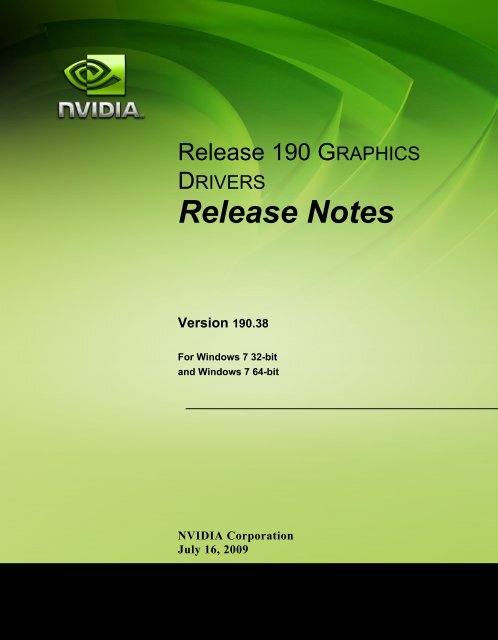Windows 7 Release Notes - Nvidia's Download site!!
Windows 7 Release Notes - Nvidia's Download site!! Windows 7 Release Notes - Nvidia's Download site!!
Release 190 GRAPHICSDRIVERSRelease NotesVersion 190.38For Windows 7 32-bitand Windows 7 64-bitNVIDIA CorporationJuly 16, 2009
- Page 2 and 3: Published byNVIDIA Corporation2701
- Page 4 and 5: Release 190 GRAPHICS DRIVERSRelease
- Page 6 and 7: Chapter 1: Release 190 Driver Issue
- Page 8 and 9: Chapter 2: Release 190 Driver Issue
- Page 10 and 11: Chapter 2: Release 190 Driver Issue
- Page 12 and 13: Chapter 2: Release 190 Driver Issue
- Page 14 and 15: Chapter 2: Release 190 Driver Issue
- Page 16 and 17: Chapter 2: Release 190 Driver Issue
- Page 18 and 19: Chapter 2: Release 190 Driver Issue
- Page 20 and 21: Chapter 3: Release 190 Driver Issue
- Page 22 and 23: Chapter 3: Release 190 Driver Issue
- Page 24 and 25: Chapter 3: Release 190 Driver Issue
- Page 26 and 27: Chapter A: Release 190 Driver Issue
- Page 28 and 29: Chapter A: Release 190 Driver Issue
- Page 30: Chapter A: Release 190 Driver Issue
<strong>Release</strong> 190 GRAPHICSDRIVERS<strong>Release</strong> <strong>Notes</strong>Version 190.38For <strong>Windows</strong> 7 32-bitand <strong>Windows</strong> 7 64-bitNVIDIA CorporationJuly 16, 2009
Published byNVIDIA Corporation2701 San Tomas ExpresswaySanta Clara, CA 95050NoticeALL NVIDIA DESIGN SPECIFICATIONS, REFERENCE BOARDS, FILES, DRAWINGS,DIAGNOSTICS, LISTS, AND OTHER DOCUMENTS (TOGETHER AND SEPARATELY,“MATERIALS”) ARE BEING PROVIDED “AS IS.” NVIDIA MAKES NO WARRANTIES,EXPRESSED, IMPLIED, STATUTORY, OR OTHERWISE WITH RESPECT TO THE MATERIALS,AND EXPRESSLY DISCLAIMS ALL IMPLIED WARRANTIES OF NONINFRINGEMENT,MERCHANTABILITY, AND FITNESS FOR A PARTICULAR PURPOSE.Information furnished is believed to be accurate and reliable. However, NVIDIA Corporation assumes noresponsibility for the consequences of use of such information or for any infringement of patents or otherrights of third parties that may result from its use. No license is granted by implication or otherwise underany patent or patent rights of NVIDIA Corporation. Specifications mentioned in this publication aresubject to change without notice. This publication supersedes and replaces all information previouslysupplied. NVIDIA Corporation products are not authorized for use as critical components in life supportdevices or systems without express written approval of NVIDIA Corporation.TrademarksNVIDIA, the NVIDIA logo, 3DFX, 3DFX INTERACTIVE, the 3dfx Logo, STB, STB Systems andDesign, the STB Logo, the StarBox Logo, NVIDIA nForce, GeForce, NVIDIA Quadro, NVDVD,NVIDIA Personal Cinema, NVIDIA Soundstorm, Vanta, TNT2, TNT, RIVA, RIVA TNT, VOODOO,VOODOO GRAPHICS, WAVEBAY, Accuview Antialiasing, the Audio & Nth Superscript Design Logo,CineFX, the Communications & Nth Superscript Design Logo, Detonator, Digital Vibrance Control,DualNet, FlowFX, ForceWare, GIGADUDE, Glide, GOFORCE, the Graphics & Nth Superscript DesignLogo, Intellisample, M-BUFFER, nfiniteFX, NV, NVChess, nView, NVKeystone, NVOptimizer,NVPinball, NVRotate, NVSensor, NVSync, the Platform & Nth Superscript Design Logo, PowerMizer,Quincunx Antialiasing, Sceneshare, See What You've Been Missing, StreamThru, SuperStability, T-BUFFER, The Way It's Meant to be Played Logo, TwinBank, TwinView and the Video & Nth SuperscriptDesign Logo are registered trademarks or trademarks of NVIDIA Corporation in the United States and/orother countries. Other company and product names may be trademarks or registered trademarks of therespective owners with which they are associated.Intel, Indeo, and Pentium are registered trademarks of Intel Corporation. Microsoft, <strong>Windows</strong>, <strong>Windows</strong>NT, <strong>Windows</strong> Vista, Direct3D, DirectDraw, and DirectX are trademarks or registered trademarks ofMicrosoft Corporation. OpenGL is a registered trademark of Silicon Graphics Inc. PCI Express, PCI-SIG,and the PCI-SIG design marks are registered trademarks and/or service marks of PCI-SIG. DisplayPort isa trademark of the Video Electronics Standards Association (VESA).Other company and product names may be trademarks or registered trademarks of the respective ownerswith which they are associated.Copyright© 2009 by NVIDIA Corporation. All rights reserved.
<strong>Release</strong> 190 GRAPHICS DRIVERS<strong>Release</strong> <strong>Notes</strong>Table of Contents1. Introduction to <strong>Release</strong> <strong>Notes</strong>Structure of the Document . . . . . . . . . . . . 1Changes in this Edition . . . . . . . . . . . . . . 12. <strong>Release</strong> 190 Driver ChangesVersion 190.38 Highlights . . . . . . . . . . . . . 4What’s New in <strong>Release</strong> 190 . . . . . . . . . . 4What’s New in Version 190.38 . . . . . . . . . 6Limitations in This <strong>Release</strong>. . . . . . . . . . . 6Changes in Version 190.38 . . . . . . . . . . . . 7Fixed Issues–<strong>Windows</strong> 7 (32-bit) . . . . . . . 7Fixed Issues <strong>Windows</strong> 7 (64-bit) . . . . . . . . 7Open Issues in Version 190.38 . . . . . . . . . . 8<strong>Windows</strong> 7 32-bit Issues . . . . . . . . . . . . 8<strong>Windows</strong> 7 64-bit Issues . . . . . . . . . . . . 8Not NVIDIA Issues . . . . . . . . . . . . . . . 10Unsupported Features . . . . . . . . . . . . 10Feature Differences from <strong>Windows</strong> Vista . . 11OpenGL Application Issues . . . . . . . . . 12Application Issues . . . . . . . . . . . . . . 12Known Product Limitations . . . . . . . . . . . 13GeForce GTX 295 Fan Control and NVIDIAControl Panel Performance Group version6.03.06.00 . . . . . . . . . . . . . . . . . 131280x1024 @ 60 Hz not Available on BenQFP241W Monitors . . . . . . . . . . . . . 13Image Sharpening Control not Available withGeForce 8 Series and later GPUs . . . . . 13Gigabyte GA-6BX Motherboard . . . . . . . 133. The <strong>Release</strong> 190 DriverHardware and Software Support . . . . . . . . 15Supported Operating Systems . . . . . . . . 15Supported NVIDIA Products . . . . . . . . . 16Supported Languages . . . . . . . . . . . . 18Driver Installation . . . . . . . . . . . . . . . . 19Minimum Hard Disk Space . . . . . . . . . . 19Before You Begin. . . . . . . . . . . . . . . 19Installation Instructions . . . . . . . . . . . . 19A. Mode Support for <strong>Windows</strong>General Mode Support Information . . . . . . . 22Default Modes Supported by GPU . . . . . . . 23Understanding the Mode Format. . . . . . . 23GeForce 200, 100, 9 Series, 8 Series, 7 Series,6 Series, and nForce 7xx/6xx GPUs . . . . 24Modes Supported by TV Encoders . . . . . . . 26NVIDIA Corporationi
<strong>Release</strong> 190 GRAPHICS DRIVERS<strong>Release</strong> <strong>Notes</strong>List of TablesTable 2.1 NVIDIA Control Panel Rotation Page Radio Buttons . . . . . . . . . . . . . . . . . . . . . 12Table 3.1 Supported NVIDIA Products . . . . . . . . . . . . . . . . . . . . . . . . . . . . . . . . . 16Table A.1 Modes Supported for High Resolution Displays . . . . . . . . . . . . . . . . . . . . . . . 22Table A.2 Non-standard Modes Supported . . . . . . . . . . . . . . . . . . . . . . . . . . . . . . . 22Table A.3 Mode Support for S-Video and Compo<strong>site</strong> Out . . . . . . . . . . . . . . . . . . . . . . . 26Table A.4 Mode Support for Component YPrPb Out and DVI Out . . . . . . . . . . . . . . . . . . . 26NVIDIA Corporationii
<strong>Release</strong> 190 Graphics Driver Version 190.38C HAPTERINTRODUCTION TO RELEASE NOTESThis edition of <strong>Release</strong> <strong>Notes</strong> describes the <strong>Release</strong> 190 Graphics Drivers for Microsoft ®<strong>Windows</strong> ® 7. NVIDIA provides these notes to describe performance improvementsand bug fixes in each documented version of the driver.Structure of the DocumentThis document is organized in the following sections:• “<strong>Release</strong> 190 Driver Changes” on page 3 gives a summary of changes, and fixed andopen issues in this version.• “The <strong>Release</strong> 190 Driver” on page 15 describes the NVIDIA products and languagessupported by this driver, the system requirements, and how to install the driver.• “Mode Support for <strong>Windows</strong>” on page 21 lists the default resolutions supported bythe driver.Changes in this EditionThis edition of the <strong>Release</strong> <strong>Notes</strong> for <strong>Windows</strong> 7 includes information about NVIDIAgraphics driver version 190.38, and lists changes made to the driver since version186.18. These changes are discussed beginning with the chapter “<strong>Release</strong> 190 DriverChanges” on page 3.NVIDIA Corporation 1
Chapter 1: <strong>Release</strong> 190 Driver IssuesChanges in this Edition2 NVIDIA Corporation
Graphics Drivers, <strong>Release</strong> 190 Version 190.38C HAPTERRELEASE 190 DRIVER CHANGESThis chapter describes open issues for version 190.38, and resolved issues anddriver enhancements for versions of the <strong>Release</strong> 190 driver up to version 190.38.The chapter contains these sections:• “Version 190.38 Highlights” on page 4• “Changes in Version 190.38” on page 7• “Open Issues in Version 190.38” on page 8• “Not NVIDIA Issues” on page 10• “Known Product Limitations” on page 13NVIDIA Corporation 3
Chapter 2: <strong>Release</strong> 190 Driver IssuesVersion 190.38 HighlightsVersion 190.38 HighlightsThis section provides highlights of version 190.38 of the NVIDIA <strong>Release</strong> 190 Driverfor <strong>Windows</strong> 7.• What’s New in <strong>Release</strong> 190• What’s New in Version 190.38• Limitations in This <strong>Release</strong>What’s New in <strong>Release</strong> 190The section summarizes the following driver changes in <strong>Release</strong> 190:• NVIDIA Control Panel Updates• Display Driver Updates• CUDA Updates• OpenGL UpdatesNVIDIA Control Panel UpdatesDisplay Settings Pages•The following pages have been revised to include TV settings controls:• Adjust Desktop Color SettingsNow includes controls to adjust TV color settings.• Change ResolutionNow includes controls to adjust TV and HDTV signal formats and resolution.• Adjust Desktop Size and PositionNow includes controls to adjust the TV screen size and position, and to resize theHDTV desktop.•The following pages and links now appear in the Display category:• HDCP Status page• Digital Audio page•After resizing the HDTV desktop, the new resolution created is now addedto the list of available resolutions for that display, and also added to theresolution list within the game or application.4 NVIDIA Corporation
<strong>Release</strong> 190 Graphics Driver Version 190.38•The controls in the Manage Custom Resolutions page are now located in theChange Resolution page.Video & Television Pages•The following pages and controls have been moved to the Display category:• Adjust Television Color Settings page (see Display‐>Adjust Desktop ColorSettings)• Change the signal or HD format page (see Display‐>Change Resolution)• Select Digital color format page (see Display‐>Change Resolution)• Adjust screen size and position page (see Display‐>Adust Desktop Size andPosition)• Resize HDTV desktop page (see Display‐>Adjust Desktop Size and Position)• HDCP Status page• Digital Audio page3D Settings Pages• Preferred Refesh Rate lets you override the refresh rate limitationsimposed by the 3D application for the indicated monitor.• Power Management modeMany NVIDIA graphics cards support multiple performance levels so that the PCcan save power when full graphics performance is not required. To provide morecontrol over these power management capabilities, NVIDIA has added the PowerManagement Mode control. The control consists of two settings–Adaptive and PreferMaximum Performance.Adaptive: This is the default setting in which the graphics card monitors GPUusage and seamlessly switches between modes based on the performance demandsof the application. This allows the GPU to always use the minimum amount ofpower required to run a given application, and can allow even older 3D games torun in lower power modes if the game does not require full 3D performance.NVIDIA recommends this setting for best overall balance of power andperformance.Prefer Maximum Performance: This setting lets you maintain the card at itsmaximum performance level when 3D applications are running regardless of GPUusage. This option can be set Globally (for all 3D applications), or an applicationprofile can be created under Program Settings to set the preference for a particular3D application.This feature is supported only on select GeForce 9 Series and later GPUs and appliesonly to DirectX and OpenGL‐based applications.NVIDIA Corporation 5
Chapter 2: <strong>Release</strong> 190 Driver IssuesVersion 190.38 HighlightsDisplay Driver Updates• Added support for hardware overlays on both Clone mode displays.Previously, the driver supported only one hardware overlay, so only one Clonemode display could present the video overlay.CUDA Updates• Added support for 64‐bit video encoding.• Added support to make all GPUs within an SLI group available for CUDAapplications to use.OpenGL Updates• Added support for OpenGL 3.1What’s New in Version 190.38•This driver version includes support for NVIDIA PhysX acceleration on allGeForce 8‐series, 9‐series and 200‐series GPUs with a minimum of 256MBdedicated graphics memory (this driver package installs NVIDIA PhysXSystem Software v9.09.0428).•See “Changes in Version 190.38” on page 7 for a list of resolved issues.Limitations in This <strong>Release</strong>The following are features that are not currently supported or have limited support inthis driver release:•NVIDIA Control Panel Display Category• The Graph tab on the Adjust Desktop Color Settings page is not available.6 NVIDIA Corporation
<strong>Release</strong> 190 Graphics Driver Version 190.38Changes in Version 190.38The following sections list the changes made and issues resolved since driver version186.18.The NVIDIA bug number is provided for reference.Fixed Issues–<strong>Windows</strong> 7 (32-bit)Single GPU Resolved Issues• GeForce GTX 285: When setting a custom resolution on the secondary Dualviewdisplay using the NVIDIA Control Panel “Manage Custom Resolutions” page, theprimary display switches to the newly created resolution. [539807]Fixed Issues <strong>Windows</strong> 7 (64-bit)Single GPU Resolved Issues• GeForce GTX 285: When setting a custom resolution on the secondary Dualviewdisplay using the NVIDIA Control Panel “Manage Custom Resolutions” page, theprimary display switches to the newly created resolution. [539807]NVIDIA Corporation 7
Chapter 2: <strong>Release</strong> 190 Driver Issues Open Issues in Version 190.38Open Issues in Version 190.38As with every released driver, version 190.38 of the <strong>Release</strong> 190 driver has open issuesand enhancement requests associated with it. This section includes lists of issues thatare either not fixed or not implemented in this version. Some problems listed may nothave been thoroughly investigated and, in fact, may not be NVIDIA issues. Othersmay have workaround solutions.• “<strong>Windows</strong> 7 32‐bit Issues” on page 8• “<strong>Windows</strong> 7 64‐bit Issues” on page 8<strong>Windows</strong> 7 32-bit IssuesSingle GPU Issues• After creating a custom resolution with refresh rate of 59 Hz, the new resolutionappears in the Add Resolutions page at 60 Hz and the corresponding check box isnot checked. [571459]• GeForce GTX 280: Assassinʹs Creed (DirectX 10)–the game hangs at the main menuscreen when Ambient Occlusion is activated from the NVIDIA Control Panel.[545516]• GeForce 200 Series, GeForce 9800 GX2: Changes to the NVIDIA Control Panel‐>Manage 3D Settings‐> Override Antialiasing control do not get applied whenplaying most DirectX 9 games in windowed mode. [555282]• GeForce 9800 GX2: Sid Meierʹs Railroads—the RADAR graphic becomes corruptafte changing the in‐game antialiasing level while in a game. [569877]• GeForce 9800 GTX: Far Cry 2–with the in‐game resolution set to 1920x1200 andantialiasing set to 2x or higher, there is corruption when looking up at the sky.[555163]Multi-GPU Issues• [SLI], GeForce 9800 GX2: World in Conflict–grass textures flicker. [544657]<strong>Windows</strong> 7 64-bit IssuesSingle GPU Issues• GeForce 200 Series, NVIDIA Control Panel: After installing the driver, the previewanimation (NVIDIA spinning logo) is missing from the Adjust Image Settings withPreview page, the screen flickers when navigating to another page, and <strong>Windows</strong>Aero cannot be enabled.[566196]8 NVIDIA Corporation
<strong>Release</strong> 190 Graphics Driver Version 190.38The issue goes away after you reboot the system.• GeForce GTX 280: Assassinʹs Creed (DirectX 10)–the game hangs at the main menuscreen when Ambient Occlusion is activated from the NVIDIA Control Panel.[545516]• GeForce 9500 GS: With a VGA and S‐Video display connected in Clone mode, theNVIDIA Control Panel Change REsolution controls do not work. [558589]Multi-GPU Issues• [SLI], GeForce 200 Series: With two displays connected in Dualview mode, changesto the NVIDIA Control Panel‐> Adjust Desktop Color Settings‐>NVIDIA settingsare not preserved after enabling or disabling SLI mode. [554097]• [SLI], GeForce 8600 GT: Gears of War (DirectX 10)–with SLI mode enabled, there iscorruption and flickering with the default settings and in‐game antialiasingenabled. [541836]• [Quad‐SLI], GeForce 7950 GX2: Quad SLI cannot be enabled when the NVIDIAControl Panel is maximized. [575191]NVIDIA Corporation 9
Chapter 2: <strong>Release</strong> 190 Driver IssuesNot NVIDIA IssuesNot NVIDIA IssuesThis section lists issues that are not due to the NVIDIA driver as well as features thatare not meant to be supported by the NVIDIA driver for <strong>Windows</strong> 7.• “Unsupported Features” on page 10• “Feature Differences from <strong>Windows</strong> Vista” on page 11• “OpenGL Application Issues” on page 12• “Application Issues” on page 12Unsupported FeaturesThe following are features and functionality that were available in driver releasessupporting <strong>Windows</strong> XP, but are not–and will not be–available in driver releases for<strong>Windows</strong> 7:• High resolution scaling desktop (HRSD)• MultiView Display Mode (for NVIDIA Quadro NVS graphics cards)• NVKeystone• Unified back buffer (UBB) controls• OpenGL Video OverlaysThis is an operating system limitation.• OverclockingGPU overclocking is no longer supported in the default GPU driver control panel.This feature is available in the NVIDIA System Tools software, which you candownload from NVIDIA.com.• GPU Temperature MonitoringTemperature monitoring is no longer supported in the default GPU driver controlpanel. This feature is available in the NVIDIA System Tools software, which youcan download from NVIDIA.com.• AGP Settings Adjustment• Video Zoom• Pan & Scan ‐ the process of panning across the desktop in order to display adesktop on a monitor with lower resolution• Per‐display Desktop Color Setting AdjustmentsFor Clone mode, the desktop color setting adjustments through the NVIDIAControl Panel can only be made across all displays in a system, and not on a perdisplaybasis.• Per‐display Video Color Setting Adjustments10 NVIDIA Corporation
<strong>Release</strong> 190 Graphics Driver Version 190.38For Dualview mode, the video color setting adjustments through the NVIDIAControl Panel can only be made across all displays in a system, and not on a perdisplaybasis.• Edge Blending• Run display optimization wizard• Run multiple display wizard• Run television setup wizard• nView Horizontal and Vertical Span ModesDue to architectural changes in the new <strong>Windows</strong> Vista Window Display DriverModel (WDDM), span mode cannot be supported in NVIDIA graphics drivers.NVIDIA recommends using the built‐in <strong>Windows</strong> Vista multi‐display modes.• Display/Connection Wizard (such as was provided with <strong>Windows</strong> Media CenterEdition)• DVD/MPEG Extensions (such as was provided with <strong>Windows</strong> Media CenterEdition)• Audio Extensions (such as was provided with <strong>Windows</strong> Media Center Edition)• NVIDIA nView Desktop ManagerThe nView Desktop Manager will not be included in drivers for GeForce products.Feature Differences from <strong>Windows</strong> VistaHotplug ActionUnlike the hotplug activity under <strong>Windows</strong> Vista, the default settings are not appliedwhen a new display is hotplugged, and there is no message balloon alert stating that anew display was detected. Under <strong>Windows</strong> 7, all display connection and detectionevents are handled through the <strong>Windows</strong> 7 Connecting and Configuring Displays(CCD) mechanism.NVIDIA Corporation 11
Chapter 2: <strong>Release</strong> 190 Driver IssuesNot NVIDIA IssuesNVIDIA Control Panel Rotate Display PageThe rotation radio button labels are changed slightly under <strong>Windows</strong> 7 to beconsistent with the Microsoft panel:Table 2.1NVIDIA Control Panel Rotation Page Radio ButtonsClockwiseRotation <strong>Windows</strong> 7 Label <strong>Windows</strong> Vista Label0 degrees Landscape No rotation (Landscape)90 degrees Portrait 90 degrees to the right (Inverted Portrait)180 degrees Landscape (flipped) 180 degree rotation (Inverted landscape)270 degrees Portrait (flipped) 90 degrees to the left (Portrait)OpenGL Application IssuesThe following are known compatibility issues for OpenGL applications developedunder <strong>Windows</strong> XP:• Mixed GDI and OpenGL rendering does not work.A number of applications use GDI to render UI components and objecthighlighting. This is not supported in the <strong>Windows</strong> Vista driver model.NVIDIA recommends converting GDI rendering to OpenGL.The following are some applications that are known to have this issue:• Maya 7.01• Applications, Tools, and Benchmarks not Supported Under <strong>Windows</strong> Vista• GLperf• 3ds max 8 (later releases may be supported)• CATIA V5R15 (V5R16 is supported)• PTC’s CDRS 2001• Front buffered rendering may be slow, especially when DWM is enabled.Flushing the rendering queue while rendering to the front buffer may cause thewindow manager to recompo<strong>site</strong>. Applications should therefore minimize thefrequency with which they flush the rendering queue.Application Issues• World of Warcraft–if you have run the 3D Vision setup wizard, then the gameautomatically enables 3D stereo even after you disable it.To work around this issue, you must uninstall the 3D Vision driver.12 NVIDIA Corporation
<strong>Release</strong> 190 Graphics Driver Version 190.38Known Product LimitationsThis section describes problems that will not be fixed. Usually, the source of theproblem is beyond the control of NVIDIA. Following is the list of problems and wherethey are discussed in this document:• “GeForce GTX 295 Fan Control and NVIDIA Control Panel Performance Groupversion 6.03.06.00” on page 13• “1280x1024 @ 60 Hz not Available on BenQ FP241W Monitors” on page 13• “Image Sharpening Control not Available with GeForce 8 Series and laterGPUs” on page 13• “Gigabyte GA‐6BX Motherboard” on page 13GeForce GTX 295 Fan Control and NVIDIA Control PanelPerformance Group version 6.03.06.00The GeForce GTX 295 fan control does not function properly when using the NVIDIAControl Panel Performance Group version 6.03.06.00. For proper fan control, useversion 6.03.12.00 or later.1280x1024 @ 60 Hz not Available on BenQ FP241WMonitorsEven though the monitor EDID lists 1280x1024 @ 60 Hz, the screen turns blank whenusing an HDMI connection. This is an issue with the monitor and not the NVIDIAdriver.Because of this issue with the monitor, the NVIDIA driver blocks the problem mode(1280x1024 @ 60 Hz) and makes it unavailable.Image Sharpening Control not Available with GeForce 8Series and later GPUsWith GeForce 8 Series and later graphics cards, the Image sharpening slider on theNVIDIA Control Panel‐> Display‐>Adjust Desktop Color Settings page is grayed out.This control is intentionally disabled because image sharpening is not supported onGeForce 8 series and later GPUs.Gigabyte GA-6BX MotherboardThis motherboard uses a LinFinity regulator on the 3.3‐V rail that is rated to only 5 A—less than the AGP specification, which requires 6 A. When diagnostics or applicationsare running, the temperature of the regulator rises, causing the voltage to the NVIDIAchip to drop as low as 2.2 V. Under these circumstances, the regulator cannot supplythe current on the 3.3‐V rail that the NVIDIA chip requires.This problem does not occur when the graphics board has a switching regulator orwhen an external power supply is connected to the 3.3‐V rail.NVIDIA Corporation 13
Chapter 2: <strong>Release</strong> 190 Driver IssuesKnown Product Limitations14 NVIDIA Corporation
<strong>Release</strong> 190 Graphics Driver Version 190.38C HAPTERTHE RELEASE 190 DRIVERThis chapter covers the following main topics:• “Hardware and Software Support” on page 15• “Driver Installation” on page 19Hardware and Software SupportSupported Operating SystemsThe <strong>Release</strong> 190 driver, version 190.38, has been tested with Microsoft <strong>Windows</strong>® 7RC build version 7100, and supports both 32‐bit and 64‐bit versions.NVIDIA Corporation 15
Chapter 3: <strong>Release</strong> 190 Driver IssuesHardware and Software SupportSupported NVIDIA ProductsTable 3.1 lists the NVIDIA products supported by the <strong>Release</strong> 190 driver, version190.38Table 3.1Supported NVIDIA ProductsConsumer ProductsGeForce GTX 295GeForce GTX 285GeForce GTX 280GeForce GTX 275GeForce GTX 260GeForce GTS 250GeForce GT 140GeForce GT 130GeForce GT 120GeForce 9800 GX2GeForce 9800 GTX+GeForce 9800 GTXGeForce 9800 GTGeForce 9600 GTGeForce 9600 GSGeForce 9600 GSOGeForce 9500 GTGeForce 9500 GSGeForce 9400 GTGeForce 9400GeForce 9300 GSGeForce 9300 GEGeForce 9300GeForce 9200GeForce 8800 UltraGeForce 8800 GTXGeForce 8800 GTS 512GeForce 8800 GTSGeForce 8800 GTGeForce 8800 GSGeForce 8600 GTSGeForce 8600 GTGeForce 8600 GSGeForce 8500 GTGeForce 8400 GSGeForce 8400 SEGeForce 8400GeForce 8300 GSGeForce 8300GeForce 8200GeForce 8100 / nForce 720a16 NVIDIA Corporation
<strong>Release</strong> 190 Graphics Driver Version 190.38Table 3.1 Supported NVIDIA ProductsConsumer ProductsnForce 780a SLInForce 760i SLInForce 750a SLInForce 730aGeForce 7950 GX2GeForce 7950 GTGeForce 7900 GTXGeForce 7900 GT/GTOGeForce 7900 GSGeForce 7800 SLIGeForce 7800 GTXGeForce 7800 GTGeForce 7800 GSGeForce 7650 GSGeForce 7600 GTGeForce 7600 GSGeForce 7600 LEGeForce 7500 LEGeForce 7350 LEGeForce 7300 SEGeForce 7300 LEGeForce 7300 GTGeForce 7300 GSGeForce 7200 GSGeForce 7100 GSGeForce 7150 / NVIDIA nForce 630iGeForce 7100 / NVIDIA nForce 630iGeForce 7050 / NVIDIA nForce 620iGeForce 7050 / NVIDIA nForce 610iGeForce 7100 / NVIDIA nForce 620iGeForce 7050 PV / NVIDIA nForce 630aGeForce 7050 PV / NVIDIA nForce 630aGeForce 7025 / NVIDIA nForce 630aGeForce 6800 XTGeForce 6800 XEGeForce 6800 UltraGeForce 6800 Series GPUGeForce 6800 LEGeForce 6800 GTGeForce 6800 GS/XTGeForce 6800 GSGeForce 6800GeForce 6700 XLGeForce 6610 XLGeForce 6600 VEGeForce 6600 LENVIDIA Corporation 17
Chapter 3: <strong>Release</strong> 190 Driver IssuesHardware and Software SupportTable 3.1Supported NVIDIA ProductsConsumer ProductsGeForce 6600 GTGeForce 6600GeForce 6500GeForce 6250GeForce 6200SE TurboCacheGeForce 6200 TurboCacheGeForce 6200 LEGeForce 6200 A-LEGeForce 6200GeForce 6150SE nForce 430GeForce 6150 LEGeForce 6150GeForce 6100 nForce 420GeForce 6100 nForce 405GeForce 6100 nForce 400GeForce 6100Supported LanguagesThe <strong>Release</strong> 190 Graphics Drivers supports the following languages in the main driverControl Panel:English (USA) German Portuguese (Euro/Iberian)English (UK) Greek RussianArabic Hebrew SlovakChinese (Simplified) Hungarian SlovenianChinese (Traditional) Italian SpanishCzech Japanese Spanish (Latin America)Danish Korean SwedishDutch Norwegian ThaiFinnish Polish TurkishFrenchPortuguese (Brazil)18 NVIDIA Corporation
<strong>Release</strong> 190 Graphics Driver Version 190.38Driver InstallationMinimum Hard Disk SpaceThe hard disk space requirement for 32‐bit is minimum 105 MB for English‐only, and142 MB for International.The hard disk space requirement for 64‐bit is minimum 135 MB for English‐only, and170 MB for International.Before You BeginIf you have previously installed NVIDIA nTune, NVIDIA recommends that youuninstall nTune before installing this driver. After the driver install is complete, youcan reinstall NVIDIA nTune.Installation Instructions1 Follow the instructions on the NVIDIA .com Web <strong>site</strong> driver download page tolocate the appropriate driver to download, based on your hardware and operatingsystem.2 Click the driver download link.3 The license agreement dialog box appears.4 Click Accept if you accept the terms of the agreement, then either open the file orsave the file to your PC and open it later.5 Extract the zip files to a temporary folder on your PC.6 Open the NVIDIA driver installation .EXE file to launch the NVIDIA InstallShieldWizard.7 Follow the instructions in the NVIDIA InstallShield Wizard to complete theinstallation.NVIDIA Corporation 19
Chapter 3: <strong>Release</strong> 190 Driver IssuesDriver Installation20 NVIDIA Corporation
<strong>Release</strong> 190 Graphics Driver Version 190.38A PPENDIXMODE SUPPORT FOR WINDOWSThis chapter details the <strong>Windows</strong> modes supported by the <strong>Release</strong> 190 driver forNVIDIA products. It contains these sections:• “General Mode Support Information” on page 22• “Default Modes Supported by GPU” on page 23• “Modes Supported by TV Encoders” on page 26NVIDIA Corporation 21
Chapter A: <strong>Release</strong> 190 Driver IssuesGeneral Mode Support InformationGeneral Mode Support InformationThe NVIDIA graphics driver includes a standard list of display modes that aresupported by default. These modes are listed in the section “Default ModesSupported by GPU” on page 23.The actual modes available depend on the capabilities of the display. In addition, theNVIDIA graphics driver has a “dynamic EDID detection” capability and will makeavailable additional modes that are listed in the display EDID, provided the graphicshardware can support it.The NVIDIA graphics driver also supports the high resolutions available with thedisplays listed in Table A.1 as well as the non‐standard modes listed in Table A.2.Table A.1DisplayModes Supported for High Resolution DisplaysApple 30” Cinema HD Display(Dual link DVI)Dell WFP 3007 (Dual Link DVI)HP LP3065 dual‐link DVI flat panelMaximum Resolution2560x1600 @ 60 Hz2560x1600 @ 60 Hz2560x1600 @ 60Hz.Table A.2 Non-standard Modes SupportedResolution1680 x 10501366 x 76822 NVIDIA Corporation
<strong>Release</strong> 190 Graphics Driver Version 190.38Default Modes Supported by GPUThis section lists the modes that are included by default in the driver INF for thefollowing product families:• “GeForce 200, 100, 9 Series, 8 Series, 7 Series, 6 Series, and nForce 7xx/6xxGPUs” on page 24Understanding the Mode FormatFigure A.1 gives an example of how to read the mode information presented in thissection.ResolutionColor DepthRefresh RatesExample entry: 1024 x 768 32 60 70 72 75 85 100 120 140 144 150 170 200Meaning: Resolution: 1024 x 768Color depth: 32 bppRefresh rates: 60 Hz, 70 Hz, 72 Hz, 75 Hz, 85 Hz, 100 Hz, 120 Hz,140 Hz, 144 Hz, 150 Hz, 170 Hz, and 200 HzFigure A.1Note:Mode Format• Horizontal spanning modes of 3840x1080 and above, and vertical spanningmodes of 1920x2160 and above generally require at least 32 MB of video memoryat 32 bpp.• An “i” next to the refresh rate indicates an interlaced refresh rate.NVIDIA Corporation 23
Chapter A: <strong>Release</strong> 190 Driver IssuesDefault Modes Supported by GPUGeForce 200, 100, 9 Series, 8 Series, 7 Series, 6 Series,and nForce 7xx/6xx GPUsThis sections lists the supported display resolutions, color depths, and refresh rates forthe the products listed in Table 3.1 on page 16.Standard Modes640 x 480 8 60 70 72 75 85 100 120 140 144 150 170 200 240720 x 480 8 60720 x 576 8 50800 x 600 8 60 70 72 75 85 100 120 140 144 150 170 200 2401024 x 768 8 60 70 72 75 85 100 120 140 144 150 170 200 2401152 x 864 8 60 70 72 75 85 100 120 140 144 150 170 2001280 x 720 8 601280 x 768 8 60 70 72 75 85 100 120 140 144 150 1701280 x 800 8 60 70 72 75 85 100 120 140 144 150 1701280 x 960 8 60 70 72 75 85 100 120 140 144 150 1701280 x 1024 8 60 70 72 75 85 100 120 140 144 150 1701360 x 768 8 60 70 72 75 85 100 120 140 144 150 1701600 x 900 8 60 70 72 75 85 100 120 140 144 1501600 x 1024 8 60 70 72 75 85 100 1201600 x 1200 8 60 70 72 75 85 100 1201680 x 1050 8 601920 x 1080 8 601920 x 1200 8 60 70 72 75 85 1001920 x 1440 8 60 70 72 75 852048 x 1536 8 60------------------------------------------------------------------640 x 480 16 60 70 72 75 85 100 120 140 144 150 170 200 240720 x 480 16 60720 x 576 16 50800 x 600 16 60 70 72 75 85 100 120 140 144 150 170 200 2401024 x 768 16 60 70 72 75 85 100 120 140 144 150 170 200 2401152 x 864 16 60 70 72 75 85 100 120 140 144 150 170 2001280 x 720 16 601280 x 768 16 60 70 72 75 85 100 120 140 144 150 1701280 x 800 16 60 70 72 75 85 100 120 140 144 150 1701280 x 960 16 60 70 72 75 85 100 120 140 144 150 1701280 x 1024 16 60 70 72 75 85 100 120 140 144 150 17024 NVIDIA Corporation
<strong>Release</strong> 190 Graphics Driver Version 190.381360 x 768 16 60 70 72 75 85 100 120 140 144 150 1701600 x 900 16 60 70 72 75 85 100 120 140 144 1501600 x 1024 16 60 70 72 75 85 100 1201600 x 1200 16 60 70 72 75 85 100 1201680 x 1050 16 601920 x 1080 16 601920 x 1200 16 60 70 72 75 85 1001920 x 1440 16 60 70 72 75 852048 x 1536 16 60------------------------------------------------------------------640 x 480 32 60 70 72 75 85 100 120 140 144 150 170 200 240720 x 480 32 60720 x 576 32 50800 x 600 32 60 70 72 75 85 100 120 140 144 150 170 200 2401024 x 768 32 60 70 72 75 85 100 120 140 144 150 170 200 2401152 x 864 32 60 70 72 75 85 100 120 140 144 150 170 2001280 x 720 32 601280 x 768 32 60 70 72 75 85 100 120 140 144 150 1701280 x 800 32 60 70 72 75 85 100 120 140 144 150 1701280 x 960 32 60 70 72 75 85 100 120 140 144 150 1701280 x 1024 32 60 70 72 75 85 100 120 140 144 150 1701360 x 768 32 60 70 72 75 85 100 120 140 144 150 1701600 x 900 32 60 70 72 75 85 100 120 140 144 1501600 x 1024 32 60 70 72 75 85 100 1201600 x 1200 32 60 70 72 75 85 100 1201680 x 1050 32 601920 x 1080 32 601920 x 1200 32 60 70 72 75 85 1001920 x 1440 32 60 70 72 75 852048 x 1536 32 60NVIDIA Corporation 25
Chapter A: <strong>Release</strong> 190 Driver IssuesModes Supported by TV EncodersModes Supported by TV EncodersTable A.3 and Table A.4 list the NTSC, PAL, and HDTV TV‐Out modes supported bythe NVIDIA driver.Table A.3Mode Support for S-Video and Compo<strong>site</strong> OutResolution Bit depth Comments320x200 8, 16, 32 DirectDraw mode; not selectable as a <strong>Windows</strong> desktop320x240 8, 16, 32 DirectDraw mode; not selectable as a <strong>Windows</strong> desktop640x400 8, 16, 32 DirectDraw mode; not selectable as a <strong>Windows</strong> desktop640x480 8, 16, 32720x480 8, 16, 32 Overscans (for video)720x576 8, 16, 32 Overscans (for video)800x600 8, 16, 321024x768 8, 16, 32 Conexant 25871 onlyTable A.4Resolution480i (SDTV)480p (EDTV)720p (HDTV)1080i (HDTV)576i (PAL)576p (PAL)Mode Support for Component YPrPb Out and DVI OutCommentsSupported on graphics boards with Conexant 875 or Philips 7108 TVencoders and compatible connectors, and compatible GeForce 6 Seriesand GeForce 7 Series GPUs.The driver supports manual overscan correction for component and DVI outputs. Seethe ForceWare Graphics Driver User’s Guide for instructions on how to use theoverscan correction features in the control panel.26 NVIDIA Corporation