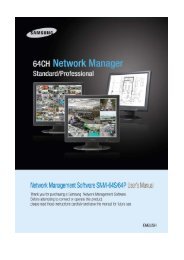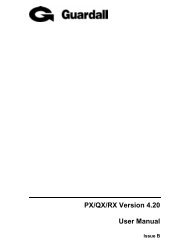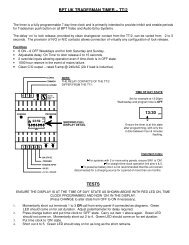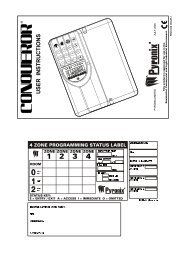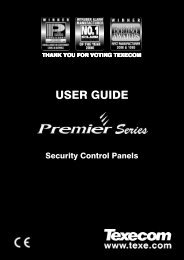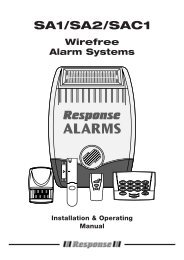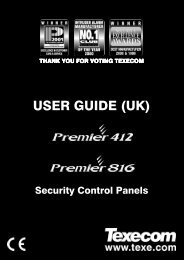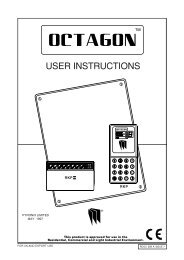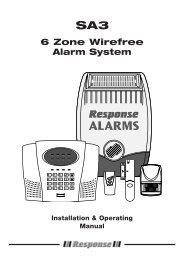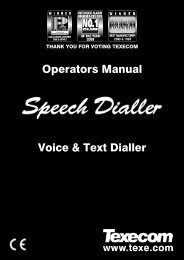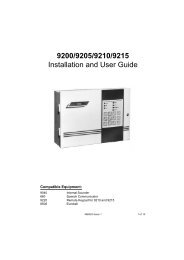Euro One User Manual - Vigil Security Systems
Euro One User Manual - Vigil Security Systems
Euro One User Manual - Vigil Security Systems
- No tags were found...
You also want an ePaper? Increase the reach of your titles
YUMPU automatically turns print PDFs into web optimized ePapers that Google loves.
You’ve Made the Right ChoiceUsing your <strong>Euro</strong>-MERiDIAN Alarm Systemjust couldn’t be easier!This is the Keypad from where youcontrol your Alarm System*Note:For your security, the keypad becomesdisabled for 90 seconds after 30 incorrectkey-presses, or after 6 attempts to presentinvalid tags. It will subsequently bedisabled again after 7 further incorrectkey-presses or after another invalid tag ispresented. Once a correct code or tag hasbeen registered, the keypad is returned tonormal operation.*Please note that Keypad design may differ from that shown.Page 2
Warning IndicationsAll setting points (Keypads or TagReaders) have lamps to clearlyindicate what is happening.Alert Alarm Tamper Fault UnsetThe ‘Alert’ lamp will flash if there isinformation available to you. Enter yourcode to see the information. After a codehas been entered, one of the followinglamps will light: Alarm, tamper or fault.The relevant detail of the problem will beshown on the display. To clear the display,press the ‘Yes’ key (or the display willclear automatically after 3 minutes.)The ‘Alarm’ lamp will flash after codeentry if an alarm occurs.The ‘Tamper’ lamp will flash after codeentry if the wiring or equipment istampered with.The ‘Fault’ lamp will light after code entryto indicate if a technical fault occurs.The ‘Unset’ lamp will light for 5 seconds ifthe panel is completely Unset (steady) or ifsome areas remain Set (flashing). It willalso light during the setting procedure,going off once set.Page 4
Using Tags<strong>Euro</strong>-MERiDIAN’s High <strong>Security</strong>Proximity Tag (or Card) will set orunset your Alarm system with theminimum of fuss or complexity.The Tag contains NO batteries andis completely maintenance free.Just touch the Tag to the fasciabelow the logo to use.The Keypad will BEEP toacknowledge the TAG.Page 5
<strong>Security</strong> ChecksBefore you set your system:You must ensure all doors andwindows are securely closed andany pets or people are excludedfrom areas protected by movementsensors.Close WindowsClose DoorsExclude Pets & PeoplePage 6
Leaving the Building<strong>Euro</strong> 1Time: 15:02If you are leaving the building, goto Keypad and key in your PINcode, or present your Tag.Exit tone StartsThe appropriate area (ABCD) keyswill illuminate.(If flexi-set is enabled you will be able tochoose which areas you set, see page 19)Leave by agreed Exit RouteSETTING [009]OFFICEIf your exit is timed,you will see the abovescreen.If you use a Push-to-Set button, or finaldoor-set,you will seethe screen below.Close and Lock the Final ExitDoorFinally, press the ‘Push to Set’button (if fitted) that is mountedexternally by the final exit door.Exit tone will ceaseLeave viaExit Route<strong>Euro</strong>-MERiDIAN is now SETPage 7
Faults when you Switch OnIf when you key in your PIN code(or present your Tag) a warningtone sounds and the fault lampcomes on, the keypad display willshow the nature of the problem.UNABLE TO SETBACK DOORAn appropriate A B C D key willflash to indicate within which areathe fault exists.The tone will cease after about 10seconds.Press the NO keyThe system will remain unset, soyou can resolve the problem.For example, you may have left adoor open, if so, close the door.Now commence the settingprocedure again.Page 8
Faults when Leaving theBuildingIf when you have closed the finalexit door (and pushed the ‘Pushto Set’ button if fitted), the exittone continues to sound aninterrupted tone…“beep – beep – beep – “You have probably left aprotected door on the exit routeopen.Return to the keypad and notethe message on the display.EXIT VIAHALLWAYStop the setting procedure withyour PIN code, or Tag.Close the open doorNow commence the settingprocedure again (see page 7).Page 9
Entering the BuildingTo enter the building you mustuse the agreed entry route andgo straight to the keypad.ENTRY [020]TIMEENTRY [010]TIME **Entry tone will be sounding“beep – beep – beep –“Key in your PIN code, or presentyour Tag.Entry tone will ceaseTo indicate that the system hasunset, the unset lamp willilluminate for five seconds.<strong>Euro</strong>-MERiDIAN is now UNSETPage 10
Using an External ProximityReaderSetting the <strong>Euro</strong> <strong>One</strong> with the Proximity ReaderAction Visual SequencePresent a validtag to thereader andthen remove it.The GREEN LEDwill come onPresent thesame tag to thereader, and thenremove it. Theexit time will starton the controlpanel.The RED LED maybe programmed toilluminate undercertain actions (forexample when thesystem is armed)Unsetting the <strong>Euro</strong> <strong>One</strong> with the Proximity ReaderAction Visual SequencePresent a validtag to thereader andthen remove it.The GREEN LEDor RED LED (ifprogrammed) willbe displayedPresent thesame tag tothe reader,and thenremove it. Theexit time willstart on thecontrol panel.The RED LED willextinguish, andafter 25 secondsthe GREEN LEDwill extinguish.Page 11
Part Setting the SystemIntelligent Set (if programmed)If you wish to set <strong>Euro</strong>-MERiDIANand stay in the building (eg setthe alarm at night), the <strong>Euro</strong>-MERiDIAN’s intelligent operatingsystem will realise which level ofsecurity you require and will setonly part of the system.You will NOT need to press aPush-to-Set button if you setonly part of a system.If intelligent set is not installed onyour system, you may part setthe system as described on Pages18-19.Page 12
Using an External ProximityReaderIntelligent SetTo Part Set <strong>Euro</strong>-MERiDIAN go tothe keypad and enter your PINcode or present your Tag.The appropriate A B C D keys willilluminateExit tone will startLeave the protected area andretire to the un-protected area(eg upstairs).<strong>Euro</strong>-MERiDIAN will detect youhave gone upstairs and set theappropriate areas accordingly.After a preset time the exit tonewill cease.<strong>Euro</strong>-MERiDIAN is now PartSetPage 13
Using an External ProximityReaderWhenProblemsArise, JustKey in yourPIN Code orpresent yourPage 14
Silencing AlarmsIf an Alarm tone sounds, the Alertlamp will flash:Just key in your PIN code orPresent your Tag.The Alarm will stop soundingAlarm SilencedLow VoltsThe display will indicate theproblem.Press the ‘YES’ KeyCall EngineerLow Volts<strong>Euro</strong>-MERiDIAN will advise you onany action that is needed. If the‘Alert’ LED indication remains lit,there is additional informationavailable. Enter your PIN orpresent your Tag to view.Page 15
Engineer ResetQuote G19867Anti-Code NeededWhen an alarm has been cancelled andthe Police have been notified by theAlarm Receiving Centre, you will see thefollowing screen when you try to use thesystem.It is usually necessary for an engineerfrom your installation company to checkthe installation and reset the system forfurther use. But if you have causedthe alarm in error your AlarmReceiving Centre or Alarm InstallationCompany may permit you to reset thesystem without an engineer present.Quote G19867Anti-Code Needed<strong>Euro</strong> 1Time:15:15Enter your Code[* ]Engineer RestorePerformedYou will be required to quote a 6-digitcode by telephone (advise them that thesystem is a Castle <strong>Euro</strong>-MERiDIAN). Youwill then be given a special code whichwill reset the system for that oneoccasion only.Press ‘NO’Enter the anti-code given to you by yourinstallation company.You alarm in now restored and ready touse.This 6-digit code is also displayed in the‘user menu’ – see page 46.Page 16
Automatic Inhibit<strong>Euro</strong>-MERiDIAN is designed toautomatically disable certainfunctionality. The factory defaultsettings are as shown below:IntruderAlarmSignalTamperAlarmSignalKeypadTag Reader(or Tag at akeypad)After 3* unconfirmed alarmsin the same area or 1confirmed alarm.After 3* unconfirmed alarmsin the same area or 1confirmed alarm.After 30 keypresses withoutentering a valid code, keys aredisabled for 90 seconds. Afterreinstatement, this will berepeated after each 7keypresses until a valid code isentered.After 6 presentations of aninvalid tag, the reader will bedisabled for 90 seconds. Afterreinstatement, this will berepeated for each invalid taguntil a valid tag is used.*This figure is programmable by the installing companyPage 17
The A B C D Keys<strong>Euro</strong> 1Time:15:20Sometimes your security needswill be a little more complex andyou will need to use the A B C Dkeys.<strong>Euro</strong> 1Time:15:21Your Installer can also givenames to all four of the A B C Dareas, so that you can easilyidentify them.For example:A=Reception or All SetB=Warehouse Bedtime SetC=OfficeCat in LoungeD=StoreroomDog in StudySETTINGALL AREASIn addition, names can be given tothe whole system‘ALL AREAS’These will be displayed whensetting the system.Page 18
Codes with Flexi-SetSET AREAS[ABCD]For greater flexibility in settingparts of your system, you canmake a choice at the keypad.Key in your PIN code or presentyour Tag.If you do not wish to set all theareas assigned to your code/Tag,simply select the areas you wish toSet by pressing the relevantA B C D key(s).To change your mind, press therelevant A B C D key(s) again.Press the Yes key to acceptSETTINGALL AREASSetting areas will now be displayed,with the corresponding area keysbeing lit.<strong>Euro</strong>-MERiDIAN will now Setthe selected areas.Page 19
Flexi-UnSet<strong>Euro</strong> 1Time:15:25When <strong>Euro</strong>-MERiDIAN is already setand you wish to unset:Key in your PIN code or presentyour Tag.If entry timer has started:All areas for which the Tag or PIN is validwill be Unset. Any areas set for which thecode is not valid will remain set, eg if Aand B are set:If an ‘A’ Tag is presented, only area A willbe unset.If an ‘A B’ Tag is presented, both A & Bwill be unset.An ‘A B C’ Tag will unset A & B, leaving Cunset.If entry timer is not running:You will be asked if you wish to set anyareas currently not set. Press ‘YES’ to doso, or press ‘NO’ to unset the system.If there are NO areas set for which thecode is valid, the system will SET asdescribed on page 19.Note: Your alarm installing company may haveprogrammed keypads to set and unset certainareas only.Page 20
Flexi-UnSetIf your codes have been set up withFlexi-Unset enabled, you willalways have a choice of what areasyou would like to set or unset,regardless of whether the entrytimer is running or not – providingyou have a code valid for therelevant areas.This function can only be enabledby your alarm installing company,and will not be permitted if yoursystem is designed to comply withclause 6.4.5 of DD243:2004.Page 21
<strong>Euro</strong> 1Time: 15:31<strong>Euro</strong> 1Time: 15:32cThe Chime FacilityThe ‘C’ key can be used to selectthe ‘chime’ facility while thesystem is Unset.For example, you may wish to bealerted if someone enters through aparticular door during the day.Simply press the ‘C’ key.The display will show a ‘C’Now if the door opens you will bealerted by the ‘chime’ tone.To cancel the ‘Chime’ function,simply press ‘C’ again.Note: This is only operative on detectorsprogrammed for this purpose. If multipledetectors are programmed to permit this, thesounder will not distinguish between them.Page 22
Deliberately omitting anInput when leaving theBuildingIn a domestic setting you may wish toignore a window you have deliberatelyleft open in the summer time. Theremay be another fault on the systemwhich you want to ignore when you setthe system.Enter your PIN code or present yourTag.The display will ask if you wish to setwith the fault.Set with Fault?Bedroom WindowTo omit the fault, Press ‘YES’ (or ‘NO’ ifyou don’t!)The system will then set as normal.The fault will be omitted for this onearming period only.NOTE iiiiiiiiiiiiiiiiiiiiiiiiiiiiiiiiiiiiiiiiiiiiiii iiiiOnly doors or windows already opencan be omitted in this way.The system may be programmed to beable to set with certain types of fault(eg mains fail) but not others (egtelephone line fault).Page 23
Deliberately omitting anInput when leaving theBuildingOMIT INPUT?At some time you may wish toisolate a detector if a room isoccupied.Enter your PIN code or Tag.While the exit tone is soundingpress the ‘YES’ key.When the ‘OMIT INPUT’ menu isdisplayed:Key in the number of the zone youwish to omit and press ‘YES’.(Always use a leading zero, eg 02 is input2. On larger systems 002 is input 2)If it has been accepted it will bedisplayed on the screen.Repeat for any other zones thatneed to be omitted.After 10 seconds <strong>Euro</strong>-MERiDIAN will begin to setThese zones will be omittedfor this one period only.Page 24
Keypad Hold-Up<strong>Euro</strong> 1Time:15:40If you ever need to summonpersonal assistance in anemergency, <strong>Euro</strong>-MERiDIAN allowsyou to do so.Simply press the ‘1’ and ‘7’ keys atthe same time.To reset:Enter you PIN code or present yourTag.Note ghgfiiiiiiiiiiiiiiiiiiiiiiiiiiiiiiiThis facility is only available if it hasbeen enabled by your alarminstaller. 2-Key PA and any duresscodes programmed on the systemby your engineer are not permittedto send a signal to the AlarmReceiving Centre under policeregulations in England, Wales orNorthern Ireland.Page 25
Manager MenuTo enter Manager Menu, press ‘D’and then key in your code orpresent your Tag. The screen willdisplay any relevant information;simply press ‘No’ to move intoManager Menu.We recommend that your system isfully disarmed to use ManagerMenu functions.Page 26
Manager Menu<strong>Euro</strong> 1Time: 15:45The manager menu is accessed bypressing ‘D’ and then keying in yourManager PIN code.You then have a choice of:SIREN TEST?Set Date & Time? (see page 29)Omit Inputs? (see page 30)Change Code(s)? * (see page 31)Review Logs? * (see page 36)Phone Book? (see page 38)Walk Test? * (see page 39)Siren Test? * (see page 40)Test CHC Communications? (see page 41)Dial Out Menu? * (see page 42)Allow Engineer Menu? * (see page 44)Block Remote Set? (see page 45)Block UDL? (see page 46)Enter Anti-Code?* (see page 47)Exit Manager Menu? (see page 49)* These features can also be accessed with astandard user code.Pressing the ‘NO’ key will take youfrom one Menu to the next (as well as‘Escaping’ from within a menu).Pressing the ‘YES’ key will take youinto a menu (as well as ‘Accepting’ achoice within a menu).Page 27
Manager MenuPress ‘D’ and key in your ManagerPIN code or user code.SET DATE &TIME?The first Menu choice asks you ifyou wish to ‘Set Date & Time?’If you wish to enter the menu,press ‘YES’. But if you wish tomove on to other Manager Menuitems press ‘NO’.The USER MENU is similar to themanager menu, with some choicesunavailable (see page 27).Page 28
Set Date and TimeSET DATE & TIME?Press ‘NO’ to move to next menu.Press ‘YES’(Press ‘NO’ to move to the next menu)YEAR (00-99)[06]MONTH (1-12)[08]DAY (1-31)[12]HOURS (00-23)[13]MINUTES (0-59)[45]Enter Year (eg 06=2006)Enter MonthEnter DayEnter Hours (24 hour clock)Enter MinutesPress ‘YES’Press ‘YES’Press ‘YES’Press ‘YES’Press ‘YES’To go to the next menu, press ‘NO’again.Press ‘YES’(Press ‘NO’ to move to the next Menu)Page 29
Omit InputsOmit Inputs[--]Omit Inputs[06]FIRE DOORSSome of your doors may rarely beused. Opening them, even with<strong>Euro</strong>-MERiDIAN Unset, may bedesigned to cause an alarm. If youneed to open these doors you canomit them from the system asshown below.(Only zones of ‘tamper’ and ‘day alarm’ typecan be omitted this way, as set up by youralarm installing company).Enter the input number you wish toomit.Press ‘YES’Omit Inputs[--]To reinstate inputs simply key inthe number again.Press ‘No’ when your selection iscompleteNoteiiiiiiiiiiiiiiiiiiiiiiiiiiiiiiiiiiiiiiiiInputs omitted while ‘UNSET’ willNOT be omitted when you ‘SET’the system.See page 24 for more information on omittinginputs.Page 30
Changing or Adding PINCodes or TagsA record should be kept asshown on Page 51CHANGE CODES?Change <strong>User</strong>Codes?Press ‘YES’(Press ‘NO’ to move to the next Menu)Press ‘YES’(Press ‘NO’ to programme the MasterManager Code)Turn to the next page to continueto programme user codes.Change MasterManager Code?Press ‘YES’(Press ‘NO’ to move to the next menu)The Master Manager Code can onlybe changed by the Master Manager.Turn to the next page to continueto programme the Master ManagerCode.Page 31
Changing or Adding PINCodes or TagsUSER NUMBER[02]<strong>Euro</strong>-MERiDIAN identifies each userby a different ‘<strong>User</strong> Number’. Eg‘John’ would be user 01 – ‘Jane’would be user 02 etc.Now key in the ‘<strong>User</strong> Number’whose PIN code/Tag you wish toadd or change.Press ‘YES’ENTER USER CODE[****]Key in the new 4,5 or 6 digit PINcode you require or present thenew Tag.To delete a code or Tag press ‘C’.Press ‘YES’Note: ‘EN Grade 3’alarm systems will onlyaccept 5 or 6 digitcodes, or tags<strong>Euro</strong>-MERiDIAN will not allow youto programme in codes that arealready in use by the system.Standard users can only edit theirown code.Managers can only programme newusers with access to the sameareas as he/she has access.Page 32
Changing or Adding PINCodes or Tags<strong>User</strong> Type(<strong>User</strong>) [0]Choose the level of authority thecode-holder is allowed.<strong>User</strong> – cannot access ManagerMenu.Manager – can use Manager Menu.(Use ‘B & D’ keys to make yourchoice).Press ‘YES’<strong>User</strong> Areas[A ]Using the A B C D keys, choose theareas you wish to be controlled bythe code-holder.(Managers may not give other users access toareas he himself cannot access)Press ‘YES’<strong>User</strong> Set OptionUnset/Set [0]Choose the limits you wish to placeon the code-holders actions. Set &Unset, Set only, Unset only, choose‘None’ if the Tag is only for Accessor Ward control.(Use ‘B & D’ keys to make yourchoice)Press ‘YES’Page 33
Changing or Adding PINCodes or TagsFlexi SetYes [1]Flexi SetNo [0]Flexi SetYes [1]Flexi-Set gives you the opportunityto choose the areas you require toset when you use your PIN code orTag.If you do not choose Flexi-Set yourCode/Tag will simply set the areasassigned without offering you theopportunity to choose.For simplicity of use, choose ‘NO’(Make your choice with the ‘B’ and‘D’ keys)Press ‘YES’<strong>Systems</strong> installed to Grade 2 requirements must have 10,000 code differs.<strong>Systems</strong> installed to Grade 3 requirements have must 100,000 code differs.Tags have 2.8 thousand billion differs (16 12 ).There are no disallowed codes.Page 34
Changing or Adding PINCodes or TagsUsing the numeric keys, you canenter a user name, similar to typinga text message on a mobile phone.Use ‘0’ key for space.The A B C D keys on the keypadare used as follows:‘A’ – capital letters‘B’ – moves cursor left‘C’ – Clears Character, creates aspace‘D’ – Cursor moves righteg to write ‘Ben’ simply press the‘2’ key twice‘A’ key for capital‘D’ move cursor right‘3’ key twice‘D’ move cursor right‘6’ key twicePress ‘Yes’When you have finished and wishto go to the next menu, press ‘NO’.Page 35
Review History LogREVIEW LOG?Press ‘YES’(Press ‘NO’ to move to the next menu)Panel Log?Press ‘YES’To advance through the logs:Date & TimePress ‘D’For added information:Press ‘C’To move backward to previousevents:Press ‘B’To stop review:Press ‘NO’To move to the next menu, press‘NO’ again.Page 36
Review History LogIf Access Control Facility is in use, aseparate log is available dedicatedto events using this function.Follow the same procedure asdescribed on page 36, but press‘NO’ to choose between ‘PANELLOG’ and ‘ACCESS LOG’.Access Control is available if yourpanel is fitted with an MSX-44,MSX-76 or MSX-280 card.Page 37
SMS Phone BookPHONEBOOK?Press ‘YES’(Press ‘NO’ to move to the next Menu)SMS Numbers[1]Use the ‘D’ key to scroll to whichSMS telephone number you wish tochange (1-4).Press ‘YES’Mobile No. 07951_Using the numeric keys, type in thenew telephone number (do notleave any spaces). You can movethe cursor back with the ‘B’ key andforward with the ‘D’ key. Use the‘C’ key to delete a character.Press ‘YES’SMS Numbers[1]Select the next mobile telephonenumber you wish to change, orPress ‘NO’ to move to the nextmenu.Page 38
Walk TestWALK TEST?Press ‘YES’(Press ‘NO’ to move to the next Menu)Choose the area(s) you wish to testby pressing the appropriate ABCDkeys.Walk Test ZoneFront DoorPress ‘YES’All detectors waiting to be testedwill scroll in the display.Walk around the building andtrigger all of the detectors.The system will ‘chime’ each timea detector responds.Walk TestCompletedWALK TEST?When all detectors have beenactivated and are working, thedisplay will show ‘Walk TestCompleted’.To move to the next menu, press‘No’.Page 39
Testing your SoundersWALK TEST?Press ‘YES’(Press ‘NO’ to move to the next Menu)Testing SirenPress ‘YES’Siren will sound, Strobe will flashSIREN TEST?Press ‘NO’ to move to next menu.Page 40
Test CHC CommunicationsYour system may have been configured tosend messages to a mobile telephone.If so, the system will call the appropriatemessaging bureau and forward the messageto your mobile telephone whenever an evenoccurs that is important to you.Message calls are charged at the normalnetwork rate current at the time of the call.The fee for routine checking is collectedautomatically via a premium rate numberwhen the <strong>Euro</strong>-MERiDIAN makes its regularauthorisation and routing call to themessaging computer.Should this call fail, the display will show‘CHC Test Fail’ until the next time that the callis made successfully (see next page formaking test calls to the CHC). This acts as areminder that SMS Message signalling maynot be operational, but will not interfere withthis, or any other aspect of the alarm system.If you wish to change the information sent toyour mobile telephone, or the mobiletelephone number, please contact your alarmsystem installation company.Page 41
Test CHC CommunicationsIt is recommended that this test isonly undertaken under thesupervision of your alarminstallation engineer.TEST CHCCOMMUNICATIONS?Press ‘NO’ to move to the next menu(Press ‘YES’ to make the test (under thedirection of an alarm engineer), the testcall will be via a premium rate number)Press Y if usingPABX or N if notTesting to CHC.Please WaitIf your alarm panel is connected toan internal telephone network(PABX system) which requires a ‘9’for an outside line, press ‘YES’,otherwise press ‘NO’.Test sent to CHCTest CompleteOnce test is complete, press ‘YES’.Please note that all CHC calls are50p per call.Page 42
Dial Out MenuDIAL OUT MENU?Your alarm system may beconfigured so that you can controlthe system via a PC. If you wish tocontinue…Press ‘YES’(Press ‘NO’ to move to the next menu)Select PC todial [1]Select OperationData to PC [4]Select OperationDiagnostics [5]Calling RemotePCUse the ‘D’ key to select therequired PC from the list (1-4) andPress ‘Yes’.Use the ‘D’ key to select theoperation you require:Data to PC: View the systemhistory on your PC, where it can besearched and printed.Diagnostics: Sends electrical anddiagnostic data to your PC where itcan be printed if needed.Press ‘YES’The <strong>Euro</strong>-<strong>One</strong> panel does not haveoptions to choose which PC it will dial,it will automatically call PC 1.Page 43
Allow Engineer MenuALLOW ENGINEERMENU?When your alarm installationengineer comes to your premisesfor a maintenance visit or to correcta fault after an alarm he willrequire access to the programmingof the system.Press ‘YES’Allow Engr Menu?Yes [1]Use ‘B & D’ keys to make yourchoice.Press ‘YES’After the engineer has finished onsite, you may return this setting to‘NO’.Page 44
Block Remote SetBLOCK REMOTESET?Your alarm system may beconfigured so that your alarminstallation company or companymanager can set or unset thesystem remotely via PC. Shouldyou wish to block this access youcan do so through this menu.Press ‘YES’Block Remote SetNo [0]Make your choice with the ‘B’ and‘D’ keys.This option is not available on the<strong>Euro</strong> ONE 28.Page 45
Block UDLIf you wish that your alarmcompany can only dial into yoursystem with their PC whilst theirengineer is on site, this can be setup through the ‘Block UDL’ menu.Page 46
Anti-Code RestoreNote, this item will ONLY appear if engineer restore isrequired and will appear first in the user menuENTER ANTI-CODE?Eng RestoreRequired G15234Enter yourCode [ ]Your Alarm Receiving Centre orAlarm Installation Company maypermit you to reset the systemwithout an engineer present.Press ‘YES’You will be required to quote this6-digit code by telephone (advisethem that the system is a Castle<strong>Euro</strong>-MERiDIAN). You will then begiven a special code which willreset the system for that oneoccasion only.Press ‘YES’After entering the correct anti-codeyou may continue using yoursystem normally.Page 47
<strong>User</strong> ProgrammableFunctionsPersons holding Manager codes to<strong>Euro</strong>-MERiDIAN have access to thefollowing programming options:Set Date & Time (page 28)Change <strong>User</strong> Codes (page 31)Change Mobile Telephone Numbers(page 38)Allow Engineer Access (page 44)Inhibit (omit) Zones from the system(page 29)Allow Remote Set (page 45)To do so, press ‘D’ and enter yourManager PIN code or Tag.Every user has access to thefollowing programming options:Change his own code (page 31)Allow Remote Set (page 45)Allow Engineer Access (page 44)To do so, press ‘D’ and enter your<strong>User</strong> PIN code or Tag.Page 48
Menu ExitEXIT MANAGERMENU?To exit from Manager Menu andreturn to normal mode.Press ‘YES’If you wish to select any of theManager Menu items again pressthe ‘NO’ key until your choice isdisplayed (see page 32).Page 49
Service InformationWe are sure that you will bedelighted with your <strong>Euro</strong>-MERiDIANAlarm installation.For your personal reference here is arecord of the relevant serviceinformation.Service CompanyDate of Installation Day Month YearSite Reference24hr Service Number Tel:Keyholders Name Tel:Panel TypeNameTel:Software VersionInstalled to GradeEnvironmental Class 2(See below)<strong>Euro</strong>-ONE panels are suitable for use ininstallations designed to meet the requirementsof Grade 2, <strong>Euro</strong>-ONE PLUS and MSX upgradedpanels meet the requirements of Grade 3.External set/unset readers and access controlreaders meet the requirements ofenvironmental class 4.Page 50
<strong>User</strong> CodesWarning: This information shouldbe removed from the manual andstored in a secure location.Photocopy this page if you have more users.No. Name Type Areas Attributes FlexiSetAccessReader00 John Manager ABCD Set/Unset NO 1 2 8Page 51
Disclaimer<strong>Euro</strong>-MERiDIAN includes the facility to send electronicsignals to an Alarm Receiving Centre (ARC), and also tosend SMS text messages to mobile telephones.Alarm, etc. signals may be transmitted via a PSTN link,using a variety of formats, to suitable receivingequipment located at the premises of an independentlyoperated Alarm Receiving Centre.Provision is also made for the use of third-party deviceto transmit signals to an Alarm Receiving Centre bymeans of the PSTN, GSM, IP or other network.The SMS facility uses a PSTN connection to a specialSMS Centre, where the information is transferred to theGSM network for delivery to the client's designatedmobile telephone(s).The SMSC services are provided by GSM networkoperators or other reputable companies, whoseoperation is outside of the control or influence of CastleCare-Tech Ltd.Castle Control Panels have an embedded premium ratetelephone number that is used to contact a Castle hostcomputer prior to commissioning, in order to downloadthe SMSC details and appropriate call routingauthorisation. The control panel will continue to contactthis CHC at regular intervals, to verify the operation andupdate and confirm the routing information andauthorisation as appropriate. The charge for this serviceis raised by the use of the "premium rate" telephonenumber. Please check with your installer for exactcharges.Whilst we will use our best endeavours to resolve anyissues relating to these uses of equipment manufacturedby us, Castle Care-Tech are in no way responsible forthe operation of the PSTN or other transmission media,the Alarm Receiving Centre or the SMSC - or for theend-to-end security and delivery of information andmessages involved.Page 52
No Areas DescriptionsA B C D 0 1 2 31234567891011121314151617181920212223242526272829303132333435363738394041424344454647484950Page 53
No Areas DescriptionsA B C D 0 1 2 351525354555657585960616263646566676869707172737475767778798081828384858687888990919293949596979899100Page 54
Page 55
Page 56