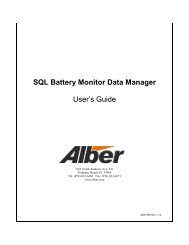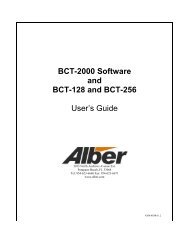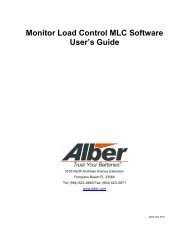Cellcorder Battery Analysis System User's Guide - Alber
Cellcorder Battery Analysis System User's Guide - Alber
Cellcorder Battery Analysis System User's Guide - Alber
Create successful ePaper yourself
Turn your PDF publications into a flip-book with our unique Google optimized e-Paper software.
Table of FiguresFigure 1. Insert CD ............................................................................................................ 3Figure 2. Start|Run ............................................................................................................. 4Figure 3. Installing When CD Does Not Auto start ........................................................... 4Figure 4. BAS Icon ............................................................................................................ 4Figure 5. Installing the PDF Writer ................................................................................... 4Figure 6. Postscript Interpreter Installation ........................................................................ 5Figure 7. IR Driver Install Window ................................................................................... 5Figure 8. Select Com Port For IR Communication ............................................................ 6Figure 9. Install IR Driver ................................................................................................. 6Figure 10. Install IR Driver Later ...................................................................................... 7Figure 11. BAS Desktop Icon ............................................................................................ 7Figure 12. BAS Main Window Explained ......................................................................... 8Figure 13. Main Menu Toolbar; File, <strong>Analysis</strong>, Reports, Device, Help ........................... 8Figure 14. File Drop Down Menu ..................................................................................... 8Figure 15. <strong>Analysis</strong> Data Set|Detail| Comparison .............................................................. 9Figure 16. Reports Data Set|Detail| Comparison| Threshholds .......................................... 9Figure 17. Device|<strong>Cellcorder</strong>| Hydrometer| Communications ........................................... 9Figure 18. <strong>Analysis</strong> Trend|Cells|Cell Averages ................................................................. 9Figure 19. Reports Trend|Cells|Cell Averages ................................................................... 9Figure 20. Help .................................................................................................................. 9Figure 21. Cursor Over Toolbar Button With Message ................................................... 10Figure 22. Toolbar ........................................................................................................... 10Figure 23. File|Properties ................................................................................................. 12Figure 24. File|Properties|Comments Tab ........................................................................ 12Figure 25. File|Properties|Comments ............................................................................... 13Figure 26. File |Preferences ............................................................................................. 13Figure 27. Preferences ..................................................................................................... 13Figure 28. Status Bar ....................................................................................................... 14Figure 29. Status Bar – Modified – Indicates File Has Been Changed ............................ 14Figure 30. File|Preferences .............................................................................................. 16Figure 31. Preferences ..................................................................................................... 16Figure 32. File|Preferences|Comments Area .................................................................... 16Figure 33. File New ADF Window ................................................................................. 17Figure 34. Cell Data Pop-up Window.............................................................................. 17Figure 35. File Import Wizard ......................................................................................... 17Figure 36. Select <strong>Cellcorder</strong> Window .............................................................................. 18Figure 37. Device|Communications ................................................................................. 18Figure 38. Communication Settings ................................................................................ 18Figure 39. Choose Another Communications Port .......................................................... 19Figure 40. My Computer|Properties ................................................................................ 19Figure 41. <strong>System</strong> Properties|Hardware ........................................................................... 19Figure 42. <strong>System</strong> Properties|Hardware|Device Manager ................................................ 20Figure 43. Ports (COM & LPT) ....................................................................................... 20Figure 44. BAS Desktop Icon .......................................................................................... 214200-002 viii Revision 4.01