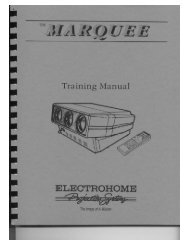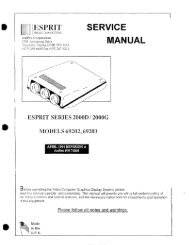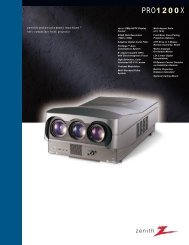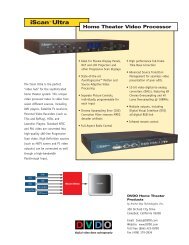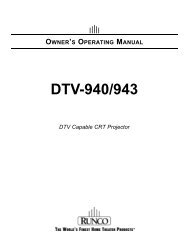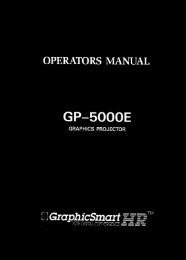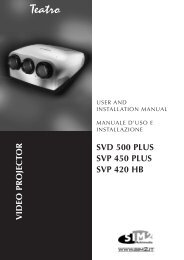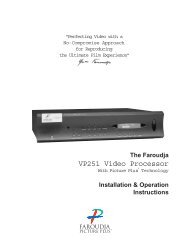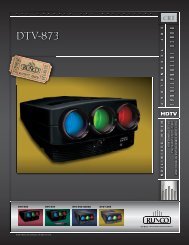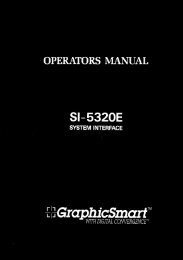Crystalio VPS-2300 Video Processor Owner's ... - CurtPalme.com
Crystalio VPS-2300 Video Processor Owner's ... - CurtPalme.com
Crystalio VPS-2300 Video Processor Owner's ... - CurtPalme.com
Create successful ePaper yourself
Turn your PDF publications into a flip-book with our unique Google optimized e-Paper software.
<strong>VPS</strong>-<strong>2300</strong> User GuideWel<strong>com</strong>eThank you for purchasing <strong>Crystalio</strong>, the next generationof video processors! This unit will bring you abreathtaking visual experience by exploiting the utmostcapability of your display devices.Before we start, let us first check that you have all of thefollowing contents with you:1. <strong>Crystalio</strong> <strong>VPS</strong>-<strong>2300</strong> <strong>Video</strong> <strong>Processor</strong>2. Remote Control3. Mains power lead4. Pixel Magic DVD5. <strong>Crystalio</strong> User Guide6. <strong>Crystalio</strong> Installation & Setup Quick Guide7. USB Firmware upgrade thumb disk8. Rack mounting bracketsIf any items are missing, please contact your <strong>Crystalio</strong>retailer immediately.If everything is ready, you may now:1 Connect your <strong>Crystalio</strong> to your AV devices withreference to the section 3, Hardware Installation.2 Configure your <strong>Crystalio</strong> with reference tosection 4, System Setup, and section 5, ExpertConfiguration.3 Register your <strong>Crystalio</strong> to enjoy official warranty,technical support, and software update fromPixel Magic Systems Ltd.4 Upgrade your <strong>Crystalio</strong> with the USB Firmwareupgrade thumb disk as provided. Also check<strong>Crystalio</strong>’s website (http://www.crystalio.<strong>com</strong>)regularly to download the latest firmware.Enjoy!!!Caution: Make sure you read and follow theinstructions of the <strong>Crystalio</strong> User Guide or Installation &Setup Quick Guide to connect the <strong>Crystalio</strong> to your AVsystem.
ContentsWel<strong>com</strong>e..................................................................3Contents..................................................................41. About <strong>Crystalio</strong> ...................................................51.1 Why do I need <strong>Crystalio</strong>? ....................................51.2 <strong>Video</strong> Processing History ....................................51.3 <strong>Video</strong> Processing Technology Primer..................62 Familiarizing with <strong>Crystalio</strong>.................................82.1 <strong>Crystalio</strong> Front Panel...........................................82.2 <strong>Crystalio</strong> Rear Panel ...........................................92.3 Remote Control.................................................113 Hardware Installation.........................................123.1 Compatible Equipment......................................123.2 Mains................................................................123.3 <strong>Video</strong> Inputs......................................................123.4 <strong>Video</strong> Outputs...................................................133.5 Product Registration..........................................134 Basic Software Setup ........................................144.1 Configure Your <strong>Video</strong> Source............................144.2 Switch on <strong>Crystalio</strong>............................................144.3 Select Input Terminal ........................................144.4 Select Output Terminal......................................154.5 Set Output Format / Resolution .........................155 Expert Configuration .........................................165.1 Overview...........................................................165.2 Input Select.......................................................175.3 Aspect Ratio .....................................................175.4 <strong>Video</strong> Settings...................................................185.5 Advanced..........................................................195.6 System Config...................................................245.7 AR Profile .........................................................305.8 <strong>Video</strong> Profile .....................................................315.9 Pixel Magic System...........................................326 Troubleshooting.................................................337 Specifications ....................................................348 Safety Information..............................................3549 Support and Warranty Information ...................36
<strong>VPS</strong>-<strong>2300</strong> User Guide1 About <strong>Crystalio</strong><strong>Crystalio</strong> is the realization of a dream long held by many engineers and product designers but ac<strong>com</strong>plished by few.Over the years, Pixel Magic Systems Ltd. has devoted itself to the creation of a modular, expandable and networkready video processing solution by adopting the best of breed <strong>com</strong>ponents, with a passion to delivering a cinemaclassvideo image performance at an affordable price level.“We envisaged a product that would be powerful enough and configurable for the <strong>Video</strong>phile, while at the same timeaccessible to film enthusiasts who care about the picture, not the technology. More importantly, it should be sodesigned that integration with the new breed of 21 st Century ‘connected homes’ could readily be ac<strong>com</strong>plished. Wetake pleasure and pride to have achieved these goals with <strong>Crystalio</strong>.”1.1 – Why do I need <strong>Crystalio</strong>?<strong>Crystalio</strong> is designed to deliver the best viewingexperience from your video sources and video displaydevice. This is made possible by the use of the awardwinning technology introduced by Faroudja ® , inventorof the DCDi ® technology which is widely used in adiverse range of domestic and professional AV<strong>com</strong>ponents.You may wonder why you need a separate videoprocessor, if you can simply purchase a projector or aDVD player with DCDi ® technology built in. The reasonis performance and flexibility. <strong>Crystalio</strong> allows you tohave the sophisticated control over every aspect ofvideo processing, so that you can control theperformance of the entire video system to a far greaterextent. <strong>Crystalio</strong> also gives you the flexibility to enjoythis feature from many different types of sourcedevices, from basic <strong>com</strong>posite video sources rightthrough to pure digital SDI and DVI video. SDI (SerialDigital Interface) is a specialist video distributionstandard for video transmission in the broadcastindustry at maximum quality over long distance byusing inexpensive co-axial cable. While this is notavailable for domestic equipment, it is possible topurchase modified domestic equipment that is SDIenabled. DVI (Digital <strong>Video</strong> Interface) on the otherhand is a technology used by the <strong>com</strong>puter industry toconnect digital displays (e.g. plasma panels, LCDmonitors etc.) to PC video cards, and this is onlysuitable for relatively short distances of a few feet.In a nutshell, <strong>Crystalio</strong> is able to maximize theperformance of any video sources, from traditionalSVHS recordings, video games consoles to highdefinition TV broadcast and DVD players.The following will give you an in-depth evolution of thevideo processing history that has led to the innovationof <strong>Crystalio</strong>. You may skip these paragraphs and godirectly to Section 1.3 for an overview of the mostcutting-edge technologies that <strong>Crystalio</strong> has embodied.1.2 – <strong>Video</strong> Processing HistoryFaroudja ® ’s technology began in the early 1970swhen Yves Faroudja and a group of videophilesinvented state-of-the-art video processingtechnologies and began licensing them to other<strong>com</strong>panies. In the 1990s, Faroudja became involvedin the specification of High-Definition TV (HDTV).This is a new television standard which is beingintroduced at different rates worldwide, and vastlyimproves the quality of the image that is displayed.How is this achieved? Well, simply by increasing theamount of picture detail used to make the image.To put this into perspective, a standard definition(SDTV) image is made up of around ¼ million pixelsor points of light. This sounds like an awful lot ofinformation, more than it would ever be required todisplay a good quality TV image. However, whenthis standard was defined, the maximum screensizes that could be used in a domestic environmentwere much smaller than those available today.Consider that a 50” screen has four times the areaof a 25” display, with the increased use of projectionsystems meaning that 100” or even 200” screensizes are <strong>com</strong>monplace (16 times of the visiblearea). Suddenly, ¼ million is not a lot of detail at all,and the result is any problems in the image are nowmagnified to such an extent that the viewingpleasure is reduced. The solution is to use morepixels to make up the image, and HD increases thisby a factor of eight to 2 million. This makes a hugedifference to the quality of the image, which hasbeen likened to ‘looking through a window’ – it reallyis that good.However, while the hardware industry has nowstarted to produce affordable HD capable displays,the availability of source devices and programmingto use with HD devices has been limited. Theamount of HD programming material is miniscule<strong>com</strong>pared to the availability of SD material, whichmeans that if you simply connect your SD videosource to your high quality display, you will often bevery disappointed with the results.reference information
1 About <strong>Crystalio</strong>From SD to HDEngineers at Faroudja realized that to find an entrypoint for the new HD programming into abroadcasting industry where HD programmes wereyet to be available, they had to develop a devicecapable of ‘up-conversion’, i.e. increasing the detailof the then existing SD material into HD format. Thisof course was a highly <strong>com</strong>plex task to achieve. Toconvert a ¼ million pixel SD image into a 2 millionpixel HD image, the device should have asophisticated programming to ‘guess’ the missingpixels in-between, which is essentially creatingnearly 90% of the image information from theoriginally available 10%. Faroudja was successful insuch ground breaking attempt. And in June 1998,Yves Faroudja won the Charles F. Jenkins LifetimeAchievement Award by the Academy of TelevisionArts and Sciences.DCDi ®The equipment developed to achieve the SD to HDup-conversion for the broadcasters was of courseway beyond the budget of the domestic filmenthusiasts, but with the ever increasing power andsophistication of microprocessors, it was clear toFaroudja that this technology could eventually bemade available to the domestic market. DCDi ®(Directional Correlational Deinterlacing) to give it its<strong>com</strong>plete title, pioneered affordable, high qualityvideo processing for the first time in the domesticmarket.DCDi ® eliminates the jaggedness that conventionalup-converters causes to diagonal edges in video.DCDi ®’ ’s unique algorithm identifies all the movingedges in a scene and adjusts the angle ofinterpolation at each pixel so that the interpolationalways follows the edge instead of crossing it,eliminating stair-casing or jagged edge artifacts. Thistechnology was first used in the Digital FormatConverter introduced in 1997. With its <strong>com</strong>bination ofdecoding, de-interlacing and enhancementtechnologies, they won an Emmy Award from theNational Academy of Television Arts and Sciences in2001. In addition to being used in all Faroudja HomeTheatre and High Definition Broadcast products, theDCDi algorithm has been incorporated into a widerange of video sources and displays by differentmanufacturers, identifiable by its distinctive DCDi ®logo on their front panels.1.3 – <strong>Video</strong> Processing Technology Primer<strong>Crystalio</strong> is the only video processor on the market thatuses the latest Faroudja FL<strong>2300</strong> DCDi ® centralprocessor, so quite simply if you want to enjoy thebenefit of over 30 years of pioneering videoexcellence – <strong>Crystalio</strong> is your video processor of choice.Listed below are some state-of-the-art video processingtechnologies that <strong>Crystalio</strong> offers to you:Aspect Ratio ConversionThe aspect ratio of a video source describes theproportion of the image’s width versus its height.Traditionally, programmes made for television havebeen made at a 4:3 aspect ratio (for every 3 unitshigh the picture is 4 units wide), whereas films haveused widescreen aspect ratios (16:9 or wider).4:3 image 16:9 image (distorted)For the image to look correct (i.e. to prevent theimage being distorted or stretched either vertically orhorizontally), every part of the playback ‘chain’, i.e.the video source material, the video source and thedisplay, must be correctly configured.Aspect Ratio Conversion is used to fit images ondisplays with different aspect ratios while bestpreserving the correct aspect ratio of the image.NTSC and PAL contents including TV, VCR,Camcorder and video games, typically have anaspect ratio of 4:3.NTSC and PAL contents can be shown on a 16:9display using various forms of conversion, includingPillar Boxing, Zoom and Non-Linear, referred to asAnamorphic or Panoramic. Faroudja’s technologyvaries aspect ratio and picture position to handletraditional 4:3 aspect ratio sources and the wider16:9 HDTV aspect ratio on a variety of display typesand video formats.reference information6
<strong>VPS</strong>-<strong>2300</strong> User Guide1 About <strong>Crystalio</strong>TrueLife® EnhancementConventional video enhancement simply boosts upthe high-frequency <strong>com</strong>ponents of the video signalwith a ‘peaking filter’. This often leads to undesirableartifacts (or visible ‘glitches’), which are distractingand ruining the viewing experience.Faroudja, on the other hand, uses its TrueLife ®Enhancement technology to identify patterns oftransition that are the desired details in an imagesuch as skin texture, freckles or hair. These areas oftransition are deliberately enhanced to render thedetails more visible and more lifelike. At the sametime, the technology enhances large edges to creategreater depth of perception without introducingvisible artifacts or distortion.Cross Colour SuppressionCross colour is an artifact produced by imperfectdecoding of <strong>com</strong>posite video. High frequency luma(brightness) <strong>com</strong>ponents are incorrectly decoded aschroma (colour) signals, causing colour effects toappear where there should be none. This problemcan be detected in many types of “busy” scenesincluding tiled rooftops, herringbone patternedclothing and leafy scenery etc. The most <strong>com</strong>monand visible cross colour artifacts are flickering,flashing colours or rainbow patterns. The artifact canbe eliminated in still images, but is much more<strong>com</strong>plex to detect and correct in moving images.Faroudja’s Cross Colour Suppression uses motiondetection to selectively perform the filtering in anintelligent manner, identifying where there is nomotion in the image and using the already existingframe memory for the chroma storage required.Film Mode Detection TechnologyIn 1989, Faroudja invented and patented film modedetection, also known as 3:2 pulldown detection.Film-originated content (where conventional filmcameras were used as opposed to digital videocameras) that has gone through 3:2 pulldown forconversion to NTSC (the United States televisionbroadcast standard) is detected and the original filmframes are recreated by blending the fields backtogether.‘Pulldown’ is the process of translating film signals totally with the broadcast standard. Again, such aprocess often results in artifacts <strong>com</strong>monly known as<strong>com</strong>bs. Faroudja was the first to introduce “bad edit”detection capability to detect the original film frameswithin the video stream and reconstruct an accurateimage. This produces an image free from motionartifacts with full vertical resolution. This film modeprocessing is widely accepted in the industry.Motion Adaptive Noise ReductionNoise in an image is typically eliminated or reducedby filtering. Filtering can be done spatially (1-D) ortemporally (3-D). Spatial filtering results in a softerimage with the details lost. Temporal filtering, withoutthe problem of detail loss, would however inducesmearing or ghosting of moving objects in the imageif not accurately performed. Faroudja employsMotion Adaptive processing to reduce noise withoutcausing smearing.
2 Familiarizing with <strong>Crystalio</strong>2.1 – <strong>Crystalio</strong> Front Panel1 2 8 910 56 73 4HDTV <strong>Video</strong> Scaler/<strong>Processor</strong> <strong>VPS</strong>-<strong>2300</strong>POWERFILM2:2SETUPPULLDOWNRGB/DVIOKCANCELINPUTOUTPUTSDISerial Digital InterfacePixelMagicDCDibyFAROUDJA1 POWER buttonPress once to switch on, press once again to switchto standby.The status is shown by the Power Indicator LED.!!Caution: Before connecting <strong>Crystalio</strong> to the powersupply, check the voltage switch at the rear panel tomake sure the correct voltage is selected.!!Caution: When <strong>Crystalio</strong> is switched off, pleasewait for at least 10 seconds before switching it onagain.2 POWER indicator LEDGreen - <strong>Crystalio</strong> is runningRed - <strong>Crystalio</strong> is in standby mode3 INPUT buttonPress to cycle through the <strong>Crystalio</strong> video inputsources.Input sources support HDTV Component, HDTVDVI, SDI, S-<strong>Video</strong> and RGBs etc. Please refer toSection 5.2, Input Select, for details.4 OUTPUT buttonPress to cycle through the <strong>Crystalio</strong> output modes:, , , , & 5 Navigation buttons6 SETUP / OK button7 CANCEL button8 RGB indicator LEDON - analogue video output in RGB mode9 FILM & 2:2 PULLDOWN indicator LEDsFilm 2:2 Pulldown ModeOFF OFF <strong>Video</strong> (DCDi)ON OFF Film (3:2 Pulldown)ON ON Film (2:2 Pulldown)OFF ON Not applicable10 LCD DisplayThe LCD display has 2 distinct modes.Status DisplayBy default, the LCD displays the current status of <strong>Crystalio</strong>which includes the following information:• <strong>Video</strong> input source• <strong>Video</strong> source format• Screen aspect ratio• Output resolution / format• Image aspect ratio• Image size• Output selection• Current de-interlacing modeSetup DisplayWhen setting up <strong>Crystalio</strong>, the LCD displays setup menu.Typical operation includes:• To enter menu set up mode, press • To highlight the previous or next item, press or • To increase or decrease value, press or• To select an item or confirm setting, press • To exit and go up one level of the menu, pressOFF - analogue video output in Component Y-Pb-Pr mode8
<strong>VPS</strong>-<strong>2300</strong> User Guide2 Familiarizing with <strong>Crystalio</strong>2.2 – <strong>Crystalio</strong> Rear Panel1 2 5 6 3 74Cr/R Y/G Cb/BS-<strong>Video</strong>1Component/RGB1<strong>Video</strong>1/syncHDTV Digital inHDTV Analog inExpansion230S-<strong>Video</strong>2Component/RGB2<strong>Video</strong>2/syncCr/R Y/G Cb/BHsync Vsync DVI OutSDI 1 SDI 2 SDI 3LANRS232USBPOWER1 Power Supply Cable EntryUse the cable supplied with your <strong>Crystalio</strong>.2 Power Supply Voltage SelectorThis must be set to the same as your mainsvoltage, either 110v or 220v AC. It should havebeen set correctly by your supplying dealer.!!Caution: Make sure this is correctly set BEFOREconnecting <strong>Crystalio</strong> to your power supply.VIDEO INPUT TERMINALSThese allow you to connect your video sources to<strong>Crystalio</strong>. Please refer to Section 3.3 for details.Digital3 HDTV Digital In4 SDI 1, SDI 2, and SDI 3Analogue5 Component/RGB 1Can be used either as:• RGBs (RGB with <strong>com</strong>posite sync) or RGsB (RGBwith Sync on Green)• Component <strong>Video</strong> Y-Pb-Pr• 1 x Composite (CVBS) video and 1 x S-<strong>Video</strong>6 Component/RGB 2Can be used either as:• RGBs (RGB with <strong>com</strong>posite sync) or RGsB (RGBwith Sync on Green)• Component <strong>Video</strong> Y-Pb-Pr• 1 x Composite (CVBS) <strong>Video</strong> and 1 x S-<strong>Video</strong>7 HDTV analogue inCan be used either as:• High Definition Component <strong>Video</strong> Y-Pb-Pr• RGBHV• RGsB (RGB with Sync on Green)
2 Familiarizing with <strong>Crystalio</strong>2.2 – <strong>Crystalio</strong> Rear Panel (cont’d)10 11 12 98Cr/R Y/G Cb/BS-<strong>Video</strong>1Component/RGB1<strong>Video</strong>1/syncHDTV Digital inHDTV Analog inExpansion230S-<strong>Video</strong>2Component/RGB2<strong>Video</strong>2/syncCr/R Y/G Cb/BHsync Vsync DVI OutSDI 1 SDI 2 SDI 3LANRS232USBVIDEO OUTPUT TERMINALSYour display device(s) should be connected to theseterminals. <strong>Crystalio</strong> offers the following connectionconfigurations.Digital8 DVIThe DVI (Digital <strong>Video</strong> Interface) provides the bestquality video output from <strong>Crystalio</strong>. If you areconnecting to a display device that has a DVI terminal,this is the re<strong>com</strong>mended option to use. This allowsdirect transmission of the video information from<strong>Crystalio</strong> to the display without any conversion fromdigital to analogue signals.Computer / Network ConnectivityThese are optional / advanced connections10 USB (Universal Serial Bus)Allows <strong>Crystalio</strong> to be upgraded using USB thumbdisk.11 RJ45 Ethernet connectionAllows <strong>Crystalio</strong> to be connected to a <strong>com</strong>puternetwork for firmware upgrades.RS232 DB9 Male Serial connectionAllows <strong>Crystalio</strong> to be integrated into and controlledby home theatre control systems.Analogue9 5 x BNC ConnectorsCan be used either as:• RGBHV• RGB(Cs)• Component <strong>Video</strong> Y-Pb-Pr or Y-Cb-Cr10
<strong>VPS</strong>-<strong>2300</strong> User Guide2 Familiarizing with <strong>Crystalio</strong>2.3 – Remote ControlA remote control is supplied with your <strong>Crystalio</strong> foryour direct access to the <strong>com</strong>monly used functions.Note: Insert batteries to remote control before using.1 Power ON & OFF buttonsPress ON to switch your <strong>Crystalio</strong>on and press OFF to switch tostandby mode.!!Caution: When <strong>Crystalio</strong> isswitched off, please wait for atleast 10 seconds before switchingit on again.2 <strong>Video</strong> Settings buttonsUse these buttons to configurethe appearance of the video beingdisplayed. Parameters availablefor customization includingBRIGHTness, CONTRAST,COLOR saturation, RGBOFFSET, RGB GAIN, and HUE.Refer to Section 5.4 for details.73 Aspect Ratio buttons9To switch to the <strong>com</strong>mon aspectratio settings directly including 114:3, 16:9, 2.35:1, and SCREEN.Refer to Section 5.3 for details.104 Input Select buttonsTo select the active video sourcedirectly including SDI 1, <strong>Video</strong>,Component, and DVI etc. Refer to17Section 5.2 for details.5 Navigation buttons6 ENTER buttonENTER button acts the same asthe SETUP / OK button on thefront panel. It is used to enter themenu setup mode and to selectitem or confirm setting.7 ESC buttonESCape button acts the same as the CANCELbutton on the front panel. It is used to exit and goback one level of the menu setup8 LCD ON / LCD ACTIVE / LCD OFF buttonsTo control the backlight of LCD display on thefront panel. Refer to Section 5.5 for details.1356OFF16:9 OFFSET GAIN9 AR STORE PROFILE buttonUse this to memorize Aspect Ratio profiles.10 AR PROFILE buttonsTo recall stored Aspect Ratio profiles. Refer toSection 5.7 for details.HUE2.35:1 SDI 1 SDI 2 SDI 3SCREENVIDEOCOMPONENT1COMPONENT2HDTV DVI SVIDEO 1 SVIDEO 2ESCLCD OFFENTERLCD ONLCD ACTIVESTORE PROFILEPOSITIONAR USER CUSTOM CENTERLED ACTIVE PIXEL MAGIC 1:1 LED OFFAR PROFILE1 234ZOOMZOOM INON4:3 BRIGHT CONTRAST COLORBEST FITZOOM OUTFULL WIDTH FULL HEIGHT5 6VIDEO USER PROFILE1 2 342:2 EVEN NTSC30 ON VIDEO AUTO2:2 ODD NLS4821314 1516181211 USER STORE PROFILE buttonTo store user-defined videoprofiles.12 VIDEO USER PROFILE buttonsTo recall stored user profiles. Referto Section 5.8 for details.13 POSITION CUSTOM CENTREUse this together with theNavigation buttons to control theposition of displayed image. Referto Section 5.5 for details.14 LED ACTIVE / LED OFF buttonsTo switch on and off the LEDindicators on the front panel.15 PIXEL MAGIC 1:1 buttonTo activate Pixel Magic System.Refer to Section 5.9 for details.16 ZOOM buttonsTo scale displayed image so that itmakes the image perfectly fit thedisplay device. These includeZOOM, BEST FIT, ZOOM IN,ZOOM OUT, FULL WIDTH, &FULL HEIGHT. Refer to Section5.5 for details.17 Deinterlace buttonsUse these to select deinterlacemethod including AUTO, VIDEO,NTSC@30 ON, 2:2 EVEN, and 2:2ODD. Refer to Section 5.5 fordetails.18 NLS buttonUse this to switch on and off Non-LinearStretching. Refer to Section 5.5 for details.
3 Hardware Installation3.1 – Compatible EquipmentIn simple terms, <strong>Crystalio</strong> serves as a video processorwhich enhances video signal from source devices andthen deliver the enhanced video signal to the displaydevices.<strong>Crystalio</strong> is <strong>com</strong>patible with:Any source device capable of outputting:• Composite <strong>Video</strong>• S-<strong>Video</strong>• RGsB (Sync on Green)• RGBs (Separate Sync)• Component (Y-Pb-Pr)• VGA (HD15)• Digital DVI• SDI (Serial Digital Interface)3.2 – Mains!!Caution: Ensure that the voltage selector is setcorrectly for your mains voltage. If you have anydoubts, DO NOT connect your <strong>Crystalio</strong> and contactyour dealer for advice. Incorrect setting of the voltageselector will result in serious damage to your unit andmay lead to fire hazard / electric shock.!!Caution: Connect <strong>Crystalio</strong> to a power point usingthe mains cable provided.3.3 – <strong>Video</strong> Inputs<strong>Crystalio</strong> includes a <strong>com</strong>prehensive set of inputterminals to allow you to connect a wide range of videosources.For the best results you should:• use the highest quality output that your videosource provides• use high quality cables for all connectionsWhen deciding on which output to use from yourdevice, use the following list as a guideline (with bestquality being first):1 SDI or DVI (a direct digital connection from a<strong>com</strong>patible set top box or DVD player).2 RGB (RGsB/RGBS) – often available from settop boxes, DVD players etc., This could be usedan optional connection on games consoles.3 Component (YpbPr) – typically available onmid-range to high-end DVD players and somegames consoles.4 S-<strong>Video</strong> – a general purpose connection foundon many devices. Sometimes (but incorrectly)this referred as SVHS.Any analogue or digital display device iscapable to accept input in the form of:• Analogue RGBHV• Analogue RGB with <strong>com</strong>posite sync• Analogue Component (Y-Pb-Pr)• Analogue Component (Y-Cb-Cr)• Digital DVI5 Composite – the most <strong>com</strong>mon, and the lowestperforming video connection.TIPS: It is re<strong>com</strong>mended that you choose theinterlaced output from your source device insteadof the progressive (e.g. 480i instead of 480p).This leaves the conversion from interlaced videoto progressive video to be performed by <strong>Crystalio</strong>,which has sophisticated processing dedicated tothis task.12
<strong>VPS</strong>-<strong>2300</strong> User Guide3 Hardware InstallationHardware Installation Diagram<strong>Video</strong> InputsGame Console / DVD PlayerHDTV SourceDVD Player with SDIOutput3.4 – <strong>Video</strong> OutputsFor maximum performance you should use thedigital connection where possible.The reason for this is that the display of a digital device(for example a plasma panel, TFT monitor orLCD/LCOS/DLP projector) is built up of a grid of fixednumber of elements or pixels, which are all directly andindividually controlled by the internal digital electronicsof the display. Using the DVI interface of the displayallows these individual pixels to be directly controlledby <strong>Crystalio</strong>, bypassing the internal picture processingelectronics of the display device, and therebyproducing more detailed and accurate images.When deciding on which output to use from yourdevice, use the following list as a guideline (bestquality first):1 DVI (a direct digital connection from <strong>Crystalio</strong> tothe display device).2 RGBHV / RGB(Cs)3 Component videoCRT Projector3.5 – Product RegistrationPlasma TV / LCD TV /Digital Projector<strong>Video</strong> OutputsTo enjoy the 12-month warranty for your <strong>Crystalio</strong>, youmust register online at:http://www.crystalio.<strong>com</strong>/support.htmlThis would only take a couple of minutes. You will needyour serial number so please make a note of it prior toregistering your <strong>Crystalio</strong>.Once registered, you will be entitled to view technicalinformation, online product help, and of coursesoftware updates for your <strong>Crystalio</strong>.
4 Basic Software Setup4.1– Configure Your <strong>Video</strong> SourceEven your video source has the option to outputprogressive video (denoted by a number and then theletter ‘p’, for example 480p), for maximum results, it isre<strong>com</strong>mended to disable such option and selectinterlaced video mode instead (denoted by a numberand then the letter ‘i’, for example 480i).4.2 – Select Input TerminalUsing remote controlPress the button of the type of input terminal via whichyour input device has been connected.The reason for this is that <strong>Crystalio</strong> features the stateof-the-arttechnology specifically designed forconverting interlaced video into progressive video, andthat will usually deliver higher performance than theconverter built in your source device.Note: For HDTV analogue input, repeat pressing the HDTVbutton to cycle through the HDTV Component, RGB, andRGBHV option.OR4.3 – Switch On <strong>Crystalio</strong>Press the POWER button on the front panel, the PowerLED should show green and the LCD displayilluminates. Note that you will need to wait forapproximately 40 seconds for <strong>Crystalio</strong> to initialize andfor video to display.Using front panel controlSETUP1 Press SETUP button to start VP SETUPOK2 Choose Input Select, press OK button to continueIf you do not see video as expected, refer to the[Troubleshooting] section.VP SET UP> Input SelectAspect Ratio<strong>Video</strong> SettingsAdvancedSystem ConfigAR Profile……INPUT SELECTHDTV CompntHDTV RGBHVHDTV RGB> HDTV DVISDI 1SDI 2SDI 3Component 1……3 Choose input terminal via which your input deviceis connected4 Press OK button to confirmORUsing front panel controlPress the INPUT button to cycle through the variousinput terminals and stop at the one by which your inputdevice is connected.14
<strong>VPS</strong>-<strong>2300</strong> User Guide4 Basic Software Setup4.4 – Select Output Terminal4.5 – Set Output Format / ResolutionUsing front panel controlSETUP1 Press SETUP button to start VP SETUP2 Choose System Config, press OK to continueOKSetting Output Format for Analogue devicesSETUP1 Press SETUP button to start VP SETUP2 Choose System Config, press OK to continueOKVP SET UPInput SelectAspect Ratio<strong>Video</strong> SettingsAdvanced> System ConfigAR Profile<strong>Video</strong> ProfilePixel MagicSYSTEM CONFIGInput FormatHD Active Wnd> Output SelectResolutionOutput FormatH sync /V syncPre Y/C Delay……VP SET UPInput SelectAspect Ratio<strong>Video</strong> SettingsAdvanced> System ConfigAR Profile<strong>Video</strong> ProfilePixel MagicSYSTEM CONFIGInput FormatHD Active WndOutput SelectResolution> Output FormatH sync /V syncPre Y/C Delay……OUTPUT FORMAT480p @59.94Hz> 480p @60Hz540p @60Hz576p @60Hz……3 Choose Output Select, press OK to continue4 Choose DVI for digital device or RGBHV / YPbPr /YCbCr / RGB(Cs) for analogue device3 Choose Output Format, press OK to continue4 Choose output format of the display device beingconnected in the OUTPUT FORMAT menuOUTPUT SELECTRGBHV> DVIYPbPrYCbCrRGB(Cs)5 Press OK button to confirmOUTPUT SELECT> RGBHVDVIYPbPrYCbCrRGB(Cs)5 Press OK button to confirmSetting Resolution for Digital devicesSETUP1 Press SETUP button to start VP SETUP2 Choose System Config, press OK to continueOKVP SET UPInput SelectAspect Ratio<strong>Video</strong> SettingsAdvanced> System ConfigAR Profile<strong>Video</strong> ProfilePixel MagicSYSTEM CONFIGInput FormatHD Active WndOutput Select> ResolutionOutput FormatH sync /V syncPre Y/C Delay……3 Choose Resolution, press OK to continue4 Choose the resolution of your display device fromthe list and press OK button to confirmTIPS: For optimum display, you should set<strong>Crystalio</strong> to output a video signal that matchesyour display perfectly in terms of resolution andaspect ratio. See Section 5 Expert Configurationfor details on how to achieve this.ORRESOLUTION> Preset Models800 x 600848 x 480856 x 480……5 Choose Preset Models, press OK to continue6 Select the display device being connected7 Press OK button to confirmPRESET MODELS> Epson TW100Fuj 1024x1024Hitachi 40 AlisInFocus 7205……Congratulations! You have now <strong>com</strong>pleted the basicconfiguration. In the following sections, there is muchmore fine-tuning that you can do to fully optimize theperformance.
5 Expert Configuration5.1 – OverviewDigital display devices create the picture from a largenumber of pixels or points of light. The best picture withthese devices is achieved by:-• Delivering the picture signal digitally by using digitalvideo interface (DVI)• Sending a picture that ‘fits’ exactly the number ofpixels that the display device physically has. This isknown as 1:1 pixel mapping or driving the display atits ‘native resolution’Analogue display devices are not built up fromindividual pixels, as such they do not have a ‘nativeresolution’. However, they have a range of resolutionswhere they can deliver the best performance, thereforeit is re<strong>com</strong>mended to utilize in that mode.Although optimum resolution varies from one displaydevice to another, this would not be causing setback to<strong>Crystalio</strong>, since it has been designed to match theresolution of almost any display device available in themarket.What makes <strong>Crystalio</strong> distinguished from the ordinaryvideo processors among various state-of-the-arttechnologies incorporated is, that the sophisticatedcontrol allows users to have the flexibility to configureevery single aspect of video processing.<strong>Crystalio</strong> provides expert users with a diverse range ofoptions and settings for customizing the system to suittheir specific needs and preferences. These includecolor fine-tuning and enhancement, aspect rationcontrol, re-defining remote control buttons, customizingmenu display, saving display profiles, etc. Theseoptions allow users to be able to control the displaysettings precisely and to have quality video viewingexperience. With such control, users could maximizethe performance of any video sources and exploit thecapability of almost any display devices.16
<strong>VPS</strong>-<strong>2300</strong> User Guide5 Expert Configuration5.2 – Input SelectThis option allows you to select the active videosource. Note that if you have configured <strong>Crystalio</strong> tohide 1 or more sources, these sources will not beshown.Setup5.3 – Aspect Ratio<strong>Crystalio</strong> features sophisticated Aspect Controlmanagement by using UltraAR, allowing almost anyaspect ratio (including custom ratios) to be used withalmost any device.SetupSETUPOK►InputSelect►Port ArrangeSETUPOK►AspectRatio►select appropriatemode from list>VP SET UP> Input SelectAspect Ratio<strong>Video</strong> SettingsAdvancedSystem Config……VP SET UPInput Select> Aspect Ratio<strong>Video</strong> SettingsAdvancedSystem Config……Available ModesInput Select Input FormatHDTVCompntHD Analogue Component(YpbPr)HDTV HD Analogue RGBHVRGBHVHDTV RGB HD Analogue RGB sync onGreenHDTV DVI HD Digital DVI DVISDI 1 SDI 1 SDISDI 2 SDI 2 SDISDI 3 SDI 3 SDIComponent 1* Component 1 Component(YpbPr)Component 2* Component 2 Component(YpbPr)S-<strong>Video</strong> 1 S-<strong>Video</strong> 1 SvideoS-<strong>Video</strong> 2 S-<strong>Video</strong> 2 Svideo<strong>Video</strong> 1 Composite video Composite (CVBS)1<strong>Video</strong> 2 Composite video2Composite (CVBS)RGB 1*RGB 2*RGBs 1*RGBs 2 *RGB sync onGreen 1RGB sync onGreen 2RGB separatesync 1RGB separatesync 2RGB sync onGreen (RGsB)RGB sync onGreen (RGsB)RGB SeparateSync (RGBS)RGB SeparateSync (RGBS)Available ModesAspect Ratio Source Material Aspect Ratio4:3 4:316:9 16:916:9 Letterbox 16:9 Letterbox2.35:1 Anamorphic 2.35:1Same as Screen Use this mode if the source imageaspect ratio is same as screen aspectratioCustomize Allows custom control over the aspectratio for non standard materialTIPS: For Customized option, use the NavigationButtons on the front panel to set up customizedaspect ratio.Decreaseaspect ratioIncreaseaspect ratioConfirmselectionHDTV <strong>Video</strong> Scaler/ProceSDISerial Digital InterfaceNote: Increment / decrement of aspect ratio is 0.05, exceptthat it will also stop at 4:3 (1.33:1) and 16:9 (1.78:1)SETUPOKCANCELCancelselectionPixelMagic
5 Expert Configuration5.4 – <strong>Video</strong> Settings<strong>Crystalio</strong> allows you to configure the appearance of thevideo being displayed with a range of parameters.SetupSETUPOK►<strong>Video</strong>Settings►select appropriatesetting from listNote: Use Navigation Buttons on the front panel toset up:decreasevalueincrease value inincrements of 10VP SET UPInput SelectAspect Ratio> <strong>Video</strong> SettingsAdvancedSystem ConfigAR Profile<strong>Video</strong> ProfilePixel Magicdecrease value inincrements of 10increasevalueHDTV <strong>Video</strong> Scaler/ProceSETUPOKSDISerial Digital InterfaceconfirmselectionCANCELcancelselectionPixelMagicAvailable Modes<strong>Video</strong>SettingFunctionAvailablerangeBrightness Adjusts display brightness -999 to 999Contrast Adjusts display contrast -18 to 14Colour Adjusts display colour saturation -99 to 99Hue Adjusts display hue -180 to 180SharpnessR OffsetG OffsetB OffsetAdjusts display sharpnessNote: This setting is same asadjust TrueLife Luma Edge Eff.Adjusts Red element of displaysaturationAdjusts Green element of displaysaturationAdjusts Blue element of displaysaturation0 to 100-999 to 999-999 to 999-999 to 999R Gain Adjusts Red gain -99 to 99G Gain Adjusts Green gain -99 to 99B Gain Adjusts Blue gain -99 to 99BlackEnhancerVoltagePumpBlack Enhancer improves blacklevel detailsVoltage Pump drives analogueoutput voltage upNote: This setting is availablewhen analogue output isselected.NaturalBlack /EnhancedBlackOn / Off18
<strong>VPS</strong>-<strong>2300</strong> User Guide5 Expert Configuration5.5 – AdvancedThe settings introduced in this section allows <strong>Crystalio</strong>to be configured to suit <strong>com</strong>plex environments,enabling you to configure many of the Faroudja videoprocessing options to maximize the picture quality.Note: The DCDi®, De-interlace and Noise Reducer will behidden in this menu if HDTV input has been selected.SetupSETUPOK► Advanced ►VP SET UPInput SelectAspect Ratio<strong>Video</strong> Settings> AdvancedSystem ConfigAR Profile<strong>Video</strong> ProfilePixel Magicselect appropriateadvanced settingAvailable ModesAdvancedAvailable modesDCDi® Faroudja developed DCDi® (DirectionalCorrelational De-interlacing) technology toeliminate the jaggedness that conventional upconvertersintroduced to diagonal edges invideo. DCDi®’s unique algorithm identifies allthe moving edges in a scene and adjusts theangle of interpolation at each pixel so that theinterpolation always follows the edge instead ofcrossing it, eliminating stair-casing or jaggededge artifact, to produce a smooth and naturallooking image.OnActivate DCDi® de-interlacingOffDeactivate DCDi® de-interlacingNote: Use Navigation Buttons on the front panel to set up:increasevalueHDTV <strong>Video</strong> Scaler/ProceDeinterlaceAuto<strong>Crystalio</strong> will automatically select the mostappropriate de-interlace method. The methodselected can either be• DCDi®• Film 3:2 Pulldown• Film 2:2 Pulldown Even (PAL only)• Film 2:2 Pulldown Odd (PAL only)SETUP<strong>Video</strong>OKCANCELDCDi® de-interlacing onlySDISerial Digital InterfacePixelMagicNTSC@30 Ondecreasevalueconfirmselectioncancelselection<strong>Crystalio</strong> will automatically select the mostappropriate de-interlace method. The methodselected can either be• Film 3:2 Pulldown• Film 2:2 Pulldown Even (NTSC/PAL)• Film 2:2 Pulldown Odd (NTSC/PAL)• DCDi®2:2 EvenFilm 2:2 Pulldown Even2:2 OddFilm 2:2 Pulldown OddNote: If DCDi® is switched off in theAdvanced menu setting, simple videode-interlace will be used instead ofDCDi
<strong>VPS</strong>-<strong>2300</strong> User GuidePositionThis setting allows the displayed image to bemoved to perfectly fit the display device.CenterFilm DetectThis defines the film mode detection window.On some cases when the source has sub-title,the de-interlacing method used may not becorrect. So, use this control for adjustment.<strong>Crystalio</strong> will reset the image position to becentral on the display deviceCustomizeNormal WndUses whole image for detectionThis allows fine manual control over the exactimage position (Use Navigation Buttons on thefront panel to set up)Note: When initially pressing the arrowkeys, the image will move 30 pixels at atime. If the same arrow key is held, themovement will accelerate. Similarly if theopposite key is pressed, the movement willdecelerate.<strong>Crystalio</strong> automatically limits the positionfunction to ensure that the image is notmoved <strong>com</strong>pletely off the visible areaSmall WndUses partial image for detectionCropThe crop function allows areas of the displayedimage to be masked, useful if you do not wantpart of the image to be visible on the displaydevice.Crop Top<strong>Crystalio</strong> will remove a section of the top areaof the imageCrop Bottom<strong>Crystalio</strong> will remove a section of the bottomarea of the imageCrop Left<strong>Crystalio</strong> will remove a section of the left areaof the imageCrop Right<strong>Crystalio</strong> will remove a section of the right areaof the imageUse Navigation Buttons on the front panel toset upNote: When initially pressing the arrowkeys, the image will crop 30 pixels at a time.If the same arrow key is held, the crop ratewill accelerate. Similarly if the opposite keyis pressed, the crop rate will decelerate.Film BiasControlThis can be set to a value ranging from 1 to 9,with the smallest value suitable for most videosources, while the greater values better suit filmsources.NLS Config Non-Linear Stretching is used to fill a full 16:9screen with a 4:3 image while minimizing thewidening effect on the image especially atcenter of the screen. There are two parameters,Center Shape and Crop to Fit, to stretch theimage according to personal preference.Center ShapeThis controls the shape of image in center area.Setting of 3 makes the image look good atcenter, but with more distortion at left and rightsides.Setting of 0 produces a less non-linearstretched image across the whole screen,resulting in obvious distortion at the center ofthe image.
AdvancedAvailable modesAdvancedAvailable modesNLS Config(cont’d)The following pictures show different settings ofCenter Shape from 0 to 3, with Crop to Fit beingset to default value of 2.NLS Config(cont’d)Crop to FitThis controls how the image is being cropped atthe top and bottom. Cropping the image resultsin less horizontal stretching.Setting of 0 results in no cropping. Setting of 3results in maximum cropping at the top andbottom.The following pictures show different settings ofCrop to Fit from 0 to 3, with Center Shapebeing set to default value of 2.Center Shape = 0 (produces a less non-linearstretched image)Crop to Fit = 0Center Shape = 1Crop to Fit =1Center Shape = 2Crop to Fit = 2Center Shape = 3 (Horizontal stretching takesplace mainly at the two sides, resulting inminimum horizontal stretching at center)Crop to Fit = 3 (Maximum cropping)22
<strong>VPS</strong>-<strong>2300</strong> User GuideAdvancedAvailable modesAdvancedAvailable modesBack Light<strong>Crystalio</strong> can black out the LCD display to avoidLCD back light affecting video viewing.OnRemapButtonOn <strong>Crystalio</strong> remote control, there are no “16:9Letter Box” nor “Toggle D/A” buttons. User canredefine some buttons to perform theseoperations.The LCD is illuminated whenever <strong>Crystalio</strong> isrunning (i.e. not in standby mode)ActiveThe LCD is illuminated whenever the <strong>Crystalio</strong>settings are being accessed (such as menu isbeing selected). After a short period ofinactivity, the illumination will switch offautomatically.OffThe LCD backlighting is disabled.16:9 Letter Box• N/A: default• 2:35:1 : [2.35:1] button is replaced with[16:9 LetterBox] functionToggle D / A• N/A: default• LED ACTIVE : [LED ACTIVE] button isreplaced with [Toggle D/A] function• LED OFF : [LED OFF] button isreplaced with [Toggle D/A] functionLEDSimilar to LCD back light, the LEDs on the frontpanel can be blacked out.Active• LCD ON : [LCD ON] button isreplaced with [Toggle D/A] function• LCD ACTIVE : [LCD ACTIVE] button isreplaced with [Toggle D/A] functionThe LEDs are illuminated to show the currentstatus• LCD OFF : [LCD OFF] button isreplaced with [Toggle D/A] functionHide InputOffThe LEDs are disabledNote: the Power LED cannot be disabled.<strong>Crystalio</strong> has a <strong>com</strong>prehensive set of inputconnections. For ease of use it may be moreconvenient to remove any unused inputs fromthe menu selections. For example, if you arenot using Composite video connections, thenby hiding these inputs it reduces 8 items fromthe input menu.FirmwareUpgradeThis allows the <strong>Crystalio</strong> internal software to beupdated, either from a USB thumb disk, or viathe network connection.For detailed instructions, please refer tohttp://www.crystalio.<strong>com</strong>/support.htmlSetupSETUPOK►Advanced ► Hide Input• Select which input to hide from the list• Select either Hide or Show as requiredNote: The current input cannot be hidden.
<strong>VPS</strong>-<strong>2300</strong> User GuideHD ActiveWndThis adjusts the position of active window of HDinput source. For different HD source input, thisvalue may need adjustment to get the wholevideo.ResolutionFor optimum performance, it is essential thatthis setting is correct for the connected digitaldisplay.X :This adjusts the horizontal (X) position of HDactive windowY :This adjusts the vertical (Y) position of HDactive windowHint: If your output display device is under the[Preset Models] list, you can simply select themodel there.Otherwise, check the native resolution of youroutput device and select such from theresolution list or use [Customize] to define theresolution of your device.Preset ModelsOutputSelectNote: HD Active Wnd is only available for Hi-Definition input ports. Each HD input portrecords its own HD Active Wnd setting.This configures which video output terminal thevideo signal is sent to.RGBHVAnalogue output in RGBHV formatDVIDigital outputYPbPrAnalogue output in <strong>com</strong>ponent video (YPbPr)YCbCrAnalogue output in <strong>com</strong>ponent video (YCbCr)RGB(Cs)Analogue output in RGB format with <strong>com</strong>positesyncIf digital output terminal (e.g. DVI) is selected,the next step is to set the output resolution thatmust conform with the digital output deviceIf, however, analogue terminal is selected, theoutput format should be set to match theanalogue output deviceChoose from a library of popular displays:• Epson TW100• Fuj 1024x1024• Hitachi 42 ALis• InFocus 7205• Mrz VP-12S3• JVC SX21• JVC DLA-G10• JVC DLA-G11• JVC DLA-G15• JVC DLA-G20• JVC DLA-HX1• JVC DLA-M2000• JVC DLA-M15U• NEC 42MP2• Pana PT-AE500• Pana TH-42PHW6• Sanyo PLV-Z2• Sharp 201• Shp XV-Z12000U• Sony Qualia• Sony HS-10• Panasonic TH-50PHD6Or, select the native resolution of your outputdisplay device from the list:800 x 600848 x 480856 x 480960 x 5401024 x 7681280 x 7201366 x 768852 x 480852 x 5761024 x 576 (1)1024 x 8521024 x 10241280 x 7681360 x 10241280 x 9601360 x 1024 (1)1280 x 10241360 x 1024 (2)1360 x 7681368 x 7681400 x 10501440 x 9601365 x 10241365 x 1024 (1)1400 x 7881440 x 11521152 x 8641440 x 7201024 x 1024 ALis1920 x 10801024 x 576
SystemConfigAvailable modesSystemConfigAvailable modesResolution(cont’d)CustomizeIf your display does not match any of the predefinedsettings, you can enter the parametershere to match <strong>Crystalio</strong> exactly with itscharacteristics.Note: Before you modify these settings, it isimportant that you check the capabilities of thedisplay device. Incorrect settings might causepermanent damage to your display. If you arein any doubt, contact your displaymanufacturer / dealer for advice.Setting up Customize• H. Scan RateEnter the horizontal scan rate in the formatxxx.yyy KHz• H. Active PixelEnter the number of horizontal active pixelsResolution(cont’d)Customized TimingThe customized timing will store the userdefined timing. The timing will be storedeven user turn off <strong>Crystalio</strong>• ApplyApply the current selected customizedtiming• EditChange the customized timing detail.The procedure is same as Customize• DeleteDelete the current customized timingNote: If current customized timing is inuse or used by DynaVOut, thiscustomized timing cannot be deleted.• RenameRename the customized timing• H. Front PorchEnter the horizontal front porchNote: User can store up to 50customized timing in <strong>Crystalio</strong>• H. Sync WidthSet the horizontal sync width• H. Back PorchEnter the horizontal back porch• V. Refresh RateEnter the vertical refresh rate in the formatxx.yy frames per second• V. Active PixelEnter the number of vertical active pixelsOutputFormatThis configures the format of the analoguevideo outputs.480p@59.94Hz480 progressive NTSC video with 59.94Hzrefresh rate480p@60Hz480 progressive NTSC video with 60Hz refreshrate• V. Front PorchEnter the vertical front porch• V. Sync WidthSet the vertical sync width• V. Back PorchEnter the vertical back porch• ConfirmConfirm the above settings540p@60Hz540 progressive video576p@50Hz576 progressive PAL video720p@60Hz720 Hi-Definition (HD) progressive video768p@60Hz768p Hi-Definition (HD) progressive video960p@59.94Hz960 Hi-Definition (HD) progressive video(1440x960) with 59.94Hz refresh rate960p@59.94Hz960 Hi-Definition (HD) progressive video(1440x960) with 60Hz refresh rate1024p@60Hz1024 Hi-Definition (HD) progressive video26
<strong>VPS</strong>-<strong>2300</strong> User GuideSystemConfigAvailable modesSystemConfigAvailable modesOutputFormat(cont’d)1050p@60Hz1050 Hi-Definition (HD) progressive video1080i@50Hz1080 Hi-Definition (HD) interlaced video with50Hz refresh rate1080i@60Hz1080 Hi-Definition (HD) interlaced video with60Hz refresh rateOutputFormat(cont’d)Customized TimingThe customized timing will store the userdefined timing. The timing will be storedeven user turn off <strong>Crystalio</strong>• ApplyApply the current selected customizedtiming• EditChange the customized timing detail.The procedure is same as Customize1080p@60Hz1080 Hi-Definition (HD) progressive video1152p@50Hz1152 Hi-Definition (HD) progressive video(1440x1152)720p@60Hz(1)• DeleteDelete the current customized timingNote: If current customized timing is inuse or used by DynaVOut, thiscustomized timing cannot be deleted.• RenameRename the customized timing720 Hi-Definition (HD) progressive video butwith different timing as beforeNote: User can store up to 50customized timing in <strong>Crystalio</strong>1080i@59.94(1)1080 Hi-Definition (HD) progressive video butwith different timing as before720p@50Hz720 Hi-Definition (HD) progressive video720p@50Hz(1)720 Hi-Definition (HD) progressive videobut with different timing as beforeDynaVOutWhen activated, <strong>Crystalio</strong> will set the outputvideo format dynamically based on the inputvideo.When NTSC INOptions:• Resolution• FormatOutput Resolution or Format will changeautomatically when input format is 480i (NTSC)Set Refresh RtIf your display does not match the pre-definedrefresh rate settings, you can enter theparameters here to match <strong>Crystalio</strong> exactly toits characters.When PAL INOptions:• Resolution• FormatChoose from following options:• @24• @25• @30• @48• @50• @59.94• @60• @72• CustomizeOutput Resolution or Format will changeautomatically when input format is 576i (PAL)Note: Before you modify these settings, it isimportant that you check the capabilities of thedisplay device. Incorrect settings might causepermanent damage to your display. If you arein any doubt, contact your displaymanufacturer / dealer for advice.
SystemConfigAvailable modesSystemConfigAvailable modesH-Sync /V-SyncThis sets the H-Sync (horizontal position) andV-Sync (vertical position) values. H-Sync andV-Sync are used to adjust the output video sothat the active region (viewable part) is mappedcurrently (centered or fitting within) the outputdisplay device.Note: This function is different from the[Position] function as [Position] moves thevideo within the active region of the outputvideo while [H-Sync / V-Sync] moves thewhole output video.Therefore, this is a “System Config” functioninstead of an “Advanced” function. For anyparticular output display device, it needs to beset up once.The Pixel Magic function includes a chapter toguide you to set up H-Sync and V-Sync. Pleaserefer to section [Pixel Magic] function.SDI PolarityThis option sets the SDI input polarity.SDI1Set SDI1 input source polarity between positiveor negative, or choose [auto detect] forautomatic detectionSDI2Set SDI2 input source polarity between positiveor negative, or choose [auto detect] forautomatic detectionSDI3Set SDI2 input source polarity between positiveor negative, or choose [auto detect] forautomatic detectionNote: Incorrect polarity will make the output videoshakingPre Y/CDelayPost Y/CDelayThis sets the Pre YC delay. The Pre YC delayrefers to the input source.Level 1 to Level 8 refer to different Pre Y/Cdelay timing.This sets the Post YC delay. The Post YC delayrefers to the output video.Level 1 to Level 8 refer to different Post Y/Cdelay timing.OutputSyncAdjust the output sync polarity.H-SyncV-Sync• Negative• Positive• Negative• PositiveScreen A RSet the screen Aspect Ratio.Note: Output Sync only available foranalogue output selectedMap ResolutionIn this mode, <strong>Crystalio</strong> looks at the pixeldimension of the configured display device andsets the aspect ratio accordingly. E.g. if thedisplay has a resolution set to 1024x768, theaspect ratio is deemed to be 4:3.4:3This sets screen aspect ratio to 4:3 (1.33:1)PortArrangeThis option sets the port arrangement for therear panel.Upper PortSet the upper port to one of the following:• Component1• RGBS1• RGB116:9This sets screen aspect ratio to 16:9 (1.78:1)2.35:1This sets screen aspect ratio to 2.35:1 (1.33:1)Lower PortSet the lower port to one of the following:• Component2• RGBS2• RGB2CustomizeCr/R Y/G Cb/BThis allows the screen aspect ratio to be set toa non-standard / customized setting230S-<strong>Video</strong>1S-<strong>Video</strong>2Component/RGB1Component/RGB2<strong>Video</strong>1/sync<strong>Video</strong>2/syncNote: The aspect ratio adjustment increment is0.05, except that it will also stop at 4:3 (1.33:1)and 16:9 (1.78:1).LANUSBRS23228
<strong>VPS</strong>-<strong>2300</strong> User GuideSystemConfigAvailable modesSystemConfigAvailable modesDVIPassThrHardwareResetThis is for using HDTV DVI input. User canselect this option to enable DVI pass throughsuch that no scaling will be performed by<strong>Crystalio</strong>. The input video source to <strong>Crystalio</strong>will be directly outputted to the display device.OnEnable DVI Pass ThroughOffDisable DVI Pass ThroughThis option resets all <strong>Crystalio</strong> hardwaresettings. All saved options will be cleared.FactorySetting(Cont’d)5. System ConfigInput Format ► all standard definition (SD)video input terminals = SDTVInput Format ► all hi-definition (HD) videoinput terminals = HDTVOutput Selection = DVIResolution = 1024 x 768Output Format = undefined (Output is setto use exact resolution)DynaVout = not effectiveH-Sync/V-Sync = 0,0Screen A.R. = Map ResolutionFactorySettingThis option sets <strong>Crystalio</strong> back to factorydefaults. The default factory settings are asfollows:1. Input SelectSDI 12. Aspect RatioSame as Screen3. <strong>Video</strong> SettingsBrightness = 0Contrast = 0Color = 0Hue = 0Sharpness = 0R Offset = 0G Offset = 0B Offset = 0R Gain = 0G Gain = 0B Gain = 0Black Enhancer = Natural BlackVoltage Pump = Off4. AdvancedDCDi = OnDe-interlace = AutoNoise Reducer = OffTrue Life ► all Effects = 0True Life ► all Threshold = 0Zoom = Best FitPosition = 0,0Crop ► Left, Right, Top, Bottom = 0Film Detect = Normal WndNLS Config – Crop to Fit = 2NLS Config – Center Shape = 2Back Light = ActiveLEDs = ActiveHide Input ► all Input Terminals = Show
5 Expert Configuration5.7 – AR Profile<strong>Crystalio</strong> allows detailed configuration of aspect ratios,image size and position, and this feature is furtherenhanced by the ability to store up to 5 sets of aspectratio profiles.Each AR Profile stores the following settings:• Aspect Ratio• Zoom• Position• CropSetupSETUPOK► AR Profile ►VP SET UPInput SelectAspect Ratio<strong>Video</strong> SettingsAdvancedSystem Config> AR Profile<strong>Video</strong> ProfilePixel Magicselect appropriatesetting from listAvailable ModesAR ProfileStoreRecallAvailable modes1. Select this to memorize the current videosettings including:• Aspect Ratio• Zoom• Position• Crop2. Select a profile to memorize the settings:• User 1• User 2• User 3• User 4• User 51. Select this to recall memorized aspect ratiosettings covering:• Aspect Ratio• Zoom• Position• Crop2. Select a memorized AR Profile to recall:• User 1• User 2• User 3• User 4• User 530
<strong>VPS</strong>-<strong>2300</strong> User Guide5 Expert Configuration5.8 – <strong>Video</strong> Profile<strong>Crystalio</strong> allows detailed configuration of videoparameters (color, contrast, brightness, etc) to bememorized into 5 different video profiles forsubsequent fast retrieval.Each <strong>Video</strong> Profile stores the following settings:• Input Format• Brightness• Contrast• Colour• R, G, B Offset• R, G, B Gain• Hue• Pre YC Delay• Post YC Delay• Sharpness• Noise Reducer• De-interlace Mode• TrueLife settingSetupSETUPOK►<strong>Video</strong>ProfileVP SET UPInput SelectAspect Ratio<strong>Video</strong> SettingsAdvancedSystem ConfigAR Profile> <strong>Video</strong> ProfilePixel Magic►select appropriatesetting from listAvailable ModesAR ProfileStoreRecallAvailable modes1. Select this to memorize the current videoparameters including:• Input Format• Brightness• Contrast• Colour• R, G, B Offset• R, G, B Gain• Hue• Pre YC Delay• Post YC Delay• Sharpness• Noise Reducer• De-interlace Mode• TrueLife setting2. Select a <strong>Video</strong> Profile to memorize the videoparameters:• User 1• User 2• User 3• User 4• User 51. Select this to recall memorized videoparameters.2. Select a memorized <strong>Video</strong> Profile to recall:• User 1• User 2• User 3• User 4• User 5
5 Expert Configuration5.9 – Pixel Magic System<strong>Crystalio</strong> provides an automated mechanism for settingthe output display configuration of <strong>Crystalio</strong> to perfectlymatch those of your display device.If you already know the settings of your display, youcan select them via setting up Resolution (Section 4.5).However, there may be circumstances where either thesettings are not known, or are not listed in the library ofstandard settings. Pixel Magic System is a userfriendlysystem that allows you to interactivelyconfigure your display until you achieve a perfectimage.To use Pixel Magic System, you must have a DVDplayer connected to your display. Also, for best result,you should use a DVD player with a digital videoconnection. This means either a DVI or a SDIconnection. The reason for this is that only a digitalconnection guarantees 100% lossless transfer of theDVD information to <strong>Crystalio</strong>, which is necessary forthe most accurate setup result.If you do not have access to a DVD player with digitalconnection, we re<strong>com</strong>mend you to use the setupprocedures described in Resolution (Section 4.5).Step 4Step 5Step 6Step 7Press button on the front panel to goto Page 2.<strong>Crystalio</strong> now scales the video so that it isexactly same size as the source resolution.If the timing is correct, select [Custom Timing]to customize the resolution timing. Alternatively,you can select [Move Pattern] and move thepattern to make sure every part of the screen ispixel perfect.When this is <strong>com</strong>pleted, press buttonto go to Page 3.Follow instructions on Page 3, play PixelMagicDVD Chapter 2.<strong>Crystalio</strong> now enlarges the video to fit the wholescreen.You can now select [H-Sync / V-Sync] andadjust the active video so that it is at the correctposition on screen.When this is <strong>com</strong>pleted, you can press button to go to Page 4.You may choose to play any one of Chapter 3to 6 of PixelMagic DVD to further examinewhether the output timing is pixel perfect..Setting Up Pixel Magic SystemStep 1Ensure that your DVD player is connected to<strong>Crystalio</strong> according to there<strong>com</strong>mendations (via a digital terminal).Switch ON DVD player and insert PixelMagicDVD disc.Step 8When this is <strong>com</strong>pleted, press buttonto go back to the main menu.Step 2Step 3Ensure the DVD player is set as the inputsource of <strong>Crystalio</strong>.► Pixel MagicVP SET UPInput SelectAspect Ratio<strong>Video</strong> SettingsAdvancedSystem ConfigAR Profile<strong>Video</strong> Profile> Pixel Magic► Play PixelMagicDVD Chapter 1Note: In any page of PixelMagic:• Press button to end the PixelMagicsection• Press button is the same as pressing buttonPixelMagic uses “2:2 pulldown” de-interlacing methodthroughout the whole process, so, you will see both“Film” and “2:2 pulldown” LEDs illuminated.Play Chapter 1 of the PixelMagic DVD in yourDVD player according to the instruction shownon the <strong>Crystalio</strong> display.32
<strong>VPS</strong>-<strong>2300</strong> User Guide6 TroubleshootingNo LEDs displayed (including power)• Check that the unit is connected to a working mainssupply, and that it is switched on.Power LED is On, but no other LEDs shown / LCDnot showing a display• Check options [Backlight] and [LEDs] have not beende-activated.VP SET UPInput SelectAspect Ratio<strong>Video</strong> Settings> AdvancedSystem ConfigAR Profile<strong>Video</strong> ProfilePixel Magic►ADVANCEDTrue LifeZoomPositionCropFilm Detect> Back Light> LEDsHide InputFirmware UpgdNo picture is displayed• Ensure that <strong>Crystalio</strong> is switched on.• It may take up to 1 minute for <strong>Crystalio</strong> to <strong>com</strong>pleteits initialization process before the video can bedisplayed.• Ensure correct video input has been selected andthat is correctly cabled and the video source isactive.• Ensure the source video is of correct format. Referto Section 5.6 System Config for more information.Picture is displayed but is unstable• Check cabling, particularly that the cable providingvideo sync is connected correctly.Picture appears stretched• Ensure that the aspect ratio of the video sourcematerial, video source device and <strong>Crystalio</strong> are allcorrectly set.
POWERFILM2:2PULLDOWNRGB/DVISETUPOKSerial Digital InterfaceCANCELIN PUTOU TP UTby FAROUDJA7 SpecificationsFeatures• Three SDI (Serial Digital Interface) inputs• Digital DVI and analogue RGBHV/YCrCb outputs• Directional Correlation De-interlacing (DCDi) foroptimal de-interlacing of original video material*• All major TV output formats supported, including480p, 540p, 576p, 720p, 1080i, 1080p and manymore• Advanced 6-tap, 64-phase scaler / up converter tooffer top-notch scaling capability• Full manual control of de-interlacing algorithms foradvanced users• Preset digital timings of popular digital displaydevices• User-customizable output resolution to match yourown display devices• Tearless frame rate conversion,50/60/72/75/100/120Hz• Edit correction - film content is continuouslymonitored for any break in sequence caused by"bad edits" and quickly <strong>com</strong>pensates for the mosteffective reduction in artefacts*• TrueLife enhancer brings out details in the pictureand produces a more life-like image• Pixel Magic System to help users set <strong>Crystalio</strong>®output resolution to various display devices in pixelperfect mode• UltraAR supports virtually any <strong>Video</strong> Imageaspect ratio from 0.75:1 to 4.00:1, and DisplayDevice aspect ratio from 1:1 to 3:1• Ten user-customizable independent profiles for eachinput• Motion Adaptive Noise Reduction to improve picturequality for analogue inputs• Chroma filter to mask the Chroma Up-SamplingError (also known as CUE or chroma-bug) of MPEGdecoders• Adaptive <strong>com</strong>b filter for excellentchrominance/luminance separation and reducedcross colour and cross luminance artefacts• Real-time status information display on LCD panelincluding source, video format, output resolution, deinterlacing,aspect ratio, zoom, and more• Non-linear stretching to display 4:3 material on 16:9displays• Film Mode Processing for proper de-interlacing of3:2 and 2:2 pulldown material*• HDTV up conversion, scaling and frame-doubling• Brightness, Contrast and Saturation control• R, G, B offset individual control• Various Zoom controls including "Best Fit", "FullWidth", "Full Height", and customization from 0.5 to10 times screen height• User-friendly user interface and remote control• Firmware upgradeable through built-in Ethernet andUSB ports• CrystalWall feature to enable video wall applicationsusing multiple <strong>Crystalio</strong> units and display devices* For standard definition video only<strong>Video</strong> Inputs• SDI (Serial Digital Interface) input x 3• Component/RGBs/RGsB input x 2• Composite <strong>Video</strong> input x 2(also used as sync for RGBs)• S-<strong>Video</strong> input x 2• HDTV analogue input x 1• DVI input (HDCP <strong>com</strong>patible) x 1<strong>Video</strong> Outputs• Digital:DVI (HDCP <strong>com</strong>patible)• Analogue: RGBHV or <strong>com</strong>ponent videoUser-Friendly Appliance• Infrared remote control and LCD/LED on the frontpanelGeneral• Dimensions: 438 x 322 x 88 mm / 17.2 x 12.7 x 3.5 inch• Weight:• Power:7 kg / 15.5 lbs110 / 220V AC user selectable, 35 W• Regulatory approval: CE, UL, FCCHDTV <strong>Video</strong> Scaler/<strong>Processor</strong> <strong>VPS</strong>-<strong>2300</strong>SDIPixelMagicDCDi34
<strong>VPS</strong>-<strong>2300</strong> User Guide8 Safety InformationImportant information• To ensure maximum performance, please read thismanual carefully. Keep it in a safe place for futurereference.• Install this unit in a cool, dry, clean place – awayfrom windows, heat sources, sources of excessivevibration, dust, moisture and cold. Avoid sources ofhumming (transformers, motors). To prevent fire orelectrical shock, do not expose the unit to rain orwater.• Never remove the unit cover. Contact your dealer ifan object falls inside the unit.• Do not use force on switches, controls or connectionwires. When moving the unit, first disconnect thepower plug and the wires connected to otherequipment. Never pull on the wires themselves.• The openings on the unit cover assure properventilation of the unit. If these openings areobstructed, the temperature inside the unit will riserapidly. Therefore, avoid placing objects againstthese openings, and install the unit in a wellventilatedarea to prevent fire and damage.• Be sure to allow a space of at least 30 cm behind,20 cm on the both sides and 10 cm above the toppanel of the unit to prevent fire and damage.• The voltage selector on the rear panel of this unitmust be set for your local main voltage BEFOREplugging into the AC main supply. Voltages are110/120/220/240 V AC, 50/60 Hz.• The voltage used must be the same as thatspecified on this unit. Using this unit with a highervoltage than specified is dangerous and may resultin fire or other accidents. PIXEL MAGIC SYSTEMSLTD. will not be held responsible for any damageresulting from use of this unit with a voltage otherthan specified.• Digital signals generated by this unit may interferewith other equipment such as tuners, receivers orTVs. Move this unit farther away from suchequipment if interference is observed.• Do not attempt to clean the unit with chemicalsolvents; this might damage the finish. Use a clean,dry cloth.• Be sure to read the “TROUBLESHOOTING” sectionregarding <strong>com</strong>mon operating errors beforeconcluding that the unit is faulty.• When not planning to use this unit for long periodsof time, disconnect the AC power plug from the walloutlet.• To prevent lightning damage, disconnect the ACpower plug when there is an electrical storm.• Grounding or polarization – Precautions should betaken so that the grounding or polarization of anappliance is not defeated.• This unit is not disconnected from the AC powersource as long as it is connected to the wall outlet,even if this unit itself is turned off. This state is calledthe standby mode. In this mode, this unit is designedto consume a small amount of power.
9 Support and Warranty InformationProduct Support<strong>Crystalio</strong> is designed to provide you with many years ofviewing pleasure. If for any reason you encounter aproblem with your <strong>Crystalio</strong> unit, please follow thefollowing:• Carefully follow the steps shown in Section 7,Troubleshooting; or• Contact your dealer for advice.!!Caution: Under NO circumstances should youattempt to open, repair or modify your <strong>Crystalio</strong> unitas this could expose you to electrical shock, and / orseverely damage your <strong>Crystalio</strong>.Product WarrantyPixel Magic Systems Ltd. warrants <strong>Crystalio</strong> for One-Year from date of purchase to the original purchaserthat this product is free from defects in material andworkmanship. If, after inspection, you discover anydefects in material or workmanship, Pixel MagicSystems Ltd. will have the option to repair, or replacethe defective Pixel Magic Systems’ product free ofcharge. This one-year warranty does not coverdamages from normal wear and tear or from accidentaldamage, misuse, improper care, alterations anddamage caused in transportation by a <strong>com</strong>mon carrieror airline.There are no other warranties expressed or implied,including, but not limited to, the implied warranties ofmerchantability and the fitness for a particular purposebeyond the terms of this one-year warranty. The oneyearwarranty offered by Pixel Magic Systems Ltd.herein may not be modified by any oral representationsmade by any employee, agent or representative ofPixel Magic Systems Ltd.Repair or replacement as provided under this warrantyis the exclusive remedy of the consumer. Pixel MagicSystems Ltd. shall not be liable for any incidental orconsequential damages for breach of any expressed orimplied warranty on this product, except to the extentprohibited by applicable law, any implied warranty ofmerchantability or fitness for a particular purpose onthis product is limited in duration to the duration of thiswarranty. If you need to have your Pixel MagicSystems’ product repaired or replaced under theconditions of this one-year warranty, please contactyour dealer to make suitable arrangements.Limitation of Liability (for all customers)BOTH YOURS AND PIXEL MAGIC SYSTEMS’LIABILITY SHALL BE LIMITED TO THE PRICE PAIDFOR PRODUCT. IN NO EVENT SHALL EITHER YOUOR PIXEL MAGIC SYSTEMS LTD. BE LIABLE TO THEOTHER FOR ANY INDIRECT, SPECIAL, INCIDENTALOR CONSEQUENTIAL DAMAGES RESULTING FROMPERFORMANCE OR FAILURE TO PERFORM UNDERTHIS AGREEMENT, OR USE OF ANY GOODS ORSERVICE SOLD PURSUANT HERETO, WHETHERDUE TO A BREACH OF CONTRACT, BREACH OFWARRANTY, NEGLIGENCE , OR OTHERWISE.NEITHER YOU NOR PIXEL MAGIC SYSTEMS LTD.SHALL HAVE ANY LIABILITY TO THE OTHER FORINDIRECT OR PUNITIVE DAMAGES, OR FOR ANYCLAIM BY ANY THIRD PARTY EXCEPT ASEXPRESSLY PROVIDED HEREIN.36
_____________________________________________________________________________________________Website: www.crystalio.<strong>com</strong>Email: sales@pixelmagicsystems.<strong>com</strong>DCDi® by Faroudja and TrueLife are registered trademarks of Genesis Microchip.Pixel Magic System, UltraAR, and CrystalWall are trademark of Pixel Magic Systems Ltd.All rights reserved.