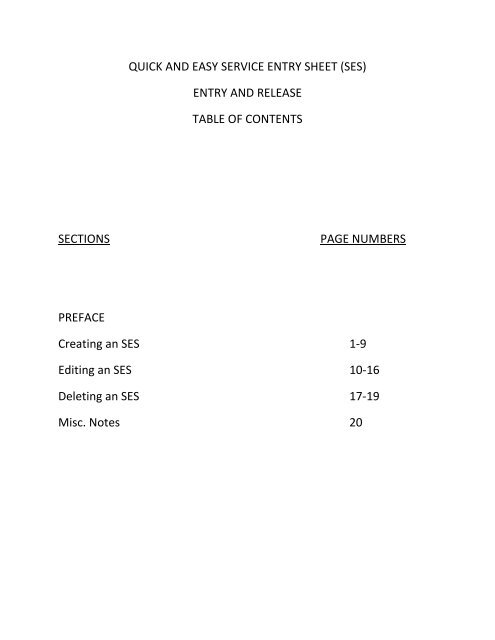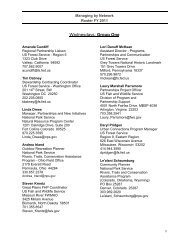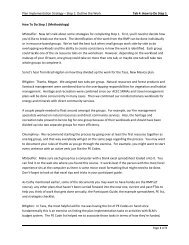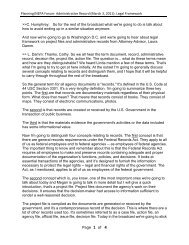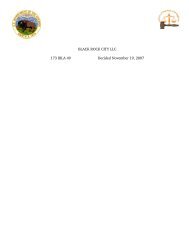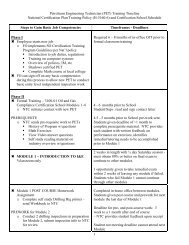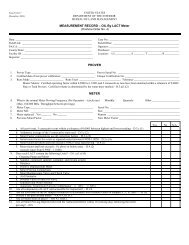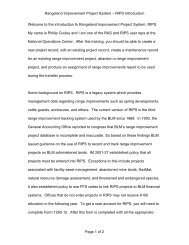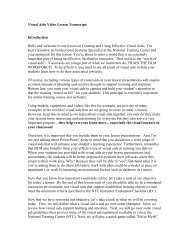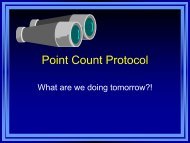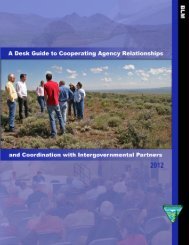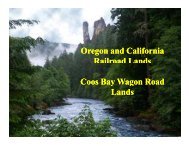QUICK AND EASY SERVICE ENTRY SHEET - National Training ...
QUICK AND EASY SERVICE ENTRY SHEET - National Training ...
QUICK AND EASY SERVICE ENTRY SHEET - National Training ...
Create successful ePaper yourself
Turn your PDF publications into a flip-book with our unique Google optimized e-Paper software.
<strong>QUICK</strong> <strong>AND</strong> <strong>EASY</strong> <strong>SERVICE</strong> <strong>ENTRY</strong> <strong>SHEET</strong> (SES)<strong>ENTRY</strong> <strong>AND</strong> RELEASETABLE OF CONTENTSSECTIONSPAGE NUMBERSPREFACECreating an SES 1-9Editing an SES 10-16Deleting an SES 17-19Misc. Notes 20
PREFACEBelow is a step by step guide on how to enter a Service Entry Sheet. The instructionsbelow have more graphics and is easier to follow than the Work Instructions on theFBMS Portal (under Acquisition > Acquisition Help) for Create a Service Entry Sheet.Please share this with all COR/RO's – ThanksIdaho State office BLMized a MMS document - Please use the BLM version. Note: thisversion includes how to reverse (change) and delete an Service Entry Sheet.Reminders:* Service Entry Sheets receive based on value. A Goods Receipt (GR) receives based onQuantity for the exact unit price on the PO.* To set up a line item to receive based on VALUE (receipt by SES) for either agoods or service UPC the PR line item must have Item category D (for Services)selected.* The quantity for a line item with item category D (for services) is Qty 1 and the unit ofmeasure is AU (Activity Unit) -ALWAYS.* For new lines(not converted obligation lines): Each line item that has Item Category D(for services) will require a SES.* Under Accept Data - the Doc = Doc Date = the actual date of acceptance! Be sureto enter the actual acceptance date not the current date (unless current date is theactual acceptance date)* Once a SES is accepted a GR is also created automatically by SAP.* Assets must never be SES - they must always be received based on a quantity, via aGoods Receipt. (Item Category for a good is Blank)* When setting up your PR line items think about the backend first - how do you needto accomplish receipt? Will an invoice need to expense a specific fund code? The PRmay need to have multiple line items for the same good or service if billing andexpensing needs to be by a specific project, fund or to a specific cost center.* On the PR, a name is required to be entered in the field for COR/Receiving Official -However, the CO must enter a COR name on the Procurement document in PRISM inorder for Workflow to kickoff to the COR, otherwise workflow kicks off only to the CO.The CO would have to contact a COR/RO to complete the receiving piece.* The COR/RO role is a receiving role, CO's must still appoint COR's under contracts asapplicable, however the system does not validate or distinguish between an appointedCOR vs. a receiving official. Appointed COR's must be trained and certified.* Any person mapped to the COR/RO role may create a SES or GR.* There are 2 workflows: Workflow 3 - for the Goods Receipt/Service Entry SheetWorkflow 1 - for invoice approval* Anytime finance parks an invoice WF3 will kickoff (regardless if a converted obligationline (2-way match) or for a new line (3-way match)* If WF3 kicks off do not delay entering the receiver (the GR or SES as applicable)* At time of invoice entry if a GR/SES exists (accepted) WF3 will be skipped.
* A SES needs to be entered for each invoice.* Both the COR and the CO need to approve invoices WF1 timely!! COR will only haveto do this if a COR name is on the Procurement document.* CO’s also have the ability to create SES’s and GR’s – HOWEVER, A CO can onlyperform two out of three actions – BUY, RECEIVE, or PAY. Since the CO executes theaward and Approves the Invoice they can not complete the SES/GR. Separation of dutiesmust be adhered to.* Since Receiving and Invoice approval is SO IMPORTANT to timely paymentprocessing due diligence is required on the part of all COR/RO roles and CO roles tocomplete workflow tasks appropriately and timely (on a daily basis!) - Go toHOME>MY TASKS > INBOX (workflow)
i Create Service Entry Sheet SAP NetWeaver Portal Microsoft Internet Explorer ~~~File Edt View Fllvoril:es Tools Help......':.;;....-j Address ]11 https:II_Jbms.doi.oet:jirj/portaiFBMSHOMHOMEWelcome Kelly Griggs=- ~ Ll!lLQ!!~ > Acguisd!O!l Home > Cre8te Service Entry Sheet I History .. ~l!JSeNice Entry Sileet1--.1 "eo" III 18,,' II S"t,mII I Other Purchase Order I T On/Off• Acqo..isil:&1 Horne.... D Receiving• Cre!l\e GoOOs Receifj• Ct\ar"J;Ie Material Documer(• M!l\erial Doc. List• Display M
i Create Service Entry Sheet SAP NetWeaver Portal Microsoft Internet Explorer ~~~File Edt View Fllvoril:es Tools Helpj
i Create Service Entry Sheet SAP NetWeaver Portal Microsoft Internet Explorer ~~~File Edt View Fllvoril:es Tools Helpj
i Create Service Entry Sheet SAP NetWeaver Portal Microsoft Internet Explorer ~~~File Edt View Fllvoril:es Tools Helpj
j Address
i Create Service Entry Sheet SAP NetWeaver Portal Microsoft Internet Explorer ~~~File Edt View Fllvoril:es Tools Helpj
j AddressIRP1 (100)~ ~• Dis~(!IY Purct\(!lse Order Q-=::-:::-:---:-:-:-:-:-::-:-::-:-:::-:::-::------------------------;or.=-;:-==,..,.& Trusted sj;es
i Create Service Entry Sheet SAP NetWeaver Portal Microsoft Internet Explorer ~~~File Edt View Fllvoril:es Tools Helpj
Instructions on editing an SES Entry SheetTwo Options in Displaying the SES needing to be edited:1. Receiving > Create Service Entry Sheet > Click on Other Purchase Order > Enter the Purchase Ordernumber > Enter Entry Sheet number and either hit the “enter” on the keyboard or click on the “GreenCheck Mark”.2. Receiving > Create Service Entry Sheet > Open Tree > Double Click on the green light to the left of theSES you want to edit.
Click Display < -- > Change button (this changes your display to edit mode)
At this point it is necessary to "Revoke Acceptance" of your SES . There are a couple of ways to go about it.1. Click on “More” and then Click “Revoke acceptance”.OR2. Click on menu up in the left hand corner as shown below.NOTE: If a button does not show upalong the menu bar, click on the “MORE”button. This is a drop down menu toshow all your options.
Now you will see that the light turns to yellow.Click SAVE
This Header Data: Acceptance Document box comes up. If the Document Date (aka acceptance date) isnot one of the things that you need to edit, just click the green check mark.
At this point, your Change Entry Sheet toggles back to Display Entry Sheet mode.Click Display < ‐‐ > Change button
At this point the SES is in the Change Entry Sheet mode and the light turns to RED (No Acceptance) as seenbelow:Make the necessary edits. When finished, continue by the same process as before in getting your SES to theGreen light of acceptance:AcceptSaveYOU ARE DONE editing your SES.
DELETING A <strong>SERVICE</strong> <strong>ENTRY</strong> <strong>SHEET</strong> (SES)NOTE: An SES cannot be deleted if there is an existing INVOICE parked or posted for the LineItem. If so, the INVOICE must be backed out first in order to delete the service entry sheet. Inthis situation, contact the Accounts Payable (AP) person at the <strong>National</strong> Operations Center thathas been assigned this payment.SCENARIO 1If an SES was created in error and it has not been released and your still in the CREATE <strong>ENTRY</strong><strong>SHEET</strong> mode, click on “MORE” and the “DELETE”.This box will come up, Click on the Green Check Mark
SCENARIO 2An SES was created in error after it has been released and accepted (GREEN light) and before anInvoice has been posted to this SES. Follow these instructions:Display the SES that you want to delete1. Click DisplayChange2. Ensure that your Screen says “CHANGE <strong>ENTRY</strong> <strong>SHEET</strong>”3. Menu > Entry Sheet > Set Status > Revoke acceptanceOR Click on the “More” button
4. Click “SAVE”This box will appear, click on the Green Check Mark.Now your SES will have the RED light indicating “NO ACCEPTANCE”5. Now your SES has reverted back to a Display mode. Click Display Change to put theSES back into the edit mode. It will say CREATE <strong>ENTRY</strong> <strong>SHEET</strong> at the top of your screen.6. At this point you are able to delete your SES by clicking on “MORE” and then “DELETE”as shown in SCENARIO 1. Once you have deleted the SES, a small icon in the form of a“TRASH CAN” will appear next to the SES you deleted in your Tree as show below.