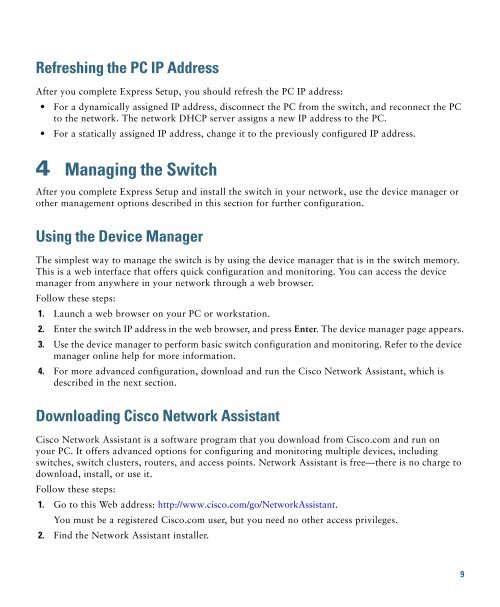Catalyst 3560-E Switch Getting Started Guide - Cisco
Catalyst 3560-E Switch Getting Started Guide - Cisco
Catalyst 3560-E Switch Getting Started Guide - Cisco
Create successful ePaper yourself
Turn your PDF publications into a flip-book with our unique Google optimized e-Paper software.
Refreshing the PC IP AddressAfter you complete Express Setup, you should refresh the PC IP address:• For a dynamically assigned IP address, disconnect the PC from the switch, and reconnect the PCto the network. The network DHCP server assigns a new IP address to the PC.• For a statically assigned IP address, change it to the previously configured IP address.4 Managing the <strong>Switch</strong>After you complete Express Setup and install the switch in your network, use the device manager orother management options described in this section for further configuration.Using the Device ManagerThe simplest way to manage the switch is by using the device manager that is in the switch memory.This is a web interface that offers quick configuration and monitoring. You can access the devicemanager from anywhere in your network through a web browser.Follow these steps:1. Launch a web browser on your PC or workstation.2. Enter the switch IP address in the web browser, and press Enter. The device manager page appears.3. Use the device manager to perform basic switch configuration and monitoring. Refer to the devicemanager online help for more information.4. For more advanced configuration, download and run the <strong>Cisco</strong> Network Assistant, which isdescribed in the next section.Downloading <strong>Cisco</strong> Network Assistant<strong>Cisco</strong> Network Assistant is a software program that you download from <strong>Cisco</strong>.com and run onyour PC. It offers advanced options for configuring and monitoring multiple devices, includingswitches, switch clusters, routers, and access points. Network Assistant is free—there is no charge todownload, install, or use it.Follow these steps:1. Go to this Web address: http://www.cisco.com/go/NetworkAssistant.You must be a registered <strong>Cisco</strong>.com user, but you need no other access privileges.2. Find the Network Assistant installer.9