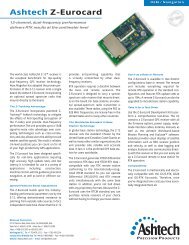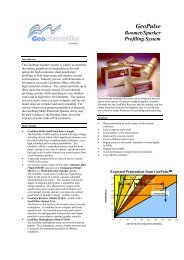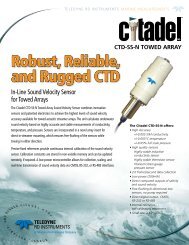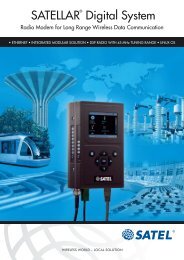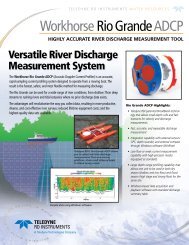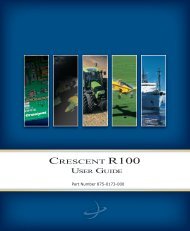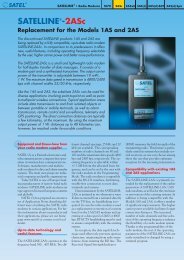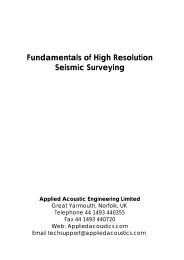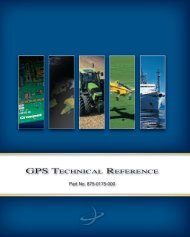You also want an ePaper? Increase the reach of your titles
YUMPU automatically turns print PDFs into web optimized ePapers that Google loves.
<strong>DGPS</strong> <strong>MAX</strong>Reference ManualPart Number 875-0034-000Revision: 0.0Date: March 2001
i<strong>DGPS</strong> <strong>MAX</strong> Reference Manual
Copyright Notice© Copyright 2001 CSI Wireless Inc. All rights reserved.No part of this manual may be stored in a retrieval system,transmitted, or reproduced by any means, including, but not limited tophotocopy, photograph, digitizing, or otherwise, without the priorwritten permission from CSI Wireless Inc.TrademarksThe CSI Wireless logo and COAST are trademarks of CSI WirelessInc. All other trademarks are the property of their respective owners.CSI Wireless Inc.1200 - 58 Avenue SECalgary, Alberta, Canada T2H 2C9Telephone number: +1-403-259-3311Fax number: +1-403-259-8866E-mail address: info@csi-wireless.comWeb Site:www.csi-wireless.com<strong>DGPS</strong> <strong>MAX</strong> Reference Manualii
iii<strong>DGPS</strong> <strong>MAX</strong> Reference Manual
CSI Wireless Inc. Limited WarrantyCSI Wireless Inc. (hereinafter referred to as "CSI Wireless") productsare warranted, subject to the conditions set forth herein below, againstdefects in material and workmanship for a period of 12 months.Warranty services will be provided through your CSI Wirelessdistribution center, please contact them for shipping information. Youmust retain your proof of purchase for warranty purposes.Limitation of LiabilityThe Limited Warranty contained herein replaces all other warranties,express or implied, including warranties of merchantability or fitnessfor a particular purpose. CSI Wireless hereby disclaims and excludesall other warranties. In no event shall CSI Wireless be liable for direct,indirect, incidental, collateral or consequential damages of any kind,including but not limited to damages resulting from installation or use,quality, performance, or accuracy of CSI Wireless products. Thiswarranty provides you with your exclusive remedies for any breach inwarranty.Purchaser’s Exclusive RemedyThe purchaser’s exclusive remedy under this warranty shall be limitedto the repair or replacement, at the option of CSI Wireless, of anydefective part(s) of CSI Wireless receivers or accessories. Repairsshall be made through a CSI Wireless approved service center only.Unauthorized repairs to CSI Wireless products shall render thiswarranty null and void.<strong>DGPS</strong> <strong>MAX</strong> Reference Manualiv
Governing LegislationThis warranty shall be governed by the laws of the Province of Alberta,Canada. This warranty gives you specific legal rights which may varywith Province/State and Country, and accordingly, some limitationsmay not apply to you.ConditionsCSI Wireless does not warrant damage due to misuse, abuse,improper installation, neglect, lightning (or other electrical discharge)or fresh/salt water immersion of CSI Wireless products. Repair,modification or service of CSI Wireless products by unauthorizedperson(s) or party(s) shall render this warranty null and void.CSI Wireless does not warrant or guarantee the precision or accuracyof positions obtained when using CSI Wireless products. Productaccuracy as stated in CSI Wireless literature and/or productspecifications serves to provide only an estimate of achievableaccuracy based on:! Specifications provided by the US Department of Defense(US DoD) for GPS Positioning,! GPS OEM Receiver specifications of the appropriatemanufacturer (if applicable),! <strong>DGPS</strong> service provider performance specificationsCSI Wireless reserves the right to modify CSI Wireless productswithout any obligation to notify, supply or install any improvements oralterations to existing products.v<strong>DGPS</strong> <strong>MAX</strong> Reference Manual
Table of ContentsList of Figures .................................................................................................................................xiiList of Tables..................................................................................................................................xivPreface xviOrganization .......................................................................................................................xviiCustomer Service.............................................................................................................xviiiWorld Wide Web Site..................................................................................................... xixDocument Conventions ................................................................................................... xxNotes, Cautions, and Warnings...................................................................................... xx1. Introduction .......................................................................................................................11.1 GPS.................................................................................................................................11.1.1 How it Works...............................................................................................11.1.2 GPS Services..................................................................................................21.2 Differential GPS...........................................................................................................21.2.1 How it Works...............................................................................................21.2.2 Real-Time <strong>DGPS</strong>...........................................................................................31.3 <strong>DGPS</strong> Format...............................................................................................................31.4 Factors Affecting Positioning Accuracy.................................................................41.5 <strong>DGPS</strong> <strong>MAX</strong> <strong>DGPS</strong> Services .....................................................................................61.5.1 Wide Area Augmentation System (WAAS)..........................................61.5.2 OmniSTAR Worldwide <strong>DGPS</strong> Service................................................ 121.5.3 Radiobeacon <strong>DGPS</strong>................................................................................... 151.6 <strong>DGPS</strong> Service Comparison ................................................................................... 181.7 <strong>DGPS</strong> <strong>MAX</strong> Receiver Information ...................................................................... 19<strong>DGPS</strong> <strong>MAX</strong> Reference Manualvi
1.8 COAST Technology........................................................................................... 211.9 CDA-2<strong>MAX</strong> Antenna Information...................................................................... 212. Installation........................................................................................................................ 232.1 System Parts List...................................................................................................... 232.2 Receiver Layout and Connections ...................................................................... 232.3 Installing the <strong>DGPS</strong> <strong>MAX</strong> Receiver..................................................................... 242.3.1 Receiver Placement .................................................................................. 242.3.2 Environmental Considerations .............................................................. 252.3.3 Power Considerations............................................................................. 252.3.4 Turning the <strong>DGPS</strong> <strong>MAX</strong> On.................................................................. 262.3.5 Grounding the <strong>DGPS</strong> <strong>MAX</strong>.................................................................... 262.3.6 Connecting the <strong>DGPS</strong> <strong>MAX</strong> To External Devices........................... 272.4 Installing the CDA-2<strong>MAX</strong> Antenna .................................................................... 292.4.1 Antenna Placement To Optimize Beacon Reception ...................... 302.4.2 Antenna Installation – 1-14-UNS Threaded Mount......................... 302.4.3 Antenna Installation – Surface Mount.................................................. 312.4.4 Routing and Securing the Antenna Cable ........................................... 322.4.5 Connecting the CDA-2<strong>MAX</strong> Antenna ................................................ 332.5 Mounting Accessories............................................................................................. 332.5.1 Magnetic Mount......................................................................................... 332.5.2 Permanent Mount ..................................................................................... 342.5.3 Survey Adapter.......................................................................................... 343. <strong>DGPS</strong> <strong>MAX</strong> Overview.................................................................................................. 353.1 GPS Operation......................................................................................................... 353.1.1 Automatic Tracking .................................................................................. 353.1.2 Receiver Performance.............................................................................. 363.2 WAAS Operation.................................................................................................... 36vii<strong>DGPS</strong> <strong>MAX</strong> Reference Manual
3.2.1 Automatic Tracking .................................................................................. 363.2.2 Receiver Performance.............................................................................. 373.3 OmniSTAR Operation ........................................................................................... 373.3.1 Automatic Tracking .................................................................................. 373.3.2 Receiver Performance.............................................................................. 383.4 Beacon Operation ................................................................................................... 383.4.1 Tune Modes................................................................................................ 393.4.2 Receiver Performance.............................................................................. 413.5 Factory Default Parameters .................................................................................. 414. <strong>DGPS</strong> <strong>MAX</strong> Architecture ............................................................................................ 434.1 Hardware................................................................................................................... 434.2 Firmware.................................................................................................................... 444.3 Applications............................................................................................................... 445. Operation ........................................................................................................................ 455.1 Front Display and Keypad ..................................................................................... 455.2 Navigating the Menu System................................................................................. 455.3 Menu Access Icon.................................................................................................... 465.4 Receiver Status Icons.............................................................................................. 465.4.1 Position Fix Status Icon ........................................................................... 465.4.2 WAAS Lock Icon ...................................................................................... 475.4.3 OmniSTAR Lock Icon.............................................................................. 485.4.4 Beacon Lock Icon...................................................................................... 495.4.5 External <strong>DGPS</strong> Correction Source Icon............................................. 495.4.6 Autonomous Mode Icon ......................................................................... 505.5 <strong>DGPS</strong> <strong>MAX</strong> Menu System Overview ................................................................. 505.6 Start-Up Sequence................................................................................................... 545.7 Signal Tracking Bar Chart ...................................................................................... 55<strong>DGPS</strong> <strong>MAX</strong> Reference Manualviii
5.7.1 WAAS Mode Bar Chart .......................................................................... 555.7.2 OmniSTAR Mode Bar Chart.................................................................. 565.7.3 Beacon Mode Bar Chart.......................................................................... 575.7.4 External RTCM Input Bar Chart........................................................... 575.7.5 Autonomous Mode Bar Chart............................................................... 585.8 Main Menu................................................................................................................ 585.9 GPS Menu .................................................................................................................. 595.9.1 GPS Position Status Menu....................................................................... 615.9.2 GPS Satellites Menu.................................................................................. 735.9.3 GPS Configure Menu................................................................................ 755.10 WAAS Menu............................................................................................................. 815.10.1 WAAS Signal Status Menu ...................................................................... 825.10.2 WAAS Configure Menu .......................................................................... 855.11 OmniSTAR Menu..................................................................................................... 855.11.1 OmniSTAR Signal Status Menu.............................................................. 865.11.2 OmniSTAR Configure Menu.................................................................. 915.12 Beacon Menu ............................................................................................................ 945.12.1 Beacon Signal Status Menu ..................................................................... 965.12.2 Beacon Configure Menu........................................................................1005.13 External RTCM Menu...........................................................................................1025.14 Autonomous Menu ...............................................................................................1045.15 System Setup Menu...............................................................................................1055.15.1 Display Applications Menu....................................................................1075.15.2 Display Format Menu.............................................................................1075.15.3 Baud Rates Menu.....................................................................................1095.15.4 Software Display Menu..........................................................................1105.16 Configuring the Receiver.....................................................................................111ix<strong>DGPS</strong> <strong>MAX</strong> Reference Manual
5.16.1 Changing the Source of <strong>DGPS</strong> Corrections ....................................1125.16.2 Changing the Output Data Messages.................................................1125.16.3 Changing the Baud Rates.......................................................................1125.16.4 Monitoring the OmniSTAR Subscription Status .............................1135.16.5 Tuning the Internal Beacon Sensor ....................................................1135.17 Firmware Updates.................................................................................................1156. Configuration Wizard.................................................................................................1176.1 Start-up Sequence .................................................................................................1196.2 Using the Configuration Wizard After Start-up ............................................1196.3 Selecting a Previously Saved Configuration.....................................................1206.4 Bypassing a Configuration Step ..........................................................................1206.5 Completing the Step-by-Step Process..............................................................1206.6 Saving a Configuration..........................................................................................1217. NMEA 0183 Messages ................................................................................................1227.1 Description of NMEA 0183 ................................................................................1227.2 NMEA Message Elements....................................................................................1227.3 <strong>DGPS</strong> <strong>MAX</strong> Serial Port Configuration .............................................................1237.4 SLXMon....................................................................................................................1237.5 GPS NMEA Data Messages .................................................................................1247.5.1 GGA Data Message ................................................................................1247.5.2 GLL Data Message ..................................................................................1257.5.3 GSA Data Message..................................................................................1267.5.4 GST Data Message..................................................................................1267.5.5 GSV Data Message..................................................................................1277.5.6 RMC Data Message ................................................................................1287.5.7 RRE Data Message ..................................................................................1297.5.8 VTG Data Message .................................................................................129<strong>DGPS</strong> <strong>MAX</strong> Reference Manualx
7.5.9 ZDA Data Message.................................................................................1308. Troubleshooting...........................................................................................................132Appendix A - Specifications .....................................................................................................134Appendix B - <strong>DGPS</strong> <strong>MAX</strong> Interface ......................................................................................138Appendix C – Activating the OmniSTAR <strong>DGPS</strong> Service .................................................142Appendix D - Beacon Information.........................................................................................146Appendix E - Post Processing..................................................................................................148Further Reading ..........................................................................................................................150Index 152xi<strong>DGPS</strong> <strong>MAX</strong> Reference Manual
List of FiguresFigure 1-1 Broadcast WAAS Inonspheric Correction Map..................................................9Figure 1-2 Extrapolated WAAS Inonspheric Correction Map ............................................9Figure 1-3 WAAS Coverage...................................................................................................... 11Figure 1-4 EGNOS Coverage.................................................................................................... 12Figure 1-5 Worldwide OmniSTAR Coverage....................................................................... 15Figure 1-6 World <strong>DGPS</strong> Radiobeacon Coverage................................................................. 17Figure 2-1 Cable Interface.......................................................................................................... 24Figure 2-2 <strong>DGPS</strong> <strong>MAX</strong> Socket Connector Pin Numbering............................................... 28Figure 2-3 <strong>DGPS</strong> <strong>MAX</strong> Interface.............................................................................................. 29Figure 5-1 <strong>DGPS</strong> <strong>MAX</strong> Display and Keypad.......................................................................... 45Figure 5-2 Menu Access Icon .................................................................................................... 46Figure 5-3 GPS Position Fix Icon.............................................................................................. 47Figure 5-4 WAAS Lock Icon...................................................................................................... 48Figure 5-5 L-band Lock Icon...................................................................................................... 48Figure 5-6 Beacon Lock Icon.....................................................................................................49Figure 5-7 External <strong>DGPS</strong> Source Icon................................................................................... 50Figure 5-8 Autonomous Mode Icon ........................................................................................ 50Figure 5-9 GPS Menu................................................................................................................... 51Figure 5-10 WAAS Menu ...........................................................................................................52Figure 5-11 OmniSTAR Menu................................................................................................... 52Figure 5-12 Beacon Menu........................................................................................................... 53Figure 5-13 External RTCM Input Menu................................................................................ 53Figure 5-14 Autonomous Menu................................................................................................ 54Figure 5-15 Setup Menu.............................................................................................................. 54<strong>DGPS</strong> <strong>MAX</strong> Reference Manualxii
Figure 6-1 Configuration Wizard Menu................................................................................118Figure B-1 GPS Data Interface. ...............................................................................................139Figure B-2 RTCM Data Interface............................................................................................140Figure B-3 External Correction Source Interface..............................................................141Figure C-1 OmniSTAR Coverage Map..................................................................................144xiii<strong>DGPS</strong> <strong>MAX</strong> Reference Manual
List of TablesTable 2-1 Power Requirements of the <strong>DGPS</strong> <strong>MAX</strong>............................................................ 26Table 2-2 MAIN Port Pin-out, RS-232C Interface Level.................................................... 27Table 2-3 AUX Port Pin-out, RS-232C Interface Level...................................................... 28Table 3-1 Beacon Receiver Performance - SNR Reading................................................... 41Table 3-2 Preset <strong>DGPS</strong> Mode................................................................................................... 41Table 3-3 Preset Port Settings ..................................................................................................42Table 3-4 Preset GPS NMEA Message Output..................................................................... 42Table 5-1 Beacon Health Status Values ................................................................................100Table 7-1 NMEA Message Elements......................................................................................123Table 7-2 GPS NMEA Messages .............................................................................................124Table 7-3 GGA Data Message Defined.................................................................................125Table 7-4 GLL Data Message Defined...................................................................................126Table 7-5 GSA Data Message Defined..................................................................................126Table 7-6 GSA Data Message Defined..................................................................................127Table 7-7 GSV Data Message Defined ..................................................................................128Table 7-8 RMC Data Message Defined.................................................................................128Table 7-9 RMC Data Message Defined.................................................................................129Table 7-10 VTG Data Message Defined ...............................................................................130Table 7-11 ZDA Data Message Defined...............................................................................130Table 6-1 Troubleshooting ......................................................................................................132Table A-1 <strong>DGPS</strong> <strong>MAX</strong> Receiver Specifications ..................................................................134Table A-2 CDA-2<strong>MAX</strong> Specifications...................................................................................135Table C-1 OmniSTAR Contact Information .......................................................................144<strong>DGPS</strong> <strong>MAX</strong> Reference Manualxiv
xv<strong>DGPS</strong> <strong>MAX</strong> Reference Manual
PrefaceWelcome to the <strong>DGPS</strong> <strong>MAX</strong> Reference Manual and congratulationson purchasing this high-performance positioning tool. This is the thirdgeneration all-in-one receiver, which incorporates a number ofimprovements over the previous generation including support of theWide Area Augmentation System (WAAS) and other Space BasedAugmentation Systems (SBAS), and an improved menu system. Thepurpose of this manual is to familiarize you with the proper installation,configuration, and operation of your new receiver.The <strong>DGPS</strong> <strong>MAX</strong> is a complete <strong>DGPS</strong> receiver, possessing twoseparate, internal receivers that provide the versatility of this system.Within the <strong>DGPS</strong> <strong>MAX</strong>, CSI Wireless has integrated the CSI WirelessSLX receiver, a tri-purpose GPS / WAAS / L-band receiver, and theCSI Wireless SBX, a high performance <strong>DGPS</strong> beacon receiver. Youmay use any of the three internal differential correction services,depending which service is available. The beacon receiver obtainsfree <strong>DGPS</strong> beacon signals where available, the WAAS demodulatordecodes correction data from the Wide Area Augmentation System,and the L-band satellite differential receiver obtains corrections fromthe OmniSTAR Worldwide <strong>DGPS</strong> service.In addition to real-time <strong>DGPS</strong>, the <strong>DGPS</strong> <strong>MAX</strong> also supports postprocessing.You may configure the <strong>DGPS</strong> <strong>MAX</strong> for output of binarymeasurement data for logging with the use of an external device. Aconversion utility is available from CSI Wireless for translation from theproprietary binary format into the Receiver Independent Exchangeformat (RINEX). Consult Appendix E for information on postprocessing and RINEX.CSI Wireless has designed this GPS product to function in a widearray of applications and environments. Compact, lightweight, yetrugged, the <strong>DGPS</strong> <strong>MAX</strong> will provide you with years of reliableoperation.<strong>DGPS</strong> <strong>MAX</strong> Reference Manualxvi
OrganizationThis manual contains the following chapters:Chapter 1: Introduction - provides an introduction to GPS and <strong>DGPS</strong>technology, the <strong>DGPS</strong> <strong>MAX</strong> receiver, and CDA-2<strong>MAX</strong> antenna.Chapter 2: Installation - describes how to install the <strong>DGPS</strong> <strong>MAX</strong>receiver and antenna, and provides a foundation for interfacing the<strong>DGPS</strong> <strong>MAX</strong> with an external data logging or monitoring device.Chapter 3: <strong>DGPS</strong> <strong>MAX</strong> Overview - provides details on the fundamentaloperating modes of the internal sensors of the <strong>DGPS</strong> <strong>MAX</strong>.Chapter 4: <strong>DGPS</strong> <strong>MAX</strong> Architecture - provides a description of theintegration of the <strong>DGPS</strong> <strong>MAX</strong>.Chapter 5: Operation - describes how to configure and operate the<strong>DGPS</strong> <strong>MAX</strong> receiver using the keypad-driven menu system. ThisChapter also provides a detailed listing of the default parameters.Chapter 6: Configuration Wizard - introduces the Configuration Wizardfeature and describes how it may be used to simplify configuration ofthe <strong>DGPS</strong> <strong>MAX</strong> receiver.Chapter 7: NMEA 0183 Messages - describes the subset of NMEA0183 commands and queries used to communicate with the GPSfeatures of the two internal <strong>DGPS</strong> <strong>MAX</strong> sensors.Chapter 8: Troubleshooting - provides you with diagnostic informationto aid in determining a source of difficulty for a particular installation.Appendix A: Specifications - details the technical characteristics of the<strong>DGPS</strong> <strong>MAX</strong> receiver and CDA-2<strong>MAX</strong> antenna.xvii<strong>DGPS</strong> <strong>MAX</strong> Reference Manual
Appendix B: <strong>DGPS</strong> <strong>MAX</strong> Interface - provides instructions to interfacethe <strong>DGPS</strong> <strong>MAX</strong> with external devices.Appendix C: Activating OmniSTAR <strong>DGPS</strong> Service - provides you withinformation on how to enable an OmniSTAR subscription within yourreceiver.Appendix D: Beacon Information - provides a reference for <strong>DGPS</strong>beacon transmitter sites and general information.Appendix E: Post-Processing - describes how the <strong>DGPS</strong> <strong>MAX</strong> may beused as a post-processing <strong>DGPS</strong> tool.The Further Reading section provides a listing of GPS/<strong>DGPS</strong> sourcesfor further information.The Index provides a listing of the locations of various subjects withinthis manual.Customer ServiceIf you encounter problems during the installation or operation of thisproduct, or cannot find the information you need, please contact yourdealer, or CSI Wireless Customer Service. The contact numbers ande-mail address for CSI Wireless Customer Service are:Telephone number: +1-403-259-3311Fax number: +1-403-259-8866E-mail address: support@csi-wireless.comTechnical Support is available from 8:00 AM to 5:00 PM MountainTime, Monday to Friday.To expedite the support process, please have the product model andserial number available when contacting CSI Wireless CustomerService.<strong>DGPS</strong> <strong>MAX</strong> Reference Manualxviii
In the event that your equipment requires service, we recommend thatyou contact your dealer directly. However, if this is not possible, youmust contact CSI Wireless Customer Service to obtain a ReturnMerchandise Authorization (RMA) number before returning anyproduct to CSI Wireless. If you are returning a product for repair, youmust also provide a fault description before CSI Wireless will issue anRMA number.When providing the RMA number, CSI Wireless will provide you withshipping instructions to assist you in returning the equipment.World Wide Web SiteCSI Wireless maintains a World Wide Web home page at the followingaddress:www.csi-wireless.comA corporate profile, product information, application news, GPS and<strong>DGPS</strong> literature, beacon coverage information, and software areavailable at this site.xix<strong>DGPS</strong> <strong>MAX</strong> Reference Manual
Document ConventionsBold is used to emphasize certain points.This font indicates information presented on the display of thereceiver.This icon indicates that you should press the up arrow button of thereceiver keypad.This icon indicates that you should press the Enter button of thereceiver keypad.This icon indicates that you should press the down arrow button ofthe receiver keypad.Notes, Cautions, and WarningsNotes, Cautions, and Warnings stress important information regardingthe installation, configuration, and operation of the <strong>DGPS</strong> <strong>MAX</strong>combination GPS/L-band/Beacon receiver.Note - Notes outline important information of a general nature.Cautions - Cautions inform of possible sources of difficulty orsituations that may cause damage to the product.Warning - Warnings inform of situations that may cause harm toyourself.<strong>DGPS</strong> <strong>MAX</strong> Reference Manualxx
xxi<strong>DGPS</strong> <strong>MAX</strong> Reference Manual
1. IntroductionThis chapter provides a brief overview of GPS, differential GPS,WAAS, OmniSTAR, and beacon technology, in addition to adescription of the <strong>DGPS</strong> <strong>MAX</strong> receiver and antenna.1.1 GPSThe United States Department of Defense (DoD) operates a reliable,24 hour a day, all weather Global Positioning System (GPS).Navstar, the original name given to this geographic positioning andnavigation tool, includes a constellation of 24 satellites (plus activespares) orbiting the Earth at an altitude of approximately 22,000 km.1.1.1 How it WorksThese satellites transmit coded information to GPS users at UHF(1.575 GHz) frequencies that allows user equipment to calculate arange to each satellite. GPS is essentially a timing system - rangesare calculated by timing how long it takes for the GPS signal to reachthe user’s GPS antenna.To calculate a geographic position, the GPS receiver uses a complexalgorithm incorporating satellite coordinates and ranges to eachsatellite. Reception of any four or more of these signals allows a GPSreceiver to compute 3D coordinates. Tracking of only three satellitesreduces the position fix to 2D coordinates (horizontal with fixedvertical).The GPS receiver calculates its position with respect to the phasecenter of the GPS antenna. The latitude, longitude, and altitude of theantenna are referenced according to the WGS-84 ellipsoid. TheNorth American Datum 1983 (NAD-83) is essentially equivalent to thisellipsoid.<strong>DGPS</strong> <strong>MAX</strong> Reference Manual 1
1.1.2 GPS ServicesThe positioning accuracy offered by GPS varies depending upon thetype of service and equipment available. For security reasons, twoGPS services exist: the Standard Positioning Service (SPS) and thePrecise Positioning Service (PPS). The US Department of Defense(DoD) reserves the PPS for use by its personnel and authorizedpartners. The DoD provides the SPS free of charge, worldwide, to allcivilian users.In order to maintain a strategic advantage, the US DoD used toartificially degrade the performance of the SPS so that the positioningaccuracy was limited to 100 meters 95% of the time. This intentionaldegradation is called Selective Availability (SA). The effect of SA hasbeen turned to zero since mid-2000, however, it has not been officially‘turned off’.Currently, autonomous GPS is able to provide accuracy on the orderof 10 meters, depending on the sophistication of the GPS engine. Formany positioning and navigation applications, this level of accuracy isnot sufficient, and differential techniques must be employed.1.2 Differential GPSThe purpose of differential GPS (<strong>DGPS</strong>) is to remove the effects ofSA, atmospheric errors, timing errors, and satellite orbit errors, whileenhancing system integrity.1.2.1 How it Works<strong>DGPS</strong> involves setting up a reference GPS receiver at a point ofknown coordinates. This receiver makes distance measurements, inreal-time, to each of the GPS satellites. The measured ranges includethe errors present in the system. The base station receiver calculateswhat the true range, without errors, knowing its coordinates and thoseof each satellite. The difference between the known and measuredrange for each satellite is the range error. This error is the amount that<strong>DGPS</strong> <strong>MAX</strong> Reference Manual 2
needs to be removed from each satellite distance measurement inorder to correct for errors present in the system.1.2.2 Real-Time <strong>DGPS</strong>The base station transmits the range error corrections to remotereceivers in real-time. The remote receiver corrects its satellite rangemeasurements using these differential corrections, yielding a muchmore accurate position. This is the predominant <strong>DGPS</strong> strategy usedfor a majority of real-time applications. Positioning using correctionsgenerated by <strong>DGPS</strong> radiobeacons will provide a horizontal accuracy of1 to 5 meters with a 95% confidence. More sophisticated, short-range<strong>DGPS</strong> systems (10 to 15 km) can achieve centimeter-level accuracy,but are expensive and often limited to precise survey applications dueto technical constraints on their use.1.3 <strong>DGPS</strong> FormatFor manufacturers of GPS equipment, commonality is essential tomaximize the utility and compatibility of a product. The governingstandard associated with GPS is the Interface Control Document, ICD-GPS-200, maintained by the US DoD. This document provides themessage and signal structure information required to access GPS.Like GPS, <strong>DGPS</strong> data and broadcast standards exist to ensurecompatibility between <strong>DGPS</strong> networks, and associated hardware andsoftware. The Radio Technical Commission for Maritime ServicesSpecial Committee 104 has developed the primary <strong>DGPS</strong> standardassociated with radiobeacon <strong>DGPS</strong>, designated RTCM SC-104 V2.2.Various broadcast standards may exist for the beacon networksinstalled internationally, controlled by their respective operatingauthority. The United States Coast Guard maintains a broadcaststandard that is referenced in the Further Reading section of thismanual.<strong>DGPS</strong> <strong>MAX</strong> Reference Manual 3
1.4 Factors Affecting Positioning AccuracyMany factors affect the positioning accuracy that a user may expectfrom a <strong>DGPS</strong> system. The most significant of these influencesinclude:! Proximity of the remote user to the reference station! Age of the received differential corrections! Atmospheric conditions at the beacon and remote user locations! Satellite geometry, often expressed as a Dilution of Precision (DOP)! Magnitude of multipath present at the remote station! Quality of the GPS receiver being used at both the reference andremote stations.The distance between a remote user and the reference station is oftenconsiderable when using 300 kHz <strong>DGPS</strong> radiobeacons. Broadcastranges may be as great as 450 km (280 miles) or more, dependingprimarily upon transmission power and surface conductivity.Consequently, some of the errors associated with GPS at the basestation differ somewhat from those at the remote user’s location. Thisspatial decorrelation of errors can result in a relative position offsetfrom the absolute coordinates of the remote receiver. This offset maybe as much as one meter for every 100 km (62 miles) between thebase station and remote receiver. The WAAS and OmniSTARservices are not as susceptible to this error, as it they use a wide-areacorrection format. However, when operating away from the referencestations in this network, accuracy may degrade, as correction datamay not model errors in your geographic area as thoroughly.The latency of differential corrections to a lesser extent affects theachievable positioning accuracy at the remote receiver since themagnitude of SA was turned to zero in year 2000. Latency is afunction of the following:! The time it takes the base station to calculate corrections! The data rate of the radio link! The time it takes the signal to reach the user! The time required for the remote differential receiver to demodulatethe signal and communicate it to the GPS receiver.<strong>DGPS</strong> <strong>MAX</strong> Reference Manual 4
! Any data loss that occurs through reception problemsMost of these delays require less than a second, though in someinstances, depending upon the amount of information beingtransferred, overall delays of three to five seconds may occur. Theeffect of latency is mitigated by new COAST technology within theSLX. This technology is especially valuable in conditions of <strong>DGPS</strong>signal loss where the age of corrections increases for each second ofsignal loss. Consult Section 1.7 for further information.Although ionospheric errors are normally removed through differentialpositioning, the state of the ionosphere can differ between the basestation and remote user over large distances. As the base stationcalculates corrections based on local ionospheric conditions, they maynot completely account for the errors observed at the remote user’slocation. This causes part of the spatial decorrelation that may beobserved over large distances between base station and remotereceivers. WAAS models the state of the ionosphere, providingIonospheric errors are minimized by the Virtual Base Station processof the OmniSTAR systems by utilizing a wide are data format.The number of satellites visible and their geometry in the skyinfluences positioning accuracy. The Dilution of Precision (DOP)describes the strength of location and number of satellites in view ofthe receiver. A low DOP indicates a strong potential for betteraccuracy than a high DOP. Generally, more satellites visible to boththe reference and remote receivers provides a lower DOP.Additionally, if the satellites are evenly spread around the receiver,rather than grouped in a few regions of the sky, a lower DOP (strongersolution) will result.Satellite signals received by the GPS receiver by a reflection from anobject can decrease positioning accuracy. These multipath signalsincrease the measured range to a satellite as the signal takes a longerroute to the GPS antenna. Certain precautions will minimize GPSantenna sensitivity to these reflected signals. Operating away fromlarge reflective structures such as buildings or using special antennasand GPS equipment can help to reduce the impact of multipath. For<strong>DGPS</strong> <strong>MAX</strong> Reference Manual 5
most consumer-level applications, a small amount of multipath istolerable.The quality of a GPS receiver has a dramatic influence on positioningaccuracy. Consumer-based GPS products, such as many affordablehandheld and fixed-mount receivers, typically operate with an accuracyof 3 to 5 meters horizontally 95% of the time. The accuracy of aparticular product depends on the specific receiver’s performancecharacteristics. Higher accuracy GPS receivers are able to achieve upto 1 meter of horizontal accuracy 95% of the time using real-time<strong>DGPS</strong> transmissions.1.5 <strong>DGPS</strong> <strong>MAX</strong> <strong>DGPS</strong> ServicesThe <strong>DGPS</strong> <strong>MAX</strong> receiver is able to use differential correctionsreceived through the internal WAAS demodulator, beacon receiver, orthe OmniSTAR <strong>DGPS</strong> Service. This section describes the signal anddata content of all three <strong>DGPS</strong> services available for use with the<strong>DGPS</strong> <strong>MAX</strong> receiver.1.5.1 Wide Area Augmentation System (WAAS)The US Federal Aviation Administration is in the process of developinga Wide Area Augmentation System (WAAS) for the purpose ofproviding accurate positioning to the aviation industry. In addition toproviding a high quality, accurate service for this industry, this serviceis available free of charge to all other civilian users and markets inNorth America.Other government agencies are in the process of developing similar,compatible systems for their respective geographic regions. InEurope, the European Space Agency, the European Commission, andEUROCONTROL are jointly developing the European GeostationaryOverlay System (EGNOS). In Japan, the MTSAT Satellite-basedAugmentation System (MSAS) is in progress of development by theJapan Civil Aviation Bureau (JCAB). These compatible augmentationsystems fall into a broader category often referred to as Space Based<strong>DGPS</strong> <strong>MAX</strong> Reference Manual 6
Augmentation Systems (SBAS). The <strong>DGPS</strong> <strong>MAX</strong> is capable ofreceiving correction data from all WAAS-compatible SBAS.Upon the successful completion of a 21-day test on August 24, 2000,the FAA announced that WAAS would be running 24 hours per day,seven days per week from then on. Testing has shown since that thissignal is accurate and reliable, however, since no official statement onit’s Initial Operating Capability has been issued, this signal is to usedat your risk.EGNOS has yet to begin broadcasting a tentative signal, however, isbroadcasting signals publicly for test purposes. EGNOS should beused at your risk only. MSAS has yet to begin transmitting datapublicly.Warning – Although WAAS has successfully passed a 21-day test,and is publicly available, its use is at your risk and discretion.EGNOS is not currently broadcasting with any form ofcertification and its use is at your risk and discretion.1.5.1.1 WAAS <strong>DGPS</strong>WAAS differential, and other compatible SBAS, use a state-basedapproach in their software architecture. These services take inreference data from a network of base stations and endeavor to modelthe sources of error directly, rather than computing the sum impact oferrors upon observed ranges. The advantage of this approach is thatthe error sources can be more specifically accounted during thecorrection process.Specifically, WAAS calculates separate errors for the following:! The ionospheric error! GPS satellite timing errors! GPS satellite orbit errorsProvided that a GPS satellite is available to the WAAS referencestation network for tracking purposes, orbit and timing error<strong>DGPS</strong> <strong>MAX</strong> Reference Manual 7
corrections will be available for that satellite. Ionospheric correctionsfor that satellite are only available if the signal passes through theionospheric map provided by WAAS, which covers the majority ofNorth America.To improve upon the ionospheric map provided by WAAS, the <strong>DGPS</strong><strong>MAX</strong> extrapolates information from the broadcast ionosphericcoverage map, extending its effective coverage. This allows the<strong>DGPS</strong> <strong>MAX</strong> to be used successfully in regions that competitiveproducts may not. This is especially important in Canada for regionsnorth of approximately 54° N latitude and east of 110° W longitude.Please note that the process of estimating ionospheric correctionsbeyond the WAAS broadcast map would not be as good as having anextended WAAS map in the first place. This difference may lead tominor accuracy degradation.Figures 1-1 and 1-2 depict the broadcast WAAS ionospheric mapextent and the CSI Wireless extrapolated version, respectively. Ascan be seen from Figure 1-2, the coverage compared to Figure 1-1extends further in all directions, enhancing usable coverage.<strong>DGPS</strong> <strong>MAX</strong> Reference Manual 8
Figure 1-1 Broadcast WAAS Inonspheric Correction MapFigure 1-2 Extrapolated WAAS Inonspheric Correction Map<strong>DGPS</strong> <strong>MAX</strong> Reference Manual 9
1.5.1.2 WAAS Signal InformationWAAS and other SBAS transmit correction data on the samefrequency as GPS, allowing the use of the same receiver equipmentused for GPS. Another advantage of having WAAS transmit on thesame frequency as GPS is that only one antenna element is required.In the case of the CDA-2<strong>MAX</strong> antenna, a second antenna element isrequired internally for the beacon sensor within the <strong>DGPS</strong> <strong>MAX</strong>receiver. Further, the internal GPS / WAAS antenna has beendesigned for reception of OmniSTAR signals, which also broadcast inthe L-band. More about the CDA-2<strong>MAX</strong> antenna is provided inSection 1.8.1.5.1.3 WAAS ReceptionSince WAAS broadcasts in the L-band, the signal requires a line ofsight in the same manner as GPS to maintain signal acquisition.Currently, two commercial satellites are transmitting WAAS data forpublic use, and one each is located above both the Pacific and Atlanticoceans. Due to their location away over the oceans, these satellitesmay appear lower on the horizon, depending on your geographicposition on land. When using WAAS correction data, the <strong>DGPS</strong> <strong>MAX</strong>is able to provide you with the azimuth and elevation of both satellitesto aid in determining their position with respect to the CDA-2<strong>MAX</strong>antenna. More about this feature is described in Section 5.10.1.1.5.1.4 WAAS CoverageFigure 1-3 depicts the current WAAS coverage as provided by thecurrently leased Inmarsat Atlantic Ocean Region - West (AOR-W) andPacific Ocean Region (POR) geostationary satellites. This figureapproximates the coverage of these satellites by depicting coveragewithin the white shaded region. Within the white shaded coveragearea, at least one of the two satellites is available by line of sight.Within the overlap area, both satellites may be accessible.<strong>DGPS</strong> <strong>MAX</strong> Reference Manual 10
Please note that signal coverage may be present in some areaswithout either sufficient ionospheric map coverage or satellites withvalid orbit and clock correctors. In such a case, differential positioningwith WAAS may not be possible, as four or greater satellites (withcorrectors) must be available to compute a <strong>DGPS</strong> position.Although EGNOS is not yet broadcasting an official signal, Figure 1-4presents approximate EGNOS test-bed coverage provided by theleased Inmarsat Atlantic Ocean Region - East (AOR-E) and IndianOcean Region (IOR) satellites. This figure approximates coverage ofwith white shading. Virtually all of Europe, part of northern Africa, andinto the Middle East is covered.Figure 1-3 WAAS Coverage<strong>DGPS</strong> <strong>MAX</strong> Reference Manual 11
Figure 1-4 EGNOS Coverage1.5.2 OmniSTAR Worldwide <strong>DGPS</strong> ServiceOmniSTAR is a worldwide terrestrial <strong>DGPS</strong> service that providescorrection data to subscribers of the system with the use of ageostationary transponder.1.5.2.1 OmniSTAR <strong>DGPS</strong>OmniSTAR is a wide area <strong>DGPS</strong> service. The information broadcastby this service is based upon a network of reference stations placed at<strong>DGPS</strong> <strong>MAX</strong> Reference Manual 12
geographically strategic locations. The network stations communicateGPS correction data to control centers where it is decoded, checked,and repackaged into a proprietary format for transmission to ageostationary L-band communications satellite. The satellite rebroadcaststhe correction information back to Earth over a large signalfootprint where the <strong>DGPS</strong> <strong>MAX</strong>’s L-band differential satellite receiverdemodulates the data.The OmniSTAR signal content is not RTCM SC-104, but a proprietarywide-area signal that is geographically independent. With this service,the positioning accuracy does not degrade as a function of distance toa base station, as the data content is not composed of a single basestation’s information, but an entire network’s. When The <strong>DGPS</strong> <strong>MAX</strong>L-band <strong>DGPS</strong> receiver demodulates the proprietary signal, it convertsit into a local-area format for input to the GPS receiver (standardRTCM SC-104, message Type 1).The L-band <strong>DGPS</strong> receiver within the <strong>DGPS</strong> <strong>MAX</strong> interpolatescorrections from the wide-area signal, specific to your location usingVirtual Base Station (VBS) processing algorithms. The resultingRTCM corrections are those that would be calculated if a referencestation were set up at your present location. This type of solutionensures a consistent level of accuracy across the entire coveragearea. The GPS receiver inside the <strong>DGPS</strong> <strong>MAX</strong> provides positioninformation to the L-band <strong>DGPS</strong> receiver for VBS calculations.1.5.2.2 OmniSTAR Signal InformationThe OmniSTAR L-band signal is a line-of-sight UHF signal similar tothat of GPS. There must be a line of sight between the <strong>DGPS</strong> <strong>MAX</strong>’santenna and the geostationary communications satellite in order forthe L-band differential receiver inside the <strong>DGPS</strong> <strong>MAX</strong> to acquire thesignal.Various L-band communications satellites are used for transmitting thecorrection data to OmniSTAR users around the world. When the<strong>DGPS</strong> <strong>MAX</strong> has acquired an OmniSTAR signal, the elevation andazimuth are available in the menu system in order for you to<strong>DGPS</strong> <strong>MAX</strong> Reference Manual 13
troubleshoot line of sight problems. Contact OmniSTAR for furtherinformation on this service. OmniSTAR contact information is providedin Appendix C of this manual.1.5.2.3 OmniSTAR ReceptionThe OmniSTAR service broadcasts at a similar frequency to GPS, andas a result, is a line of sight system. There must be a line of sightbetween the antenna and the OmniSTAR satellite for reception of theservice.The OmniSTAR service uses geostationary satellites forcommunication. The elevation angle to these satellites is dependentupon latitude. For latitudes higher than approximately 55° North orSouth, the OmniSTAR signal may be blocked more easily byobstructions such as trees, buildings, terrain, or other objects.1.5.2.4 OmniSTAR CoverageFigure 1-5 shows approximate OmniSTAR service coverage. Regionswithout coverage, or with poor coverage are shown with dark shading.Please note that signal coverage may be present in some areaswithout reference stations within the region. Operating outside of thereference station network may cause the applicability of the correctiondata to be less, resulting in a lower degree of positioning accuracy dueto spatial decorrelation.<strong>DGPS</strong> <strong>MAX</strong> Reference Manual 14
Figure 1-5 Worldwide OmniSTAR CoverageNote - OmniSTAR is a terrestrial-only service.1.5.3 Radiobeacon <strong>DGPS</strong>Many Marine authorities, such as Coast Guards, have installednetworks of radiobeacons that broadcast <strong>DGPS</strong> corrections to users ofthis system. With the increasing utility of these networks for terrestrialapplications, there is an increasing trend towards densification of thesenetworks inland.1.5.3.1 Radiobeacon RangeThe broadcasting range of a 300 kHz beacon is dependent upon anumber of factors including transmission power, free space loss,ionospheric state, surface conductivity, ambient noise, andatmospheric losses.The strength of a signal decreases with distance from the transmittingstation, due in large part to spreading loss. This loss is a result of the<strong>DGPS</strong> <strong>MAX</strong> Reference Manual 15
signal’s power being distributed over an increasing surface area as thesignal radiates away from the transmitting antenna.The expected range of a broadcast also depends upon theconductivity of the surface over which it travels. A signal willpropagate further over a surface with high conductivity than over asurface with low conductivity. Lower conductivity surfaces such as dry,infertile soil, absorb the power of the transmission more than higherconductivity surfaces, such as sea water or arable land.A radiobeacon transmission has three components: a direct line ofsight wave, a ground wave, and a sky wave. The line of sight wave isnot significant beyond visual range of the transmitting tower, and doesnot have a substantial impact upon signal reception.The ground wave portion of the signal propagates along the surface ofthe earth, losing strength due to spreading loss, atmospheric refractionand diffraction, and attenuation by the surface over which it travels(dependent upon conductivity).The portion of the beacon signal broadcast skywards is known as thesky wave. Depending on its reflectance, the sky wave may bounce offthe ionosphere and back to Earth causing reception of the groundwave to fade. Fading occurs when the ground and sky waves interferewith each other. The effect of fading is that reception may fade in andout. However, this problem usually occurs in the evening when theionosphere becomes more reflective and usually on the edge ofcoverage areas. Fading is not usually an issue with overlappingcoverage areas of beacons and their large overall range.Atmospheric attenuation plays a minor part in signal transmissionrange, as it absorbs and scatters the signal. This type of loss is theleast significant of those described.1.5.3.2 Radiobeacon ReceptionVarious sources of noise affect beacon reception, and include:<strong>DGPS</strong> <strong>MAX</strong> Reference Manual 16
! Engine noise! Alternator noise! Noise from Power lines! DC to AC inverting equipment! Electric devices such as CRT’s electric motors, and solenoidsNoise generated by this type of equipment can mask the beaconsignal, reducing or impairing reception. Section 2.4.1 presents aneffective procedure to minimize impact of local noise on beaconreception when using this correction service.1.5.3.3 Radiobeacon CoverageFigure 1-6 shows the approximate radiobeacon coverage throughoutthe world. In this figure, light shaded regions note current coverage,with beacon stations symbolized as white circles.Figure 1-6 World <strong>DGPS</strong> Radiobeacon CoverageThe world beacon networks continue to expand. For more currentcoverage, consult the CSI Wireless Web site at www.csi-wireless.com.<strong>DGPS</strong> <strong>MAX</strong> Reference Manual 17
1.6 <strong>DGPS</strong> Service ComparisonAs the <strong>DGPS</strong> <strong>MAX</strong> offers the use multiple differential services,questions have been raised in regards to which correction source touse when more than one is available. Ultimately, this is a personalchoice, however, this section provides some information that may helpyou choose which service is most appropriate for you. In the end, itmay be best to try each, if possible, to determine which is mostappropriate.There are four scenarios that may occur for multiple <strong>DGPS</strong> serviceavailability:! WAAS, OmniSTAR, and beacon are each available! WAAS and OmniSTAR are available! WAAS and beacon are available! OmniSTAR and beacon are availableBeacon signals are not affected by a line of sight. In situations wherethere are tall obstacles that may block the line of sight <strong>DGPS</strong> signal(both WAAS and OmniSTAR), such as buildings or trees, a beaconsignal may be more desirable. However, the value of our newCOAST technology, discussed in Section 1.8, is that outages of the<strong>DGPS</strong> signal are less of an influence on reception. This improves therobustness of using a line of sight signal in areas of potentialblockage. If robustness to signal acquisition due to line of sight isconsidered a significant issue, beacon <strong>DGPS</strong> should be considered inreplace of WAAS or OmniSTAR services.All three services use base stations to calculate GPS correction data.Beacons use a single, local base station for corrections, while WAASand OmniSTAR use a wide area network of stations. If there is asignificant distance to the closest beacon (greater than a 200 - 300hundred miles), this will have an effect on positioning accuracy due todiffering environmental conditions between the remote receiver andbase station (spatial decorrelation). In such a case, if the accuracydegradation is not tolerable, WAAS or OmniSTAR should beconsidered. Both WAAS and OmniSTAR use a network of stations,<strong>DGPS</strong> <strong>MAX</strong> Reference Manual 18
and for best results, a user should be within or near the network toachieve best positioning results. When operating at distancessignificantly away from the network, the same issue of spatialdecorrelation can occur.Beacon signals are more susceptible to radio frequency interferencethan either WAAS or OmniSTAR signals, however, the state of CSIWireless beacon technology has progressed such that beaconsystems provide very good immunity to environmental noise. If RFnoise presents a continuing problem, WAAS or OmniSTAR should beconsidered.Both WAAS and beacon services are free, so it’s possible to use bothfor a period of time, to determine which satisfies your needs best.Once this has been determined, it’s a good idea to continue using oneof the two services from then on, and not switch from between theservices frequently. This will help to ensure consistent positioningfrom day to day. For information relating to locations of <strong>DGPS</strong>beacons, please consult Appendix D.As the OmniSTAR service requires a subscription, you may wish tolearn more about this service by speaking with OmniSTAR directly todetermine if this system will best satisfy your needs. Please consultAppendix C for contact information and subscription details.1.7 <strong>DGPS</strong> <strong>MAX</strong> Receiver InformationThe <strong>DGPS</strong> <strong>MAX</strong> <strong>DGPS</strong> receiver incorporates the CSI Wireless SLXGPS / WAAS / L-band receiver and the SBX-3 beacon receiverinternally with a sophisticated menu system.The WAAS signal is available in the majority of North America and isfree of charge to the public, however, beacon and OmniSTAR servicesmay be used where the WAAS signal has shown not to be sufficient.Beacon signals are another free service, where available. To use theOmniSTAR <strong>DGPS</strong> service, you must purchase a user subscription.<strong>DGPS</strong> <strong>MAX</strong> Reference Manual 19
Refer to Appendix C for further information on activating anOmniSTAR subscription within your <strong>DGPS</strong> <strong>MAX</strong> receiverThe GPS engine of the internal SLX receiver provides highperformance positioning for a variety of markets. This design iscapable of providing up to 5 Hz position output with an accuracy ofless than 1.2 m 95% confidence.The SLX receiver inside the <strong>DGPS</strong> <strong>MAX</strong> features a built-in WAASdemodulator that provides free access to this service. The WAASengine decodes the WAAS signal and localizes the wide-areacorrection data for use at the current location. Operation of the WAASreceiver is fully automatic, requiring no operator intervention.The <strong>MAX</strong>’s internal L-band differential satellite receiver features anauto-scanning mode where it will reacquire a valid signal if the currentone becomes unavailable. The L-band <strong>DGPS</strong> receiver generatesVirtual Base Station GPS corrections by localizing the wide-area datausing position input from the GPS receiver inside the <strong>DGPS</strong> <strong>MAX</strong>.The beacon receiver embedded within the <strong>DGPS</strong> <strong>MAX</strong> is CSIWireless’s SBX dual channel, minimum shift keying (MSK),demodulator. It receives GPS correction information broadcast bymedium frequency <strong>DGPS</strong> radiobeacons. The SBX passes thesecorrections to the internal GPS engine that computes <strong>DGPS</strong> positions.CSI Wireless’s web site at www.csi-wireless.com provides current<strong>DGPS</strong> radiobeacon coverage and site information. This receiveroperates automatically by default, however, an option is available totune this engine manually.The 2-line by 16-character liquid crystal display (LCD) and menusystem provide access to all three internal sensors. The <strong>DGPS</strong> <strong>MAX</strong>uses a 3-button keypad for menu system navigation. The menusystem allows you to operate each internal sensor and monitor signalstatus.<strong>DGPS</strong> <strong>MAX</strong> Reference Manual 20
1.8 COAST TechnologyThe <strong>DGPS</strong> <strong>MAX</strong> receiver incorporates new technology referred to asCOAST that allows the <strong>DGPS</strong> <strong>MAX</strong> receiver to operate with oldcorrection data for up to 30 minutes without significant accuracydegradation. The ability of the <strong>DGPS</strong> <strong>MAX</strong> to perform such as this isattributed to sophisticated algorithms that are able to anticipate howerrors will change during a period of correction loss.Traditional receiver technology would experience an increasingdegradation with increasing age of corrections. COAST technologyprovides consistent positioning during periods where loss of signaloccur, thus bridging the gap to when signal reacquisition occurs. Thismeans that the <strong>DGPS</strong> <strong>MAX</strong> is more tolerant to data loss when acorrection signal is masked due to noise or line of sight issues thancompeting products.1.9 CDA-2<strong>MAX</strong> Antenna InformationThe antenna supplied with the <strong>DGPS</strong> <strong>MAX</strong> provides radio frequencysignals to all three internal receivers. Inside the CDA-2<strong>MAX</strong>’senclosure are an L-band antenna for reception of GPS, WAAS, and L-band satellite signals, and an H-field beacon loop antenna forreception of beacon signals. Both of these antenna elements areactive and draw their power from the <strong>DGPS</strong> <strong>MAX</strong> receiver. The CDA-2<strong>MAX</strong> outputs all three signals through its TNC connector to the<strong>DGPS</strong> <strong>MAX</strong>’s TNC-S antenna input port labeled ‘ANT’. Internally, the<strong>DGPS</strong> <strong>MAX</strong> separates the three signals are and routes them to theappropriate internal sensor.The L-band antenna element is designed for reception of both GPSand L-band satellite <strong>DGPS</strong> transmissions. The gain pattern of theantenna is designed so that the system will function well at higherlatitudes where the OmniSTAR and WAAS satellites appear lower onthe horizon. The L-band antenna features a low noise amplifier,allowing the use of antenna cable lengths up to 10 meters (RG-58U).<strong>DGPS</strong> <strong>MAX</strong> Reference Manual 21
If longer cable runs are required for your application, please contactCSI Wireless for a low-loss antenna cable.The H-field Loop antenna within the CDA-2<strong>MAX</strong> is sensitive to themagnetic field of the medium frequency radiobeacon broadcast. Itreceives beacon signals that are band-pass filtered and amplified.This ensures that only radiobeacon frequencies to passed to thebeacon receiver.Appendix A details the technical specifications for the CDA-2<strong>MAX</strong>antenna. Refer to Section 2.4 for instructions regarding antennainstallation.<strong>DGPS</strong> <strong>MAX</strong> Reference Manual 22
2. InstallationThis chapter contains instructions and recommendations for theinstallation of the <strong>DGPS</strong> <strong>MAX</strong> receiver and CDA-2<strong>MAX</strong> antenna.2.1 System Parts ListThe following list of standard equipment is included with the <strong>DGPS</strong><strong>MAX</strong> Receiver system:! <strong>DGPS</strong> <strong>MAX</strong> (part number 803-0025-xxx)! CDA-2<strong>MAX</strong> Antenna (part number 804-3017-xxx)! Power Cable (various available)! Antenna Cable (various available)! Data Cable (part number 050-0011-022)! Magnetic Mount Kit (part number 725-0007-012)! Reference Manual (part number 875-0034-000)2.2 Receiver Layout and ConnectionsThe <strong>DGPS</strong> <strong>MAX</strong> receiver is easily installed requiring only power, data,antenna, and ground connections. Figure 2-1 illustrates the cableconnections required for the <strong>DGPS</strong> <strong>MAX</strong> receiver.Caution - The <strong>DGPS</strong> <strong>MAX</strong> receiver provides 5 VDC across theantenna port. Connection to incompatible devices may result indamage to equipment.<strong>DGPS</strong> <strong>MAX</strong> Reference Manual 23
Figure 2-1 Cable Interface2.3 Installing the <strong>DGPS</strong> <strong>MAX</strong> ReceiverTo ensure optimum receiver performance and ease of operation,follow the guidelines presented in the following sections.2.3.1 Receiver PlacementThe flange mounting bracket supplied with the <strong>DGPS</strong> <strong>MAX</strong> is used tosecure the receiver to the selected mounting surface. You may installthis bracket on the top or the bottom of the <strong>DGPS</strong> <strong>MAX</strong>. Use themounting brackets as a template when planning and drilling mountingholes.<strong>DGPS</strong> <strong>MAX</strong> Reference Manual 24
When selecting a location to install the receiver, you should ensurethat:! The receiver is within reach of power, data, and antenna cableconnections.! Sufficient room is available at the back of the receiver to connect anddisconnect the power, data, antenna, and ground cables.! Once you have installed the receiver, cables will not be bentexcessively or pinched.! You have a clear view and access to the receiver’s front panel, tomonitor the receiver status.2.3.2 Environmental ConsiderationsThe <strong>DGPS</strong> <strong>MAX</strong> is designed to operate in an enclosed environment inwhich the temperature remains between -32 °C and +74 °C andrelative humidity is less than 95% (non-condensing). The receivermay be stored between -40 °C and +85 °C.The CDA-2<strong>MAX</strong> Antenna is designed to operate in an openenvironment in which the temperature remains between -40 °C and+85 °C and relative humidity is as high as 100%. The antenna may bestored at temperatures between -40 °C and +85 °C.2.3.3 Power ConsiderationsThe <strong>DGPS</strong> <strong>MAX</strong> uses a 2-conductor, positive locking, circularconnector for application of power. The <strong>DGPS</strong> <strong>MAX</strong> accepts an inputvoltage between 9.2 and 48 VDC. For best performance, the suppliedpower should be continuous and clean. Table 2-1 details the powerspecifications of the <strong>DGPS</strong> <strong>MAX</strong> receiver.The back-lit LCD display of the <strong>DGPS</strong> <strong>MAX</strong> remains illuminated whilepower is applied to the receiver.<strong>DGPS</strong> <strong>MAX</strong> Reference Manual 25
Table 2-1 Power RequirementsModel Input Voltage Input Current Input Power<strong>DGPS</strong> <strong>MAX</strong> (with CDA-2<strong>MAX</strong>)9 to 48 VDC
vehicle. Other grounds may provide acceptable performance. Youshould minimize the overall length of the ground wire for bestperformance.2.3.6 Connecting the <strong>DGPS</strong> <strong>MAX</strong> To External DevicesThe <strong>DGPS</strong> <strong>MAX</strong> operates at the RS-232C interface level tocommunicate with external data loggers, navigation systems, andother devices. It features two data connectors on the rear panel,labeled ‘MAIN’ and ‘AUX’ to transmit and receive data (refer toAppendix B Interface Information).MAIN is the primary interface port for differentially corrected GPS data.The AUX port is a secondary port designed for input of external RTCMcorrection data. In the case that an external differential source isrequired, you may configure the <strong>DGPS</strong> <strong>MAX</strong> using the menu system toaccept the external correction data through the AUX port.Both data ports are located at the back panel of the <strong>DGPS</strong> <strong>MAX</strong> andare a DB9 socket connector. Table 2-2 and Table 2-3 provide pinassignmentinformation for the <strong>DGPS</strong> <strong>MAX</strong> MAIN and AUX serial portsrespectively.Table 2-2 MAIN Pin-out, RS-232C Interface LevelPin # Signal Description2 TXD <strong>DGPS</strong> <strong>MAX</strong> NMEA 0183 and binary output3 RXD <strong>DGPS</strong> <strong>MAX</strong> NMEA 0183 and binary input5 Sig. Ground Signal return9 1 PPS 1 Pulse per second timing output (HCMOS, rising edgesynch, 10 kΩ, 10 pF load)<strong>DGPS</strong> <strong>MAX</strong> Reference Manual 27
Table 2-3 AUX Port Pin-out, RS-232C Interface LevelPin # Signal Description3 RXD RTCM Input (Extrnl RTCM mode only)5 Sig. Ground Signal Return6 Event Marker HCMOS, active low, falling edge sync, 10 kΩ, 10 pF load9 1 PPS 1 Pulse per second timing output (HCMOS, rising edge synch, 10 kΩ,10 pF load)Figure 2-2 displays the numbering scheme for a DB9 socket connector(female), as located on the rear panel of the <strong>DGPS</strong> <strong>MAX</strong> receiver.The associated numbering for the plug connector (male) is a mirrorreflection of scheme showed in this figure.543219876Figure 2-2 <strong>DGPS</strong> <strong>MAX</strong> Socket Connector Pin NumberingFigure 2-3 illustrates the standard interface for the <strong>DGPS</strong> <strong>MAX</strong> wheninterfaced to an external device:<strong>DGPS</strong> <strong>MAX</strong> Reference Manual 28
MAINExternal Device5 GND GND3 RX NMEA/Binary TX2 TXNMEA/Binary RXFigure 2-3 <strong>DGPS</strong> <strong>MAX</strong> InterfaceRefer to Appendix B for further interface information when operating inthe <strong>DGPS</strong> <strong>MAX</strong> with various correction sources.For successful communications, the baud rate of the <strong>DGPS</strong> <strong>MAX</strong>serial ports must be set to match that of the devices to which they areconnected. Refer to Section 4.6.7.1 and Section 4.7.2 for instructionsrelated to setting the <strong>DGPS</strong> <strong>MAX</strong> baud rates.2.4 Installing the CDA-2<strong>MAX</strong> AntennaThe location chosen for installation of the CDA-2<strong>MAX</strong> antenna willinfluence the overall performance of the <strong>DGPS</strong> <strong>MAX</strong> receiver. Wheninstalling the antenna:! Choose a location with a clear, unobstructed view of the sky. This isimportant for GPS, WAAS, and OmniSTAR signal reception.! Choose a location that is at least three feet away from all forms oftransmitting antennas, communications, and electronic equipment.This will reduce the amount of noise present at the antenna, improvingbeacon receiver performance.! The position calculated by the <strong>DGPS</strong> <strong>MAX</strong> is measured to the centerof the CDA-2<strong>MAX</strong> antenna. Install the antenna in the best location foryour application, such as the center line of your vehicle or vessel.<strong>DGPS</strong> <strong>MAX</strong> Reference Manual 29
! Do not locate the antenna where environmental conditions exceedthose specified in Section 2.3.2.2.4.1 Antenna Placement To Optimize BeaconReceptionWhen using the internal beacon receiver as the correction source,selecting an appropriate location for installation of the antenna willinfluence the performance of the internal beacon receiver of the <strong>DGPS</strong><strong>MAX</strong>. The following list provides some general guidelines for decidingupon an antenna location:! Ensure that the antenna is as far as possible from all other equipmentthat emits Electromagnetic Interference (EMI), including DC motors,alternators, solenoids, radios, power cables, display units, and otherelectronic devices.! If you are installing the antenna on a vessel (using <strong>DGPS</strong> beaconcorrections), mount the antenna as high as possible, consideringmaintenance and accessibility. In addition, ensure that the antenna islower than the highest metal object on the vessel.! If a radar system is present, mount the antenna outside the path of theradar beam.Your beacon receiver calculates a Signal to Noise Ratio (SNR),measured in dB (Decibels) that indicates the receiver’s performance.The SNR is height of the signal above the noise floor. The higher theSNR, the better your beacon receiver is demodulating the signal. Theoptimum antenna location will be a position where your average SNRis highest. You should turn on all accessories that you intend to useduring normal operation when locating the best position for theantenna.2.4.2 Antenna Installation – 1-14-UNS ThreadedMountThe CDA-2<strong>MAX</strong> uses a 1-14-UNS-2B thread for mounting, which isnot compatible with ¾ NPT or pipe threads. A magnetic mountaccompanies the standard <strong>DGPS</strong> <strong>MAX</strong> system. An adapter to convert<strong>DGPS</strong> <strong>MAX</strong> Reference Manual 30
the 1-14-UNS thread to a 5/8 th inch survey-style thread is availablefrom CSI Wireless, discussed in Section 2.5.3.Thread the CDA-2<strong>MAX</strong> Antenna onto the mount, tightening by handonly. Do not use any tools for tightening, and do not over-tighten.Caution - A ¾ NPT or pipe thread is not compatible with thethread of the CDA-2<strong>MAX</strong>. Use only a 1-14-UNS threaded mountto prevent damage to the antenna enclosure. This type of damageis not covered under warranty.Caution - Install the antenna only hand-tight. Damage resultingfrom over-tightening the antenna is not covered by warranty.2.4.3 Antenna Installation – Surface MountThe CDA-2<strong>MAX</strong> antenna comes with a PVC base pre-installed formounting on a 1-14-UNS threaded mount installed. This base may beremoved for surface mounting the CDA-2<strong>MAX</strong>, if desired.To mount the CDA-2<strong>MAX</strong> in this fashion, you must use four 4-40screws in order to secure the antenna to the mounting surface. Theirlength will be dependant upon the thickness of the mounting surfaceused. To determine the location of the screw holes, use the PVC baseas a template.<strong>DGPS</strong> <strong>MAX</strong> Reference Manual 31
Note - The screw holes are not symmetric so that the PVC basecannot be improperly installed on the antenna. As such, you willhave to place the base on the bottom face of the mounting surfacewhen marking the screw holes, before drilling. Do not place thebase upside down on the top face of the mounting surface, as theresulting screw holes will not line up correctly.2.4.4 Routing and Securing the Antenna CableThe CDA-2<strong>MAX</strong>requires a 50 Ω impedance antenna extension cablesuch as RG-58U (up to a maximum of 10 m (33 ft) in length) for properoperation. For more information on cable length or low-loss cable,please contact your CSI Wireless dealer or CSI Wireless TechnicalSupport.When choosing a route for the antenna extension cable:! Avoid running cables in areas of excessive heat.! Keep antenna cables away from corrosive chemicals.! Do not run the extension cable through door or window jams.! Keep the antenna cable away from rotating machinery.! Do not bend excessively or crimp the antenna extension cable.! Avoid placing tension on the cable.! Remove unwanted slack from the antenna extension cable at thereceiver end.! Secure along the cable route using plastic tie wraps.Caution - The <strong>DGPS</strong> <strong>MAX</strong> receiver provides 5 VDC across theantenna port. Connection to incompatible devices may result indamage to equipment.Warning - Improperly installed cables near machinery can bedangerous<strong>DGPS</strong> <strong>MAX</strong> Reference Manual 32
2.4.5 Connecting the CDA-2<strong>MAX</strong> AntennaThe CDA-2<strong>MAX</strong> Antenna connects to the <strong>DGPS</strong> <strong>MAX</strong> receiver usingthe supplied TNC-male to TNC-male antenna cable. To connect theCDA-2<strong>MAX</strong> Antenna to the <strong>DGPS</strong> <strong>MAX</strong>:! Thread one end of the TNC to TNC antenna extension cable onto theTNC socket present on the CDA-2<strong>MAX</strong>! Thread the other end of the antenna extension cable to the TNCsocket connector on the rear panel of the <strong>DGPS</strong> <strong>MAX</strong>, labeled CDA-2<strong>MAX</strong>.Caution - Be sure to always connect the antenna to the <strong>DGPS</strong><strong>MAX</strong> before you turn the receiver on.2.5 Mounting AccessoriesCSI Wireless offers various mounting accessories as discussed in thefollowing sections.2.5.1 Magnetic MountIncluded with a standard system, the magnetic mount (PN 725-0007-012) can be used to install the CDA-2<strong>MAX</strong> antenna on any ferroussurface including the roof of a vehicle. It consists of a mountingextension two inches long, attached to a circular metal disk, housing amagnet. A protective membrane covers the bottom of the mountprotects the mounting surface from abrasion.A three inch diameter zinc plated steel disc and a double sidedadhesive foam pad are included with the magnetic mount to attach themagnetic mount to non-ferrous surfaces, such as fiberglass rooftops.For such an installation, remove the protective backing from both sidesof the adhesive foam pad, and affix the foam pad to the non-ferroussurface. Place the disc on top of the foam pad. You can then placethe magnetic mount securely on the metal plate, and remove asnecessary.<strong>DGPS</strong> <strong>MAX</strong> Reference Manual 33
The threaded shaft of the this mount may be removed from themagnetic disk and used as a threaded insert for survey applicationsthat use the common 5/8 th -inch thread. The CSI Wireless part numberfor the threaded shaft is 676-0005-000.2.5.2 Permanent MountAn optional stainless steel permanent mount is available for installationof the CDA-2<strong>MAX</strong> antenna. It consists of a hollow threaded post on acircular base. Three screws are required to secure this mount to amounting surface. (CSI Wireless PN 604-0002-000)2.5.3 Survey AdapterThe optional Survey Adapter is a threaded insert available for use withthe CDA-2<strong>MAX</strong> antenna. It converts the standard 1-14-UNS-2Bthread to a 5/8 th -inch thread, frequently used with survey equipment(CSI Wireless PN 676-0005-000). This survey adapter is the samepart as used for the shaft of the magnetic mount<strong>DGPS</strong> <strong>MAX</strong> Reference Manual 34
3. <strong>DGPS</strong> <strong>MAX</strong> OverviewFor your convenience, all internal sensors within the <strong>DGPS</strong> <strong>MAX</strong>feature automatic tuning algorithms, which are in operation by default.When powered for the first time, the <strong>DGPS</strong> <strong>MAX</strong> receiver will performa ‘cold start’, which involves acquiring the available GPS satellites inview and the WAAS differential service.If WAAS is not available in your area, either of the other two internaldifferential sensors, the beacon or L-band receiver, may be used. Thebeacon receiver will scan the beacon spectrum for the best signal, andmaintain an acquisition on the best station at all times. Should asuperior station become available as you navigate with yourpositioning system, the beacon sensor will automatically acquire thatstation.This chapter describes the various modes of operation and features ofyour <strong>DGPS</strong> <strong>MAX</strong> receiver and its internal sensors.3.1 GPS OperationThe GPS engine is always operating, regardless of the <strong>DGPS</strong> mode ofoperation. The following sections describe the general operation ofthe <strong>DGPS</strong> <strong>MAX</strong>’s internal GPS engine.3.1.1 Automatic TrackingThe GPS engine within the <strong>DGPS</strong> <strong>MAX</strong> automatically searches forGPS satellites, acquires the signal, and manages the associatednavigation information required positioning and tracking. This is ahands-free mode of operation.<strong>DGPS</strong> <strong>MAX</strong> Reference Manual 35
3.1.2 Receiver PerformanceThere are two main aspects of GPS receiver performance - positioningaccuracy and satellite acquisition quality.The estimated positioning precision is accessible through the menusystem of the <strong>DGPS</strong> <strong>MAX</strong> receiver. Although this feature is intendedfor advanced users, it will provide the real-time estimates of precision.As the receiver is not able to determine accuracy with respect to aknown location in real time (this is traditionally performed in postmissionanalyses), the precision numbers are relative in nature. Moreabout this feature is discussed in Section 5.9.1.1.Satellite acquisition quality is described as a signal to noise ratio(SNR). A higher SNR is indicative of better quality signal reception.SNR information is provided by the <strong>DGPS</strong> <strong>MAX</strong> via its menu systemon a per channel basis numerically as well as presenting thisinformation symbolically in a bar chart. More about this feature isdiscussed in Sections 5.7 and 5.9.2.3.2 WAAS OperationThe following sections describe the general operation andperformance monitoring of the WAAS demodulator within the <strong>DGPS</strong><strong>MAX</strong>.3.2.1 Automatic TrackingThe WAAS demodulator featured within the <strong>DGPS</strong> <strong>MAX</strong> willautomatically scan and track the WAAS satellite signals. Thisautomatic tracking allows you to focus on other aspects of receiveroperation without the need to tune the receiver.The WAAS demodulator features two-channel tracking that providesan enhanced ability to maintain acquisition on a WAAS satellite inregions where more than one satellite is in view. This redundant<strong>DGPS</strong> <strong>MAX</strong> Reference Manual 36
tracking approach will result in more consistent acquisition of a signalwhen in an area where signal blockage of either satellite is possible.3.2.2 Receiver PerformanceThe performance of the WAAS receiver is described in terms of lockicon and a bit error rate (BER). WAAS requires a line of sight to theWAAS satellites in order to acquire the signal.The BER number indicates the number of unsuccessfully decodedsymbols in a moving window of 2048 symbols. Due to the use offorward error correction algorithms, one symbol is composed of twobits.A lower BER indicates that data is being successfully decoded withfewer errors, providing more consistent throughput. The BERnumbers for both satellites, if available in your region, are presented inthe menu system of the <strong>DGPS</strong> <strong>MAX</strong>. The bit error rate has a default,no-lock value of 500 or more. As the receiver begins to successfullyacquire the signal, it will result in a lower bit error rate. For bestoperation, this value should be less than 150 and ideally less than 20.Section 5.10.1 provides more information on the display of the BER. Agraphical presentation of the reception quality is provided in the signaltracking bar chart. Refer to Section 5.7 for further information.3.3 OmniSTAR OperationThe following sections describe the general operation andperformance monitoring of the OmniSTAR sensor within the <strong>DGPS</strong><strong>MAX</strong>.3.3.1 Automatic TrackingThe <strong>DGPS</strong> <strong>MAX</strong> features an Automatic mode that allows the receiverto locate the best L-band spot beam if more than one is available in aparticular region. This function frees you from having to adjust the<strong>DGPS</strong> <strong>MAX</strong> Reference Manual 37
frequency of the L-band <strong>DGPS</strong> receiver. For flexibility, the OmniSTARreceiver also features a manual tune mode.3.3.2 Receiver PerformanceThe internal OmniSTAR receiver provides both a lock icon and a biterror rate to describe the lock status and reception quality. Both ofthese features depend on a line-of-sight between the CDA-2<strong>MAX</strong>antenna and the geostationary communications satellite broadcastingOmniSTAR correction information.The CDA-2<strong>MAX</strong> Antenna is designed with sufficient gain at lowelevation angles to perform well at higher latitudes where the signalpower is lower and the satellite appears lower on the horizon.The BER number indicates the number of unsuccessfully decodedsymbols in a moving window of 2048 symbols. Due to the use offorward error correction algorithms, one symbol is composed of twobits.The bit error rate has a default, no-lock value of 500. As the receiverbegins to successfully acquire the signal, it will result in a lower biterror rate. For best operation, this value should be less than 150 andideally less than 20.Section 5.11.1 provides more information on this feature. A graphicalpresentation of the reception quality is provided in the signal trackingbar chart. Refer to Section 5.7 for further information.3.4 Beacon OperationThe following sections describe the general operation andperformance monitoring of the beacon engine within the <strong>DGPS</strong> <strong>MAX</strong>.<strong>DGPS</strong> <strong>MAX</strong> Reference Manual 38
3.4.1 Tune ModesThe <strong>DGPS</strong> <strong>MAX</strong> may be operated in either Automatic or ManualBeacon tune modes. In Automatic Beacon Search (ABS) mode, thereceiver will identify and tune to the station providing the strongest<strong>DGPS</strong> signal. In Manual Tune mode, you specify the frequency towhich the receiver will tune, or select the desired beacon by namefrom the built-in global listing.Refer to Figure 4-9 and Section 4.7.4 to switch between Automatic andManual Tune modes using the display and keypad.3.4.1.1 Automatic Beacon Search (ABS) ModeWhen operating using the internal beacon sensor as the source of<strong>DGPS</strong> correction information, the <strong>DGPS</strong> <strong>MAX</strong> operates in AutomaticBeacon Search (ABS) mode by default, selecting and tuning to themost appropriate beacon without operator intervention. The <strong>DGPS</strong><strong>MAX</strong>’s internal beacon receiver uses its two independent beaconchannels to identify and lock to <strong>DGPS</strong> beacons without interrupting thecontinuous flow of RTCM data to the GPS receiver.ABS mode is ideal for navigation applications over considerable areas,eliminating the need for operator intervention when transitioning fromone beacon coverage zone to another.When desired, you may also tune the beacon receiver manually byusing the menu system. This is discussed in Section 5.12.2.3.4.1.2 ABS Global Beacon SearchWhen powered for the first time in ABS mode, the <strong>DGPS</strong> <strong>MAX</strong> initiatesa Global Search using, examining each available <strong>DGPS</strong> beaconfrequency, and recording Signal Strength (SS) measurements in unitsof dBµV/m to the Global Search Table. The receiver uses thesemeasured values to compute an average SS, and noise floor, to sortthe frequencies in descending order of SS. The beacon receiver’s twochannels cooperatively examine the frequencies with the highest SS<strong>DGPS</strong> <strong>MAX</strong> Reference Manual 39
measurements, above the computed noise floor, to determine thestation providing the strongest RTCM signal. The receiver's primarychannel locks to the first identified <strong>DGPS</strong> broadcast, while the secondchannel continues searching in the background for superior beaconsignals. If no signal is available, the <strong>DGPS</strong> <strong>MAX</strong> will initiate a freshGlobal Search, continuing this cycle until it finds a valid station.3.4.1.3 ABS Background Beacon SearchDuring the Background Search, the second beacon channel examinesall frequencies at both 100 and 200 bps MSK bit rates to identifybeacons possessing superior signal quality. If a <strong>DGPS</strong> broadcast isidentified that exhibits a 2 dB greater signal strength than that of theprimary station, the receiver will automatically switch to this beacon.No loss of lock occurs on the primary station during the backgroundscan.The <strong>DGPS</strong> <strong>MAX</strong> stores the current primary beacon in memory so thatit is available upon subsequent power-up. You may force a new GlobalSearch at any time using the display and keypad by selecting the AutoTune@ menu item as discussed in Section 5.12.2.3.4.1.4 Manual TrackingIn Manual tune mode, you may select a specific frequency and bit ratefor the receiver to tune, or specify the frequency only, allowing the<strong>DGPS</strong> <strong>MAX</strong> to identify the correct MSK bit rate on its own. This modeof operation is most useful when working in an area where you knowthe frequency though not necessarily the MSK bit rate of the closestbeacon.The <strong>DGPS</strong> <strong>MAX</strong> also provides the capability to select a beacon byname from the World Beacon Table stored within receiver memory.This feature is discussed in more detail in Section 5.12.2 and 5.12.2.1.<strong>DGPS</strong> <strong>MAX</strong> Reference Manual 40
3.4.2 Receiver PerformanceThe Signal to Noise Ratio (SNR) best describes the internal SBX-2beacon receiver performance. The SNR, measured in dB, is theheight of the signal above the noise floor. The higher the SNR, themore successfully the beacon receiver is demodulating the signal.You can easily monitor the SNR in the Beacon Status menu.Table 3-1 describes the beacon receiver quality of reception withrespect to the SNR reading.Table 3-1 Beacon Receiver Performance - SNR ReadingSNR Reception Description Approximate Data Throughput>25 Excellent 100% data throughput20 to 25 Very Good 100% data throughput15 to 20 Good Good data throughput up to 100%10 to 15 Stable Moderate to good data throughput7 to 10 Intermittent Low data throughput
Table 3-3 Preset Port SettingsSerial Port Baud Rate Data Bits Parity Stop Bit Interface LevelMAIN 9600 8 None 1 RS-232CAUX 9600 8 None 1 RS-232CTable 3-4 Preset GPS NMEA Message OutputGPS NMEA Messages Update Rate Max <strong>DGPS</strong> Age Elevation MaskGGA, GSV, VTG, ZDA 1 Hz 1800 seconds 5°<strong>DGPS</strong> <strong>MAX</strong> Reference Manual 42
4. <strong>DGPS</strong> <strong>MAX</strong> ArchitectureThe <strong>DGPS</strong> <strong>MAX</strong> receiver is comprised of two main components –hardware and software. This chapter provides an overview of thehardware and software architecture of the <strong>DGPS</strong> <strong>MAX</strong> receiver inorder to provide further insight into the operation of the product.As the <strong>DGPS</strong> <strong>MAX</strong> receiver supports the following services, it requiresreceiving capability for each:! GPS! WAAS! OmniSTAR! Beacon4.1 HardwareThe SLX receiver inside the <strong>DGPS</strong> <strong>MAX</strong> drives the menu system andprovides receiving capability for GPS, WAAS, and OmniSTAR. Thisplatform comprises the main portion of the <strong>DGPS</strong> <strong>MAX</strong> receiver.The SLX is designed to process GPS and L-band signalssimultaneous, using specific hardware and software. A built-in WAASdemodulator uses the same hardware as the GPS receiver, as it doesnot require its own specific circuitry.Onboard the SLX is an SBX beacon receiver engine that demodulatesbeacon signals and communicates them to the SLX GPS through aninternal serial port.<strong>DGPS</strong> <strong>MAX</strong> Reference Manual 43
4.2 FirmwareAs the software that operates the internal components of the <strong>DGPS</strong><strong>MAX</strong> operates at a low level, it is often referred to as firmware.There are three types of firmware within the SLX - DSP, ARM, andmenu system firmware. Each of these types of firmware may beupgraded in the field through the MAIN serial port, as new revisionsbecome available.The SBX beacon receiver that resides on-board the SLX incorporatesits own version of firmware. The firmware of the SBX may also beupgraded through the MAIN serial port.4.3 ApplicationsThe ARM of the SLX inside the <strong>DGPS</strong> <strong>MAX</strong> supports twosimultaneous versions of firmware. Only one of them is in operation ata given time. These two versions of firmware may have differentfunctionality, and are also referred to as applications. The <strong>DGPS</strong> <strong>MAX</strong>ships with two resident applications - WAAS and OmniSTAR.Switching between the WAAS and OmniSTAR <strong>DGPS</strong> mode effectivelychanges the current application. The receiver is automaticallyrebooted during this operation. No operator intervention is required.<strong>DGPS</strong> <strong>MAX</strong> Reference Manual 44
5. OperationThis chapter introduces the display and keypad features of the <strong>DGPS</strong><strong>MAX</strong>, operating modes, menu structure, and receiver default operatingparameters.5.1 Front Display and KeypadThe <strong>DGPS</strong> <strong>MAX</strong> features a 2-line by 16-character LCD and 3-buttonkeypad. The keypad is composed of an up arrow , enter , anddown arrow key. Figure 5-1 shows the display and keypad of the<strong>DGPS</strong> <strong>MAX</strong> receiver.Figure 5-1 <strong>DGPS</strong> <strong>MAX</strong> Display and Keypad5.2 Navigating the Menu SystemThe keypad on the front of the <strong>DGPS</strong> <strong>MAX</strong> allows you to navigatethrough the intuitive menu system, configuring operating parametersand viewing status information. The top line of the display is the active<strong>DGPS</strong> <strong>MAX</strong> Reference Manual 45
Focus Line for keypad operations, which is denoted by the opposingarrows . Menu items that are being accessed must be on the topline of the display for the desired effect to occur.Note - The top line of the <strong>DGPS</strong> <strong>MAX</strong> display is the Focus Line.The field of interest must be ‘in focus’ for keystrokes to have thedesired effect.5.3 Menu Access IconThe icon shown in Figure 5-2 indicates that you may access thecurrent item in focus by pressing the key.@Figure 5-2 Menu Access Icon5.4 Receiver Status IconsThe following sections describe the status icons of the <strong>DGPS</strong> <strong>MAX</strong>receiver. The icons displayed by the <strong>DGPS</strong> <strong>MAX</strong> depend on thecurrent operating mode of the receiver and its current lock status.5.4.1 Position Fix Status IconThe <strong>DGPS</strong> <strong>MAX</strong> provides an indication of the GPS lock status, ascontained within the GPGGA data message string output from the dataport of the receiver. This indicator is located in the lower right handcorner of the <strong>DGPS</strong> <strong>MAX</strong> display. Figure 5-3, illustrates the threestates of the GPS status icon.<strong>DGPS</strong> <strong>MAX</strong> Reference Manual 46
% & ^No GPS Fix GPS Position <strong>DGPS</strong> PositionFigure 5-3 GPS Position Fix IconIn the first state, the two parallel vertical lines indicate that no positionfix is available. The second state, denoted by the hollow circlebetween the two parallel vertical lines, indicates that the receiver istracking four satellites or more, and is computing an uncorrectedposition. This indicator is a symbol representing a GPS satellite. Thethird state, denoted by the solid circle between the two parallel verticallines, indicates that the GPS receiver is computing differentiallycorrected position solutions.5.4.2 WAAS Lock IconWhen the <strong>DGPS</strong> <strong>MAX</strong> is configured to use WAAS correctioninformation, The <strong>DGPS</strong> <strong>MAX</strong> receiver will display the lock status on atthe far right of the top line of the display. The lock symbol illustrated inthe following figure remains in the ‘No WAAS Lock’ position until thereceiver has acquired the signal, at which point the receiver will displaythe ‘WAAS Lock’ icon.<strong>DGPS</strong> <strong>MAX</strong> Reference Manual 47
a ANo WAAS Lock WAAS Lock5.4.3 OmniSTAR Lock IconFigure 5-4 WAAS Lock IconWhen operating using the internal L-band receiver as the differentialsource, the <strong>DGPS</strong> <strong>MAX</strong> receiver indicates the OmniSTAR <strong>DGPS</strong> lockstatus in the upper right corner of the display. The lock symbol,illustrated in Figure 5-5, remains in the ‘No L-band’ <strong>DGPS</strong> Lock stateuntil the receiver has acquired the <strong>DGPS</strong> satellite transmission atwhich point the symbol changes to the ‘L-band Lock’ icon. The L-band<strong>DGPS</strong> receiver will lock to the satellite signal although a validsubscription is not present within the receiver in order to provide thefacility to subscribe the receiver over the air.* +No L-band LockL-band LockFigure 5-5 L-band Lock Icon<strong>DGPS</strong> <strong>MAX</strong> Reference Manual 48
Note - When using corrections from the OmniSTAR service, theGPS output of the <strong>DGPS</strong> <strong>MAX</strong> will not be differentially correcteduntil lock has been attained on an OmniSTAR broadcast with asubscribed receiver.5.4.4 Beacon Lock IconWhen using the internal beacon sensor as the differential source, the<strong>DGPS</strong> <strong>MAX</strong> indicates beacon lock status in the upper right handcorner of the display. The lock symbol, illustrated in Figure 5-6,remains in the closed position when the <strong>DGPS</strong> <strong>MAX</strong> is locked to avalid beacon signal, and open, when no broadcast is available for thespecified frequency and/or MSK bit rate.# $No Beacon LockBeacon LockFigure 5-6 Beacon Lock IconNote – When using beacon corrections, the GPS output of the<strong>DGPS</strong> <strong>MAX</strong> will not be differentially corrected until the beaconreceiver locks to a valid RTCM broadcast.5.4.5 External <strong>DGPS</strong> Correction Source IconThe icon shown in Figure 5-7 indicates that the <strong>DGPS</strong> <strong>MAX</strong> receiver iscurrently operating with corrections input from an external source.This icon symbolizes external correction input to a DB9 connector.<strong>DGPS</strong> <strong>MAX</strong> Reference Manual 49
?Figure 5-7 External <strong>DGPS</strong> Source Icon5.4.6 Autonomous Mode IconThe Icon shown in the following figure indicates that the receiver isconfigured to position autonomously, with no <strong>DGPS</strong> correction source.@Figure 5-8 Autonomous Mode Icon5.5 <strong>DGPS</strong> <strong>MAX</strong> Menu System OverviewThis section shows you how to navigate through the menu system ofthe <strong>DGPS</strong> <strong>MAX</strong> receiver, change operating modes, monitor positionand status information, and change receiver configuration. Figures 5-9 to 5-15 illustrate the various menus in the menu system.The root, or main menu, contains main parent menus - a GPS menu, adifferential menu, a Configuration Wizard menu, and a System Setupmenu.The GPS, Configuration Wizard, and System Setup menus remain thesame regardless of the operating settings of the <strong>DGPS</strong> <strong>MAX</strong> receiver.However, the name and content of the differential menu depends onthe differential correction source currently in use. Available <strong>DGPS</strong>operating modes include WAAS, OmniSTAR, Beacon, Autonomous,and External RTCM Input mode.<strong>DGPS</strong> <strong>MAX</strong> Reference Manual 50
In Figures 5-9 to 5-15, the root menu is displayed on the left, withassociated submenus displayed progressively towards the right. Eachof the figures are described in the following sections in detail.`??51!00.131035 A~_114!00.273158^Hgt?1030.40mHdg 187.3!tVel 10.5?kphTime?11:32:45.2Age?? 5.6?sSV Count 07HDOP 1.3Precision@NavCnd@ ABBABBDSP_ARM@1F_1FBack@Top Menu@Res rms: 0.3m? A=_a:??????0.2m?^=_b:??????0.1mAzimuth:163.1!=_Lat:????0.2m?=_Lon:????0.2m=_Alt:????0.3mBack@Top Menu@Car Smooth??11? AEph Exists??11?^Eph Healthy?10NotUsed?Prev11Above Ele 11Diff Corr 10No Diff Corr 0Back@Top Menu@GPS@??????????? AWAAS@ ? ^Config Wizard@System Setup@PositionStatus@ ASatellites@????^Configure@Back@Top Menu@CH01_SV23?EL?37 AAZ??092?SNR??45^???????.???????.???????.CH12_SV09?EL?45 AAZ??183?SNR??47^Back@DSP:CarLock YES ADSP:BER YES^DSP:DSPLock YESDSP:FrmSync YESDSP:TrkMode YESARM:GPSLock YESARM:DifData YESARM:ARMLock YESARM:<strong>DGPS</strong> YESARM:Solutn YESBack@Top Menu@Data Output@??? AElev Mask@?? 5!^Max<strong>DGPS</strong>Age@1800UTC Offset@ _7hBack@Top?Menu@^ 1233213331 ? A414444444444 44GGA @?5?HzGGA @?1?HzGLL @?OffGSA @?OffGST @?OffGSV @?1?HzRMC @?1?HzRRE @ OffVTG @?5?HzZDA @?OffBin95@?OffBin96@ OffRTCM @?OnBack@Top?Menu@A^Figure 5-9 GPS Menu<strong>DGPS</strong> <strong>MAX</strong> Reference Manual 51
GPS@??????????? AWAAS@ ? ^Config Wizard@System Setup@Signal Status@ AConfigure@ ^Back@Top Menu@BER?122:?? 0? ABER?134:?? 0?^LN? 122: _54.0!LN? 134: 178.0!Elev122:? 9.8!Elev134:? 5.0!Az? 122: 114.0!Az? 134: 252.6!Back@Top?Menu@Diff@WAAS
^ 12332133312432 $444444444444 44F? Auto/Auto AA$SS 54?SNR?26? ^MTP?100>?Q?25?Unselected?BxID?0001??H?01Back@Top?Menu@Diff@Beacon
^ 12332133312 ? @444444444444GPS@??????????? @Autonomous@ ^Config Wizard@System Setup@No Diff Source @Diff@Autonomous^Back@Top Menu@Figure 5-14 Autonomous MenuIn Use: WAASOther : OmniSTARGPS@??????????? AWAAS@ ? ^Config Wizard@System Setup@Display Apps@ ADisplay Format@^Baud Rates@Software Disp@Back@Top Menu@DispUpdate@5 HzALL Unit@DM.MHgt Unit@metersVel Unit@km/hBack@Top Menu@NMEA I/O@ 9600? ARTCM In @ 9600 ^Back@Top Menu@Menu System@SLX DSP@SLX ARM@SBX@Back@Top Menu@A^Figure 5-15 Setup Menu5.6 Start-Up SequenceWhen you turn the <strong>DGPS</strong> <strong>MAX</strong> on, it will sequence through a startupscreen followed by a prompt asking if you’d like to use theConfiguration Wizard. This prompt has a 3-second timeout where thereceiver will proceed to the Position Status menu unless the button<strong>DGPS</strong> <strong>MAX</strong> Reference Manual 54
is pressed. If is pressed, the menu system will begin theConfiguration Wizard. Consult Chapter 6 for further information onthe Configuration Wizard.5.7 Signal Tracking Bar ChartWhen you press the button with a menu item in focus that does nothave the menu access indicator, @, a bar chart is displayed thatprovides signal tracking information.^1233213331 A414444444444 44The bar chart consists of two main parts, provides an indication of theGPS satellite signal quality per receiver channel and the signal qualityof the differential source. For each bar, the higher the bar, the greaterthe signal quality.The first portion of the chart, denoted by the GPS icon, ^, indicates theGPS satellite receiving quality on a per channel basis. The secondportion, denoted by the <strong>DGPS</strong> icon (A, $, +, ?, or @) of the currentmode of operation, provides the signal tracking information for thatcorrection source, if appropriate. If the external correction input or theautonomous mode of differential operation is selected, the receiver willnot display status information for a correction source.5.7.1 WAAS Mode Bar ChartWhen operating the <strong>DGPS</strong> <strong>MAX</strong> receiver in WAAS mode, the portionof the bar chart to the right of the WAAS mode indicator, A, reflectsWAAS tracking performance. The WAAS bar chart will reflect thequality of the bit error rate (BER) for WAAS signal reception. A higherbar is indicative of a better BER.<strong>DGPS</strong> <strong>MAX</strong> Reference Manual 55
A good BER is zero and no lock is 500 or greater. A full height bar (16pixels tall, including both the top and bottom rows of the display)represents a BER of zero as shown below. A BER of 500 or greaterwill be displayed with minimum bar height, and will be only 2 pixels tall.Intermediate quality signals are shown with a bar height relative to thereception quality.^1233213331 A414444444444 44In the case of WAAS, since there are two WAAS satellites available,two BER’s are provided. The first bar is for WAAS PRN 122 and thesecond for WAAS PRN 134.5.7.2 OmniSTAR Mode Bar ChartWhen operating the <strong>DGPS</strong> <strong>MAX</strong> receiver in OmniSTAR mode, theportion of the bar chart to the right of the OmniSTAR mode indicator,+, reflects OmniSTAR tracking performance. The OmniSTAR barchart will reflect the quality of the bit error rate (BER) for OmniSTARsignal reception. A higher bar is indicative of a better BER.A good BER is zero and no lock is 500. A full height bar (16 pixels tall,including both the top and bottom rows of the display) represents aBER of zero as shown below. A BER of 500 will be displayed withminimum bar height, and will be only 2 pixels tall. Intermediate qualitysignals are shown with a bar height relative to the reception quality.^1233213331 +44444444444 4<strong>DGPS</strong> <strong>MAX</strong> Reference Manual 56
5.7.3 Beacon Mode Bar ChartWhen operating the <strong>DGPS</strong> <strong>MAX</strong> receiver in beacon mode, the portionof the bar chart to the right of the beacon mode indicator, $, reflectstracking performance. The beacon bar chart will reflect the quality ofthe signal strength (SS) and the signal to noise ration (SNR) forbeacon signal reception. A higher bar is indicative of better signalvariables.A full height bar (16 pixels tall, including both the top and bottom rowsof the display) represents an SS of 35 or greater and an SNR of 24 orgreater. SS and SNR values of zero will be displayed with minimumbar height, and will be only 2 pixels tall. Intermediate quality signalsare shown with a bar height relative to the reception quality.^1233213331 $434444444444 44In the case of Beacon, there are two signal figures, the SS and SNRreading. The first bar indicates the SS value and the second the SNRreading.5.7.4 External RTCM Input Bar ChartWhen operating the <strong>DGPS</strong> <strong>MAX</strong> receiver in External RTCM Inputmode, the portion of the bar chart to the right will display the externalRTCM input icon ?. No associated status data is provided for theexternal correction source.^1233213331 ?4444444444<strong>DGPS</strong> <strong>MAX</strong> Reference Manual 57
5.7.5 Autonomous Mode Bar ChartWhen operating the <strong>DGPS</strong> <strong>MAX</strong> receiver in autonomous mode, theportion of the bar chart to the right will display the autonomous icon @.No associated status data is provided for this mode of operation.^12332133314444444444@5.8 Main MenuThe <strong>DGPS</strong> <strong>MAX</strong> will display the following menu when the bootsequence has been completed upon startup. This is the top, or Mainmenu.GPS@???????????AWAAS@?^Config Wizard@System Setup@Pressing the and keys allows you to scroll through the availablemenu items. Pressing the button with any item in focus (on the topline) will take the menu system to that submenu.GPS@When this menu is accessed using thebutton, the menu system displays thecontents of the GPS menu, providing accessto position and satellite information, andaccess to GPS setup parameters.<strong>DGPS</strong> <strong>MAX</strong> Reference Manual 58
WAAS@When this menu is accessed using thebutton, the <strong>DGPS</strong> <strong>MAX</strong> menu displays thecontents of the <strong>DGPS</strong> menu.Depending on the differential mode ofoperation, this menu will be named WAAS,OmniSTAR, Beacon, Extern RTCM, orAutonomous. Inside this menu will be statusrelatedinformation and configurationparameters. The structure of this menudiffers from one <strong>DGPS</strong> mode to another.Config Wizard@System Setup@When this menu item is accessed using thebutton, the Configuration Wizard willbegin. This feature allows you to easilyconfigure the <strong>DGPS</strong> <strong>MAX</strong> step-by-step. Thisfeature is described in detail in Chapter 6.When this menu is accessed, the menusystem will display the contents of theSystem Setup menu. Inside this menu, you’llhave the ability to change baud rates, viewthe current applications in memory,customize the display parameters, andmonitor the versions of firmware installed inthe <strong>DGPS</strong> <strong>MAX</strong> receiver.5.9 GPS MenuThe GPS@ menu contains sub-menus that provide access to positionand satellite status information, and GPS receiver configurationparameters. Please note that the icon in the lower corner of thedisplay will change according to the GPS fix as shown in Figure 5-3.This portion of the menu system, including submenus, is detailed inFigure 5-9.<strong>DGPS</strong> <strong>MAX</strong> Reference Manual 59
PositionStatus@+Satellites@????^Configure@Back@Top Menu@Pressing the and keys in this menu allows you to scroll throughthe available menu items. Pressing the button with any item infocus will take the menu system to that submenu. Pressing thebutton with the Back@ or Top Menu@ item in focus will take the menusystem to the previous menu or the Main menu, respectively.PositionStatus@ Accessing this menu item using the buttonallows you to monitor position-relatedinformation, such as latitude, longitude,altitude, and time. Other useful information isalso presented in this menu.Satellites@When this menu item is accessed using thebutton, the menu system will display theGPS satellite tracking status on a channel-bychannelbasis.Configure@ Entering this menu using the button willallow you to change various configurationparameters related to the GPS receiverinside the <strong>DGPS</strong> <strong>MAX</strong>. This includes NMEAmessage output settings, elevation cut-offmask, differential time-out, and UTC offset.Back@ When accessed using the button, thismenu item returns the menu system to theprevious menu.<strong>DGPS</strong> <strong>MAX</strong> Reference Manual 60
Top Menu@ When accessed using the button, thismenu item returns the menu system to themain menu.5.9.1 GPS Position Status MenuThe PositionStatus@ section of the menu tree provides access toGPS position and navigation status information. This portion of themenu system, including submenus, is detailed in Figure 5-9.`??51!00.131035A~_114!00.273158^Hgt?1030.40mHdg 187.3!tVel 10.5?kphTime?11:32:45.2Age?? 5.6?sSV Count 07HDOP 1.3Precision@NavCnd@ ABBABBDSP_ARM@1B_1FBack@Top Menu@Pressing the and keys allows you to scroll through the availablemenu items. Pressing the button anywhere in this menu will providea bar chart of signal tracking information. Pressing the button withthe Back@ or Top Menu@ item in focus will take the menu system tothe previous menu or the Main menu, respectively<strong>DGPS</strong> <strong>MAX</strong> Reference Manual 61
`??51!00.131035This menu item displays the current antennalatitude in degrees / minutes / decimalminutes (DM.M) by default. Other displayformats are possible, including degrees /decimal degrees (D.D) and degrees /minutes / seconds (DMS). These otherdisplay formats are discussed in furtherdetail in Section 5.15.2.Latitude information is parsed from theGPGGA NMEA message. The latitude,measured to the phase center of theantenna, is usually referenced to the WGS-84 ellipsoid, however, some <strong>DGPS</strong> servicesresult in a position relating to the NorthAmerican Datum 1983 (NAD-83). Thisdatum is essentially equivalent to thisellipsoid, considering the level of accuracy ofthis product.~_114!00.273158^This menu item displays the current antennalongitude in degrees / minutes / decimalminutes (DM.M) by default. Other displayformats are possible, including degrees /decimal degrees (D.D) and degrees /minutes / seconds (DMS). These otherdisplay formats are discussed in furtherdetail in Section 4.6.7.<strong>DGPS</strong> <strong>MAX</strong> Reference Manual 62
Longitude information is parsed from theGPGGA NMEA message. The longitude,measured to the phase center of theantenna, is usually referenced to the WGS-84 ellipsoid, however, some <strong>DGPS</strong> servicesresult in a position relating to the NorthAmerican Datum 1983 (NAD-83). Thisdatum is essentially equivalent to thisellipsoid, considering the level of accuracy ofthis product.Hgt 1030.40mThis menu item displays the current antennaheight in either meters or feet depending onthe units selected (See Section 4.6.7). Thedefault unit is meters. This information isparsed from the NMEA GPGGA message.The altitude, measured to the phase centerof the antenna, is usually referenced to theWGS-84 ellipsoid, however, some <strong>DGPS</strong>services result in a position relating to theNorth American Datum 1983 (NAD-83).This datum is essentially equivalent to thisellipsoid, considering the level of accuracy ofthis product.Hdg 187.3!tThis item displays the horizontal headingclockwise from True North in degrees. Thisinformation is parsed from the GPVTGNMEA message string.Vel 10.5 kph This item displays the horizontal speed inKPH by default. The units may be changedto MPH or knots if desired (See Section5.15.2 for details on configuring the units ofthis item). This information is parsed fromthe GPVTG NMEA message.<strong>DGPS</strong> <strong>MAX</strong> Reference Manual 63
Time 11:32:45.2This item displays the current UTC Time. Ifa local offset has been specified, the timewill reflect your local time instead. SeeSection 5.15.2 for further details on setting aUTC offset. This information is parsed fromthe GPZDA NMEA message.Age 5.6 s This item displays the current <strong>DGPS</strong> age ofcorrections in seconds. This information isparsed from the GPGGA NMEA message.SV Count 07This item displays the current number ofsatellites being used by the GPS receiver incomputing its position. If this value is 4 orgreater, then the computed position is 3D,and includes a valid height solution. If lessthan four, then the solution is 2D, holdingthe height parameter constant at either 0, orits last measured value. This information isparsed from the GPGGA NMEA messageHDOP 1.3 This menu item displays the HorizontalDilution of Precision (HDOP), whichdescribes the quality of the satellitegeometry. A lower value is better than ahigher number. An HDOP of less than 1.0indicates strong satellite geometry, whichpromotes good positioning accuracy. Avalue of over 3.0 indicates weaker satellitegeometry and accuracy may becomeaffected. This information is parsed fromthe GPGGA NMEA message.<strong>DGPS</strong> <strong>MAX</strong> Reference Manual 64
Precision@NavCnd@ ABBABBAccessing this menu by pressing thebutton with this item in focus will provideaccess to estimated real-time precisionvalues of computed positions. The contentsof this menu are described in Section5.8.1.1.This menu item displays satellite trackinginformation and is called the navigationcondition. Each character following theNavCnd@ prompt is the number of satellitesthat meet certain criteria. Each characterspace is a hexadecimal value of between 0and 12 (B in hexadecimal).by pressing the button with this item infocus, an intuitive summary of the navigationcondition is displayed. This is discussed infurther detail in Section 5.8.1.2.DSP_ARM@1B_1FThis menu item displays the internal statusof the on-board DSP and ARM processor ofthe SLX. By pressing the button with thisitem in focus, a menu will display thatdecodes the raw DSP-ARM status into anintuitive format described in Section 5.8.1.3.Back@ When accessed using the button, thismenu item returns the menu system to theprevious menu.Top Menu@ When accessed using the button, thismenu item returns the menu system to themain menu.<strong>DGPS</strong> <strong>MAX</strong> Reference Manual 65
5.9.1.1 Precision MenuThe Precision@ menu provides information relating to the estimatedreal-time precision of position computations. Please note that theseare not absolute accuracy estimates, but only relative measures. Thismenu is detailed in Figure 5-9.Res rms: 0.3m?A=_a:??????0.2m?^=_b:??????0.1mAzimuth:163.1!=_Lat:????0.2m?=_Lon:????0.2m=_Alt:????0.3mBack@Top Menu@Pressing the and keys allows you to scroll through the availablemenu items. Pressing the button anywhere in this menu will providea bar chart of signal tracking information. Pressing the button withthe Back@ or Top Menu@ item in focus will take the menu system tothe previous menu or the Main menu, respectively.Res rms: 0.3m AThis menu item displays the root meansquare of the residuals that result from aposition computation. This value providesan estimate of the position accuracy, andapproximates one standard deviation ofhorizontal precision.=_a: 0.2m?^ This menu item indicates the length of thesemi-major axis of the horizontal position’serror ellipse, to a confidence of one standarddeviation.<strong>DGPS</strong> <strong>MAX</strong> Reference Manual 66
=_b: 0.1m This menu item indicates the length of thesemi-minor axis of the horizontal position’serror ellipse, to a confidence of one standarddeviation.azimuth:163.1!This menu item indicates the azimuth of thesemi-major axis of the horizontal position’serror ellipse.=_Lat: 0.2m This menu item indicates length of thelatitude component of the horizontal errorellipse to a confidence of one standarddeviation.=_Lon: 0.2m This menu item indicates length of thelongitude component of the horizontal errorellipse to a confidence of one standarddeviation.=_Alt: 0.3m This menu item indicates height of thealtitude component of a 3D error ellipse to aconfidence of one standard deviation.Back@ When accessed using the button, thismenu item returns the menu system to theprevious menu.Top Menu@ When accessed using the button, thismenu item returns the menu system to themain menu.<strong>DGPS</strong> <strong>MAX</strong> Reference Manual 67
5.9.1.2 NavCnd MenuIn order to be added to the position computation, a satellite must havea healthy ephemeris, be above the elevation cut-off mask angle, andhave differential corrections. This menu indicates how many satellitesmeet each of these criteria. This menu is detailed in Figure 5-9.Car?Smooth???9?+Eph?Exists???8?^Eph?Healthy??8NotUsed?Prev?9Above?Ele????9Diff?Corr????8No?Diff?Corr?0Back@Top?Menu@Pressing the and keys allows you to scroll through the availablemenu items. Pressing the button anywhere in this menu will providea bar chart of signal tracking information. Pressing the button withthe Back@ or Top Menu@ item in focus will take the menu system tothe previous menu or the Main menu, respectively.Car?Smooth???9?+Eph?Exists???8?^This menu item displays the number ofsatellites currently being tracked that havecarrier phase smoothing active. Carrierphase smoothing uses the instantaneouscarrier phase to smooth the codemeasurements to remove measurementnoise and improving the consistency andaccuracy of the position solution. Thisfeature is automatic in nature.This menu item shows how many satelliteshave a healthy ephemeris (orbit information).A satellite must have a healthy ephemeris inorder to be added to the position solution.<strong>DGPS</strong> <strong>MAX</strong> Reference Manual 68
Eph?Healthy??8NotUsed?Prev?9Above?Ele????9Diff?Corr????8This menu items displays the number ofsatellites that have an ephemeris and theephemeris is deemed to be healthy. If anephemeris is not considered to be healthy,that satellite will not be considered in theposition computation.This menu item is the number of satellitesthat are currently being tracked by the GPSengine, have an ephemeris, are healthy, andare above the elevation mask.This menu item indicates how manysatellites are above the current elevationmask setting. An elevation mask is used toignore satellites that are low on the horizon,but still usable, as they will have moresignificant tropospheric refraction errors. Asatellite below the elevation mask is ignoredfrom the position solution. See Section 5.9.3for further details on setting the mask angle.This menu item indicates the number ofsatellites that have valid differentialcorrectors in use. The number of correctorspresent will depend on the informationbroadcast by the differential service in use.There will not be correction information forsatellites tracked by the remote receiver butnot the base station. As a consequence,these satellites are not used in the positioncalculation.<strong>DGPS</strong> <strong>MAX</strong> Reference Manual 69
No?Diff?Corr?0This menu item indicates the number ofsatellites that have no differential correctorspresent and are ignored in the positionsolution, until correction informationbecomes available.Back@ When accessed using the button, thismenu item returns the menu system to theprevious menu.Top Menu@ When accessed using the button, thismenu item returns the menu system to themain menu.5.9.1.3 DSP-ARM MenuThe DSP-ARM status menu provides information relating to the statusof the internal DSP and ARM processors of the internal SLX receiverof the <strong>DGPS</strong> <strong>MAX</strong>. This menu is detailed in Figure 5-9.DSP:CarLock?YES+DSP:BER?????YES^DSP:DSPLock?YESDSP:FrmSync?YESDSP:TrkMode?YESARM:GPSLock?YESARM:DifData?YESARM:ARMLock?YESARM:<strong>DGPS</strong>????YESARM:Solutn? YESBack@Top?Menu<strong>DGPS</strong> <strong>MAX</strong> Reference Manual 70
Pressing the and keys allows you to scroll through the availablemenu items. Pressing the button anywhere in this menu will providea bar chart of signal tracking information. Pressing the button withthe Back@ or Top Menu@ item in focus will take the menu system tothe previous menu or the Main menu, respectively.DSP:CarLock The DSP:CarLock is a description of the L-band carrier lock. Under normal operation, thisfield should indicate YES.DSP:BER?????This is an indication of whether or not theinternal L-band receiver has acquired a Viterbilock (signal lock). Under normal operation, thisfield should indicate YES.DSP:DSPLockThis is an indication of whether or not theinternal L-band receiver has a valid internaltracking frequency. Under normal operation,this field should indicate YES.DSP:FRMSyncDSP:TrkModeARM:GPSLockThis is an indication of whether or not theinternal OmniSTAR receiver or WAASdemodulator has acquired framesynchronization. Under normal circumstances,this lock condition should indicate YES.This has the same meaning as the CarLock.Under normal operation, this field shouldindicate YES.This menu item provides the status of a GPSlock. Four valid satellites must be acquiredbefore a GPS lock may be indicated. Undernormal operation, this field should indicateYES.<strong>DGPS</strong> <strong>MAX</strong> Reference Manual 71
ARM:DifDataARM:ARMLockThis menu item indicates if differential data isbeing successfully decoded by the GPSreceiver. Under normal operation, this fieldshould indicate YES.Under normal operation, this field shouldindicate YES.ARM:<strong>DGPS</strong>Under normal operation, this field shouldindicate YES.ARM:SoutionThis menu item indicates if the GPS solution isdeemed correct by the processor. Undernormal operation, this field should indicate YESBack@ When accessed using the button, this menuitem returns the menu system to the previousmenu.Top Menu@ When accessed using the button, this menuitem returns the menu system to the mainmenu.<strong>DGPS</strong> <strong>MAX</strong> Reference Manual 72
5.9.2 GPS Satellites MenuThis section of the menu tree provides access to GPS satellite trackinginformation on a channel-by-channel basis. This menu is detailed inFigure 5-9.CH01_SV23?EL?37+AZ??092?SNR??45^???????.???????.???????.CH12_SV09?EL?45+AZ??183?SNR??47^Back@Pressing the and keys allows you to scroll through the availableGPS receiver channels, numbered Ch01 through Ch12. Pressing thebutton with any item in focus that does not have the menu accessindicator, @, will display a signal tracking bar chart. Pressing thebutton with the Back@ or Top Menu@ item in focus will take the menusystem to the previous menu or the Main menu, respectively.CHxx_SVxxThis is the receiver channel (0 to 12) and thesatellite number being tracked by that channel.This information is parsed from the GPGSVNMEA message.EL xx This is the elevation (0° - horizon to 90°vertical)of the satellite for the particularreceiver channel referenced on the top line ofthe display. This information is parsed from theGPGSV NMEA message.<strong>DGPS</strong> <strong>MAX</strong> Reference Manual 73
AZ xx This figure is the azimuth of the satellite,referenced to North (0° = 360° = North), for theparticular receiver channel noted on the top lineof the display. An azimuth of 90° is directlyEast. This information is parsed from theGPGSV NMEA message.SNR xxThis is the signal-to-noise ratio (carrier to noiseratio) of the GPS satellite signal, per receiverchannel of the internal GPS engine. The valueof the SNR per satellite depends on the gain ofthe antenna used, length of coaxial cable,elevation of the satellite, and also if there areany minor obstructions between the satelliteand the receiver’s antenna, such as foliage. Ahigher SNR reading is desirable. For bestchannel tracking performance, the <strong>DGPS</strong> <strong>MAX</strong>requires an SNR of above approximately 40.This information is parsed from the GPGSVNMEA message.Back@ When accessed using the button, this menuitem returns the menu system to the previousmenu.Top?Menu@ When accessed using the button, this menuitem returns the menu system to the mainmenu.<strong>DGPS</strong> <strong>MAX</strong> Reference Manual 74
5.9.3 GPS Configure MenuThis menu provides access to various configurable GPS parameters.This portion of the menu system, including submenus, is detailed inFigure 5-9.NMEA Output@???AElev?Mask@??05!Max<strong>DGPS</strong>Age@1800sUTC?Offset@_7hrBack@Top Menu@Pressing the and keys allows you to scroll through the availableoptions. Pressing the button with any item in focus will take themenu system to that submenu. Pressing the button with the Back@or Top Menu@ item in focus will take the menu system to the previousmenu or the Main menu, respectively.NMEA?Output@ When accessed using the button, this menuitem will take the menu system of the <strong>DGPS</strong><strong>MAX</strong> to the NMEA Output menu forconfiguration of the messages output by thereceiver.Elev?Mask@?? 5!When accessed, this menu allows you to adjustthe elevation cutoff mask of the internal GPSreceiver, from 0° to 45°, using the andkeys, followed by pressing .<strong>DGPS</strong> <strong>MAX</strong> Reference Manual 75
Max<strong>DGPS</strong>Age@1800sUTC Offset@_7hrWhen accessed, this menu allows you to adjustthe maximum age that the GPS receiver willaccept of differential corrections before leavingdifferential mode and entering standalonemode. Simply adjust the maximum age to thevalue that you desire by adjusting the leftmostnumber using the and keys, followed bypressing . This will allow you to adjust thesubsequent number and so on.When accessed, this menu allows you to adjustthe offset needed to reference your local timerather than UTC time from -12 to +12 hours.You may change the offset used by thereceiver in the display of time, using the andkeys, followed by pressing .Back@ When accessed using the button, this menuitem returns the menu system to the previousmenu.Top Menu@ When accessed using the button, this menuitem returns the menu system to the mainmenu.5.9.3.1 NMEA Output MenuThis menu allows you to toggle the output of various NMEA messagesthat are output from the MAIN port of the <strong>DGPS</strong> <strong>MAX</strong>. This menu isdetailed in Figure 5-9. The NMEA messages within this menu aredescribed in detail within Chapter 7.<strong>DGPS</strong> <strong>MAX</strong> Reference Manual 76
GPGGA@?5?HzGPGGA@?1?HzGPGLL@?OffGPGSA@?OffGPGST@?OffGPGSV@?1?HzGPRMC@?1?HzGPRRE@ OffGPVTG@?5?HzGPZDA@?OffBin95@?OffBin96@ OffRTCM @?OnBack@Top?Menu@A^Pressing the and keys allows you to scroll through the availableoptions. Pressing the button with any item in focus will take themenu system to that submenu. Pressing the button with the Back@or Top Menu@ item in focus will take the menu system to the previousmenu or the Main menu, respectively.GPGGA@ 5 HzThis menu item allows you to toggle the outputof the GPGGA message through the MAIN portof the <strong>DGPS</strong> <strong>MAX</strong> receiver. To change thecurrent update rate, press the buttonfollowed by adjusting the rate using the orkey, then press . This message may beset for output at 5 Hz, 1 Hz, 5 s updates or maybe turned off.<strong>DGPS</strong> <strong>MAX</strong> Reference Manual 77
GPGGA@ 1 HzGPGSA@ OffGPGST@ OffGPGSV@1 HzThis menu item allows you to toggle the outputof the GPGLL message through the MAIN portof the <strong>DGPS</strong> <strong>MAX</strong> receiver. To change thecurrent update rate, press the buttonfollowed by adjusting the rate using the orkey, then press . This message may beset for output at 5 Hz, 1 Hz, 5 s updates or maybe turned off.This menu item allows you to toggle the outputof the GPGSA message through the MAIN portof the <strong>DGPS</strong> <strong>MAX</strong> receiver. To change thecurrent update rate, press the buttonfollowed by adjusting the rate using the orkey, then press . This message may beset for output at 1 Hz only.This menu item allows you to toggle the outputof the GPGST message through the MAIN portof the <strong>DGPS</strong> <strong>MAX</strong> receiver. To change thecurrent update rate, press the buttonfollowed by adjusting the rate using the orkey, then press . This message may beset for output at 1 Hz only.This menu item allows you to toggle the outputof the GPGSV message through the MAIN portof the <strong>DGPS</strong> <strong>MAX</strong> receiver. To change thecurrent update rate, press the buttonfollowed by adjusting the rate using the orkey, then press . This message may beset for output at 1 Hz only.<strong>DGPS</strong> <strong>MAX</strong> Reference Manual 78
GPRMC@ 1 HzGPRRE@ OffGPVTG@ 5 HzGPZDA@ OffThis menu item allows you to toggle the outputof the GPRMC message through the MAIN portof the <strong>DGPS</strong> <strong>MAX</strong> receiver. To change thecurrent update rate, press the buttonfollowed by adjusting the rate using the orkey, then press . This message may beset for output at 5 Hz, 1 Hz, 5 s updates or maybe turned off.This menu item allows you to toggle the outputof the GPRRE message through the MAIN portof the <strong>DGPS</strong> <strong>MAX</strong> receiver. To change thecurrent update rate, press the buttonfollowed by adjusting the rate using the orkey, then press . This message may beset for output at 1 Hz only.This menu item allows you to toggle the outputof the GPVTG message through the MAIN portof the <strong>DGPS</strong> <strong>MAX</strong> receiver. To change thecurrent update rate, press the buttonfollowed by adjusting the rate using the orkey, then press . This message may beset for output at 5 Hz, 1 Hz, 5 s updates or maybe turned off.This menu item allows you to toggle the outputof the ZDA message through the MAIN port ofthe <strong>DGPS</strong> <strong>MAX</strong> receiver. To change thecurrent update rate, press the buttonfollowed by adjusting the rate using the orkey, then press . This message may beset for output at 5 Hz, 1 Hz, 5 s updates or maybe turned off.<strong>DGPS</strong> <strong>MAX</strong> Reference Manual 79
Bin95@ OffBin96@ OffRTCM @ OffThis menu item allows you to toggle the outputof the Binary 95 message (contains GPSephemeris data) through the MAIN port of the<strong>DGPS</strong> <strong>MAX</strong> receiver. To change the currentupdate rate, press the button followed byadjusting the rate using the or key, thenpress . This message may be set for outputat 5 Hz, 1 Hz, 5 s updates or may be turned off.This menu item allows you to toggle the outputof the Binary 96 message (contains rawmeasurement data) through the MAIN port ofthe <strong>DGPS</strong> <strong>MAX</strong> receiver. To change thecurrent update rate, press the buttonfollowed by adjusting the rate using the orkey, then press . This message may beset for output at 5 Hz, 1 Hz, 5 s updates or maybe turned off.This menu item allows you to toggle the outputof the RTCM data through the MAIN port of the<strong>DGPS</strong> <strong>MAX</strong> receiver. When set to outputRTCM, this data comes from the current <strong>DGPS</strong>source in use. To toggle its output, press thebutton followed by adjusting the rate usingthe or key, then press . This datamay be turn on or off.Back@ When accessed using the button, this menuitem returns the menu system to the previousmenu.<strong>DGPS</strong> <strong>MAX</strong> Reference Manual 80
Top?Menu@ When accessed using the button, this menuitem returns the menu system to the mainmenu.5.10 WAAS MenuThis menu provides access to the WAAS signal status menu and amenu to choose the <strong>DGPS</strong> source. Please note that the icon in theupper right corner of the display will change to a vertical satellitesymbol as shown in Figure 5-4 when using corrections from theinternal WAAS receiver. This portion of the menu system, includingsubmenus, is detailed in Figure 5-10.Signal Status@ AConfigure@ ^Back@Top Menu@Pressing the and keys allows you to scroll through the availableoptions. Pressing the button with any item in focus will take themenu system to that submenu. Pressing the button with the Back@or Top Menu@ item in focus will take the menu system to the previousmenu or the Main menu, respectively.Signal?Status@ A Pressing the button with this menu item infocus will take the menu system to the WAASsignal status menu.<strong>DGPS</strong> <strong>MAX</strong> Reference Manual 81
Configure@ Pressing the button with this menu item infocus will take the menu system to the WAASconfiguration menu. Since the WAASdemodulator is fully automatic in nature, thissubmenu allows you to only change the current<strong>DGPS</strong> mode.Back@ When accessed using the button, this menuitem returns the menu system to the previousmenu.Top?Menu@ When accessed using the button, this menuitem returns the menu system to the mainmenu.5.10.1 WAAS Signal Status MenuThis menu provides various information regarding the status andoperation of the WAAS demodulator. This portion of the menusystem, including submenus, is detailed in Figure 5-10.BER?122:?? 0?ABER?134:?? 9?^LN? 122: _54.0!LN? 134: 178.0!Elev122:? 9.8!Elev134:? 5.0!Az? 122: 114.0!Az? 134: 252.6!Back@Top?Menu@Pressing the and keys allows you to scroll through the availableoptions. Pressing the button with any status information in focuswill display the signal tracking bar chart. Pressing the button with<strong>DGPS</strong> <strong>MAX</strong> Reference Manual 82
the Back@ or Top Menu@ item in focus will take the menu system tothe previous menu or the Main menu, respectively.BER 122: 0 A This menu item displays the bit error rate ofPRN 122 AOR-W (Atlantic Ocean Region –West) WAAS satellite signal. The bit error rate,as discussed in Section 3.3.2 is an indication ofthe signal acquisition quality. Good receptionis characterized by a rate of less than 20, atolerable rate is less than 150, and a no-lockcondition is 500 or greater.BER?134: 0 ^ This menu item displays the bit error rate ofPRN 134 POR (Pacific Ocean Region) WAASsatellite signal. The bit error rate, as discussedin Section 3.3.2 is an indication of the signalacquisition quality. Good reception ischaracterized by a rate of less than 20, atolerable rate is less than 150, and a no-lockcondition is 500 or greater.LN 122: _54.0!LN 134: 178.0!This menu item provides the longitude of thePRN 122 AOR-W (Atlantic Ocean Region -West) WAAS satellite. As the satellite isgeosynchronous, this value will not change.This menu item provides the longitude of thePRN 134 POR (Pacific Ocean Region - West)WAAS satellite. As the satellite isgeosynchronous, this value will not change.<strong>DGPS</strong> <strong>MAX</strong> Reference Manual 83
Elev122: 9.8! This menu item provides the current elevationangle, referenced to the horizon, of the PRN122 AOR-W (Atlantic Ocean Region - West)WAAS satellite. This value is dependent uponyour latitude and longitude in relation to thesatellite’s longitude and the equator.Increasing distance from the equator will resultin the satellite appearing lower on the horizon.Elev134: 5.0! This menu item provides the current elevationangle, referenced to the horizon, of the PRN134 POR (Pacific Ocean Region) WAASsatellite. This value is dependent upon yourlatitude and longitude in relation to thesatellite’s longitude and the equator.Increasing distance from the equator will resultin the satellite appearing lower on the horizon.Az 122: 114.0!Az 134: 252.6!This menu item provides you with the currentazimuth, referenced to North, of the PRN 122AOR-W (Atlantic Ocean Region - West) WAASsatellite. The azimuth value depends on yourcurrent latitude and longitude in relation to thesatellite’s longitude. If the satellite is directlySouth of your current location, the satellite willhave an azimuth of 180°.This menu item provides you with the currentazimuth, referenced to North, of the PRN 134POR (Pacific Ocean Region) WAAS satellite.The azimuth value depends on your currentlatitude and longitude in relation to thesatellite’s longitude. If the satellite is directlySouth of your current location, the satellite willhave an azimuth of 180°.<strong>DGPS</strong> <strong>MAX</strong> Reference Manual 84
Back@ When accessed using the button, this menuitem returns the menu system to the previousmenu.Top?Menu@ When accessed using the button, this menuitem returns the menu system to the mainmenu.5.10.2 WAAS Configure MenuThis menu allows you to change from the current WAAS mode to adifferent <strong>DGPS</strong> mode. This portion of the menu system is detailed inFigure 5-10.Diff@WAAS
Signal?Status@?+Configure@?????^Back@Top?Menu@Pressing the and keys allows you to scroll through the availableoptions. Pressing the button with any item in focus will take themenu system to that submenu. Pressing the button with the Back@or Top Menu@ item in focus will take the menu system to the previousmenu or the Main menu, respectively.Signal?Status@Configure@Accessing this submenu by pressing thebutton with this item in focus allows you tomonitor signal status information from theinternal OmniSTAR <strong>DGPS</strong> receiver.When in focus, accessing this menu usingbutton allows you to configure the internalOmniSTAR receiver.Back@ When accessed using the button, this menuitem returns the menu system to the previousmenu.Top?Menu@ When accessed using the button, this menuitem returns the menu system to the mainmenu.5.11.1 OmniSTAR Signal Status MenuThis menu provides information related to the signal quality of thebuilt-in OmniSTAR <strong>DGPS</strong> receiver. Included in this menu are theelevation and azimuth to the L-band satellite specific to your currentlocation. These two values will be useful for you to help troubleshoot<strong>DGPS</strong> <strong>MAX</strong> Reference Manual 86
signal blockages, if present. This portion of the menu system,including submenus, is detailed in Figure 5-11.F 1551489/1200 +BER?001 AA ^Difstatus@LN?? _101.0!Elevation?31.6!Azimuth??163.4!Back@Top?Menu@Pressing the and keys allows you to scroll through the availableoptions. Pressing the button with any status information in focuswill display the signal tracking bar chart. Pressing the button withthe Back@ or Top Menu@ item in focus will take the menu system tothe previous menu or the Main menu, respectively.F 1551489/1200 +This menu item displays the current trackingfrequency of the L-band <strong>DGPS</strong> receiver (inkHz) and the modulation rate (in bps).BER?001 AA ^ This menu item displays the bit error rate of theOmniSTAR receiver and the tuning mode. AAindicates that the receiver is currently operatingin automatic mode for both frequency andmodulation rate. MM indicates manualfrequency and modulation rate selection.The bit error rate, as discussed in Section 3.3.2is an indication of the signal acquisition quality.Good reception is characterized by a rate ofless than 20, a tolerable rate is less than 150,and a no-lock condition is 500.<strong>DGPS</strong> <strong>MAX</strong> Reference Manual 87
Difstatus@The differential status menu provides anindication of the status of the L-band <strong>DGPS</strong>receiver. This value is in hexadecimal,however, the submenu that may be accessedby pressing the button, when this item isfocus, decodes this into more intuitiveinformation.LN?? _101.0! This menu item provides the longitude of thecurrently acquired OmniSTAR <strong>DGPS</strong>communication satellite. As the satellite isgeosynchronous, this value will not change.Elevation?xx.x!Azimuth??xxx.x!This menu item provides the current elevationangle, referenced to the horizon, of theOmniSTAR satellite. This value is dependentupon your latitude and longitude in relation tothe satellite’s longitude and the equator. Thefurther North or South from the equator, thelower the satellite will appear on the horizon.The further East or West of the satellite’slongitude, again, the satellite will appear loweron the horizon.This menu item provides you with the currentazimuth, referenced to North, of theOmniSTAR satellite. The azimuth valuedepends on your current latitude and longitudein relation to the satellite’s longitude. If thesatellite is directly South of your currentlocation, the satellite will have an azimuth of180°. If the satellite appears directly North ofyour current location, it will have an azimuth of0°. If you are on the equator with the satelliteEast of you, it will have an azimuth of 90°.<strong>DGPS</strong> <strong>MAX</strong> Reference Manual 88
Back@ When accessed using the button, this menuitem returns the menu system to the previousmenu.Top?Menu@ When accessed using the button, this menuitem returns the menu system to the mainmenu.5.11.1.1 Difstatus MenuThis menu provides details on the OmniSTAR differential service.This menu is detailed in Figure 5-11.Subscription?OK+Region???????OK^Sat?Link?????OKMaritime?????OKRemote?Site??OKAlmanac??????OKPosition?????OKTime?????????OKSat?Update???OKBack@Top?Menu@Pressing the and keys allows you to scroll through the availableoptions. Pressing the button with any status information in focuswill display the signal tracking bar chart. Pressing the button withthe Back@ or Top Menu@ item in focus will take the menu system tothe previous menu or the Main menu, respectively.SubscriptionThis menu item indicates if the currentsubscription is valid by displaying ‘OK’. If asubscription is not currently present or hasexpired, it will display ‘BAD’.<strong>DGPS</strong> <strong>MAX</strong> Reference Manual 89
RegionSat?LinkMaritimeRemote SiteAlmanacThis menu item indicates if the receiver iscurrently operating within the intended region. Ifthe receiver is operating in the subscribedregion, this item will display ‘OK’, otherwise it willdisplay ‘BAD’.This menu item indicates if the OmniSTARsatellite uplink is operating correctly. If the linkis operating correctly, this item will display ‘OK’,otherwise it will display ‘BAD’.This menu item indicates if the currently enabledOmniSTAR subscription is valid for maritimeuse. For land use, it’s acceptable if this is itemdisplays ‘BAD’.When the <strong>DGPS</strong> <strong>MAX</strong> displays ‘OK’, this menuitem indicates that the remote site in use as partof the <strong>DGPS</strong> correction source is operatingcorrectly. If the site is not operating correctly,the receiver will display ‘BAD’.This menu item indicates if the almanacprovided by the OmniSTAR services has beendownloaded successfully. If a valid almanac ispresent with the <strong>DGPS</strong> <strong>MAX</strong>, it will display ‘OK’,otherwise the receiver will display ‘BAD’. A validalmanac is required to decode <strong>DGPS</strong> data. Itmay take up to 20 minutes to obtain a validalmanac if the current one is invalid or out ofdate. A valid almanac is present from factory.<strong>DGPS</strong> <strong>MAX</strong> Reference Manual 90
PositionTimeSat?UpdateThis menu item indicates if the internal L-bandreceiver has received a position from the GPSsensor. If a valid position is present, the <strong>DGPS</strong><strong>MAX</strong> will display ‘OK’, otherwise the receiver willindicate ‘BAD’.This menu item indicates if GPS time iscurrently available to the internal L-band sensor.If time is available, the <strong>DGPS</strong> <strong>MAX</strong> will display‘OK’, otherwise the receiver will display ‘BAD’.This menu item indicates if the current satelliteupdate is correct. If the current update isacceptable, the <strong>DGPS</strong> <strong>MAX</strong> will display ‘OK’,otherwise the receiver will display ‘BAD’.Back@ When accessed using the button, this menuitem returns the menu system to the previousmenu.Top?Menu@ When accessed using the button, this menuitem returns the menu system to the main menu.5.11.2 OmniSTAR Configure MenuThis menu contains two menus related to the selection of thedifferential source, OmniSTAR receiver tuning, and a facility to monitorthe subscription status of the OmniSTAR receiver inside the <strong>DGPS</strong><strong>MAX</strong>. This menu is detailed in Figure 5-11.<strong>DGPS</strong> <strong>MAX</strong> Reference Manual 91
Diff@OmniSTAR ?+F@1551489/1200 ^AutoTune@Subscription@??Back@Top?MenuPressing the and keys allows you to scroll through the availableoptions. Pressing the button with any item in focus will take themenu system to that submenu. Pressing the button with the Back@or Top Menu@ item in focus will take the menu system to the previousmenu or the Main menu, respectively.Diff@OmniSTAR ?+This menu item allows you to choose thesource of differential corrections. Correctionsource options include the internal WAAS,OmniSTAR, beacon, autonomous, or externalcorrections. When using an external source,be sure that the source is providing RTCM SC-104 compliant corrections, and not aproprietary binary format.F@1551489/1200 ^ When accessed using the button, you will beable to tune the OmniSTAR receiver manually.A screen will confirm that you wish to proceedwith the manual tune. If you do, adjust this toread ‘Yes’ and press the button.When prompted to tune the frequency, adjusteach character using the and keys,followed by pressing the button to advancethe cursor to the next position. Continue unityou have entered the desired frequency.You will then be prompted to select the correctmodulation rate. Simply adjust to the correct<strong>DGPS</strong> <strong>MAX</strong> Reference Manual 92
modulation rate using the and keys andpress the button to complete the process.AutoTune@ When accessed using the button, theOmniSTAR receiver will be tuned in automaticmode. A screen will indicate that the receiveris in automatic mode.Subscription@ When accessed using the button, this menuitem will take the menu system to theSubscription menu where the subscriptionexpiry date and serial numbers may be viewed.Back@ When accessed using the button, this menuitem returns the menu system to the previousmenu.Top?Menu@ When accessed using the button, this menuitem returns the menu system to the mainmenu.5.11.2.1 Subscription MenuWhen operating the <strong>DGPS</strong> <strong>MAX</strong> with an OmniSTAR subscription, thismenu provides information relating to the expiry of the subscription.Additionally, the OmniSTAR unit number is provided in this menu,which is required by OmniSTAR for subscribing to their service. Thismenu is detailed in Figure 5-11.Begin Date@ +Expiry?Date@???^SerialNum?Disp@Countdown?Tmr@Back@Top?Menu@<strong>DGPS</strong> <strong>MAX</strong> Reference Manual 93
Pressing the and keys allows you to scroll through the availableoptions. Pressing the button with any item in focus will take themenu system to that submenu. Pressing the button with the Back@or Top Menu@ item in focus will take the menu system to the previousmenu or the Main menu, respectively.Begin?Date@ + When accessed using the button, this menuwill provide you with the beginning date of yoursubscription.Expiry Date@ ^ When accessed using the button, this menuwill provide you with the expiry date for yoursubscription.SerialNum Disp@ When accessed using the button, this menuwill provide you with the OmniSTAR unit numberfor your <strong>DGPS</strong> <strong>MAX</strong>. OmniSTAR uses thisnumber for subscription purposes. Please haveit ready when subscribing your receiver whencontacting OmniSTAR.Countdown?Tmr@ When accessed using the button, this menuitem will display the time left, if a countdowntimer has been subscribed to your receiver.Back@ When accessed using the button, this menuitem returns the menu system to the previousmenu.Top?Menu@ When accessed using the button, this menuitem returns the menu system to the main menu.5.12 Beacon Menu<strong>DGPS</strong> <strong>MAX</strong> Reference Manual 94
This menu provides access to the signal status and configurationparameters of the internal SBX beacon receiver inside the <strong>DGPS</strong><strong>MAX</strong>. Please note that the icon in the upper right corner of the displaywill be a padlock symbol as shown in Figure 5-6 when operating inbeacon <strong>DGPS</strong> mode. This portion of the menu system, includingsubmenus, is detailed in Figure 5-12.Signal?Status@?$Configure@?????^Back@Top?Menu@Pressing the and keys allows you to scroll through the availableoptions. Pressing the button with any item in focus will take themenu system to that submenu. Pressing the button with the Back@or Top Menu@ item in focus will take the menu system to the previousmenu or the Main menu, respectively.Signal?Status@ Using the button, this menu item allows youto access a menu that provides Signal Statusinformation from the internal beacon <strong>DGPS</strong>receiver.Configure@ Accessing this menu using the button allowsyou to configure the internal SBX beaconreceiver.Back@ When accessed using the button, this menuitem returns the menu system to the previousmenu.<strong>DGPS</strong> <strong>MAX</strong> Reference Manual 95
Top?Menu@ When accessed using the button, this menuitem returns the menu system to the main menu.5.12.1 Beacon Signal Status MenuThis section of the menu tree provides access to information related tothe status of the beacon receiver primary channel. This submenu isdetailed in Figure 5-12.F? Auto/Auto AA$SS 54?SNR?26? ^MTP?100>?Q?25?Unselected?BxID?0001??H?01Back@Top?Menu@Pressing the and keys allows you to scroll through the availableoptions. Pressing the button with any status information in focuswill display the signal tracking bar chart. Pressing the button withthe Back@ or Top Menu@ item in focus will take the menu system tothe previous menu or the Main menu, respectively.F? Auto/Auto AA$ This menu displays the currently tunedfrequency (kHz) and modulation rate (bps) forthe receiver’s primary channel.SS 54?SNR?26? ^This menu item provides the signal strength<strong>DGPS</strong> <strong>MAX</strong> Reference Manual 96
(SS) and signal to noise ratio (SNR).The SS value is expressed in dBµV and maybe considered a true signal strength as thecalibration factor of the CDA-2<strong>MAX</strong> antenna is1:1. For example, a 20 dBµV signal levelequates to a 20 dBµV/m field strength due tothe unity calibration factor.There is a direct correlation of signal strengthand signal quality, however, high signalstrength may not translate into good receptionif there is significant noise present. The SNRvalue is more representative of signal quality.The SNR is the height of the signal above thenoise floor, measured in decibels (dB). Thisvalue effectively describes the receptionquality, as a signal is ‘louder’ if it is higherabove the noise floor. Interpretation of theSNR reading is discussed further in Section3.4.2.MTP?100>?Q?25?The menu item provides an indication of theamount of successfully decoded differentialdata. Two figures are provided – messagethroughput (MTP) and quality (Q).<strong>DGPS</strong> <strong>MAX</strong> Reference Manual 97
If reception is strong, all data will be decoded,providing a 100% MTP. As reception becomesweaker due to data errors caused by a weakersignal or the introduction of radio frequency(RF) noise, the MTP value will decrease. A 0%MTP reading indicates that the beacon receiveris not successfully demodulating anydifferential correction data.The Q value indicates the number ofconsecutive 30 bit RTCM words receivedsuccessfully, to a maximum count of 25. TheQ value changes rapidly, but the menu isupdated at 1 Hz. As such, its value may notappear to update in an intuitive manner. EachRTCM word is 30 bits in length. For a 200 bpsmodulation rate, assuming a 100% MTP,approximately 7 words will be decoded persecond, resulting in quick changes of Q.Unselected?BxThis menu item provides the name of thebeacon to which the receiver is tuned. Thisfield will display the beacon’s name only if ithas been tuned by selecting it from thereceiver's internal Global Beacon Table. If thereceiver is in automatic mode or if it has beentuned manually by frequency, ‘Unselected Bx’will be shown.<strong>DGPS</strong> <strong>MAX</strong> Reference Manual 98
ID?0001??H?01This menu item displays the identificationnumber of the reference Station as containedwithin the RTCM header words of thecorrection data. Usually, beacon sites haveredundant base stations, so it the numberdisplayed will be one of two that identify thebeacon. The identification number that is beingtransmitted will identify which base station iscurrently transmitting correction data.Station identification numbers are listing in CSIWireless’s World Beacon Listing, located onour Web site at www.csi-wireless.com.This menu item also provides the health of thetransmitting beacon as included within allRTCM messages broadcast by the beacon.Table 5-1 defines the range and interpretationsof health values. Please note that the RTCMspecification leaves the definition of somestates of the heath bit up to the serviceprovider. Please contact the authorityresponsible for your <strong>DGPS</strong> beacon network forfurther information.Back@ When accessed using the button, this menuitem returns the menu system to the previousmenu.Top?Menu@ When accessed using the button, this menuitem returns the menu system to the mainmenu.<strong>DGPS</strong> <strong>MAX</strong> Reference Manual 99
Table 5-1 Beacon Health Status ValuesHealth CodeIndication0 - 5 Reference Station Transmission Broadcast – Monitored6 Reference Station Transmission Broadcast – Unmonitored7 Reference Station Not Working5.12.2 Beacon Configure MenuThis menu provides access to the various methods to tune the internalSBX beacon sensor inside the <strong>DGPS</strong> <strong>MAX</strong>. This submenu is detailedin Figure 5-12.Diff@Beacon? $Tune@Auto Auto?^Auto?Tune@TuneBeaconName@Table Version@Back@Top?Menu@Pressing the and keys allows you to scroll through the availableoptions. Pressing the button with any item in focus will take themenu system to that submenu. Pressing the button with the Back@or Top Menu@ item in focus will take the menu system to the previousmenu or the Main menu, respectively.Diff@Beacon Using the button, this menu item allows youto choose the source of differential corrections.Correction source options include the WAASdemodulator, internal OmniSTAR receiver, theinternal beacon receiver, use of externalcorrections, or autonomous operation.<strong>DGPS</strong> <strong>MAX</strong> Reference Manual 100
When using an external source, be sure that it isproviding RTCM SC-104 compliant data and nota proprietary binary format.Tune@Auto Auto When accessed using the button, this menuitem allows you to manually tune the beaconreceiver using the or key. When manuallyselecting a tuning frequency, you will need tospecify the MSK modulation rate. You maychoose 100 bps, 200 bps, or automatic MSKrate detection.Auto?Tune@When this menu item is selected using thebutton, it will instruct the internal beaconreceiver to enter automatic tracking mode andperform a new Global Search, erasing anyprevious search information.TuneBeaconName@ When accessed using the button, this menuitem allows you to choose a beacon, by name,from an internal listing of beacons. The beaconthat you select is chosen initially from a listing ofcontinents, then by country, and finally from alisting of beacons for that chose country. This isdiscussed further in Section 5.12.2.1Table Version@ When accessed using the button, this menuwill identify the version of the current beacontable in memory.Back@ When accessed using the button, this menuitem returns the menu system to the previousmenu.<strong>DGPS</strong> <strong>MAX</strong> Reference Manual 101
Top?Menu@ When accessed using the button, this menuitem returns the menu system to the main menu.5.12.2.1 TuneBeaconName MenuThis menu allows you to tune the beacon receiver inside the <strong>DGPS</strong><strong>MAX</strong> by selecting the desired station from a global list. When thismenu item is accessed using the button, the menu allows you tochoose the beacon from a list by continent, country, and finally bybeacon name. When you have placed the desired station into thefocus line and have pressed the button, the beacon receiver willmanually tune to that beacon.AfricaAsiaAustraliaCentral?AmericaEuropeNorth?AmericaSouth?AmericaBack@BermudaCanadaU.S.A.Back@Alexandria?VA???Annette?Is?AK???????.???????.???????.Youngstown?NYBack@5.13 External RTCM MenuThe following menu appears when accessing the <strong>DGPS</strong> menu whenusing correction supplied from an external source. Please note thatthe upper right icon will change to the external RTCM icon, ?, asshown in Figure 5-7 when operating the <strong>DGPS</strong> <strong>MAX</strong> with externalcorrections. This portion of the menu system, including submenus, isdetailed in Figure 5-13.External RTCM ?Diff@Extrn RTCM^RTCM In@ 9600Back@Top Menu@<strong>DGPS</strong> <strong>MAX</strong> Reference Manual 102
Pressing the and keys allows you to scroll through the availableoptions. Pressing the button with any status information (itemswithout the menu access indicator, @) in focus will display the signaltracking bar chart. Pressing the button on any item in focus withthe menu access indicator will take the menu system to that submenu.Pressing the button with the Back@ or Top Menu@ item in focus willtake the menu system to the previous menu or the Main menu,respectively.External RTCM ?This menu item indicates that the currentcorrection source comes from an externaldevice. Pressing the button on this menuitem will display the signal tracking bar chart.Diff@Extrn RTCM^ Accessing this menu item using the buttonallows you to choose the source of differentialcorrections. Correction source options includethe WAAS demodulator, internal OmniSTARreceiver, the internal beacon receiver, the useof external corrections, or autonomousoperation. When using an external source, besure that the source is providing RTCM SC-104compliant corrections, and not a proprietarybinary format.RTCM In@ 9600 When accessed using the button, this menuitem allows you to change the baud rate of theAUX port to match that of the external RTCMsource. Available baud rates are 4800, 9600,and 19200.Back@ When accessed using the button, this menuitem returns the menu system to the previousmenu.Top?Menu@ When accessed using the button, this menu<strong>DGPS</strong> <strong>MAX</strong> Reference Manual 103
item returns the menu system to the mainmenu.5.14 Autonomous MenuThis menu displays the current mode of operation and a menu item tochange the current <strong>DGPS</strong> mode. This submenu is detailed in Figure5-14.No Diff Source @Diff@Autonomous^Back@Top Menu@Pressing the and keys allows you to scroll through the availableoptions. Pressing the button with any status information (itemswithout the menu access indicator, @) in focus will display the signaltracking bar chart. Pressing the button on any item in focus withthe menu access indicator will take the menu system to that submenu.Pressing the button with the Back@ or Top Menu@ item in focus willtake the menu system to the previous menu or the Main menu,respectively.No Diff Source @ When accessed using the button, the signaltracking bar chart will be displayed.Diff@Autonomous^ Accessing this menu item using the buttonallows you to choose the source of differentialcorrections. Correction source options includethe WAAS demodulator, internal OmniSTARreceiver, the internal beacon receiver, the useof external corrections, or autonomousoperation. Autonomous operation uses nodifferential corrections.<strong>DGPS</strong> <strong>MAX</strong> Reference Manual 104
Back@ When accessed using the button, this menuitem returns the menu system to the previousmenu.Top?Menu@ When accessed using the button, this menuitem returns the menu system to the mainmenu.5.15 System Setup MenuThis menu provides access to <strong>DGPS</strong> <strong>MAX</strong> configuration menus. Thisportion of the menu system, including submenus, is detailed in Figure5-15.Display Apps@ ADisplay Format@^Baud Rates@Software Disp@Back@Top Menu@Pressing the and keys allows you to scroll through the availableoptions. Pressing the button with any item in focus will take themenu system to that submenu. Pressing the button with the Back@or Top Menu@ item in focus will take the menu system to the previousmenu or the Main menu, respectively.<strong>DGPS</strong> <strong>MAX</strong> Reference Manual 105
Display Apps@ A When accessed using the button, this menuitem will display the current application in useand the other application not in use.The current applications present for the SLXare WAAS and OmniSTAR. Both the WAASand OmniSTAR applications support Beacon<strong>DGPS</strong> mode, external RTCM input, orautonomous operation. It does not matter ifwhich of OmniSTAR or WAAS is currently inuse when choosing to use one of the other<strong>DGPS</strong> modes.Display Format@^ When accessed using the button, this menuitem provides a submenu that allows you tochange the display properties, including theupdate rate of the display and the unitsassociated with on-screen variables.Baud Rates@ When accessed using the button, this menuwill provide access to the baud rates submenuwhere the speed of the external MAIN and AUXports may be changed.Software Disp@ When accessed using the button, this menuwill provide access to a submenu that allowsyou to query the <strong>DGPS</strong> <strong>MAX</strong> for each versionof firmware.Back@ When accessed using the button, this menuitem returns the menu system to the previousmenu.Top?Menu@ When accessed using the button, this menu<strong>DGPS</strong> <strong>MAX</strong> Reference Manual 106
item returns the menu system to the mainmenu.5.15.1 Display Applications MenuThis menu displays the current application in use and the otherapplication not in use. This menu system is detailed in Figure 5-15.In Use: WAASOther : OmniSTAR5.15.2 Display Format MenuThis menu provides access to <strong>DGPS</strong> <strong>MAX</strong> configuration informationand sub-menus. This menu system is detailed in Figure 5-15.DispUpdate@5 HzALL Unit@DM.MHgt Unit@metersVel Unit@km/hBack@Top Menu@Pressing the and keys allows you to scroll through the availableoptions. Pressing the button with any item in focus will take themenu system to that submenu. Pressing the button with the Back@or Top Menu@ item in focus will take the menu system to the previousmenu or the Main menu, respectively.<strong>DGPS</strong> <strong>MAX</strong> Reference Manual 107
DispUpdate@5HzA Accessing this menu using the button allowsyou to change the update rate of certaininformation on the display. The display updateoptions are 1 Hz or 5 Hz. Selecting the 5 Hzmode will update the contents of the PositionStatus menu at a rate of 5 Hz. Satellite data willcontinue to be updated at 1 Hz in this mode.When set to 1 Hz, this mode will display allinformation at 1 Hz.LL Unit@DM.M Accessing this menu using the button allowsyou to adjust the units used to display thelatitude and longitude. Three formats areavailable:! Degrees, minutes, decimal minutes (DM.M)! Degrees, decimal degrees (D.D)! Degrees, minutes, seconds (DMS)Hgt Unit@meters Accessing this menu using the button allowsyou to adjust the height units used to display theantenna altitude. Two formats are available:meters and feet.Vel Unit@km/h Accessing this menu using the button allowsyou to adjust the velocity units used to displaythe speed of the antenna. Three formats areavailable: km/h, mph, and knots.Back@ When accessed using the button, this menuitem returns the menu system to the previousmenu.<strong>DGPS</strong> <strong>MAX</strong> Reference Manual 108
Top?Menu@ When accessed using the button, this menuitem returns the menu system to the main menu.5.15.3 Baud Rates MenuThis menu allows you to change the data rates of the external MAINand AUX serial ports of the <strong>DGPS</strong> <strong>MAX</strong> receiver. These ports arereferred to as the NMEA I/O and RTCM In ports, respectively, withinthe menu system for clarification of their purpose. This menu systemis detailed in Figure 5-15.NMEA I/O@ 9600?ARTCM In @ 9600?^Back@Top?Menu@Pressing the and keys allows you to scroll through the availableoptions. Pressing the button with any item in focus will take themenu system to that submenu. Pressing the button with the Back@or Top Menu@ item in focus will take the menu system to the previousmenu or the Main menu, respectively.NMEA I/O@ 9600 A Accessing this using the button allows youto adjust the baud rate of the external MAINport, referred to as the NMEA I/O port withinthe menu system due to its primaryfunctionality. Available baud rates are 4800,9600, and 19200.<strong>DGPS</strong> <strong>MAX</strong> Reference Manual 109
RTCM In @ 9600 ^ Accessing this using the button allows youto adjust the baud rate of the external AUXport, referred to as the RTCM In port within themenu system due to its primary functionality.Available baud rates are 4800, 9600, and19200. This baud rate must match the rate ofan external RTCM source if using the externalRTCM input mode.Back@ When accessed using the button, this menuitem returns the menu system to the previousmenu.Top?Menu@ When accessed using the button, this menuitem returns the menu system to the mainmenu.5.15.4 Software Display MenuThis menu provides access to version of firmware installed within the<strong>DGPS</strong> <strong>MAX</strong> receiver. There are four types of firmware describedbelow. This menu system is detailed in Figure 5-15.Menu System@SLX DSP@SLX ARM@SBX@Back@Top Menu@A^Pressing the and keys allows you to scroll through the availableoptions. Pressing the button with any item in focus will take themenu system to that submenu. Pressing the button with the B<strong>DGPS</strong> <strong>MAX</strong> Reference Manual 110
Back@ or Top Menu@ item in focus will take the menu system to theprevious menu or the Main menu, respectively.Menu System@ A Accessing this menu item using the buttonwill display the version of firmware for the menusystem.SLX DSP@ ^ Accessing this menu item using the buttonwill display the version of firmware for the SLX’sDSP.SLX ARM@ Accessing this menu item using the buttonwill display the version of firmware for the ARMprocessor on the SLX.SBX@ Accessing this menu item using the buttonwill display the version of firmware for the SBXbeacon receiver.Back@ When accessed using the button, this menuitem returns the menu system to the previousmenu.Top?Menu@ When accessed using the button, this menuitem returns the menu system to the main menu.5.16 Configuring the ReceiverThe following subsections provide detailed instructions for you toconfigure important operating parameters of the <strong>DGPS</strong> <strong>MAX</strong>.<strong>DGPS</strong> <strong>MAX</strong> Reference Manual 111
5.16.1 Changing the Source of <strong>DGPS</strong> CorrectionsTo change the source of corrections used by the internal GPS sensorwithin the <strong>DGPS</strong> <strong>MAX</strong> receiver:! Using the or key, move the <strong>DGPS</strong> menu, located in the rootmenu, into focus and press . For example, when in WAAS mode,this menu will be called WAAS@.! Press to move the Configure@ menu item in focus and press .! If required, press to move the Diff@ menu item into focus andpress .! Select the desired differential correction source (WAAS, OmniSTAR,beacon, Extern RTCM, or Autonomous) using the or keys andpress .5.16.2 Changing the Output Data MessagesTo change data messages output by the <strong>DGPS</strong> <strong>MAX</strong> receiver:! Using the or key, move the GPS@ menu, located in the rootmenu, into focus and press .! Press to move the Configure@ menu item in focus and press .! Press to access the NMEA I/O@ menu.! Adjust the message output as necessary by moving the desiredmessage into focus using the or key and press .! Adjust the output rate to that desired using the or key andpressing the button.! Continue for each data message as required.5.16.3 Changing the Baud RatesTo modify the baud rate of the <strong>DGPS</strong> <strong>MAX</strong> data ports:! Using the or key, move the Setup@ menu, located in the rootmenu, into focus and press .! Using the or key, move the Baud?Rates@ menu into focus andpress .<strong>DGPS</strong> <strong>MAX</strong> Reference Manual 112
! Depending on which baud rate you with to change, Use the orkey to move either the DATA?1@ or DATA?2@ menu into focus andpress .! Scroll with the or keys to the required baud rate and press .5.16.4 Monitoring the OmniSTAR Subscription StatusWhen in OmniSTAR <strong>DGPS</strong> mode, to view the subscription status ofthe OmniSTAR engine inside the <strong>DGPS</strong> <strong>MAX</strong> receiver:! Using the or key, move the OmniSTAR@ menu, located in theroot menu, into focus and press .! Using the or key, move the Configure@ menu into focus andpress .! Use the or key to move the Subscription@ menu into focusand press .! Press to access the Expiry?Date@ menu that provides thecurrent expiration date of the internal subscription. If the subscriptiondate provided is older than your current date, the subscription hasexpired or is not present.5.16.5 Tuning the Internal Beacon SensorWhen operating in beacon <strong>DGPS</strong> mode, there are a few different waysto tune the beacon engine within the <strong>DGPS</strong> <strong>MAX</strong>.5.16.5.1 Change Beacon Frequency and MSK RateTo modify the frequency and MSK rate to which the receiver ismanually tuned:! Using the or key, move the Beacon@ menu, located in the rootmenu, into focus and press .! Using the or key, move the Configure@ menu into focus andpress . Use the or key to move the Tune@ menu into focusand press .<strong>DGPS</strong> <strong>MAX</strong> Reference Manual 113
! Using the or keys, adjust the frequency and MSK bit rate to thevalues that you desire and press . You may select a beacon withinthe 283.5/100 to Auto/Auto range of values.5.16.5.2 Select a Beacon By NameTo tune to a specific beacon by name:! Using the or key, move the Beacon@ menu, located in the rootmenu, into focus and press .! Using the or key, move the Configure@ menu into focus andpress .! Using the or key, move the TuneBeaconName@ menu intofocus and press .! Scroll with the or keys until the desired continent is displayedon the focus line and press .! Scroll with the or keys until the desired country is displayed onthe focus line and press .! Scroll with the or keys until the name of the specific beacon isdisplayed on the focus line and press .5.16.5.3 Set to Automatic Beacon Search ModeTo set the receiver to ABS:-or-! Using the or key, move the Beacon@ menu, located in the rootmenu, into focus and press .! Using the or key, move the Configure@ menu into focus andpress .! Using the or key, move the Auto?Tune@ menu into focus andpress .! Using the or key, move the Beacon@ menu, located in the rootmenu, into focus and press .<strong>DGPS</strong> <strong>MAX</strong> Reference Manual 114
! Using the or key, move the Configure@ menu into focus andpress .! Use the or key to move the Tune@ menu into focus and press.! Using the or keys, adjust the frequency and MSK bit rate toread Auto/Auto.The first method erases any previous search information and performsa new Global Search. The second method will resume from where thelast automatic search algorithm left off.5.17 Firmware UpdatesPlease contact CSI Wireless Customer Service for the latest firmwareupdate for your <strong>DGPS</strong> <strong>MAX</strong> receiver. Firmware releases include aField Upgrade Program, installation instructions, and release notes.<strong>DGPS</strong> <strong>MAX</strong> Reference Manual 115
<strong>DGPS</strong> <strong>MAX</strong> Reference Manual 116
6. Configuration WizardThe Configuration Wizard is an easy, efficient way of configuring yourreceiver. Using the Wizard, you may configure your receiver in just afew keystrokes by selecting from a list of previously savedconfigurations.The Configuration Wizard is composed of two main parts - a step-bystepprocess of configuration, plus the ability to store a newconfiguration in one of five memory locations for future use. This willprovide you with the quickest method of configuring your receiver fordifferent applications.Additionally, when a number of receivers are used for variousoperations in the field, it’s an advantage to have the sameconfigurations in each. To accomplish this, it’s possible to define theconfigurations either using the menu system or serial commands. Thisensures that each of the receivers can be set up with the sameconfiguration with just a few keystrokes after startup. This removessome of the guesswork from receiver operation in the field, especiallysince your main priority is likely the application at hand and notoperating the receiver.Figure 6-1 presents the Configuration Wizard menu layout.<strong>DGPS</strong> <strong>MAX</strong> Reference Manual 117
GPS@??????????? AWAAS@ ? ^Config Wizard@System Setup@Use prev savedcongifs\ No
6.1 Start-up SequenceWhen you turn the <strong>DGPS</strong> <strong>MAX</strong> on, it will sequence through a startupscreen followed by a prompt asking if you’d like to use theConfiguration Wizard. To access the Configuration Wizard, press thebutton within the 3-second timeout period.Once the menu system enters into the Configuration Wizard mode, thefollowing prompts will be presented, starting with the more importantsettings followed by settings of decreasing importance. This allowsyou to immediately set the critical settings and quit the Wizard early, ifyou are comfortable with the current settings that follow.! Use a previously saved configuration! Choose and tune (if desired) the <strong>DGPS</strong> source! Set the output data messages! Set the baud rates! Set the maximum <strong>DGPS</strong> ageYou may cancel the Wizard at any time, without making any changesto your current configuration by selecting Cancel@. You may quit theWizard early, while saving the changes that you’ve made by selectingSave and Exit@. When the Wizard is complete and you arecomfortable with the new settings, choose Finish@.6.2 Using the Configuration Wizard AfterStart-upAt any time after start-up, you may use the Configuration Wizard bynavigating to the Main menu and pressing the button whenConfiguration Wizard@ is in focus. This will immediately beginthe Wizard process.<strong>DGPS</strong> <strong>MAX</strong> Reference Manual 119
6.3 Selecting a Previously SavedConfigurationThe beginning of the Configuration Wizard starts with a prompt to askif you wish to use a previously saved configuration. If you do not wishto, simply choose ‘No’. If you have created a configuration previously,saved it to one of the five memory locations, and wish to recall thatconfiguration, choose ‘Yes’.When choosing ‘Yes’, the menu system will display the five memorylocations and allow you to choose one configuration, or exit the Wizardwith no changes to the current configuration.6.4 Bypassing a Configuration StepThe Wizard process prompts you for each step by asking if you wish toconfigure the specific parameter mentioned. You may choose ‘No’and go on to the next step, thus bypassing the current step.When bypassing the current step, the parameter that was bypassedwill remain unchanged from your current configuration. For example, ifthe <strong>DGPS</strong> <strong>MAX</strong> is operating in WAAS mode, and during the Wizardstep-by-step process you are prompted to choose the <strong>DGPS</strong> source, ifyou are happy with the current WAAS mode, select ‘No’. This willmaintain WAAS mode and allow you to proceed on to the subsequentconfiguration parameters in the Wizard.6.5 Completing the Step-by-Step ProcessWhen completing the Configuration Wizard, by pressing the buttonwith Finish@ in focus, the Wizard will indicate that it’s configuring the<strong>DGPS</strong> source, followed by configuring the receiver. This will completethe step-by-step process and takes a few seconds. You will then beprompted to save the new configuration for later use, if desirable.<strong>DGPS</strong> <strong>MAX</strong> Reference Manual 120
6.6 Saving a ConfigurationWhen completing the Configuration Wizard, you will be prompted tosave your new configuration or simply proceed with the newconfiguration. If you wish to save the new configuration for future usein the Wizard Table, you will be prompted to select one of the fivememory locations for saving.Within this stage of the Configuration Wizard, you may continuewithout saving the new configuration by selecting Exit Wizard@.If you wish to save the configuration, simply move the memory locationto which you would like to save it, into focus and press the button.You will then be prompted to enter in each alpha-numeric character ofthe new configuration’s name. The name may be up to 14-characterslong. Simply adjust the current character using the or button,followed by pressing the button. The character choices arealphanumeric, including only capitalized letters. You do not need toenter all 14 characters.To erase a character, use the or button to locate the , characterand press the button. To complete the new name of theconfiguration, adjust the current character to > and press thebutton. Pressing the button on the last of a full 14-character namewill complete the naming process.Once the name of the new configuration has been entered to yoursatisfaction and you have completed the name by entering thecharacter, the Wizard will finish and the menu system will return to themain menu. You may, at any time, select your new configuration bybeginning the Configuration Wizard again. The first step allows you toselect a previously saved configuration. If you wish to choose a savedconfiguration, simply choose ‘Yes’, otherwise the step-by-step Wizardprocess will begin.<strong>DGPS</strong> <strong>MAX</strong> Reference Manual 121
7. NMEA 0183 MessagesThis chapter identifies the selection of valid NMEA 0183 outputmessages for the <strong>DGPS</strong> <strong>MAX</strong> receiver.7.1 Description of NMEA 0183NMEA 0183 is a communications standard established by the marineindustry. It has found use in a variety of electronic devices, includingGPS and beacon receivers.The National Marine Electronics Association publishes updates to theNMEA 0183 message standard. The latest NMEA 0183 standard isavailable through:National Marine Electronics AssociationNMEA Executive DirectorP. O. Box 50040, Mobile, Alabama 36605, USATel (205) 473-1793 Fax (205) 473-16697.2 NMEA Message ElementsNMEA 0183 messages have a common structure, consisting of amessage header, data fields, and carriage return/line feed messageterminator.Example:$XXYYY,zzz,zzz,zzz…The components of this generic NMEA message example aredisplayed in Table 7-1.<strong>DGPS</strong> <strong>MAX</strong> Reference Manual 122
Table 7-1 NMEA Message ElementsElementDescription$ Message header characterXX NMEA Talker field. GP indicates a GPS talkerYYY Type of GPS NMEA Messagezzz Variable Length Message Fields Carriage Return Line FeedNull, or empty fields occur when no information is available for thatfield.7.3 <strong>DGPS</strong> <strong>MAX</strong> Serial Port ConfigurationThe <strong>DGPS</strong> <strong>MAX</strong> may be configured using a selection of NMEAcommands, however, these commands are beyond the scope of thisdocument. Intended for advanced users, these messages allow the<strong>DGPS</strong> <strong>MAX</strong> to be configured and monitored remotely. A separate<strong>DGPS</strong> <strong>MAX</strong> Programming Manual is available that goes into detail onhow to use these extended commands. Please contact CSI Wirelessfor further information on programming the <strong>DGPS</strong> <strong>MAX</strong> through itsserial port.7.4 SLXMonCSI Wireless offers a configuration utility for the SLX and SBX withinthe <strong>DGPS</strong> <strong>MAX</strong> receiver. This utility runs on PC computers runningthe Microsoft Windows 95 or higher operating system. Please contactCSI Wireless for further information on this utility.<strong>DGPS</strong> <strong>MAX</strong> Reference Manual 123
7.5 GPS NMEA Data MessagesThe following subsections describe the data messages listed in Table5-2 in detail.Table 7-2 GPS NMEA MessagesMessageGPGGAGPGLLGPGSAGPGSTGPGSVGPRMCGPRREGPVTGGPZDA7.5.1 GGA Data MessageDescriptionGlobal Positioning System Fix DataGeographic Position – Latitude/LongitudeGNSS (Global Navigation Satellite System) DOP and ActiveSatellitesGNSS Pseudorange Error StatisticsGNSS Satellites in ViewRecommended Minimum Specific GNSS DataRange residual messageCourse Over Ground and Ground SpeedTime and DateThe GGA message contains detailed GPS position information, and isthe most frequently used NMEA data message. In Table 7-3, the GGAdata message is broken down into its components. This messagetakes the following form:$GPGGA,hhmmss.ss,ddmm.mmmm,s,dddmm.mmmm,s,n,qq,pp.p,saaaaa.aa,M,±xxxx.xx,M,sss,aaaa*cc<strong>DGPS</strong> <strong>MAX</strong> Reference Manual 124
Table 7-3 GGA Data Message DefinedField Descriptionhhmmss.ss UTC time in hours, minutes, seconds of the GPS positionddmm.mmmmm Latitude in degrees, minutes, and decimal minutess s = N or s = S, for North or South latitudedddmm.mmmm Longitude in degrees, minutes, and decimal minutesms s =E or s = W, for East or West longituden Quality indicator, 0 = no position, 1 = undifferentially corrected position, 2= differentially corrected position, 9= position computed using almanacqq Number of satellites used in position computationpp.p HDOP =0.0 to 9.9saaaa.aa Antenna altitudeM Altitude units, M = meters±xxxx.xx Geoidal separation (needs geoidal height option)M Geoidal separation units, M = meterssss Age of differential corrections in secondsaaa Reference station identification*cc Checksum Carriage return and line feed7.5.2 GLL Data MessageThe GLL message contains Latitude and Longitude. In Table 7-4, theGLL data message is broken down into its components. Thismessage has the following format:$GPGLL,ddmm.mmmm,s,dddmm.mmmm,s,hhmmss.ss,s*cc<strong>DGPS</strong> <strong>MAX</strong> Reference Manual 125
Table 7-4 GLL Data Message DefinedFieldddmm.mmmmmsdddmm.mmmmmshhmmss.sss*ccDescriptionLatitude in degrees, minutes, and decimal minutess = N or s = S, for North or South latitudeLongitude in degrees, minutes, and decimal minutess = E or s = W, for East or West longitudeUTC time in hours, minutes, and seconds of GPS positionStatus, s = A = valid, s = V = invalidChecksumCarriage return and line feed7.5.3 GSA Data MessageThe GSA message contains GPS DOP and active satellite information.Only satellites used in the position computation are present in thismessage. Null fields are present when data is unavailable due to thenumber of satellites tracked. Table 7-5, breaks down the GSAmessage into its components. This message has the following format:$GPGSA,a,b,cc,dd,ee,ff,gg,hh,ii,jj,kk,mm,nn,oo,p.p,q.q,r.r *ccTable 7-5 GSA Data Message DefinedField Descriptiona Satellite acquisition mode M = manually forced to 2D or 3D, A = automatic swapbetween 2D and 3Db Position mode, 1 = fix not available, 2 = 2D fix, 3 = 3D fixcc to oo Satellites used in the position solution, a null field occurs if a channel is unusedp.p Position Dilution of Precision (PDOP) = 1.0 to 9.9q.q Horizontal Dilution of Precision (HDOP) = 1.0 to 9.9r.r Vertical Dilution of Precision (VDOP) = 1.0 to 9.9*cc Checksum Carriage return and line feed7.5.4 GST Data MessageThe GST message contains Global Navigation Satellite System(GNSS) psuedorange error statistics. Table 7-6, breaks down the<strong>DGPS</strong> <strong>MAX</strong> Reference Manual 126
GST message into its components. This message has the followingformat:$GPGST,hhmmss.ss,a.a,b.b,c.c,d.d,e.e,f.f,g.g *ccTable 7-6 GST Data Message DefinedFieldhhmmss.ssa.ab.bc.cd.de.ef.fg.g*ccDescriptionUTC time in hours, minutes, seconds of the GPS positionRoot mean square (rms) value of the standard deviation of the range inputs tothe navigation process. Range inputs include pseudoranges and differentialGNSS (DGNSS) correctionsStandard deviation of semi-major axis of error ellipse (meters)Standard deviation of semi-minor axis of error ellipse (meters)Orientation of semi-major axis of error ellipse (meters)Standard deviation of latitude error (meteers)Standard deviation of longitude error (meters)Standard deviation of altitude error (meters)ChecksumCarriage return and line feed7.5.5 GSV Data MessageThe GSV message contains GPS satellite information. Null fieldsoccur where data is not available due to the number of satellitestracked. Table 7-7 breaks down the GSV data message into itscomponents. This message has the following format:$GPGSV,t,m,n,ii,ee,aaa,ss,…ii,ee,aaa,ss,*cc<strong>DGPS</strong> <strong>MAX</strong> Reference Manual 127
Table 7-7 GSV Data Message DefinedFieldDescriptiont Total number of messagesm Message number, m = 1 to 3n Total number of satellites in viewii Satellite numberee Elevation in degrees, ee = 0 to 90aaa Azimuth (true) in degrees, aaa = 0 to 359ss SNR (dB) + 30, ss = 0 to 99*cc Checksum Carriage return and line feed7.5.6 RMC Data MessageThe RMC message contains recommended minimum specific GPSdata. Table 7-8 breaks down the RMC data message into itscomponents. This message has the following format:$GPRMC,hhmmss.ss,a,ddmm.mmm,n,dddmm.mmm,w,z.z,y.y,ddmmyy,d.d,v *ccTable 7-8 RMC Data Message DefinedFieldhhmmss.ssaddmm.mmmmmndddmm.mmmmmwz.zy.yddmmyyd.dv*ccDescriptionUTC time in hours, minutes, seconds of the GPS positionStatus is valid if a = A, status is invalid if a = VLatitude in degrees, minutes, and decimal minutesS = N or s = S, for North or South latitudeLongitude in degrees, minutes, and decimal minutesS = E or s = W, for East or West longitudeGround speed in knotsTrack made good, referenced to true northUTC date of position fix in day, month, yearMagnetic Variation in degreesVariation sense v = E = East, v = W = WestChecksumCarriage return and line feed<strong>DGPS</strong> <strong>MAX</strong> Reference Manual 128
7.5.7 RRE Data MessageThe RRE message contains the satellite range residuals andestimated position error. Table 7-9 breaks down the RRE datamessage into its components. This message has the following format:$GPRRE,n,ii,rr…ii,rr,hhh.h,vvv.v *ccTable 7-9 RRE Data Message DefinedFieldniirrhhh.hvvv.v*ccDescriptionNumber of satellites used in position computationSatellite numberRange residual in metersHorizontal position error estimate in metersVertical position error estimate in metersChecksumCarriage return and line feed7.5.8 VTG Data MessageThe VTG message contains velocity and course information. Table 7-10 breaks down the VTG data message into its components. Thismessage has the following format:$GPVTG,ttt,c,ttt,c,ggg.gg,u,ggg,gg,u*cc<strong>DGPS</strong> <strong>MAX</strong> Reference Manual 129
Table 7-10 VTG Data Message DefinedFieldtttctttcggg.gguggg.ggu*ccDescriptionTrue course over ground, ttt = 000 to 359, in degreesTrue course over ground indicator, c = T alwaysMagnetic course over ground, ttt = 000 to 359, in degrees (output with magneticmodel option only)Magnetic course over ground Indicator, always c = MSpeed over ground, 000 to 999 knotsSpeed over ground units, u = N = Nautical mile/hSpeed over ground, 000 to 999 km/hSpeed over ground units, u = K = kilometer/hChecksumCarriage return and line feed7.5.9 ZDA Data MessageThe ZDA message contains Universal Time information. Table 7-11breaks down the ZDA data message into its components. Thismessage has the following format:$GPZDA,hhmmss.ss,dd,mm,yyyy,xx,yy*ccTable 7-11 ZDA Data Message DefinedField Descriptionhhmmss.ss UTC time in hours, minutes, seconds of the GPS positiondd Day, dd = 0 to 31mm Month, mm = 1 to 12yyyy Yearxx Local zone description in hours, xx = -13 to 13yy Local zone description in minutes, yy = 0 to 59*cc Checksum Carriage return and line feed<strong>DGPS</strong> <strong>MAX</strong> Reference Manual 130
<strong>DGPS</strong> <strong>MAX</strong> Reference Manual 131
8. TroubleshootingUse the following checklist to troubleshoot anomalous <strong>DGPS</strong> <strong>MAX</strong>receiver operation. Table 6-1 provides a problem symptom, followedby a list of possible solutions.Table 6-1 TroubleshootingSymptomPossible SolutionReceiver fails to power • Verify polarity of power leads• Check 1.5 A in-line power cable fuse• Check integrity of power cable connections• Check power input voltage (9.2-48 VDC)• Check current restrictions imposed by powersource (maximum > 1.0 A)No data from <strong>DGPS</strong> <strong>MAX</strong> • Check receiver power status (displayilluminated?)• Verify that <strong>DGPS</strong> <strong>MAX</strong> is locked to a valid<strong>DGPS</strong> signal (<strong>DGPS</strong> lock symbol engaged)• Verify that <strong>DGPS</strong> <strong>MAX</strong> is locked to GPSsatellites (GPS Lock symbol engaged)• Check integrity and connectivity of power anddata cable connections• Verify <strong>DGPS</strong> <strong>MAX</strong> Mode of operation• Potentially, the volume of data requested to beoutput by the RX 400p could be higher thanthe current baud rate supports. Try using19,200 as the baud rate for all devices.Random data from <strong>DGPS</strong><strong>MAX</strong>• Verify that the RTCM or the Bin95 and Bin96messages are not being output accidentally(check the NMEA Output@ menu)• Verify baud rate settings of <strong>DGPS</strong> <strong>MAX</strong> andremote deviceNo GPS lock • Check integrity of antenna cable• Verify <strong>DGPS</strong> <strong>MAX</strong> antenna port output voltage(5 DC)• Verify CDA-2<strong>MAX</strong>’s unobstructed view of thesky• Verify antenna cable length < 10 metersNo WAAS lock • Check antenna connections• Verify 5 VDC across antenna cable connector• Verify CDA-2<strong>MAX</strong>’s unobstructed view of theskyNo OmniSTAR lock • Subscription Activated and not expired?<strong>DGPS</strong> <strong>MAX</strong> Reference Manual 132
• Check antenna connections• Verify 5 VDC across antenna cable connector• Verify CDA-2<strong>MAX</strong>’s unobstructed view of theskyNo Beacon lock • Check antenna connections• Verify MSK rate is set correctly or choose AutoMSK rate (100 200, or Auto)• Verify frequency of transmitting beacon, orchoose Auto?Tune@• Verify <strong>DGPS</strong> <strong>MAX</strong> antenna port output voltageNo <strong>DGPS</strong> position inexternal RTCM mode(5 VDC)• Verify that the baud rate of the RTCM In (AUX)port matches the baud rate of the externalsource• Verify the pin-out between the RTCM sourceand the AUX port (transmit from the sourcemust go to receive of AUX and grounds mustbe connected - Refer to Appendix B)Low beacon SNR • Check integrity of antenna connections• Are other electronics interfering withreception?• Select alternate antenna positionNon-differential GPS output • Verify <strong>DGPS</strong> <strong>MAX</strong> lock status• Verify matched beacon output and GPSRTCM input baud rates if using externalsource<strong>DGPS</strong> <strong>MAX</strong> Reference Manual 133
Appendix A - SpecificationsThis appendix provides the operational, mechanical, electrical,physical, and environmental specifications for the <strong>DGPS</strong> <strong>MAX</strong> receiverand CDA-2<strong>MAX</strong> antenna.Table A-1 <strong>DGPS</strong> <strong>MAX</strong> SpecificationsInternal GPS Engine Operational SpecificationsItemSpecificationFrequency1.575 GHzChannels12 parallel trackingHorizontal Accuracy< 1.2 meterMax Position Update Rate Up to 5 HzInternal OmniSTAR Engine Operational SpecificationsItemSpecificationFrequency1.525 - 1.559GHzFrequency Tuning Modes Automatic scanningInternal Beacon Engine Operational SpecificationsItemSpecificationFrequency Range283.5 - 325 kHzChannels 2Input Sensitivity2.5 µV for 6 dB SNR @ 200 bps MSK RateAcquisition Time< 1 Second TypicalMSK Bit Rate100, 200, or AutomaticFrequency SelectionManual or AutomaticFrequency Offset± 5 HzDynamic Range100 dBAdjacent Channel Rejection 61 dB ±1 @ f 0 ± 400 HzDecoding RTCM 6/8DemodulationMSK<strong>DGPS</strong> <strong>MAX</strong> Reference Manual 134
ItemSerial Interface SpecificationsSpecificationSerial Port Interface LevelRS-232CMAIN ConnectorDB9 SocketAUX ConnectorDB9 SocketMAIN Baud Rate4800, 9600, or 19200 BaudAUX Baud Rate4800, 9600, or 19200 BaudMAIN Output Protocol NMEA 0183MAIN Input Protocol NMEA 0183AUX Input ProtocolRTCM SC-104 (Extrnl mode only)Power SpecificationsItemSpecificationInput Voltage9.2-48 VDCPower Consumption with CDA-2<strong>MAX</strong>
ItemInput VoltageInput CurrentPower SpecificationsSpecification3.6-15 VDC Supplied by Receiver50-60 mAMechanical CharacteristicsItemSpecificationEnclosureAluminum Base, Polycarbonate TopMounting Thread1-14-UNS-2BDiameter 129 mm (5.08”)Height 98 mm (3.85”)Weight456 g (1.0 lb.)Antenna ConnectorTNC-SAntenna Extension CableRG-58U, < 10 m (33 ft) in LengthEnvironmental SpecificationsItemSpecificationStorage Temperature -40°C to 85°COperating Temperature -40°C to 85°CHumidity100% Condensing<strong>DGPS</strong> <strong>MAX</strong> Reference Manual 136
<strong>DGPS</strong> <strong>MAX</strong> Reference Manual 137
Appendix B - InterfaceThis appendix provides information on interfacing the various aspectsof your <strong>DGPS</strong> <strong>MAX</strong> receiver.The main purpose of the <strong>DGPS</strong> <strong>MAX</strong> receiver is to providedifferentially corrected position and position-related information in thestandard NMEA format. In addition to the <strong>DGPS</strong> <strong>MAX</strong> operating as apositioning sensor, you may also have a use for the correction datareceived by the internal WAAS, OmniSTAR, or beacon.The following sections detail how to interface your <strong>DGPS</strong> <strong>MAX</strong>depending on your application.GPS NMEA OutputThe data output from the <strong>DGPS</strong> <strong>MAX</strong> MAIN port is differentiallycorrected GPS NMEA data.To establish communications between the <strong>DGPS</strong> <strong>MAX</strong> and your datalogging or monitoring device in these modes of operation, you must:! Connect Pin-2-transmit (TX) of the MAIN port to the receive pin (RX)of the data logging or monitoring device.! Connect Pin-3-receive (RX) of the MAIN port to transmit pin (TX) ofthe monitor device if bi-directional communication is required! Connect Pin-5-Common Ground of the MAIN port to the signal returnor common ground of the external device.This configuration is also valid for the output of RTCM data and theBin95 and Bin96 binary messages through the MAIN port.Figure B-1 illustrates the required interface between the <strong>DGPS</strong> <strong>MAX</strong>and an external device:<strong>DGPS</strong> <strong>MAX</strong> Reference Manual 138
MAINExternal Device5 GND GND3 RX NMEA2 TX NMEATXRXFigure B-1 GPS Data InterfaceNote - For successful communications, the baud rate of the <strong>DGPS</strong><strong>MAX</strong> MAIN port must be set to match that of the data logging ormonitoring device. Additionally, you must interface the <strong>DGPS</strong><strong>MAX</strong> to an RS-232C serial port of the external device. Refer toSection 5.15.3 for instructions related to setting the <strong>DGPS</strong> <strong>MAX</strong>baud rate.RTCM Data OutputTo output only RTCM correction data from a correction source:! Choose the desired source of corrections, be it WAAS, OmniSTAR, orbeacon! Turn off all NMEA and binary messages in the NMEA Output menu.! Turn RTCM on in the NMEA Output menuTo establish communications between the <strong>DGPS</strong> <strong>MAX</strong> and an externalGPS receiver, you must:! Connect Pin-2-transmit (TX) of the MAIN port to the receive pin (RX)of the separate GPS receiver or logging device.! Connect Pin-5-Common Ground of the MAIN port to the signal returnor common ground of the separate GPS receiver.<strong>DGPS</strong> <strong>MAX</strong> Reference Manual 139
Figure B-2 illustrates the required interface between the <strong>DGPS</strong> <strong>MAX</strong>and a separate GPS receiver:MAINSeparate GPS Receiver5 GND GND2 TX RTCMRXFigure B-2 RTCM Data InterfaceNote - For successful communications, the baud rate of the <strong>DGPS</strong><strong>MAX</strong> MAIN port must be set to match that of the separate GPSreceiver. Additionally, you must interface the <strong>DGPS</strong> <strong>MAX</strong> to anRS-232C serial port of the separate GPS receiver. Refer toSection 5.15.3 for instructions related to setting the <strong>DGPS</strong> <strong>MAX</strong>baud rate.External Correction InputIn this operating mode, an external correction device inputs RTCMcorrection data through the <strong>DGPS</strong> <strong>MAX</strong>’s RTCM In port (AUX port). Inorder to accomplish this, the <strong>DGPS</strong> <strong>MAX</strong> must be operating in theexternal RTCM input <strong>DGPS</strong> mode.To establish communications between the <strong>DGPS</strong> <strong>MAX</strong> and an externalGPS receiver, you must:! Connect Pin-3-receive (RX) of the AUX port to transmit pin (TX) of theexternal correction source<strong>DGPS</strong> <strong>MAX</strong> Reference Manual 140
! Connect Pin-5-Common Ground of the AUX port to the signal return orcommon ground of the external correction sourceFigure B-3 illustrates the required interface between the <strong>DGPS</strong> <strong>MAX</strong>and an external GPS receiver:AUXExternal Correction Source5 GND GND3 RX RTCMTXFigure B-3 External Correction Source InterfaceNote - For successful communications, the baud rate of the <strong>DGPS</strong><strong>MAX</strong> AUX port must be set to match that of the externalcorrection source. Additionally, you must interface the <strong>DGPS</strong><strong>MAX</strong> to an RS-232C serial port of the external source. Refer toSection 5.15.3 for instructions related to setting the <strong>DGPS</strong> <strong>MAX</strong>baud rate.<strong>DGPS</strong> <strong>MAX</strong> Reference Manual 141
Appendix C - Activating theOmniSTAR <strong>DGPS</strong> ServiceL-band Receiver Unit NumberTo use the OmniSTAR service, your receiver must be operating inOmniSTAR mode with a valid subscription. In order to subscribe your<strong>DGPS</strong> <strong>MAX</strong> receiver’s internal OmniSTAR sensor, you must know itsunit number.To determine the unit number of the internal L-band <strong>DGPS</strong> receiverinside your <strong>DGPS</strong> <strong>MAX</strong> receiver, follow these instructions:! Turn the <strong>DGPS</strong> <strong>MAX</strong> receiver on! Once the boot sequence has completed, ensure that the internalOmniSTAR sensor is currently selected as the <strong>DGPS</strong> source. If thesecond menu item shows OmniSTAR@, then the L-band sensor iscurrently being used. If this is not displayed, you must change to theuse of the internal L-band receiver. See Section 4.7.1 for informationon changing the <strong>DGPS</strong> source.! Access the OmniSTAR@ menu in the current level of the menu systemusing either or and press .! Use either or to cycle the menu system so that Configure@ isin focus and press .! Press or until Subscription@ is in focus and press .! Use either or to move the SerialNum?Disp@ menu item intofocus and press to access this feature.! The serial number of the internal SLX receiver will be displayedWhen you access the SerialNum?Disp@ menu item, the <strong>DGPS</strong> <strong>MAX</strong>receiver will display the unit number (serial number) of the SLX engine.Please record the unit number so that you may provide it toOmniSTAR when activating your service.<strong>DGPS</strong> <strong>MAX</strong> Reference Manual 142
OmniSTAR Service ActivationYou may activate the OmniSTAR <strong>DGPS</strong> service for your <strong>DGPS</strong> <strong>MAX</strong>receiver by contacting the service provider in your region. ContactOmniSTAR with your unit number and they will activate yoursubscription over the air. Please be ready to have your receiver readyto receive the OmniSTAR signal for subscription validation.If you have questions regarding the OmniSTAR service, pleasecontact OmniSTAR for further information. Contact information isprovided in Table C-1.OmniSTAR License AgreementOmniSTAR requires that you fill out the enclosed license agreementbefore subscription activation. Please read the agreement thoroughlybefore filling in the require information. Be ready to fax the completedagreement when contacting OmniSTAR.Note – The license agreement enclosed is an agreement betweenyourself and OmniSTAR. CSI Wireless is not responsible for thisservice or this agreement.Contacting OmniSTARTable C-1 provides the contact numbers for the various OmniSTARoffices throughout the world. Please contact the office responsible forsubscriptions in your area by consulting Figure C-1.<strong>DGPS</strong> <strong>MAX</strong> Reference Manual 143
Figure C-1 OmniSTAR Coverage MapTable C-1 OmniSTAR Contact InformationLocation Telephone Numbers Fax NumbersNorth America +1-888-883-8476 +1-713-780-9408Europe and North Africa +31-70-311-1151 +31-71-581-4719Asia, Australia, New Zealand, and South +61-89-322-5295 +61-8-9322-4164AfricaCentral America and South America +1-713-785-5850 +1-713-780-9408You may visit OmniSTAR’s Web site at the following address forfurther information.www.omnistar.com<strong>DGPS</strong> <strong>MAX</strong> Reference Manual 144
Over-Air Subscription ActivationOmniSTAR will activate the subscription within your <strong>DGPS</strong> <strong>MAX</strong>receiver over the air. The OmniSTAR L-band <strong>DGPS</strong> receiver insideyour <strong>DGPS</strong> <strong>MAX</strong> will automatically lock onto the OmniSTAR serviceeven if your subscription has not yet been activated. This allowsOmniSTAR to activate your subscription over the air.When you have powered the receiver, you must have the antenna in alocation with an unobstructed view of the sky. The subscriptionactivation will be transmitted over the air and received by the internalOmniSTAR receiver. Your L-band <strong>DGPS</strong> receiver must be locked tothe OmniSTAR service during this procedure.Subscription ConfirmationTo confirm that you have a valid subscription enabled within your L-bandreceiver:! Using the or key, move the OmniSTAR@ menu, located in theroot menu, into focus and press .! Using the or key, move the Configure@ menu into focus andpress .! Use the or key to move the Subscription@ menu into focusand press .! Press to access the Expiry?Date@ menu that provides thecurrent expiration date of the internal subscription. If the subscriptiondate provided is older than your current date, the subscription hasexpired or is not present.<strong>DGPS</strong> <strong>MAX</strong> Reference Manual 145
Appendix D - BeaconInformationCSI Wireless endeavors to maintain an accurate listing of <strong>DGPS</strong>radiobeacons worldwide that is available on the Internet from the CSIWireless home page:www.csi-wireless.comThis listing contains the following information regarding currentlyoperating beacons and potential new sites:! Station name! Frequency! MSK rate! Location! Transmitting ID! Reference station ID! Field Strength! Operating notesThis document is viewable within your Internet browser, however, ifyou require a faxed copy of this information, contact your CSI Wirelessdealer or CSI Wireless Sales.<strong>DGPS</strong> <strong>MAX</strong> Reference Manual 146
<strong>DGPS</strong> <strong>MAX</strong> Reference Manual 147
Appendix E - Post ProcessingThe <strong>DGPS</strong> <strong>MAX</strong> is capable of outputting the required rawmeasurement and satellite navigation information for post-processing.Binary MessagesThe following two raw data messages are present in the NMEA Outputmenu and are required for post-processing:! Bin95 - GPS satellite ephemeris information! Bin96 - Raw code and carrier phase measurement informationBoth messages are required for post-processing and must be turnedon for post-processing applications.Although this document is not a manual for post-processing, thisreceiver may be used for post-processing in both static and kinematicmode. Static processing is the primary purpose of this feature,however, kinematic processing is possible.In order to achieve acceptable results with kinematic logging ofmeasurement data for post-processing, we recommend that thekinematic logging session begin with a 15 minute static session andalso end with a 15 minute static session.To turn these messages on, use the following procedure:! Using the or key, move the GPS menu into focus and press .! Press to move the Configure@ menu item in focus and press .! Press to access the NMEA I/O@ menu.! Adjust the message output as necessary by moving the desiredmessage into focus using the or key and press .! Adjust the output rate of the Bin95 message to 1 Hz using the orkey and pressing the button.<strong>DGPS</strong> <strong>MAX</strong> Reference Manual 148
! Adjust the output of the Bin96 message to either 1 Hz or 5 Hz usingthe or key and pressing the button.RINEXRINEX is an acronym for the Receiver Independent Exchange format.This standard was originated for the purpose of having a common dataformat for post-processing, allowing the mixing of observation databetween different models and manufacturers of GPS equipment.The majority of 3 rd party post-processing software supports this dataformat for raw measurement data. Please consult your postprocessingsoftware vendor to determine if your software supports thisdata format.RINEXSLX TranslatorCSI Wireless has developed a translator from the proprietary binaryformat in order to convert this data to RINEX. This utility is freelyavailable from CSI Wireless for post-processing purposes. Pleasecontact CSI Wireless or your local dealer for further information on thisutility.Note – CSI Wireless will provide support for raw measurementdata output and the associated RINEX translator, however, we arenot able to provide direct support on post-processingmethodologies or 3 rd party post-processing software.<strong>DGPS</strong> <strong>MAX</strong> Reference Manual 149
Further ReadingNational Marine Electronics Association, National Marine ElectronicsAssociation (NMEA 0183) Standard for Interfacing Marine ElectronicDevices, Version 2.1, October 15, NMEA 1995, PO Box 50040, MobileAlabama, 36605 USARadio Technical Commission for Maritime Services, RTCMRecommended Standards for Differential NAVSTAR GPS Service, Version2.2, Developed by Special Committee No. 104, RTCM 1998, 1800Diagonal Rd, Suite 600, Alexandria, VA, 22314-2840 USA, Tel: +1-703-684-4481, Fax: +1-703-836-4429US Department of Transportation, United States Coast Guard,Broadcast Standard for the USCG <strong>DGPS</strong> Navigation Service, COMDTINSTM16577.1, April, 1993, 2100 Second St. SW, Washington, D.C.,20593-0001, USA<strong>DGPS</strong> <strong>MAX</strong> Reference Manual 150
<strong>DGPS</strong> <strong>MAX</strong> Reference Manual 151
Index$$GPGGA, 125$GPGLL, 126$GPGSA, 127$GPGST, 128$GPGSV, 128$GPRMC, 129$GPRRE, 130$GPVTG, 130$GPZDA, 131AAccuracy, 4, 5Antenna MountingMagnetic Mount, 30, 33Permanent Mount, 34Surface Mount, 31Survey Adapter, 34Automatic Beacon Search (ABS), 114AUXBaud Rate, 106, 108, 109, 110,111, 136, 141, 142Connecting to External Devices, 27Connector Type, 136External RTCM Source, 141Input Protocol, 136Serial Port Defaults, 42BBackground Search (beacon), 40Bar ChartBeacon Mode, 57External RTCM Input, 57OmniSTAR Mode, 56WAAS Mode, 55Baud Rate, 29, 41, 112, 140, 141, 142BeaconReceiver Performance, 41Beacon Receiver, 22Signal to Noise Ratio (SNR), 41Beacon Table, 40Bin95, 80, 149Bin96, 80, 149Binary Messages, 149Bit Error Rate (OmniSTAR), 38Bit Error Rate (WAAS), 37CCablesAntenna, 32Data, 27Power, 26CDA-2<strong>MAX</strong>Antenna Placement, 30Installation, 29Magnetic Mount, 33Mounting, 30Permanent Mount, 34Routing and Securing Cable, 32Surface Mounting, 31Survey Adapter, 34Connectivity, 23, 27, 139, 140, 141Customer Service, xviiiDDATAPin-out, 27Default NMEA message Output, 42Default Parameters, 41<strong>DGPS</strong> Errors, 4Age of Correction, 4, 5Atmosphere, 5Geometry, 5Ionosphere, 5Latency, 4, 5Multipath, 5<strong>DGPS</strong> <strong>MAX</strong> Reference Manual 152
Proximity, 4<strong>DGPS</strong> <strong>MAX</strong>Rear Panel Interface, 24<strong>DGPS</strong> <strong>MAX</strong> ReceiverDisplay, 45Installation, 24Keypad, 45Menu System Navigation, 45Differential Corrections, 3Differential GPS (<strong>DGPS</strong>), 2, 3Display, 45GGlobal Search (beacon), 39GPS, 3Grounding<strong>DGPS</strong> <strong>MAX</strong>, 26HHeightUnits, 106H-Field Loop Antenna, 30Humidity, 25IICD-GPS-200, 3InstallationCDA-2<strong>MAX</strong>, 29<strong>DGPS</strong> <strong>MAX</strong>, 24, 25, 26, 27KKeypad, 45LL-band, 21Lock StatusGPS, 47MMAINBaud Rate, 106, 108, 109, 111,136, 140Bin95 Message Menu, 80Bin96 Message Menu, 80Connecting to External Devices, 27Connector Type, 136Default NMEA Message Output, 42GGA Message Menu, 77GLL Message Menu, 78GSA Message Menu, 78GST Message Menu, 78GSV Message Menu, 78Input Protocol, 136NMEA Interface, 139NMEA Message Output Menu, 77Output Protocol, 136Pin-out, 27RMC Message Menu, 79RRE Message Menu, 79RTCM Message Menu, 80Serial Port Defaults, 42VTG Message Menu, 79, 80ZDA Message Menu, 79Menu SystemAutonomous Mode Icon, 50Autonomous@ Menu, 104Baud?Rates@ Menu, 109Beacon Configure@ Menu, 100Beacon Lock Icon, 49Beacon Signal?Status@ Menu,96Beacon@ Menu, 95Configure@ Menu, 75Difstatus@ Menu, 89Display Apps@ Menu, 107Display Format@ Menu, 107DSP_ARM@ Menu, 71External <strong>DGPS</strong> Source Icon, 49Externl RTCM@ Menu, 102GPS Position Fix Icon, 46GPS@ Menu, 59Menu Access Icon, 46NavCnd@ Menu, 68<strong>DGPS</strong> <strong>MAX</strong> Reference Manual 153
NMEA?Output@ Menu, 76OmniSTAR Configure@ Menu, 91OmniSTAR Lock Icon, 48OmniSTAR Signal?Status@Menu, 86OmniSTAR Subscription@ Menu,93OmniSTAR@ Menu, 85PositionStatus@ Menu, 61Precision@ Menu, 66Root Menu, 50Satellites@ Menu, 73Software Disp@ Menu, 110Start-Up Sequence, 54, 119System Setup@ Menu, 105TuneBeaconName@ Menu, 102WAAS Configure@ Menu, 85WAAS <strong>DGPS</strong> Lock Icon, 47WAAS Status@ Menu, 82WAAS@ Menu, 81Menu System Navigation, 45Menu Tree, 50MountAntenna 1-14-UNS Thread, 30Antenna Surface Mount, 31Magnetic, 33permanent, 34Receiver Flange Bracket, 24Multipath, 5NNAD-83), 1, 62, 63NMEA 0183, 123NMEA 0183 messages, 123NMEA Data Message$GPGGA, 125$GPGLL, 126$GPGSA, 127$GPGST, 128$GPGSV, 128$GPRMC, 129$GPRRE, 130$GPVTG, 130$GPZDA, 131OOmniSTARBit Error Rate, 38Receiver Performance, 38OmniSTAR <strong>DGPS</strong> Service, 6, 20, 144OmniSTAR Subscription, 20, 144, 146PPost Processing, xviPower Cable Fuse, 26RRange, 4Range Rate, 5Raw Measurement Data, 149Receiver Independent ExchangeFormat, xviRINEX, xvi, 150RINEX Translator, 150RTCM SC-104, 3SSelective Availability (SA), 2, 5Signal Bar ChartAutonomous Mode, 58Beacon Mode, 57External RTCM Input, 57OmniSTAR Mode, 56WAAS Mode, 55Signal to Noise Ratio (SNR), 41SLXMon, 124Software Utility, 124Survey Adapter, 34SV Count, 70TTemperature, 25Troubleshooting, 133Tune Mode<strong>DGPS</strong> <strong>MAX</strong> Reference Manual 154
Automatic Beacon Search (ABS),39, 40, 114Manual, 40, 113, 114OmniSTAR Automatic Tracking, 38WAAS Automatic Tracking, 36UUniversal Time (UTC), 76VVelocity, 64WWAASBit Error Rate, 37Receiver Performance, 37WGS-84, 1, 62, 63www.csi-dgps.com, xix<strong>DGPS</strong> <strong>MAX</strong> Reference Manual 155