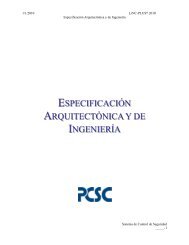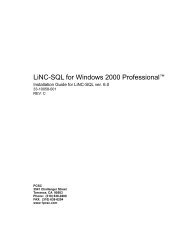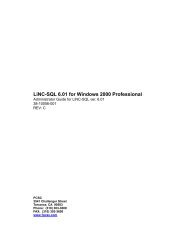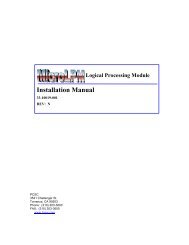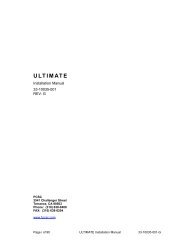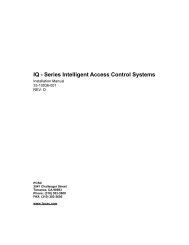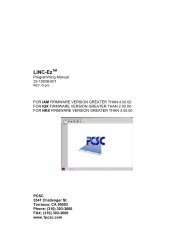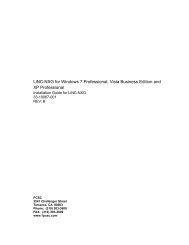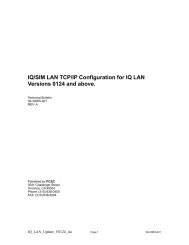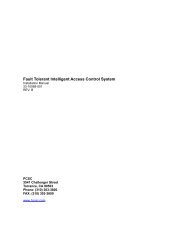Enter the card number in the card number block. Enter a ... - PCSC
Enter the card number in the card number block. Enter a ... - PCSC
Enter the card number in the card number block. Enter a ... - PCSC
Create successful ePaper yourself
Turn your PDF publications into a flip-book with our unique Google optimized e-Paper software.
LiNC-NET for W<strong>in</strong>dows XP Professional and Vista Bus<strong>in</strong>ess EditionUser Guide for LiNC-NET ver. 5.1437-10055-002REV: D<strong>PCSC</strong>3541 Challenger StreetTorrance, CA 90503Phone / Fax: (310) 303-3600www.1pcsc.com
First Edition: - Revision A – January 2003Revision B – October 2003Revision C – November 2007Revision C – October 2008Information <strong>in</strong> this manual is subject to change without notice and does not represent acommitment on <strong>the</strong> part of <strong>PCSC</strong>. The software described <strong>in</strong> this manual is furnished under alicense agreement or nondisclosure agreement. The software may be used or copied only <strong>in</strong>accordance with <strong>the</strong> terms of <strong>the</strong> agreement. No part of this document may be reproduced ortransmitted <strong>in</strong> any form or by any means, electronic or mechanical, <strong>in</strong>clud<strong>in</strong>g photocopy<strong>in</strong>g,record<strong>in</strong>g, or <strong>in</strong>formation storage and retrieval systems, for any purpose o<strong>the</strong>r than specified <strong>in</strong><strong>the</strong> agreement, without <strong>the</strong> express written permission of <strong>PCSC</strong>.© 2008 <strong>PCSC</strong>. All Rights Reserved.Pr<strong>in</strong>ted <strong>in</strong> <strong>the</strong> United States of America.Microsoft W<strong>in</strong>dows XP Professional and W<strong>in</strong>dows Vista are trademarks of Microsoft Corporation.Published by <strong>PCSC</strong>3541 Challenger StreetTorrance, CA 90503Phone / Fax: (310) 303-3600Publication Number: 37-10055-002-DPage ii of 90 LiNC-NET 5.14 User Manual 37-10055-002-D
0.2 Table of ContentsLiNC-NET for W<strong>in</strong>dows XP Professional and Vista Bus<strong>in</strong>ess Edition .... Error!Bookmark not def<strong>in</strong>ed.0.2 Table of Contents ................................................................................................................... iii1.0 Introduction ................................................................................................... 11.1 How to Use this LiNC-NET User Guide.................................................................................. 11.2 Installation and Setup ............................................................................................................. 12.0 Gett<strong>in</strong>g Started .............................................................................................. 22.1 Com<strong>in</strong>g and Go<strong>in</strong>g.................................................................................................................. 22.1.1 Start<strong>in</strong>g LiNC-NET ........................................................................................................... 22.1.2 Exit<strong>in</strong>g LiNC-NET ............................................................................................................. 22.2 User Commands and Menus .................................................................................................. 32.2.1 User Commands .............................................................................................................. 32.2.1.1 Card ........................................................................................................................... 32.2.1.1 Time Period ............................................................................................................... 42.2.1.3 Panel ......................................................................................................................... 52.2.1.4 Door ........................................................................................................................... 52.2.1.5 Status ........................................................................................................................ 62.2.1.6 Logger ....................................................................................................................... 62.2.1.7 Reports ...................................................................................................................... 62.2.1.8 System ...................................................................................................................... 72.2.1.9 Exit ............................................................................................................................ 72.2.1.10 Help ......................................................................................................................... 72.2.1.11 Data Entry and Modification .................................................................................... 72.2.2 Card ................................................................................................................................. 82.2.2.1 Card: Change Card ................................................................................................... 82.2.2.1.7 Card: Change: Emergency................................................................................... 212.2.2.2 Card: Auth Group .................................................................................................... 242.2.2.3 Card: Active Status ................................................................................................. 272.2.2.4 Card: F<strong>in</strong>d................................................................................................................ 282.2.3 Time ............................................................................................................................... 292.2.3.1 Time: Time Period ................................................................................................... 292.2.3.2 Time: Holiday List .................................................................................................... 322.2.4 Panel .............................................................................................................................. 342.2.4.1 Panel: Onl<strong>in</strong>e ........................................................................................................... 342.2.4.2 Panel: Download ..................................................................................................... 372.2.5 Door ............................................................................................................................... 422.2.5.1 Door: Open .............................................................................................................. 422.2.5.2 Door: Close ............................................................................................................. 442.2.6 Status ............................................................................................................................. 452.2.6.1 Status: Door Status ................................................................................................. 452.2.6.2 Status: Input Status ................................................................................................. 482.2.6.3 Output Status .......................................................................................................... 532.2.7 Logoff ............................................................................................................................. 562.2.8 Help ................................................................................................................................ 562.2.8.1 Pr<strong>in</strong>t<strong>in</strong>g a Help Topic ............................................................................................... 562.2.8.2 Travel<strong>in</strong>g through <strong>the</strong> Help Screens ....................................................................... 572.2.9 Alarms ............................................................................................................................ 582.2.9.1 Alarm Acknowledgment .......................................................................................... 593.0 Reports ........................................................................................................ 603.1 Generate a Report ................................................................................................................ 603.2 Creat<strong>in</strong>g Custom Reports ..................................................................................................... 61Page iii of 90 LiNC-NET 5.14 User Manual 37-10055-002-D
1.0 IntroductionWelcome to <strong>the</strong> newly redesigned LiNC-NET for W<strong>in</strong>dows XP Professional and Vista Bus<strong>in</strong>essEdition, <strong>the</strong> access control system from <strong>PCSC</strong>. This user-friendly, PC-based access controlmanager has been designed to give you an easy way to setup and use your LiNC-NET system. Inour latest version, we’ve redesigned LiNC-NET’s <strong>in</strong>terface for greater usability, but cont<strong>in</strong>ue tokeep <strong>the</strong> elements that make LiNC-NET one of <strong>the</strong> best access control systems <strong>in</strong> <strong>the</strong> <strong>in</strong>dustry.LiNC-NET for W<strong>in</strong>dows XP Professional and Vista Bus<strong>in</strong>ess Edition runs under <strong>the</strong> MicrosoftW<strong>in</strong>dows XP Professional and W<strong>in</strong>dows Vista Bus<strong>in</strong>ess Edition operat<strong>in</strong>g systems. The host PCshould be dedicated to <strong>the</strong> access control system to ensure security <strong>in</strong>tegrity and managementefficiency. For optimal operation, o<strong>the</strong>r W<strong>in</strong>dows XP Professional or W<strong>in</strong>dows Vista applicationsshould not be runn<strong>in</strong>g concurrently with LiNC-NET for W<strong>in</strong>dows XP Professional and VistaBus<strong>in</strong>ess Edition.1.1 How to Use this LiNC-NET User GuideThis manual is designed for use by LiNC-NET for W<strong>in</strong>dows XP Professional and Vista Bus<strong>in</strong>essEdition on-site users. The Help menus provided on-screen should also be sufficient <strong>in</strong> expla<strong>in</strong><strong>in</strong>ghow to enter <strong>the</strong> proper data. This manual augments those screens and will detail certa<strong>in</strong> fields,def<strong>in</strong>itions, and procedures where needed.For more detailed understand<strong>in</strong>g of LiNC-NET and how to set it’s hardware and softwareparameters, please refer to <strong>the</strong> LiNC-NET for W<strong>in</strong>dows XP Professional and Vista Bus<strong>in</strong>essEdition Adm<strong>in</strong>istrator Manual (p/n: 38-10055-002). For comprehensive <strong>in</strong>structions on how toload LiNC-NET and <strong>in</strong>stall it’s basic design, please refer to <strong>the</strong> LiNC-NET for W<strong>in</strong>dows XPProfessional and Vista Bus<strong>in</strong>ess Edition Installation Manual (p/n: 33-10055-002).1.2 Installation and SetupAlong with <strong>the</strong> Help screens, this guide describes how to setup your system quickly and easily. Inaddition, <strong>the</strong> worksheets provided <strong>in</strong> <strong>the</strong> back of <strong>the</strong> guide will assist <strong>in</strong> organiz<strong>in</strong>g <strong>the</strong> <strong>in</strong>formationon Card Setup, Time Periods, Holiday Lists, gett<strong>in</strong>g <strong>the</strong> panel onl<strong>in</strong>e, download<strong>in</strong>g data,open<strong>in</strong>g and clos<strong>in</strong>g doors, and us<strong>in</strong>g <strong>the</strong> Help menus. After <strong>the</strong> <strong>in</strong>itial system foundation hasbeen setup, <strong>the</strong> LiNC-NET for W<strong>in</strong>dows XP Professional and Vista Bus<strong>in</strong>ess Edition UserGuide should be used, for <strong>the</strong> day-to-day operation and ma<strong>in</strong>tenance of your system.NOTE:LiNC-NET for W<strong>in</strong>dows XP Professional and Vista Bus<strong>in</strong>ess Editionver. 5.14.07 or greater is W<strong>in</strong>dows Vista compatible.Page 1 of 89 LiNC-NET 5.14 User Manual 37-10055-002-D
2.0 Gett<strong>in</strong>g Started2.1 Com<strong>in</strong>g and Go<strong>in</strong>g2.1.1 Start<strong>in</strong>g LiNC-NETTo start LiNC-NET, press <strong>the</strong> W<strong>in</strong>dow’s Startbutton at <strong>the</strong> lower left-hand corner of <strong>the</strong>screen. Make <strong>the</strong> follow<strong>in</strong>g selection:Start/Programs/LNv5_14_xx/LiNC-NET.An <strong>in</strong>itialization process will beg<strong>in</strong> (which maytake several m<strong>in</strong>utes), and <strong>the</strong>n <strong>the</strong> sign-onmenu will appear. <strong>Enter</strong> <strong>the</strong> default ID #(0)and password (PYMTF - all caps) OR useyour personal ID <strong>number</strong>/password if one hasalready been setup for you by <strong>the</strong> systemadm<strong>in</strong>istrator. The System menu will appear.Press <strong>the</strong> User button <strong>in</strong> <strong>the</strong> lower right-handpart of <strong>the</strong> screen. If you have <strong>in</strong>stalled aclient database, enter <strong>the</strong> name of <strong>the</strong> clientbefore enter<strong>in</strong>g a password. The Systemmenu will appear. Click on <strong>the</strong> User icon orclick on <strong>the</strong> User head<strong>in</strong>g.NOTE: Your system adm<strong>in</strong>istrator may have already <strong>in</strong>stalled a User ID # andpassword. In this case, LiNC-NET will automatically open to <strong>the</strong> Usermenu.2.1.2 Exit<strong>in</strong>g LiNC-NETNOTE In <strong>the</strong> course of sett<strong>in</strong>g up your system, a password system will allowvary<strong>in</strong>g levels of access to LiNC-NET. There will be both an accesspassword and an exit<strong>in</strong>g password. See <strong>the</strong> section on def<strong>in</strong><strong>in</strong>gpasswords with<strong>in</strong> <strong>the</strong> Adm<strong>in</strong>istrator Guide.From <strong>the</strong> menu bar, press <strong>the</strong> Exit button at <strong>the</strong> bottom of <strong>the</strong> screen. The sign-on screen willappear. <strong>Enter</strong> <strong>the</strong> default exit ID # (1) and password (EXIT – all caps) OR your personal exit IDand your exit password to close and leave LiNC-NET for W<strong>in</strong>dows XP Professional and VistaBus<strong>in</strong>ess Edition.WARNING To prevent data loss or a corrupt database while LiNC-NET forW<strong>in</strong>dows XP Professional and Vista Bus<strong>in</strong>ess Edition software isrunn<strong>in</strong>g, you MUST use your Exit password. Avoid <strong>the</strong> follow<strong>in</strong>g: awarm boot (CTRL-ALT-DEL) or a cold boot (Power Switch Off) onyour computer.Page 2 of 90 LiNC-NET 5.14 User Manual 37-10055-002-D
2.2 User Commands and Menus2.2.1 User CommandsThis chapter provides an overview of <strong>the</strong> User CommandsMenu. The User Commands Menu is displayed after LiNC-NET is started from W<strong>in</strong>dows- XP Professional and a Userclass password has been entered. From <strong>the</strong> User Commandsmenu a variety of features and functions are accessible. Afterselect<strong>in</strong>g a menu item, a set of options will be displayed. Youcan use ei<strong>the</strong>r <strong>the</strong> mouse or keyboard command to <strong>in</strong>itiate <strong>the</strong>function you wish to access.The User Commands Menu is comprised of <strong>the</strong> follow<strong>in</strong>g ma<strong>in</strong> menu items:2.2.1.1 CardCard <strong>in</strong>formation to grant access to a <strong>card</strong>holder is user-def<strong>in</strong>ed.The user allows <strong>the</strong> <strong>card</strong>holder to enter or exit a facility by def<strong>in</strong><strong>in</strong>gCard parameters. LiNC-NET provides <strong>the</strong> follow<strong>in</strong>g <strong>card</strong> functions:Card Change allows one to set <strong>the</strong> parameters and <strong>in</strong>putpersonal <strong>in</strong>formation for each <strong>card</strong>holder.Authorization Groups: The <strong>card</strong>holder can also beassigned an authorization group (Auth group) thatassociates a <strong>card</strong>holder with a specific group of readers(where <strong>the</strong> <strong>card</strong> may be used) and time period (when <strong>the</strong><strong>card</strong> may be used). As an added option, <strong>the</strong> user mayenter a variety of personal <strong>in</strong>formation for each <strong>card</strong>holder<strong>in</strong> <strong>the</strong> Personal file (Personal).Page 3 of 90 LiNC-NET 5.14 User Manual 37-10055-002-D
2.2.1.1 Card (cont.)Activate / Deactivate Card allows a user to activate ordeactivate a range <strong>card</strong>s.F<strong>in</strong>d allows one to search for a particular <strong>card</strong>holder us<strong>in</strong>gdifferent criteria (Last Name, License Plate #, etc.)2.2.1.1 Time PeriodTime Period is a schedule consist<strong>in</strong>g of user-def<strong>in</strong>ablestart and stop time segments, correspond<strong>in</strong>g toassociated days of <strong>the</strong> week. The system provides for999 user-def<strong>in</strong>able periods with seven start/stopsegments each. LiNC-NET uses Time Periods <strong>in</strong> a varietyof ways, such as validat<strong>in</strong>g <strong>card</strong> access, schedul<strong>in</strong>gautomatic door open, and shunt<strong>in</strong>g alarms, to name afew.The Holiday List provides for 365 user-def<strong>in</strong>able holidays(366 for leap year). The User may select <strong>the</strong> month anddays of <strong>the</strong> month that will be used to <strong>in</strong>voke an alternatetime schedule for special days of <strong>the</strong> year. Also, LiNC-NET 5.14 has <strong>the</strong> ability to set Half-day Holidays ando<strong>the</strong>r alternate Holiday sett<strong>in</strong>gs.Page 4 of 90 LiNC-NET 5.14 User Manual 37-10055-002-D
2.2.1.3 PanelPanel: Onl<strong>in</strong>e This menu displays status on <strong>the</strong>communication between <strong>the</strong> LiNC-NET Host and <strong>the</strong>panel(s). The word Onl<strong>in</strong>e will be displayed under <strong>the</strong>“Panel Status” field when <strong>the</strong> panel is communicat<strong>in</strong>g toLiNC-NET at <strong>the</strong> (host) PC, as will <strong>the</strong> firmware Versionof <strong>the</strong> panel.Download is a term used to describe <strong>the</strong> transfer of datafrom <strong>the</strong> LiNC-NET host to <strong>the</strong> panel(s). Downloads canbe accomplished for all files or only those selected by <strong>the</strong>user. Dur<strong>in</strong>g <strong>the</strong> download process, all Panels receiv<strong>in</strong>g adownload, files, and <strong>card</strong>s will be <strong>in</strong>accessible. Logoff tocomplete <strong>the</strong> download and <strong>the</strong>n log back on.2.2.1.4 DoorLiNC-NET provides several ways to open a door from <strong>the</strong> console.Open Door allows a user to open specific doors (or allof <strong>the</strong>m) <strong>in</strong> <strong>the</strong> system for variable amounts of time.Door Close: LiNC-NET is capable of clos<strong>in</strong>g all of <strong>the</strong>doors connected to a panel or all doors <strong>in</strong> a system (Allpanels).Page 5 of 90 LiNC-NET 5.14 User Manual 37-10055-002-D
2.2.1.8 SystemThis allows you to switch from <strong>the</strong> User Commands Menu to<strong>the</strong> System menu. The sign on password must have <strong>the</strong>“Switch” class selected.2.2.1.9 Exitmessages to <strong>the</strong> logger.Exit allows you to sign-off from LiNC-NET for W<strong>in</strong>dows XPProfessional and Vista Bus<strong>in</strong>ess Edition and return to <strong>the</strong>sign-on screen. The panels will still send transaction2.2.1.10 HelpThe Help screens assist <strong>in</strong> <strong>the</strong> data entry process and def<strong>in</strong>e<strong>the</strong> criteria required for proper operation.2.2.1.11 Data Entry and ModificationTo display or make modifications to <strong>the</strong> LiNC-NET for W<strong>in</strong>dows XP Professional and VistaBus<strong>in</strong>ess Edition database, follow <strong>the</strong>se <strong>in</strong>structions:1. <strong>Enter</strong> a file selection. (Example: Card). Key letters are underl<strong>in</strong>ed <strong>in</strong> each file name.Press Alt-C to access Card files. The sub-menu list<strong>in</strong>g displays Change Card, AuthGroup, Active Status, and F<strong>in</strong>d. Tab or arrow key to your selection, or choose us<strong>in</strong>g<strong>the</strong> displayed Key letters or click on <strong>the</strong> selection.2. Click on to <strong>the</strong> <strong>block</strong> that you wish to modify us<strong>in</strong>g <strong>the</strong> mouse or use <strong>the</strong> Tab key from <strong>the</strong>keyboard.3. Position <strong>the</strong> cursor at <strong>the</strong> data field that you wish to modify or add to, and highlight <strong>the</strong>field by click<strong>in</strong>g on <strong>the</strong> <strong>block</strong>. A range w<strong>in</strong>dow, described below, will appear on <strong>the</strong>screen for those fields that offer multiple options.4. A data field can be modified <strong>in</strong> one of <strong>the</strong> follow<strong>in</strong>g ways:• Some fields require that <strong>the</strong> operator enter <strong>the</strong> data. (Example: <strong>the</strong> name field).<strong>Enter</strong> <strong>the</strong> data, <strong>the</strong>n press <strong>the</strong> mouse button or <strong>the</strong> Tab key to advance.• O<strong>the</strong>r fields will have a navigator bar (shown below), which will appear at <strong>the</strong>top of <strong>the</strong> file.a. b. c. d. e. f. g.a. Set <strong>the</strong> current record to <strong>the</strong> first record.b. Set <strong>the</strong> current record to <strong>the</strong> previous record.c. Set <strong>the</strong> current record to <strong>the</strong> next record.d. Set <strong>the</strong> current record to <strong>the</strong> last record.e. Delete <strong>the</strong> current record.f. Write changes to <strong>the</strong> current record to <strong>the</strong> database.g. Cancel edits to <strong>the</strong> current record.All record fields (System and User) conta<strong>in</strong> <strong>the</strong> legal keyboard character <strong>in</strong>put.Page 7 of 90 LiNC-NET 5.14 User Manual 37-10055-002-D
2.2.2 Card2.2.2.1 Card: Change Card2.2.2.1.0 Card Change: Common Actions2.2.2.1.0.1 Chang<strong>in</strong>g Cards - C for ChangeLiNC-NET offers a feature that permits <strong>the</strong> user to edit <strong>the</strong> <strong>in</strong>formation on <strong>in</strong>dividual <strong>card</strong>s. Card<strong>number</strong>s can be assigned from 1 to 65,000. The total <strong>number</strong> of <strong>card</strong>s assigned is dependentupon <strong>the</strong> memory <strong>card</strong>(s) and firmware version <strong>in</strong> your panel configuration.2.2.2.1.0.2 Chang<strong>in</strong>g a Card<strong>Enter</strong> <strong>the</strong> <strong>card</strong> <strong>number</strong> <strong>in</strong> <strong>the</strong> Card Number <strong>block</strong>. To change a <strong>card</strong> name, highlight <strong>the</strong> name of<strong>the</strong> <strong>card</strong>holder and <strong>the</strong>n enter <strong>the</strong> new name.2.2.2.1.0.3 To Make Card Changes1. Type <strong>in</strong> <strong>the</strong> <strong>card</strong> <strong>number</strong> to be changed.2. For each data field to be changed, press <strong>Enter</strong> to select <strong>the</strong> data field.3. Press <strong>the</strong> check box on <strong>the</strong> navigator bar to “write” <strong>the</strong> changes to <strong>the</strong> database. (See DataEntry and Modification <strong>in</strong>structions.)Page 8 of 90 LiNC-NET 5.14 User Manual 37-10055-002-D
2.2.2.1.1 Card: Change: Std (Standard) AccessThis Search buttonpermits scroll<strong>in</strong>g through<strong>the</strong> <strong>card</strong>s by <strong>number</strong>.Page 9 of 90 LiNC-NET 5.14 User Manual 37-10055-002-D
2.2.2.1.1.1 Normal AccessCard ActiveLong AccessExpiration Date(s)Primary ExpirationSecondary ExpirationAuthorization GroupIndicates whe<strong>the</strong>r <strong>the</strong> <strong>card</strong> is active or <strong>in</strong>active.Access time is <strong>the</strong> time a door lock is energized. There are twoaccess timers for each door lock: Normal and Long. The choice ofwhich timer to be used will be determ<strong>in</strong>ed by <strong>the</strong> <strong>card</strong>holder’s “Long”attribute. If a person requires longer access time, choose Longaccess; leave blank if normal access is adequate.The <strong>card</strong> will be denied access at <strong>the</strong> end of <strong>the</strong> expiration date.LiNC-NET can support two expiration dates:If you have previously selected Global (<strong>in</strong> Default Values- CardTable Format = Park/Global <strong>in</strong> ConFigLN/ Create Data Base orBulk Initialization- Card Table Format = Park/Global <strong>in</strong> <strong>the</strong> Systemmenu), <strong>the</strong> system uses <strong>the</strong> Primary expiration date for all types ofreaders. You must select Global if user-select PIN is to be used.If you select Park-only, each <strong>card</strong>holder has two <strong>card</strong> expirationdates. The Secondary Expiration date controls <strong>the</strong> access privilegefor park<strong>in</strong>g type readers and <strong>the</strong> Primary Expiration date is for allo<strong>the</strong>r types of readers. This unique function allows <strong>the</strong> systemadm<strong>in</strong>istrator to automatically deny access to <strong>card</strong>holders at park<strong>in</strong>greaders, yet allow <strong>the</strong>m to pass through all o<strong>the</strong>r facility-relatedreaders.Assign <strong>the</strong> Authorization Group <strong>number</strong> (1 – 99,999) that describes<strong>the</strong> authorization level for <strong>the</strong> <strong>card</strong>holder. An authorization group is avalid list of readers at various panels and <strong>the</strong> time period that <strong>the</strong><strong>card</strong>holder can ga<strong>in</strong> access. <strong>Enter</strong> a second, third, or fourthauthorization group <strong>number</strong> if applicable.NOTE A MicroLPM-Plus4 is required to specify <strong>the</strong> thirdand fourth authorization groups.Page 10 of 90 LiNC-NET 5.14 User Manual 37-10055-002-D
By select<strong>in</strong>g <strong>the</strong> tab to <strong>the</strong> AuthorizationGroup and click<strong>in</strong>g on <strong>the</strong> Search button,you can:• View/modify <strong>the</strong> AuthorizationGroup assigned to <strong>the</strong> <strong>card</strong>.• Assign a different AuthorizationGroupPage 11 of 90 LiNC-NET 5.14 User Manual 37-10055-002-D
2.2.2.1.2 Card: Change: Advanced Access2.2.2.1.2.1 Capable to OverrideEvent LockoutAccess-CostLiNC-NET provides a feature to disable access upon an event or alarmcondition. If <strong>the</strong> user is allowed to override this condition, select this option.The panel offers a feature that allows units from a <strong>card</strong>holder’s record(status) to be debited. Debit can be determ<strong>in</strong>ed by a reader and by a <strong>card</strong>group. Capability to override Access-cost, will permit <strong>card</strong> holder to accessreader even when <strong>the</strong> credit balance is smaller than that required.2.2.2.1.2.2 EscortEscort CapableEscort RequiredAbility to grant access to a <strong>card</strong>holder that has <strong>the</strong> escort required attribute.The <strong>card</strong>holder must be accompanied by a <strong>card</strong> holder that has <strong>the</strong> EscortCapable attribute. A <strong>card</strong>holder may have both capable and requiredattributes, but will always require a second unique <strong>card</strong>holder with a capableattribute to ga<strong>in</strong> access. If <strong>the</strong> <strong>card</strong>holder can be assigned as an Escort,check Capable. If <strong>the</strong> <strong>card</strong>holder must be escorted, select Required. TheEscort resource (Capable/Required) is enforced at ALL readers of ALLpanels and cannot be segregated.Page 12 of 90 LiNC-NET 5.14 User Manual 37-10055-002-D
2.2.2.1.2.3 Exempt from Entry/ExitLiNC-NET supports three levels of Entry/Exit enforcement: Build<strong>in</strong>g, Department, andPark<strong>in</strong>g. The <strong>card</strong>holder’s Entry/Exit status and <strong>the</strong> function type of <strong>the</strong> access reader determ<strong>in</strong>eEntry/Exit decisions. A reader is assigned an Entry/Exit function. The term<strong>in</strong>al type (Build<strong>in</strong>g,Department, or Park<strong>in</strong>g access) determ<strong>in</strong>es <strong>the</strong> function. Each term<strong>in</strong>al type has an Entry/Exitdirection associated with it (In or Out). When an Entry/Exit reader reads a <strong>card</strong>, <strong>the</strong> systemchecks <strong>the</strong> <strong>card</strong>holder’s In/Out status with <strong>the</strong> term<strong>in</strong>al type. The status of <strong>the</strong> <strong>card</strong>holder must beOPPOSITE of <strong>the</strong> Term<strong>in</strong>al type (e.g., <strong>in</strong> order that a <strong>card</strong>holder be granted entrance, his statusmust be OUT and vice-versa).For example, if a <strong>card</strong> is presented to a Bldg In (Build<strong>in</strong>g In) reader, <strong>the</strong> <strong>card</strong>holder’s Bldg statusmust be OUT prior to use. That is to say, that he cannot be <strong>in</strong> <strong>the</strong> build<strong>in</strong>g and attempt to get back<strong>in</strong> aga<strong>in</strong>. The feature stops <strong>the</strong> “passback” of <strong>card</strong>s. LiNC-NET can be programmed to ignore orbypass <strong>the</strong> Entry/Exit logic to specific <strong>card</strong>holders by sett<strong>in</strong>g <strong>the</strong> <strong>in</strong>dividual entry/exit exemptionstatus. If <strong>the</strong> <strong>card</strong>holder does not follow <strong>the</strong> Entry/Exit logic, access status will be one of <strong>the</strong>follow<strong>in</strong>g:Build<strong>in</strong>g/DepartmentParkThe <strong>card</strong> holder with this attribute can go aga<strong>in</strong>st <strong>the</strong>entry/exit criteria for build<strong>in</strong>g or department type readers(Bldg<strong>in</strong>, Bldgout, Dept<strong>in</strong>, Deptout).The <strong>card</strong>holder with this attribute does not have to complywith <strong>the</strong> entry/exit criteria of park<strong>in</strong>g type readers. If <strong>the</strong><strong>card</strong>holder is Exempt from entry/exit restrictions forBuild<strong>in</strong>g, Department or Park<strong>in</strong>g check <strong>the</strong> appropriate box(Park<strong>in</strong>, Parkout).Page 13 of 90 LiNC-NET 5.14 User Manual 37-10055-002-D
2.2.2.1.2.4 Card GroupThere are four classes of <strong>card</strong>s that a <strong>card</strong>holder may be assigned to: None, Group A (A), GroupB (B), and Group A and Group B (AB). Card group/class is used to activate different outputs orused to provide count<strong>in</strong>g by <strong>the</strong> different groups. <strong>Enter</strong> <strong>the</strong> Card group: A, B, AB, or None.By select<strong>in</strong>g <strong>the</strong> tab to <strong>the</strong>Affiliation field andclick<strong>in</strong>g on <strong>the</strong> Searchbutton:• You can view/modify<strong>the</strong> AuthorizationGroup assigned to<strong>card</strong>.• Assign a differentAuthorization GroupAffiliation There are 255 unique Affiliation groups available (They may be any 13characters, for example: "123456789abcd."). This resource permits bulkactivation or deactivation of <strong>card</strong>s by a specific affiliation <strong>number</strong>. Query<strong>in</strong>g anaffiliation <strong>number</strong> will generate a <strong>card</strong> authorization reports.Class-H CounterNumber/ClassPINThis feature permits allocation of a specific output (called Class-H counters [1-40, A, B, C, and D]) to be controlled by a specified <strong>card</strong> when presented to any<strong>number</strong> of specific readers. Def<strong>in</strong>e <strong>the</strong> counter <strong>number</strong> or class for counterClass-H dur<strong>in</strong>g term<strong>in</strong>al access.The PIN (Personal Identification Number) field allows <strong>the</strong> operator to assign a4-digit <strong>number</strong> to a <strong>card</strong>holder. This PIN must be used when enter<strong>in</strong>g througha door that <strong>in</strong>cludes a reader and PIN pad. The PIN can be entered before orafter present<strong>in</strong>g <strong>the</strong> <strong>card</strong>.NOTE A Duress Code can be derived from <strong>the</strong> Normal PIN code by<strong>in</strong>crement<strong>in</strong>g <strong>the</strong> first and second digits by “one.” If <strong>the</strong> first and secondRegular PIN digit is a 9, <strong>the</strong> duress code digit is calculated as a 0.Duress can only be <strong>in</strong>itiated from a <strong>card</strong>reader with PIN Pad, not from aPIN only term<strong>in</strong>al.) Example of a Duress Code assignment: Regular PIN= 3219, Duress Code would be: 4319; regular <strong>number</strong> = 1999, duresswould be 2099.Do NOT assign user-def<strong>in</strong>ed PINs 0000, 0911 and 9811, as <strong>the</strong>y arereserved by <strong>the</strong> system.Page 14 of 90 LiNC-NET 5.14 User Manual 37-10055-002-D
Elevator ControlThe <strong>card</strong> will be able to access floors def<strong>in</strong>ed by <strong>the</strong> floor groupsdur<strong>in</strong>g <strong>the</strong> correspond<strong>in</strong>g Time Periods. Change to <strong>the</strong> time period (0-999) which will enable <strong>the</strong> <strong>card</strong>holder to access up to 4 correspond<strong>in</strong>gfloor groups. (MicroLPM ELV <strong>in</strong> Use must be enabled <strong>in</strong> <strong>the</strong> ConfigLNprogram.) See <strong>the</strong> Adm<strong>in</strong>istrator Guide.NOTES Depend<strong>in</strong>g on <strong>the</strong> panel firmware version, when toggl<strong>in</strong>g status forIn/Out of doors, ei<strong>the</strong>r an Authorized <strong>card</strong> or an Authorized <strong>card</strong>followed by a door open activation, will toggle In/Out status.Firmware versions 1.9.7 and 7.9.7 or higher provide for an Authorized<strong>card</strong> followed by a Door Open to toggle In/Out status.Firmware versions 1.96, 3.96, 5.96, or 7.96 or lower provides for anAuthorized <strong>card</strong> ONLY to toggle In/Out status.By select<strong>in</strong>g <strong>the</strong> tab to <strong>the</strong> TimePeriod field and click<strong>in</strong>g on <strong>the</strong>Search button:• You can view/modify <strong>the</strong>Authorization Groupassigned to <strong>card</strong>.• Assign a differentAuthorization GroupPage 15 of 90 LiNC-NET 5.14 User Manual 37-10055-002-D
2.2.2.1.3 Card: Change: Employee<strong>Enter</strong><strong>in</strong>g <strong>card</strong>holder personal <strong>in</strong>formation is optional, as it does not affect access controloperations. The Card Change menu conta<strong>in</strong>s data fields for <strong>the</strong> follow<strong>in</strong>g <strong>in</strong>formation organizedunder four <strong>in</strong>dex tabs.2.2.2.1.3.1 To Update Cardholder's Personal Data1. In <strong>the</strong> Card Number field, enter <strong>the</strong> <strong>number</strong> of <strong>the</strong> <strong>card</strong> to be updated, regardless of whichdata is to be modified. Press .2. Move to <strong>the</strong> field to be modified, select<strong>in</strong>g Employee <strong>in</strong>dex tab.3. <strong>Enter</strong> new data. Click on <strong>the</strong> check mark to write modifications to <strong>the</strong> hard disk.4. Repeat steps 2 and 3 for each field to be updated.Page 16 of 90 LiNC-NET 5.14 User Manual 37-10055-002-D
2.2.2.1.3.2 Employee Page- Click on Employee File TabEmployee Number 10 characters Term<strong>in</strong>ation date mm/dd/yyyyCompany Displays 18 characters Card 1 st expiration date mm/dd/yyyyDivision- 10 characters Card 2 nd expiration date mm/dd/yyyyDepartmentUses a drop-down menu tochoose from availabledepartments.Office telephone <strong>number</strong>20 charactersRegion 10 characters Mobile telephone <strong>number</strong> 20 charactersSite 10 characters Pager telephone <strong>number</strong> 20 charactersHire Datemm/dd/yyyyPage 17 of 90 LiNC-NET 5.14 User Manual 37-10055-002-D
2.2.2.1.4 Card: Change: PhotoNotePhoto is not shownA photo that has been added by an Adm<strong>in</strong>istrator <strong>in</strong> <strong>the</strong> System-side of LiNC-NET may be viewed<strong>in</strong> <strong>the</strong> Photo tab. Also, LiNC-NET’s Pr<strong>in</strong>t Badge feature allows a User to create or preview abadge for a <strong>card</strong>member.Page 18 of 90 LiNC-NET 5.14 User Manual 37-10055-002-D
2.2.2.1.5 Card: Change: Vehicles2.2.2.5.1 To Update a Cardholder's Vehicle Data1. In <strong>the</strong> Card Number field, enter <strong>the</strong> <strong>number</strong> of <strong>the</strong> <strong>card</strong> to be updated, regardless of whichdate is to be modified. Press .2. Move to <strong>the</strong> field to be modified, select<strong>in</strong>g Vehicles <strong>in</strong>dex tab.3. <strong>Enter</strong> new data. Click on <strong>the</strong> “check” [ ] button to write modifications to <strong>the</strong> hard disk.4. Repeat steps 2 and 3 for each field to be updated.Click on <strong>the</strong> Vehicle(s) file tab. It conta<strong>in</strong>s <strong>the</strong> follow<strong>in</strong>g fields for five <strong>card</strong>holder vehicles.Use 20 characters Year 4 characters Model 10 charactersLicense 10 characters Make 10 characters Color 10 charactersPage 19 of 90 LiNC-NET 5.14 User Manual 37-10055-002-D
2.2.2.1.6 Card: Change: Personal2.2.2.1.6.1 To Update a Cardholder's Personal Data1. In <strong>the</strong> Card Number field, enter <strong>the</strong> <strong>number</strong> of <strong>the</strong> <strong>card</strong> to be updated, regardless of whichdata is to be modified. Press .2. Move to <strong>the</strong> field to be modified, select<strong>in</strong>g Personal <strong>in</strong>dex tab.3. <strong>Enter</strong> new data. Click on <strong>the</strong> check mark to write modifications to <strong>the</strong> hard disk.4. Repeat steps 2 and 3 for each field to be updated.To review <strong>the</strong> Personal page, click on <strong>the</strong> Personal page file tab.Personal Data Physical description Physical description (cont.)Social Security Number 10 characters Weight 10 characters Eye color 10 charactersMarital Status 5 characters Height 10 characters Sex 5 charactersDependents 5 characters Hair color 10 charactersCitizen10 charactersHome AddressHome telephone <strong>number</strong>sStreet 20 characters #1 20 charactersCity 20 characters #2 20 charactersState20 charactersPage 20 of 90 LiNC-NET 5.14 User Manual 37-10055-002-D
2.2.2.1.7 Card: Change: Emergency2.2.2.1.7.1 Cardholder's Emergency Data1. In <strong>the</strong> Card Number field, enter <strong>the</strong> <strong>number</strong> of <strong>the</strong> <strong>card</strong> to be updated, regardless of whichdata is to be modified. Press .2. Move to <strong>the</strong> field to be modified, select<strong>in</strong>g <strong>the</strong> Emergency <strong>in</strong>dex tab.3. <strong>Enter</strong> new data. Click on <strong>the</strong> check mark to write modifications to <strong>the</strong> hard disk.4. Repeat steps 2 and 3 for each field to be updated.Click on <strong>the</strong> Emergency page file tab. It conta<strong>in</strong>s <strong>the</strong> follow<strong>in</strong>g fields for primary andsecondary contacts.Name 32 characters Primary telephone <strong>number</strong> 20 charactersRelationship to employee 10 characters Secondary telephone <strong>number</strong> 20 charactersPage 21 of 90 LiNC-NET 5.14 User Manual 37-10055-002-D
2.2.2.1.8 Card: Change: Status2.2.2.1.8.1 Last Access/Last DeniedThe system must be onl<strong>in</strong>e <strong>in</strong> order to monitor <strong>card</strong> Status. Refer to <strong>the</strong> Panel screen for on-l<strong>in</strong>estatus. Click<strong>in</strong>g on <strong>the</strong> Status tab allows <strong>the</strong> adm<strong>in</strong>istrator to upload realtime <strong>in</strong>formation for anemployee. The first portion of <strong>the</strong> panel displays <strong>the</strong> LAST authorization <strong>in</strong>formation for anemployee, derived from all panels (i.e., it <strong>in</strong>cludes <strong>the</strong> LAST <strong>card</strong> read from ALL panels onl<strong>in</strong>e to<strong>the</strong> PC host). The LAST read feature of <strong>the</strong> LiNC-NET is ma<strong>in</strong>ta<strong>in</strong>ed by review<strong>in</strong>g each historyrecord uploaded from each panel to <strong>the</strong> PC host. The most recent <strong>card</strong> read <strong>in</strong>formation is kepton hard disk and is displayed <strong>in</strong> <strong>the</strong> first portion of <strong>the</strong> panel. The second portion of <strong>the</strong> Paneldisplays <strong>the</strong> status of a s<strong>in</strong>gle panel, and is shown on <strong>the</strong> screen for each request.If In build<strong>in</strong>g is selected, <strong>the</strong> <strong>in</strong>/out build<strong>in</strong>g status of a <strong>card</strong>holder will be displayed. The systemwill display <strong>the</strong> last date and time that <strong>the</strong> <strong>card</strong> was used, and <strong>the</strong> panel and reader used. If <strong>the</strong><strong>card</strong> was denied at any time <strong>the</strong> system will also document <strong>the</strong> Last Denied access attempt. Thereason for <strong>the</strong> denied access will also be shown (e.g., expired <strong>card</strong>, <strong>in</strong>valid authorization group,etc.).Page 22 of 90 LiNC-NET 5.14 User Manual 37-10055-002-D
2.2.2.1.8.2 Status at Selected PanelThe <strong>card</strong> status selections are updated automatically by <strong>the</strong> system and <strong>in</strong>dicate whe<strong>the</strong>r <strong>the</strong><strong>card</strong>s are be<strong>in</strong>g used <strong>in</strong> <strong>the</strong> system. This is used <strong>in</strong> conjunction with entry/ exit of <strong>the</strong> park<strong>in</strong>g,build<strong>in</strong>g, and department.The Department <strong>in</strong>dicator will show In, if <strong>the</strong> employee is <strong>in</strong> <strong>the</strong> area designated as department.The Department <strong>in</strong>dicator will show Out, if <strong>the</strong> employee is not <strong>in</strong> <strong>the</strong> department area. TheBuild<strong>in</strong>g <strong>in</strong>dicator will show In, if <strong>the</strong> employee is <strong>in</strong> <strong>the</strong> build<strong>in</strong>g. The Build<strong>in</strong>g <strong>in</strong>dicator will showOut, if <strong>the</strong> employee is not <strong>in</strong> <strong>the</strong> Build<strong>in</strong>g. The Park<strong>in</strong>g <strong>in</strong>dicator will show In, if <strong>the</strong> employee is<strong>in</strong> <strong>the</strong> park<strong>in</strong>g lot. The Park<strong>in</strong>g <strong>in</strong>dicator will show Out, if <strong>the</strong> employee is not <strong>in</strong> <strong>the</strong> park<strong>in</strong>g lot.First UsagePark First UsageInvalid PIN EntryCounterCredit BalanceWhen <strong>the</strong> <strong>card</strong> is issued for <strong>the</strong> first time, <strong>the</strong> entry/exit rule is notapplied for <strong>the</strong> first access. Select this option if you wish to ignore <strong>the</strong>entry/exit rule for <strong>the</strong> first access. If you do NOT select <strong>the</strong> option, <strong>the</strong>entry/exit rule will be followed.Select this option if you wish to ignore <strong>the</strong> entry/exit rule for <strong>the</strong> firstaccess to <strong>the</strong> park<strong>in</strong>g area. If you do NOT select <strong>the</strong> option, <strong>the</strong>entry/exit rule will be followed.This area will show <strong>the</strong> <strong>number</strong> of consecutive <strong>in</strong>valid PIN entries at areader with p<strong>in</strong> pad. The range of values is 0-3. If a fourth attempt ismade and <strong>the</strong> improper PIN is used, a PIN error occurs and <strong>the</strong> counterreturns to zero. If a non-zero value is displayed (1-3) and <strong>the</strong>n a goodPIN is issued, access will be granted and count return to zero.<strong>Enter</strong> <strong>the</strong> <strong>number</strong> of credit units an employee will be assigned when <strong>the</strong>system is enabled for access cost. Refer to Door Overview/Features <strong>in</strong><strong>the</strong> Adm<strong>in</strong>istrator Guide for access cost per transaction for each <strong>card</strong>group. Depend<strong>in</strong>g upon <strong>the</strong> <strong>number</strong> of credits issued to a <strong>card</strong> group,<strong>the</strong> Access cost for a <strong>card</strong> group will be subtracted from that balance.The system will subtract <strong>the</strong> value that was assigned for <strong>the</strong> <strong>card</strong> groupas access cost for every valid transaction.The system will display <strong>the</strong> last date and time that <strong>the</strong> <strong>card</strong> was used,and <strong>the</strong> reader accessed at <strong>the</strong> selected panel.Last AccessThe system will display <strong>the</strong> last reader with<strong>in</strong> a panel that was lastaccessed by this <strong>card</strong>holder, by display<strong>in</strong>g <strong>the</strong> Date/Time, <strong>the</strong> Paneland specific Reader.NOTE Depend<strong>in</strong>g on <strong>the</strong> panel firmware version, when toggl<strong>in</strong>g status for In/Outof doors, ei<strong>the</strong>r an Authorized <strong>card</strong> or an Authorized <strong>card</strong> followed by adoor open activation, will toggle In/Out status.Firmware versions 1.9.7, 7.9.7 or higher provide for an Authorized <strong>card</strong> followed by a Door Opento toggle In/Out status.Firmware versions 1.9.6, 3.9.6, 5.9.6, or 7.9.6 or lower provides for an Authorized <strong>card</strong> ONLY totoggle In/Out status.Page 23 of 90 LiNC-NET 5.14 User Manual 37-10055-002-D
2.2.2.2 Card: Auth GroupAuthorization Group consists of a list of valid readers and <strong>the</strong> times (Time Period supports 0-99,999.) that <strong>the</strong> <strong>card</strong> holder has access through those readers. LiNC-NET supports 2000 of<strong>the</strong>se groups. An Authorization Group is referenced by <strong>number</strong> (0 – 99,999) and has a userdef<strong>in</strong>edname (up to 20 characters, but only 13 will be viewed <strong>in</strong> Card Change/Add screens).LiNC-NET communicates and controls up to 4000 panels. Each panel is capable of address<strong>in</strong>gup to 12 readers. The readers with<strong>in</strong> each panel are designated by letters: reader one (a), readertwo (b), reader three (c), reader four (d), and so on up to reader twelve (l).Step 1 To beg<strong>in</strong>, group people <strong>in</strong>to departments and supervisory levels. For example, <strong>the</strong>follow<strong>in</strong>g list divides a company up <strong>in</strong>to five different departments.1. Executive 2. Account<strong>in</strong>g/F<strong>in</strong>ance 3. Manufactur<strong>in</strong>g 4. Eng<strong>in</strong>eer<strong>in</strong>g 5. Adm<strong>in</strong>istrationStep 2 To make <strong>card</strong> entry simple, def<strong>in</strong>e <strong>card</strong>s to <strong>the</strong>se groups on worksheet or paper:Department Card NumbersExecutive 1-50Adm<strong>in</strong>istration 51-75Eng<strong>in</strong>eer<strong>in</strong>g 76-100Account<strong>in</strong>g/F<strong>in</strong>ance 101-125Manufactur<strong>in</strong>g 126-200Page 24 of 90 LiNC-NET 5.14 User Manual 37-10055-002-D
Step 3 Def<strong>in</strong>e <strong>the</strong> authorization area where each group is valid on worksheets or paper.Department Card Numbers Authorization GroupExecutive 1-50 ALLAdm<strong>in</strong>istration 51-75 Front office, side doorEng<strong>in</strong>eer<strong>in</strong>g 76-100 Eng<strong>in</strong>eer<strong>in</strong>g, Front office, sidedoor, and plantAccount<strong>in</strong>g/F<strong>in</strong>ance 101-125 Front office and plantManufactur<strong>in</strong>g 126-200 plantStep 4 Def<strong>in</strong>e <strong>the</strong> readers for each Authorization Group on worksheet or paper:Authgroup1 Executive:ALL readersAuthgroup2 Adm<strong>in</strong>istration: reader a: Front door reader b: side doorAuthgroup3 Eng<strong>in</strong>eer<strong>in</strong>g: reader a: Front door reader b: side doorreader c: Eng<strong>in</strong>eer<strong>in</strong>g lab reader d: plantAnd so forth for <strong>the</strong> rema<strong>in</strong><strong>in</strong>g Authorization Groups.Step 5 Def<strong>in</strong>e <strong>the</strong> schedule of time that <strong>the</strong> groups are able to enter through <strong>the</strong> specifiedreader on <strong>the</strong> worksheet or paper.These are <strong>the</strong> Time Periods for those Authorization Groups:Executive ALL of <strong>the</strong> time/24 hours 7 days a weekAdm<strong>in</strong>istration 8:00 am to 5 p.m Monday through FridayEng<strong>in</strong>eer<strong>in</strong>g 6:00 am to 5 p.m. Monday through FridayAccount<strong>in</strong>g/F<strong>in</strong>ance 8:00 am to 5 p.m. Monday through FridayManufactur<strong>in</strong>g 7:00 am to 4 p.m. Monday through FridayPage 25 of 90 LiNC-NET 5.14 User Manual 37-10055-002-D
2.2.2.2.1 To Def<strong>in</strong>e an Authorization Group <strong>in</strong> <strong>the</strong> System1. <strong>Enter</strong> <strong>number</strong> of <strong>the</strong> Authorization Group to be updated, and press to br<strong>in</strong>g upthat record.2. Select <strong>the</strong> Time Period when this authorization group has access.3. Select a Panel tab to <strong>in</strong>dicate which panel.4. Select readers on <strong>the</strong> selected panel where this authorization group has access, andclick on <strong>the</strong> “check” [ ] button to write this data to <strong>the</strong> hard drive.5. Repeat steps 3 and 4 for each panel that has readers <strong>in</strong> this group.Us<strong>in</strong>g <strong>the</strong> Searchbutton will allow you toscroll to ano<strong>the</strong>rAuthorization Group.Page 26 of 90 LiNC-NET 5.14 User Manual 37-10055-002-D
2.2.2.3 Card: Active StatusA group of <strong>card</strong>s can be activated or deactivated <strong>in</strong> bulk. The <strong>card</strong>s are selected by <strong>card</strong> rangeand an optional affiliation <strong>number</strong>. To activate or deactivate a group of <strong>card</strong>s:1. Type <strong>in</strong> <strong>the</strong> first <strong>card</strong> <strong>number</strong> of <strong>the</strong> group <strong>in</strong> <strong>the</strong> From Card Number field.2. Type <strong>in</strong> <strong>the</strong> last <strong>card</strong> <strong>number</strong> of <strong>the</strong> group <strong>in</strong> <strong>the</strong> To (and Includ<strong>in</strong>g) Card Number field.3. If only <strong>the</strong> <strong>card</strong>s with a particular affiliation <strong>number</strong> are to be activated or deactivated,select <strong>the</strong> check box next to With Affiliation with <strong>the</strong> space bar. Type <strong>in</strong> <strong>the</strong> affiliation.4. Select <strong>the</strong> Start Activation or Start Deactivation button.Tab to ei<strong>the</strong>r <strong>the</strong> “. . . FromCard<strong>number</strong>” or to <strong>the</strong> “Toand Includ<strong>in</strong>g CardNumber” field and click on<strong>the</strong> Search button.This will permit selection of<strong>the</strong> Card/Range of Cards tobe activated or deactivated.Page 27 of 90 LiNC-NET 5.14 User Manual 37-10055-002-D
2.2.2.4 Card: F<strong>in</strong>dThe <strong>card</strong> database can be searched based on selected field <strong>in</strong>formation. The fields that can beselected for search criteria are Card Name (first or last), Card Active, Affiliation, Card Group,Class-H Counter Number/Class, and License Plate. If criteria is “Case sensitive,” select <strong>the</strong>“case sensitive” search box.2.2.2.4.1 To Search for a Card1. For each search criterion, select <strong>the</strong> field by plac<strong>in</strong>g <strong>the</strong> mouse on <strong>the</strong> desired field, <strong>the</strong>n click<strong>the</strong> right mouse button and <strong>the</strong> field will change to black. Input a field value. A search criterionwhen selected is displayed <strong>in</strong> black text. The fields that are not selected as search criteria areshown <strong>in</strong> gray.2. Specify <strong>the</strong> <strong>card</strong> range for <strong>the</strong> search by typ<strong>in</strong>g <strong>the</strong> first <strong>card</strong> <strong>number</strong> <strong>in</strong> <strong>the</strong> F<strong>in</strong>d <strong>card</strong>(s) <strong>in</strong>range from <strong>card</strong> <strong>number</strong> field. Press , <strong>the</strong>n type <strong>in</strong> <strong>the</strong> last <strong>card</strong> <strong>number</strong> <strong>in</strong> <strong>the</strong> to(and <strong>in</strong>clud<strong>in</strong>g) <strong>card</strong> <strong>number</strong> field.1. Select <strong>the</strong> F<strong>in</strong>d FIRST button. If a <strong>card</strong> that meets all <strong>the</strong> search criteria is found, <strong>the</strong> <strong>card</strong><strong>in</strong>formation is displayed <strong>in</strong> <strong>the</strong> Record found panel <strong>in</strong> black text.2. If no record was found, <strong>the</strong> Record found panel changes to gray.3. If a <strong>card</strong> was found <strong>in</strong> Step 3 and you wish to f<strong>in</strong>d more <strong>card</strong>s that meet <strong>the</strong> search criteria,select <strong>the</strong> F<strong>in</strong>d NEXT button.4. When perform<strong>in</strong>g a search for a <strong>card</strong>holder by <strong>the</strong>ir name. If <strong>the</strong> spell<strong>in</strong>g of <strong>the</strong> name is notknown, type <strong>in</strong> <strong>the</strong> first few known letters. The system will search <strong>the</strong> entire database for<strong>card</strong>holder names that match. To move through each possible match, click on <strong>the</strong> F<strong>in</strong>d NEXTbutton. This will br<strong>in</strong>g up <strong>the</strong> first <strong>card</strong>holder’s <strong>card</strong> record. When <strong>card</strong> holders have <strong>the</strong> samename, <strong>the</strong> <strong>card</strong>s will be found <strong>in</strong> ascend<strong>in</strong>g <strong>card</strong> <strong>number</strong> order.Page 28 of 90 LiNC-NET 5.14 User Manual 37-10055-002-D
2.2.3 Time2.2.3.1 Time: Time PeriodTime Periods def<strong>in</strong>e a particular schedule, which consists of start and stop times, withassociated days of <strong>the</strong> week. A time period determ<strong>in</strong>es when a <strong>card</strong>holder has access, when adoor is to be automatically opened, when an alarm is to be shunted (ignored), etc.LiNC-NET supports 999 Standard Time Periods (0 to 999) and 999 Holiday Time Periods (0-999). For both <strong>the</strong> standard and holiday time periods, time periods 0 (zero) and 1 (one) are predef<strong>in</strong>edand cannot be modified. Time period 0 is a time period signify<strong>in</strong>g a non-active (never)time period. Time period 1 is pre-def<strong>in</strong>ed as always be<strong>in</strong>g active.The user can modify <strong>the</strong> rema<strong>in</strong><strong>in</strong>g time periods (2 - 999).NOTE When us<strong>in</strong>g multi-day segments <strong>in</strong> one Time Period, <strong>the</strong> s<strong>in</strong>gle daysegment must be def<strong>in</strong>ed FIRST and <strong>the</strong>n <strong>the</strong> multi-day segment.NOTE Time Period 2 is now <strong>in</strong>itialized to ‘None.’Page 29 of 90 LiNC-NET 5.14 User Manual 37-10055-002-D
Tab to <strong>the</strong> Number fieldand click on <strong>the</strong> Searchbutton to change toano<strong>the</strong>r Time Period.Page 30 of 90 LiNC-NET 5.14 User Manual 37-10055-002-D
2.2.3.1.1 Time Periods: Field Def<strong>in</strong>itionsTime Period:Segments:Start Day:Start Time:Stop Day:Stop Time:Delete All Segments:Delete Current Segment:Insert before Current Segment:Append after Current Segment:Copy to Holiday Time Period:Copy from Holiday Time Period:Standard/Holiday:Map to Panel:Select <strong>the</strong> Time Period to be displayed or modified <strong>in</strong> <strong>the</strong>“Number” field.Each time period can have up to seven start/stop timesegments.Select <strong>the</strong> start day(s) for <strong>the</strong> time segment.<strong>Enter</strong> <strong>the</strong> start time for <strong>the</strong> time segment.Select <strong>the</strong> stop day(s) for <strong>the</strong> time segment.<strong>Enter</strong> <strong>the</strong> stop time for <strong>the</strong> time segment on <strong>the</strong> currentTime Period.Select this button to delete all <strong>the</strong> time segments.Select this button to delete <strong>the</strong> highlighted time segment.Select this button to add a time segment before <strong>the</strong>highlighted segment.Select this button to add a time segment after <strong>the</strong>highlighted segment.Copy <strong>the</strong> entered time period <strong>in</strong>formation to <strong>the</strong> holidayschedule.Copy <strong>the</strong> entered time period <strong>in</strong>formation from <strong>the</strong> holidayschedule to <strong>the</strong> standard schedule.Select a tab to choose between standard time period andholiday time period.Select a pre-configured Time Period # 0-999 to assign apanel time period # between <strong>the</strong> values of 2-31.2.2.3.1.2 To Def<strong>in</strong>e a Time Period1. On <strong>the</strong> Time Period form, type <strong>the</strong> <strong>number</strong> of <strong>the</strong> time period to be def<strong>in</strong>ed, and press to br<strong>in</strong>g up that record.2. Select Standard or Holiday tab.3. For each time segment <strong>in</strong> <strong>the</strong> time period, <strong>in</strong>sert or append a time segment and def<strong>in</strong>e <strong>the</strong>follow<strong>in</strong>g:Start DayStart TimeStop DayStop TimeSelect <strong>the</strong> start day from <strong>the</strong> day selection list.<strong>Enter</strong> <strong>the</strong> start time.Select <strong>the</strong> stop day from <strong>the</strong> day selection list.<strong>Enter</strong> <strong>the</strong> stop time.Page 31 of 90 LiNC-NET 5.14 User Manual 37-10055-002-D
2.2.3.2 Time: Holiday ListEvery company has holidays or days when <strong>the</strong> company operates different hours from <strong>the</strong> norm,such as New Years Day, Independence Day, Thanksgiv<strong>in</strong>g, and Christmas. LiNC-NET allowseach day of <strong>the</strong> year to be designated as a holiday. There is no limit on <strong>the</strong> <strong>number</strong> of holidays.2.2.3.2.1 To Def<strong>in</strong>e Holidays1. Display <strong>the</strong> Holiday screen. The current year will be displayed on a file tab at <strong>the</strong> bottom of<strong>the</strong> screen.2. For convenience, up to 10 years of holidays may be programmed by click<strong>in</strong>g on <strong>the</strong> Addbutton(s). Once <strong>the</strong> year(s) are added, click on <strong>the</strong> appropriate year tab to beg<strong>in</strong> def<strong>in</strong><strong>in</strong>gholidays for that year.3. Display a month by select<strong>in</strong>g a tab at <strong>the</strong> bottom of <strong>the</strong> form above <strong>the</strong> year tabs.4. Select <strong>the</strong> day of <strong>the</strong> month to change <strong>the</strong> holiday status by click<strong>in</strong>g on <strong>the</strong> appropriate day.Highlighted <strong>in</strong> BLUE—Holiday None—Standard day5. After each Holiday entry, click on <strong>the</strong> “check” [ ] button <strong>in</strong> <strong>the</strong> upper left corner to write <strong>the</strong>data to <strong>the</strong> system database. Repeat steps 2 through 4 until all holidays have been def<strong>in</strong>ed.NOTE Each panel handles <strong>the</strong> current holiday year and will expect futureholiday years when <strong>the</strong>y arrive.Page 32 of 90 LiNC-NET 5.14 User Manual 37-10055-002-D
2.2.3.2.2 Sett<strong>in</strong>g a Half-day Holiday1. <strong>Enter</strong> <strong>the</strong> User menu andproceed to <strong>the</strong> Holiday Listscreen.2. To select <strong>the</strong> default HolidayTime Period for this date, clickon <strong>the</strong> appropriate day. A highlightedBlue square refers to aHoliday.3. The Scheduled Time PeriodDownload section will appear<strong>in</strong> <strong>the</strong> Holiday List screen.The calendar day will appear <strong>in</strong>blue <strong>in</strong> this section, with aDefault next to it, mean<strong>in</strong>g that<strong>the</strong> current Holiday TimePeriod is <strong>the</strong> Default timeperiod.4. To use <strong>the</strong> alternate Holidaytime period, select <strong>the</strong> namefrom <strong>the</strong> Master List.5. Pull <strong>the</strong> text from <strong>the</strong> MasterList Column <strong>in</strong>to <strong>the</strong> Mappedname column. This will nowmake <strong>the</strong> alternate Holidaytime period active for thatparticular day on allparticipat<strong>in</strong>g panels.Page 33 of 90 LiNC-NET 5.14 User Manual 37-10055-002-D
2.2.4 Panel2.2.4.1 Panel: Onl<strong>in</strong>ePanel Onl<strong>in</strong>e with Multiple PanelsPanelRequest Onl<strong>in</strong>ePort TypeDirectLANAll panels currently <strong>in</strong> <strong>the</strong> system are displayed (Ten panels per screen)Depend<strong>in</strong>g upon whe<strong>the</strong>r <strong>the</strong> port type is Direct Connect, LAN, orModem, <strong>the</strong> follow<strong>in</strong>g def<strong>in</strong>itions will be affected.The type of connection to <strong>the</strong> panel is displayed hereCommunication is ei<strong>the</strong>r RS232 or RS485.This field <strong>in</strong>dicates a panel is connected to a local area network us<strong>in</strong>gTCP/IP.Page 34 of 90 LiNC-NET 5.14 User Manual 37-10055-002-D
Modem:The panel is connected to a modem and uses asynchronous messageprotocol. When <strong>the</strong> Panel status field is blank, <strong>the</strong>re is no connectionbetween <strong>the</strong> host and <strong>the</strong> panel. Select this field to dial out to <strong>the</strong> panel. IfLiNC-NET was connected to ano<strong>the</strong>r panel, <strong>the</strong>n it will not allow you tomake ano<strong>the</strong>r connection until <strong>the</strong> orig<strong>in</strong>al modem connection isdisconnected. When <strong>the</strong> Panel status field shows [], de-select this fieldto log off <strong>the</strong> panel and hang up. Sign-off will also hang up <strong>the</strong> modem,but it allows history upload <strong>in</strong> progress to f<strong>in</strong>ish before hang<strong>in</strong>g up (onlyafter a download).NOTE Modem configurations for LiNC-NET have not been evaluated by UL, andare not suitable for UL1076 <strong>in</strong>stallations.NOTE When a modem is connected to <strong>the</strong> panel:-Hard Hang-up Click<strong>in</strong>g on <strong>the</strong> check box under Request Onl<strong>in</strong>e willcause <strong>the</strong> panel to hang up. The panel will restart ifsome of <strong>the</strong> database is downloaded dur<strong>in</strong>g <strong>the</strong>connection.-Soft Hang-up Logoff, and <strong>the</strong> panel will cont<strong>in</strong>ue to communicate to<strong>the</strong> host until all history upload<strong>in</strong>g is complete. If <strong>the</strong> userlogs on aga<strong>in</strong>, before <strong>the</strong> history upload is complete, Softhang-up can be canceled. The panel will be restarted ifsome of <strong>the</strong> database is downloaded dur<strong>in</strong>g <strong>the</strong>connection. The host is restarted also. (Changes <strong>in</strong> porttype, baud, etc., will be unaffected.)LoopPortPort Type1 of 13 possible panel loops will appear, if <strong>the</strong> COM porthas been assigned. NotInUse will appear if no loop exists.The COM port (1 through 13) assigned to <strong>the</strong> loop willappear.NotInUse, Direct, LAN, or Modem will appear as <strong>the</strong> typeof connection.Page 35 of 90 LiNC-NET 5.14 User Manual 37-10055-002-D
Panel StatusVersionEi<strong>the</strong>r Offl<strong>in</strong>e or Onl<strong>in</strong>e Connect<strong>in</strong>g will appear. This field <strong>in</strong>dicateswhe<strong>the</strong>r <strong>the</strong> panel is communicat<strong>in</strong>g with LiNC-NET or try<strong>in</strong>g to connect.The names assigned to <strong>the</strong> panels are displayed <strong>in</strong> <strong>the</strong> Panel column. Ifa panel has auto-dialed <strong>in</strong>to <strong>the</strong> LiNC-NET, “Dial<strong>in</strong>” will be displayed. If<strong>the</strong> panel has a LAN port type when request<strong>in</strong>g on-l<strong>in</strong>e, <strong>the</strong> Panel statuswill first display connect<strong>in</strong>g before giv<strong>in</strong>g an on-l<strong>in</strong>e status.The firmware version <strong>number</strong> of <strong>the</strong> panel is displayed <strong>in</strong> this field when<strong>the</strong> panel is onl<strong>in</strong>e.UL = MicroLPM panel typesIQ = IQ panel typesSI = SIM panel typesUM =Ultimate panel typesModem ConnectionCurrent Date/Time at PanelChange Date/Time at PanelIf a modem is connected to <strong>the</strong> panel, this fieldappears, and <strong>the</strong> date and time of <strong>the</strong> panel isdisplayed.To enter new date and time to change <strong>the</strong> date andtime of <strong>the</strong> panel currently connected by modem.Page 36 of 90 LiNC-NET 5.14 User Manual 37-10055-002-D
2.2.4.2 Panel: DownloadDownload is a term used to describe <strong>the</strong> transfer of data from LiNC-NET to <strong>the</strong> panels.Downloads can be accomplished for ALL files or only those selected by <strong>the</strong> user. In order todownload data, <strong>the</strong> dest<strong>in</strong>ation panels must be onl<strong>in</strong>e. A feature for LiNC-NET is <strong>the</strong> ability todowload to multiple panels at <strong>the</strong> same time. This concurrent download feature allows for a fasterdownload time and schedule downloads.Page 37 of 90 LiNC-NET 5.14 User Manual 37-10055-002-D
2.2.4.2.1 Field Def<strong>in</strong>itionsFile SelectionSelect All FilesClear All FilesPanel SelectionCurrent (i.e.tabbed)ALL on-l<strong>in</strong>eALL onl<strong>in</strong>e anddial-upPanelAttributesStartSelect <strong>the</strong> files to be downloaded if download<strong>in</strong>g <strong>in</strong>dividual files.By select<strong>in</strong>g this button, all selected files will be done automaticallyfor you.By select<strong>in</strong>g this button, all checked file boxes will be removed andcleared out.Download only to <strong>the</strong> panel selected by <strong>the</strong> tab at <strong>the</strong> bottom of <strong>the</strong>screen.Download to all <strong>the</strong> panels that are on-l<strong>in</strong>e concurrently.Include modem type panels <strong>in</strong> download.Select Panel by click<strong>in</strong>g <strong>the</strong> mouse on a Panel tab at <strong>the</strong> bottom of <strong>the</strong>screen, if download<strong>in</strong>g to one panel. The name assigned to <strong>the</strong> panel will bedisplayedA user can create a name and description of a specific Download action.(ie. ‘Sunday Midnight’ or ‘Weekly Local Alarms’). See To Schedule aDownload on page 45.Select this button to start <strong>the</strong> download.NOTEWhen select<strong>in</strong>g an All Onl<strong>in</strong>e Download, which <strong>in</strong>cludes any off-l<strong>in</strong>e panel setupas a Bulk Download Connection, an error will occur if <strong>the</strong> panel is requestedoffl<strong>in</strong>e.Page 38 of 90 LiNC-NET 5.14 User Manual 37-10055-002-D
2.2.4.2.2 To Download Data1. If download<strong>in</strong>g to one panel, select a panel from <strong>the</strong> Panel tabs at <strong>the</strong> bottom of <strong>the</strong> screen,and select Current <strong>in</strong> <strong>the</strong> Panel Selection section. If download<strong>in</strong>g to all panels that are onl<strong>in</strong>e,select ALL Onl<strong>in</strong>e <strong>in</strong> <strong>the</strong> Panel Selection radial button group. If download<strong>in</strong>g to allpanels that are onl<strong>in</strong>e and also connected via dial-up, select ALL onl<strong>in</strong>e and dial-up <strong>in</strong> <strong>the</strong>Panel Selection radial button group.2. If download<strong>in</strong>g selected files, make <strong>the</strong> file selection <strong>in</strong> <strong>the</strong> File Selection section.3. Select <strong>the</strong> Start button to beg<strong>in</strong> <strong>the</strong> download.4. To complete <strong>the</strong> download process, Logoff, and <strong>the</strong>n sign back on. This will cause a warmboot (restart) of <strong>the</strong> panel to occur.A status w<strong>in</strong>dow is displayed to show <strong>the</strong> progress of <strong>the</strong> download.PanelFileCard NumberCancelCurrent panel <strong>number</strong>.Name of <strong>the</strong> file currently be<strong>in</strong>g downloaded.Displays every 100 <strong>card</strong>s downloadedSelect this button to term<strong>in</strong>ate <strong>the</strong> download.NOTE If, at any time dur<strong>in</strong>g <strong>the</strong> download process, you receivea communication error, retry <strong>the</strong> download process untila clean (no errors) download occurs.Page 39 of 90 LiNC-NET 5.14 User Manual 37-10055-002-D
2.2.4.2.3 To Schedule a DownloadIt is possible to schedule a download torun at a specific time (ie. dur<strong>in</strong>g non-peakhours). The process is simple and can beused for reports and for downloads (see<strong>the</strong> Reports section of this manual).Procedure:1. Select file types to bedownloaded.2. Select <strong>the</strong> Panels that willreceive <strong>the</strong> download.3. Press <strong>the</strong> Attributes button. This will cause <strong>the</strong> Download Attribute(s) Def<strong>in</strong>ition popupw<strong>in</strong>dow to appear.4. In <strong>the</strong> Download Attribute(s) Def<strong>in</strong>ition pop-up w<strong>in</strong>dow, create a name for <strong>the</strong>scheduled download <strong>in</strong> <strong>the</strong> Name space and Description.5. Press <strong>the</strong> Save… button. You will see <strong>the</strong> name saved <strong>in</strong> <strong>the</strong> space below. Your entry willnow appear.6. Press <strong>the</strong> OK button. This will close <strong>the</strong> pop-up w<strong>in</strong>dow. The name that was createdshould appear <strong>in</strong> yellow next to <strong>the</strong> Attributes button. A Schedule button should alsoappear beneath <strong>the</strong> Attributes button.Page 40 of 90 LiNC-NET 5.14 User Manual 37-10055-002-D
7. Press <strong>the</strong> Schedule… button. This will cause a Schedule pop-up w<strong>in</strong>dow to appear.8. Select <strong>the</strong> date, time and/or frequency of <strong>the</strong> download you wish to run. It is alsopossible to cross-reference o<strong>the</strong>r scheduled downloads by press<strong>in</strong>g <strong>the</strong> Grid… button.9. Press <strong>the</strong> OK button once your sett<strong>in</strong>gs are correct.NOTE:For <strong>the</strong> scheduled download to take place, <strong>the</strong> Host must be logged off.Page 41 of 90 LiNC-NET 5.14 User Manual 37-10055-002-D
2.2.5 Door2.2.5.1 Door: OpenThe Open Door screen allows a user to manually open a s<strong>in</strong>gle door, all <strong>the</strong> doors connected to aselected panel or every door connected <strong>in</strong> <strong>the</strong> system. In essence, <strong>the</strong> user has <strong>the</strong> ability tooverride <strong>the</strong> established system at a particular location without trigger<strong>in</strong>g an alarm event. Theuser also has <strong>the</strong> ability to select <strong>the</strong> duration that <strong>the</strong> door will rema<strong>in</strong> open from a Standardaccess time to Indef<strong>in</strong>itely.Click on <strong>the</strong> Search button toselect ano<strong>the</strong>r panel.1. Select <strong>the</strong> panel by click<strong>in</strong>g <strong>the</strong> mouse on one of <strong>the</strong> Panel tabs.2. In <strong>the</strong> Door name group, select <strong>the</strong> check box for each door to be opened.3. If <strong>the</strong> doors are to be opened for a specified length of time, enter <strong>the</strong> <strong>number</strong> of m<strong>in</strong>utes <strong>in</strong><strong>the</strong> Specified M<strong>in</strong>utes field.Page 42 of 90 LiNC-NET 5.14 User Manual 37-10055-002-D
2.2.5.1 Door:Open (cont.)2.2.5.1.1 Door: Open: Duration4. In <strong>the</strong> Open SELECTED Door Duration, choose one of <strong>the</strong> follow<strong>in</strong>g buttons.Standard Access TimeLong Access TimeSpecified M<strong>in</strong>utesMaximum M<strong>in</strong>utesIndef<strong>in</strong>itelyOpen <strong>the</strong> selected doors for <strong>the</strong> same time value used for a valid <strong>card</strong>entry. (Time def<strong>in</strong>ed <strong>in</strong> Door Overview)NOTE Exception for values 1-4-- seconds automatically become 5seconds.Open <strong>the</strong> selected doors for <strong>the</strong> same time value used for a valid <strong>card</strong>entry with <strong>the</strong> long access option. (Time Def<strong>in</strong>ed <strong>in</strong> Door Overview)NOTE Exception for values 1-4-- seconds automatically become 5seconds.Open <strong>the</strong> selected doors for <strong>the</strong> <strong>number</strong> of m<strong>in</strong>utes specified above, butnot more than <strong>the</strong> maximum m<strong>in</strong>utes.Open <strong>the</strong> selected doors for <strong>the</strong> <strong>number</strong> of m<strong>in</strong>utes shown <strong>in</strong> <strong>the</strong>maximum m<strong>in</strong>utes column.Open <strong>the</strong> selected door until a close command is issued.NOTE When open<strong>in</strong>g a door from <strong>the</strong> selected door commands, this featureunlocks <strong>the</strong> door access time but does NOT start <strong>the</strong> cont<strong>in</strong>uation of <strong>the</strong>shunt times after <strong>the</strong> expiration of <strong>the</strong> access times, which could result <strong>in</strong>Door Left Open messages.2.2.5.1.2 Scope1 Select <strong>the</strong> panel by click<strong>in</strong>g <strong>the</strong> mouse on one of <strong>the</strong> Panel tabs.2. If <strong>the</strong> doors are to be opened for a specified length of time, enter <strong>the</strong> <strong>number</strong> of m<strong>in</strong>utes <strong>in</strong><strong>the</strong> Specified m<strong>in</strong>utes field.3. In <strong>the</strong> Open ALL doors <strong>in</strong> group, choose one of <strong>the</strong> follow<strong>in</strong>g buttonsSELECTED DoorsAll Doors <strong>in</strong> CURRENT PanelALL doors on ALL panelsAllows specified door to be open.Opens all <strong>the</strong> doors on a current panel until aclose command is issued.Opens all <strong>the</strong> doors for <strong>the</strong> time specified.Page 43 of 90 LiNC-NET 5.14 User Manual 37-10055-002-D
2.2.5.2 Door: Close2.2.5.2.1 To Close a S<strong>in</strong>gle Door1. Select <strong>the</strong> panel by click<strong>in</strong>g <strong>the</strong> mouse on one of <strong>the</strong> Panel tabs.2. Select <strong>the</strong> radial button for <strong>the</strong> door to be closed.2.2.5.2.2 To Close All Doors <strong>in</strong> a Panel1. Select <strong>the</strong> panel by click<strong>in</strong>g <strong>the</strong> mouse on one of <strong>the</strong> tabs.2. In <strong>the</strong> Close ALL DOORS IN group, select <strong>the</strong> CURRENT Panel button. You will see <strong>the</strong>status w<strong>in</strong>dow of doors be<strong>in</strong>g closed.2.2.5.2.3 To Close All Doors <strong>in</strong> All Panels• In <strong>the</strong> Close ALL DOORS IN group, select <strong>the</strong> ALL Panels button.Page 44 of 90 LiNC-NET 5.14 User Manual 37-10055-002-D
2.2.6 Status2.2.6.1 Status: Door StatusIf this is <strong>the</strong> first time that <strong>the</strong> Input Status is be<strong>in</strong>g used on a specific panel or a new panel hasjust been added, LiNC-NET Status will contact <strong>the</strong> panel to get current door status. As soon as<strong>the</strong> panel is onl<strong>in</strong>e, <strong>the</strong> real status will be displayed on <strong>the</strong> screen. After this first <strong>in</strong>itialization, <strong>the</strong>Input Status screen will show you <strong>the</strong> last state of each status. If <strong>the</strong> panel goes offl<strong>in</strong>e, thisscreen will still show you <strong>the</strong> last <strong>in</strong>formation received from <strong>the</strong> Input Status before <strong>the</strong> panelwas offl<strong>in</strong>e.The Status panels are used for upload<strong>in</strong>g realtime <strong>in</strong>formation on doors, <strong>in</strong>puts, and outputs. Thesystem must be onl<strong>in</strong>e before realtime status can be accessed.The Door Status screen displays <strong>the</strong> door lock/unlock condition and <strong>the</strong> affiliated door sense foreach door listed. Click on <strong>the</strong> detail button next to <strong>the</strong> door <strong>number</strong> for expanded door status<strong>in</strong>formation.Page 45 of 90 LiNC-NET 5.14 User Manual 37-10055-002-D
2.2.6.1.1 Status: Door Status: DetailThe Door Status Detail panel displays <strong>the</strong> status of each door, cover<strong>in</strong>g <strong>the</strong> outputs and <strong>in</strong>putsassociated with <strong>the</strong> selected door. To monitor <strong>the</strong> status of a particular door, select <strong>the</strong> door<strong>number</strong> desired by enter<strong>in</strong>g <strong>the</strong> <strong>number</strong> or by us<strong>in</strong>g <strong>the</strong> navigation arrows to <strong>the</strong> left.2.2.6.1.2 Door LockNumberValueBlocked ResourceTime Period ControlOperationEgressAccessThis is <strong>the</strong> output <strong>number</strong> for <strong>the</strong> door selected. Locked will appear if <strong>the</strong>selected door is locked.This is <strong>the</strong> current output value.Not availableThis will display None if <strong>the</strong>re is no time period control or Under TPControl if <strong>the</strong>re is a time period entered for lock<strong>in</strong>g, or Suspended if <strong>the</strong>time period set has been suspended, or Override for 1 cycle if <strong>the</strong> timeperiod will be overridden for one cycle.This will display DecrementSec, DecrementM<strong>in</strong>, IncrementSec, orIncrementM<strong>in</strong> depend<strong>in</strong>g upon whe<strong>the</strong>r <strong>the</strong> counter is be<strong>in</strong>g <strong>in</strong>crementedor decremented by each m<strong>in</strong>ute or each second.If <strong>the</strong> door is unlocked for egress, this box will be checked.If <strong>the</strong>re has been an access, this box will be checked.ShuntStandard or Long access will display.Page 46 of 90 LiNC-NET 5.14 User Manual 37-10055-002-D
2.2.6.1.3 External Shunt/Local AlarmNumberValueBlocked ResourceTime Period ControlOperationThis is <strong>the</strong> output <strong>number</strong> for <strong>the</strong> external shunt for <strong>the</strong> doorselected. Adjacent to this will be an On or Off notice.This is <strong>the</strong> current output value.Not availableThis will display None if <strong>the</strong>re is no time period control orUnder TP Control if <strong>the</strong>re is a time period entered for lock<strong>in</strong>g,or Suspended if <strong>the</strong> time period set has been suspended, orOverride for 1 cycle if time period control will be overridden forone cycle.This will display DecrementSec, DecrementM<strong>in</strong>,IncrementSec, or IncrementM<strong>in</strong> depend<strong>in</strong>g upon whe<strong>the</strong>r <strong>the</strong>counter is be<strong>in</strong>g <strong>in</strong>cremented or decremented by each m<strong>in</strong>uteor each second.2.2.6.1.4 Door SenseThe sense <strong>in</strong>put associated with door will read as one of <strong>the</strong> follow<strong>in</strong>g: Door Closed, Door Open,Door Ajar, DoorForced Open, Alarm or Reserved0 (if <strong>the</strong> panel is offl<strong>in</strong>e).2.2.6.1.5 Reader DetectThe sense <strong>in</strong>put associated with <strong>the</strong> reader detect circuit will read as one of <strong>the</strong> follow<strong>in</strong>g:Normal, Reader Disconnected, or Reserved0 (if <strong>the</strong> panel is offl<strong>in</strong>e).2.2.6.1.6 EgressThe egress sense <strong>in</strong>put, if energized, will read as Normal and <strong>the</strong> status will be reflected <strong>in</strong> <strong>the</strong>Egress box under door lock, or it will read as or Reserved0 (if <strong>the</strong> panel is offl<strong>in</strong>e).2.2.6.1.7 BackBack returns you to <strong>the</strong> previous screen.Page 47 of 90 LiNC-NET 5.14 User Manual 37-10055-002-D
2.2.6.2 Status: Input StatusThe Sense Input Status screen displays <strong>the</strong> current state of all sense <strong>in</strong>puts from 1 to 71. Thescreen provides <strong>the</strong> status <strong>in</strong> three sections divided by <strong>in</strong>dex tabs. The first tab displays sense<strong>in</strong>puts 1 to 24. The second tab displays sense <strong>in</strong>puts 25 to 48 and <strong>the</strong> last tab displays sense<strong>in</strong>puts 49 to 71. The follow<strong>in</strong>g chart describes <strong>the</strong> types of status that are associated with eachk<strong>in</strong>d of sense <strong>in</strong>put.NOTESense Inputs 72-119 cannot currently have <strong>the</strong>ir status’ displayed.1 to 12 = Reader detect (present or not)13 = Tamper Switch14 to 15 = Reserved = uLPM but S.I.# 14 is used <strong>in</strong> <strong>the</strong> IQ series16 to 39 = User-programmable40 to 55 = Supervised door sense, alarm, <strong>in</strong>put switch, and event56 to 71 = Programmable for event, alarm, and <strong>in</strong>put switchIt is important to note that alarm messages that appear <strong>in</strong> <strong>the</strong> Input Status screen are colorcoded.This allows a User an easier visual recognition of an alarm condition. The color codes areas follows:• Red- Alarm• Green- Acknowledge• Blue- Reset• Yellow- ShuntedPage 48 of 90 LiNC-NET 5.14 User Manual 37-10055-002-D
The status conditions for each will display as follows:Reader DetectTamper SwitchUser-ProgrammableSupervised1. Reader Disconnect2. Normal (connected)1. Alarm2. Normal1. Normal (Def<strong>in</strong>ed as Door Sense)a. Normal2. Alarm (Def<strong>in</strong>ed as Door Sense)a. Door Ajarb. Door Forced Openc. Door Open1. Open Circuit2. Short Circuit3. Calibrate Fault4. Normal (Def<strong>in</strong>ed as Door Sense)a. Normal5. Alarm (Def<strong>in</strong>ed as Door Sense)a. Door Ajarb. Door Forced OpenPage 49 of 90 LiNC-NET 5.14 User Manual 37-10055-002-D
2.2.6.2.1 Manual Shunt and Restore normal operations of Alarms from InputScreen.If <strong>the</strong> case of an alarm becom<strong>in</strong>g active <strong>in</strong>appropriately, LiNC-NET has a feature that allows auser to Manually Shunt an alarm and <strong>the</strong>n later restore it to Normal status directly from <strong>the</strong>Input Status screen.1. If an alarm becomes active, double-click on <strong>the</strong> specified alarm <strong>in</strong> <strong>the</strong> Alarms w<strong>in</strong>dow.2. The Sense Input Alarm Detail w<strong>in</strong>dow will open. Click <strong>the</strong> Acknowledge button to close<strong>the</strong> w<strong>in</strong>dow.NOTE For more <strong>in</strong>formation, see Alarms Setup (Section 2.2.9)Page 50 of 90 LiNC-NET 5.14 User Manual 37-10055-002-D
3. To shunt <strong>the</strong> alarm from sound<strong>in</strong>g aga<strong>in</strong>, access <strong>the</strong> Input Status screen <strong>in</strong> <strong>the</strong> Usermenu. Press <strong>the</strong> box for <strong>the</strong> <strong>in</strong>put to be shunted. This will cause <strong>the</strong> Input Shunt w<strong>in</strong>dowto open.4. In <strong>the</strong> Input Shunt w<strong>in</strong>dow, Press <strong>the</strong> Manually Shunt W<strong>in</strong>dow button. This will cause<strong>the</strong> exist<strong>in</strong>g alarm to turn from red (or green if it is not currently active) to yellow (as 17does <strong>in</strong> <strong>the</strong> example below). The alarm will not sound for that reader, but will rema<strong>in</strong>yellow until restored to Normal operation.Page 51 of 90 LiNC-NET 5.14 User Manual 37-10055-002-D
2.2.6.2.2 To Restore a Shunted Alarm to Normal Operation1. Go to <strong>the</strong> Input Status screen <strong>in</strong> <strong>the</strong> User menu. You can f<strong>in</strong>d <strong>the</strong> shunted <strong>in</strong>put by itsyellow font.2. Select <strong>the</strong> box next to <strong>the</strong> shunted <strong>in</strong>put. This will cause <strong>the</strong> Input Shunt w<strong>in</strong>dow toappear.3. Press <strong>the</strong> Restore normal operation button to restore normal status to <strong>the</strong> selectedreader. On <strong>the</strong> Input Status screen, <strong>the</strong> reader’s font color should go from yellow to green(or red if <strong>the</strong> alarm is active).Page 52 of 90 LiNC-NET 5.14 User Manual 37-10055-002-D
2.2.6.3 Output StatusThe Output Status screen provides <strong>the</strong> operator with <strong>in</strong>formation regard<strong>in</strong>g <strong>the</strong> physical state of<strong>the</strong> Door Lock, External Shunt, Local Alarm, and non-Door related outputs. Not every fieldwith<strong>in</strong> <strong>the</strong> output setup screen is used for every k<strong>in</strong>d of output.2.2.6.3.1 External Shunt• When a door (with external shunt output) is unlocked by time schedule, <strong>the</strong> lock andexternal shunt outputs will display an <strong>in</strong>ternally derived value and <strong>the</strong> On field will beselected. Only <strong>the</strong> lock output will reflect Under TP Control with<strong>in</strong> <strong>the</strong> Time Period Controlfield.• When a door (with external shunt output) is unlocked by <strong>card</strong> transactions, <strong>the</strong> lock andexternal shunt outputs will display unique <strong>in</strong>ternally derived values and <strong>the</strong> On field will beselected. Only <strong>the</strong> lock output will reflect Operation of DecrementSec.• When a door (with external shunt output) is unlocked by egress (with energize)transaction, <strong>the</strong> lock and external shunt outputs will display unique <strong>in</strong>ternally derived valuesand <strong>the</strong> On field will be selected. Only <strong>the</strong> lock output will reflect Operation ofDecrementSec.• When a door (with external shunt output) is unlocked by command from <strong>the</strong> Open Doorscreen (for Standard/Long access time), <strong>the</strong> lock and external shunt outputs will display an<strong>in</strong>ternally derived value and <strong>the</strong> On field will be selected. Only <strong>the</strong> lock output will reflectOperation of DecrementSec.Page 53 of 90 LiNC-NET 5.14 User Manual 37-10055-002-D
• When a door (with external shunt output) is unlocked by command from <strong>the</strong> Open Doorscreen (for <strong>the</strong> “specified m<strong>in</strong>utes”), <strong>the</strong> lock and external shunt outputs will display an<strong>in</strong>ternally derived value and <strong>the</strong> On field will be selected. Only <strong>the</strong> lock output will reflectoperation of DecrementSec.• When a door (with external shunt output) is unlocked by command from <strong>the</strong> Open Doorscreen (for <strong>the</strong> “maximum m<strong>in</strong>utes”), <strong>the</strong> lock and external shunt outputs will display an<strong>in</strong>ternally derived value and <strong>the</strong> On field will be selected. Only <strong>the</strong> lock output will reflectoperation of DecrementSec.• When a door (with external shunt output) is unlocked by command from <strong>the</strong> Open Doorscreen (<strong>in</strong>def<strong>in</strong>itely), <strong>the</strong> lock and external shunt outputs will display an <strong>in</strong>ternally derivedvalue and <strong>the</strong> On field will be selected.• When a door (with external shunt output) is unlocked by Time Period Control and is lockedby command from <strong>the</strong> Close Door screen, <strong>the</strong> lock and external shunt outputs will display azero <strong>in</strong> <strong>the</strong> Value field and <strong>the</strong> On field will NOT be selected. Only <strong>the</strong> lock output will reflectan Under TP Control message <strong>in</strong> <strong>the</strong> Time Period Control field until <strong>the</strong> end of <strong>the</strong>schedule when <strong>the</strong> door would have locked automatically.2.2.6.3.2 Local Alarm• When a door (with Local Alarm output) is unlocked by <strong>card</strong> transaction and Left Ajar, <strong>the</strong>lock and external shunt outputs will display an <strong>in</strong>ternally derived value and <strong>the</strong> On field willbe selected. The Operation field will display DecrementSec. The Local Alarm output willdisplay an <strong>in</strong>ternally derived value and <strong>the</strong> On field will be selected.• When a door (with Local Alarm output) is unlocked by egress (with energize) transaction,<strong>the</strong> lock output will display an <strong>in</strong>ternally derived value and <strong>the</strong> On field will be selected. TheOperation field will display DecrementSec. The Local Alarm output will display an <strong>in</strong>ternallyderived value and <strong>the</strong> On field will be selected.Page 54 of 90 LiNC-NET 5.14 User Manual 37-10055-002-D
2.2.6.3.3 Energize/De-energizeWhen view<strong>in</strong>g output status (for counters notaffiliated with doors), a button appears under<strong>the</strong> Change column. This button will permitmanual activation or deactivation of anoutput. When click<strong>in</strong>g on <strong>the</strong> Change button,<strong>the</strong> Energize/De-energize dialog box willappear. To activate <strong>the</strong> output (energize) oneof several options are possible. For activat<strong>in</strong>gfor a specific duration type <strong>in</strong> <strong>the</strong> <strong>number</strong> ofm<strong>in</strong>utes and <strong>the</strong>n select <strong>the</strong> specifiedduration, type <strong>in</strong> <strong>the</strong> <strong>number</strong> of m<strong>in</strong>utes, and <strong>the</strong>n select <strong>the</strong> specified m<strong>in</strong>utes (up to <strong>the</strong>maximum) option. Then, click <strong>the</strong> Energize button. To activate <strong>the</strong> output for <strong>the</strong> longest timedduration, click on <strong>the</strong> maximum m<strong>in</strong>utes option and <strong>the</strong>n click on <strong>the</strong> Energize button. In bothcases, (specified m<strong>in</strong>utes or maximum m<strong>in</strong>utes) <strong>the</strong> system will automatically deactivate <strong>the</strong>output after <strong>the</strong> selected <strong>in</strong>terval.To command an output to activate until it is <strong>in</strong>structed to deactivate, select <strong>the</strong> Indef<strong>in</strong>ite option,and <strong>the</strong>n click on <strong>the</strong> Energize button. To command an output to deactivate (no matter how itwas activated), click on <strong>the</strong> De-energize button. The output specified will <strong>in</strong>stantly deactivate.The Energize/De-energize dialog box will close from <strong>the</strong> screen when ei<strong>the</strong>r <strong>the</strong> Energize, Deenergizeor Cancel buttons are clicked.Page 55 of 90 LiNC-NET 5.14 User Manual 37-10055-002-D
2.2.7 LogoffLogoff and return to <strong>the</strong> Password entry menu by click<strong>in</strong>g on <strong>the</strong> EXIT button at <strong>the</strong> lower righthandcorner of <strong>the</strong> LiNC-NET menu.2.2.8 HelpLiNC-NET provides onl<strong>in</strong>e <strong>in</strong>formation to assist <strong>in</strong> understand<strong>in</strong>g your access control system.Click<strong>in</strong>g on <strong>the</strong> Help title accesses help. More often than not, you will refer to Help for proceduresused <strong>in</strong>frequently, but as an accessible source of reference, it will also rem<strong>in</strong>d you of certa<strong>in</strong>rout<strong>in</strong>e ma<strong>in</strong>tenance procedures.Once <strong>the</strong> Help w<strong>in</strong>dow is displayed, you may move or resize it to your preference. Click onContents once you have selected Help.After you are <strong>in</strong> <strong>the</strong> Help screen, you can access o<strong>the</strong>r sub-topics by click<strong>in</strong>g on <strong>the</strong> topics given.Text l<strong>in</strong>ks provide a direct reference po<strong>in</strong>t from major topic to more specific areas. The cursor orpo<strong>in</strong>ter will change to a f<strong>in</strong>ger-po<strong>in</strong>t<strong>in</strong>g hand when <strong>the</strong>re is a topic that can be clicked on forfur<strong>the</strong>r <strong>in</strong>formation.For example, <strong>the</strong> Help screen also has its own onl<strong>in</strong>e How-to-Use-Help. Select <strong>the</strong> Help menuand click on How-to-Use-Help. The <strong>in</strong>formation presented is displayed <strong>in</strong> this menu.2.2.8.1 Pr<strong>in</strong>t<strong>in</strong>g a Help TopicHelp topics may be pr<strong>in</strong>ted on <strong>the</strong> default pr<strong>in</strong>ter. If more than one pr<strong>in</strong>ter is hooked up to yoursystem, you can select any one of <strong>the</strong>m as <strong>the</strong> default pr<strong>in</strong>ter us<strong>in</strong>g <strong>the</strong> Pr<strong>in</strong>t Setup menu.1. Select Pr<strong>in</strong>t Setup from <strong>the</strong> pull-down menu <strong>in</strong> Help.2. Select <strong>the</strong> pr<strong>in</strong>ter that you are us<strong>in</strong>g.3. Change <strong>the</strong> default pr<strong>in</strong>ter options as required4. Select <strong>the</strong> Options desired.To set <strong>the</strong> proper text, go to <strong>the</strong> W<strong>in</strong>dows Program Manager and select Applications. Doubleclick on <strong>the</strong> Control Panel icon and <strong>the</strong>n click on <strong>the</strong> Pr<strong>in</strong>ters icon. To <strong>the</strong> right click on <strong>the</strong>Add>>> button. Select Generic/Text Only under <strong>the</strong> List of Pr<strong>in</strong>ters. Press Install. The textsett<strong>in</strong>g is now def<strong>in</strong>ed.5. Click on <strong>the</strong> OK button.Select Pr<strong>in</strong>t Topic when <strong>the</strong> default parameters have been setup.NOTE You cannot pr<strong>in</strong>t <strong>in</strong>formation from a pop-up w<strong>in</strong>dow.Page 56 of 90 LiNC-NET 5.14 User Manual 37-10055-002-D
2.2.8.2 Travel<strong>in</strong>g through <strong>the</strong> Help ScreensThere are several different methods of access<strong>in</strong>g <strong>the</strong> different topics <strong>in</strong> Help. You can jumpforward, move back, and search for specific <strong>in</strong>formation.Mov<strong>in</strong>g Backward:Display <strong>the</strong> Help Contents List:Return to Help Topics PreviouslyViewed:Search for a Topic:Select <strong>the</strong> Back button on <strong>the</strong> Help button bar ortype b. You will move backwards <strong>in</strong> <strong>the</strong> order thatyou previously viewed topics.Select <strong>the</strong> Contents button from <strong>the</strong> Help button baror type c.Select <strong>the</strong> History button from <strong>the</strong> help button bar ortype t. Double click on <strong>the</strong> topic that you wish toreturn to or select it and click (press <strong>Enter</strong>). Use <strong>the</strong>scroll bar, if necessary.Select <strong>the</strong> Search button from <strong>the</strong> Help button bar ortype S. Select <strong>the</strong> word or phrase that you want tosearch for. When you start typ<strong>in</strong>g, <strong>the</strong> words thatmost closely match <strong>the</strong> text you type are displayed.Select <strong>the</strong> Show Topics button and choose <strong>the</strong> topicthat you wish to view. Choose <strong>the</strong> Go To button.Page 57 of 90 LiNC-NET 5.14 User Manual 37-10055-002-D
2.2.9 AlarmsAlarms, when triggered, will appear no matter what LiNC-NET screen a user is work<strong>in</strong>g with atthat time. Alarms are configured <strong>in</strong> <strong>the</strong> Systems menu, but Alarm Acknowledgment can beperformed <strong>in</strong> ei<strong>the</strong>r menu.Alarms FieldPage 58 of 90 LiNC-NET 5.14 User Manual 37-10055-002-D
2.2.9.1 Alarm AcknowledgmentPress <strong>the</strong> red panel alarm clock when flash<strong>in</strong>g.An alarm occurs whenever any of <strong>the</strong> listed Transaction or Sense Input Alarm conditions aretripped. The System or User Ma<strong>in</strong> screens will display a flash<strong>in</strong>g red alarm clock along with<strong>in</strong>termittent beep.NOTE A sound blaster <strong>card</strong> and speakers may be <strong>in</strong>stalled, and a sound byte may beused to annunciate alarms. To acknowledge an alarm, <strong>the</strong> operator can doubleclick on <strong>the</strong> alarm transaction that comes up on <strong>the</strong> Sense Input orTransaction Alarm w<strong>in</strong>dow. A detail screen appears which lists panel,priority, status, condition, current state, and an Acknowledgment andIgnore button. Before acknowledg<strong>in</strong>g <strong>the</strong> alarm, <strong>the</strong> operator may specify <strong>the</strong>action taken <strong>in</strong> response to <strong>the</strong> alarm. The action taken is written as part of <strong>the</strong>alarm acknowledge journal record, which is logged upon acknowledgment of<strong>the</strong> alarm. The audio and visual reference <strong>in</strong>dicators of a pend<strong>in</strong>g alarm stayactive until <strong>the</strong> operator has acknowledged all pend<strong>in</strong>g alarms. Optionalsoftware exists for graphic alarm annunciation. Contact your dealer for more<strong>in</strong>formation.Transaction Alarm DetailPage 59 of 90 LiNC-NET 5.14 User Manual 37-10055-002-D
3.0 ReportsLiNC-NET is capable of produc<strong>in</strong>g reports to <strong>the</strong> screen or pr<strong>in</strong>ter. The report setup w<strong>in</strong>dowconta<strong>in</strong>s a tabbed notebook. The Display page allows <strong>the</strong> user to select <strong>the</strong> fields to be <strong>in</strong>cluded<strong>in</strong> <strong>the</strong> report and <strong>the</strong> Search page allows <strong>the</strong> user to specify <strong>the</strong> search criteria. The Display pagealso conta<strong>in</strong>s buttons under Change Head<strong>in</strong>g that allow <strong>the</strong> user to alter <strong>the</strong> head<strong>in</strong>g and <strong>the</strong>width of <strong>the</strong> field.3.1 Generate a ReportReports generated by LiNC-NET give <strong>the</strong> user <strong>the</strong> ability to display or pr<strong>in</strong>t system parametersand user-entered data. The follow<strong>in</strong>g is a list of <strong>the</strong> reports available from LiNC-NET:HistoryHostPanelOperator AuditBuild<strong>in</strong>g HoursReaderInputOutputFloor GroupCard (Auth)Auth GroupCard PersonalCard StatusTime PeriodHoliday ListPr<strong>in</strong>t BadgeInput AlarmXaction AlarmPr<strong>in</strong>t PhotosRecord of transactions by date and timeHost configurationPanel configurationRecord of Operator actionsRecord of hours of access <strong>in</strong> affiliation to a panel.Reader assignment and configurationSense Input assignment and configurationOutput assignment and configurationFloor Group assignment and configurationCardholder’s Access Control parametersList of Readers and valid Time PeriodsCardholder’s Personal DataCardholder’s Last access and Build<strong>in</strong>g IN statusTime Period LisList of Company holidaysAllows user to pr<strong>in</strong>t <strong>card</strong>holder badges <strong>in</strong> batchesRecord of sense <strong>in</strong>put alarms generatedRecord of transaction alarms generatedAllows user to pr<strong>in</strong>t <strong>card</strong>holder photos <strong>in</strong> batchesFrom <strong>the</strong> System or User Commands Menu, click on <strong>the</strong> Reports icon and <strong>the</strong> Reports Ma<strong>in</strong>Menu will appear. The Reports Ma<strong>in</strong> Menu displays icons for all of <strong>the</strong> Report Optionsavailable. Click on an icon or click on Select Report and choose a report option.Page 60 of 90 LiNC-NET 5.14 User Manual 37-10055-002-D
3.2 Creat<strong>in</strong>g Custom ReportsLiNC-NET has <strong>the</strong> ability to save Custom Report sett<strong>in</strong>gs. At <strong>the</strong> bottom of each Report page(with <strong>the</strong> exception of <strong>the</strong> Pr<strong>in</strong>t Badges and Pr<strong>in</strong>t Photos pages), is a Custom report sectionwhere sett<strong>in</strong>gs can be saved and later re-used.3.2.1 To save a custom report sett<strong>in</strong>g1. Select <strong>the</strong> items that you wish to view <strong>in</strong> <strong>the</strong> report.2. In <strong>the</strong> Custom report section, press <strong>the</strong> Create… button. This will cause <strong>the</strong> CreateCustom Report w<strong>in</strong>dow to appear.A user canchoose <strong>the</strong>pr<strong>in</strong>ter that willpr<strong>in</strong>t a customreport from <strong>the</strong>Setup button.See Setup:Reports –Pr<strong>in</strong>terAttributes3. In <strong>the</strong> Name field, name <strong>the</strong> Custom Report sett<strong>in</strong>g as it should be known.4. In <strong>the</strong> Comment field, place any o<strong>the</strong>r necessary <strong>in</strong>formation.5. Press <strong>the</strong> Save button to save <strong>the</strong> sett<strong>in</strong>g.6. Press <strong>the</strong> Close button to close <strong>the</strong> Create custom report pop-up w<strong>in</strong>dow.3.2.2 Select<strong>in</strong>g a Custom Report sett<strong>in</strong>g1. In <strong>the</strong> Custom report section for of <strong>the</strong> selected Report page, select <strong>the</strong> pull-down menuthat displays <strong>the</strong> sett<strong>in</strong>g that was created.Page 61 of 90 LiNC-NET 5.14 User Manual 37-10055-002-D
3.2.3 To delete a Custom report sett<strong>in</strong>g1. In <strong>the</strong> Create custom report w<strong>in</strong>dow, select <strong>the</strong> report name that you wish to remove.2. Press <strong>the</strong> Delete button.3. A Warn<strong>in</strong>g w<strong>in</strong>dow will appear <strong>in</strong>form<strong>in</strong>g you of <strong>the</strong> report you are about to delete. Press<strong>the</strong> Yes button to delete.Page 62 of 90 LiNC-NET 5.14 User Manual 37-10055-002-D
3.3 To Schedule a ReportAfter a Custom report has been created, it is possible to schedule that report to run at a specifictime (ie. dur<strong>in</strong>g non-peak hours). The process is simple and can be used for most reports and forschedul<strong>in</strong>g Host to Panel downloads (see <strong>the</strong> LiNC-NET 5.14 User manual).NOTE For a scheduled Report to run, it must be <strong>in</strong> <strong>the</strong> Logon/Logoff screen to takeaffect.Procedure:1. Save a Custom Report by us<strong>in</strong>g <strong>the</strong> method described above.2. Once <strong>the</strong> report has been saved, go to <strong>the</strong> Custom reports pull-down menu and select acustom report. A button will appear named Schedule… with <strong>the</strong> report descriptionpreced<strong>in</strong>g it.3. Press <strong>the</strong> Schedule… button. This will cause a Schedule:Report pop-up w<strong>in</strong>dow toappear.SeeReports-Pr<strong>in</strong>terAttributesfor anexplanationof maximuml<strong>in</strong>e length.4. Select <strong>the</strong> date, time and frequency of <strong>the</strong> report you wish to run. It is also possible tocross-reference o<strong>the</strong>r scheduled reports and downloads by press<strong>in</strong>g <strong>the</strong> Grid… button.5. Press <strong>the</strong> OK button once your sett<strong>in</strong>gs are correct.Page 63 of 90 LiNC-NET 5.14 User Manual 37-10055-002-D
3.3.1 DisplaySome of <strong>the</strong> reports exceed 80 characters per l<strong>in</strong>e <strong>in</strong> length. Therefore, when us<strong>in</strong>g an 80-column pr<strong>in</strong>ter, <strong>the</strong> records will be truncated (deleted) past <strong>the</strong> 80th character on <strong>the</strong> right side of<strong>the</strong> screen. In order to display or pr<strong>in</strong>t <strong>the</strong> reports without hav<strong>in</strong>g to “lose” <strong>the</strong> data, <strong>the</strong> usershould select only those fields that need to be pr<strong>in</strong>ted. If a report exceeds <strong>the</strong> 80-characterlength, <strong>the</strong> user must de-select o<strong>the</strong>r fields until <strong>the</strong> selected data fits with<strong>in</strong> <strong>the</strong> maximum length.A second report may be required for additional field selections. If a 132-column pr<strong>in</strong>ter is used,<strong>the</strong>n truncated fields should not result.3.3.2 SearchWith<strong>in</strong> each file, records are broken <strong>in</strong>to fields. Depend<strong>in</strong>g on <strong>the</strong> report, <strong>the</strong> fields can besearched <strong>in</strong>dividually or collectively. When select<strong>in</strong>g a search field, <strong>the</strong> user can select aparticular value, group, or str<strong>in</strong>g of values, depend<strong>in</strong>g on <strong>the</strong> field. When a field is selected, <strong>the</strong>field must satisfy (match) all search criteria requested. That is, if 3 separate fields are to besearched, <strong>the</strong> record to be pr<strong>in</strong>ted/displayed must satisfy (match) each of <strong>the</strong> 3 search fields.When a field is selected to be one of <strong>the</strong> search criteria, a value for <strong>the</strong> search must be entered.These values will vary depend<strong>in</strong>g on each report. When select<strong>in</strong>g a value, be sure to follow <strong>the</strong>same conventions as those followed when enter<strong>in</strong>g data with<strong>in</strong> LiNC-NET.Procedure:a. Select <strong>the</strong> appropriate report icon.b. The report screen for <strong>the</strong> icon you have selected is displayed. Refer to <strong>the</strong> Helpscreen for assistance <strong>in</strong> def<strong>in</strong>ition and parameters. If pr<strong>in</strong>t<strong>in</strong>g a report, it isnecessary to select a pr<strong>in</strong>ter that will allow for a l<strong>in</strong>e-length to display <strong>the</strong> reportappropriately.c. Select View to preview and display <strong>the</strong> report.NOTE A monitor only Displays 39 rows. If reports exceed 39 rows, <strong>the</strong>n you willhave to scroll down to <strong>the</strong> rest of <strong>the</strong> report.3.3.3 To Pr<strong>in</strong>t <strong>the</strong> Report:When <strong>the</strong> report is displayed:1. Select <strong>the</strong> View Option to view <strong>the</strong> report. To pr<strong>in</strong>t <strong>the</strong> current page press <strong>the</strong> Pr<strong>in</strong>tPage button with<strong>in</strong> <strong>the</strong> View Option.2. Press <strong>the</strong> Pr<strong>in</strong>t button from <strong>the</strong> Ma<strong>in</strong> Report Setup screen to pr<strong>in</strong>t <strong>the</strong> entire report.Page 64 of 90 LiNC-NET 5.14 User Manual 37-10055-002-D
3.3.3.1 Reports- Setup Pr<strong>in</strong>ter AttributesThe ‘Setup...’ button on <strong>the</strong> Ma<strong>in</strong> Report screen br<strong>in</strong>gs up <strong>the</strong> Setup screen, which allows <strong>the</strong>user to select a font from <strong>the</strong> list of fonts available on <strong>the</strong> default pr<strong>in</strong>ter. It also allows <strong>the</strong> user tospecify <strong>the</strong> maximum <strong>number</strong> of l<strong>in</strong>es <strong>the</strong> pr<strong>in</strong>ted page will hold, as well as <strong>the</strong> maximum l<strong>in</strong>elength across <strong>the</strong> page. The ‘OK’ button makes <strong>the</strong> selection permanent by writ<strong>in</strong>g to a disk file.The ‘OK’ button closes <strong>the</strong> Setup w<strong>in</strong>dow. Any change made and not saved will be reta<strong>in</strong>edwhile REPORT is still runn<strong>in</strong>g.NOTE The font must be set to Courier or Courier New to properly align and view <strong>the</strong> reportcorrectly.Page 65 of 90 LiNC-NET 5.14 User Manual 37-10055-002-D
3.4 Report Head<strong>in</strong>gs3.4.1 Report Head<strong>in</strong>gs: HistoryPress <strong>the</strong> Report Icon to view <strong>the</strong> “Logger” History list<strong>in</strong>gs at any time.History reports can be <strong>the</strong> most important tool at <strong>the</strong> user’s disposal. The history report has <strong>the</strong>capacity to:1. Determ<strong>in</strong>e which <strong>card</strong>holder used a facility by:a. Timeb. Datec. Card Number (or range of <strong>card</strong> <strong>number</strong>s) or Named. Reader Locatione. Transaction Type (Code)2. Provide a hard copy of <strong>the</strong> transactions for historical archiv<strong>in</strong>g.Page 66 of 90 LiNC-NET 5.14 User Manual 37-10055-002-D
3.4.1.1 History Reports: DisplayIn <strong>the</strong> Display Sequence box, you can display <strong>the</strong> report <strong>in</strong> Log order. This produces all recordswith<strong>in</strong> <strong>the</strong> specified range <strong>in</strong> chronological order. If you select Display Sequence by Date/Timeorder and choose Limit report to date/time range, <strong>the</strong> report will beg<strong>in</strong> with <strong>the</strong> first record <strong>in</strong> <strong>the</strong>system. You can limit <strong>the</strong> report by enter<strong>in</strong>g <strong>the</strong> start<strong>in</strong>g date and time <strong>in</strong> <strong>the</strong> From box and <strong>the</strong>nenter<strong>in</strong>g <strong>the</strong> end<strong>in</strong>g date and time <strong>in</strong> <strong>the</strong> To box. The Change Head<strong>in</strong>g buttons permit you torename <strong>the</strong> field headers.On <strong>the</strong> left side of <strong>the</strong> screen are <strong>the</strong> fields which can be pr<strong>in</strong>ted <strong>in</strong> <strong>the</strong> reports. Check<strong>in</strong>g <strong>the</strong> boxbefore <strong>the</strong> field [] will select it for pr<strong>in</strong>t<strong>in</strong>g.Page 67 of 90 LiNC-NET 5.14 User Manual 37-10055-002-D
3.4.1.2 History Reports: Search3.4.1.3 History Reports: File OptionUnder File Selection, select Active history file to view transactions logged on <strong>the</strong> hard disk.Select Back-up file to view <strong>the</strong> back-up files logged on any physical drive on ei<strong>the</strong>r your Host ora mapped Network Drive. The system will check for <strong>the</strong> files on <strong>the</strong> drive or diskette and willshow <strong>the</strong> date range found <strong>in</strong> <strong>the</strong> From:/To: area, just below <strong>the</strong> Check for Backup button.Page 68 of 90 LiNC-NET 5.14 User Manual 37-10055-002-D
3.4.2 Report Head<strong>in</strong>gs: HostThe Host report has no values or search field option and serves only to provide <strong>in</strong>formationregard<strong>in</strong>g <strong>the</strong> location of <strong>the</strong> computer, its address, loop configuration, and <strong>the</strong> <strong>number</strong> of panels<strong>in</strong> <strong>the</strong> system. At <strong>the</strong> host report panel, press View and <strong>the</strong> report <strong>in</strong>formation will be displayed orpress Pr<strong>in</strong>t to pr<strong>in</strong>t a hard copy.3.4.2.1 Host Report: DisplayNOTE The Change Head<strong>in</strong>g buttons permit <strong>the</strong> renam<strong>in</strong>g of <strong>the</strong> field headers.Page 69 of 90 LiNC-NET 5.14 User Manual 37-10055-002-D
3.4.3 Report Head<strong>in</strong>gs: PanelThe service personnel require configuration documentation for <strong>the</strong> panel. The hardwareconfiguration and its software def<strong>in</strong>itions help <strong>in</strong> diagnos<strong>in</strong>g any problems that may occur <strong>in</strong> <strong>the</strong>future.3.4.3.1 Panel Report: DisplayNOTE The Change Head<strong>in</strong>g buttons permit <strong>the</strong> renam<strong>in</strong>g of <strong>the</strong> field headers.3.4.3.2 Panel Report: SearchPage 70 of 90 LiNC-NET 5.14 User Manual 37-10055-002-D
3.4.4 Report Head<strong>in</strong>gs: Operator AuditThis feature tracks any changes that an operator makes to <strong>the</strong> system, such as chang<strong>in</strong>g a <strong>card</strong>ID or add<strong>in</strong>g/delet<strong>in</strong>g holidays. The stored <strong>in</strong>formation is viewed by generat<strong>in</strong>g <strong>the</strong> Operator AuditReport <strong>in</strong> <strong>the</strong> Report section and may be sorted by date/time, ID #, action type, panel, door, anddetail.NOTE: Access to this feature can be determ<strong>in</strong>ed by program level andpassword-protected.Procedure:1. Go to START Menu/Programs/LNv5_14_xx/ConfigLN.2. In ConfigLN check <strong>the</strong> Operator Audit box <strong>in</strong> <strong>the</strong> Miscellaneous section.3. Click <strong>the</strong> Write button.4. Click <strong>the</strong> Exit button.You have now activated Operator Audit.3.4.4.1 Operator Audit: DisplayPage 71 of 90 LiNC-NET 5.14 User Manual 37-10055-002-D
3.4.4.2 Operator Audit: Search3.4.4.3 Operator Audit: File OptionPage 72 of 90 LiNC-NET 5.14 User Manual 37-10055-002-D
3.4.5 Report Head<strong>in</strong>gs: Build<strong>in</strong>g HoursThis feature allows an <strong>in</strong>dividual to see all <strong>the</strong> hours of access affect<strong>in</strong>g any given department oraffiliation with<strong>in</strong> a panel.Procedure:1. Go to START Menu/Programs/LNv5_14_xx/ConfigLN.2. In ConfigLN check <strong>the</strong> Build<strong>in</strong>g hours report box <strong>in</strong> <strong>the</strong> Miscellaneous section.3. Click <strong>the</strong> Write button.4. Click <strong>the</strong> Exit button.You have now activated Build<strong>in</strong>g hours report.3.4.5.1 Build<strong>in</strong>g Hours: DisplayPage 73 of 90 LiNC-NET 5.14 User Manual 37-10055-002-D
Report Head<strong>in</strong>gs: Build<strong>in</strong>g Hours (cont.)3.4.5.2 Build<strong>in</strong>g Hours: Search3.4.5.3 Build<strong>in</strong>g Hours: File OptionPage 74 of 90 LiNC-NET 5.14 User Manual 37-10055-002-D
3.4.6 Report Head<strong>in</strong>gs: ReaderThe reader report describes how <strong>the</strong> reader is def<strong>in</strong>ed and if any outputs are l<strong>in</strong>ked with <strong>the</strong> <strong>card</strong>transactions. The report is used to:a. Indicate which door <strong>the</strong> reader is controll<strong>in</strong>g.b. Indicate which lock output is assigned to <strong>the</strong> reader.c. Indicate “Reader Fuction,” which describes how <strong>the</strong> reader is be<strong>in</strong>g used by <strong>the</strong>system.d. Indicate whe<strong>the</strong>r <strong>the</strong> “Two-Person M<strong>in</strong>imum Occupancy Rule” is <strong>in</strong> effect.e. Describe <strong>the</strong> access time (lock activation time) for standard and long access.f. Indicate access actions, which describe whe<strong>the</strong>r output functions are fortransaction by:i. Authorized Card Transactionsii. Card Group(s)iii. Denied Access3.4.6.1 Reader Reports: DisplayNOTE The Change Head<strong>in</strong>g buttons permit <strong>the</strong> renam<strong>in</strong>g of <strong>the</strong> field headers.3.4.6.2 Reader Reports: SearchPage 75 of 90 LiNC-NET 5.14 User Manual 37-10055-002-D
3.4.7 Report Head<strong>in</strong>gs: InputA sense-<strong>in</strong>put report documents <strong>the</strong> configuration and functionality of <strong>the</strong> sense <strong>in</strong>puts. Inputscan be l<strong>in</strong>ked to outputs depend<strong>in</strong>g on its state. The sense-<strong>in</strong>put report can <strong>in</strong>dicate <strong>the</strong>follow<strong>in</strong>g:1. Input assignment to a door.2. Inverted polarity (Yes/No).3. Egress-Without Energized.4. Magnetic Lock Option. (Required when us<strong>in</strong>g a magnetic door lock).5. Sense <strong>in</strong>put “Type” (e.g., alarm, <strong>in</strong>put switch, event)6. Sense <strong>in</strong>put Activation of outputs by:AlarmDoora. Normal or Closedb. Alarm or Left Openc. Trouble or Forced Open3.4.7.1 Input Reports: DisplayNOTE The Change Head<strong>in</strong>g buttons permit <strong>the</strong> renam<strong>in</strong>g of <strong>the</strong> field headers.3.4.7.2 Input Reports: SearchPage 76 of 90 LiNC-NET 5.14 User Manual 37-10055-002-D
3.4.8 Report Head<strong>in</strong>gs: OutputAn output report documents <strong>the</strong> configuration and functionality of <strong>the</strong> outputs. Outputs are l<strong>in</strong>kedto control counters and/or time periods. The output report can <strong>in</strong>dicate <strong>the</strong> follow<strong>in</strong>g:1. Control Counter Class2. Inverted Logic Status3. Log Transactions4. CC for External Shunt5. Time Period Control6. Static Counter Values3.4.8.1 Output Reports- DisplayNOTE The Change Head<strong>in</strong>g buttons permit <strong>the</strong> renam<strong>in</strong>g of <strong>the</strong> field headers.3.4.8.2 Output Reports: SearchPage 77 of 90 LiNC-NET 5.14 User Manual 37-10055-002-D
3.4.9 Report Head<strong>in</strong>gs: Floor GroupsA floor group report describes <strong>the</strong> groups of relays that are associated with each floor group<strong>number</strong> controlled by each MicroELV <strong>in</strong> <strong>the</strong> system. Affected readers and Output boards canalso be listed. The Report details <strong>the</strong> follow<strong>in</strong>g:1. The panel <strong>number</strong> associated with each floor group2. Floor Group <strong>number</strong> and name3. The range of relay <strong>number</strong>s associated with each Output board <strong>in</strong> <strong>the</strong> system4. The reader term<strong>in</strong>al associated with each floor groupUnder Report Type, select <strong>the</strong> Floor group button to view which floor group has which floors.Select Floor Relay Name to display <strong>the</strong> panel, relay <strong>number</strong>, name, and <strong>the</strong> reader term<strong>in</strong>alassociated with each floor group.3.4.9.1 Floor Groups Reports: DisplayNOTE The Change Head<strong>in</strong>g buttons permit <strong>the</strong> renam<strong>in</strong>g of <strong>the</strong> field headers.3.4.9.2 Floor Groups Reports: SearchPage 78 of 90 LiNC-NET 5.14 User Manual 37-10055-002-D
3.4.10 Report Head<strong>in</strong>gs: Card (Authorization)A Card Authorization report describes <strong>the</strong> <strong>card</strong>holder’s access control parameters (active, longaccess, etc.). It can also be useful to search for <strong>the</strong> follow<strong>in</strong>g.1. List a sequence of <strong>card</strong>holders2. Check those that are exempt from Entry/Exit3. Look for a specific person by name or <strong>card</strong> <strong>number</strong>4. Look for a particular affiliation and authorization group5. Look for particular access privileges6. Look for expir<strong>in</strong>g or expired <strong>card</strong>s7. Verify all active <strong>card</strong>holders3.4.10.1 Card (Authorization) Report: DisplayUnder Display Sequence, select <strong>the</strong> order <strong>in</strong> which you want <strong>the</strong> display to appear. The default<strong>card</strong> <strong>number</strong> order will display <strong>the</strong> <strong>card</strong>s <strong>in</strong> ascend<strong>in</strong>g numerical order. Select<strong>in</strong>g name order willdisplay <strong>the</strong> <strong>card</strong> name alphabetically by last name. Alphabetical names by department lists<strong>card</strong>holder names <strong>in</strong> <strong>the</strong> order programmed <strong>in</strong> <strong>the</strong> Card (Personal) screen.NOTE The Change Head<strong>in</strong>g buttons permit <strong>the</strong> renam<strong>in</strong>g of <strong>the</strong> field headers.Page 79 of 90 LiNC-NET 5.14 User Manual 37-10055-002-D
3.4.10 Report Head<strong>in</strong>gs: Card (Authorization) Report (cont.)3.4.10.2 Card (Authorization) Report: Search3.4.10.3 Card (Authorization) Report: Search “Time Segment Search Setup”At <strong>the</strong> bottom of <strong>the</strong> menu is <strong>the</strong> Time Segment Setup option that is also conta<strong>in</strong>ed <strong>in</strong> <strong>the</strong>Authorization Group report section. This option provides <strong>the</strong> operator with a means of query<strong>in</strong>g<strong>the</strong> system by an <strong>in</strong>stance <strong>in</strong> time ra<strong>the</strong>r than by Authorization Group def<strong>in</strong>ition. The TimeSegment Search option is useful when it is not known which or how many authorization groupsare def<strong>in</strong>ed to <strong>in</strong>clude a specific period of time. By us<strong>in</strong>g this resource, <strong>the</strong> <strong>block</strong> of time itself isstipulated and <strong>the</strong>n <strong>the</strong> system is searched for records relevant to that period of time.Page 80 of 90 LiNC-NET 5.14 User Manual 37-10055-002-D
3.4.11 Report Head<strong>in</strong>gs: Authorization GroupAn Authorization group describes <strong>the</strong> area and time <strong>in</strong> which a <strong>card</strong>holder has valid access. Thereport can be used as follows:1. List one or more of <strong>the</strong> Authorization Groups (1-99,999).2. Search for an Authorization Group by: Time Periods, Panel(s), readers (a- l),and Time Segment Setup (search by standard and/or holiday time periods forselected segments).3.4.11.1 Authorization Group Reports: DisplayNOTE The Change Head<strong>in</strong>g buttons permit <strong>the</strong> renam<strong>in</strong>g of <strong>the</strong> field headers.3.4.11.2 Authorization Group Reports: SearchAt <strong>the</strong> bottom of <strong>the</strong> menu is <strong>the</strong> Time Segment Search option that is also conta<strong>in</strong>ed <strong>in</strong> <strong>the</strong> CardAuthorization report section. This option provides <strong>the</strong> operator with a means of query<strong>in</strong>g <strong>the</strong>system by an <strong>in</strong>stance <strong>in</strong> time ra<strong>the</strong>r than by Authorization Group def<strong>in</strong>ition. This is useful whenit is not known which or how many authorization groups are def<strong>in</strong>ed to <strong>in</strong>clude a specific period oftime. By us<strong>in</strong>g this resource, <strong>the</strong> <strong>block</strong> of time itself is stipulated, and <strong>the</strong>n <strong>the</strong> system issearched for records relevant to that period of time.See also Card (Authorization) Report- Search “Time Segment Search Setup” screen.Page 81 of 90 LiNC-NET 5.14 User Manual 37-10055-002-D
3.4.12 Report Head<strong>in</strong>gs: Card PersonalLiNC-NET permits <strong>the</strong> user to enter personal data for each <strong>card</strong>holder. This report can be usedto:1. Search for a particular <strong>card</strong>holder2. Search for a particular automobile license <strong>number</strong>3. Generate a Department Cardholder Report.4. Access an emergency contact5. Determ<strong>in</strong>e a <strong>card</strong>holder’s hire and term<strong>in</strong>ation date3.4.12.1 Card Personal Information Report: DisplayUnder Display Sequence, select <strong>the</strong> order <strong>in</strong> which you want <strong>the</strong> display to appear. The default<strong>card</strong> <strong>number</strong> order will display <strong>the</strong> <strong>card</strong>s <strong>in</strong> ascend<strong>in</strong>g numerical order. Select<strong>in</strong>g name orderwill display <strong>the</strong> <strong>card</strong> name alphabetically by last name. Alphabetical names by departmentlists <strong>card</strong>holder names <strong>in</strong> <strong>the</strong> order programmed <strong>in</strong> Card (Personal) screen.NOTE The Change Head<strong>in</strong>g buttons permit <strong>the</strong> renam<strong>in</strong>g of <strong>the</strong> field headers.3.4.12.2 Card Personal Information Report: SearchPage 82 of 90 LiNC-NET 5.14 User Manual 37-10055-002-D
3.4.13 Report Head<strong>in</strong>gs: Card StatusCard In/Out status can be reported by Card Number, Affiliation, or Department.1. Card Name2. Last Access Information3. Build<strong>in</strong>g IN status (by <strong>card</strong> <strong>number</strong>, affiliation, or department)3.4.13.1 Card Status Reports: DisplayUnder Display Sequence, select <strong>the</strong> order <strong>in</strong> which you want <strong>the</strong> display to appear. The default<strong>card</strong> <strong>number</strong> order will display <strong>the</strong> <strong>card</strong>s <strong>in</strong> ascend<strong>in</strong>g numerical order. Select<strong>in</strong>g affiliationorder (listed by auth group) will display <strong>the</strong> auth group alphabetically. Alphabetical names bydepartment lists <strong>card</strong>holder names <strong>in</strong> <strong>the</strong> order programmed <strong>in</strong> Card (Personal) screen.NOTE The Change Head<strong>in</strong>g buttons permit <strong>the</strong> renam<strong>in</strong>g of <strong>the</strong> field headers.3.4.13.2 Card Status Reports: SearchNote that <strong>the</strong> Build<strong>in</strong>g IN Status field allows <strong>the</strong> operator to perform a search report of<strong>card</strong>holders that are <strong>in</strong> <strong>the</strong> build<strong>in</strong>g. This is accomplished by select<strong>in</strong>g both <strong>the</strong> Build<strong>in</strong>g INStatus and <strong>the</strong> In boxes. The Card Status report can also provide <strong>in</strong>formation about which<strong>card</strong>holders are presently NOT <strong>in</strong> <strong>the</strong> build<strong>in</strong>g. This is accomplished by select<strong>in</strong>g ONLY <strong>the</strong>Build<strong>in</strong>g IN Status box, and NOT <strong>the</strong> In box.Page 83 of 90 LiNC-NET 5.14 User Manual 37-10055-002-D
3.4.14 Report Head<strong>in</strong>gs: Time Period3.4.14.1 Time Period Reports- DisplayLiNC-NET uses Time Periods <strong>in</strong> a variety of ways, such as validat<strong>in</strong>g <strong>card</strong> usage, schedul<strong>in</strong>gautomatic door-open, and shunt<strong>in</strong>g alarms. The report pr<strong>in</strong>ts or displays <strong>the</strong> Time Periods (2-999) with or without its Holiday Time Period counterpart.NOTE The Change Head<strong>in</strong>g buttons permit <strong>the</strong> renam<strong>in</strong>g of <strong>the</strong> field headers.3.4.14.2 Time Period Reports: Search and Time Segment Search SetupAt <strong>the</strong> bottom of <strong>the</strong> menu is <strong>the</strong> Time Segment Search option that is also conta<strong>in</strong>ed <strong>in</strong> <strong>the</strong> CardAuthorization and Authorization Group search reports sections. This option provides <strong>the</strong>operator with a means of query<strong>in</strong>g <strong>the</strong> system by an <strong>in</strong>stance <strong>in</strong> time ra<strong>the</strong>r than by Time Period<strong>number</strong> range. This is useful when <strong>the</strong> <strong>number</strong> of time groups is not known. By us<strong>in</strong>g thisresource, <strong>the</strong> <strong>block</strong> of time itself is stipulated and <strong>the</strong>n us<strong>in</strong>g this resource searches <strong>the</strong> systemfor records relevant to that period of time. See Setup: Card (Authorization) Report- Search “TimeSegment Search Setup” screen.Page 84 of 90 LiNC-NET 5.14 User Manual 37-10055-002-D
3.4.15 Report Head<strong>in</strong>gs: Holiday ListLiNC-NET supports up to 365 days of holidays plus 1 additional day for leap year. The report willgenerate a list of holidays by year <strong>the</strong>n month. The days that appear <strong>in</strong> <strong>the</strong> report determ<strong>in</strong>ewhen <strong>the</strong> system will utilize <strong>the</strong> Holiday Time Period. The follow<strong>in</strong>g functions are affected byholiday:Card Access Alarm Monitor<strong>in</strong>g Automatic Door Open Inputs/Outputs Outputs3.4.15.1 Holiday List Reports: DisplayNOTE The Change Head<strong>in</strong>g buttons permit <strong>the</strong> renam<strong>in</strong>g of <strong>the</strong> field headers.A range of up to 10 years may be searched <strong>in</strong> <strong>the</strong> Holiday List Reports Setup menu.3.4.15.2 Holiday List Reports: SearchPage 85 of 90 LiNC-NET 5.14 User Manual 37-10055-002-D
3.4.16 Report Head<strong>in</strong>gs: Pr<strong>in</strong>t BadgesPr<strong>in</strong>t Badges allows you to batch pr<strong>in</strong>t as many <strong>card</strong>s as necessary, us<strong>in</strong>g <strong>the</strong> data entered <strong>in</strong>LiNC-NET. Pr<strong>in</strong>t<strong>in</strong>g can be done as a batch, or all at <strong>the</strong> same time.Page 86 of 90 LiNC-NET 5.14 User Manual 37-10055-002-D
3.4.16 Report Head<strong>in</strong>gs: Input AlarmSelect <strong>the</strong> desired fields to be displayed or pr<strong>in</strong>ted by click<strong>in</strong>g on each selected box. The reportwill list, <strong>in</strong> columns, all <strong>the</strong> <strong>in</strong>puts requested and any or all of <strong>the</strong> follow<strong>in</strong>g data: <strong>the</strong> AlarmNumber(s), <strong>the</strong> Alarm Location, <strong>the</strong> Alarm Priority <strong>number</strong> (0-9999), <strong>the</strong> Shunt Time Period (2-999), Text message, and Instructions regard<strong>in</strong>g an alarm acknowledgment.3.4.16.1 Sense Input Alarm Reports: DisplayNOTE The Change Head<strong>in</strong>g buttons permit <strong>the</strong> renam<strong>in</strong>g of <strong>the</strong> field headers.3.4.16.2 Sense Input Alarm Reports: SearchIf a Search is performed, only <strong>the</strong> range of sense <strong>in</strong>put alarm <strong>number</strong>s and panel <strong>number</strong>s is userselectable. <strong>Enter</strong> <strong>the</strong> range of <strong>in</strong>put <strong>number</strong>s to be used <strong>in</strong> <strong>the</strong> search, <strong>the</strong>n click on <strong>the</strong> Selectbox.Page 87 of 90 LiNC-NET 5.14 User Manual 37-10055-002-D
3.4.17 Report Head<strong>in</strong>gs: Xaction AlarmSelect <strong>the</strong> desired fields to be displayed or pr<strong>in</strong>ted by click<strong>in</strong>g on each selected box. The reportwill list, <strong>in</strong> columns, all <strong>the</strong> transaction alarm <strong>number</strong>s requested and any or all of <strong>the</strong> follow<strong>in</strong>gdata: <strong>the</strong> Alarm Location, <strong>the</strong> Alarm Priority <strong>number</strong>, <strong>the</strong> Shunt Time Period (1-999), Textmessage, and Instructions regard<strong>in</strong>g an alarm acknowledgment.Display Options: Search Options:1. Location/Transaction Code 1. Panel Number2. Priority3. Shunt Time Period4. Text for Alarm Journal5. Instructions3.4.17.1 Transaction Alarm Reports: DisplayNOTE The Change Head<strong>in</strong>g buttons permit <strong>the</strong> renam<strong>in</strong>g of <strong>the</strong> field headers.3.4.17.2 Transaction Alarm Reports: SearchIf a Search is performed, only <strong>the</strong> range of panel <strong>number</strong>s is user selectable. <strong>Enter</strong> <strong>the</strong> panel<strong>number</strong>(s) to be used <strong>in</strong> <strong>the</strong> search, <strong>the</strong>n click on <strong>the</strong> Select box.Page 88 of 90 LiNC-NET 5.14 User Manual 37-10055-002-D
3.4.18 Report Head<strong>in</strong>gs: Pr<strong>in</strong>t PhotosPr<strong>in</strong>t Photos allows you to pr<strong>in</strong>t <strong>the</strong> employee photographs that are currently <strong>in</strong> <strong>the</strong> Employee tabof <strong>the</strong> Change Card directory. Select all <strong>card</strong>s or <strong>the</strong> Card range of that you wish to pr<strong>in</strong>t.Page 89 of 90 LiNC-NET 5.14 User Manual 37-10055-002-D
End of ManualOctober 2008Page 90 of 90 LiNC-NET 5.14 User Manual 37-10055-002-D