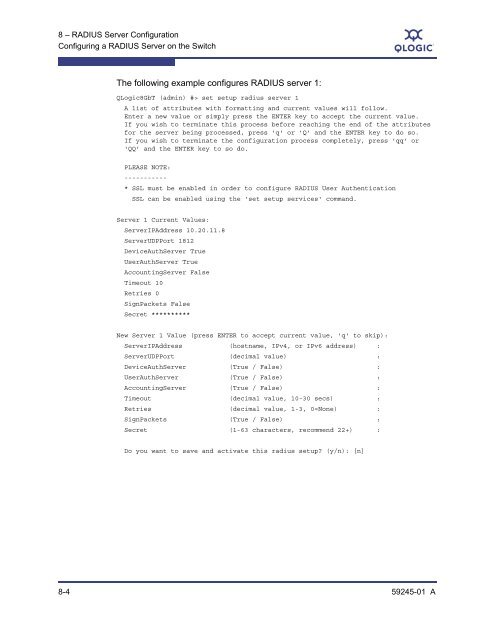- Page 2:
QLogic 8 Gb Intelligent Pass-thru M
- Page 6 and 7:
QLogic 8 Gb Intelligent Pass-thru M
- Page 8 and 9:
QLogic 8 Gb Intelligent Pass-thru M
- Page 10 and 11:
1 - IntroductionIntended AudienceS
- Page 12 and 13:
1 - IntroductionTechnical SupportSN
- Page 14 and 15:
2 - Command Line Interface UsageLog
- Page 16 and 17:
2 - Command Line Interface UsageEnt
- Page 18 and 19:
2 - Command Line Interface UsageCre
- Page 20 and 21:
2 - Command Line Interface UsageDow
- Page 22 and 23:
2 - Command Line Interface UsageDow
- Page 25 and 26:
A3 - User Account ConfigurationCrea
- Page 27 and 28:
4 Network and FabricConfigurationNe
- Page 29 and 30:
A4 - Network and Fabric Configurati
- Page 31 and 32:
A4 - Network and Fabric Configurati
- Page 33 and 34:
A4 - Network and Fabric Configurati
- Page 35 and 36:
A4 - Network and Fabric Configurati
- Page 37 and 38:
A4 - Network and Fabric Configurati
- Page 39 and 40:
A4 - Network and Fabric Configurati
- Page 41 and 42:
A4 - Network and Fabric Configurati
- Page 43 and 44:
A4 - Network and Fabric Configurati
- Page 45 and 46: 5 I/O Module ConfigurationI/O modul
- Page 47 and 48: A5 - I/O Module ConfigurationDispla
- Page 49 and 50: A5 - I/O Module ConfigurationDispla
- Page 51 and 52: A5 - I/O Module ConfigurationManagi
- Page 53 and 54: A5 - I/O Module ConfigurationManagi
- Page 55 and 56: A5 - I/O Module ConfigurationManagi
- Page 57 and 58: A5 - I/O Module ConfigurationManagi
- Page 59 and 60: A5 - I/O Module ConfigurationResett
- Page 61 and 62: A5 - I/O Module ConfigurationInstal
- Page 63 and 64: A5 - I/O Module ConfigurationInstal
- Page 65 and 66: A5 - I/O Module ConfigurationTestin
- Page 67 and 68: A5 - I/O Module ConfigurationTestin
- Page 69 and 70: A5 - I/O Module ConfigurationManagi
- Page 71 and 72: 6 Port ConfigurationThis section de
- Page 73 and 74: A6 - Port ConfigurationDisplaying P
- Page 75 and 76: A6 - Port ConfigurationDisplaying P
- Page 77 and 78: A6 - Port ConfigurationDisplaying P
- Page 79 and 80: A6 - Port ConfigurationModifying Po
- Page 81 and 82: A6 - Port ConfigurationMapping Tran
- Page 83 and 84: A6 - Port ConfigurationResetting a
- Page 85 and 86: A6 - Port ConfigurationTesting a Po
- Page 87 and 88: A6 - Port ConfigurationTesting a Po
- Page 89 and 90: 7 Connection SecurityConfigurationT
- Page 91 and 92: A7 - Connection Security Configurat
- Page 93 and 94: 8 RADIUS ServerConfigurationUser ac
- Page 95: A8 - RADIUS Server ConfigurationCon
- Page 99 and 100: A9 - Event Log ConfigurationDisplay
- Page 101 and 102: A9 - Event Log ConfigurationClearin
- Page 103 and 104: A9 - Event Log ConfigurationLogging
- Page 105 and 106: 10 Call Home ConfigurationThis sect
- Page 107 and 108: A10 - Call Home ConfigurationCall H
- Page 109 and 110: A10 - Call Home ConfigurationConfig
- Page 111 and 112: A10 - Call Home ConfigurationManagi
- Page 113 and 114: A10 - Call Home ConfigurationManagi
- Page 115 and 116: A10 - Call Home ConfigurationManagi
- Page 117 and 118: A10 - Call Home ConfigurationManagi
- Page 119 and 120: A10 - Call Home ConfigurationTestin
- Page 121 and 122: A10 - Call Home ConfigurationResett
- Page 123 and 124: 11 Simple NetworkManagement Protoco
- Page 125 and 126: A11 - Simple Network Management Pro
- Page 127 and 128: A11 - Simple Network Management Pro
- Page 129 and 130: A11 - Simple Network Management Pro
- Page 131 and 132: 12 Command ReferenceThis section de
- Page 133 and 134: A12 - Command ReferenceAdminAdminAu
- Page 135 and 136: A12 - Command ReferenceCallhomehist
- Page 137 and 138: A12 - Command ReferenceCallhomeThe
- Page 139 and 140: A12 - Command ReferenceCaptureCaptu
- Page 141 and 142: A12 - Command ReferenceCaptureThe f
- Page 143 and 144: A12 - Command ReferenceConfigdelete
- Page 145 and 146: A12 - Command ReferenceConfigThe fo
- Page 147 and 148:
A12 - Command ReferenceCreateExampl
- Page 149 and 150:
A12 - Command ReferenceDateDateAuth
- Page 151 and 152:
A12 - Command ReferenceFeatureFeatu
- Page 153 and 154:
A12 - Command ReferenceFirmware Ins
- Page 155 and 156:
A12 - Command ReferenceHardresetHar
- Page 157 and 158:
A12 - Command ReferenceHistoryHisto
- Page 159 and 160:
A12 - Command ReferenceImageImageAu
- Page 161 and 162:
A12 - Command ReferenceImageThe fol
- Page 163 and 164:
A12 - Command ReferenceIpsechistory
- Page 165 and 166:
A12 - Command ReferenceIpsec Associ
- Page 167 and 168:
A12 - Command ReferenceIpsec Associ
- Page 169 and 170:
A12 - Command ReferenceIpsec Listpo
- Page 171 and 172:
A12 - Command ReferenceIpsec ListTh
- Page 173 and 174:
A12 - Command ReferenceIpsec Policy
- Page 175 and 176:
A12 - Command ReferenceIpsec Policy
- Page 177 and 178:
A12 - Command ReferencePasswdPasswd
- Page 179 and 180:
A12 - Command ReferenceProfileProfi
- Page 181 and 182:
A12 - Command ReferenceProfileExamp
- Page 183 and 184:
A12 - Command ReferencePsPsAuthorit
- Page 185 and 186:
A12 - Command ReferenceResetResetAu
- Page 187 and 188:
A12 - Command ReferenceResetNotesTh
- Page 189 and 190:
A12 - Command ReferenceResetEnter S
- Page 191 and 192:
A12 - Command ReferenceResetEnter t
- Page 193 and 194:
A12 - Command ReferenceSet AlarmSet
- Page 195 and 196:
A12 - Command ReferenceSet Config P
- Page 197 and 198:
A12 - Command ReferenceSet Config P
- Page 199 and 200:
A12 - Command ReferenceSet Config S
- Page 201 and 202:
A12 - Command ReferenceSet Config T
- Page 203 and 204:
A12 - Command ReferenceSet LogSet L
- Page 205 and 206:
A12 - Command ReferenceSet LogInfoM
- Page 207 and 208:
A12 - Command ReferenceSet Pagebrea
- Page 209 and 210:
A12 - Command ReferenceSet PortSet
- Page 211 and 212:
A12 - Command ReferenceSet Setup Ca
- Page 213 and 214:
A12 - Command ReferenceSet Setup Ca
- Page 215 and 216:
A12 - Command ReferenceSet Setup Ra
- Page 217 and 218:
A12 - Command ReferenceSet Setup Ra
- Page 219 and 220:
A12 - Command ReferenceSet Setup Se
- Page 221 and 222:
A12 - Command ReferenceSet Setup Se
- Page 223 and 224:
A12 - Command ReferenceSet Setup SN
- Page 225 and 226:
A12 - Command ReferenceSet Setup SN
- Page 227 and 228:
A12 - Command ReferenceSet Setup Sy
- Page 229 and 230:
A12 - Command ReferenceSet Setup Sy
- Page 231 and 232:
A12 - Command ReferenceSet Setup Sy
- Page 233 and 234:
A12 - Command ReferenceSet Setup Sy
- Page 235 and 236:
A12 - Command ReferenceSet Timezone
- Page 237 and 238:
A12 - Command ReferenceShow AboutSh
- Page 239 and 240:
A12 - Command ReferenceShow AlarmSh
- Page 241 and 242:
A12 - Command ReferenceShow Backtra
- Page 243 and 244:
A12 - Command ReferenceShow Chassis
- Page 245 and 246:
A12 - Command ReferenceShow Config
- Page 247 and 248:
A12 - Command ReferenceShow Interfa
- Page 249 and 250:
A12 - Command ReferenceShow LogWarn
- Page 251 and 252:
A12 - Command ReferenceShow MediaSh
- Page 253 and 254:
A12 - Command ReferenceShow MediaEx
- Page 255 and 256:
A12 - Command ReferenceShow MemShow
- Page 257 and 258:
A12 - Command ReferenceShow PerfSho
- Page 259 and 260:
A12 - Command ReferenceShow PerfExa
- Page 261 and 262:
A12 - Command ReferenceShow PortSho
- Page 263 and 264:
A12 - Command ReferenceShow PortTab
- Page 265 and 266:
A12 - Command ReferenceShow PortExa
- Page 267 and 268:
A12 - Command ReferenceShow Post Lo
- Page 269 and 270:
A12 - Command ReferenceShow Setup M
- Page 271 and 272:
A12 - Command ReferenceShow Setup R
- Page 273 and 274:
A12 - Command ReferenceShow Setup S
- Page 275 and 276:
A12 - Command ReferenceShow Setup S
- Page 277 and 278:
A12 - Command ReferenceShow SwitchS
- Page 279 and 280:
A12 - Command ReferenceShow SystemS
- Page 281 and 282:
A12 - Command ReferenceShow Timezon
- Page 283 and 284:
A12 - Command ReferenceShow Version
- Page 285 and 286:
A12 - Command ReferenceShutdownShut
- Page 287 and 288:
A12 - Command ReferenceSnmpv3userli
- Page 289 and 290:
A12 - Command ReferenceTest CancelT
- Page 291 and 292:
A12 - Command ReferenceTest PortExa
- Page 293 and 294:
A12 - Command ReferenceTest SwitchT
- Page 295 and 296:
A12 - Command ReferenceUptimeUptime
- Page 297 and 298:
A12 - Command ReferenceUserNotesExa
- Page 299 and 300:
A12 - Command ReferenceWhoamiWhoami
- Page 301 and 302:
AMapping Port Locationsand Software
- Page 303 and 304:
IndexAaccount namedisplay 12-166, 1
- Page 305 and 306:
AQLogic 8 Gb Intelligent Pass-thru
- Page 307 and 308:
AQLogic 8 Gb Intelligent Pass-thru
- Page 309 and 310:
AQLogic 8 Gb Intelligent Pass-thru
- Page 311 and 312:
AQLogic 8 Gb Intelligent Pass-thru
- Page 314:
DCorporate Headquarters QLogic Corp