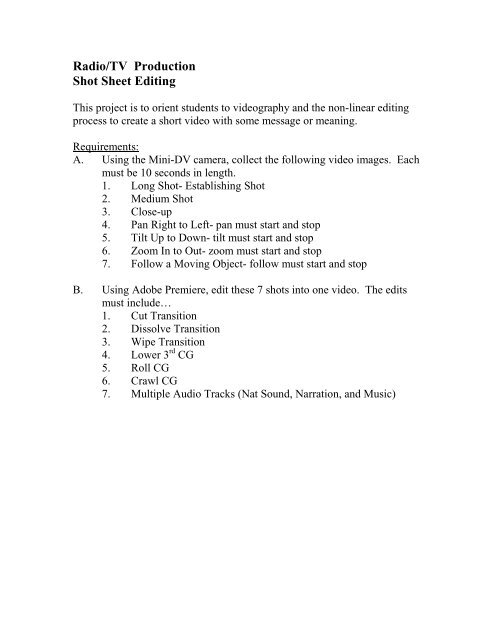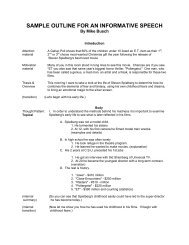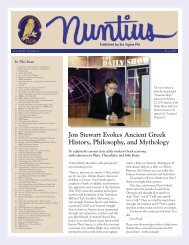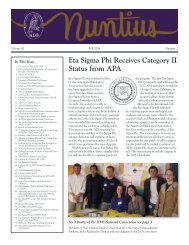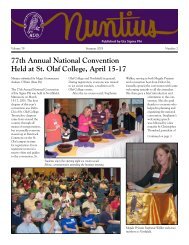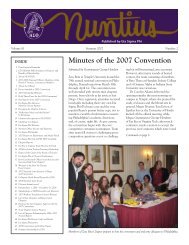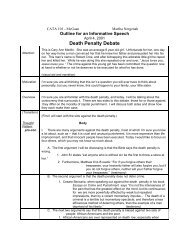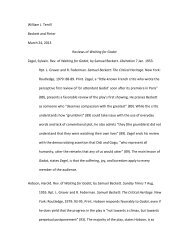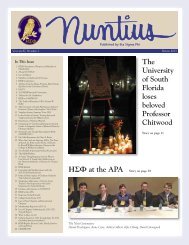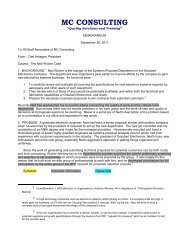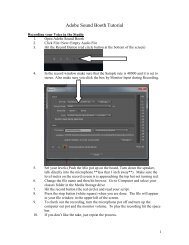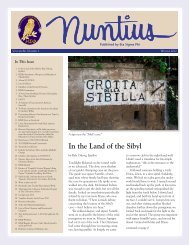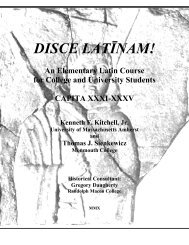Radio/TV Production Shot Sheet Editing
Radio/TV Production Shot Sheet Editing
Radio/TV Production Shot Sheet Editing
- No tags were found...
Create successful ePaper yourself
Turn your PDF publications into a flip-book with our unique Google optimized e-Paper software.
<strong>Radio</strong>/<strong>TV</strong> <strong>Production</strong><strong>Shot</strong> <strong>Sheet</strong> <strong>Editing</strong>This project is to orient students to videography and the non-linear editingprocess to create a short video with some message or meaning.Requirements:A. Using the Mini-DV camera, collect the following video images. Eachmust be 10 seconds in length.1. Long <strong>Shot</strong>- Establishing <strong>Shot</strong>2. Medium <strong>Shot</strong>3. Close-up4. Pan Right to Left- pan must start and stop5. Tilt Up to Down- tilt must start and stop6. Zoom In to Out- zoom must start and stop7. Follow a Moving Object- follow must start and stopB. Using Adobe Premiere, edit these 7 shots into one video. The editsmust include…1. Cut Transition2. Dissolve Transition3. Wipe Transition4. Lower 3 rd CG5. Roll CG6. Crawl CG7. Multiple Audio Tracks (Nat Sound, Narration, and Music)
Premiere Setup, <strong>Editing</strong> and Fine TuningProceduresSetting up the Project1. Click on the Premiere Icon (the horse)2. Click on New Project3. Click on the MC<strong>TV</strong> preset in the custom folder in the settings window (upperleft)
4. Click on Browse to set up your folder (lower right)5. Navigate to My Computer and choose the local disk (either the C or D drive)and open the appropriate folder (example: for MC<strong>TV</strong> open <strong>TV</strong>workshop)6. Click on New Folder… right click on the new folder and rename it ( use yourname or the name of the project) Click on that folder… Click OK in thebrowse window.7. Type in a name for the project and click okay.8. Your project is ready to go. To set up the screen, click onwindow>workspace>edit.9. Click on window>audio monitor. This will open up the audio monitor. If itopens up a full audio mixer. Click on the symbol in the upper right handcorner, which looks like a play button and select master meters only from thedrop down window.
Capturing Video1. Hook up your camera to the Fire-wire cable to the computer. The firewire port is on the right side of the computer.2. To capture video into the computer. Click on File>Capture. To simplyrecord footage in, you hit the play button and then hit the red record buttonto capture.3. To stop capturing and save the file. Click on the stop button. A windowwill open asking for a file name. Give the file a name and hit okay.Basic <strong>Editing</strong>1. The Project Window shows all of the clips you captured. By clicking onthe individual clip it will appear in the left monitor in the monitor window.
2. <strong>Editing</strong> a clip in the timeline. Click and drag the clip and drop it into thetimeline.3. Place the cursor on one end of the clip. You should see a symbol thatlooks like this. Click and move the clip to the point you wish to be thestart/end point of the clip.4. Place the next clip into the time line and edit. A large black line willappear when the clips are touching.5. Adding a video effect. Click on the effects tab in the project window.6. Click and drag the desired effect down and drop it between the two clipsyou want to transition.
Adding CG (Graphics)1. To create a text graphic or CG (for example: a title page for your show). Atthe bottom of the project window, Click the New Item icon and select Title.2. This opens the title creator. Click on the Text Tool and then Click on thescreen and type your graphic.
3. Highlight your text and look to the right of the window. Here you can changethe font, its size and other properties of the text.4. Click on the arrow by the word fill. Here you can change the color of the textby clicking on the square next to color or using the eyedropper. Also you canmake the text transparent by tuning down the opacity percentage.5. Click on the arrow next to Shadow and check the box. This will add a neededshadow to the text. The other controls will allow you to manipulate theshadows placement (angle & distance) its size and its transparency (opacity).6. Click on the black arrow in the toolbar. Click and move your text box to thelocation you would like.7. You can create multiple text boxes and place them as well.8. If you are done, Click the red X on the title creator window.9. Click yes to the window that asks if you want to save the title10. Type a logical name for the CG and click save.11. The CG will now appear in the project window (as a .prtl file).12. To create a Roll Graphic (for example: credits for your movie)- Follow thesame above procedure and type the whole roll.
13. Click on the Title Type drop down window and select roll.14. Click on the icon next to the drop down to open the Options window.15. Click on the Start Off Screen and End Off Screen buttons to set the roll.16. Click Okay and save the file.17. The length of the credit roll will be set by after placing the file in the time line,expand it to the length of time you wish the credit roll to be seen.18. To create a Crawl Graphic (A scroll at the bottom of the screen like on thecable news channels). Use the same procedure as above, but select Crawlfrom the Title Type drop down menu.19. Click on the Start Off screen and End Off Screen Buttons20. Choose the direction of the crawl by clicking the corresponding buttons.21. Save the graphic in the same way.22. A crawl’s length is controlled in the same way as a roll.
Fine Tuning Audio1. To level off the audio levels of your main audio sources (for example:narration, interview bytes, dialogue). In the timeline, Right Click on the audioline of that clip….In the pop up menu select Audio Gain. Click on Normalize and Click Okay.
2. To equalize audio recorded on the external mic into the camera (for example:interview bytes recorded using the shotgun or handheld mic). Go to theProject window (upper left) and click on the Effects tab.Open up the Audio Effects folder. Open up the Stereo Folder. In that folder there isan icon called Fill Left. Click and Drag that down to the timeline and drop it on theaudio clip. (what this does is take the mono recording from the mic and make itstereo)3. Adjusting audio levels of broll (for example: the natural sound from thefootage you edit over your narration). In the timeline, Right Click on the audioline of that clip…. In the pop up menu select Audio Gain. Next to thenormalize button you will see a number ( for example 0.0 ) Put the mouse onthat number and hold down the left click. By moving the mouse to the left theaudio will decrease and to the right will increase the volume.Creating a Final Movie1. Creating a high quality .AVI. Click File>Export>Movie. Type in a nameand click Save. This will create am .AVI file.2. Creating a web quality .WMV. Click File>Export>AdobeMediaEncoderMake sure the encoder is set to WM9 NTSC 512K download.