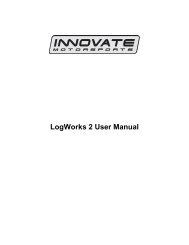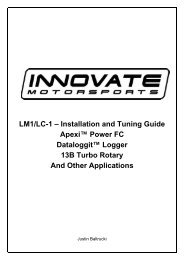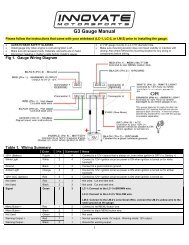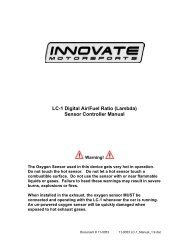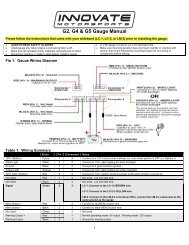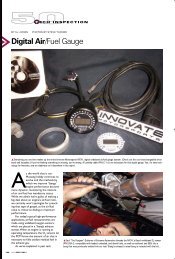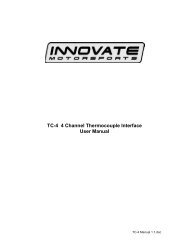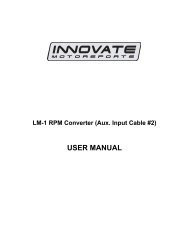OT-2 SDK manual - Innovate Motorsports
OT-2 SDK manual - Innovate Motorsports
OT-2 SDK manual - Innovate Motorsports
Create successful ePaper yourself
Turn your PDF publications into a flip-book with our unique Google optimized e-Paper software.
IMS USB under Windows.........................................................................................64Other Platforms .........................................................................................................66IMS NET (Wi-Fi)..........................................................................................................66Special Considerations for Network/Wi-Fi.......................................................................69Performance...................................................................................................................69Debugging .....................................................................................................................70Samples .............................................................................................................................71Appendix A: Normalized PIDs .........................................................................................72Appendix B – Determining Normalized PID Availability................................................764
Revision History:Rev Date Author Description1.0 11/20/09 jjf Initial version1.1 12/02/09 jjf Structure typo fixes in Setup Mode1.2 12/13/09 jjf Updated Expert Modes to match version 1.02Added ‘a’ to Setup Mode command listAdded appendix on determining PID availability1.3 12/28/09 jjf Added standard IMS input values to App AFixed type in ISO Export ‘O’ command5
As the outline on the diagram above shows, this <strong>SDK</strong> covers, generically, how tocommunicate with <strong>Innovate</strong> devices via either our universal USB driver or our networkprotocol. This information can be applied to devices besides the <strong>OT</strong>-1b and <strong>OT</strong>-2, such asthe LM-2.In addition to this generic information, this <strong>SDK</strong> provides information that is specific tothe <strong>OT</strong>-1b and <strong>OT</strong>-2. Namely, how to configure those two particular devices (all thefeatures exposed by LM Programmer, plus a few more) and, perhaps more interestingly,access to very low OBD-II services for fairly direct interaction with vehicle ECUs(Electronic Control Units).PrerequisitesWe tried to create the MTS <strong>SDK</strong> with the application programmer in mind. But, becauseof the subjects involved, this <strong>SDK</strong> presumes some system level programming experience.A solid understanding of the C programming language will be very helpful inunderstanding the examples and explanations.In individual subjects additional background knowledge can also be very helpful. Forexample, a basic understanding of Windows or BSD ‘sockets’ will make the section onIMS Net much easier to understand. However, we have tried to add some introductionlinks to each subject where possible.8
MTS Basics (or “Serial 2 revisited”)Regardless of how you physically connect to an <strong>OT</strong>-1B/2, its default behavior is tocontinuously send a stream of MTS data packets. We often refer to this as “in band”communication. This is also the only way to get information from any other MTS deviceschained to the <strong>OT</strong>-1b/2, so some review of the Serial 2 protocol is in order. This protocolis covered in the verbosely named “<strong>Innovate</strong> Serial Protocol 2 (ISP2) specification(preliminary)”. That document, as well as the only slightly more tersely named “Serial2Protocol Supplement” are possibly worth reading (simply email support@innovatetech.comand request them). But they should be taken with a grain of salt. Some featuresare not implemented in all devices, and the <strong>OT</strong>-1b/2, when accessed via USB/Wi-Fi,‘breaks’ a couple of the documented rules (which were written with serial portcommunication in mind).The following, combined with the source samples will, hopefully, give you most, if notall, the information typically required.Basic SchemeThe basic scheme of MTS is not too complicated. With the exception of the host (that’sgenerally you!), all devices have two serial ports. The “Serial IN” is for talking to devicesearlier in the chain. The “Serial OUT” is for talking to devices later in the chain (or, if itis the last device, the host). Even though the terms, “IN” and “OUT” imply a direction, itis important to understand that each is a full duplex RS-232 port that the devices use totalk to each other. Even if you are communicating with the device via USB or Wi-Fi youare, in an MTS sense, ‘talking’ to the “Serial OUT” port of what is, from your point ofview, the last device in the chain. Examine this simple (and reasonably common) setup:The user has two LC-1 wideband controllers, one for each ‘bank’ in a large engine, an<strong>OT</strong>-2 for obtaining some basic information from the vehicle’s ECU (like RPM), and oneof our gauges for monitoring air fuel measurements from the LC-1’s in real time.9
When our host connects to the <strong>OT</strong>-2 via Wi-Fi, it is virtually connecting to the physicalserial OUT on the device. That is, it starts seeing the same MTS data that is streaming tothe gauge. But it does not see the gauge, or any other devices chained from the <strong>OT</strong>-2’sserial OUT on.Because of the way the protocol works, everyone (including the host) only has access todata generated ahead of them in the chain. Anything behind you is invisible to you.So, from the point of view of our host (presumably an application running on the retrolooking ‘smart phone’ above), the gauge simply does not exist. We can put our fingerover it and see a straight line chain, with us at the left side of it.At the other end of our chain from our host we have our chain’s “Head” unit. How doesthat particular LC-1 know that it is the head unit? Simple, at power-up each device (butnot the host) sends an “H” to its serial IN port. If the device hears an echo, it knows that itis the one at the end of a chain with the loop back plug.There has been some confusion about loop back plugs (sometimes called “Arnold”, forthe sake of a pun too painful to repeat here). User’s seem confused about rather the plugsare necessary or not. The bottom line is that a working MTS chain must always have aloopback at the end. The reason that it seems like it is sometimes not necessary is thatmost new MTS devices (like the <strong>OT</strong>-1b/2) self terminate when nothing is plugged intothem. Only the earlier MTS devices, like the LC-1, actually require a physical plug.Once a unit has determined that it is ‘Head’, it begins to start sending data packets, eachcontaining what information it has (in this case, an AFR measurement) to the device’sserial OUT connection. Data packets are always generated once every 81.92milliseconds.This is important because it means that the MTS stream does not just represent datavalues, but also represents a timeline. As to ‘why 81.92 milliseconds?’ the answer is thatautomotive science suggests that a sample rate of at least 12 Hz is very good for the typesof measurements we normally do with our equipment. But dividing 1 with 12 gives 83and 1/3 milliseconds (lots of 3333…) But if you take an 8 MHz clock and divide it by65536 (a 16 bit counter), you get 81.92 milliseconds. Care to guess at the clock rate of theoriginal LM-1 or the size of the counter registers used to generate the MTS sample rate init?!So, now we have a ‘timeline’ (or sample clock) where each packet represents a ‘tick’, ameasurement from the first LC-1, and a history lesson, but what happens next? Tounderstand you need to remember that devices ‘see’ data from all the devices thatproceed them (it arrives on their own serial IN port). So, our second LC-1, just after the‘head’, ‘sees’ the MTS packets transmitted by the first one.10
Not only does it see them, the second LC-1 specifically has to pass them on, transmittingthem on its own serial OUT connector, for the data to ever reach our host. But, it does nothave to pass on exactly what it hears!What the second LC-1 does is to alter the packet header before passing it on. It increasesthe ‘length’ field, so that the packet the next unit in the chain (our <strong>OT</strong>-2) sees is larger –by the size of the data that the second LC-1 itself has to provide (again, like the first LC-1, just one AFR measurement). Then, after altering and relaying the header, the secondLC-1 relays the rest of the original packet it receives unchanged. Finally, it sends its owndata which, because of the altered header, is now properly part of the packet which thenext device in line (the <strong>OT</strong>-2) receives.For most of the life of an MTS chain, this is what occurs. The head generates a datapacket, and each device in the chain expands the ‘size’ portion of the header, and thentags its individual sample data at the end of the packet it is passing on, until the evergrowing packet reaches the host, where it is typically recorded or displayed.In our illustration above, this is data flowing from right to left, over and over and over.But there are two other basic cases; ‘Commands’ and ‘Queries’. Both are singlecharacters sent from devices downstream (the left side of our diagram) to devicesupstream (the right side of our diagram). That is, they start by flowing in the oppositedirection from the data packets described above.Commands are easy. They are received on each device’s serial OUT port, acted on (ifapplicable), and then passed on, unchanged, to the device’s serial IN port. Take the caseof ‘c’, the calibrate command.Either our host, or our gauge, can transmit it. It is received by the <strong>OT</strong>-2 on either the‘real’ or ‘virtual’ serial out port. The <strong>OT</strong>-2 has no need for calibration, so it does nothing,but it passes the command on by transmitting it via its serial IN port.Next, an LC-1 receives the command, and it does have a need to calibrate. So it starts freeair calibration, and then passes the command on to the next device upstream. That LC-1,in turn, also starts free air calibration. But, because it is the ‘head’ unit, it does not botherpassing the command on to its serial IN port.Queries are sort of a combination of these two cases. They are one byte, with the high bitset, that are generated by the host. Unlike commands, they are not immediately acted onby devices in the chain, but are passed on. The Head unit is the first unit to take action.Instead of a data packet, it generates a response packet, with its own response to thequery. That packet then flows down the chain just like a data packet, with each devicealtering the size of the header and adding its own response information to the end of thepacket, so that the packet is a collection of responses by the time it reaches the host.So, to recap, we have three basic cases. First, typical sample data flow:11
Second, ‘Commands’:Third, and finally, the more complicated ‘Query’:So, for MTS “In Band” communication (normal), the Host receives two kinds of packets:• Data• ResponseAnd transmits two types of one byte instructions:• Commands• QueriesNot exactly simple, but not ASN encoded H.324 connection negotiation either. Now thatyou have the big picture, let’s review the technical details.12
Packets in GeneralAs covered above, in ‘in band’ (normal) MTS communication, hosts receive two types ofpackets, data, and query responses. The packets are almost identical (they aredistinguished by one bit in the header). The basic structure is:Note that “Word” means two bytes (16 bits), and they are sent in “Big Endian” order, thatis, 0x1234 would be sent in two consecutive bytes, ‘0x12’, then ‘0x34’. For better orworse, there is no checksum or other form of error checking.In the Serial 2 document, the header looks a bit daunting:Header WordWord Bit Bit Bit Bit Bit Bit Bit Bit Bit Bit Bit Bit Bit Bit Bit Bit15 14 13 12 11 10 9 8 7 6 5 4 3 3 1 00 1 R 1 D/S HF X 1 B7 1 B6 B5 B4 B3 B2 B1 B0But it really breaks down into just a few simple things. First, there are some fixed values:Word Bit Bit Bit Bit Bit Bit Bit Bit Bit Bit Bit Bit Bit Bit Bit Bit15 14 13 12 11 10 9 8 7 6 5 4 3 3 1 00 1 R 1 D/S HF X 1 B7 1 B6 B5 B4 B3 B2 B1 B0These uniquely identify the header from any other in band data sent. When you startmonitoring the stream of bytes you can begin by AND’ing each byte with 0xA2 andseeing if the result is 0xA2. If it is, you might have synced to the first byte of a packet. Ifyou AND the next byte with 0x80 and get 0x80, you can be sure. This test should notpass at any other point in the data stream except the beginning of a packet.Next, we have the length (in words) of what is to follow:Word Bit Bit Bit Bit Bit Bit Bit Bit Bit Bit Bit Bit Bit Bit Bit Bit15 14 13 12 11 10 9 8 7 6 5 4 3 3 1 00 1 R 1 D/S HF X 1 B7 1 B6 B5 B4 B3 B2 B1 B0This is one byte, so the maximum payload size is 255 words, or 510 bytes. One oddnessis that, because of the fixed values, the size is split and has to be reassembled. But, if youcount off received data, this reconstructed length will lead you to the next header.13
The last piece of information that we generally care about is the packet type (remember,we have two):Word Bit Bit Bit Bit Bit Bit Bit Bit Bit Bit Bit Bit Bit Bit Bit Bit15 14 13 12 11 10 9 8 7 6 5 4 3 3 1 00 1 R 1 D/S HF X 1 B7 1 B6 B5 B4 B3 B2 B1 B0This is all handled by bit 12. A 1 indicates that it is a DATA packet, a 0 indicates that it isa RESPONSE packet.This leaves three other bits:Word Bit Bit Bit Bit Bit Bit Bit Bit Bit Bit Bit Bit Bit Bit Bit Bit15 14 13 12 11 10 9 8 7 6 5 4 3 3 1 00 1 R 1 D/S HF X 1 B7 1 B6 B5 B4 B3 B2 B1 B0Of these, only bit 14 might be of interest. It indicates that someone in the chain isrecording. This is how our gauges know when to blink the ‘recording’ light. Bits 10 and11 should be ignored.Now that we can sync to the stream and grab packets, let’s look at what is inside them.Data PacketsIn discussing the basic MTS scheme, we referred a lot to ‘devices’, but when analyzing adata packet, it is much easier to think in terms of what we commonly refer to as‘channels’. A channel would be a single sensor reading.Devices can add more than one channel to the data packet (though the firmware in manyof the devices, and our LogWorks software assumes that the total count of channels in thepacket will not exceed 32). But, while an LC-1 adds 1 channel, an LMA-3 adds 5, an <strong>OT</strong>-1b/2 adds from 1-16, and an LM-2 can add up to a whopping 23, the channels added willalways be one of three types:• An Aux Channel• A ‘new’ lambda/AFR channel• An ‘old’ (LM-1) lambda/AFR channelAux ChannelsAn Aux Channel is the simplest, as we can see from the Serial 2 Specification:Word Bit Bit Bit Bit Bit Bit Bit Bit Bit Bit Bit Bit Bit Bit Bit Bit15 14 13 12 11 10 9 8 7 6 5 4 3 3 1 0N 0 0 D12 D11 D10 D9 D8 D7 0 D6 D5 D3 D3 D2 D1 D014
It has room for 13 bits of data, but all <strong>Innovate</strong> Devices only use 10 bits. The reason islegacy/historical. Notice that there is no indication of data size in the one word (two byte)payload. The first MTS devices sent 10 bit data, and sent it in bits D0 through D9. If adevice now used the upper bits, the host would have no easy way of knowing whichchannels require which scale. So, for an Aux Channel, 0 (0x000) is always the minimum,1023 (0x3FF) is always the maximum.Note that, unlike the header word, the MSB in both bytes of this word are 0. This is tofacilitate sync/packet parsing, but it does require that the fixed 0 bit has to be removedand the 10 bit value properly combined for use.‘New’ Lambda/AFR ChannelsA ‘new’ lambda/AFR Channel is a bit more complicated:Word Bit15Bit14Bit13Bit12Bit11Bit10Bit9Bit8Bit7Bit6Bit5Bit4Bit3Bit3Bit1Bit00 0 1 0 F2 F1 F0 1 AF70 AF6AF5AF4AF3AF2AF1AF01 0 0 L12 L11 L10 L9 L8 L7 0 L6 L5 L4 L3 L2 L1 L0The first thing to note is bit 14 of the first word. Unlike an Aux Channel, which is always0, in this channel type, it is always 1. This signals that the channel requires an additionalword. Like the Aux Channel, the high bits are 0 in every byte, to help distinguish it fromthe header word.Again, the idea is to facilitate parsing, high bits, think header, counting off channels, bit14 set, grab another word for this channel… But, again, this also requires that valuessometimes be recombined. Ultimately, the channel contains three basic pieces ofinformation. First, a value:Word Bit15Bit14Bit13Bit12Bit11Bit10Bit9Bit8Bit7Bit6Bit5Bit4Bit3Bit3Bit1Bit00 0 1 0 F2 F1 F0 1 AF70 AF6AF5AF4AF3AF2AF1AF01 0 0 L12 L11 L10 L9 L8 L7 0 L6 L5 L4 L3 L2 L1 L0Although our software often clips this value to 10 bits, the devices themselves do, in fact,send a full 12 bits of information. However, depending on the circumstances, the valuerepresents different things (lambda, percentage of O2, and error code, etc.). So the packetcontains information about what type of information is being sent:Word Bit15Bit14Bit13Bit12Bit11Bit10Bit9Bit8Bit7Bit6Bit5Bit4Bit3Bit3Bit1Bit00 0 1 0 F2 F1 F0 1 AF70 AF6AF5AF4AF3AF2AF1AF01 0 0 L12 L11 L10 L9 L8 L7 0 L6 L5 L4 L3 L2 L1 L0These three bits allow for seven different ‘functions’, or data meanings:15
000 Lambda valid, lambda value contains lambda reading in .001 lambda incrementsOffset by .5 lambda (0x000 = .5 lambda, 0x3FF = 1.523 lambda)001 Lambda value contains O2 level in 1/10%010 Free air calibration in progress, Lambda data not valid011 Need Free air Calibration Request, Lambda data not valid100 Warming up, Lambda value is temp in 1/10% of operating temp.101 Heater Calibration, Lambda value contains calibration countdown.110 Error code in Lambda value111 reservedIf you don’t want to parse all possible states, you can simply go on 000 means valid data,not 000 means invalid data. Last we have the information needed to approximate AFRfrom the actual lambda reading:Word Bit15Bit14Bit13Bit12Bit11Bit10Bit9Bit8Bit7Bit6Bit5Bit4Bit3Bit3Bit1Bit00 0 1 0 F2 F1 F0 1 AF70 AF6AF5AF4AF3AF2AF1AF01 0 0 L12 L11 L10 L9 L8 L7 0 L6 L5 L4 L3 L2 L1 L0This is the ‘Air Fuel Multiplier’, scaled by 10. In other words, 147 really represents 14.7.You would multiply this number by the lambda measurement to get approximate AFR forthe fuel currently specified.Although you probably have figured all this out, we get asked how to calculate the propervalues from this packet a lot, so, at the risk of repeating, the basic measurements are:Assemble “L”Assemble “AF”Assemble “F”if (F == 0) // Valid{float lambda = (L * 0.001) + 0.500;float afr = lambda * AF / 10;}‘Old’ (LM-1) Lambda/AFR ChannelsThe old lambda channel (sent only by the LM-1) is the most complicated, and also themost troublesome for parsing. Although all the sample applications properly parse thispacket, frankly, if you are writing your own parser you might do well to simply ignore it,unless you know that you will have to deal with connected LM-1’s.Word Bit15Bit14Bit13Bit12Bit11Bit10Bit9Bit8Bit7Bit6Bit5Bit4Bit3Bit3Bit1Bit00 LM1 R 0 F2 F1 F0 0 AF70 AF6AF5AF4AF3AF2AF1AF01 0 0 L12 L11 L10 L9 L8 L7 0 L6 L5 L4 L3 L2 L1 L02 0 0 mb mb mb bv9 bv8 bv7 0 bv6 Bv5 bv4 bv4 bv2 bv1 bv02 1 016
3 0 0 0 0 0 Ax194 0 0 0 0 0 Ax295 0 0 0 0 0 Ax396 0 0 0 0 0 Ax497 0 0 0 0 0 Ax59Ax18Ax28Ax38Ax48Ax58Ax17Ax27Ax37Ax47Ax570 Ax160 Ax260 Ax360 Ax460 Ax56Ax15Ax25Ax35Ax45Ax55Ax14Ax24Ax34Ax44Ax54Ax13Ax23Ax33Ax43Ax53Ax12Ax22Ax32Ax42Ax52Ax11Ax21Ax31Ax41Ax51Ax10Ax20Ax30Ax40Ax50Although the Serial 2 specification documents this as 7 words, the last five (3-7) are AuxChannels, and can be treated as such. Word 2 contains battery voltage (albeit in acomplex formula) and can also generally be ignored.This leaves the first two words. The good news is that they contain the same three values(L, F, and AF) as the ‘new’ lambda channel. And, better still, the meaning is the same.The bad news is that bit 15 is set in the first word, and bit 14 may or may not be set,eliminating our ability to find header bytes or count off channels simply. In any event, theLM-1 channel would have to identified so the battery information would not beinadvertently treated as an Aux Channel.Response PacketsIf you value your sanity (and the stability of the devices in the MTS chain), you will onlyever send two queries: 1• 0xCE to obtain device names• 0xF3 to obtain device typesYes, there are other documented queries, and they look interesting, but these are the onlytwo that we use in our software, so they are the only ones consistently and correctlyimplemented in all devices.The response packet generated by each is very similar:The header we covered above. The “Response Type” word is also pretty simple. It is theQuery (0xCE or 0xF3), placed in a word which follows the same rules as an Aux Channelin a Data Packet. That is, the high bit of both bytes is 0:WordBit15Bit14Bit13Bit12Bit11Bit10Bit9Bit8Bit7Bit6Bit5Bit4Bit3Bit3Bit1Bit01 For the one exception to this, see “Special Considerations for Network/Wi-Fi” later in this document.17
N 0 0 0 0 0 0 0 D7 0 D6 D5 D3 D3 D2 D1 D0This leaves the 4 Words (sometimes easier to think of as 8 bytes in this case) that eachdevice provides in the response. The response to the 0xCE query you can probably guess.The 8 bytes contain the Device’s ASCII name, padded to 8 bytes with zeros. Since userscan alter the names, and the default names are the type of device, we use this nameinformation to provide somewhat descriptive default channel names in our software.The response to 0xF3, query device types, is also 8 bytes, and contains the followinginformation:Byte 0-1 2-5 6 7Description Firmware Identifier CPU Channels/FlagsVersionThe first two bytes contain the firmware version, encoded in nibbles (Big Endian). Forexample, 1.23a would be 0x12 0x3A. The last nibble should be ignored, since itrepresents type of build (beta, manufacturing, update dld file, etc.). However, you willwant to pay attention to the upper three nibbles. This <strong>SDK</strong> requires version 1.02 (0x102n)or higher to work. All <strong>OT</strong>-2 units meet this requirement, but <strong>OT</strong>-1b units may requirefirmware update.The next four bytes are a unique device identifier. This would be “<strong>OT</strong>1B” or “<strong>OT</strong>2 ”(note the trailing space character) for the two devices covered by this <strong>SDK</strong>. Again, if youare connected to an <strong>OT</strong>-2 via Wi-Fi, this is not really something you have to check. But ifyou are connected via USB, then you definitely need to check, because you could beconnected to something completely different, like an LM-2.The CPU byte is a number that represents the CPU and clock speed of the device. This isonly of interest to LM Programmer for firmware updates, so I have no idea why it isincluded here, so do not ask.The last byte is of real interest, but its meaning is device specific. For devices which havefixed numbers of channels, like the LC-1 and the TC-4, this byte carries some hardwarerelated flags. In devices that have variable numbers of channels, like the <strong>OT</strong>-1b/2 andLM-2, this byte gives information on how many channels that the device is currentlyadding to data packets. For the <strong>OT</strong>-1, <strong>OT</strong>-1B, and <strong>OT</strong>-2, using type byte this is simple.The byte is a binary count of Aux Channels currently being generated.So, if you are only interested in <strong>OT</strong>-1b/2 channels, it is not too complicated. You can getthe device type, check this byte, and know that the last n channels in every MTS datapacket are the channels you are interested in.If you are specifically interested in channels from other devices, it gets morecomplicated. You need to know how many channels the fixed count devices eachproduce, and you need to understand how the LM-2 uses this byte, which is a bit morecomplicated because it can provide variable numbers of both Aux and Lambda channels.18
At the time of this writing this would be:DeviceChannelsLC-1(fixed) 1 LambdaLM-1(fixed) 1 Lambda (old) + 5 AuxLMA-3(fixed) 5 AuxDL-32(fixed) 5 AuxSSI-4(fixed) 4 AuxTC-4(fixed) 4 Aux<strong>OT</strong>-1(variable) Simple Count, 1-16 in last byte of Type Response<strong>OT</strong>-1B(variable) Simple Count, 1-16 in last byte of Type Response<strong>OT</strong>-2(variable) Simple Count, 1-16 in last byte of Type ResponseLM-2(variable) Count (See Below) in last byte of Type Response* The LM-2 always provides 1 Lambda channel minimum. In addition, the last Type Responsebyte has the following meaning, bit 7 set, +1 Lambda (2 nd sensor), bit 6 set, +1 Aux (RPM), bit 5set, +4 Aux (Analog Inputs), bits 0-4, count of additional Aux (OBD-II, can be 0-16)Important: Remember, because of the way MTS works, the device closest to the host isthe last response in the packet, the device furthest away the first. So, for either a USB ornetwork connection, the safe procedure to make sure that the rest of the features in this<strong>SDK</strong> are available would be:1. Sync to the MTS stream (find the header and start parsing packets)2. Send a Type query (0xF3)3. Check that the last device in the response packet is either an “<strong>OT</strong>1B” or “<strong>OT</strong>2 ”4. Check that (FirmwareVersion & 0xFFF0) >= 0x1020CommandsAlthough the <strong>OT</strong>-1b and the <strong>OT</strong>-2 both only respond to one in band MTS commands,there are some others that you might want to send to the chain:‘c’‘R’‘r’‘e’- Calibrate (useful for calibrating LC-1s)- Start Recording (works with LM-1, LM-2, and DL-32)- Stop Recording- ‘Erase’This literally erases the log memory in an LM-1, but with an LM-2 or DL-32, it onlyforces the next ‘R’ command to create a new file on the SD card.If you are reading this <strong>SDK</strong>, then there is one command that you will probably want touse for sure, because the <strong>OT</strong>-1b/2 will respond to it:‘S’- Enter Setup Mode…19
Get to the Good Stuff!OK, you’ve waded though more stuff on in band MTS communication than any saneperson would ever want to know. Just think of all those wasted brain cells! So now it istime to start getting some payoff.You’ve synced to the MTS data stream, you are parsing packets, and you have evengotten snazzy and checked device types and names (or, you do not care and are ignoringeverything that the <strong>OT</strong>-1b/2 is currently spitting at you). Now, you send one byte:‘S’Congratulations, you have just boldly gone where third party developers have never gonebefore (at least with support and documentation), you have entered “Setup Mode”.This command is mentioned in the Serial 2 protocol specification, but there are no realdetails. So…Setup ModeNormally, devices can only enter this mode if they are ‘head’, that is, nothing chainedbefore them. This caveat is because of problems mentioned previously with largenumbers of units in the field which do not properly handle in-chain configuration relatedcommands. However, the <strong>OT</strong>-1b and <strong>OT</strong>-2 are special in that, when connected to viaUSB or Wi-Fi (<strong>OT</strong>-2 only), they can enter Setup Mode at any time. This is because thereare no devices between them and the host to potentially get confused.When you enter Setup Mode, three things happen immediately.1. Any data being received from MTS devices upstream, starts being discarded20
This means that we are no longer receiving packets from the LC-1s in the example above.In addition, the gauge is no longer receiving information. So, unless you have acompelling reason to do so, or you know that no other devices are attached to the <strong>OT</strong>-2,you do not want to linger in Setup Mode. This relates to the next thing that happens…2. The <strong>OT</strong>-1b/2 starts a ‘Watchdog’ timerBecause the units are designed to be setup and left in a vehicle, and because Setup Modepotentially stops expected behavior with other devices (see #1 above), the firmware takessteps to insure that you are in Setup Mode on purpose. Namely, it times out and exitsafter 10 seconds of inactivity (or more than 2 seconds of delay between bytes on a multibytecommand see below).Setup mode is also exited automatically if the firmware detects that the connection (USBor Wi-Fi) has been severed. The point behind this is that even if the host software crashes(or is rudely and suddenly terminated by the operating system, as sometimes occurs onhandheld platforms like Android and the iPhone), the unit will restore itself to a normalstate after a reasonable delay and without user intervention.It is mentioned here because it can be a gotcha when debugging. You might be singlestep debugging, become briefly distracted by the sheer elegance of your code, and thensuddenly find yourself receiving wholly unexpected responses. You look down, and findthat the MTS light on the device itself has started blinking again…Seriously, as long as we remain aware of it, we have not found this to be much of aproblem in our own debugging. But some platforms can take more than 10 seconds just totransition from a break point to single step debugging (especially in some embeddeddevelopment). So, if you find yourself stumped, and unable to debug your problembecause of the watch dog timer, please let us know and we will help you work around it.If you simply must stay in Setup Mode, even though you have gaps in needed commandsof 10 seconds or more, you can periodically send the dummy command 0xFF (noresponse) to reset the watchdog timer.3. The <strong>OT</strong>-1b/2 sends a ‘welcome to setup mode’ messageThis message is 15 bytes long and, frankly, the last 9 bytes are essentially gibberish for.They contain a lot of conditional information that LM Programmer uses for optionspresentation and firmware updates. So, for the purposes of this <strong>SDK</strong>, let’s call themreserved for <strong>Innovate</strong> use. This makes our 15 byte message as follows:Byte 0-1 2-5 6-14Description Firmware Identifier Bytes you do not need to know about andVersionwhich I do not want to document21
The Firmware Version and Identifier should be exactly the same as the response that yougot for the in band Query Device Types (0xF3). This can be a handy way to ‘sync’ whenentering Setup Mode.Since data packets have been streaming, you may have an indeterminate amount of databuffered up. You can send the ‘S’ command, and then parse the data stream until you findthe expected Firmware Version and Identifier. Discard 9 more bytes and you are ready tobegin using Setup Mode Commands.Setup Mode CommandsNote: Many of the commands below assume you have a basic knowledge of OBD-II. It isbeyond the scope of this <strong>SDK</strong> to fully cover this, but a good background article can befound here:http://www.dakota-truck.net/OBD2/obd2.htmlAnd, although I am loathe to cite it, Wikipedia has some pretty good general material onthe subject (though, since anyone can edit it, that can easily change):http://en.wikipedia.org/wiki/OBD-II#OBD-IIThat out of the way, back to the subject at hand; unlike in-band mode, Setup Mode is notpacketed, and commands and responses are variable in length. There is no terminator ordelimiter (, , etc.), bytes are processed as they are received.Important: In the following list, commands and/or responses are often documented aspseudo C structures. In all cases, the structures are byte packed (no padding or alignmentbytes) and values are stored in little endian (yes, ‘in band’ communication is all bigendian, but Setup Mode is device specific and the <strong>OT</strong>-1b/2 is little endian).Also note, U8, U16, U32, S8, S16, etc. represent unsigned and signed values of the givennumber of bits, again in little endian. No, the world does not need yet another set ofstandard data types, but we often share code between firmware and host software, so wehave standardized on these.Similarly, while the example applications generally use defines for various return values,the following explanations will typically include absolute numbers. This is simply amatter of preference. I, personally, like to be able to use this sort of reference toimmediately interpret what I am seeing. Using defines adds an extra level of complexity,since the matching header files, etc. have to be referenced as well.22
Command ‘S’ - Get Setup Mode HeaderSent:1 byte{}U8 Cmd;// ‘S’Responds:Notes:15 bytes{U8 VersionH; // Firmware version MSBU8 VersionL; // Firmware version LSBU8 Identifier[4]; // Unique identifierU8 Reserved[9]; // Don’t ask!}This is exactly the same response you receive automaticallywhen you entered the mode.Command ‘s’ – Exit Setup ModeSent:Responds:1 byte{}NoneU8 Cmd;// ‘s’Notes:This command returns you to in-band mode, and disables thewatchdog timer.23
Command ‘j’ – Get OBD-II Connection StatusSent:1 byte{}U8 Cmd;// ‘j’Responds:Notes:33 bytes{U8 Status;}// Connection Status// 0 = Not Connected// 1 = Connected CAN// 2 = Connected J1850 PWM// 3 = Connected J1850 VPW// 4 = Connected KWP2000// 5 = Connected ISO// 0xFF = Powerdown modeU32 PidMasks[8]; // These 8 32 bit values represent// responses to the standard// 00, 20, 40, etc. mode 1 PID// requestsThis is a case where the abstraction level in the firmwareis not complete. The unit does not directly poll PIDs.Instead, you designated one of about 100 ‘normalized PIDs’(see the ‘c’ command and the separate section). But, interms of availability of normalized PIDs, the host has tocheck for the associated ECU pid in the table returned bythis command (see Appendix B), or ask about a given‘normalized PID’ using the ‘a’ command below.Command ‘a’ – Check availability of a ‘normalized’ PIDSent:Responds:3 bytes{U8 Cmd;U16 Pid;}1 byte{U8 Status;}// ‘a’// Normalized PID to check// PID Status// 0 = Not Currently Available// 1 = AvailableNotes:Although this command is here for completeness, it is not avery efficient way to see if a particular normalized PID isavailable. It is generally faster to check for theassociated ECU pid against the PID masks returned by the‘j’ command (see above). See Appendix B for an example ofhow to do this.24
Command ‘k’ – Get OBD-II Diagnostic Trouble Codes (DTCs)Sent:Responds:1 byte{}U8 Cmd;33 bytes{U8 Count;}U16 DTCs[16];// ‘k’// Number of DTCs returned, or// 0xFF for none// DTCsNotes:This list should be open ended, but is fixed at 16 max forlegacy reasons (compatibility with the original <strong>OT</strong>-1). TheDTCs are in their original J1979 format.Command ‘K’ – Clear All OBD-II Diagnostic Trouble Codes (DTCs)Sent:Responds:1 byte{}1 byte{}U8 Cmd;U8 Result;// ‘K’// 1=success, 0=failureNotes:It should be noted that ‘success’ only means that therequest has been submitted to the ECU. Rather or not thecodes were, in fact, all cleared is something you have toask the ECU (see ‘k’ above).25
Command ‘l’ – Get Last OBD-II Loop TimeSent:Responds:1 byte{}U8 Cmd;2 bytes{U16 Time;}// ‘l’// Time in mS of last OBD-II thread// ‘loop’, or 0 if not connectedNotes:When you enter Setup Mode, the thread which polls the ECUfor values to send out via MTS keeps running. Each time thethread has grabbed all the PIDs requested, it tracks time.This command gets the last time measured. We use this tointelligently configure the device. For example, ourpreference may be to grab RPM + VSS, but if we set thatconfiguration and the loop is too slow for our purposes(ISO 9141 perhaps?) we might degrade to RPM only. Themeasurement is just one iteration, and will vary from cycleto cycle, but it gives an approximation of performance forthe current configuration.Command ‘v’ – Get Vehicle VIN numberSent:1 byte{}U8 Cmd;// ‘v’Responds:Notes:18 bytes{U8 Count; // char count (norm. 17)// or 0xFF for failureU8 Vin[17]; // Vehicle VIN}Not all vehicles support this mode 9 info type (2), but ifthe vehicle does, it is a nice way to make your softwarevehicle specific aware.26
Command ‘t’ – Get Basic Emissions StatusSent:1 byte{}U8 Cmd;// ‘t’Responds:5 bytes{U8 Count; // char count (norm. 4)// or 0xFF for failureU32 Status; // This is simply the 4 bytes// from Mode 1, PID 1}Notes:This PID (mode 1 pid 1) just gives a simple overview of theemissions tests and their current status. Of interest ifyou live in California.Command ‘c’ – Get Device ConfigurationSent:1 byte{}U8 Cmd;// ‘c’Responds:Notes:36 bytes{U8 Channels; // Number of channels (16 max)U8 Protocol; // OBD-II protocol// 0 = automatic// 1 = can// 2 = pwm// 3 = vpw// 4 = kwp// 5 = isoU16 NormPid[16]; // Table of ‘normalized’ PIDs// to scanU16 Flags; // Priority flags}This controls how the ECU is connected to, what channelsare scanned and put in MTS data packets, and how the valuesare scanned. It should be noted that these are not ECUpids, but abstracted, or ‘normalized’ PIDs. This is toaccommodate the limits of 10 bit channels, etc. in MTS. Seethe separate section on understanding this configurationfor more information.27
Command ‘C’ – Set Device ConfigurationSent:37 bytes{U8 Cmd;// ‘C’U8 Channels; // Number of channels (16 max)U8 Protocol; // OBD-II protocol// 0 = automatic// 1 = can// 2 = pwm// 3 = vpw// 4 = kwp// 5 = isoU16 NormPid[16]; // Table of ‘normalized’ PIDs// to scanU16 Flags; // Priority flags}Responds:1 byte{}U8 Result;// Should always be 0xDNotes:This writes a new configuration in the device’s flashmemory (see ‘c’ above). WE STRONGLY RECOMMEND N<strong>OT</strong> USINGTHIS COMMAND UNLESS ABSOLUTELY NECESSARY!!! Instead,consider using the ‘M’ command (see below), which willtemporarily change the configuration (the originalconfiguration is restored when your connection to the unitis terminated).28
Command ‘M’ – Set ‘My’ (temporary) Device ConfigurationSent:37 bytes{U8 Cmd;// ‘M’U8 Channels; // Number of channels (16 max)U8 Protocol; // OBD-II protocol// 0 = automatic// 1 = can// 2 = pwm// 3 = vpw// 4 = kwp// 5 = isoU16 NormPid[16]; // Table of ‘normalized’ PIDs// to scanU16 Flags; // Priority flags}Responds:1 byte{}U8 Result;// Should always be 0xDNotes:This has alters the device configuration (see ‘c’ above),just like the ‘C’ command (see above). The difference isthat it does not alter the settings permanently, but onlyfor the duration of the current USB or Wi-Fi connection tothe device. This lets applications do whatever they want,but then settings return automatically to the user’sprogrammed preferences when you exit/disconnect. WESTRONGLY RECOMMEND USING THIS COMMAND INSTEAD OF ‘C’ UNLESSABSOLUTELY NECESSARY!!!Command ‘m’ – Clear ‘My’ (temporary) Device ConfigurationSent:Responds:1 byte{}1 byte{}U8 Cmd;U8 Result;// ‘m’// should always be 0xDNotes:This restores the current device settings (see ‘c’ above)to those stored in flash memory (see ‘C’ above). Thishappens automatically when a connection is terminated.29
Command ‘w’ – Get Wi-Fi SettingsSent:Responds:1 byte{}U8 Cmd;16 bytes{U8 HWAddr[6];U32 IPAddr;U32 IPMask;}// ‘w’// MAC Address// IP Address (in NETWORK ORDER!)// IP Mask (in NETWORK ORDER!)Notes:On an <strong>OT</strong>-1B, this will return all zeros.Command ‘e’ – Enter an Expert ModeSent:Responds:2 bytes{U8 Cmd;U8 Mode;}1 byte{}U8 Result;// ‘e’// 1 = can// 2 = j1850// 3 = iso// 4 = iso raw// Should match ‘Mode’ requestedNotes:Expert Modes are ‘sub modes’ to Setup Mode. Because theyallow you to perform very low level OBD-II operations, youhave to pick the mode that matches your desired electricalprotocol. You would use 1 for all can modes (std, ext.), 2for j1850 (pwm or vpw), and 3 for K line based standards(iso 9141 or kwp2000). Mode 4 is for vendor specific K linebased protocols (ex. MUT, SSM, etc.) One important note isthat this command can, potentially, take a LONG time torespond. See the section on Expert Mode for more details.30
Command 0xFF – Don’t hang up on me!Sent:Responds:1 bytes{U8 Cmd;}None// 0xFFNotes:This command merely gives you a way to thwart the SetupMode watchdog timer. In general, you should avoid evenneeding it. But, here it is, just in case…31
Understanding <strong>OT</strong>-1b/2 Device ConfigurationTo fully understand the Device Configuration (which can be obtained with the ‘c’command, and set with the ‘C’ and ‘M’ commands documented in the previous section),we need to take a step back and look at some MTS/OBD-II conflicts.To start with, different OBD-II PIDs return different size values, often with huge ranges.But, unless you jumped over the long and tedious first sections, you know that MTS AuxChannels are limited to 10 bits (0-1023) for full range.A second problem is that ECU response times vary wildly, but the MTS ‘timeline’ keepsticking at 81.92 milliseconds. We concluded that it was too much to expect the user todirectly deal with both these problems, so we addressed the first one by creating a layerof abstraction between the user and actual ECU PIDs. We call these ‘virtual’ PIDs,‘normalized’ PIDs, because they have been scaled to fit into our 10 bit samples andtypical scales for certain values. A table of these ‘Normalized PIDs’, along with theirranges and associated ECU mode 1 PID can be found in Appendix A.The problem of ECU performance we partially address by giving the user some tools. Forexample, the Vehicle led blinks at the same scale that we use for the MTS light, so userscan get a visual indication on how the polling speed of their selected normalized PIDscompares to the fixed MTS sample rate. Software can make a similar comparison usingthe ‘l’ (Get Last OBD-II loop time) command. We also use the PID mask returned fromthe connection status command (‘j’) to determine which normalized PIDs to present tothe user.Last, we give the user a simple priority mechanism. Individual channels can be normalpriority – polled once each loop, or low priority. Only one low priority channel is polledeach time through the loop. So, if the ECU supports 4 channels at acceptable rate, 3 canbe used for critical values, and the 4 th shared for multiple low rate channels, like varioustemperature readings.Some simple diagrams of this scheme can be found in the <strong>OT</strong>-x<strong>manual</strong>s. Normal priority channels are read one after another in aloop.The more channels you add, the slower the loop.32
A separate diagram shows how low priority channelsfit into the loop. Only one is readeach time around.The <strong>manual</strong> then shows this scheme in actual practice with a log from a Chevy Suburban:The ECU can typically keep up at MTS rates with about 3-4 channels. Using the ‘lowpriority’ mechanism lets some critical channels, like spark advance and RPM, be trackedat higher resolution (normal priority), while lower priority measurements are allowed toget ‘steppy’ (low priority).33
Now that we understand ‘Normalized PIDs’ and ‘Priority’, let’s look at the response tothe ‘Get Configuration’ (‘c’) command again:Responds:36 bytes{U8 Channels; // Number of channels (16 max)U8 Protocol; // OBD-II protocol// 0 = automatic// 1 = can// 2 = pwm// 3 = vpw// 4 = kwp// 5 = isoU16 NormPid[16]; // Table of ‘normalized’ PIDs// to scanU16 Flags; // Priority flags}The first value, ‘Channels’, is both the number of MTS Aux Channels that will begenerated and the number of Normalized PIDs that will be scanned (it is a one to onerelationship).‘Protocol’ controls how the ECU will be communicated with. If you do not know whatthese mean, best to leave it on automatic!‘NormPid’ is a table of Normalized PIDs. These are the items that will be polled for eachchannel. So, if ‘Channels’ is set to 2, the first two entries will be used, ‘Channels’ at 16,all entries will be used.It is your responsibility to make sure that the normalized PID selected can be supportedby the ECU (yes, a little ugly). However, if you select a ‘bad’ Normalized PID, do notworry, the firmware will skip it and just return 0 for that channel in the MTS Data Packet.You can inquire about the availability of a specific normalized PID using the ‘a’command in Setup Mode. Or, by checking the PID masks returned by the ‘j’ command(see Appendix B).The ‘Flags’ field is where low priority can be selected. One bit per channel. A 1 = lowpriority, a 0 = normal priority. Bit 0 controls the first channel (NormPid[0]), bit 1controls the second channel (NormPid[1]), and so on.In Setup Mode, the OBD-II scan thread keeps running, so if you only change channels orpriority, the ‘M’ (or ‘C’) command is very quick, with the MTS stream changingimmediately. If you change the protocol, the connection to the ECU will be terminatedand a new one attempted. This can take as much as 20 seconds.34
Benefits of In Band ModeThe reasons for <strong>Innovate</strong> using MTS In Band Mode are pretty clear, it makes OBD-IIcompatible with our existing product line and all of our software. But your objectives areprobably quite different, so you may wonder if you should bother with MTS data packetsand normalized PIDs at all.This is a reasonable question. There is some complexity, and some real limitations, likefitting everything into 10 bit samples. But there are some benefits as well.First, there is basically the same reason that motivates us, it lets you concurrently sampleOBD-II data and our other instruments. Our lambda instruments are, demonstrably, thefastest and most accurate that you can buy, and MTS in band support lets you sampletheir output digitally.Second, if your OBD-II needs are relatively simple, just using normalized PIDs andreading the resulting MTS Data Packets may be a lot simpler than learning the underlyingprotocols so that you can use them directly.The third and final advantage is a bit more subtle. Using an MTS data stream offloads theresponsibility of tracking time. For some applications, consistent and steady sampling is amust, but circumstances can conspire against achieving that on the host. For example,some platforms and environments will intermittently freeze, as processing power isyielded to other activities.A less obvious culprit is connectivity. In computer terms, the MTS data stream is veryslow. By comparison, Wi-Fi is very fast. One would assume that there is no problem oftime. But, in networking, you have to make a choice between immediacy and reliability.The <strong>OT</strong>-2 uses “TCP” as the protocol for connectivity (see the section on connectivityand transports later in this document). The advantage to TCP is that delivery isguaranteed. That is, data is not lost. The downside is that when network errors occur, andthey do occasionally occur (1% is common on a typical wirless network), then there isoften a pause of 200 mS or more before the host’s network stack attempts to retry.If you are using MTS data packets, this is a non-issue, the lost packets are resent. But ifyou are polling the ECU yourself, then this timeout/retry gap becomes a gap where youhave no sampled data.The point of this is not to pressure you into using MTS data streams. But merely to pointout that there are tradeoffs depending on how you use the instrument. Some applicationsabsolutely need a much more direct, ECU aware, approach than the default behavior ofthe <strong>OT</strong>-1b/2. For those applications, there are…35
Expert ModesAs mentioned earlier, Expert Modes are entered using the ‘e’ command from SetupMode. They are specialized ‘sub modes’, each dedicated to one of the main three physicaltransports for OBD-II. Mode 1 is for CAN protocols, Mode 2 is for J1850 protocols, andMode 3 is for ISO (K line based) protocols.Note: If you plan on using the Expert Modes, you really should know more than meabout OBD-II protocols and standards. Frankly, that is not all that hard a bar to clear, butit is high enough that there is no reason to mess around with tutorials and online articles,you really need to go to the standards themselves. The two primary sources are theSociety of Automotive Engineers (SAE):http://www.sae.orgThe International Organization for Standardization (ISO), and the InternationalElectrotechnical Commission (IEC). Standards from the later two can normally beobtained through the American National Standards Institute (ANSI):http://www.ansi.org/OverviewAssuming you are already an OBD master, we can go over some basics that all threeExpert Modes share. First, like the Setup Mode, there is a watchdog timer running. 10seconds without activity and you get the boot. Like Setup Mode, you can prolong theagony by periodically sending a null command (0xFF). However, unlike Setup Mode,you will get a one byte response (also 0xFF). The reason for this is that the Expert Modesoften return variable length results, so you want to be careful to stay in perfect sync.Another significant difference between the Expert Modes and Setup Mode is that, ifadditional MTS compatible devices are attached to the <strong>OT</strong>-1b/2 Serial IN, MTS packetswill flow to the <strong>OT</strong>-1b/2 Serial OUT. However, the channels associated with the <strong>OT</strong>-1b/2will be ‘0’ (since the unit is not polling OBD-II):36
Unlike In Band mode, MTS packets are not ‘pushed’ to the virtual OUT connection inExpert Modes. You can poll the last MTS packet passed with the ‘b’ command which isavailable in all expert modes.All three modes offer very similar commands, but the parameters are tweaked to matchthe physical requirements of the underlying protocol. In general, all modes offer a way to:• Set Data Rate• Send, and optionally receive a specified amount• Just Receive• Set filters on received data• Control the Vehicle LED on the <strong>OT</strong>-1b/2• Exit back to Setup ModeThere are some specialized commands for several of the protocols, but this is the basics.At first glance you might wonder why there is both a Send/Receive and a Receive only.One reason is timing. Depending on the host operating system (uncontrolled yields) ortransport (bit errors on a network), the Host may not be able to meet the timingrequirements for transactions for a given protocol. On the other hand, some applicationsrequire passive monitoring of other activity on the bus.It also should be clear from this basic command structure that the interface isfundamentally half duplex. That is, you are either sending, or specifically listening to theOBD-II interface in question. And, when you are listening, you are listening for either aperiod of time or an expected number of responses.There are some limitations to this sort of interface model. However, the primarily reasonthat it was selected was for best performance under as many network conditions aspossible. A full duplex model would involve data tricking in both directions at variablerates. This sort of communication model is most likely to run into timing and throughputproblems in a TCP connection. Half duplex, in the form of command/response, helpseliminate problems such as ‘delayed ACK’ (see the section on special considerations forWi-Fi later in this document for more details).37
Special Considerations Entering Expert ModesBefore entering an Expert Mode, the <strong>OT</strong>-1b/2 firmware cleanly suspends the thread thatnormally does OBD-II polling, this includes making sure that all OBD-II hardware linesare in a reasonable state. If the unit is already connected to an ECU, this process isreasonably quick. However, if the unit is set to automatic, and no ECU connection has yetbeen established, it can take a long time. The response to the ‘e’ command may not comefor 10 seconds or more (don’t worry, it does not count against your watchdog time).For some applications, this may be acceptable. However, in many it can make for anunacceptable user experience.Depending on your exact requirements, you could consider one of the followingworkarounds. First, you might consider not entering an expert mode until a connection toan ECU has been established. You could then use the result from Get Connection Status(‘j’) to decide which mode to use.This can be a nice approach, but it will not work if either:a. The ECU uses a protocol we do not understand (but you do)b. Our code is not compatible with the ECUAnd yes, obviously, b. cases do exist. In fact, that is one of the cases that expert mode canbe particularly useful. In these cases, you might consider a different approach andconfigure the unit for something other than automatic. Ideally you would set it to aprotocol that is fast (CAN or J1850pwm), but which you know is not supported. In thiscase entry into expert mode will be reasonably quick, and the normal OBD-II foregroundloop will not have mucked up the water, so to speak, with a lot of intermittentconnectivity to the ECU.But, regardless of rather you get into an expert mode by waiting, or a workaround, youstill have to use it, so…38
CanThe general flow with Can Expert Mode (‘e’), is:1. Select a rate (250 Kbit or 500 Kbit)2. Set up filters for the CAN identifiers that you are interested in3. Output a packet and (optionally) wait for a designated number of response packetsCan mode is unique in that there are actually two types of filters. Normal ‘pass’ filters(see the ‘F’ and ‘f’ commands below), which simply identify packets to be passed on andHandshake filters (see the ‘E’ and ‘e’ commands below). Handshake filters instruct the<strong>OT</strong>-1b/2 to automatically deal with ISO 15765 flow control responses for a givenidentifier.The export mode commands to accomplish these tasks are:Command ‘R’ – Set the Protocol RateSent:Responds:2 bytes{U8 Cmd;U8 Rate;}1 byte{}U8 Result;// ‘R’// 1 = 250 Kbit// 2 = 500 Kbit// Should match ‘Rate’ requestedNotes:The default rate when you enter this Expert Mode is 250Kbit. The two rates provided are the two that are covered inthe ISO specification. However, if non standard rates wouldbe useful, let us know.39
Command ‘r’ – Get the Protocol RateSent:Responds:1 byte{}U8 Cmd;1 byte{U8 Result;}// ‘r’// Current rate// 1 = 250 Kbit// 2 = 500 KbitNotes:The default rate when you enter this Expert Mode is 250Kbit. The two rates provided are the two that are covered inthe ISO specification. However, if non standard rates wouldbe useful, let us know.Command ‘F’ – Add a Pass FilterSent:Responds:9 bytes{U8 Cmd;U32 Identifier;U32 Mask;}1 byte{}U8 Result;// ‘F’// Identifier to pass on// AND mask, 0xFFFFFFFF=exact match// 0x00000000=all pass// Number of filters in useNotes:Reminder, the U32 values above are in little endian!These filters are just that, filters. Messages that matchthem are passed on, as received, and applied to the‘replies’ count in O and I commands (see below). Forautomatic flow control, see the ‘E’ command below. Itshould be noted that if a packet passes one of thesefilters, it is not tested against the handshake filters.So, typically, you would use one type of filter or theother, not both for the same expected message.40
Command ‘f’ – Clear all Pass FiltersSent:1 byte{}U8 Cmd;// ‘f’Responds:Notes:1 byte{U8 Result; // Should be 0}Clear all pass filters. New filters are added with ‘F’(above).Command ‘E’ – Add a Handshake FilterSent:Responds:9 bytes{U8 Cmd;U32 Identifier;U32 HSAddress;}1 byte{U8 Result;}// ‘E’// Identifier to pass on/FC// Identifier to send FC messages// to// Number of handshake filters in// useNotes:Reminder, the U32 values above are in little endian!These filters do two things. First, they specify andidentifier to pass on. Second, matching identifier messagesare checked for ISO 15765 flow control messages. If amultipart message is detected, a flow control message issent to the identifier specified in HSAddress. Althoughstandard OBD-II messages use a -8 offset for standard CANmessages and a BYTE swap (src/dest) for extended CANmessages, this is not honored in vehicle specificapplications.41
Command ‘e’ – Clear all Handshake FiltersSent:1 byte{}U8 Cmd;// ‘e’Responds:Notes:1 byte{U8 Result; // Should be 0}Clear all handshake filters. New filters are added with ‘E’(above).Command ‘O’ – Output Data and (optionally) look for inputSent:Variable{U8 Cmd;U8 Timeout;U8 Replies;}U8 ExtFlag;U32 ID;U8 Len;U8 Data[Len];// ‘O’// Timeout (in mS) for responses// Expected number of replies// Can exceed 8// 0=std ID, 1=ext. ID// Can Message ID// Data length 1-8 (sets DLC)// Data Bytes to SendResponds:Notes:Variable (1 byte minimum){// 0 to ‘Replies’ of{U8 ExtFlag; // 0=std ID, 1=ext. IDU32 ID; // Can Message IDU8 Len; // Data length (from rcv’ed DLC)}}U8 End;U8 Data[Len];Replies is CAN messages.// Received Data// Always 0xFFIf replies is set to 0, the message will be sent, but the0xFF will immediately be returned, regardless of ‘Timeout’.Timeout is for all messages, not per message. If replies isset, the 0xFF will be returned after either a) the desirednumber of replies is received or b) this time is reached.Timeout cannot be set to 0, doing do will default to atimeout of 50 mS.42
Command ‘I’ – Look for Input DataSent:3 bytes{U8 Cmd;U8 Timeout;U8 Replies;}// ‘I’// Timeout (in mS) for responses// Expected number of replies// Can exceed 8Responds:Notes:Variable (1 byte minimum){// 0 to replies of{U8 ExtFlag; // 0=std ID, 1=ext. IDU32 ID; // Can Message IDU8 Len; // Data length (from rcv’ed DLC)}}U8 End;U8 Data[Len];Replies is ‘Can Messages’.// Received Data// Always 0xFFTimeout is for all messages, not per message. If replies isset, the 0xFF will be returned after either a) the desirednumber of replies is received or b) this time is reached.Timeout cannot be 0. If a zero is submitted, a value of 1is used instead.Command ‘L’ – Set the Vehicle LED StateSent:Responds:2 bytes{U8 Cmd;U8 State;}1 byte{}U8 Result;// ‘L’// 0 = off// 1 = on// Should match ‘State’ requestedNotes:Because we have conditioned the user to expect the vehiclelight to light or blink, you might want to follow the samemodel. You may also find this useful for debugging.43
Command ‘b’ – Get Last MTS Packet passedSent:1 bytes{U8 Cmd;}// ‘b’Responds:Variable (2 bytes minimum){U8 Len;// Length of data to followU8 Sequence; // Sequence Counter, incremented// each time an MTS packet is// passed// Optional{U8 Packet[Len-1]; // MTS Packet (if any)}}Notes: If there is no MTS hardware attacked, you willget ‘0x01 0x00’ (1 byte, sequence 0). Otherwise, you willget a changing sequence, followed by a raw MTS packet.Command ‘s’ – Exit Expert ModeSent:Responds:1 byte{}NoneU8 Cmd;// ‘s’Notes:This command returns you to Setup Mode.Command 0xFF – Don’t hang up on me!Sent:Responds:1 bytes{U8 Cmd;}1 byte{}U8 Result;// 0xFF// should be 0xFFNotes:This command merely gives you a way to thwart the ExpertMode watchdog timer. In general, you should avoid evenneeding it. But, here it is, just in case…44
J1850The general flow with J1850 Expert Mode (‘e’), is:1. Select a ‘rate’ (PWM or VPW, really selecting rate, voltage and encoding)2. Setup filters for the J1850 packets you are interested in3. Output a packet and (optionally) wait for a designated number of response packetsThe export mode commands to accomplish these tasks are:Command ‘R’ – Set the Protocol RateSent:Responds:2 bytes{U8 Cmd;U8 Rate;}1 byte{}U8 Result;// ‘R’// 1 = VPW// 2 = PWM// Should match ‘Rate’ requestedNotes:J1850 has no default rate so you must set one. In addition,this command CAN FAIL (result does not match request). Thereason is that the command checks if the required line(s)ever go idle. If they don’t, the command is failed, becauseattempting to transmit would hang.Command ‘r’ – Get the Protocol RateSent:Responds:1 byte{}U8 Cmd;1 byte{U8 Result;}// ‘r’// Current rate// 0 = none// 1 = VPW// 2 = PWMNotes:There is no default rate for J1850 and Set Rate (‘R’) canfail (see above).45
Command ‘F’ – Add a Pass FilterSent:Responds:7 bytes{U8 Cmd;U8 Header;U8 Destination;U8 Source;U8 HMask;U8 DMask;U8 SMask;}1 byte{}U8 Result;// ‘F’// Header to pass on// Destination address to pass on// Source to pass on// Header AND mask (0xFF = exact)// Destination AND mask// Source AND mask// Number of filters in useNotes:These filters are just that, filters. Messages that matchthem are passed on, as received, and applied to the‘replies’ count in O and I commands (see below).Command ‘f’ – Clear all Pass FiltersSent:1 byte{}U8 Cmd;// ‘f’Responds:Notes:1 byte{U8 Result; // Should be 0}Clear all pass filters. New filters are added with ‘F’(above).46
Command ‘O’ – Output Data and (optionally) look for inputSent:Responds:Notes:Variable{U8 Cmd;U8 Timeout;U8 Replies;}U8 Len;// ‘O’// Timeout (in mS) for responses// Expected number of replies// 16 max// Data length 1-32 (32 must// include CRC)// If the high bit is set, the// firmware will calculate and// append a CRC byte for youU8 Data[(Len&0x7F)]; // Data Bytes to SendVariable (1 byte minimum){// 0 to ‘Replies’ of{U8 Len; // Bits 0-6:// Data length of packet// 32 bytes maximum, CRC is// included in Len and Data// (below)//// Bit 7:}}U8 End;// CRC test, 1=failedU8 Data[(Len&0x7F)]; // Received DataReplies is for J1850 packets.// Always 0xFFIf replies is set to 0, the message will be sent, but the0xFF will immediately be returned, regardless of ‘Timeout’.Timeout is per message. If replies is set, the 0xFF will bereturned after either a) the desired number of replies isreceived or b) this time is reached without a new reply.Timeout cannot be set to 0, doing do will default to atimeout of 100 mS.47
Command ‘I’ – Look for Input DataSent:3 bytes{U8 Cmd;U8 Timeout;U8 Replies;}// ‘I’// Timeout (in mS) for responses// Expected number of replies// Up to 16Responds:Notes:Variable (1 byte minimum){// 0 to ‘Replies’ of{U8 Len; // Bits 0-6:// Data length of packet// 32 bytes maximum, CRC is// included in Len and Data// (below)//// Bit 7:}}U8 End;// CRC test, 1=failedU8 Data[(Len&0x7F)]; // Received DataReplies is for J1850 packets.// Always 0xFFTimeout is per message. If replies is set, the 0xFF will bereturned after either a) the desired number of replies isreceived or b) this time is reached without a new reply.Timeout cannot be set to 0, doing do will default to atimeout of 100 mS.Command ‘L’ – Set the Vehicle LED StateSent:Responds:2 bytes{U8 Cmd;U8 State;}1 byte{}U8 Result;// ‘L’// 0 = off// 1 = on// Should match ‘State’ requestedNotes:Because we have conditioned the user to expect the vehiclelight to light or blink, you might want to follow the samemodel. You may also find this useful for debugging.48
Command ‘b’ – Get Last MTS Packet passedSent:1 bytes{U8 Cmd;}// ‘b’Responds:Variable (2 bytes minimum){U8 Len;// Length of data to followU8 Sequence; // Sequence Counter, incremented// each time an MTS packet is// passed// Optional{U8 Packet[Len-1]; // MTS Packet (if any)}}Notes: If there is no MTS hardware attacked, you willget ‘0x01 0x00’ (1 byte, sequence 0). Otherwise, you willget a changing sequence, followed by a raw MTS packet.Command ‘s’ – Exit Expert ModeSent:Responds:1 byte{}NoneU8 Cmd;// ‘s’Notes:This command returns you to Setup Mode.Command 0xFF – Don’t hang up on me!Sent:Responds:1 bytes{U8 Cmd;}1 byte{}U8 Result;// 0xFF// should be 0xFFNotes:This command merely gives you a way to thwart the ExpertMode watchdog timer. In general, you should avoid evenneeding it. But, here it is, just in case…49
IS<strong>OT</strong>he general flow with ISO Expert Mode (‘e’), is:1. Select a protocol (ISO 9141 or KWP 2000)2. Setup filters for the messages you are interested in3. Output some bytes and (optionally) wait for a designated number of responsebytesThe export mode commands to accomplish these tasks are:Command ‘R’ – Set the Protocol RateSent:2 bytes{U8 Cmd;// ‘R’U8 Rate; // 1=ISO 9141// 2=KWP 2000}Responds:1 byte{}U8 Result;// Should match ‘Rate’ requestedNotes: Default is ISO 9141.Command ‘r’ – Get the Protocol RateSent:Responds:1 byte{}U8 Cmd;1 byte{U8 Result;}// ‘r’// Current rate// 1=ISO 9141// 2=KWP 2000Notes:The default rate when you enter this Expert Mode is ISO9141.50
Command ‘F’ – Add a Pass FilterSent:Responds:7 bytes{U8 Cmd;U8 Header;U8 Destination;U8 Source;U8 HMask;U8 DMask;U8 SMask;}1 byte{}U8 Result;// ‘F’// Header to pass on// Destination address to pass on// Source to pass on// Header AND mask (0xFF = exact)// Destination AND mask// Source AND mask// Number of filters in useNotes:These filters are just that, filters. Messages that matchthem are passed on, as received, and applied to the‘replies’ count in O and I commands (see below).Command ‘f’ – Clear all Pass FiltersSent:1 byte{}U8 Cmd;// ‘f’Responds:Notes:1 byte{U8 Result; // Should be 0}Clear all pass filters. New filters are added with ‘F’(above).51
Command ‘O’ – Output Data and (optionally) look for inputSent:Variable{U8 Cmd;U8 Timeout;}U8 Replies;U8 DataLen;U8 ByteDelay;U8 Len;U8 Data[Len];// ‘O’// Timeout (in mS) for responses// (P2)// Expected number of replies// Expected Data length of replies// 1-7 (0 will be treated as 7)// Time to delay (in mS) between// each byte sent// Data length (32 Max)// If len & 0x80, a checksum is// added for you// Data Bytes to SendResponds:Notes:Variable (1 byte minimum){// Optional{}}U8 End;U8 Len; // Data length of data received// Bit 7 set = checksum failureU8 Data[Len]; // Received Data// Always 0xFFIf replies is set to 0, the message will be sent, but the0xFF will immediately be returned, regardless of ‘Timeout’.Timeout is basically “P2”. If replies is set, the 0xFF willbe returned after either a) the desired number of bytes isreceived or b) this time is reached without a receivedpacket.Timeout cannot be set to 0, doing do will default to atimeout of 150 mS.DataLen is the expected number of J1979 data bytes inresponses (1-7). You really want to set this. If you donot, then the unit has to wait for timers to expire,because ISO protocols do not nec. have packet lengthfields. If you set it to 0, then, depending on theprotocol, you may have to wait for full timeout perresponse (slooow).ByteDelay can be set to zero, but the ISO 9141 and KWP 2000protocols require 5 (we’ve found that 6 helps with olderJapanese vehicles). This is the transmit spacing for bytes.52
Command ‘I’ – Look for Input DataSent:3 bytes{U8 Cmd;U8 Timeout;U8 DataLen;}U8 Replies;// ‘I’// Timeout (in mS) for responses// Expected data bytes in replies// 1-7, (0 will be treated as 7)// Expected number of repliesResponds:Notes:Variable (1 byte minimum){// Optional{}}U8 End;U8 Len; // Data length of packet// Bit 7 set indicates csum failureU8 Data[Len]; // Received Data// Always 0xFFTimeout is basically P2. If replies is set, the 0xFF willbe returned after either a) the desired number of bytes isreceived or b) this time is reached without a receivedbyte.Timeout cannot be set to 0, doing do will default to atimeout of 150 mS.DataLen is the expected number of J1979 data bytes inresponses (1-7). You really want to set this. If you donot, then the unit has to wait for timers to expire,because ISO protocols do not nec. have packet lengthfields. If you set it to 0, then, depending on theprotocol, you may have to wait for full timeout perresponse (slooow).ByteDelay can be set to zero, but the ISO 9141 and KWP 2000protocols require 5 (we’ve found that 6 helps with olderJapanese vehicles).53
Command ‘5’ – Perform standard 5 Baud InitializationSent:1 byte{U8 Cmd; // ‘5’}Responds:1 byte{U8 Result;}// 0=failed// 1=ISO 9141 found// 2=KWP 2000 foundNotes:This sends a 5 baud initialization, and then handles ‘KeyWord’ exchanges to determine protocol. It must be used withcare because, prior to entering this expert mode, theinitialization may have already occurred. Doing this twice,too close together, can really confuse some ECUs.Command ‘q’ – Perform standard ‘fast’ KWP-2000 initializationSent:Responds:1 byte{}U8 Cmd;1 byte{U8 Result;}// ‘f’// 0=failed// 1=KWP 2000 foundNotes:This performs a pulse and initialization exchange to startKWP 2000. It must be used with care because, prior toentering this expert mode, the initialization may havealready occurred. Doing this twice, too close together, canreally confuse some ECUs.54
Command ‘L’ – Set the Vehicle LED StateSent:Responds:2 bytes{U8 Cmd;U8 State;}1 byte{}U8 Result;// ‘L’// 0 = off// 1 = on// Should match ‘State’ requestedNotes:Because we have conditioned the user to expect the vehiclelight to light or blink, you might want to follow the samemodel. You may also find this useful for debugging.Command ‘b’ – Get Last MTS Packet passedSent:1 bytes{U8 Cmd;}// ‘b’Responds:Variable (2 bytes minimum){U8 Len;// Length of data to followU8 Sequence; // Sequence Counter, incremented// each time an MTS packet is// passed// Optional{U8 Packet[Len-1]; // MTS Packet (if any)}}Notes: If there is no MTS hardware attacked, you willget ‘0x01 0x00’ (1 byte, sequence 0). Otherwise, you willget a changing sequence, followed by a raw MTS packet.Command ‘s’ – Exit Expert ModeSent:Responds:1 byte{}NoneU8 Cmd;// ‘s’Notes:This command returns you to Setup Mode.55
Command 0xFF – Don’t hang up on me!Sent:Responds:1 bytes{U8 Cmd;}1 byte{}U8 Result;// 0xFF// should be 0xFFNotes:This command merely gives you a way to thwart the ExpertMode watchdog timer. In general, you should avoid evenneeding it. But, here it is, just in case…56
ISO RawThe general flow with ISO Raw Expert Mode (‘e’), is:1. Select a baud rate2. Output bytes and optionally receive bytesISO Raw mode is different in that there is no understanding of packets or filters. It isintended for cases where less conventional ISO 9141/KWP 2000 packets/communicationare being used or for alternate vehicle protocols, like MUT and SSM. The export modecommands to accomplish these tasks are:Command ‘R’ – Set the Protocol RateSent:2 bytes{U8 Cmd;// ‘R’U8 Rate; // 1=19200// 2=15625// 3=10400// 4=9600// 5=4800}Responds:1 byte{}U8 Result;// Should match ‘Rate’ requestedNotes:ISO has a default rate of 10400 (3), which is correct forISO 9141 and KWP2000.Command ‘r’ – Get the Protocol RateSent:Responds:1 byte{}U8 Cmd;1 byte{U8 Result;}// ‘r’// Current rate// 1=19200// 2=15625// 3=10400// 4=9600// 5=4800Notes: The default rate when you enter this Expert Mode is 10400.57
Command ‘O’ – Output Data and (optionally) look for inputSent:Variable{U8 Cmd;U8 Timeout;U8 Replies;U8 ByteDelay;}U8 Len;U8 Data[Len];// ‘O’// Timeout (in mS) for responses// Expected number of replies// Time to delay (in mS) between// each byte sent// Data length (32 Max)// Data Bytes to SendResponds:Notes:Variable (1 byte minimum){// Optional{U8 Len; // Data length of data received}}U8 End;U8 Data[Len];// Received Data// Always 0xFFReplies is for BYTES, not packets. This expert mode has nounderstanding of packets, it leaves that entirely up toyou. Unlike J1850, which will calculate CRC for you,checksum bytes, etc., are entirely your responsibility (CRCis a pain, but we figured you can add!)If replies is set to 0, the message will be sent, but the0xFF will immediately be returned, regardless of ‘Timeout’.Timeout is per byte received. If replies is set, the 0xFFwill be returned after either a) the desired number ofbytes is received or b) this time is reached without areceived byte.Timeout cannot be set to 0, doing do will default to atimeout of 150 mS.ByteDelay can be set to zero, but the ISO 9141 and KWP 2000protocols require 5 (we’ve found that 6 helps with olderJapanese vehicles).58
Command ‘I’ – Look for Input DataSent:3 bytes{U8 Cmd;U8 Timeout;U8 Replies;}// ‘I’// Timeout (in mS) for responses// Expected number of repliesResponds:Notes:Variable (1 byte minimum){// Optional{U8 Len; // Data length of packet}}U8 End;U8 Data[Len];// Received Data// Always 0xFFReplies is for BYTES, not packets. This expert mode has nounderstanding of packets, it leaves that entirely up toyou. Unlike J1850, which will calculate CRC for you,checksum bytes, etc., are entirely your responsibility (CRCis a pain, but we figured you can add!)Timeout is per byte received. If replies is set, the 0xFFwill be returned after either a) the desired number ofbytes is received or b) this time is reached without areceived byte.Timeout cannot be set to 0, doing do will default to atimeout of 150 mS.ByteDelay can be set to zero, but the ISO 9141 and KWP 2000protocols require 5 (we’ve found that 6 helps with olderJapanese vehicles).59
Command ‘5’ – Perform standard 5 Baud InitializationSent:1 byte{U8 Cmd; // ‘5’}Responds:1 byte{U8 Result;}// 0=failed// 1=ISO 9141 found// 2=KWP 2000 foundNotes:This sends a 5 baud initialization, and then handles ‘KeyWord’ exchanges to determine protocol. It must be used withcare because, prior to entering this expert mode, theinitialization may have already occurred. Doing this twice,too close together, can really confuse some ECUs.Command ‘q’ – Perform standard ‘fast’ KWP-2000 initializationSent:Responds:1 byte{}U8 Cmd;1 byte{U8 Result;}// ‘f’// 0=failed// 1=KWP 2000 foundNotes:This performs a pulse and initialization exchange to startKWP 2000. It must be used with care because, prior toentering this expert mode, the initialization may havealready occurred. Doing this twice, too close together, canreally confuse some ECUs.60
Command ‘0’ – Send a 00h at 5 baud on the K lineSent:Responds:Notes:1 byte{U8 Cmd; // ‘0’}1 byte{U8 Result; // always 1}The description says it all. This command, combined withthe weird 15625 baud rate is nec. to communicate with anECU via MUT.Command ‘L’ – Set the Vehicle LED StateSent:Responds:2 bytes{U8 Cmd;U8 State;}1 byte{}U8 Result;// ‘L’// 0 = off// 1 = on// Should match ‘State’ requestedNotes:Because we have conditioned the user to expect the vehiclelight to light or blink, you might want to follow the samemodel. You may also find this useful for debugging.61
Command ‘b’ – Get Last MTS Packet passedSent:1 bytes{U8 Cmd;}// ‘b’Responds:Variable (2 bytes minimum){U8 Len;// Length of data to followU8 Sequence; // Sequence Counter, incremented// each time an MTS packet is// passed// Optional{U8 Packet[Len-1]; // MTS Packet (if any)}}Notes: If there is no MTS hardware attacked, you willget ‘0x01 0x00’ (1 byte, sequence 0). Otherwise, you willget a changing sequence, followed by a raw MTS packet.Command ‘s’ – Exit Expert ModeSent:Responds:1 byte{}NoneU8 Cmd;// ‘s’Notes:This command returns you to Setup Mode.Command 0xFF – Don’t hang up on me!Sent:Responds:1 bytes{U8 Cmd;}1 byte{}U8 Result;// 0xFF// should be 0xFFNotes:This command merely gives you a way to thwart the ExpertMode watchdog timer. In general, you should avoid evenneeding it. But, here it is, just in case…62
But How Do I Connect?!If you have reached this point, you now have a wealth of information. You know how toread MTS packets, configure the <strong>OT</strong>-1b/2, and even go mucking directly with an ECU.But you are missing a critical piece of information, getting connected to the <strong>OT</strong>-1b/2 inthe first place!This is not an oversight, all of the information that you have learned to this point is‘transport independent’. That is, it applies regardless of how you connect to the unit. But,to get anything done, you will need to connect!Note: The information that follows is not really specific to the <strong>OT</strong>-1b/2. It can be usedwith other devices, like the LM-2, and will be applicable with future devices.<strong>Innovate</strong> TransportsMTS is now available over three types of connections, RS-232, USB (IMS USB), andnetwork (IMS NET). However, on the <strong>OT</strong>-1b/2, the RS-232 ‘Serial Out’ connector islimited to ‘in band’ MTS communication only. That is, data packets flow out of it, and itaccepts in-band commands and queries, but it will not accept commands to go into Setupor Expert modes.Since this <strong>SDK</strong> is primarily focused on using those modes, we will limit our discussion tothe other two protocols.IMS USBIt is beyond the scope of this document to fully cover USB. However a good primer(from an embedded systems engineer) can be found here:http://www.computer-solutions.co.uk/info/Embedded_tutorials/usb_tutorial.htmA reasonable question would be why does IMS USB exist at all? After all, a commonsolution to this is to use a USB->Serial chip. Connect to it through your existing serialinterface, and have it appear on the computer as a serial port, which all the serial portaware software can use as before.Actually, we tried this, with the original <strong>OT</strong>-1. Our hope was that this would make devicedrivers for all platforms, etc., someone else’s problem (we are big fans of delegatinggrief). However, although we used a very popular and reputable USB/Serial chip, it was aserious support headache.Precisely because the approach is popular, it is common to have other applications thatare installing the same, or similar drivers, but not always correctly. Another reoccurringproblem is that Windows sometimes sees the MTS in band serial stream as a ‘Microsoft63
Tablet’, via serial plug-and-play. This requires fiddling with the Windows devicemanager to rectify. Perhaps one of the most frustrating problems is that Windows canaccumulate vast numbers of non existent serial ports and, although there is no obviousway to delete them, having COM ports over 256 can cause unpredictable behavior whenthe ports are later opened.On top of everything else, there was a question of performance. Serial ports have extradriver overhead on the Windows side, and this overall approach still limits the device toserial port speeds at the hardware end. This difference is glaring in something more dataintensive, like firmware update. The original <strong>OT</strong>-1 takes about 10 times longer toperform a firmware update over USB than an LM-2, even though the later has about 6times as much flash memory to fill.These support problems, combined with the nominal performance, are why, starting withthe LM-2, we went to native USB support on the device and our own USB drivers forWindows. Based on the dramatically lower USB related support incidents with thatproduce, we elected to update the <strong>OT</strong>-1 (<strong>OT</strong>-1b), and the new <strong>OT</strong>-2 to all utilize nativeUSB, and our common USB driver, as well.Technical Details• The <strong>OT</strong>-1b, <strong>OT</strong>-2, and LM-2 are all native, USB 1.1, full speed devices• Each product reports a unique product ID via USB• But all use an identical USB interface, namely, the MTS protocol over one ‘bulkendpoint’• We currently only provide device drivers for the Windows platforms• All <strong>Innovate</strong> devices use the same USB Driver• The driver is used to access the bulk pipe via ‘Device IO Control’ callsIMS USB under WindowsThe recommended method for accessing <strong>Innovate</strong> hardware via our USB driver underWindows is to utilize a dynamic link library called “imsusb.dll”, included with the sourcesamples of this <strong>SDK</strong>.To use the library from C/C++ you will need to:• Include the header file imsusb.h in your source• Link the library file imsusb.lib into your projectNote: The DLL entry points are declared “extern C” and use the standard Windows APIcall stacks, so it should be accessible from most other programming languages for theplatform. However, Visual C++ is the only development environment that we havetested.64
The interface is byte oriented, and only involves a few calls:DiscoveryBOOL imsusbCanConnect(BOOL *inuse); // OUT: indicates if the reason for// failure is that the device is in// useCheck if a device is available.Returns: TRUE if a USB device can be connected to, FALSE if not. If the result isFALSE, inuse can be used to determine if there is no device present, or if a device ispresent but currently in use.Open/CloseBOOL imsusbConnect();Connect to the IMS USB Device.Returns: TRUE if successful, FALSE on failure.void imsusbClose();Release the previously connected IMS USB device.Receive DataBOOL imsusbIsByte();Check if a byte is ready to be received.Returns: TRUE if a data byte is ready, FALSE if no data is ready.BYTE imsusbGetByte();Read a byte from device.Returns: byte read from USB, will block until a byte is received. If USB terminatesabnormally, returns 0.int imsusbGetBytes(int len,BYTE *data)// Number of bytes to read// OUT: buffer for read dataRead multiple bytes from USB.Returns: Number of bytes read or -1 for error.Send DataBOOL imsusbPutByte(BYTE b);65
Send a byte to the device.Returns: TRUE on success, FALSE on failureint imsusbPutBytes(int len,BYTE *data)// Number of bytes to write// Data to writeWrite bytes to the device.Returns: Number of bytes written or -1 on error.Note: The reason that we recommend using the DLL over direct driver access is that theDLL automatically handles usage conflicts and abnormal application terminations.Other PlatformsWe are actively looking at supporting other platforms. In addition, we are happy toprovide additional technical information to support third party development ofcompatible drivers. Contact support@innovatemotorsports.com for more information.IMS NET (Wi-Fi)This section assumes some familiarity with network programming and concepts. It isbeyond the scope of this document to cover this subject, but there are many, many, manytutorials on the web. I am reluctant to link to any particular one because eachplatform/development environment has its own peculiarities.The <strong>OT</strong>-2 is the first <strong>Innovate</strong> product to natively support networking (via Wi-Fi). Therest of this section explains some concepts, like discovery, that are intended for long termsupport of future <strong>Innovate</strong> network based products and possible future changes to theexisting <strong>OT</strong>-2. Of course, we would prefer that you conform to these practices, but wealso understand that sometimes you need to get things working. So, if you are familiarwith network programming and are willing to deal with conflicts as they arise down theroad, here are the basic details for <strong>OT</strong>-2:Wi-Fi: 802.11b/gProvides Ad Hoc Network:- Channel 6- SSID “INNOVATE_xxxx” (xxxx is unique per unit)IP Address: 10.3.2.1- Expects MTS connection via TCP on port 0xC001 (49153)IP Mask: 255.255.255.0DHCP server: Provided (rudimentary)66
So no host network configuration should normally be necessary, aside from connecting to the adhoc network aboveOK, now that the down and dirty basics are out of the way, it is time to make a pitch for alittle added complexity. Instead of hard coding for the above IP address/port, werecommend using a ‘Discovery Method’ to find the unit and connect to it.Discovery basically consists of:1. Create a UDP (user datagram) socket2. Set it with broadcast options3. Broadcast a discovery packet4. Listen for a response5. Open a TCP connection using the IP address and port provided in the discoveryresponseThere are two advantages to this. First, it allows us to change the IP address and port usedwithout breaking your software. Second, although the unit will only accept one TCPconnection for MTS data at a time, it will always respond to discovery inquiries. If it iscurrently being used, it reports that in the response. This lets you distinguish betweenfailures because of usage conflict and literal ‘device not there’ problems.For discovery, we use port 0x1936, which is the ‘well known port’ for a protocol calledArtNet. The discovery packet and response is structured so as not to confuse any actualArtNet devices which might be present:typedef unsigned char U8;typedef unsigned short U16;typedef unsigned long U32;// Protocol ID#define IMSNET_PR<strong>OT</strong>O_ID "IMS Net"// Interface Version#define IMSNET_VERSION (1)// UDP Discovery Port#define IMSNET_DISCOVERY (0x1936)// OpCodes#define IMSNET_OPCODE_POLL (0x4000)#define IMSNET_OPCODE_POLLREPLY (0x4100)// Flags#define IMSNET_FLAG_INUSE (0x1)// Poll Structures#pragma pack(push)#pragma pack(1)// must be byte aligned67
All in BIG Endian !!!!typedef struct {U8 ProtoID[8]; // protocol ID = "IMS Net"U16 OpCode; // == IMSNET_OPCODE_POLLU8 VersionH; // 0U8 VersionL; // protocol version, set to IMSNET_VERSION} IMSNET_POLL; // HOST BROADCAST to find unittypedef struct {U8 ProtoID[8]; // protocol ID = "IMS Net"U16 OpCode; // == IMSNET_OPCODE_POLLREPLYU8 VersionH; // 0U8 VersionL; // protocol version, set to IMSNET_VERSIONU32 Address; // IP AddressU16 Port;// Port for serviceU16 Flags; // See Flags aboveU32 Info;// When IMSNET_FLAG_INUSE, IP Address of user} IMSNET_POLLREPLY; // DEVICE REPLY to discovery broadcast#pragma pack(pop)See the sample projects, which all use discovery, for further information.68
Special Considerations for Network/Wi-FiAlthough, in general, network programming with the <strong>OT</strong>-2 is straightforward, there aresome special considerations worth mentioning. Given the modest rate and volume ofMTS data, and the high bit rate of Wi-Fi in comparison, data throughput would notnormally be thought of as a potential problem. However, because of the way that TCPworks on many systems, it is.PerformanceThe primary issue is that network stacks generally make some effort to minimize networktraffic. They often do this in a couple of ways that directly conflict with typical operationof the <strong>OT</strong>-2. First, systems often let small packets accumulate before actually sendinganything. The method used is often some variant of something called the “NagleAlgorithm”.This works well at minimizing the number of small payload packets on the network, butit adds unnecessary delays to the delivery of small commands, like those used in thedifferent modes of the <strong>OT</strong>-2. In other words, by default, you might send a ‘j’ command toget connection status, but your computer’s network stack may decide to wait 200 mSbefore actually sending it, on the chance that you might have more information to send,which could all be put into one, larger packet.Fortunately, this sort of buffering can normally be turned off. Search your operatingsystem reference for TCP_NODELAY. It is usually a “socket option” that is applied atthe “protocol level”. With the Nagle algorithm turned off, bytes are transmitted rightaway.However, another source of delay may remain. Again, in order to avoid small packets,many network stacks (including Windows’) use something called “Delayed Ack”. In aTCP packet, both data and handshaking information can be included. When the Windowsstack receives data it typically waits a brief interval before acknowledging the receipt ofthe data. It does this in case the Windows side user has something to send in response. Ifit does, the stack knows it could combine the data and the acknowledgement in onepacket, hence saving network bandwidth.The problem with this is the sending side must wait for the acknowledgement beforesending more data. Because of delayed acknowledgement, data ends up coming in largerchunks from the device side. From a network traffic point of view, this is a good thing.But if you want to update your onscreen gauges, etc. quickly, then you do not want MTSdata packets, which are only about 12 Hz to begin with, coming in 2-3 at a time. Thisslows your UI update to roughly ¼ of a second.No data is lost, so this is not a problem for logging, but it can diminish the userexperience. There is not generally an easy way to turn this behavior off in the stack, but69
you can circumvent it another way. In our own Windows software, we send the bogusMTS Query 0xFF each time we receive an in band packet. These queries are discarded bythe <strong>OT</strong>-2, but permit our acknowledgement to go out briskly and data to flow at roughlypacket rate.DebuggingDebugging Wi-Fi traffic, particularly between the <strong>OT</strong>-2 and something like a smartphone, can sometimes be a problem. There are many free applications that monitor wirednetwork traffic, but some of the more popular ones, like Wireshark(http://www.wireshark.org/) do not generally monitor Wi-Fi traffic without additionalexternal hardware.Microsoft offers a free Network Monitor, version 3.3, which can be downloaded here:http://www.microsoft.com/downloads/details.aspx?familyid=983B941D-06CB-4658-B7F6-3088333D062F&displaylang=enNetwork Monitor will capture Wi-Fi traffic, provided that the computer running it has aWi-Fi chipset that the program can put in promiscuous mode.If you do not have access to suitable hardware, one technique that worked well here hasbeen to rely on simulators/emulators for handheld devices for network debugging.Generally, programs like Wireshark (available for Mac and PC) will capture wirelessnetwork traffic to and from the specific machine the network monitor is running on. Byrunning on a device simulator on a desktop machine, you can get access to networkcapture even when no suitable Wi-Fi capture hardware is available.70
SamplesThey say that a line of code is worth a thousand words. I suppose that depends on thecode. However, it is generally helpful to have working examples. With that in mind wehave prepared the following:Sample Name Platform(s)/Language Description<strong>OT</strong>Console Windows/C This is a command line application thatdemonstrates basic functionality of all <strong>SDK</strong>features, including expert modes.Currently, this is the only sample thatsupports both IMS NET and IMS USBO-JUCE Windows, OSX, Linux/C++ This is a simple graphical application that isbased on the JUCE multi-platformapplication framework from Raw MaterialSoftware. Although it does not utilize moreadvanced <strong>SDK</strong> features, it does compile andrun on all platforms.Currently, it is IMS NET only.<strong>OT</strong>Mobile iPhone/Objective C This is similar to O-JUCE, but writtennatively for iPhone.It is IMS NET only, and will remain so aslong as the iPhone has no USB port.All samples can be built with freely available tools. For Windows, we used Visual C++Express (2008, not the beta of 2010), which is available here:http://www.microsoft.com/express/vc/For Mac OS-X and iPhone we used X-Code and the iPhone <strong>SDK</strong>, which can bedownloaded here:http://developer.apple.com/iphone/For Linux we used Ubuntu, which can be downloaded here:http://www.ubuntu.comFurther information on JUCE can be found here:http://www.rawmaterialsoftware.com/juce.phpFor the latest information on building and samples, see the document “buildme.txt” in theroot of the samples folder.71
Appendix A: Normalized PIDsThis table gives names, descriptions, units, and ranges to scale MTS samples (0-1023) to.For the ECU mode 1 PID associated with each normalized PID, see the table after thisone.typedef struct {char name[26];char description[32];char units[12];double min;double max;} _NORM_PID;static _NORM_PID NormPids[] = {// Short Name Description Units Min Max"OBD_None", "None", "Volts", 0.0, 5.0,"OBD_RPM", "Engine RPM", "RPM", 0.0, 10230.0,"OBD_TP", "Throttle Position(abs)", "%", 0.0, 100.0,"OBD_LOAD_PCT","Engine Load(calc)", "%", 0.0, 100.0,"OBD_SPARKADV","Timing Advance(cyl1)", "degBTDC", -64.0, 63.5,"OBD_MAF", "Mass Air Flow", "g/s", 0.0, 655.35,"OBD_MAP", "Manifold Abs. Presure", "kPa", 0.0, 255.0,"OBD_VSS", "Vehicle Speed Sensor", "km/h", 0.0, 255.0,"OBD_ECT", "Engine Coolant Temp", "degC", -40.0, 215.0,"OBD_IAT", "Intake Air Temp", "degC", -40.0, 215.0,"OBD_PTO_STAT","PTO Status", "PTO", 0.0, 1.0,"OBD_FUEL1_OL","Fuel Sys1 Open Loop", "OL", 0.0, 1.0,"OBD_FUEL2_OL","Fuel Sys2 Open Loop", "OL", 0.0, 1.0,"OBD_SHRTFT1", "Short Term Fuel Trim 1", "%", -100.0, 99.22,"OBD_LONGFT1", "Long Term Fuel Trim 1", "%", -100.0, 99.22,"OBD_SHRTFT2", "Short Term Fuel Trim 2", "%", -100.0, 99.22,"OBD_LONGFT2", "Long Term Fuel Trim 2", "%", -100.0, 99.22,"OBD_SHRTFT3", "Short Term Fuel Trim 3", "%", -100.0, 99.22,"OBD_LONGFT3", "Long Term Fuel Trim 3", "%", -100.0, 99.22,"OBD_SHRTFT4", "Short Term Fuel Trim 4", "%", -100.0, 99.22,"OBD_LONGFT4", "Long Term Fuel Trim 4", "%", -100.0, 99.22,"OBD_FRP", "Fuel Rail Pressure", "kPa", 0.0, 765.0,"OBD_FRP_MED", "Fuel Rail Pressure", "kPa", 0.0, 5177.27,"OBD_FRP_HIGH","Fuel Rail Pressure", "kPa", 0.0, 655350.0,"OBD_EQ_RAT", "Commanded Equiv. Ratio", "lambda", 0.0, 1.999,"OBD_LOAD_ABS","Absolute Load Value", "%", 0.0, 802.75,"OBD_EGR_PCT", "Commanded EGR", "%", 0.0, 100.0,"OBD_EGR_ERR", "EGR Error", "%", -100.0, 99.22,"OBD_TP_R", "Throttle Position(rel)", "%", 0.0, 100.0,"OBD_TP_B", "Throttle Position B(abs)", "%", 0.0, 100.0,"OBD_TP_C", "Throttle Position C(abs)", "%", 0.0, 100.0,"OBD_APP_D", "Acc. Pedal Position D", "%", 0.0, 100.0,"OBD_APP_E", "Acc. Pedal Position D", "%", 0.0, 100.0,"OBD_APP_F", "Acc. Pedal Position D", "%", 0.0, 100.0,"OBD_TAC_PCT", "Commanded Throttle", "%", 0.0, 100.0,"OBD_EVAP_PCT","Commanded Evap. Purge", "%", 0.0, 100.0,"OBD_EVAP_VP", "Evap. Vapor Pressure", "Pa", -8192.0, 8191.0,"OBD_AIR_UPS", "Secondary Air DNS", "UPS", 0.0, 1.0,"OBD_AIR_DNS", "Secondary Air DNS", "DNS", 0.0, 1.0,"OBD_AIR_OFF", "Secondary Air DNS", "OFF", 0.0, 1.0,"OBD_FLI", "Fuel Level Indicator", "%", 0.0, 100.0,"OBD_BARO", "Barometric Pressure", "kPa", 0.0, 255.0,"OBD_AAT", "Ambient Air Temp", "degC", -40.0, 215.0,"OBD_VPWR", "Control Module Voltage", "Volts", 0.0, 65.535,"OBD_MIL", "Malfunction Indicator Lamp", "MIL", 0.0, 1.0,"OBD_DTC_CNT", "DTC Count", "DTCs", 0.0, 1023.0,"OBD_MIL_DIST","Distance MIL active", "km", 0.0, 65535.0,"OBD_MIL_TIME","Hours MIL active", "hours", 0.0, 1023.0,"OBD_CLR_DIST","Distance MIL clear", "km", 0.0, 65535.0,"OBD_WARM_UPS","Warm Ups MIL clear", "WUs", 0.0, 1023.0,"OBD_RUNTM", "Run Time", "mins", 0.0, 1023.0,72
};"OBD_O2S11", "O2 Sensor(NB) 1-1", "Volts", 0.0, 1.275,"OBD_SHRTFT11","O2 Fuel Trim 1-1", "%", -100.0, 99.22,"OBD_O2S12", "O2 Sensor(NB) 1-2", "Volts", 0.0, 1.275,"OBD_SHRTFT12","O2 Fuel Trim 1-2", "%", -100.0, 99.22,"OBD_O2S21", "O2 Sensor(NB) 2-1", "Volts", 0.0, 1.275,"OBD_SHRTFT21","O2 Fuel Trim 2-1", "%", -100.0, 99.22,"OBD_O2S22", "O2 Sensor(NB) 2-2", "Volts", 0.0, 1.275,"OBD_SHRTFT22","O2 Fuel Trim 2-2", "%", -100.0, 99.22,"OBD_O2S31", "O2 Sensor(NB) 3-1", "Volts", 0.0, 1.275,"OBD_SHRTFT31","O2 Fuel Trim 3-1", "%", -100.0, 99.22,"OBD_O2S32", "O2 Sensor(NB) 3-2", "Volts", 0.0, 1.275,"OBD_SHRTFT32","O2 Fuel Trim 3-2", "%", -100.0, 99.22,"OBD_O2S41", "O2 Sensor(NB) 4-1", "Volts", 0.0, 1.275,"OBD_SHRTFT41","O2 Fuel Trim 4-1", "%", -100.0, 99.22,"OBD_O2S42", "O2 Sensor(NB) 4-2", "Volts", 0.0, 1.275,"OBD_SHRTFT42","O2 Fuel Trim 4-2", "%", -100.0, 99.22,"OBD_EQ_RAT11","WideO2 Equiv-Ratio 1-1", "lambda", 0.0, 1.999,"OBD_WO2S11", "WideO2 Voltage 1-1", "Volts", 0.0, 7.999,"OBD_EQ_RAT12","WideO2 Equiv-Ratio 1-2", "lambda", 0.0, 1.999,"OBD_WO2S12", "WideO2 Voltage 1-2", "Volts", 0.0, 7.999,"OBD_EQ_RAT21","WideO2 Equiv-Ratio 2-1", "lambda", 0.0, 1.999,"OBD_WO2S21", "WideO2 Voltage 2-1", "Volts", 0.0, 7.999,"OBD_EQ_RAT22","WideO2 Equiv-Ratio 2-2", "lambda", 0.0, 1.999,"OBD_WO2S22", "WideO2 Voltage 2-2", "Volts", 0.0, 7.999,"OBD_EQ_RAT31","WideO2 Equiv-Ratio 3-1", "lambda", 0.0, 1.999,"OBD_WO2S31", "WideO2 Voltage 3-1", "Volts", 0.0, 7.999,"OBD_EQ_RAT32","WideO2 Equiv-Ratio 3-2", "lambda", 0.0, 1.999,"OBD_WO2S32", "WideO2 Voltage 3-2", "Volts", 0.0, 7.999,"OBD_EQ_RAT41","WideO2 Equiv-Ratio 4-1", "lambda", 0.0, 1.999,"OBD_WO2S41", "WideO2 Voltage 4-1", "Volts", 0.0, 7.999,"OBD_EQ_RAT42","WideO2 Equiv-Ratio 4-2", "lambda", 0.0, 1.999,"OBD_WO2S42", "WideO2 Voltage 4-2", "Volts", 0.0, 7.999,"OBD_WBEQ_RAT11","WB-O2 Equiv-Ratio 1-1", "lambda", 0.0, 1.999,"OBD_WBO2S11", "WB-O2 Voltage 1-1", "mA", -128.0, 127.996,"OBD_WBEQ_RAT12","WB-O2 Equiv-Ratio 1-2", "lambda", 0.0, 1.999,"OBD_WBO2S12", "WB-O2 Voltage 1-2", "mA", -128.0, 127.996,"OBD_WBEQ_RAT21","WB-O2 Equiv-Ratio 2-1", "lambda", 0.0, 1.999,"OBD_WBO2S21", "WB-O2 Voltage 2-1", "mA", -128.0, 127.996,"OBD_WBEQ_RAT22","WB-O2 Equiv-Ratio 2-2", "lambda", 0.0, 1.999,"OBD_WBO2S22", "WB-O2 Voltage 2-2", "mA", -128.0, 127.996,"OBD_WBEQ_RAT31","WB-O2 Equiv-Ratio 3-1", "lambda", 0.0, 1.999,"OBD_WBO2S31", "WB-O2 Voltage 3-1", "mA", -128.0, 127.996,"OBD_WBEQ_RAT32","WB-O2 Equiv-Ratio 3-2", "lambda", 0.0, 1.999,"OBD_WBO2S32", "WB-O2 Voltage 3-2", "mA", -128.0, 127.996,"OBD_WBEQ_RAT41","WB-O2 Equiv-Ratio 4-1", "lambda", 0.0, 1.999,"OBD_WBO2S41", "WB-O2 Voltage 4-1", "mA", -128.0, 127.996,"OBD_WBEQ_RAT42","WB-O2 Equiv-Ratio 4-2", "lambda", 0.0, 1.999,"OBD_WBO2S42", "WB-O2 Voltage 4-2", "mA", -128.0, 127.996,"OBD_CATEMP11","Catalyst Temp 1-1", "degC", -40.0, 6513.5,"OBD_CATEMP21","Catalyst Temp 2-1", "degC", -40.0, 6513.5,"OBD_CATEMP12","Catalyst Temp 1-2", "degC", -40.0, 6513.5,"OBD_CATEMP22","Catalyst Temp 2-2", "degC", -40.0, 6513.5,"OBD_RPM2", "Engine RPM", "RPM", 0.0, 20460.0,Common non-OBD IMS Inputs:static _NORM_PID IMSPids[] = {// Short Name Description Units Min Max"O2", "Wideband Measurement", "lambda", 0.5, 1.523,"RPM", "Engine RPM", "RPM", 0.0, 10230.0,"RPM2", "Engine RPM", "RPM", 0.0, 20460.0,"FREQ", "Frequency", "Hz", 0.0, 1000.0,"DWELL", "Dwell", "%", 0.0, 100.0,"EGT", "EGT", "degC", 0.0, 1093.0,"CHT", "CHT", "degC", 0.0, 300.0,"SIDE2", "Side Force 2G", "g", -2.0, 2.0,"SIDE1", "Side Force 1G", "g", -1.0, 1.0,"SIDE25", "Side Force .25G", "g", -0.25, 0.25,73
};"TIMING", "Ignition Timing", "deg", -10.0, 50.0,"MAP3BA", "MAP 3Ba", "PSIa", 0.0, 44.1,"MAP1BA", "MAP 1Ba", "PSIa", 0.0, 14.7,"MAP3BG", "MAP 3Bg", "PSIg", -14.7, 29.4,"MAP1BG", "MAP 1Bg", "PSIg", -14.7, 0.0,"ACC2", "Acceleration 2G", "g", -2.0, 2.0,"ACC1", "Acceleration 1G", "g", -1.0, 1.0,"ACC25", "Acceleration .25G", "g", -0.25, 0.25,"AUX", "Aux. Input Volts", "Volt", 0.0, 5.0,"AUXP", "Aux. Input Percentage", "%", 0.0, 100.0,Mapping normalized PIDs to ECU mode one PIDs:typedef struct {unsigned char ecuPid;char description[32];} _ECU_PID;static _ECU_PID EcuPidMap[] = {// PID Description0, "None - Inactive",0xC, "RPM - Engine RPM",0x11, "TP - Throttle Pos.(abs)",0x04, "LOAD_PCT - Eng. Load(calc)",0x0E, "SPARKADV - Timing Advance",0x10, "MAF - Mass Air Flow",0x0B, "MAP - Manifold Abs. Pres.",0x0D, "VSS - Vehicle Speed Sensor",0x05, "ECT - Engine Coolant Temp",0x0F, "IAT - Intake Air Temp",0x1E, "PTO_STAT - PTO Status",0x03, "FUEL1_OL - Fuel1 Open Loop",0x03, "FUEL2_OL - Fuel2 Open Loop",0x06, "SHRTFT1 - Short Fuel Trim 1",0x07, "LONGFT1 - Long Fuel Trim 1",0x08, "SHRTFT2 - Short Fuel Trim 2",0x09, "LONGFT2 - Long Fuel Trim 2",0x06, "SHRTFT3 - Short Fuel Trim 3",0x07, "LONGFT3 - Long Fuel Trim 3",0x08, "SHRTFT4 - Short Fuel Trim 4",0x09, "LONGFT4 - Long Fuel Trim 4",0x0A, "FRP - Fuel Rail Pressure",0x22, "FRP_MED - Fuel Rail Pres.",0x23, "FRP_HIGH - Fuel Rail Pres.",0x44, "EQ_RAT - Cmd. Equiv. Ratio",0x43, "LOAD_ABS - Abs Load Value",0x2C, "EGR_PCT - Cmd. EGR",0x2D, "EGR_ERR - EGR Error",0x45, "TP_R - Throttle Pos.(rel)",0x47, "TP_B - Throttle Pos. B(abs)",0x48, "TP_C - Throttle Pos. C(abs)",0x49, "APP_D - Acc. Pedal Pos. D",0x4A, "APP_E - Acc. Pedal Pos. D",0x4B, "APP_F - Acc. Pedal Pos. D",0x4C, "TAC_PCT - Cmd. Throttle",0x2E, "EVAP_PCT - Cmd. Evap. Purge",0x32, "EVAP_VP - Evap. Vapor Pres.",0x12, "AIR_UPS - Secondary Air DNS",0x12, "AIR_DNS - Secondary Air DNS",0x12, "AIR_OFF - Secondary Air DNS",0x2F, "FLI - Fuel Level Indicator",0x33, "BARO - Barometric Pres",0x46, "AAT - Ambient Air Temp",0x42, "VPWR - Control Module Volts",0x01, "MIL - Malfunction Ind. Lamp",0x01, "DTC_CNT - DTC Count",0x21, "MIL_DIST - Dist. MIL active",0x4D, "MIL_TIME - Hours MIL active",74
};0x31, "CLR_DIST - Dist. MIL clear",0x30, "WARM_UPS - Since MIL clear",0x1F, "RUNTM - Run Time",0x14, "O2S11 - O2 Sensor(NB) 1-1",0x14, "SHRTFT11 - O2 Fuel Trim 1-1",0x15, "O2S12 - O2 Sensor(NB) 1-2",0x15, "SHRTFT12 - O2 Fuel Trim 1-2",0x16, "O2S21 - O2 Sensor(NB) 2-1",0x16, "SHRTFT21 - O2 Fuel Trim 2-1",0x17, "O2S22 - O2 Sensor(NB) 2-2",0x17, "SHRTFT22 - O2 Fuel Trim 2-2",0x18, "O2S31 - O2 Sensor(NB) 3-1",0x18, "SHRTFT31 - O2 Fuel Trim 3-1",0x19, "O2S32 - O2 Sensor(NB) 3-2",0x19, "SHRTFT32 - O2 Fuel Trim 3-2",0x1A, "O2S41 - O2 Sensor(NB) 4-1",0x1A, "SHRTFT41 - O2 Fuel Trim 4-1",0x1B, "O2S42 - O2 Sensor(NB) 4-2",0x1B, "SHRTFT42 - O2 Fuel Trim 4-2",0x24, "EQ_RAT11 - WideO2 Eq-Rat 1-1",0x24, "WO2S11 - WideO2 Voltage 1-1",0x25, "EQ_RAT12 - WideO2 Eq-Rat 1-2",0x25, "WO2S12 - WideO2 Voltage 1-2",0x26, "EQ_RAT21 - WideO2 Eq-Rat 2-1",0x26, "WO2S21 - WideO2 Voltage 2-1",0x27, "EQ_RAT22 - WideO2 Eq-Rat 2-2",0x27, "WO2S22 - WideO2 Voltage 2-2",0x28, "EQ_RAT31 - WideO2 Eq-Rat 3-1",0x28, "WO2S31 - WideO2 Voltage 3-1",0x29, "EQ_RAT32 - WideO2 Eq-Rat 3-2",0x29, "WO2S32 - WideO2 Voltage 3-2",0x2A, "EQ_RAT41 - WideO2 Eq-Rat 4-1",0x2A, "WO2S41 - WideO2 Voltage 4-1",0x2B, "EQ_RAT42 - WideO2 Eq-Rat 4-2",0x2B, "WO2S42 - WideO2 Voltage 4-2",0x34, "WBEQ_RAT11-WBO2 Eq-Rat 1-1",0x34, "WBO2S11-WBO2 Voltage 1-1",0x35, "WBEQ_RAT12-WBO2 Eq-Rat 1-2",0x35, "WBO2S12-WBO2 Voltage 1-2",0x36, "WBEQ_RAT21-WBO2 Eq-Rat 2-1",0x36, "WBO2S21-WBO2 Voltage 2-1",0x37, "WBEQ_RAT22-WBO2 Eq-Rat 2-2",0x37, "WBO2S22-WBO2 Voltage 2-2",0x38, "WBEQ_RAT31-WBO2 Eq-Rat 3-1",0x38, "WBO2S31-WBO2 Voltage 3-1",0x39, "WBEQ_RAT32-WBO2 Eq-Rat 3-2",0x39, "WBO2S32-WBO2 Voltage 3-2",0x3A, "WBEQ_RAT41-WBO2 Eq-Rat 4-1",0x3A, "WBO2S41-WBO2 Voltage 4-1",0x3B, "WBEQ_RAT42-WBO2 Eq-Rat 4-2",0x3B, "WBO2S42-WBO2 Voltage 4-2",0x3C, "CATEMP11 - Catalyst Temp 1-1",0x3D, "CATEMP21 - Catalyst Temp 2-1",0x3E, "CATEMP12 - Catalyst Temp 1-2",0x3F, "CATEMP22 - Catalyst Temp 2-2",0xC, "RPM2 – Extended Range RPM",75
Appendix B – Determining Normalized PID AvailabilityAlthough it is possible to use the ‘a’ command in Setup Mode to determine if anormalized PID is available, asking 100+ times before presenting a list is a bit inefficient.An alternate approach is to check for the availability of the associated ECU PID yourself,using the ‘PID Masks’ returned in the Setup Mode ‘j’ (connection status) command.The PID masks are 8, 32 bit ‘bit fields’. The MSB represents the lowest PID for thatfield, the LSB the highest. So, in the first 32 bit mask, bit 31 = ECU PID 1, bit 0 = ECUPID 0x20.In the previous appendix we have a table of ECU pids and normalized PID names(EcuPidMap). So, with the 8 PID masks returned from Connection Status (‘j’), we candetermine if a normalized PID is available without using the ‘a’ command, which testsonly one normalized PID at a time.The routines would look something like this:// Test an ECU pid against the ObdiPidMask// 1 2 3 4 5 6 7 8....0x20// 0x21 0x22..........0x40int TestEcuPid(U8 ecupid){U8 index;U8 bit;ecupid--;index = ecupid / 0x20;bit = ecupid % 0x20;if (PidMask[index] & (0x80000000 >> bit))return 1;}return 0;int TestNormPid(U16 normpid){// ‘none’ is always availableif (! normpid)return 1;// Out of range?if (normpid & 0xFF00)return 0;}return (TestEcuPid(EcuPidMap[normpid].ecuPid));76