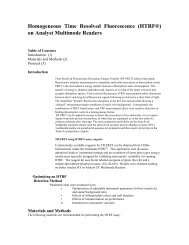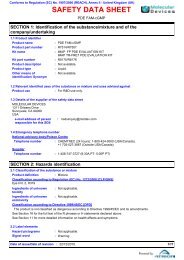MultiClamp - Support Home Page
MultiClamp - Support Home Page
MultiClamp - Support Home Page
Create successful ePaper yourself
Turn your PDF publications into a flip-book with our unique Google optimized e-Paper software.
Setting Up Clampex for DataAcquisitionRev B Feb 2005
Welcome to the guide“Setting Up Clampex for Data Acquisition” is a step-by-step guide that explains how to integrateClampex with your amplifier and digitizer for data acquisition. It describes typical setupconfigurations for two representative amplifiers—the Axopatch 200B and <strong>MultiClamp</strong> 700 (boththe 700A and 700B are covered in this sequence). At the end of the guide, not only will you beready to acquire data using the configurations explained, you should understand how to set upnew configurations tailored to your needs.We suggest you open Clampex—and <strong>MultiClamp</strong> Commander if you are following the<strong>MultiClamp</strong> sequence—and toggle between the guide and programs as you move through theguide, using the Alt + Tab key combination.The guide assumes you are using a Digidata 132x digitizer (and that you have connected this toyour computer), but users with 1200-series digitizers will also find the guide useful. Similarly,users with amplifiers other than the two featured in the guide should find it relatively easy togeneralize the instructions given here to their own amplifiers.ToC
Contents1 Configure Digitizer2 Select a Sequence3 Axopatch Sequence4 Digitizer–Amplifier Connections5 Configure Telegraphs6 Create Signals7 Set Scale Factors8 Configure Protocols<strong>MultiClamp</strong> sequence 9Digitizer–Amplifier Connections 10Configure Telegraphs 11Create Signals 12Configure Protocols 13Configure Sequencing Keys 1415 Contacting Molecular DevicesThe ToC button on each slide returns you to this table.returns you to the most recently viewed slide.ToC
Configure DigitizerThe first step in the setup is to integrate Clampex with the digitizer.When Clampex is first installed it is in “Demo” mode. This mode uses simulated data, and isexcellent for exploring the application. Now, however, we want to connect to a digitizer for realdata acquisition.You need to have connected your digitizer to the computer and loaded the digitizer drivers.Ensure that your software security key “dongle” is attached. Make sure the digitizer is turnedon, and then open Clampex.ToC
Configure Digitizer: 1 of 5Select Digitizer from theConfigure menu.The Digitizer dialog boxopens, showing Clampex inDemo mode.ToC
Configure Digitizer: 2 of 5Select “Digidata 132xSeries” from the list box.Clampex shows that itregisters the presence of adigitizer of this type, buthas yet to confirm thedetails of your specificdigitizer, by reporting “Notconfigured”.If Clampex reports “Notpresent”, you will need toattend to this beforeproceeding. See“Problems” later in thissection.You must now detect your digitizer and calibrate it.Press the Configure button to open the “ConfigureDigidata 132x” dialog.ToC
Configure Digitizer: 3 of 5Press the Detect button.Clampex polls your Digidatafor its type, serial number,and the SCSI ID, set on therear panel. It reports thesein the dialog and “Detected”is reported beneath theDetect button.Now press the Calibratebutton.ToC
Configure Digitizer: 4 of 5A warning message instructs you to removeany cables from the two ANALOG OUTBNCs on the front of the Digidata. Havingdone this, press OK.The Digidata calibrates automatically.Clampex reports “Calibrated” under theCalibrate button when complete.Further OptionsYou can set analog and digitalpower-on output levels from thisdialog as well. Levels set here aremaintained by the Digidata (from thenext time you turn it on) any timethat Clampex is not running. OnceClampex is started the holdinglevels in the currently loadedprotocol take priority.We will not set power-on levels.ToC
Configure Digitizer: 5 of 5FinishWith the Digidatacalibrated exit both dialogswith the OK buttons.Notice that the Digidata isnow registered as“Available” in the Digitizerdialog, and its detailslisted there.You are now ready toconnect the amplifier.ProblemsIf Clampex shows any error messages during this procedure, or does not recognize your digitizer,first check digitizer connections. Closing and reopening Clampex may help, or rebooting yourcomputer. If there is no improvement after this, contact Molecular Devices.ToC
Select a SequenceWith the digitizer configured, the next step is to connect the amplifier. Choose the sequence youwant to follow according to your amplifier type:Axopatch SequenceFollow this sequence if your amplifier telegraphs via cable connections. This includes AxonInstruments’ Axopatch and Axoclamp series amplifiers, and most non-Axon Instrumentsamplifiers. Follow this sequence also if your amplifier does not support telegraphs.<strong>MultiClamp</strong> SequenceFollow this sequence if your amplifier uses software-messaging telegraphs. This includesAxon Instruments’ <strong>MultiClamp</strong> 700A and 700B, and GeneClamp 500B.ToC
Axopatch SequenceThis sequence describes how to set up two distinct data-acquisition “protocols”, that might beused in whole-cell recording, for an Axopatch 200B amplifier.With these protocols you will be able to switch between current and voltage clamp and, withoutany changes to your physical setup, have only to load the appropriate protocol to be sure youare receiving the right signals, with the right units and scaling.Move through the sequence page by page, or skip sections with the links below—but note thatthe discussion assumes the setup from earlier sections:Digitizer–Amplifier ConnectionsCreate SignalsConfigure TelegraphsSet Scale FactorsConfigure ProtocolsToC
AxopatchDigitizer–Amplifier ConnectionsIn this section we put in place the cabling between the digitizer and Axopatch 200B.ToC
AxopatchDigitizer–Amplifier Connections: 1 of 4We want the following signals:Voltage ClampDigitizer Inputs Membrane current—scaled Membrane potential—set gainDigitizer Output Command potentialCurrent ClampDigitizer Inputs Membrane potential—scaled Membrane current—unscaledDigitizer Output Command currentas well as:Telegraphs Gain telegraph for current clamp Gain telegraph for voltage clampToC
AxopatchDigitizer–Amplifier Connections: 2 of 4Clampex allows for more than one signal to be sent, at different times, on each channel (therelationship between signals and channels is more fully explained in the Create Signals section).Because we are never in current clamp and voltage clamp at the same time, signals associatedwith these modes can share channels.Specifically, the following signals can share channels: the scaled input signals for current and voltage clamp the command signals for current and voltage clamp the telegraphs for current and voltage clampThe eight signals and telegraphs from the previous slide, then, require only five digitizer-toamplifierconnections. These are described on the next slide.ToC
AxopatchDigitizer–Amplifier Connections: 3 of 4TELEGRAPHINPUT 0(on digitizerrear panel)GAINSCALEDOUTPUTTELEGRAPH OUTPUTSFREQUENCY10 V mOUTPUTMODEDATANOT VALIDOUTPUTCELLCAPACITANCEEXT. COMMANDINPUTFRONT SWITCHEDSPEEDTESTINPUTEXT. COMMANDINPUTREAR SWITCHEDFORCEDRESETINPUTI OUTPUT(10 kHz)ANALOG IN 0 * ANALOG IN 1 ANALOG OUT 0 ANALOG IN 2 #Connect the rear panel BNCs on the Axopatch 200B to the digitizer ports as indicated.* The SCALED OUTPUT BNCs on the front and rear of the amplifier are equivalent—you mayprefer to use the front panel port.#Make sure the switch to the right of the BNC is in the down position: β mV/pAToC
AxopatchDigitizer–Amplifier Connections: 4 of 4In this setup, the following connections will carry different signals or telegraphs for voltageandcurrent-clamp modes: SCALED OUTPUT—ANALOG INPUT 0: reads membrane potential in current clamp, andmembrane current in voltage clamp EXTERNAL COMMAND INPUT—ANALOG OUT 0: for command current in currentclamp and command potential in voltage clamp GAIN—TELEGRAPH INPUT 0: telegraphs gain irrespective of clamp modeThis leaves: 10 V mOUTPUT—ANALOG IN 1: reads membrane potential in voltage clamp, and I OUTPUT—ANALOG IN 2: reads membrane current in current clampFinishWith physical connections set up, we now need to configure telegraphs.ToC
AxopatchConfigure TelegraphsTelegraphs are analog signals sent from the amplifier to Clampex registering key amplifiersettings.Clampex recognizes Axopatch 200B telegraphs for gain, lowpass filter frequency and whole cellcapacitance neutralization. These are reported in the Real Time Controls in Clampex, and arewritten into the header information for data files recorded under those settings.Most importantly, gain telegraphs enable automatic data scaling in Clampex. When youchange gain settings Clampex automatically rescales the Y axis in the Scope window, andsimilarly sets the Y axis scaling for any data files recorded under the new settings.We will enable just the gain telegraph in this demonstration.ToC
AxopatchConfigure Telegraphs: 1 of 3Open Telegraphed Instrument from theConfigure menu.Select the digitizer input channelthat you have the Axopatch scaledoutput connected to. Signals onthis channel are the ones that areaffected by changes in gainsettings, so we must associate ourtelegraphs with this channel.In our case, we have connected thescaled output to Analog IN #0(Connections), so select thischannel.ToC
AxopatchConfigure Telegraphs: 2 of 3Select Axopatch 200B fromthe Telegraphed Instrumentlist box.The Telegraph Connectionssection of the dialog isenabled. Here, in the Gainfield, select the digitizertelegraph input channelreceiving the gain telegraph:Telegraph IN #0.ToC
AxopatchConfigure Telegraphs: 3 of 3This completes the dialog for our purposes.Press OK to exit.Clampex displays the warning shown atright, alerting us of the need to set scalefactors for all signals using the inputchannel we have set telegraphs for—in ourcase, Analog IN #0.We proceed to this in the next twosections.FinishWe have configured Clampex so that for any data signal received via digitizer channelAnalog IN #0, telegraph information about the amplification of that signal is also received.We now have to create signals for this channel so that the telegraphed information is put touse.Users with different cable-telegraphing amplifiers should follow the procedure outlined here,but select their own machine in the Telegraphed Instrument list box. In the TelegraphConnections section, they will be offered options for the telegraphs supported by theiramplifier.ToC
AxopatchCreate SignalsIn this section we create the signals required for the two protocols we are going to define,and assign these to input and output channels. We also note some additional telegraphoptions.Before starting it is important to be clear on what signals and channels are: Signal: a set of name, unit, scale factor and offset, by means of which the voltageinputs and outputs at the digitizer are represented in Clampex as the parameter beingread at, or delivered to, the preparation. Channel: a cable connection to the digitizer, identified by the name of the BNC portwhere connection is made, e.g. Analog IN #0, Digital OUT #2.As already noted, analog channels can be configured for different signals at different times.In this section we name the signals we will need and give them appropriate units. We setscale factors for these signals in the next section.ToC
AxopatchCreate Signals: 1 of 7Open the Lab Bench from the Configuremenu—or use the toolbutton:The Lab Bench opens withthe Input Signals tab ontop, and digitizer channelAnalog IN #0 selected.We have the amplifier’sscaled output connectedto this channel(Connections), so need tocreate two signals—oneeach for current andvoltage clamp—inassociation with it.ToC
AxopatchCreate Signals: 2 of 7Click the Add button in the Signalssection, opening the Add Signaldialog.Type in “Im_scaled”—the name wewill give the scaled membranecurrent signal for voltage clamp.Press OK.With the new signalselected in the Signals list,the rest of the Lab Benchshows options andsettings for that signal.First is scaling.We want to read“Im_scaled” in picoamps—i.e. have picoamps as theY axis units for the Scopewindow and subsequentlyrecorded data files.Select “p” from the Signal units list box, and type “A”in the adjoining field.ToC
AxopatchCreate Signals: 3 of 7Now we add a signal—stillfor channel Analog IN #0—for reading membranepotential in current clamp.Press the Add buttonagain.This time call the signal“Vm_scaled”.Press OK.Vm_scaled is to be read inmillivolts. Set the signalunits appropriately, as wedid for “Im_scaled”.ToC
AxopatchCreate Signals: 4 of 7There are 2 more input signals to create—one each for the 10 V mOUTPUT and I OUTPUT ports.We connected the 10 V mport to Analog IN #1(Connections). Select thischannel and add a newsignal, “10_Vm”, as we didfor previous signals.Configure the signal formillivolts.We connected the I OUTPUT port toAnalog IN #2. Select this channel andadd new signal “I_Output”.Configure this signal for picoamps.ToC
AxopatchCreate Signals: 5 of 7This completes the input signals. Before creating output signals, however, reselect Analog IN #0as the digitizer channel, and “Im_scaled” as the signal.Note the options foradditional filtering in thelower half of the tab.In the Telegraphs section,because we have set up again telegraph for thischannel, the amplifier gainis reported. Thiscombines headstage andoutput gain, so, forexample, a headstagegain β = 0.1 and outputgain α = 10 gives areported gain of one.Because we have not set up lowpass filter frequency orwhole cell capacitance neutralization telegraphs, weare given the option of typing in values for these.ToC
AxopatchCreate Signals: 6 of 7Now we create output signals for the command waveform for each of current and voltage clamp.Still in the Lab Bench, goto the Output Signals tab.Ensure Analog OUT #0 isselected as the digitizerchannel. This is thechannel we haveconnected to the amplifierEXTERNAL COMMANDINPUT FRONTSWITCHED port(Connections).Just as for the inputsignals, add a new signal,“V_clamp”, and set theunits to millivolts. This willcarry the command signalfor voltage clamp.Next, still for Analog OUT #0, add “I_clamp”, andconfigure for nanoamps. This is the signal wewill use to deliver the command in current clamp.ToC
AxopatchCreate Signals: 7 of 7FinishWe have created four input and two output signals, giving them units and associatingthem with particular digitizer channels:Voltage Clamp Im_scaled 10_Vm V_clampCurrent Clamp Vm_scaled I_Output I_clampNext, and still in the Lab Bench, we must set scale factors for each of these signals.ToC
AxopatchSet Scale FactorsClampex must be configured so that voltage differences received and produced by thedigitizer represent the actual currents and voltages produced and received by the cell. Wehave gone some way towards this by defining appropriate units for our signals, but itremains to set scale factors for these.Setting scale factors is greatly simplified with the Scale Factor Assistant. Note however,that although this can be used for all output signals, for input signals it is intended for usewith scaled signals only, i.e. signals on channels connected to the amplifier SCALEDOUTPUT port. In this section then, we set some scale factors using the Assistant, andsome manually.ToC
AxopatchSet Scale Factors: 1 of 13We will set the scale factorfor “Im_scaled” first—thesignal for readingmembrane current involtage clamp.We will use the ScaleFactor Assistant for thissignal.On the Lab Bench InputSignals tab, with“Im_scaled” (on digitizerchannel Analog IN #0)selected, open theAssistant.ToC
AxopatchSet Scale Factors: 2 of 13Because we indicated theamplifier type when weconfigured the gaintelegraph for this channel,the Assistant automaticallyopens with the correctdialog for the Axopatch200.Most of the work in theAssistant consists of simplycopying amplifier settingsinto the dialog.Mode Setting“Im_scaled” is for use involtage clamp, so select“V-Clamp” for the amplifiermode option.Config SettingThis section, where you would otherwise indicate theheadstage gain that you are using is disabled, as thecombined headstage and amplifier gain is beingtelegraphed.ToC
AxopatchSet Scale Factors: 3 of 13Signal UnitsIn section 3 choosewhether to read cellcurrent in picoamps ornanoamps. In fact wehave already set this valuein the previous section, sokeep the “pA” setting weentered there.Entering “nA” here doesnot affect the scale factor,but simply causes it to beexpressed in terms of thisunit.GainThe amount of gain applied to a signal is important for calculating the scale factor. In our case thetotal amplifier gain—i.e. the combined headstage (β) gain and amplifier output (α) gain—istelegraphed to Clampex, and this value is reported, just as in the Telegraphs section of the LabBench Inputs tab.ToC
AxopatchSet Scale Factors: 4 of 13Two scale factor values are reported at the bottom of the Assistant:Scale factor at unity alpha × beta gain = 0.001 V/pAThis is the scale factor that applies when the combined headstage and output gain is one.This value depends on amplifier circuitry and never changes (though it can be expressedin terms of nanoamps if this is selected as your preferred unit).Since we have the gain telegraph enabled, this is the value that will be reported in the LabBench scale factor field. Scale factor at the current alpha × beta gain = [ ]This is the scale factor that will be used if data are acquired under the current gainsettings on the Axopatch. With the gain telegraph enabled, this value does not appearanywhere else in Clampex.This scale factor changes if you change the gain setting, but you need to close andreopen the Assistant in order to have this reported in the Assistant.Press OK to close the Scale Factor Assistant.ToC
AxopatchSet Scale Factors: 5 of 13The scale factor at unityα × β gain—0.001 V/pA—has been written into thescale factor field.When gains telegraphshave been enabled—as inthe current case—thisvalue is displayed nomatter what the gain on theamplifier is set to. Thescaling applied to incomingdata is automaticallyadjusted for the gain at thetime of acquisition, but thevalue reported in this fielddoes not change.There is generally no need to set offsets for theamplifiers used in electrophysiology, so thiscompletes setup for “Im_scaled”. We now move onto the second scaled and telegraphed input signal,“Vm_scaled”, for which we will again use the ScaleFactor Assistant.ToC
AxopatchSet Scale Factors: 6 of 13Still with Analog IN #0 as the digitizerchannel, select “Vm_scaled” and again openthe Assistant.This time, the signal is for use in currentclampmode, so select this in the Modegroup.This is all you need to do. Again, theamplifier’s total gain setting is reported andused to calculate the second of the scalefactors at the bottom of the Assistant. Andagain, only the unity-gain scale factor isreported in the Lab Bench, though incomingdata will be scaled for the gain at the time ofacquisition.The scale factor at unity gain is 0.001 V/mV,i.e. 1 mV/mV, which is what we expect whenthere is no amplification.ToC
AxopatchSet Scale Factors: 7 of 13Setting Scale Factors ManuallyThe scale factor for a signal is found by taking the unity-gain scale factor for the amplifier port thesignal will use, and multiplying by the amount of amplification applied.For the Axopatch 200B, this procedure is summarized in either the names given to the BNC ports,or in information provided beneath the ports on the amplifier panel.For example, the SCALED OUTPUT port has information: I: α β mV/pA V m: α mV/mV.The first of these means that, for current, when combined headstage and output gain is one(α ×β = 1) the Axopatch outputs one millivolt per picoamp input, or 0.001 V/pA.The second means that for voltage, with output (α) gain of one (headstage gain is not relevant inthis case), the Axopatch outputs one millivolt per millivolt, or 0.001 V/mV.Note that these are the unity-gain scale factors reported by the Scale Factor Assistant for theprevious two signals.We must now apply this to our two remaining input signals: “10 _Vm” and “I_Output”.ToC
AxopatchSet Scale Factors: 8 of 1310_VmWe created “10_Vm” for digitizer channelAnalog IN #1. Select this channel and thesignal.Analog IN #1 is connected to the 10 V mporton the amplifier. This port outputsmembrane voltage with a set gain of 10. Aunity-gain scale factor of one millivolt permillivolt (0.001 V/mV) multiplied by the setgain value:0.001 V/mV × 10 = 0.01 V/mVThis is the scale factor for signals read fromthis port. Enter the value in the scale factorfield.ToC
AxopatchSet Scale Factors: 9 of 13I_OutputSelect Analog IN #2 digitizer channel, and“I_Output”. The channel is connected to theI OUTPUT port on the amplifier, whichoutputs membrane current at one of twoscaling options reported on the panel:100 β mV/pA and β mV/pA.We have the switch in the down position (βmV/pA), and the Config switch on the frontpanel should be set at “Whole Cell β = 1”.The scaling factor we set, then, is:1 mV/pA = 0.001 V/pASet this value in the scale factor field.This completes the scale factors for all the inputsignals. Now for the two output signals.ToC
AxopatchSet Scale Factors: 10 of 13Command SignalsWe will use the ScaleFactor Assistant to set thescale factor for the voltageclamp command signalfirst.On the Output Signals tab,select Analog OUT #0 andthe signal “V_clamp”.Open the Scale Factor Assistantand select “Axopatch 200 series”from the first dialog box.ToC
AxopatchSet Scale Factors: 11 of 13The signal “V-clamp” is for use in voltageclamp, so select “V-Clamp” in the ModeSetting section.This leaves just the Ext. Command Inputsection to complete.The Axopatch 200B has two command inputports—the selection here informs theAssistant of the one we have connected ourcommand cable to. We used the frontswitchedport.Reading off the panel we see that involtage-clamp mode this port has a setscaling of 20 mV/V.The rear-switched port, in contrast, scalescommand signals at 100 mV/V.Select the 20 mV/V option. This is reportedat the bottom of the dialog. Press Finish toclose the Assistant and transfer the scalefactor to the Lab Bench.ToC
AxopatchSet Scale Factors: 12 of 13For “V_clamp“, the choice of amplifier input BNC was the sole determinant of the scale factor,and this could have been easily read off the panel and entered manually. For current clamp,headstage β gain becomes relevant.Select the signal “I_clamp” and open theScale Factor Assistant. Again, choose theAxopatch 200 series and go to the nextdialog.Select “I-Clamp Normal” as the mode, as“I_clamp” is the command signal for currentclamp.As we are passing current with this signal theConfig setting, switched on the front panel ofthe Axopatch, is relevant. It determines theheadstage β gain. We are setting up forwhole cell recording, with β = 1. Select thisoption.The calculated scale factor (2 nA/V) isreported at the bottom of the Assistant, and inthe Lab Bench scale factor field when theAssistant is closed (next slide).ToC
AxopatchSet Scale Factors: 13 of 13Again, we might have set the scale factormanually. Under the front-switched EXT.COMMAND BNC on the amplifier thescaling rate for current clamp is given as:2 ÷ βnA/VWe have β = 1, hence a scale factor of2 nA/V.FinishWe have completed all that we need to do inthe Lab Bench. We have created all thesignals we wanted, and set scale factors forthese. Press the OK button to close the LabBench with the new signals intact.It remains now to assemble the new signalsinto two groups, according to their use forcurrent or voltage clamp.This is done in theprotocol editor.ToC
AxopatchConfigure ProtocolsProtocols in Clampex are complete sets of acquisition parameters, including options forcommand waveforms and preliminary data analysis. Particular signals, defined in the LabBench, are specified for each protocol. In this section we create two simple protocols, oneeach for current and voltage clamp, incorporating the signals we have just defined.ToC
AxopatchConfigure Protocols: 1 of 14Open the protocol editor by selecting NewProtocol in the Acquire menu.Note: If a previously saved protocol is notloaded in Clampex, it uses a place-holderprotocol, labeled “(untitled)”. If this iscurrently loaded you can open the editor tocreate a new protocol by selecting EditProtocol, or by clicking the toolbutton:The currently loaded protocol is reported inthe status bar at the bottom of the mainClampex window.We will begin by setting up theprotocol for voltage clamp.ToC
AxopatchConfigure Protocols: 2 of 14The front tab of the protocoleditor has controls for,amongst other things,acquisition mode, samplingrate, and trial hierarchy.The default acquisition modeis episodic stimulation—theonly mode that allows acommand waveform to begenerated. We want togenerate a command, soleave this setting. In fact, allthe default settings on thistab can be left as they are,but take time to note keyparameters such as thesampling interval (100 µs),the number of samples persweep, and the number ofsweeps per run.The sweep start-to-start interval is set at Minimum, soeach new sweep starts as soon as the previous oneis finished.ToC
AxopatchConfigure Protocols: 3 of 14Next go to the Inputs tab.Here you select digitizer input channels forthe protocol, and the signals you want tocarry on these.For voltage clamp, we want two inputsignals—one scaled signal for membranecurrent, and a second unscaled signal tomonitor membrane voltage. We createdthese in the Lab Bench—“Im_scaled” and“10_Vm”—associating them with channels 0and 1. Now we incorporate them into theprotocol.Channel #0 should be already checked.Open the list box beside it and select“Im_scaled”.Then check Channel #1 and select “10_Vm”.ToC
AxopatchConfigure Protocols: 4 of 14Go to the Outputs tab.We configured the signal “V_clamp” todeliver the voltage clamp commandwaveform, on output channel #0.Select “V_clamp” from the Channel #0list box.Additionally, we will set a holdinglevel for this output. This ismaintained all the time the protocolis loaded except for when specificoutput commands are generated.Enter –50 in the V_clamp holdinglevel field. The units are millivolts,from our Lab Bench configuration ofthis signal.ToC
AxopatchConfigure Protocols: 5 of 14Although we will not make any changes for the purposes of our protocol, it is worth taking a quicklook at the trigger settings.Go to the Trigger tab.Default settings give “Immediate” trialstarts. This means Clampex is armed fordata acquisition as soon as you selectRecord, or View Only, from the Acquiremenu—or click the toolbuttons:Record View OnlyThe default trigger source is “Internal Timer”.This triggers the command waveform anddata acquisition immediately the trial isstarted, continuing through to the end of thetrial automatically.ToC
AxopatchConfigure Protocols: 6 of 14Now go to the Wave 0 tab,where outputs are definedfor ANALOG OUT #0.A default waveform isalready defined—we willdelete this and create ourown simple stimulus, butfirst familiarize yourselfwith some key settings onthis tab.The Analog Waveformcheckbox enables analogcommand definition.Selecting Epochs meanswe define the waveformusing the table in themiddle of the the tab. Inthis, the sweep can bedivided into up to 10sections (epochs) A–J,and a waveform definedfor each of these.Note the confirmation that “V_clamp” is the signalcarrying the output waveform. Click the Info buttonbeside this to see V_clamp’s vital statistics. Note toothat First level and Delta level in the Epoch Descriptiontable have the correct units (mV) for “V_clamp”.ToC
AxopatchConfigure Protocols: 7 of 14Now to the definition of our waveform.We will configure an output with a simplestep, increasing the amplitude of the stepwith each sweep.In column A of the epoch description table,keep “Step” in the Type row, but click in the“First level” row and type in –50. This setsthe output level for epoch A in the firstsweep of the run. Our entry of –50 mVmaintains the holding level we set on theOutputs tab.Click in the next row (Delta level) and type inzero. This keeps the first level setting forsubsequent sweeps—i.e. epoch A ismaintained at –50 mV for each of the 10sweeps in the trial.ToC
AxopatchConfigure Protocols: 8 of 14Now to set the period for epoch A.Click in the First duration row, and type in500.Time entries are all in samples. Oursampling interval is 100 µs, so 500 samplesequates to 50 ms. Press Enter to see thisreported below the table.This completes epoch A. Now we configurethe step, in epoch B.Click in the Type row in column B(currently set to “Off”).Select “Step” from the popup menu.ToC
AxopatchConfigure Protocols: 9 of 14Set the level for the first sweep at –100 mV.For this epoch, because we want anincrementing step level from sweep tosweep, we enter a delta level. Click on theDelta level cell and type in 20. This forcesthe step level up 20 mV with eachsuccessive sweep.We have 10 sweeps starting at –100 mV, sothe final sweep will have a step level of80 mV, reported below the table.Now set the duration, at 1000 samples.Again, this is reported below the table, inmilliseconds as well as in samples.We will not set a delta duration, which wouldalter the length of the epoch from sweep tosweep, so this completes our waveformdefinition for the voltage clamp protocol.ToC
AxopatchConfigure Protocols: 10 of 14Press the Update Previewbutton in the bottom rightcorner of the protocol editor.This opens the WaveformPreview window shown atright, where you can see agraphical representation ofthe waveform you havedefined.This window can be keptopen while you experimentwith different epochsettings—press the Updatebutton whenever you wantto update the display.Note: The Waveform Preview opens with panes for both analog output channels—right-click in theupper pane and select Maximize Signal from the popup menu to get the display shown above.ToC
AxopatchConfigure Protocols: 11 of 14We have completed the setup of the voltageclamp protocol—close the protocol editorwith the OK button.The new protocol is loaded, still labeled“(untitled)”, and we could acquire data underit if we wanted, but it is not saved for futureuse.Go to Save Protocol As in the Acquire menu.This opens a standard file-saving dialog.Name the protocol “Voltage Clamp 1”, andpress the Save button.The protocol is now saved and can beloaded whenever we want, with the OpenProtocol command in the Acquire menu,or toolbutton:ToC
AxopatchConfigure Protocols: 12 of 14Setup of the current clamp protocol follows similar lines to that for the voltage clamp protocol.Open the protocol editor again with NewProtocol, in the Acquire menu.We will again accept the default settings inthe Mode/Rate tab, so go straight to theInputs tab.This time select “Vm_scaled” for Channel #0.Recall that the second, current-monitoringsignal that we want to read in current clamp(“I_Output”) is set up for the connection fromthe I OUTPUT port on the amplifier todigitizer channel Analog IN #2(Connections).Check Channel #2 and select “I_Output”.ToC
AxopatchConfigure Protocols: 13 of 14On the Outputs tab, select the currentclamp command signal we configured forAnalog OUT channel #0: “I_clamp”.Leave the holding level at the default zerosetting for current clamp.Create your own commandwaveform on the Wave 0 tab.Experiment with the differentwaveform options, and theResistance Test, viewing these inthe Waveform Preview window.ToC
AxopatchConfigure Protocols: 14 of 14Finally, close the protocol editor by pressingOK, and save the protocol (Save ProtocolAs in the Acquire menu), calling it “CurrentClamp 1”.You will see on exit that the scope windowis set up in preparation to receive the twoinput signals configured for this protocol.FinishThis completes the Axopatch section of the guide. To change from current clamp to voltageclamp you need only load the appropriate protocol, then start acquisition. Alternatively, you canlink each protocol to a sequencing key, so that you only have to press one toolbutton, or use onekeyboard combination, to load each protocol. The sequencing keys setup dialog is in theConfigure menu.For more detailed information on any of the matters covered in this guide, use the online Help. Ifyou have problems not addressed there, contact Molecular Devices.ToC
<strong>MultiClamp</strong> SequenceThis sequence describes how to set up two distinct data-acquisition “protocols” for use in wholecellrecording with a <strong>MultiClamp</strong> 700A or 700B.Once we have created the protocols, as an optional final step, we will integrate these with the<strong>MultiClamp</strong>’s mode telegraph so that Clampex automatically loads the appropriate protocol whenyou shift between current and voltage clamp in <strong>MultiClamp</strong> Commander.Move through the sequence page by page, or skip sections with the links below—but note thatthe discussion assumes the setup from earlier sections:Digitizer–Amplifier ConnectionsCreate SignalsConfigure TelegraphsConfigure ProtocolsConfigure Sequencing KeysToC
<strong>MultiClamp</strong>Connect <strong>MultiClamp</strong>If you have not already done so, switch on your <strong>MultiClamp</strong> 700A or 700B and open<strong>MultiClamp</strong> Commander. If Commander opens in demo mode (reported in the title bar), youwill need to connect the amplifier to the software.In Commander, press theSelect Device toolbutton.700BSelect “<strong>MultiClamp</strong>Hardware”.700B: Press the Scanbutton—Commanderdisplays the amplifier serialnumber when the amplifieris found.700A: Select the serial portyou have the <strong>MultiClamp</strong>connected to and press theScan button—Commanderdisplays the amplifier rearpanel device addresssetting.Press OK to exit.700AToC
Digitizer–Amplifier ConnectionsIn this section we put in the cabling between the digitizer and <strong>MultiClamp</strong>. We will usejust one <strong>MultiClamp</strong> channel (i.e. headstage) in this configuration.ToC
<strong>MultiClamp</strong>Digitizer–Amplifier Connections: 1 of 3We want the following signals:Voltage ClampDigitizer Inputs Membrane current—primary signal* Membrane potential—secondary signal**Digitizer Output Command potentialCurrent ClampDigitizer Inputs Membrane potential—primary signal* Membrane current—secondary signal**Digitizer Output Command current* The primary signal in the 700B uses the “Primary Output”, in the 700A, the “Scaled Output”.** The secondary signal in the 700B uses the “Secondary Output”, in the 700A, the “RawOutput”.ToC
<strong>MultiClamp</strong>Digitizer–Amplifier Connections: 2 of 3Clampex allows for more than one signal to be sent, at different times, on each channel (therelationship between signals and channels is more fully explained in the Create Signals section).Because we are never in current clamp and voltage clamp at the same time, signals associatedwith these modes can share channels.Specifically, the following signals can share channels: the primary input signals for current and voltage clamp the secondary input signals for current and voltage clamp the command signals for current and voltage clampThe six signals from the previous slide, then, require only three digitizer-to-amplifierconnections, as shown on the next slide.ToC
<strong>MultiClamp</strong>Digitizer–Amplifier Connections: 3 of 3700B(Channel 1)COMMANDPRIMARYOUTPUTSECONDARYOUTPUTDigitizerANALOGOUT 0ANALOGIN 0ANALOGIN 1700A(Channel 1)COMMANDSCALEDOUTPUTRAWOUTPUTFinishWith the three cables connected, we are ready to configure Clampex, starting withtelegraphs.ToC
Configure Telegraphs<strong>MultiClamp</strong> 700 telegraphs are software messages sent from <strong>MultiClamp</strong> Commander toClampex, registering key amplifier settings.As well as simply reporting the settings in ClampXpress, the telegraphs are integrated intoClampXpress so that the greater proportion of signal setup is done automatically (as we willsoon see).The most important telegraph remains the gain telegraph, used to automatically rescale theScope window as gains settings are changed, and to ensure recorded data files are correctlyscaled. Lowpass filter and whole-cell capacitance compensation settings are reported in theReal Time Controls and written into recorded file headers—as is the output gain.In addition, the <strong>MultiClamp</strong> has telegraphs for amplifier mode, and for the units and scalefactors for command and acquisition signals. We will use these telegraphs in our setup inthe following slides.ToC
<strong>MultiClamp</strong>Configure Telegraphs: 1 of 6Open Telegraphed Instrument from theConfigure menu.All telegraphs must be configured for a specificdigitizer input channel. We will first enabletelegraphs for the channel receiving the amplifierprimary output. We have connected the<strong>MultiClamp</strong> Primary Output (Scaled Output, in the700A) to Analog IN #0 on the Digidata(Connections), so select this from the InputChannels list.ToC
<strong>MultiClamp</strong>Configure Telegraphs: 2 of 6Select Axon <strong>MultiClamp</strong> 700A or 700B, asappropriate, from the TelegraphedInstrument list.When you have made this selection notethe options with respect to linking protocolsto amplifier modes—we will use thisfunctionality later in the guide (ConfigureSequencing Keys).ToC
<strong>MultiClamp</strong>Configure Telegraphs: 3 of 6The first enabled section on the dialog is Amplifier Configuration.Identify the amplifierchannel (i.e. headstage)and signal type for theselected digitizer channel:“Primary output 1” (700B)“Scaled output 1” (700A)700B700ANext enter identification details for the amplifier:for the 700B, press the Scan button—the <strong>MultiClamp</strong> serial number is shown when theamplifier is found;for the 700A, enter the serial port the <strong>MultiClamp</strong> is using and the <strong>MultiClamp</strong> device number(set on the amplifier rear panel). These can be read off the <strong>MultiClamp</strong> Commander title bar.ToC
<strong>MultiClamp</strong>Configure Telegraphs: 4 of 6<strong>MultiClamp</strong> telegraphs scale factors for command signals as well as for its output signals. EnableClampex to receive these telegraphs in the bottom Output Channels section.The digitizer input we areconfiguring receives outputfrom headstage 1 (i.e.amplifier channel 1). Thecommand signal for thisheadstage is fed fromdigitizer output Analog OUT#0 (in fact, the onlycommand signal we haveconnected: Connections).Select Analog OUT #0 inthe Command field.This completes telegraph setup for the primarysignal. Now for the secondary signal.ToC
<strong>MultiClamp</strong>Configure Telegraphs: 5 of 6The <strong>MultiClamp</strong>Secondary Output BNC(Raw Output for the 700A)is connected to digitizerchannel Analog IN #1(Connections).Select this channel, and<strong>MultiClamp</strong> 700A or 700B.700BIn Amplifier Configurationselect:“Secondary output 1” (700B)“Raw output 1” (700A)Enter amplifier identificationdetails as before.700AToC
<strong>MultiClamp</strong>Configure Telegraphs: 6 of 6The digitizer command hasnot changed for this<strong>MultiClamp</strong> channel, soagain selectAnalog OUT #0as the command source.FinishThis completes telegraph setup. We have configured Clampex to receive telegraphs for boththe primary and secondary amplifier output signals, and for the command signal as well. PressOK to close the Telegraphed Instrument dialog box.We now go to the Lab Bench for signal configuration.ToC
Create SignalsIn this section we name the signals we require, assigning these to input and output channels.Before starting it is important to be clear on what signals and channels are: Signal: a set of name, unit, scale factor and offset, by means of which the voltageinputs and outputs at the digitizer are represented in Clampex as the parameter beingread at, or delivered to, the preparation. Channel: a cable connection to the digitizer, identified by the name of the BNC portwhere connection is made, e.g. Analog IN #0, Digital OUT #2.As already noted, analog channels can be configured for different signals at different times,which is what we do in this section.ToC
<strong>MultiClamp</strong>Create Signals: 1 of 14Open the Lab Bench from the Configuremenu—or use the toolbutton:The Lab Bench opens withthe Input Signals tab ontop, and digitizer channelAnalog IN #0 selected.We have the amplifier’sprimary output connectedto this channel, so need tocreate two signals—oneeach for voltage andcurrent clamp—for thischannel.ToC
<strong>MultiClamp</strong>Create Signals: 2 of 14Click the Add button in the Signalssection, opening the Add Signaldialog.Type in “Im_primary”—the name wewill give the scaled membranecurrent signal for voltage clamp.Press OK. With the new signalselected in the Signals list, the restof the tab shows options andsettings for that signal.Note that the entireScaling section is grayed.This is because signalscaling is now under thecontrol of the telegraphswe set up in the lastsection.ToC
<strong>MultiClamp</strong>Create Signals: 3 of 14The telegraphs arereported at the bottom ofthe Lab Bench. Thescreenshots show thetelegraphs in the LabBench with Commander atdefault settings.Note: the Lab Bench willshow the Scaled Outputsettings for the 700AToC
<strong>MultiClamp</strong>Create Signals: 4 of 14Change settings in Commander and see the telegraphs update in the Lab Bench. The filter, gain,and capacitance compensation telegraphs are also reported in the Real Time Controls.Note that the scale factorreported in the Lab Benchdoes not change as youalter the output gain.Clampex reports the unitygain scale factor,i.e. the scale factor for anoutput gain of one.Of course, the scale factorapplied to the signal takesthe gain into account—e.g. in these screenshots,Clampex will apply ascale factor of10 x 0.5 V/nA = 5 V/nA,as reported in Commander.ToC
<strong>MultiClamp</strong>Create Signals: 5 of 14This completes the creation of our first signal. All we actually did was to create a signal name.Following that, with <strong>MultiClamp</strong> telegraphing enabled, the remainder of the signal configurationwas handled automatically.Before we proceed to thenext signal, note thepossibility of additionalsignal filtering in Clampex.The Hardware SignalConditioning section hasconfiguration options forDigidata 1200 seriesdigitizers and an AxonInstruments’ CyberAmpsignal conditioner.ToC
<strong>MultiClamp</strong>Create Signals: 6 of 14Now to the next signal—the amplifier primaryoutput signal for readingmembrane potential incurrent clamp.We are using the samedigitizer channel for boththe current and voltageclamp primary outputsignals, so still withdigitizer channel Analog IN#0 selected,press the Add button.This time type“Vm_primary” for thename of the new signal.Again, because we have enabled telegraphs for thechannel that this signal is associated with, signalunits and scale factor are set automatically from<strong>MultiClamp</strong> Commander. When you changeCommander to current clamp mode and membranepotential is measured, Clampex will updateappropriately.ToC
<strong>MultiClamp</strong>Create Signals: 7 of 14Now we create current and voltage clamp signals for the amplifier secondary output (i.e. theSecondary Output in the 700B, and the Raw Output in the 700A).We have the secondaryoutput connected to AnalogIN #1 (Connections).Select this as the digitizerchannel, and then pressthe Add button.Type in “Vm_sec”, for the signal wewill use to monitor membranepotential in voltage clamp.ToC
<strong>MultiClamp</strong>Create Signals: 8 of 14For the 700A (but not the700B) this signal is notscaled, so the gainreported in the Lab Benchstays at 1, and the scalefactor remains always thesame as that reported inthe Raw Output field inCommander.Now for the second secondary outputsignal from the <strong>MultiClamp</strong>, ondigitizer channel Analog IN #1. Thiswill monitor membrane current incurrent clamp.Add “Im_sec” in the Add Signaldialog, as for previous signals.ToC
<strong>MultiClamp</strong>Create Signals: 9 of 14Signal Im-sec will be usedwhen Commander is incurrent clamp with“Membrane Current” asthe secondary (raw, in the700A) output signal.Note that the scale factor forcurrent-reading output signalsis affected by the choice ofheadstage resistor.This can be adjusted inCommander’s Options dialog:in the Gains tab, FeedbackResistor sections.We will use the default500 MΩ setting.ToC
<strong>MultiClamp</strong>Create Signals: 10 of 14Now we create signals forthe command waveforms.Go to the Output Signalstab in the Lab Bench.Analog OUT #0 isselected. This is thechannel we haveconnected for both voltageand current clampcommands (Connections).Press the Add button in the Signalssection, and type “V_clamp” intothe Add Signal dialog—for thecommand signal for voltage clamp.ToC
<strong>MultiClamp</strong>Create Signals: 11 of 14We enabled telegraphs forAnalog OUT #0 inassociation with bothAnalog IN #0 and AnalogIN #1, so the signal unitsand scale factor are simplyreported from Commander.<strong>MultiClamp</strong> can output commandsignals in voltage clamp at twoscale factors—20 mV/V and 100mV/V.Select the command scale factorfrom the Commander Optionsdialog:We will use the 20 mV/V setting.ToC
<strong>MultiClamp</strong>Create Signals: 12 of 14Under default settings thecommand signal holdinglevel cannot be set in theLab Bench. We do notneed to worry about theholding level reported inthe field because we willset this when weincorporate the signal intoa protocol.It only remains to create thecurrent clamp command signal.Press the Add button again,calling the new signal “I_clamp”ToC
<strong>MultiClamp</strong>Create Signals: 13 of 14Set the amplifier mode inCommander to currentclamp:In the Lab Bench, the scale factorunits change to express current.Again, Commander has twoscaling settings for the commandsignal, 400 pA/V and 2 nA/V,selected in the Options dialogGains tab.Check that you have 400 pA/Vselected.ToC
<strong>MultiClamp</strong>Create Signals: 14 of 14FinishIn this section we played with settings in Commander in order to see how the telegraphs work,but in the normal course of events you only need to add appropriately named signals in the LabBench, ensuring these are associated with the correct digitizer channels. Then, each time yourun a protocol with one of the signals, Clampex uses the units and scale factors telegraphedfrom Commander at that time.We created six signals:Voltage clamp Im_primary Vm_sec V_clampCurrent clamp Vm_primary Im_sec I_clampThis completes the creation and configuration of all our signals. We now proceed to the creationof protocols, where these signals are built into a broader set of acquisition parameters.ToC
Configure ProtocolsProtocols in Clampex are complete sets of acquisition parameters, including options forcommand waveforms and preliminary data analysis. Particular signals, defined in the LabBench, are specified for each protocol. In this section we create two simple protocols, oneeach for current and voltage clamp, incorporating the signals we have just defined.ToC
<strong>MultiClamp</strong>Configure Protocols: 1 of 15Open the Protocol Editor by selecting NewProtocol in the Acquire menu.Note: If a previously saved protocol is notloaded in Clampex, it uses a place-holderprotocol, labeled “(untitled)”. If this iscurrently loaded you can open the editor tocreate a new protocol by selecting EditProtocol, or by clicking the toolbutton:The currently loaded protocol is reported inthe status bar at the bottom of the mainClampex window.We will begin by setting up theprotocol for voltage clamp.ToC
<strong>MultiClamp</strong>Configure Protocols: 2 of 15The front tab of the protocoleditor has controls for,amongst other things,acquisition mode, samplingrate, and trial hierarchy.The default acquisitionmode is episodicstimulation—the only modethat allows a commandwaveform to be generated.We want to generate acommand, so leave thissetting. In fact, all thedefault settings on this tabcan be left as they are, buttake time to note keyparameters such as thesampling interval (100 µs),the number of samples persweep, and the number ofsweeps per run.The sweep start-to-start interval is set at Minimum, soeach new sweep starts as soon as the previous oneis finished.ToC
<strong>MultiClamp</strong>Configure Protocols: 3 of 15Next go to the Inputs tab.Here you select digitizer input channels forthe protocol, as well as the signals that youwant to be conveyed on these.For voltage clamp, we want two inputsignals—one scaled signal for membranecurrent, and a second signal to monitormembrane voltage. We created these in theLab Bench—”Im_primary” and “Vm_sec”—associating them with digitizer IN channels0 and 1. Now we incorporate them into thecurrent protocol.Channel #0 should be already checked.Open the list box beside it and select“Im_primary”.ToC
<strong>MultiClamp</strong>Configure Protocols: 4 of 15Then check Channel #1 and select“Vm_sec”.This completes the Inputs tab.Next, go to the Outputs tab.We created the signal “V_clamp” todeliver the voltage clamp commandwaveform, on digitizer output channel#0.Select “V_clamp” from theChannel #0 list box.ToC
<strong>MultiClamp</strong>Configure Protocols: 5 of 15This tab is also used to set the holding level for the signal. There may be some confusion overthe signal units for this, due to telegraphs.With telegraphs enabled, Clampex showscommand signal units appropriate for theamplifier mode, so if the <strong>MultiClamp</strong> was incurrent clamp when you opened theprotocol editor, “V_clamp” will be shownwith units for current.This is no cause for alarm, since “V_clamp” will only be used in voltage clamp, and Clampex willbe telegraphed the correct units at that time. It does mean however, that in order to set a holdinglevel we need to recall the units used for the command signal in voltage clamp. You mayremember that these were millivolts. Alternatively, close the protocol editor with the OK button,switch to voltage clamp in Commander, and then reopen the protocol editor. “V_ clamp” nowshows the units that will be used when “V_clamp” is output—i.e. millivolts.We want to set a holding level of –50 mV,so enter –50 in the holding level field.ToC
<strong>MultiClamp</strong>Configure Protocols: 6 of 15Although we will not make any changes for the purposes of our protocol, it is worth taking a quicklook at the trigger settings.Go to the Trigger tab.Default settings give “Immediate” trialstarts. This means Clampex is armed fordata acquisition as soon as you selectRecord, or View Only, from the Acquiremenu—or click the toolbuttons:Record View OnlyThe default trigger source is “Internal Timer”.This triggers the command waveform anddata acquisition immediately after the trial isstarted, continuing through to the end of thetrial automatically.ToC
<strong>MultiClamp</strong>Configure Protocols: 7 of 15Now go to the Wave 0 tab,where outputs are definedfor digitizer output channelAnalog OUT #0.A default waveform isalready defined—we willdelete this and create ourown simple stimulus, butfirst familiarize yourselfwith some key settings onthis tab.The Analog Waveformcheckbox enables analogcommand definition.Selecting Epochs meanswe define the waveformusing the table in themiddle of the tab. In this,the sweep can be dividedinto up to 10 sections(epochs) A–J, and awaveform defined for eachof these.Note the confirmation that “V_clamp” is the signalcarrying the output waveform. The units shown for it—in the “Info” message box and in the epoch descriptiontable—are again derived from the amplifier modetelegraph from <strong>MultiClamp</strong> Commander.ToC
<strong>MultiClamp</strong>Configure Protocols: 8 of 15Now to the definition of our waveform.We will configure an output with a simplestep, increasing the amplitude of the stepwith each sweep.In column A of the epoch description table,keep “Step” in the Type row, but click in the“First level” row and type in –50. This setsthe output level for epoch A in the firstsweep of the run. Our entry of –50 mVmaintains the holding level.Click in the next row (Delta level) and typein zero. This keeps the first level setting forsubsequent sweeps—i.e. epoch A ismaintained at –50 mV for each of the 10sweeps in the trial.ToC
<strong>MultiClamp</strong>Configure Protocols: 9 of 15Now to set the period for epoch A.Click in the First duration row, and type in500.Time entries are all in samples. Oursampling interval is 100 µs, so 500 samplesequates to 50 ms. Shift focus to a differentcell in the table to see this reported below.This completes epoch A. Now we configurethe step, in epoch B.Click in the Type row in column B(currently set to “Off”).Select “Step” from the popup menu.ToC
<strong>MultiClamp</strong>Configure Protocols: 10 of 15Set the level for the first sweep at –100 mV.For this epoch, because we want anincrementing step level from sweep tosweep, we enter a delta level. Click on theDelta level cell and type in 20. This forcesthe step level up 20 mV with eachsuccessive sweep.We have 10 sweeps starting at –100 mV, sothe final sweep will have a step level of80 mV, reported below the table.Now set the duration, at 1000 samples.Again, this is reported below the table, inmilliseconds as well as in samples.We will not set a delta duration, which wouldalter the length of the epoch from sweep tosweep, so this completes our waveformdefinition.ToC
<strong>MultiClamp</strong>Configure Protocols: 11 of 15Press the Update Previewbutton in the bottom rightcorner of the protocol editor.This opens the WaveformPreview window shown atright, where you can see agraphical representation ofthe waveform we havedefined.This window can be keptopen while you experimentwith different epochsettings—press the Updatebutton whenever you wantto update the display.Note: The Waveform Preview opens with panes for both analog output channels—right-click in theupper pane and select Maximize Signal from the popup menu to get the display shown above.ToC
<strong>MultiClamp</strong>Configure Protocols: 12 of 15We have completed the setup of the voltageclamp protocol—close the protocol editorwith the OK button.The new protocol is loaded, still labeled“(untitled)”, and we could acquire data underit if we wanted, but it is not saved for futureuse.Go to Save Protocol As in the Acquire menu.This opens a standard file-saving dialog.Name the protocol “Voltage Clamp 1”, andpress the Save button.The protocol is now saved and can beloaded whenever we want, with the OpenProtocol command in the Acquire menu,or toolbutton:ToC
<strong>MultiClamp</strong>Configure Protocols: 13 of 15Setup of the current clamp protocol follows similar lines to the protocol for voltage clamp.Open the protocol editoragain with New Protocol, inthe Acquire menu.We will again accept thedefault settings in theMode/Rate tab, so go straightto the Inputs tab.This time select “Vm_primary”for Channel #0, and “Im_sec”for Channel #1.Note: Be sure the <strong>MultiClamp</strong> is in IC Modeto see the correct units when you come toconfigure the waveform.ToC
<strong>MultiClamp</strong>Configure Protocols: 14 of 15On the Outputs tab, select the current -clamp command signal we configured fordigitizer Analog OUT channel #0: “I_clamp”.Leave the holding level at the default zerosetting for current clamp.Create your own commandwaveform on the Wave 0 tab.Experiment with the differentwaveform options, and theResistance Test, viewing these inthe Waveform Preview window.ToC
<strong>MultiClamp</strong>Configure Protocols: 15 of 15Finally, close the protocol editor by pressingOK, and save the protocol (Save ProtocolAs in the Acquire menu), calling it“Current Clamp 1”.You will see on exit that the Scope windowis set up in preparation for the two inputsignals configured for this protocol, withunits as currently telegraphed from<strong>MultiClamp</strong>.FinishThis completes our two protocols, “Voltage Clamp 1” and “Current Clamp 1”, and can be takenas the completion of this guide. However, as a final, optional step we link the protocols to<strong>MultiClamp</strong> Commander amplifier-mode telegraphs in the next section.ToC
Configure Sequencing KeysThe amplifier-mode telegraphs sent by <strong>MultiClamp</strong> Commander can be used to automaticallyload protocols in Clampex. This means that you can have an appropriate protocol load andrun, automatically, as soon as you change modes in Commander. This is done usingsequencing keys.In this section, as an optional final stage in the guide, we configure this linkage for the twoprotocols we have created.ToC
<strong>MultiClamp</strong>Configure Sequencing Keys: 1 of 8Open the Sequencing Keys dialog box fromthe Configure menu.If the sequencing keys are atdefault settings, the dialogopens with an emptysequencing keys table, underthe title “Startup Set”.ToC
<strong>MultiClamp</strong>Configure Sequencing Keys: 2 of 8Press the Add button, andin the “Add a key definitionfor” list box scroll down to“V-Clamp IN 0”.Select this sequencing key.“IN 0” refers to Analog IN #0, the digitizer input channel we configured Clampex to receive<strong>MultiClamp</strong> scaled output telegraphs on.“V-Clamp” means that the sequencing key we are about to configure will be triggered by a changeto voltage clamp in the <strong>MultiClamp</strong>.Press OK.ToC
<strong>MultiClamp</strong>Configure Sequencing Keys: 3 of 8The Sequencing Keys Properties dialog opens with the Operations tab uppermost. Select theProtocol option.In the Action field, for thepurposes of demonstration,keep the “View” selection.This has the protocol run inView Only mode when it iscalled; in a real experimentyou would choose the“Run” option.Next we have to enter theprotocol we want to runwhen the <strong>MultiClamp</strong> is involtage clamp. Press theBrowse button to open afile dialog.ToC
<strong>MultiClamp</strong>Configure Sequencing Keys: 4 of 8The file dialog should open at the “Params” folder where we earlier saved the two protocols.We called the voltage clamp protocol “Voltage Clamp 1”. Select this now and press the Openbutton.The protocol is reported inthe protocol file field.Leave the repetition countat one, to run the protocoljust once when it is called.This completes the configuration of this sequencing key, however, before closing the Propertiesdialog have a look at the Sequencing tab. Use this tab to link the current key to a second one sothat it runs after the current one is finished. You can create sequences of any number ofoperations using this functionality.Press OK to return to the main Sequencing Keys dialog.ToC
<strong>MultiClamp</strong>Configure Sequencing Keys: 5 of 8Our first sequencing keyappears in the table.Check its details beforepressing the Add button toadd a second key, forcurrent clamp.This time select “I-Clamp IN 0”. Theinput channel is the same, but wewant this key to be triggered by achange to current clamp.ToC
<strong>MultiClamp</strong>Configure Sequencing Keys: 6 of 8As before, select Protocoland press Browse, thistime putting in place theprotocol we configured forcurrent clamp,“Current Clamp 1”Close the Properties dialog,and check the details of thesecond sequencing key. It hasbeen added at the top of thelist, following the key order inthe Add dialog list box.ToC
<strong>MultiClamp</strong>Configure Sequencing Keys: 7 of 8Finally, press the Optionsbutton, at the bottom of theSequencing Keyscommand buttons. You areoffered three options forsaving protocols in asequencing keys series.Select the second option.When you come to test the setup, this selection means that if you resize or rescale the Scopewindow while a protocol is running, your new window settings are automatically saved with theprotocol when you switch over to the second protocol.ToC
<strong>MultiClamp</strong>Configure Sequencing Keys: 8 of 8FinishThis completes the setup of the sequencing keys—the sequencing key set is automatically savedwhen you close the dialog box.Test the ConfigurationConnect the model cell to the Channel 1 headstage of the <strong>MultiClamp</strong>.Make a final check on the I-Clamp and V-Clamp tabs in <strong>MultiClamp</strong> Commander to ensure youhave the correct primary and secondary (scaled and raw, in the 700A) output signal typesselected.Now switch mode in Commander. The appropriate protocol should load and run in Clampex,displaying resultant data correctly labeled, and with the correct units, in the Scope window. Youmay need to scale the window to see the signals clearly.Switch over to the alternate mode. Again, the appropriate protocol should load and run.This completes the <strong>MultiClamp</strong> section of the guide. For more detailed information on any of thematters covered, use the online Help. If you have particular problems not addressed there,contact Molecular Devices.ToC
Contacting Molecular DevicesMolecular Devices Corporation,3280 Whipple RoadUnion City, CA 94587USAPhone: +1 510-675-6200Fax: +1 510-675-6300Technical questions and support:axontech@axon.comSales and general questions:axonsales@axon.comWeb site:http://www.moleculardevices.com/ToC