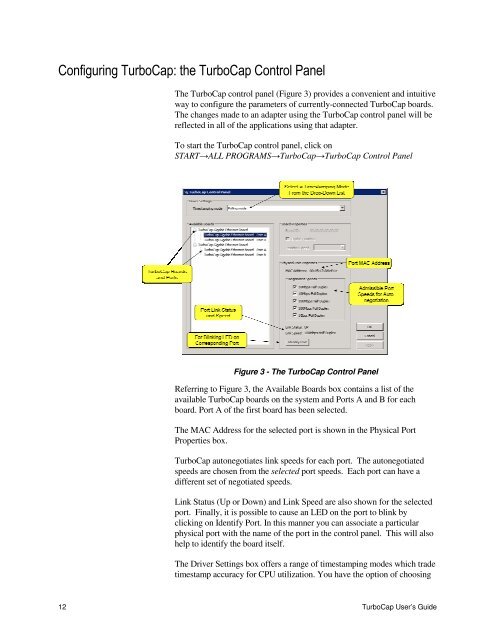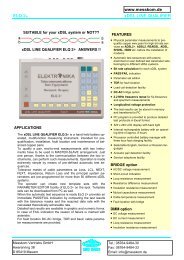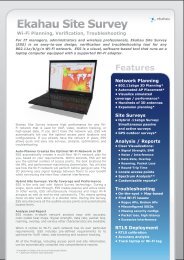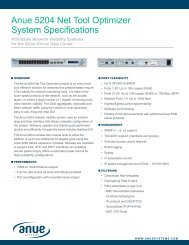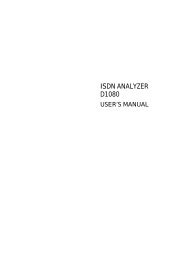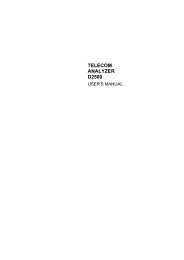Gigabit Ethernet Packet Capture User's Guide - messkom.de
Gigabit Ethernet Packet Capture User's Guide - messkom.de
Gigabit Ethernet Packet Capture User's Guide - messkom.de
Create successful ePaper yourself
Turn your PDF publications into a flip-book with our unique Google optimized e-Paper software.
Configuring TurboCap: the TurboCap Control Panel<br />
The TurboCap control panel (Figure 3) provi<strong>de</strong>s a convenient and intuitive<br />
way to configure the parameters of currently-connected TurboCap boards.<br />
The changes ma<strong>de</strong> to an adapter using the TurboCap control panel will be<br />
reflected in all of the applications using that adapter.<br />
To start the TurboCap control panel, click on<br />
START→ALL PROGRAMS→TurboCap→TurboCap Control Panel<br />
Figure 3 - The TurboCap Control Panel<br />
Referring to Figure 3, the Available Boards box contains a list of the<br />
available TurboCap boards on the system and Ports A and B for each<br />
board. Port A of the first board has been selected.<br />
The MAC Address for the selected port is shown in the Physical Port<br />
Properties box.<br />
TurboCap autonegotiates link speeds for each port. The autonegotiated<br />
speeds are chosen from the selected port speeds. Each port can have a<br />
different set of negotiated speeds.<br />
Link Status (Up or Down) and Link Speed are also shown for the selected<br />
port. Finally, it is possible to cause an LED on the port to blink by<br />
clicking on I<strong>de</strong>ntify Port. In this manner you can associate a particular<br />
physical port with the name of the port in the control panel. This will also<br />
help to i<strong>de</strong>ntify the board itself.<br />
The Driver Settings box offers a range of timestamping mo<strong>de</strong>s which tra<strong>de</strong><br />
timestamp accuracy for CPU utilization. You have the option of choosing<br />
12 TurboCap User’s <strong>Gui<strong>de</strong></strong>