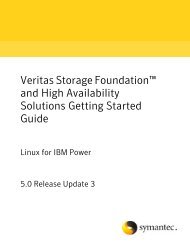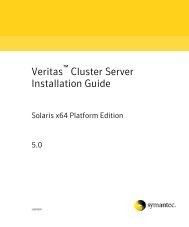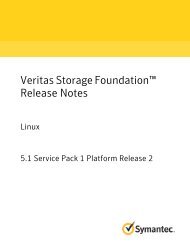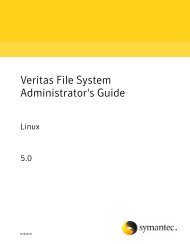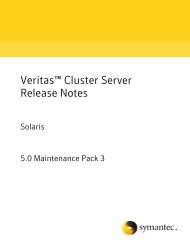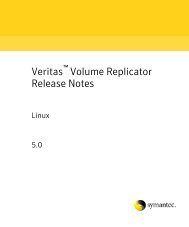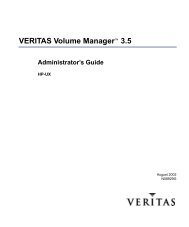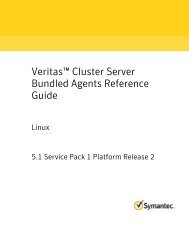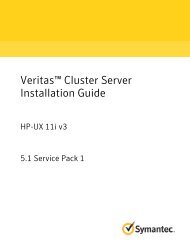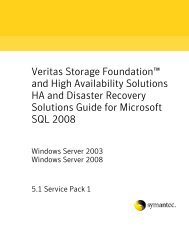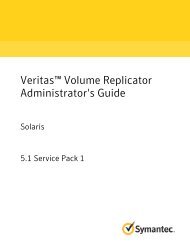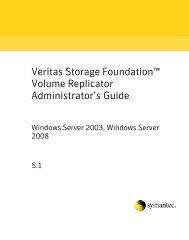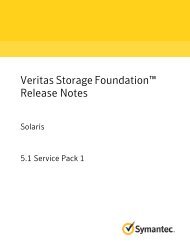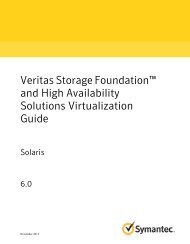Veritas™ Volume Replicator Advisor User's Guide: Linux - Storage ...
Veritas™ Volume Replicator Advisor User's Guide: Linux - Storage ...
Veritas™ Volume Replicator Advisor User's Guide: Linux - Storage ...
You also want an ePaper? Increase the reach of your titles
YUMPU automatically turns print PDFs into web optimized ePapers that Google loves.
Veritas <strong>Volume</strong> <strong>Replicator</strong> <strong>Advisor</strong> <strong>User's</strong> <strong>Guide</strong>The software described in this book is furnished under a license agreement and may be usedonly in accordance with the terms of the agreement.Product version: 5.1 SP1 PR4Document version: 5.1SP1PR4.0Legal NoticeCopyright © 2011 Symantec Corporation. All rights reserved.Symantec, the Symantec logo, Veritas, Veritas <strong>Storage</strong> Foundation, CommandCentral,NetBackup, Enterprise Vault, and LiveUpdate are trademarks or registered trademarks ofSymantec corporation or its affiliates in the U.S. and other countries. Other names may betrademarks of their respective owners.The product described in this document is distributed under licenses restricting its use,copying, distribution, and decompilation/reverse engineering. No part of this documentmay be reproduced in any form by any means without prior written authorization ofSymantec Corporation and its licensors, if any.THE DOCUMENTATION IS PROVIDED "AS IS" AND ALL EXPRESS OR IMPLIED CONDITIONS,REPRESENTATIONS AND WARRANTIES, INCLUDING ANY IMPLIED WARRANTY OFMERCHANTABILITY, FITNESS FOR A PARTICULAR PURPOSE OR NON-INFRINGEMENT,ARE DISCLAIMED, EXCEPT TO THE EXTENT THAT SUCH DISCLAIMERS ARE HELD TOBE LEGALLY INVALID. SYMANTEC CORPORATION SHALL NOT BE LIABLE FOR INCIDENTALOR CONSEQUENTIAL DAMAGES IN CONNECTION WITH THE FURNISHING,PERFORMANCE, OR USE OF THIS DOCUMENTATION. THE INFORMATION CONTAINEDIN THIS DOCUMENTATION IS SUBJECT TO CHANGE WITHOUT NOTICE.The Licensed Software and Documentation are deemed to be commercial computer softwareas defined in FAR 12.212 and subject to restricted rights as defined in FAR Section 52.227-19"Commercial Computer Software - Restricted Rights" and DFARS 227.7202, "Rights inCommercial Computer Software or Commercial Computer Software Documentation", asapplicable, and any successor regulations. Any use, modification, reproduction release,performance, display or disclosure of the Licensed Software and Documentation by the U.S.Government shall be solely in accordance with the terms of this Agreement.
Symantec Corporation350 Ellis StreetMountain View, CA 94043http://www.symantec.com
Technical SupportContacting Technical SupportSymantec Technical Support maintains support centers globally. TechnicalSupport’s primary role is to respond to specific queries about product featuresand functionality. The Technical Support group also creates content for our onlineKnowledge Base. The Technical Support group works collaboratively with theother functional areas within Symantec to answer your questions in a timelyfashion. For example, the Technical Support group works with Product Engineeringand Symantec Security Response to provide alerting services and virus definitionupdates.Symantec’s support offerings include the following:■■■A range of support options that give you the flexibility to select the rightamount of service for any size organizationTelephone and/or Web-based support that provides rapid response andup-to-the-minute informationUpgrade assurance that delivers software upgrades■ Global support purchased on a regional business hours or 24 hours a day, 7days a week basis■Premium service offerings that include Account Management ServicesFor information about Symantec’s support offerings, you can visit our Web siteat the following URL:www.symantec.com/business/support/index.jspAll support services will be delivered in accordance with your support agreementand the then-current enterprise technical support policy.Customers with a current support agreement may access Technical Supportinformation at the following URL:www.symantec.com/business/support/contact_techsupp_static.jspBefore contacting Technical Support, make sure you have satisfied the systemrequirements that are listed in your product documentation. Also, you should beat the computer on which the problem occurred, in case it is necessary to replicatethe problem.When you contact Technical Support, please have the following informationavailable:■Product release level
■■■■■■■Hardware informationAvailable memory, disk space, and NIC informationOperating systemVersion and patch levelNetwork topologyRouter, gateway, and IP address informationProblem description:■ Error messages and log files■ Troubleshooting that was performed before contacting Symantec■ Recent software configuration changes and network changesLicensing and registrationCustomer serviceIf your Symantec product requires registration or a license key, access our technicalsupport Web page at the following URL:www.symantec.com/business/support/Customer service information is available at the following URL:www.symantec.com/business/support/Customer Service is available to assist with non-technical questions, such as thefollowing types of issues:■■■■■■■■■Questions regarding product licensing or serializationProduct registration updates, such as address or name changesGeneral product information (features, language availability, local dealers)Latest information about product updates and upgradesInformation about upgrade assurance and support contractsInformation about the Symantec Buying ProgramsAdvice about Symantec's technical support optionsNontechnical presales questionsIssues that are related to CD-ROMs or manuals
Support agreement resourcesIf you want to contact Symantec regarding an existing support agreement, pleasecontact the support agreement administration team for your region as follows:Asia-Pacific and JapanEurope, Middle-East, and AfricaNorth America and Latin Americacustomercare_apac@symantec.comsemea@symantec.comsupportsolutions@symantec.comDocumentationYour feedback on product documentation is important to us. Send suggestionsfor improvements and reports on errors or omissions. Include the title anddocument version (located on the second page), and chapter and section titles ofthe text on which you are reporting. Send feedback to:docs@symantec.comAbout Symantec ConnectSymantec Connect is the peer-to-peer technical community site for Symantec’senterprise customers. Participants can connect and share information with otherproduct users, including creating forum posts, articles, videos, downloads, blogsand suggesting ideas, as well as interact with Symantec product teams andTechnical Support. Content is rated by the community, and members receivereward points for their contributions.http://www.symantec.com/connect/storage-management
Chapter1Introducing Veritas <strong>Volume</strong><strong>Replicator</strong> <strong>Advisor</strong>(VR<strong>Advisor</strong>)This chapter includes the following topics:■■■■AudienceRelated Veritas documentsOverview of VR<strong>Advisor</strong>How VR<strong>Advisor</strong> worksAudienceThis guide is intended for system administrators who are responsible for installing,configuring, and setting up replication using VVR.This guide assumes that the user has:■■A basic understanding of system administration.Working knowledge of the VVR product.This document guides you through the process of installing VR<strong>Advisor</strong> and thenevaluating various parameters using the data collection and data analysis process.This document describes procedures using both the graphical user interface andthe command-line interface, as applicable, on the different platforms.
10Introducing Veritas <strong>Volume</strong> <strong>Replicator</strong> <strong>Advisor</strong> (VR<strong>Advisor</strong>)Related Veritas documentsRelated Veritas documentsFor more information on any of the topics presented in this guide, refer to theVeritas <strong>Volume</strong> <strong>Replicator</strong> (VVR) or the Veritas <strong>Volume</strong> Manager (VxVM)documentation sets. Refer to the Veritas <strong>Storage</strong> Foundation Release Notes formore information on these documentation sets.Overview of VR<strong>Advisor</strong>Veritas <strong>Volume</strong> <strong>Replicator</strong> <strong>Advisor</strong> (VR<strong>Advisor</strong>) is a planning tool that helps youdetermine an optimum Veritas <strong>Volume</strong> <strong>Replicator</strong> (VVR) configuration. Thisdocument assumes that you understand the concepts of VVR.This document provides information on installing and using this tool on differentplatforms. Wherever applicable, the information that is specific to a platform hasbeen appropriately indicated. For Windows, note that the Veritas <strong>Volume</strong> Manager(VxVM) has been renamed to Veritas <strong>Storage</strong> Foundation for Windows (VSFW)from Release 4.1 onwards.For a description of the concepts of VVR, refer to the Veritas <strong>Volume</strong> <strong>Replicator</strong>Administrator’s <strong>Guide</strong>.For information about planning and tuning VVR, refer to the Veritas <strong>Volume</strong><strong>Replicator</strong> Planning and Tuning <strong>Guide</strong>.Planning is the key to successfully configuring VVR. To set up an optimumconfiguration, you must understand the components of VVR and their interactionswith each other. In addition, you must consider the factors that are specific toyour environment while planning your VVR configuration.The important factors to consider while planning include:■■■■Needs and constraints of the businessApplication characteristicsMode of replicationNetwork characteristicsThese factors are dependent on each other and these dependencies must beconsidered during planning. For example, if your business requires that the dataon the Secondary to be as up to date with the Primary as possible, you must choosesynchronous mode and provide enough network bandwidth to handle the peakapplication write rate on the Primary. Or, if the available network bandwidth isless than the peak write rate of the application, you must choose asynchronousmode of replication. Also, the size of the <strong>Storage</strong> <strong>Replicator</strong> Log (SRL) must beable to handle the Secondary outages and network outages for the given application
Chapter2Installing <strong>Volume</strong><strong>Replicator</strong> <strong>Advisor</strong>(VR<strong>Advisor</strong>)This chapter includes the following topics:■■■System requirementsInstalling VR<strong>Advisor</strong> on SolarisInstalling VR<strong>Advisor</strong> on WindowsSystem requirementsVR<strong>Advisor</strong> is supported on the following operating systems:■ Solaris 8, Solaris 9, and Solaris 10■■Windows XPWindows 2000 Professional, Windows 2000 Server, Windows 2000 AdvancedServer, Windows 2000 Datacenter ServerNote: If Windows 2000 is installed on your system, you must have Service Pack(SP) 4 installed on it.■Windows Server 2003 (32-bit): Standard Edition, Web Edition, EnterpriseEdition, Datacenter Edition
16Installing <strong>Volume</strong> <strong>Replicator</strong> <strong>Advisor</strong> (VR<strong>Advisor</strong>)Installing VR<strong>Advisor</strong> on Windows4 Click Remove. Windows prompts you to confirm that you want to removeVeritas <strong>Volume</strong> <strong>Replicator</strong> <strong>Advisor</strong>.5 Click Yes. The VERITAS <strong>Volume</strong> <strong>Replicator</strong> <strong>Advisor</strong> dialog box appears.The progress bar on the VERITAS <strong>Volume</strong> <strong>Replicator</strong> <strong>Advisor</strong> dialog boxindicates that the removal is in progress.After the uninstallation procedure completes, the Add or Remove Programsdialog indicates that the Veritas <strong>Volume</strong> <strong>Replicator</strong> <strong>Advisor</strong> program hasbeen removed successfully.
Collecting the sample of dataCollecting the sample of data on UNIX19en_US.UTF-8ios_8859_1Japanese:jaja_JP.PCKja_JP.UTF-8ja_JP.eucJPAny of the methods of data collection include a date stamp with each sample ofdata. When you use VR<strong>Advisor</strong> to analyze the sample data file, VR<strong>Advisor</strong> usesthe date stamp to determine the data collection interval. To enable VR<strong>Advisor</strong> toautomatically determine the data collection interval, the date must be displayedin one of the following formats.Date formats for English locales:Fri Oct 1 14:37:13 2004Fri Oct 1 14:37:13 PDT 2004Friday October 1 17:37:13 PDT 2004Date formats for Japanese locales:If VR<strong>Advisor</strong> cannot determine the data collection interval, it prompts you tospecify the data collection interval.Collecting data using the VR<strong>Advisor</strong> wizardThe VR<strong>Advisor</strong> wizard supports collecting data for all disks or disk groups on thehost on which VR<strong>Advisor</strong> is installed.To collect data using the VR<strong>Advisor</strong> wizard1 Set the locale to a supported locale. For example:# export LC_ALL=C2 Change directory as follows:# cd /opt/VRTSvradv/bin
20Collecting the sample of dataCollecting the sample of data on UNIX3 Launch the VR<strong>Advisor</strong> wizard on Solaris, using the following command:# ./vradvgui4 In the Welcome page, select Data Collection, and then click Next.5 Specify the requirements for the data to be collected.See “Specifying the data to be collected” on page 20.6 Click Next. The Confirmation message appears.7 To start the data collection process immediately, click Yes. To go back andmake any changes, click No.The Data Collection Summary page indicates that the data collection hasstarted. It also displays a summary of the specifications you entered for thedata collection.8 Click Finish. VR<strong>Advisor</strong> continues to collect data for the specified duration,although the wizard window closes.The data collection wizard displays an appropriate error message if it isunsuccessful in starting the data collection process. Select Cancel, fix thereported error and launch the data collection wizard again.After the data collection completes, the file specified by File Name containsthe sample of data in a format that can be used for analysis by VR<strong>Advisor</strong>.You can proceed to analyze the collected data using VR<strong>Advisor</strong>.See “About analyzing the sample of data” on page 29.Specifying the data to be collectedUse the VR<strong>Advisor</strong> wizard to collect the sample data for analysis. Specify the datato be collected on the Data Collection page.
Collecting the sample of dataCollecting the sample of data on UNIX21Complete the Data Collection page, by providing the following information:File NameEnter the name of the file where the data write samples willbe collected.Duration for which data is tobe collectedMake sure the name is not being used by anotherapplication.If a file already exists with that filename, or if the path isincorrect, a message is displayed.Enter the duration in days or hours. The default value is 14days. The maximum duration is 30 days.IntervalDetailsEnter a value, in seconds, to indicate the frequency at whichyou want the data to be collected. The default value is 120seconds.If you have VxVM installed, select the appropriate diskgroup in Disk Group. If you do not have VxVM installed, theDisk Group selection is not available.On Windows, the Disk Group field is not available. Onlyvolumes with drive letters are displayed.Select the required volumes individually, or click Select Allto select all of the available volumes in the selected diskgroup.
22Collecting the sample of dataCollecting the sample of data on UNIXThe Data Collection Summary page indicates that the data collection has started.It also displays a summary of the specifications you entered for the data collection.Collecting data using the vxstat commandIf you do not want to install VR<strong>Advisor</strong> and VxVM is installed on your system,use the vxstat command to collect data.To collect data using vxstat1 Set the locale to a supported locale. For example:# export LC_ALL=C2 To collect the data in the format required for analysis, use the followingcommand with exactly the parameters shown:# vxstat -g dgname -i interval -c count volumes > filenamewhere:interval is the data collection interval in seconds.count is the number of samples to collect.volumes is a list of volume names separated by spaces.For example, use the following command to collect a sample of data every120 seconds and to collect 5040 samples. The volumes are the data volumeshr_dv01 and hr_dv02 in the disk group hrdg. The results are collected in thefile vra_in.# vxstat -g hrdg -i 120 -c 5040 hr_dv01 hr_dv02 > vra_inAfter the data collection completes, the file filename (for example, vra_in)contains the sample of data in the vxstat format, which can be used foranalysis by VR<strong>Advisor</strong>. You can proceed to analyze the collected data usingVR<strong>Advisor</strong>.See “About analyzing the sample of data” on page 29.Collecting data using the data collection scriptTo collect sample data for analysis by VR<strong>Advisor</strong>, you need not have VR<strong>Advisor</strong>installed on the system. Use the data collection script to collect data for AIX,HP-UX, <strong>Linux</strong>, or Solaris systems.The data collection script performs the following tasks:
Collecting the sample of dataCollecting the sample of data on UNIX23■collects sample data using the appropriate method for the host. If VxVM isinstalled, the script uses the vxstat command to collect data. If VxVM is notinstalled, the script uses the appropriate operating system command to collectdata:■AIX: uses lvmstat to collect data for all logical volumes.■■HP-UX, <strong>Linux</strong>: uses sar to collect data for all disks.Solaris: uses iostat to collect data for all disks.■■stores the collected data and its associated metadata in a format that can beanalyzed by VR<strong>Advisor</strong>.sends notifications by email when an error occurs or when the data collectionhas successfully completed.To collect data using the script1 Set the locale to a supported locale. For example:# export LC_ALL=C2 Copy the data collection script and ALL required files to the system on whichyou plan to collect data, from one of the following locations:■■■storage_foundation/tools/vradvisor/scripts/ directory of the Veritasproduct discscripts directory of a Solaris system where VR<strong>Advisor</strong> is installed. Bydefault, the /opt/VRTSvradv/scripts directory.scripts folder of a Windows system where VR<strong>Advisor</strong> is installed. Bydefault, the folder Program Files/VERITAS/<strong>Volume</strong> <strong>Replicator</strong><strong>Advisor</strong>/scripts
24Collecting the sample of dataCollecting the sample of data on UNIXMake sure to copy all the files in the directory.3 To collect the data in the format required for analysis, use the following script:# sh vra_data_collection.sh [-g dgname] [-i interval] \[-t duration] [-d dirname] [-v volume_list] \[-m maillist]where:dgname is a comma-separated list of disk groups for which data needs to becollected, if VxVM is installed. The default is all disk groups on the host.interval is the data collection interval in seconds. The default is 120 seconds.duration is the duration for which to collect data, in hours or days. Specifythe suffix "h" for hours, "d" for days. The default is 14 days.volume_list is a comma-separated list of volume names for which data needsto be collected, if VxVM is installed. The default is all volumes on the host.dirname is the directory in which to store the collected data files. If nodirectory is specified, the files are stored in the current working directory.maillist is a comma-separated list of email-ids to receive notifications. Bydefault, the script sends an email notification to the root user of the host.To show help for the script options■For help on the script options, use the following command:# sh vra_data_collection.sh -hFiles for the collected dataAfter the data collection completes, the collected data file contains the sample ofdata in a format that can be used for analysis by VR<strong>Advisor</strong>. The file names areas follows:■■hostname_dgname_timestamp.vxstatIndicates the file contains vxstat output. This is the default if VxVM is installedon the system where data is collected. Any associated metadata is in a file withthe same name plus the extension .meta.hostname_dgname_timestamp.vraIndicates that the data is in VR<strong>Advisor</strong> CSV format. The script converts thedata to this format if a command other than vxstat was used to collect thedata. Any associated metadata is in a file with the same name plus the extension.meta.
Collecting the sample of dataCollecting the sample of data on UNIX25After the data collection completes, you can proceed to analyze the collected datausing VR<strong>Advisor</strong>.See “About analyzing the sample of data” on page 29.Examples of collecting data with the data collection scriptThe following examples show collecting data with the collection script.Example 1Collect data every minute for 30 hours.# sh vra_data_collection.sh -i 60 -t 30hExample 2Store the collected data in directory samples and notify abc@example.com.# sh vra_data_collection.sh -d samples -m abc@example.comExample 3Collect data for the VxVM disk groups dg1 and dg2.# sh vra_data_collection.sh -g dg1,dg2Example 4Collect data for the VxVM volumes vol1, vol2, and vol3 in the disk group dg1.# sh vra_data_collection.sh -g dg1 -v vol1,vol2,vol3Example 5Collect data for the VxVM volumes vol1 and vol2 in the disk group dg1, every 5minutes, for 15 days. Store collected data in directory samples. Notifyabc@example.com and pqr@example.com.# sh vra_data_collection.sh -d samples -i 300 -t 15d -g dg1 \-v vol1,vol2 -m abc@example.com,pqr@example.com
26Collecting the sample of dataCollecting the sample of data on WindowsCollecting the sample of data on WindowsVR<strong>Advisor</strong> can be used to collect and analyze a sample of data. You can collectdata using the VR<strong>Advisor</strong> wizard or the diskStats command. To use VR<strong>Advisor</strong>to collect data, you must install VR<strong>Advisor</strong> on your system. If you do not plan toinstall VR<strong>Advisor</strong> on your system, use the diskStats command to collect data.On Windows, collect the sample of data using one of the following methods:■■Collecting the sample of data using the VR<strong>Advisor</strong> wizardCollecting the sample of data using the diskStats commandPrerequisite for collecting the sample of dataBefore collecting the sample of data, observe the following prerequisite:■If you are using VSFW volumes, then ensure that you import the disk groupcontaining the required volumes onto your system.Collecting the sample of data using the VR<strong>Advisor</strong> wizardThis section describes collecting the sample of data using the VR<strong>Advisor</strong> wizard.To collect data using the VR<strong>Advisor</strong> wizard1 To launch the VR<strong>Advisor</strong> wizard on Windows, select Start > Programs >VERITAS > <strong>Volume</strong> <strong>Replicator</strong> <strong>Advisor</strong> > VR<strong>Advisor</strong> Wizard.2 In the Welcome page, select Data Collection and then click Next.The Data Collection page appears.3 Specify the requirements for the data to be collected.On Windows, only the diskStats command will be used to collect data.See “Specifying the data to be collected” on page 20.4 Click Next. The Confirmation message appears.
Collecting the sample of dataCollecting the sample of data on Windows275 To start the data collection process immediately, click Yes. To go back andmake any changes, click No.The Data Collection Summary page indicates that the data collection hasstarted. It also displays a summary of the specifications you entered for thedata collection.6 Click Finish. VR<strong>Advisor</strong> continues to collect data for the specified duration,although the wizard window closes.The data collection wizard displays an appropriate error message if it isunsuccessful in starting the data collection process. Select Cancel, fix thereported error and launch the data collection wizard again.After the data collection completes, the file specified by File Name containsthe sample of data in a format that can be used for analysis by VR<strong>Advisor</strong>.You can proceed to analyze the collected data using VR<strong>Advisor</strong>.See “About analyzing the sample of data” on page 29.Collecting the sample of data using the diskStats commandOn Windows, use the diskStats command to collect the data required for analysis.This command can be used to collect data whether or not the Veritas <strong>Storage</strong>Foundation is installed on the system. The diskStats utility is installed in thefollowing location:\VERITAS\<strong>Volume</strong> <strong>Replicator</strong> <strong>Advisor</strong>\bin\diskStats.exe
28Collecting the sample of dataCollecting the sample of data on WindowsTo collect data using the diskStats command1 Navigate to the specified path:\VERITAS\<strong>Volume</strong> <strong>Replicator</strong> <strong>Advisor</strong>\bin\2 At the prompt, enter the following command with exactly the parametersshown:The diskStats command can accept only drive letters of the volumes asinputs. <strong>Volume</strong> names or mount points are not supported. <strong>Volume</strong>s createdby any application are supported.diskStats [-i interval [-c count]] \ [[drive 2][drive 3]... ]The command will display the output on the console.To save the output to a file, you can redirect the output to a named file usingthe command:diskStats [-i interval [-c count]] \ [[drive 2][drive 3]... ] > After the data collection completes, the file filename contains the sample ofdata in the diskStats format, which can be used for analysis by VR<strong>Advisor</strong>.You can proceed to analyze the collected data using VR<strong>Advisor</strong>.See “About analyzing the sample of data” on page 29.
Chapter4Analyzing the sample ofdataThis chapter includes the following topics:■■■■About analyzing the sample of dataLaunching the VR<strong>Advisor</strong> wizardAnalyzing the collected dataUnderstanding the results of the analysisAbout analyzing the sample of dataYou can use VR<strong>Advisor</strong> to analyze the sample of data that you have collected.VR<strong>Advisor</strong> analyzes the sample of data according to parameters that you specifysuch as available network bandwidth and network outage. In addition, VR<strong>Advisor</strong>enables you to perform a What-If analysis by varying the values of the parameters.The output of the analysis gives the network bandwidth required to replicate insynchronous mode, and the SRL size required for a given bandwidth and for thegiven outages to replicate in asynchronous mode. The results of the analysis helpyou to set up an optimum configuration for VVR.See “Overview of sizing the SRL” on page 43.VR<strong>Advisor</strong> enables you to analyze data collected on any of the supported platforms.However, to analyze the data, you must install and use VR<strong>Advisor</strong> on either aSolaris or a Windows system.See “System requirements” on page 13.
30Analyzing the sample of dataLaunching the VR<strong>Advisor</strong> wizardPrerequisites for analyzing the sample of dataBefore analyzing the sample of data, observe the following prerequisites.■ All the files to be analyzed must be present in a single directory.■ The sample of data must be available in a format required by VR<strong>Advisor</strong>.VR<strong>Advisor</strong> accepts the following formats:■ vxstat output■■diskStats outputVRAdv CSV format (used by VR<strong>Advisor</strong> wizard or the UNIX data collectionscript)See “Analyzing the collected data” on page 30.Launching the VR<strong>Advisor</strong> wizardYou can launch the VR<strong>Advisor</strong> wizard on Solaris or on Windows.To launch the VR<strong>Advisor</strong> wizard on Solaris1 Set the locale to a supported locale. For example:# export LC_ALL=C2 Change directory as follows:# cd /opt/VRTSvradv/bin3 Launch the VR<strong>Advisor</strong> wizard, using the following command:# ./vradvguiTo launch the VR<strong>Advisor</strong> wizard on Windows1 Set the locale to a supported locale. For example:# export LC_ALL=C2 Choose Start > Programs > VERITAS > <strong>Volume</strong> <strong>Replicator</strong> <strong>Advisor</strong> >VR<strong>Advisor</strong> Wizard.Analyzing the collected dataThis section describes how to analyze the collected data.
Analyzing the sample of dataAnalyzing the collected data31To analyze the collected data using VR<strong>Advisor</strong>1 Launch the VR<strong>Advisor</strong> wizard.See “Launching the VR<strong>Advisor</strong> wizard” on page 30.2 In the Welcome page, select Analysis, and then click Next.3 In the Directory Specification page, specify the directory, and then click Next.See “Specifying the location of the data files” on page 32.4 In the File Selection page, select the files to be analyzed, and then click Next.See “Selecting the data files to be analyzed” on page 32.5 In the Block Size and Collection Interval Specification page, specify themetadata, and then click Next.See “Specifying block size and collection interval for the data files” on page 33.6 In the <strong>Volume</strong> or Disk Selection page, select the volumes or disks to beanalyzed, and then click Next.See “Selecting volumes or disks for analysis” on page 34.7 The RVG Summary page displays the disks or volumes that were selected foranalysis. The disks or volumes for each analyzed file are grouped under anRVG name.Click Back to modify the selections, or click Next to continue.See “Specifying the data for analysis” on page 31.8 In the Network Parameters for Analysis page, specify the parameters thatapply to all defined RVGs, and then click Next.See “Specifying the parameters for analysis” on page 34.9 Complete the RVG Specific Parameters page, and then click Next.See “Specify the RVG-specific parameters” on page 35.10 In the Summary of Inputs page, click Back to modify the parameters, or selectAnalyze to start the analysis.See “Summary of inputs” on page 35.Specifying the data for analysisVR<strong>Advisor</strong> displays the results of the analysis for the selected data files.When doing the analysis, you need to specify the following information toVR<strong>Advisor</strong>:■location of the data files
32Analyzing the sample of dataAnalyzing the collected data■■■which data files to analyzethe metadata associated to the data fileswhich volumes or disks to analyzeThe RVG Summary page displays the disks or volumes that were selected foranalysis. The disks or volumes for each analyzed file are grouped under an RVGname.Specifying the location of the data filesIn the Directory Specification page, enter the name of the directory containingthe data files to be analyzed. All of the files to be analyzed must be in the samedirectory.The specified directory must contain the data files and any metadata filesassociated with each data file. The associated metadata and data files must havethe same name except for the extension. Metadata files must have the extension.meta.Selecting the data files to be analyzedIn the File Selection page, VR<strong>Advisor</strong> displays the list of files in a table.Select the files to be analyzed as follows:
Analyzing the sample of dataAnalyzing the collected data33■■■Files containing information from nodes that will use the same networkbandwidth for replication should be analyzed together. Otherwise, files shouldnot be selected together. In order for the files to be analyzed together, the datacollection for each node must start at the same time.To analyze files for nodes within a shared disk group, specify a cluster ID foreach shared disk group. The analysis wizard uses the cluster ID field to groupthe files. During the analysis, I/O statistics for files sharing the same clusterID are considered together.Enter the DiskGroup name, Node Name and Cluster ID, if necessary.Specifying block size and collection interval for the data filesUse the Block Size and Collection Interval Specification page of the VR<strong>Advisor</strong>wizard to specify the metadata.If the data was collected using the data collection script for UNIX platforms, thegenerated files contain metadata such as block size, and data collection interval.If the files do not contain metadata, because the data was collected using operatingsystem commands or the VR<strong>Advisor</strong> Wizard, enter the appropriate metadata:■■Specify the block size, if required.If no timestamps are present in the file, or if VR<strong>Advisor</strong> is unable to parse thetimestamps, specify the interval used during the data collection.
34Analyzing the sample of dataAnalyzing the collected dataSelecting volumes or disks for analysisIn the <strong>Volume</strong> or Disk Selection page, select the tab for each selected file. For eachfile, the wizard lists the disks or volumes for which data has been collected.When selecting disks or volumes, make sure you do not select:■■■■■RAID-5 volumes because these are not supported.Sub-level volumes (if the volumes are layered volumes). Select only the top-levelvolumes.The volume that you intend to use as the SRL.Drives or volumes containing high-activity data that will not be replicated.Using VRA to analyze data from drives or volumes containing high-activitydata that will not be replicated leads to erroneous results.Specifying the parameters for analysisSpecify the parameters to be used for analyzing the data.The parameters are one of the following types:■■Network parametersSee “Specifying the network parameters for analysis” on page 34.RVG-specific parametersSee “Specify the RVG-specific parameters” on page 35.The Summary of Inputs page displays the parameters you have specified.See “Summary of inputs” on page 35.Specifying the network parameters for analysisIn the Network Parameters for Analysis page, specify the parameters that applyto all defined RVGs.■Network Bandwidth Available for Replication indicates the total bandwidthof the network across which you are replicating. Enter the network bandwidththat will be available for replication. Select the unit for the network bandwidthfrom the drop-down list. The default is 100 Mbps.Note: Before specifying the network bandwidth you must also consider theloss of available bandwidth because of the TCP-IP/UDP headers, becauseVR<strong>Advisor</strong> does not handle this.
Analyzing the sample of dataUnderstanding the results of the analysis35■Network Outage Duration indicates the maximum expected outage timesapplicable for all defined RVGs, for example, the time during which the networklink is unavailable for the network that is used by all of the RVGs for replication.Enter the duration of the network outage in days, hours, or minutes. The defaultis zero.Specify the RVG-specific parametersComplete the RVG Specific Parameters page, and then click Next.For each RVG, select the tab and specify the following parameters:■■■BandwidthLimit indicates the bandwidth throttling for that RVG. The defaultis 0 (zero), which indicates that no bandwidth limit applies.Secondary Outage Duration indicates the maximum expected outage timesspecific to that RVG, for example, the time during which the Secondary hostfor the RVG is unavailable. Enter the outage duration in days, hours, or minutes.The default is one hour.Apply to all RVG(s) indicates that the same bandwidth limit and outageduration apply to all RVGs. Select this check box to enable the All tab anddisable the RVG-specific tabs.Summary of inputsThe Summary of Inputs page displays. The Total Outage Duration column showsthe sum of the Network Outage Duration and the Secondary Outage for that RVG.In the Summary of Inputs page, click Back to modify the parameters, or selectAnalyze to start the analysis.Understanding the results of the analysisAfter the analysis completes, VR<strong>Advisor</strong> displays the results of the analysis andalso enables you to recalculate the results after changing some parameters.The results are described in the following sections:■■■Viewing the analysis resultsViewing the analysis resultsRecalculating the analysis resultsRecording and viewing the resultsAfter the analysis completes, the Analysis Results page displays by default.
36Analyzing the sample of dataUnderstanding the results of the analysisThe Analysis Results page displays the results of the analysis for each RVG. Selectthe tab for the RVG to display the results for that RVG.The results pages display the following information:■■Analysis graphAnalysis resultsAnalysis graphThe Analysis Graph section shows the following information:■The top graph shows the SRL fillup in megabytes (MB) on the y-axis. The filluprate is shown both with the specified outages and with no outage. The x-axisshows the data write duration values. The peak SRL fillup size is shown againsta max outage window, displayed in yellow, which indicates the worst casescenario.Note: If the SRL fillup value in the graph is steadily increasing, with themaximum at the last data write duration, it indicates that you do not havesufficient network bandwidth for the amount of data writes in the sample ofdata.
Analyzing the sample of dataUnderstanding the results of the analysis37■■The bar graph shows the values of the Application Writes in bytes for they-axis. The x-axis shows the data write duration values.To the right of the graphs, the page displays the values you specified fornetwork bandwidth and the outage parameters.Analysis resultsThe Analysis Results section displays the following information:■■■Network bandwidth required for synchronous replication.If the required bandwidth is more than the bandwidth that you specified, thenVR<strong>Advisor</strong> displays a message to indicate that the performance of theapplication writing to the disk writes will be affected.The required SRL size with the specified outage.The required SRL size with no outage.Note: We recommend that you add a 10-20 percent buffer to the values calculatedby VR<strong>Advisor</strong> when setting up your VVR configuration. VR<strong>Advisor</strong> analyzes thedata based on the specified values, which could be affected by factors thatVR<strong>Advisor</strong> does not consider, such as TCP/IP headers overhead, or networkcongestion.Recalculating the analysis resultsYou can recalculate the analysis results in the following ways:■■Applying different parameters to the existing sample of dataPerforming What-if analysisApplying different parameters to the existing sample of dataYou can recalculate the analysis results by changing the values you specified forthe network bandwidth and the outage durations.To recalculate the analysis results1 To change the values you specified, select File > Change Inputs.2 On the Network Parameters for Analysis page, specify new values for any ofthe fields as required. Click Next to specify RVG-specific parameters, or clickBack to change volume or disk selection.
38Analyzing the sample of dataUnderstanding the results of the analysis3 Continue using the Next and Back buttons to navigate through the inputpages and change values as required.See “Analyzing the collected data” on page 30.4 When the values are correct, click Next to navigate to the Summary of Inputspage.5 Select Analyze to start the analysis.VR<strong>Advisor</strong> performs the analysis of the data using the changed values anddisplays the results.Performing What-if analysisAfter checking the analysis results, you can use the What-if Analysis page to doadditional calculations, to plan for future requirements or alternative scenarios.You can vary the parameters and recalculate the results according to differentcriteria. For example, you can vary the network bandwidth parameter to see whateffect it would have on the SRL size. Or, you can specify a potential SRL size andsee how much network bandwidth would be required for that SRL size.Note: Before specifying the network bandwidth, you must also consider the lossof available bandwidth due to the TCP-IP/UDP headers, because VR<strong>Advisor</strong> cannotmanage this.What-if Analysis also enables you to vary the percentage of disk writes as comparedto the sample of data that was analyzed. For example, if you anticipate that yourfuture needs will involve twenty percent more disk writes, set the percentage ofdisk writes to 120% and recalculate.
Analyzing the sample of dataUnderstanding the results of the analysis39To recalculate results using the What-If Analysis1 Select the What-If Analysis tab.2 Select the appropriate option on the left side of the What-If Analysis page torecalculate results, as follows:■■■■Calculate SRL Size for a specified Network Bandwidth and Outage.See “Calculating the SRL Size for a specified Network Bandwidth andOutage” on page 40.Calculate the Network Bandwidth for data loss specified in bytes.See “Calculating the Network Bandwidth for data loss specified in bytes”on page 40.Calculate Network Bandwidth for data loss specified in time duration.See “Calculating the Network Bandwidth for data loss specified in timeduration” on page 40.Calculate Network Bandwidth for Bunker and RTO.See “Calculating the Network Bandwidth for Bunker and RTO” on page 40.The right side of the page displays the parameters you can specify for eachoption, and the corresponding slider bars.
40Analyzing the sample of dataUnderstanding the results of the analysis3 In the Common Parameters section, change the bandwidth value shared byall RVGs.4 In the RVG Parameters section, select the tab for the RVG that you want tochange, and then use the slider bar to specify the value for each parameter.Each slider has a default range of values, which can be customized using thePreferences option that is available from the File menu.See “Changing the value ranges on the slider bar ” on page 41.5 Click Calculate at the lower region of the page. The What-if Analysis Resultsare displayed in this section.Calculating the SRL Size for a specified Network Bandwidthand OutageOn the What-if Analysis page, use the Calculate SRL Size for a specified NetworkBandwidth and Outage option to calculate the SRL size for a specified networkbandwidth and outage duration.Available parameters for this option are % Disk Writes and Permissible Outage.Calculating the Network Bandwidth for data loss specified inbytesOn the What-if Analysis page, use the Calculate the Network Bandwidth for dataloss specified in bytes option to calculate the network bandwidth that would berequired to minimize the amount of data loss at the Primary host.Available parameters for this option are % Disk Writes and Data loss in bytes.Calculating the Network Bandwidth for data loss specified intime durationOn the What-if Analysis page, use the Calculate Network Bandwidth for dataloss specified in time duration option to calculate the network bandwidth thatwould be required to minimize the amount of data loss at the Primary host.Available parameters for this option are % Disk Writes and Data loss in time.Calculating the Network Bandwidth for Bunker and RTOIn a Bunker replication setup, the available bandwidth determines the RPO andthe RTO that can be achieved after a disaster. On the What-if Analysis page, usethe Calculate Network Bandwidth for Bunker and RTO option to calculate thebandwidth required between the Primary and the Secondary, and between theBunker and the Secondary, based on the desired RPO and RTO.
Analyzing the sample of dataUnderstanding the results of the analysis41Available parameters for this option are % Disk Writes and RTO. The Have Bunkercheck box indicates whether the RVG has a bunker attached.Changing the value ranges on the slider barUse the Preferences dialog box to change the value ranges for the slider bars.To change the value ranges for the slider bars1 Make sure the option for which you want to change the value ranges is selectedin the left side of the What-if Analysis page.2 Use the File > Preferences option to display the Preferences page.The Preferences dialog box displays parameters corresponding to the calculateoption that you selected.3 Change the values on the Preferences page as required:■■Select the Unit for each option from the drop-down box.Specify the appropriate values in the Maximum and Minimum fields.These values are used to indicate the range of values available on theslider bar.4 Click Ok.
42Analyzing the sample of dataUnderstanding the results of the analysisRecording and viewing the resultsVR<strong>Advisor</strong> records any values that you had specified in the analysis phase andthe results of the What-if Analysis to a file, which uses the following namingconvention:VRAdvResults_Datestamp_and_Timestamp.txtFor Windows, the file is located in the VERITAS/<strong>Volume</strong> <strong>Replicator</strong><strong>Advisor</strong>/results subdirectory. For Solaris, the file is located in the/opt/VRTSvradv/results subdirectory.Every time you start the Analysis wizard, this file is automatically created andreferenced later.
AppendixASizing the SRLThis appendix includes the following topics:■■■■■■■Overview of sizing the SRLPeak usage constraintSynchronization period constraintSecondary backup constraintSecondary downtime constraintAdditional factorsExampleOverview of sizing the SRLThe size of the SRL is critical to the performance of replication. You can useVR<strong>Advisor</strong> to help determine the appropriate SRL size. This section describessome of the considerations in determining the size of the SRL. VR<strong>Advisor</strong> usesthe formulas described in this section to determine the appropriate SRL size.When the SRL overflows for a particular Secondary, the RLINK corresponding tothat Secondary is marked STALE and becomes out of date until a completeresynchronization with the Primary is performed. Because resynchronization isa time-consuming process and during this time the data on the Secondary cannotbe used, it is important to avoid SRL overflows.The SRL size needs to be large enough to satisfy four constraints:■■It must not overflow for asynchronous RLINKs during periods of peak usagewhen replication over the RLINK may fall far behind the application.It must not overflow while a Secondary RVG is being synchronized.
44Sizing the SRLPeak usage constraint■■It must not overflow while a Secondary RVG is being restored.It must not overflow during extended outages (network or Secondary node).Note: The size of the SRL must be at least 110 MB. If the size that you have specifiedfor the SRL is less than 110 MB, VVR displays an error message which promptsyou to specify a value that is equal to or greater then 110 MB.To determine the size of the SRL, you must determine the size required to satisfyeach of these constraints individually. Then, choose a value at least equal to themaximum so that all constraints are satisfied. The information needed to performthis analysis, presented below, includes:■■■The maximum expected downtime for Secondary nodesThe maximum expected downtime for the network connectionThe method for synchronizing Secondary data volumes with data from Primarydata volumes. If the application is shut down to perform the synchronization,the SRL is not used and the method is not important. Otherwise, thisinformation could include: the time required to copy the data over a network,or the time required to copy it to a tape or disk, to send the copy to theSecondary site, and to load the data onto the Secondary data volumes.Note: If the Automatic Synchronization option is used to synchronize theSecondary, the previous paragraph is not a concern.If you are going to perform Secondary backup to avoid complete resynchronizationin case of Secondary data volume failure, the information needed also includes:■■■The frequency of Secondary backupsThe maximum expected delay to detect and repair a failed Secondary datavolumeThe expected time to reload backups onto the repaired Secondary data volumePeak usage constraintFor some configurations, it might be common for replication to fall behind theapplication during some periods and catch up during others. For example, anRLINK might fall behind during business hours and catch up overnight if its peakbandwidth requirements exceed the network bandwidth. Of course, forsynchronous RLINKs, this does not apply, as a shortfall in network capacity would
Sizing the SRLPeak usage constraint45cause each application write to be delayed, so the application would run moreslowly, but would not get ahead of replication.For asynchronous RLINKs, the only limit to how far replication can fall behind isthe size of the SRL. If it is known that the peak write rate requirements of theapplication exceed the available network bandwidth, then it becomes importantto consider this factor when sizing the SRL.Assuming that data is available providing the typical application write rate overa series of intervals of equal length, it is simple to calculate the SRL size neededto support this usage pattern.To calculate the SRL size needed1 Calculate the network capacity over the given interval (BW N).2 For each interval n, calculate SRL log volume usage (LU n), as the excess ofapplication write rate (BW AP) over network bandwidth (LU n= BW AP(n)- BW N).In a shared environment, you must consider the write rates on all the nodesin the cluster. The application write rate (BW AP) should reflect the aggregateof the write rates on each node.3 For each interval, accumulate all the SRL usage values to find the cumulativeSRL log size (LS):Example calculation of SRL sizeThe largest value obtained for any LS nis the value that should be used forSRL size as determined by the peak usage constraint.Table A-1 shows an example of this calculation.The third column, Application, contains the maximum likely application writerate per hour. The fourth column, Network, shows the network bandwidth. Thefifth column, SRL Usage, shows the difference between application write rate andnetwork bandwidth obtained for each interval. The sixth column, Cumulative SRLSize, shows the cumulative difference every hour. The largest value in column 6is 37 gigabytes. The SRL should be at least this large for this application.
46Sizing the SRLSynchronization period constraintNote that several factors can reduce the maximum size to which the SRL can fillup during the peak usage period. Among these are:■■The latencyprot characteristic can be enabled to restrict the amount by whichthe RLINK can fall behind, slowing down the write rate.The network bandwidth can be increased to handle the full application writerate. In this example, the bandwidth should be 15 gigabytes/hour—themaximum value in column three.Table A-1Example calculation of SRL size required to support peak usageperiodHourStartingHour EndingApplication(GB/hour)Network(GB/hour)SRL Usage(GB)CumulativeSRL Size(GB)7am8 a.m.651189105569101551016101115510261112 p.m.10553112 p.m.125-32812651292385332348533545752375635-235Note: In a shared environment, the values in the Application column should includewrite rates on all the nodes. For example, if in one hour, the write rate on seattle1is 4 GB and the write rate on seattle2 is 2 GB, the application write rate is 6GB/hour.Synchronization period constraintWhen a new Secondary is added to an RDS, its data volumes must be synchronizedwith those of the Primary unless the Primary and the Secondary data volumes
Sizing the SRLSecondary backup constraint47have been zero initialized and the application has not yet been started. You alsoneed to synchronize the Secondary after a Secondary data volume failure, in caseof SRL overflow, or after replication is stopped.This section applies if you choose not to use the automatic synchronization methodto synchronize the Secondary. Also, this constraint does not apply if you chooseto use a method other than automatic synchronization and if the application onthe Primary can be shut down while the data is copied to the Secondary. However,in most cases, it might be necessary to synchronize the Secondary data volumeswith the Primary data volumes while the application is still running on the Primary.This is performed using one of the methods described in the Veritas <strong>Volume</strong><strong>Replicator</strong> Administrator’s <strong>Guide</strong>.During the synchronization period, the application is running and data isaccumulating in the SRL. If the SRL overflows during the process ofsynchronization, the synchronization process must be restarted. Thus, to ensurethat the SRL does not overflow during this period, it is necessary that the SRL besized to hold as much data as the application writes during the synchronizationperiod. After starting replication, this data is replicated and the Secondaryeventually catches up with the Primary.Depending on your needs, it may or may not be possible to schedule thesynchronization during periods of low application write activity. If it is possibleto complete the synchronization process during a period of low application writeactivity, then you must ensure that the SRL is sized such that it can hold all theincoming writes during this period. Otherwise, the SRL may overflow. UsingVR<strong>Advisor</strong> enables you to arrive at an optimum SRL size.Secondary backup constraintVVR provides a mechanism to perform periodic backups of the Secondary datavolumes. In case of a problem that would otherwise require a completeresynchronization, a Secondary backup, if available, can be used to bring theSecondary online much more quickly.See “Synchronization period constraint” on page 46.A Secondary backup is made by defining a Secondary checkpoint and then makinga raw copy of all the Secondary data volumes. Should a failure occur, the Secondarydata volumes are restored from this local copy, and then replication proceedsfrom the checkpoint, thus replaying all the data from the checkpoint to the present.The constraint introduced by this process is that the Primary SRL must be largeenough to hold all the data logged in the Primary SRL after the creation of thecheckpoint corresponding to the most recent backup.This depends largely on three factors:
48Sizing the SRLSecondary downtime constraint■■The application write rate.The frequency of Secondary backups.Thus, given an application write rate and frequency of Secondary backups, it ispossible to come up with a minimal SRL size. Realistically, an extra margin shouldbe added to an estimate arrived at using these figures to cover other possibledelays, including:■■■Maximum delay before a data volume failure is detected by a systemadministrator.Maximum delay to repair or replace the failed drive.Delay to reload disk with data from the backup tape.To arrive at an estimate of the SRL size needed to support this constraint, firstdetermine the total time period the SRL needs to support by adding the periodplanned between Secondary backups to the time expected for the three factorsmentioned above. Then, use the application write rate data to determine, for theworst case, the amount of data the application could generate over this time period.Note: Even if only one volume failed, all volumes must be restored.Secondary downtime constraintWhen the network connection to a Secondary node, or the Secondary node itself,goes down, the RLINK on the Primary node detects the broken connection andresponds. If the RLINK has its synchronous attribute set to fail, the response isto fail all subsequent write requests until the connection is restored. In this case,the SRL does not grow, so the downtime constraint is irrelevant. For all othertypes of RLINKs, incoming write requests accumulate in the SRL until theconnection is restored. Thus, the SRL must be large enough to hold the maximumoutput that the application could be expected to generate over the maximumpossible downtime.Maximum downtimes may be difficult to estimate. In some cases, the vendor mayguarantee that failed hardware or network connections will be repaired withinsome period. Of course, if the repair is not completed within the guaranteed period,the SRL overflows despite any guarantee, so it is a good idea to add a safety marginto any such estimate.To arrive at an estimate of the SRL size needed to support this constraint, firstobtain estimates for the maximum downtimes which the Secondary node andnetwork connections could reasonably be expected to incur. Then, use theapplication write rate data to determine, for the worst case, the amount of data
Sizing the SRLAdditional factors49Additional factorsthe application could generate over this time period. With the introduction of theautodcm mode of SRL overflow protection, sizing the SRL for downtime is notessential to prevent SRL overflow because the changed blocks are no longer storedin the SRL. However, note that the Secondary is inconsistent during the replayof the DCM, and hence it is still important for the SRL to be large enough to covermost eventualities.Once estimates of required SRL size have been obtained under each of theconstraints described above, several additional factors must be considered.For the synchronization period, downtime and Secondary backup constraints, itis not unlikely that any of these situations could be immediately followed by aperiod of peak usage. In this case, the Secondary could continue to fall furtherbehind rather than catching up during the peak usage period. As a result, it mightbe necessary to add the size obtained from the peak usage constraint to themaximum size obtained using the other constraints. Note that this applies evenfor synchronous RLINKs, which are not normally affected by the peak usageconstraint, because after a disconnect, they act as asynchronous RLINKs untilcaught up.Of course, it is also possible that other situations could occur requiring additionsto constraints. For example, a synchronization period could be immediatelyfollowed by a long network failure, or a network failure could be followed by aSecondary node failure. Whether and to what degree to plan for unlikelyoccurrences requires weighing the cost of additional storage against the cost ofadditional downtime caused by SRL overflow.Once an estimate has been computed, one more adjustment must be made toaccount for the fact that all data written to the SRL also includes some headerinformation. This adjustment must take into account the typical size of writerequests. Each request uses at least one additional disk block for headerinformation.For AIX, <strong>Linux</strong>, and Solaris, the adjustments are as follows:If Average Write Size is:512 bytes1K2K4KAdd This Percentage to SRL Size:100%50%25%15%
50Sizing the SRLExampleIf Average Write Size is:8K10K16K32K or moreAdd This Percentage to SRL Size:7%5%4%2%For HP-UX, the adjustments are as follows:If Average Write Size is:1K2K4K8K10K16K32K or moreAdd This Percentage to SRL Size:100%50%25%13%10%6%3%ExampleThis section shows how to calculate the SRL size for a VVR configuration. First,collect the relevant parameters for the site.For this site, they are as follows:Application peak write rateDuration of peakApplication off-peak write rateAverage write sizeNumber of Secondary sitesType of RLINK1 gigabyte/hour8 am - 8 pm250 megabytes/hour2 kilobytes1synchronous=overrideSynchronization Period:application shutdownno
Sizing the SRLExample51copy data to tapesend tapes to Secondary siteload dataTotalMaximum downtime for Secondary nodeMaximum downtime for networkSecondary backup3 hours4 hours3 hours10 hours4 hours24 hoursnot usedBecause synchronous RLINKs are to be used, the network bandwidth must be sizedto handle the peak application write rate to prevent the write latency from growing.Thus, the peak usage constraint is not an issue, and the largest constraint is thatthe network could be out for 24 hours. The amount of data accumulating in theSRL over this period would be:(Application peak write rate x Duration of peak) + (Application off-peak write ratex Duration of off peak).In this case, the calculation would appear as follows:1 GB/hour x 12 hours+ 1/4 GB/hour x 12 = 15 GBAn adjustment of 25% is made to handle header information. Since the 24-hourdowntime is already an extreme case, no additional adjustments are needed tohandle other constraints. The result shows that the SRL should be at least 18.75gigabytes.
52Sizing the SRLExample
IndexAAdd or Remove Programs option 15analysis resultsrecalculating 37saving 42viewing from file 42analyzing dataoverview 29performing what-if analysis 38application writesdisplaying 37Bbackup constraintsSecondary 47backup intervalsee Secondary outage 40bandwidthrequired for synchronous replication 37Ccollecting dataon UNIX 18on Windows 26constraintspeak usage 44Secondary backup 47Secondary downtime 48synchronization period 46Ddata analysis resultsrecalculating 37saving 42viewing from file 42viewing in VR<strong>Advisor</strong> 36data analyzingoverview 29performing what-if analysis 38data collectionon UNIX 18on Windows 26data losscalculating bandwidth based on 40date formatssupported 19diskStats commandcollecting data 27downtime constraintSecondary 48Ffilesanalysis results 42Ggraphsdisplaying analysis results 36Iinstallation wizard 14installing VR<strong>Advisor</strong>on Solaris 14on Windows 14JJapanese localessupported 19Llayered volumescollecting data on 34localessupported 18Mmaximum outage window 36minimum time for collecting data 17
54IndexNnetwork bandwidthchoosing 45required for synchronous replication 37Ooperating systemssupported 13outagecalculating SRL size from 40outage windowmaximum 36Ppeak usage constraint 44period of synchronization 46permissible outagecalculating SRL size from 40pkgadd command 14pkgrm command 14platformssupported 13preferencesmodifying 40RRAID-5 volumes not supported 34recalculating analysis results 37removing VR<strong>Advisor</strong>on Solaris 14on Windows 15required bandwidthsynchronous replication 37required SRL size 37results filelocation 42results graphsdescribed 36Ssaving analysis results 42scriptcollecting dataon Solaris 22Secondary backup constraints 47Secondary backup intervalsee Secondary outage 40Secondary downtime constraint 48Solarisinstalling VR<strong>Advisor</strong> 14uninstalling VR<strong>Advisor</strong> 14SRL fillup 36SRL sizecalculating 40results of analysis 37supported locales 18supported operating systems 13synchronization period constraint 46synchronous replicationrequired bandwidth 37Uuninstalling VR<strong>Advisor</strong>on Solaris 14on Windows 15UNIXcollecting data on 18usage constraintpeak 44VVR<strong>Advisor</strong> Wizardcollecting dataon Solaris 19on Windows 26VRTSvradv.msiinstalling 14Wwhat-if analysisoverview 38performing 39recording and viewing the results 42Windowscollecting data 26installing VR<strong>Advisor</strong> 14uninstalling VR<strong>Advisor</strong> 15