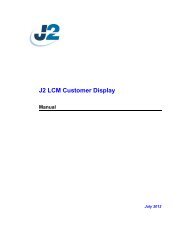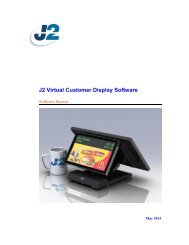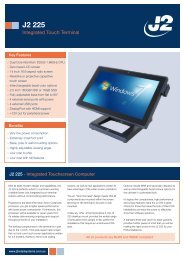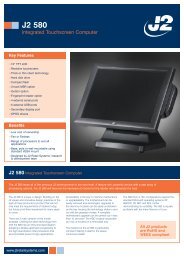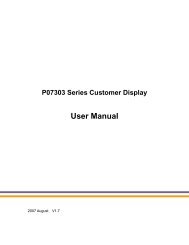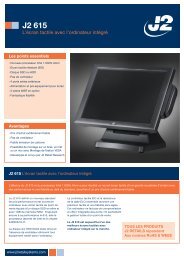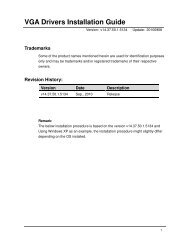J2 Universal UPS Product Manual Ver 1.0.pdf - Size
J2 Universal UPS Product Manual Ver 1.0.pdf - Size
J2 Universal UPS Product Manual Ver 1.0.pdf - Size
Create successful ePaper yourself
Turn your PDF publications into a flip-book with our unique Google optimized e-Paper software.
<strong>J2</strong> <strong>Universal</strong> Uninterruptible Power Supplyfor <strong>J2</strong> POS Computers<strong>Product</strong> <strong>Manual</strong>December 2012
ContentsOverview ......................................................................................................................... 4Specification ................................................................................................................... 5Key Features ................................................................................................................... 5Hardware Configuration ................................................................................................. 6Software Configuration ................................................................................................... 8<strong>UPS</strong> Configuration screen............................................................................................. 10Tray Icon ....................................................................................................................... 11The <strong>UPS</strong> information Screen ........................................................................................ 12Status LED .................................................................................................................... 15RS-232 Pin Functions ................................................................................................... 15Electronic Design .......................................................................................................... 16Battery Pack .................................................................................................................. 16Contact Information ...................................................................................................... 17<strong>Product</strong> <strong>Manual</strong> <strong>J2</strong> <strong>Universal</strong> <strong>UPS</strong><strong>Ver</strong>sion 1.0 December 20123
OverviewRetailers using touchscreen POS systems from <strong>J2</strong> can now enjoy a breakthrough in <strong>UPS</strong>support that gives protection way beyond what is currently available. Whilst an externalAC <strong>UPS</strong> can provide run times of 5-30 minutes, the <strong>J2</strong> <strong>Universal</strong> <strong>UPS</strong> can support runtimes from 1.5-5 hours depending on the <strong>J2</strong> systems used and configuration.One big advantage of using the <strong>J2</strong> <strong>UPS</strong> is that all peripherals powered by the <strong>J2</strong> POS willstill be powered when running on the <strong>UPS</strong>. When using the <strong>J2</strong> 680/680L this includes theprinter. This enables retailers to continue trading as normal, including doing cashtransactions and printing, with no corruption or loss of data. Before it runs out of power,the system will trigger a safe and timely shut-down. The <strong>UPS</strong> unit is competitivelypriced, making it an affordable and wise investment.The <strong>J2</strong> universal <strong>UPS</strong> will work with most all of <strong>J2</strong> POS computer products. Thisincludes the <strong>J2</strong> 225/480/615/625/630/680 and 680L. For the <strong>J2</strong> 6XX series the <strong>UPS</strong>mounts in the base of the unit where the power supply is normally mounted. When usingthe <strong>UPS</strong> option the power supply will be mounted external to the unit. For the <strong>J2</strong> 225 andthe <strong>J2</strong> 480 the <strong>UPS</strong> will be mounted outside the unit.Most <strong>UPS</strong> power supplies are AC power devices because the manufacturer does notknow what is going to be plugged into their product. These are typically large and veryheavy because they use sealed lead acid batteries. There are separate products for 220Vand 110V and require full safety certification as AC devices. They are normally locatedunder the counter of the register and take up a reasonable amount of room.The <strong>J2</strong> POS computers are more like a notebook PC in that only requires between 14 and19 volts DC to operate. The <strong>J2</strong> POS computer uses a separate DC power supply. The <strong>J2</strong><strong>UPS</strong> is a DC <strong>UPS</strong>, not an AC <strong>UPS</strong>. The <strong>J2</strong> <strong>UPS</strong> uses LI-ION battery like those used innotebook computers rather than lead acid batteries like AC <strong>UPS</strong>. This make for a muchmore efficient and smaller <strong>UPS</strong> which allows for much longer run times.<strong>Product</strong> <strong>Manual</strong> <strong>J2</strong> <strong>Universal</strong> <strong>UPS</strong><strong>Ver</strong>sion 1.0 December 20124
SpecificationBattery Run Times<strong>J2</strong> 2255 hours<strong>J2</strong> 6254 hours<strong>J2</strong> 615 / 6303 hours<strong>J2</strong> 480 / 680 / 680L 2 hours / with printer 1.5 hoursPower In19 Volts DCPower Out19 ~ 14 VDC, 9.5 amps maximumData InterfaceRS232 RJ45 connector, cable supplied for R<strong>J2</strong>5 and DB9Batteries Type2 x 4 cell 18650 cell Li-Ion pack with protection circuitoptional one batter pack for <strong>J2</strong> 225/615/630 run time is45% of run time with 2 battery packsBattery Life300 full discharge cyclesCharge Time3 hoursCharger TypeSmart Microcontroller basedSoftwareXP Standard Generic <strong>UPS</strong> driver / <strong>J2</strong> Smart <strong>UPS</strong> driver<strong>Size</strong> 152mm x 80mm x 46mm (6” x 3.2” x 1.8”)Key FeaturesTwo to five hour plus of standby powerControlled system shut down with battery depletionFast Charge timesSmall and light weightLow Voltage DC device, no shock hazard in wet environmentsPowers POS unit and peripherals and on the <strong>J2</strong> 680/680L/480 the printer too<strong>Product</strong> <strong>Manual</strong> <strong>J2</strong> <strong>Universal</strong> <strong>UPS</strong><strong>Ver</strong>sion 1.0 December 20125
Use the drop down menu to select the Comm Port you have attached the <strong>UPS</strong> to. Next ifyou have a printer being powered from the <strong>UPS</strong> check the “Printer Powered by POSSystem” box. The standard configuration is now complete so click Okay. The <strong>J2</strong> <strong>UPS</strong>will now be running and an AC plug icon will appear in the task bar tray as shown below.If other configurations optional are need they can be accessed by left clicking the ACplug icon shown above. The <strong>UPS</strong> information screen will pop up as shown below.By clicking on the Configure <strong>UPS</strong> button other <strong>UPS</strong> options can be configured. Thisincludes:1: Changing the Comm Port setting.2: “Printer Powered by POS System” option setting3: Have the <strong>UPS</strong> information screen pop up on power failure4: Have the system shut down based on time rather the low battery (after a power fail)5: Run a program when the power failure is detected<strong>Product</strong> <strong>Manual</strong> <strong>J2</strong> <strong>Universal</strong> <strong>UPS</strong><strong>Ver</strong>sion 1.0 December 20129
<strong>UPS</strong> Configuration Screen<strong>Product</strong> <strong>Manual</strong> <strong>J2</strong> <strong>Universal</strong> <strong>UPS</strong><strong>Ver</strong>sion 1.0 December 201210
Tray IconWhen running on AC power an AC plug icon will display. If the cursor is over the icon itwill display A/C Power in a text box.When there is a power failure the tray icon will change from an AC plug icon to a batteryicon. The battery icon will also display the approximate battery charge level. If the cursoris positioned over the icon it will display the charge level in a text box.Battery icon at 95% chargeBattery icon at 55% chargeBattery icon with cursor over icon<strong>Product</strong> <strong>Manual</strong> <strong>J2</strong> <strong>Universal</strong> <strong>UPS</strong><strong>Ver</strong>sion 1.0 December 201211
The <strong>UPS</strong> information ScreenThe <strong>UPS</strong> information screen shows the current status the <strong>UPS</strong>. It displays the CommPort the <strong>UPS</strong> currently installed on, if the <strong>UPS</strong> is running on battery or AC line voltage,the DC voltage in from the power supply, current battery voltage, total power up /downcycles and total number of full battery discharges.The “Power Up Cycles” shows how many power failures the <strong>UPS</strong> has experienced. Thisis not POS systems power up/down cycles but <strong>UPS</strong> power cycle. This is when DC poweris removed from the <strong>UPS</strong> either by removing or losing AC power to the power supply orby unplugging the power in to the <strong>UPS</strong>. This is helpful for trouble shooting AC powerline problems.The “Discharge Cycles” shows the total number of full discharge cycles the batterieshave experienced. The battery packs used in the <strong>J2</strong> <strong>UPS</strong> are rated for 300 dischargecycles and should be changed after reaching more than 300 cycles. In normal operationsthis number should never get this high the <strong>UPS</strong> is very unlikely to experience this numberof power outages in its life time.The “Voltage DC In” show the current voltage from the power supply which should bebetween 18.5V and 19.5V.The “Voltage Battery” shows the current battery voltage which should be at 16.8V whenthe <strong>UPS</strong> is full changed. When running on batteries this will slowly go down with thesystem shutting down when the voltage reached 13.7V.<strong>Product</strong> <strong>Manual</strong> <strong>J2</strong> <strong>Universal</strong> <strong>UPS</strong><strong>Ver</strong>sion 1.0 December 201212
When running on batteries <strong>UPS</strong> information screen shows the current charge level with abattery icon in 5% increment. The battery icon color will change from green to yellowthen to red when all most full discharged as shown below.<strong>Product</strong> <strong>Manual</strong> <strong>J2</strong> <strong>Universal</strong> <strong>UPS</strong><strong>Ver</strong>sion 1.0 December 201213
The “Display Raw Data” button can be clicked to display all the information supplied bythe <strong>UPS</strong>. This is normally used for test or diagnostic purposes.<strong>Product</strong> <strong>Manual</strong> <strong>J2</strong> <strong>Universal</strong> <strong>UPS</strong><strong>Ver</strong>sion 1.0 December 201214
Status LEDThere is one green status LED on the <strong>UPS</strong>. This can be viewed by looking into the top ofthe base if installed on a <strong>J2</strong> 6XX series POS system.The status LED can be used to determine what mode the <strong>UPS</strong> is running in. Please referto the following table.LEDConditionOn steadyBatteries fully charged, running on AC powerBlinking, mostly on Batteries charging, running on AC powerBlinking, mostly off Running on batteriesBlinking fast Batteries almost discharged, system signaled to shut downOffBatteries discharged, <strong>UPS</strong> and system powered downRS-232 Pin FunctionsPin DB9 Name Direction FunctionPin 1 DCD to POS Low BatteryPin 8 CTS to POS AC Power FailurePin 7 RTS to <strong>UPS</strong> <strong>UPS</strong> ShutdownPin 5 GND GroundPin 2 RD to POS Receive DataPin 3 TD to <strong>UPS</strong> Transmit DataAll other RSR-232 pins are not used.The RS-232 port is connected to the POS computer by a short cable. The pin numberslisted above are at the end of the cable. The cable is connected to the PCB by a 4 pinheader. This pin out matches the connections defined by the default values of WindowsXP generic <strong>UPS</strong> driver.<strong>Product</strong> <strong>Manual</strong> <strong>J2</strong> <strong>Universal</strong> <strong>UPS</strong><strong>Ver</strong>sion 1.0 December 201215
Electronic DesignThere are three main elements to the <strong>UPS</strong>. They are the battery, the charger and systemcommunications port. There are three external connections to the <strong>UPS</strong> which are:1: Power In2: Power Out3: RS-232 connectionThe charger and communications port are contained on a small circuit board in a casethat houses the battery as well.The charger control IC is designed specially to control the charging of the battery pack.One important function the charger controller does is to monitor the amount of currentbeing used by the system and limits or stops battery charging to prevent the wall adapterfrom being overloaded.The communication port is an RS-232 port that communicates with the POS system andthe <strong>J2</strong> smart <strong>UPS</strong> driver and receives commands from the driver.The onboard microcontroller is the smart part in the smart <strong>UPS</strong>. It controls all thefunctions of the <strong>UPS</strong>. Its firmware memory may be reprogrammed through the RS-232port. It has EEPROM on chip that stores status information.Because the battery is always online and ready to be used any AC power line fluctuationsthat may have caused a glitch in the power to the unit are no longer a problem. The <strong>UPS</strong>will keep the unit running by switching to the battery then back to AC when powerreturns. Also the <strong>UPS</strong> will also track these AC power interruptions in an event log.Battery PackThe battery pack used for the <strong>J2</strong> <strong>UPS</strong> contains a safety circuit to prevent hazardousconditions from occurring. This includes over charging, over discharging, over heating,over voltage and under voltage. No other battery pack but the one supplied by <strong>J2</strong> shouldbe used in the <strong>J2</strong> <strong>UPS</strong>.<strong>Product</strong> <strong>Manual</strong> <strong>J2</strong> <strong>Universal</strong> <strong>UPS</strong><strong>Ver</strong>sion 1.0 December 201216
Contact InformationEuropean Office<strong>J2</strong> Retail Systems Ltd.<strong>J2</strong> HouseClayton Road, BirchwoodWarrington WA3 6RPUnited Kingdom44 (0) 1925 817003 Phone44 (0) 1925 811989 FaxUSA Office<strong>J2</strong> Retail Systems Inc.9251 Irvine BoulevardIrvineCA 92618USA(714) 669-3111 Phone(714) 669-3133 FaxAustralian Office<strong>J2</strong> Retail Systems Pty LtdUnit 6 83/85 Boundary RoadMortdale NSW 2223Australia02 9584 5222 Phone02 9584 1500 FaxWeb sitehttp://www.j2retailsystems.com<strong>Product</strong> <strong>Manual</strong> <strong>J2</strong> <strong>Universal</strong> <strong>UPS</strong><strong>Ver</strong>sion 1.0 December 201217