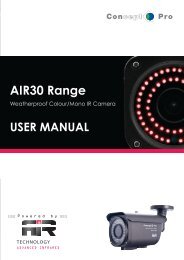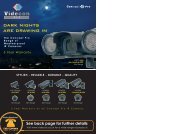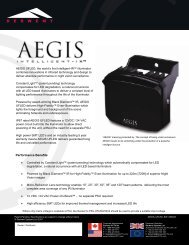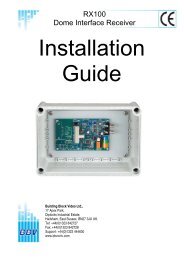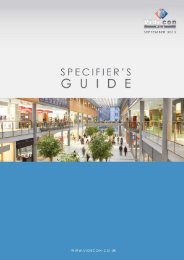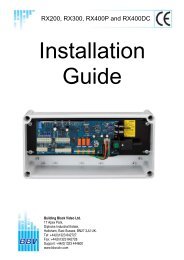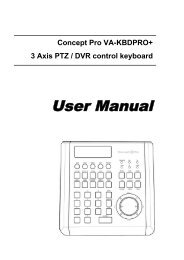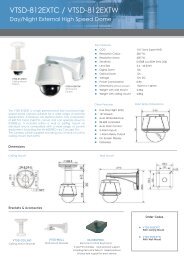Viola M4BL User Manual - Astra Security Systems Ltd
Viola M4BL User Manual - Astra Security Systems Ltd
Viola M4BL User Manual - Astra Security Systems Ltd
Create successful ePaper yourself
Turn your PDF publications into a flip-book with our unique Google optimized e-Paper software.
Please note that Execution of “Now” or “Once” is one-time backup, while “Daily” isdaily backup.Click on this icon for snapshot of the focus camera.Click on this icon for audio broadcasting to all connected DVRs.Click on this icon to toggle between full screen display and normal I.E. display.Click on this icon for full video display (without any icon).The device name of the selected DVR is shown. Click on this icon, and theavailable DVRs will all be shown. Click in one of them to select a new DVR. The1/4/9/16 split-window video display, the camera status, and the alarm input/outputwill all switch to correspond to the newly selected DVR. There’s “Multiple” in thedevice list, the user can select it to display camera video from different DVRs in4/9/16 split window display.Playback panel for playback buttons, including Fast Backward, Fast Forward, SingleStep, Play, Pause, Stop, and Copy (from left to right). Please note that the Copyfunction can be used to archive both live and playback streams. Pleasecheck/uncheck the cameras to be archived when the Copy Dialog is shown, and thenclick on OK or Apply button. If the user click on Apply button and select &highlight one of the cameras, the current copying status for that camera will be shownin the dialog. For “SelfPlayer” (described in Sec. 7.5) to work correctly, pleasecopy the file “vcredist_x86.exe” in the CD to Windows directory such as“/WINDOWS” or “WINNT”.Camera /Status indicators for cameras 1-4 (GREEN for normal, RED for motion) for the- 68 -