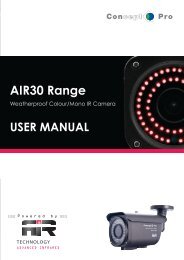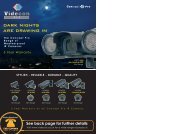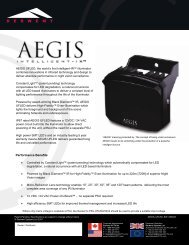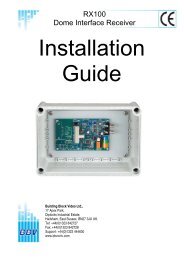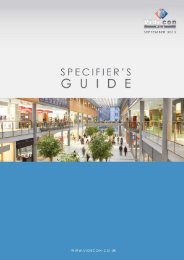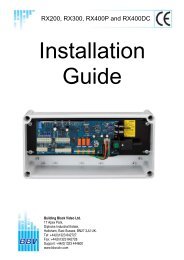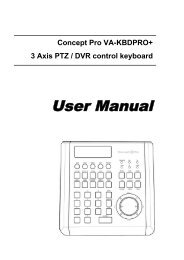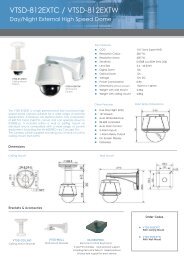Viola M4BL User Manual - Astra Security Systems Ltd
Viola M4BL User Manual - Astra Security Systems Ltd
Viola M4BL User Manual - Astra Security Systems Ltd
You also want an ePaper? Increase the reach of your titles
YUMPU automatically turns print PDFs into web optimized ePapers that Google loves.
• In video window, right-click the mouse button to call up Camera/Playback/PrintDialog. (Left) click on Playback or Camera number to change the window to thecorresponding camera and live/playback mode. The user may click on the“Print” button to print the video to the printer, or “Snapshot” the video. Theuser may also double click for 1-Window display.Click on these icons for 1/4/9/16/25/36/49/64-Window display.Click on this icon to switch to or return from SEQ display mode.Click on this icon to toggle between live mode and playback mode for all the videowindows.Click on this icon to freeze/unfreeze the video images for all the video windows.Click on this icon to enable/mute the audio input from the PC, button down for enable,button up for mute. If enabled, the audio input from the PC will be sent to the DVR.The default setting is ‘mute’.Click on this icon to enable/mute the audio output from the camera for the focuswindow, button down for enable, button up for mute. The default setting is ‘mute’.Click on this icon to backup video/audio, and the Backup dialog will be shown.Please select the DVR, cameras, event type, destination directory, execution time, anddata range, and then click on “Apply” or “OK” to backup, or “Cancel” to cancel.- 67 -