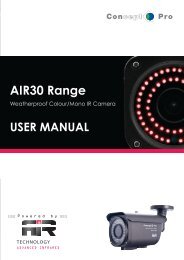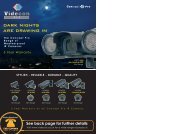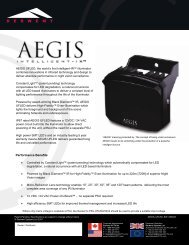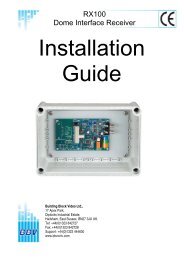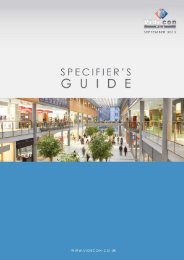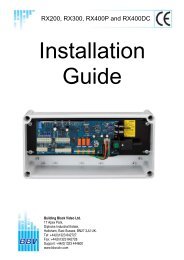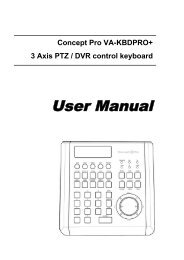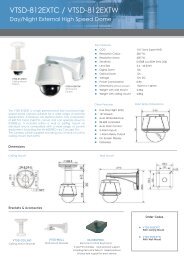Viola M4BL User Manual - Astra Security Systems Ltd
Viola M4BL User Manual - Astra Security Systems Ltd
Viola M4BL User Manual - Astra Security Systems Ltd
You also want an ePaper? Increase the reach of your titles
YUMPU automatically turns print PDFs into web optimized ePapers that Google loves.
• Directory – the directory to store the archived files. Please follow theText Input method described in Section 4.1 to input the directory.• Cameras – the video/audio of the cameras to be archived.or +/- to select/deselect each of the selectable cameras.Press ENTER• End Time – (Year, Month, Date, Hour, Minute) for the recordedvideo/audio for the backup without playback of Search By Time. Thefiles will be backup from the start time to the end time when the user press theCOPY button (Mouse: Left click) to start copying. Press +/- buttons tomodify each item.• Search Button ( ) (Mouse: )Press this button to display the playback slider bar as shown below.The left-most is the start time and its slider, the right-most is the end time and itsslider, and the middle is the current playback time and its slider. Following is abrief description for the operations in playback slider bar:• ▲▼ (Mouse: Left click)Press these buttons to select the focus slider.• ◄► repeatedly & ENTER Button (Mouse: Left click and drag)Press ◄► repeatedly and then press ENTER to move the focus slider to anew time. The whole playback slider bar will be updated accordingly.• Playback Buttons ( , , , , )These playback buttons are still operational as described above.• ESC (Mouse: Right Click)Press this button to not show the playback slider bar.Except the playback buttons, the user can still do all the other operations insplit-window display as if there is no playback. Please refer to Section 4.3 BasicOperations for the operations of the other buttons.Note : For each camera and each backup, a batch file will be generated as well asthe backup files. A directory “/SelfPlayer” will also be generated if it’snot existing in the backup storage device. The user can use the batch- 60 -