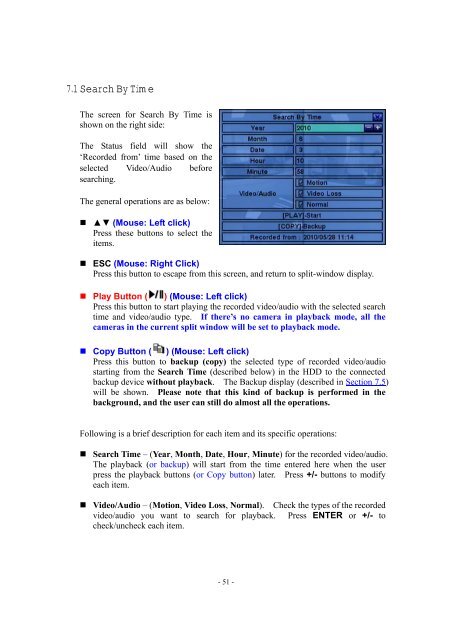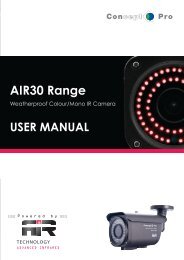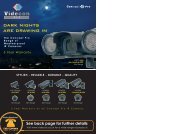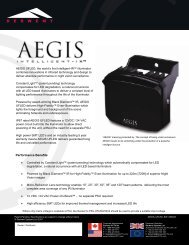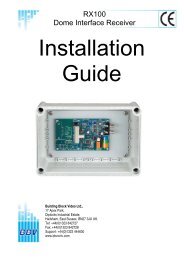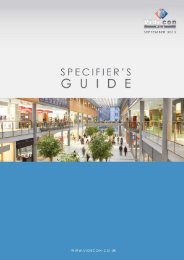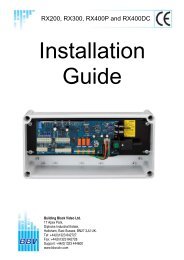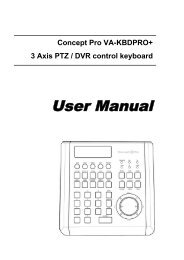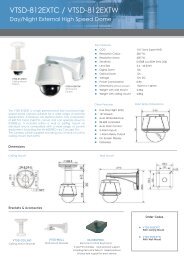Viola M4BL User Manual - Astra Security Systems Ltd
Viola M4BL User Manual - Astra Security Systems Ltd
Viola M4BL User Manual - Astra Security Systems Ltd
Create successful ePaper yourself
Turn your PDF publications into a flip-book with our unique Google optimized e-Paper software.
7.1 Search By TimeThe screen for Search By Time isshown on the right side:The Status field will show the‘Recorded from’ time based on theselected Video/Audio beforesearching.The general operations are as below:• ▲▼ (Mouse: Left click)Press these buttons to select theitems.• ESC (Mouse: Right Click)Press this button to escape from this screen, and return to split-window display.• Play Button ( ) (Mouse: Left click)Press this button to start playing the recorded video/audio with the selected searchtime and video/audio type. If there’s no camera in playback mode, all thecameras in the current split window will be set to playback mode.• Copy Button ( ) (Mouse: Left click)Press this button to backup (copy) the selected type of recorded video/audiostarting from the Search Time (described below) in the HDD to the connectedbackup device without playback. The Backup display (described in Section 7.5)will be shown. Please note that this kind of backup is performed in thebackground, and the user can still do almost all the operations.Following is a brief description for each item and its specific operations:• Search Time – (Year, Month, Date, Hour, Minute) for the recorded video/audio.The playback (or backup) will start from the time entered here when the userpress the playback buttons (or Copy button) later. Press +/- buttons to modifyeach item.• Video/Audio – (Motion, Video Loss, Normal). Check the types of the recordedvideo/audio you want to search for playback. Press ENTER or +/- tocheck/uncheck each item.- 51 -