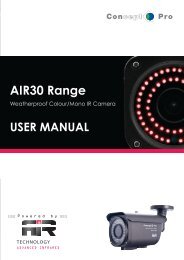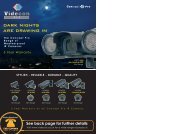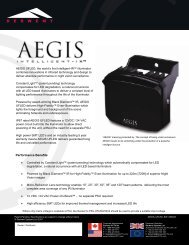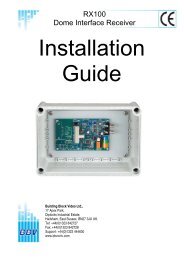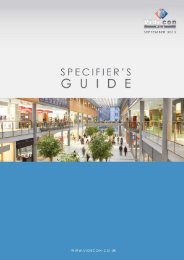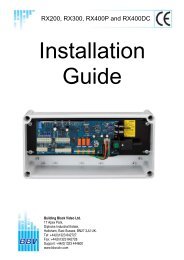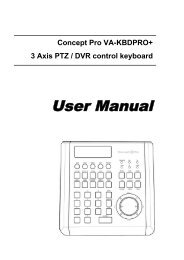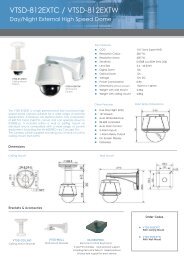Viola M4BL User Manual - Astra Security Systems Ltd
Viola M4BL User Manual - Astra Security Systems Ltd
Viola M4BL User Manual - Astra Security Systems Ltd
You also want an ePaper? Increase the reach of your titles
YUMPU automatically turns print PDFs into web optimized ePapers that Google loves.
5.3 Backup DeviceIn Menu display, press ▲▼◄► to change the highlighted option to Backup Device,and then press ENTER to call up Backup Device display as shown below.The system supports a variety of USB 2.0 storage devices, including Storage DiskDrives and DVD Disc (including DVD+RW, DVD+R, and DVD-R). (DVD-RW isnot supported.) The operations are as below:• ▲▼◄►Press these buttons to select the items.• ESC (Mouse: Right Click)Press this button to escape from this screen, and return to previous display.• Connect/Disconnect – If the backup device is disconnected (as shown in CurrentStatus), please plug the device in the USB port and/or insert a DVD for DVDdevice, and then press ENTER (Mouse: Left click) to command the system toconnect with it. If the device is already connected (EX. R/W - Read/write, asshown in Current Status), please press ENTER (Mouse: Left click) tocommand the system software to disconnect with the device, and then unplug thedevice from the backup port.Note 1: DO NOT format the DVD disc for better performance and compatibility.Note 2: Before using USB pen drive, please format it to FAT32 file system byMS-Windows.Note 3: The backup device has to be connected by the system software before itcan be used to read/write. If it failed to connect, please unplug thedevice, and then plug the device in the USB port again.Note 4: Some backup devices may have compatibility problems. Please contactyour local dealer or installer for the supported devices.• BackupPress ENTER (Mouse: Left click) when this item is selected to backup the- 25 -