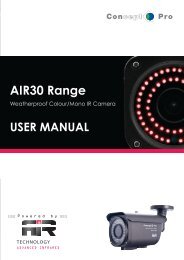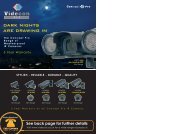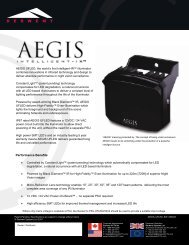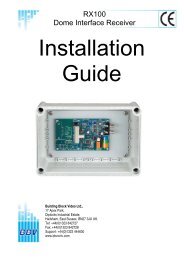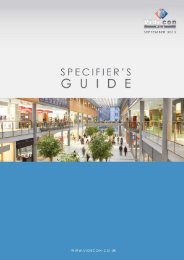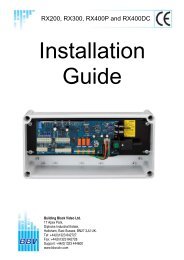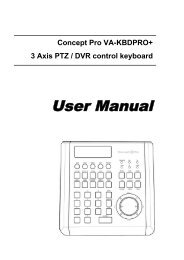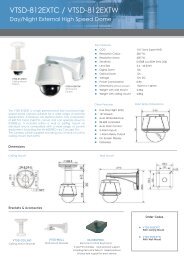Viola M4BL User Manual - Astra Security Systems Ltd
Viola M4BL User Manual - Astra Security Systems Ltd
Viola M4BL User Manual - Astra Security Systems Ltd
Create successful ePaper yourself
Turn your PDF publications into a flip-book with our unique Google optimized e-Paper software.
4.1 Text InputThere are certain circumstances that the system requires the user to enter text, such assystem login, camera title setup, and so on. Please follow the steps below to entertext:(1) Press ENTER to edit the highlighted option. The flashing cursor will be shownto indicate the editing point.(2) Press ◄► to move the cursor to the left/right.(3) Press code in text editing mode to change text case. (If this entry can acceptnumber only, pressing code will have no effects.) Indicators on the screen showthe current setting:123 = Number onlyabc = No capital lettersABC = All capital lettersCODE = Internal code for the selected language, such as Chinese, Japanese, etc.(4) Press a number key (1-9, 0) repeatedly until the character you want appears (1 for1 or space, 2 for 2, a/A, b/B, or c/C, etc.). If internal CODE is selected, aCODE box will be shown (after the first code is entered) for each new code to beentered. Please check the internal code table for the selected language. For2-byte code, e.g. Chinese or Japanese, the code accepted is from 0000 - FFFF.(5) Press mark to bring up a list of punctuation marks and special characters. Thehighlighted character in the list shows the selected one. Press ▲▼◄► tochange the selection.(6) If you make a mistake, press BS to remove the character to the left of the cursor,or press DEL to delete the character at the current cursor position.(7) In text editing mode, internal code box, and mark list, press ENTER to exit andsave changes, press ESC to exit without making changes.Note: If the user clicks on the left button of the mouse on the item, a KeyboardSimulator will be shown. Click on ‘#’ (or “abc”, ..) to change text case.Click on the alpha-numeric characters to enter text (or CODE). Click on ‘*’for mark.- 16 -