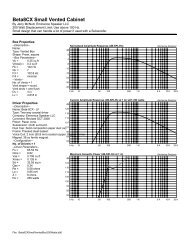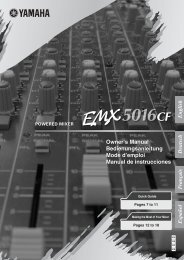User Guide - MBT Lighting
User Guide - MBT Lighting
User Guide - MBT Lighting
You also want an ePaper? Increase the reach of your titles
YUMPU automatically turns print PDFs into web optimized ePapers that Google loves.
5.5 DMX512 ConnectionThe DMX512 is widely used in intelligent lighting control, with a maximum of 512 channels.1 2 3 4DMX512 INPUT 120 ohm 1/4W1DMX INPUT 32COMMONDMX +DMX -Termination reduces signal errors and to avoid signaltransmission problems and interference. It is alwaysadvisable to connect a DMX terminal.(Resistance 120 ohm 1/4W) between pin2 (DMX-) andpin3 (DMX+) of the last fixture.13 DMX OUTPUT21. If you use a controller with 5 pins DMX connector, you need to use a 5 to 3 pin adapter.2. At last unit, the DMX cable has to be terminated with a terminator. Solder a 120-ohm 1/4Wresistor between pin 2(DMX-) and pin 3(DMX+) into a 3-pin XLR-plug and plug it in theDMX-output of the last unit.3. Connect the unit together in a “daisy chain” by XLR plug from the output of the unit to theinput of the next unit. The cable can not branched or split to a “Y” cable. DMX512 is a veryhigh-speed signal. Inadequate or damaged cables, soldered joints or corroded connectorscan easily distort the signal and shut down the system.4. The DMX output and input connectors are pass-through to maintain the DMX circuit, whenpower is disconnected to the unit.5. Each lighting unit needs to have an address set to receive the data sent by the controller.The address number is between 0-511 (usually 0 & 1 are equal to 1).6. The end of the DMX512 system should be terminated to reduce signal errors.7. 3 pin XLR connectors are more popular than 5 pins XLR.3 pin XLR: Pin 1: GND, Pin 2: Negative signal (-), Pin 3: Positive signal (+)5 pin XLR: Pin 1: GND, Pin 2: Negative signal (-), Pin 3: Positive signal (+)1325-2. Technical SpecificationPower supply- AC 120V~60HzLamp- Discharge HTI 150W GY 9.5Optical system- Standard 13° focused beam angle.Shutter/Dimmer- Blackout, 0~100 smooth dimming and strobe speed variable(1~10 flashes per second).Gobo wheel- Independent gobo wheel with 7 gobos plus open, gobos are interchangeable: 4 metalgobos, 2 glass gobos, and 1 effect gobo.- Gobo wheel rotates with variable speed, giving shaking effect.Color wheel- Independent color wheel with 9 dichroic mirrors plus white.- Color wheel rotates with variable speed, giving rainbow effect.Movement- Pan: 540° in 2.8 second.- Tilt: 270° in 1.6 second.DMX Channels- Standard DMX512 signal addressing and can be controlled by any universal DMX controller.Channel 1Pan motionChannel 2Tilt motionChannel 3Shutter/ ShakingChannel 4GoboChannel 5ColorChannel 6Gobo RotationChannel 7DimmerChannel 8Dimension: 373mm x 295mm x 451mmWeight: 13 kg
2.1 Inserting/Exchanging rotating gobos5.4 DMX512 ConfigurationDANGER!Install the gobos with the device switched off only.Unplug from mains before changing gobos!Open the cover by loosening the fastening screw at the sides of the cover.If you wish to use other forms and patterns as the standard-gobos, or if the gobos are to beexchanged, remove the fixation ring with an appropriate tool. Remove the gobo and insert thenew gobo. Press the fixation-ring together and insert it in the front of the gobo.6-CAUTION!Never unscrew the screws of the rotating gobo as the ball bearingwill otherwise be opened!2.2 Beam angel
Stand by Blackout the unit3. LampFunctionStrobe1.Gobo/Color sync.strobe2.Sync. strobe3.Two-light strobeX/Y moving showmode selection( Show 1 ~ Show 4 )Please refer to Showmode in 4.2 MainFunction.Color/Gobo selection1. Hold on for gobochange.2. Press shortly forcolor change.X/Y moving setting1.Pan position2.Tilt position3.DimmerFirst set Master unit,then set Slave units’position.In case of replacement of the lamp or maintenance, do not open thefixture within 15 minutes until the unit cools down after switching off.Because of its high internal pressure, there might be a risk that the Discharge lampModeSound 1(LED off )Sound 2(LED normal blinking)Slow/Sound 3(LED on)Position/ Latch(LED fast blinking)would explode during operation. The lamp emits intense UV radiation which is harmful tothe eyes and skin. The high luminance of the arc can cause severe damage to the retina5.3.1 iSolution Operationif looks directly at the lamp.♦ Consistent DMX configuration enable iMove to be linked together with iRock and iShowand controlled at the same time.♦ DMX address can be set remotely by iLead controller ( please refer to the user manualof iLead controller ). No need to calculate the DMX channels of each fixture in the chain.♦ Automatic switching between DMX function and built-in stand alone programs.5.3.2 DMX ControllerAn universal DMX controller to control the units, you have to set DMX address from 1 to 512channel so that the units can receive DMX signal.7-Discharge lamp : HTI 150W1. Always switch off the main supply and never handle the lamp or luminaries when ishot.2. Do not touch the bulb with bare hands. If this happens, clean the lamp with denaturedalcohol and wipe it with a lint free cloth before installation.3. The lamp generates UV radiation. Never operate the lamp without appropriate shielding.4. When burning, the lamp operates at high pressure and there is a slight risk of arc tuberupture. The risk increases with age, temperature and improper handling of the lamp. Donot use the lamp any longer than its specified life.5. Make sure the lamp is located in the center of the reflector for the best spot. Adjustlamp position by screws A, B and C.Press the MENU button up to when the is showing on the display. Pressing ENTERbutton and the display will blink. Use DOWN and UP button to change the DMX512 address.Once the address has been selected, press and keep ENTER button pressed up to when thedisplay stops blinking or storing automatically 8 seconds later. To go back to the functionswithout any change press the MENU button again. Please refer to the following diagram toaddress your DMX512 channel for the first 4 units.DMX address can be setting remotely by IL-0824 controller. No need to calculate the DMXchannels of each fixture in the chain.
4. How To Set The Unit4.1 Control Panel5. How To Control The UnitYou can operate the unit in three ways:1. By master/slave built-in preprogram function2. By easy controller3. By iLead controller ( please refer to the user guide of iLead ) or by universal DMXcontrollerNo need to turn the unit off when you change the DMX address, as new DMX address settingwill be effected at once. Every time you turn the unit on, it will show IM8S / IM7S on thedisplay and move all the motors to their ‘home’ position and you may hear some noises forabout 20 seconds. After that the unit will be ready to receive DMX signal or run the built-inprograms.5.1 Master/Slave Built-In Preprogrammed FunctionDisplayTo show the various menus and the selected functions .LEDButtonDMX On DMX input presentMASTER On Master ModeSLAVE On Slave ModeSOUND Flashing Sound activationMENUDOWNUPENTERTo select the programming functionsTo go backward in the selected functionsTo go forward in the selected functionsTo confirm the selected functions8-You can select blackout mode in (yes blackout) or (no blackout)mode while the unit is turned on. By linking the units in master/slave connection, the first unitwill control the other units to give an automatic, sound activated, synchronized light show.This function is good when you want an instant show. You have to select(show 1) or(show 2) or (show 3) or (show 4) mode by easy controller. ItsDMX input jack will have nothing plugged into it, and Its master LED will be constantly on andsound LED will flash to the music. The other units will have to set in slave modeselect (normal) or (2 light show) mode, Their DMX cables plugged into theDMX input jacks (daisy chain) and the slave LED lights will constantly on.2-light showandRemote controller inputBy connect to the 1/4” microphone jack to control the unit for Stand by, Function and ModeSensitivityTo adjust the sound sensitivity .MicrophoneTo receive audio signal for sound activation .DMX input/outputFor DMX512 link, use 3-pin XLR plug cable to link the unit together.In (slave mode), means the unit works normally and means 2-lightshow. In order to create a great light show, you can set on the second unit to getcontrast movement to each other, even if you have two units only.5.2 Easy ControllerThe easy remote controller is used only in master/slave mode. Byconnecting to the 1/4” microphone jack of the first unit, you will find thatthe remote control on the first unit will control all the other units forStand by, Function and Mode.
Display InversionIt is good for you to install the unit on the floor or under ceiling. Press the MENU button up towhen the is blinking on the display. Use the ENTER button to change to the mode(display inversion), It will automatically store after 8 seconds. Or press the ENTERbutton again return to the mode (display normal). To go back to the functions pressthe MENU button.Display normal mode for the fixture putting on the floor.Display inversion mode for the fixture fixing under ceiling.4.2 Main FunctionTo select any of the pre-set functions, press the MENU button up to when the required one isshown on the display. Select the function by ENTER button and the display will blink. UseDOWN and UP button to change the mode. Once the required mode has been selected,press the ENTER button to setup or it will automatically return to the main functions withoutany change after idling 8 seconds. To go back to the functions without any change press theMENU button. The main functions are shown below:Focus AdjustPress the MENU button up to when the is blinking on the display. Pressing ENTERbutton, the unit will focus on tilt 90°, and then the unit will focus on pan 0°, pan 90°, pan 180°,pan 270° in every pressing ENTER button. Use DOWN and UP button to adjust focus. To goback to the functions press the MENU button again.Self-TestPress the MENU button up to when the is blinking on the display. Pressing ENTERbutton and the unit will run self-test by built-in program. To go back to the functions press theMENU button again.Fixture HoursPress the MENU button up to when the is blinking on the display. Pressing ENTERbutton and the display will show the number of working hours of the unit. To go back to thefunctions press the MENU button again.9-MENUFocus AdjustSelf-TestDMX512 Address SettingShow mode 1Show mode 2Show mode 3Show mode 4Slave Mode " Normal "Slave mode " 2 Light Show "Blackout Mode " Yes Blackout "Blackout Mode " No Blackout "Normal ColorSplit ColorPan NormalPan InversionTilt NormalTilt InversionDimmer NormalDimmer InversionLED onLED offDisplay NormalDisplay InversionResetPress the MENU button up to when the is blinking on the display. Pressing ENTERbutton and all channels of the unit will return to their standard position. To go back to thefunctions press the MENU button again.Fixture HoursResetDMX512 Address SettingPress the MENU button up to when the is showing on the display. PressingENTER button and the display will blink. Use DOWN and UP button to change the DMX512address. Once the address has been selected, press the ENTER button to setup orautomatically return to the main functions without any change after 8 seconds. To go back tothe functions without any change press the MENU button again.
Show ModePress the MENU button up to when theis showing on the display. Pressing ENTERbutton and the display will blink. Use DOWN and UP button to select the(show 1) or(show 2) or (show 3) or (show 4) mode. Once the mode has beenselected, press the ENTER button to setup or automatically return to the main functionswithout any change after 8 seconds. To go back to the functions without any change pressthe MENU button again.Show 1 mode - Fixture is placed on the floor. Tilt movement angle 210°.Show 2 mode - Fixture is fixed under ceiling. Tilt movement angle 90°.Show 3 mode - Fixture is placed on the speaker, The spot is always projecting tothe audience’s direction; i.e in front of the stage. Pan movement angel ( left toright to left ): 160°. Tilt movement angel: 90° ( 60° above horizon; 30° belowhorizon.)Show 4 mode - Fixture is fixed under ceiling. The spot is mainly projecting in frontof the stage. Pan movement angel ( left to right to left ) :160°. Tilt movementangel: 90° ( vertically, front 75°; back 15° )Slave ModePress the MENU button up to when theis showing on the display. Pressing ENTERbutton and the display will blink. Use DOWN and UP button to select the(normal) or(2 light show) mode. Once the mode has been selected, press the ENTER button tosetup or automatically return to the main functions without any change after 8 seconds. To goback to the functions without any change press the MENU button again.Blackout ModePress the MENU button up to when theis showing on the display. Pressing ENTERbutton and the display will blink. Use DOWN and UP button to select theblackout) or (no blackout) mode. Once the mode has been selected, press theENTER button to setup or automatically return to the main functions without any change after8 seconds. To go back to the functions without any change press the MENU button again.(yes10-Color ModePress the MENU button up to when theis showing on the display. Pressing ENTERbutton and the display will blink. Use DOWN and UP button to select the(normal) or(split color) mode. Once the mode has been selected, press the ENTER button tosetup or automatically return to the main functions without any change after 8 seconds. To goback to the functions without any change press the MENU button again.Pan InversionPress the MENU button up to when theis showing on the display. Pressing ENTERbutton and the display will blink. Use DOWN and UP button to select the(normal) or(pan inversion) mode. Once the mode has been selected, press the ENTER buttonto setup or automatically return to the main functions without any change after 8 seconds. Togo back to the functions without any change press the MENU button again.Tilt InversionPress the MENU button up to when theis showing on the display. Pressing ENTERbutton and the display will blink. Use DOWN and UP button to select the(normal) or(tilt inversion) mode. Once the mode has been selected, press the ENTER button tosetup or automatically return to the main functions without any change after 8 seconds. To goback to the functions without any change press the MENU button again.Dimmer InversionPress the MENU button up to when theis shown on the display. Pressing ENTERbutton and the display will blink. Use DOWN and UP button to select the(normal) or(dimmer inversion) mode. Once the mode has been selected, press the ENTERbutton to setup or automatically return to the main functions without any change after 8seconds. To go back to the functions without any change press the MENU button again.Led DisplayPress the MENU button up to when theis showing on the display. Pressing ENTERbutton and the display will blink. Use DOWN and UP button to select the(Led on) or(Led off) mode. Once the mode has been selected, press the ENTER button tosetup or automatically return to the main functions without any change after 8 seconds. To goback to the functions without any change press the MENU button again.



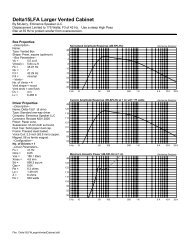
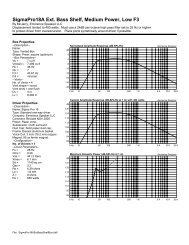
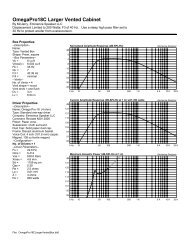


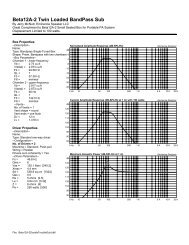

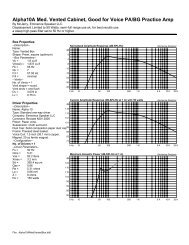

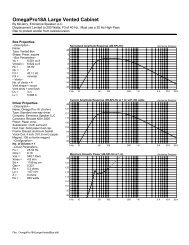
![MG15CFX-MG100HCFX [1.04 MB] - Marshall](https://img.yumpu.com/41208060/1/184x260/mg15cfx-mg100hcfx-104-mb-marshall.jpg?quality=85)