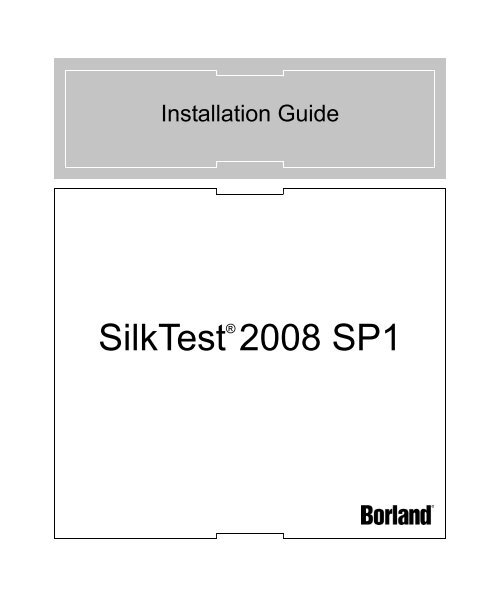SilkTest Installation Guide - Borland Technical Publications
SilkTest Installation Guide - Borland Technical Publications SilkTest Installation Guide - Borland Technical Publications
- Page 10: INTRODUCTIONAbout SilkTest10 SilkTe
- Page 13: 1 LICENSING SILKTESTInstalling Silk
- Page 16 and 17: 1 LICENSING SILKTESTModifying Your
- Page 18 and 19: 2 INSTALLING SILKTESTInstalling Sil
- Page 20 and 21: 2 INSTALLING SILKTESTInstalling Sil
- Page 22 and 23: 2 INSTALLING SILKTESTInstalling Sil
- Page 24: 2 INSTALLING SILKTESTUsing the Sile
- Page 27 and 28: 2 INSTALLING SILKTESTInstalling the
INTRODUCTIONAbout <strong>SilkTest</strong>10 <strong>SilkTest</strong> <strong>Installation</strong> <strong>Guide</strong>
1 LICENSING SILKTESTGenerating a <strong>SilkTest</strong> License PolicyGenerating a <strong>SilkTest</strong> License PolicyYou need a license policy to run <strong>SilkTest</strong>. You can use <strong>Borland</strong>’s online licensegenerator to generate a license policy. The online license generator requires aSSL-capable browser, such as Firefox or Internet Explorer.The following is an overview of obtaining a license policy for <strong>SilkTest</strong>.1 Access http://sso.borland.com/download/ and log in using your LoginID and Password that you received per email, then click go.Note If you don’t have an access code, or have forgotten youraccess code, contact <strong>Borland</strong> support via http://support.borland.com.2 On the Product Download Center page, click the Silk link.3 Select the <strong>SilkTest</strong> version that you ordered from the product list.4 Select the License Keys tab. To generate a license, select the radiobutton of the desired item and click Generate at the bottom of the page.5 Enter the host ID of the computer that will be your license server (see“Finding your Host ID”) and click Generate again.6 The View Licenses page appears. Click the License Overview button toview your license keys. Click Download to receive your <strong>SilkTest</strong> licensepolicy. Save the file to your local drive.7 Install SilkMeter, along with your <strong>SilkTest</strong> license policy, on your licenseserver computer. See “Installing SilkMeter on Your License Server”.8 Install <strong>SilkTest</strong>. See “Before you begin”.Finding your Host IDFinding your host IDProcedure To find the host ID of the Windows computer that will be yourlicense server:1 On the computer that will be your license server, open a commandprompt and type ipconfig/all, then press Enter.2 Note the host ID, which is your MAC Address or Physical Address ofyour LAN card, for example 00-BF-00-1C-D3-3D. You will need toenter this information to obtain a license policy for <strong>SilkTest</strong>.Tip Depending on your system setup (virtual machines, VPNconnections, etc), your computer may have several MAC addresses.Make sure you note the host ID of your physical LAN card.12 <strong>SilkTest</strong> <strong>Installation</strong> <strong>Guide</strong>
1 LICENSING SILKTESTInstalling SilkMeter on Your License ServerInstalling SilkMeter on Your License ServerBefore you beginSilkMeter licenseserver requirementsUninstalling aprevious version ofSilkMeterIf you already have your <strong>SilkTest</strong> license policy, you can install it when youinstall SilkMeter. To obtain a <strong>SilkTest</strong> license policy, access the online LicenseGenerator. See “Generating a <strong>SilkTest</strong> License Policy” for instructions.A <strong>SilkTest</strong> license policy is not required to install SilkMeter on your licenseserver. Using the SilkMeter User Policy Administrator, you can import the<strong>SilkTest</strong> license policy later. However, you must import your license policybefore you can run <strong>SilkTest</strong>. Note that if you are using more than one SilkMeterlicense server computer, you will need a separate <strong>SilkTest</strong> license policy foreach SilkMeter license server.Make sure your license server meets the following requirements beforeinstalling SilkMeter:• Windows NT4 Service Pack 6a, Windows 2000, Windows XP, Windows2003• Internet Explorer 5.0 or higher (6.0 or higher recommended)• Intel Pentium II/III/IV or equivalent CPU• 256 MB RAM minimumIf SilkMeter is already installed on your license server, you must uninstall itbefore installing the latest version of SilkMeter.Procedure To uninstall SilkMeter:1 Choose Start/Programs/<strong>Borland</strong>/SilkMeter/SilkMeter Uninstall.2 Click Yes to uninstall SilkMeter.3 On the Remove Settings dialog, click No to keep your SilkMetersettings. SilkMeter is now uninstalled.Note You must click No to preserve license policies that currentlyexist on your SilkMeter license server.4 Reboot your computer. You are now ready to install the latest version ofSilkMeter.Installing SilkMeter onyour license serverYou must have administrator privileges to install SilkMeter. If SilkMeter isalready installed on your license server, you must uninstall it before installingthe latest version of SilkMeter. See “Uninstalling a previous version ofSilkMeter”.To install SilkMeter on your license server:1 Locate silkmeter.exe:<strong>SilkTest</strong> <strong>Installation</strong> <strong>Guide</strong> 13
1 LICENSING SILKTESTModifying Your License Server Configuration10 The InstallShield Wizard Complete dialog appears. Click Finish tocomplete the installation process.Warning If the dialog prompts you to reboot the computer, makesure to do so, otherwise SilkMeter will not work.Modifying Your License Server ConfigurationTo run any version of <strong>SilkTest</strong>, SilkMeter must be installed and configured on acomputer within your network. This is done automatically during theinstallation of <strong>SilkTest</strong>.The <strong>SilkTest</strong>/SilkMeter communication process relies on the following files:- SILK_CONFIG_PATH environment variable- CosLicensingService.ref file- CosPropertyService.ref file- ls_segue.ref file- silkmeter.cfg. fileWarning Do not delete these files.The environment variable, as well as the files, are created by the <strong>SilkTest</strong> 2008SP1 setup program, based on the values you enter in the edit fields of the SelectSilkMeter License Server utility (see “Installing <strong>SilkTest</strong>”).You can use the Select SilkMeter License Server utility to modify or repair yourlicense server configuration. This utility was installed with your <strong>SilkTest</strong>Application Server installation.Procedure To modify your license server configuration:1 A shortcut to the utility is included in the <strong>SilkTest</strong> 2008 SP1 folder on theStart menu with your <strong>SilkTest</strong> installation. Choose Start/Programs/<strong>Borland</strong>/<strong>SilkTest</strong> 2008 SP1/Administration Tools/Change yourLicense Server Configuration.2 The Select SilkMeter License Server utility opens. This utility checksyour local system for the existence of SilkMeter license serverconfiguration files. If the files are found, the configuration and type oflicense server are displayed and will be used for licensing. If noconfiguration data is found, the Select SilkMeter License Server dialog isdisplayed with the default settings.<strong>SilkTest</strong> <strong>Installation</strong> <strong>Guide</strong> 15
1 LICENSING SILKTESTModifying Your License Server Configuration3 In the License Server Host field, enter the name of your SilkMeterlicense server. The default Port Number should not be changed, unlessyour network administrator has defined a different port. Click Apply togenerate your license server configuration.4 By clicking the Test connection button, you can check that a SilkMeterserver is accessible on the specified host and port.5 When you have finished specifying the license server, click Close tocomplete updating your license server configuration.16 <strong>SilkTest</strong> <strong>Installation</strong> <strong>Guide</strong>
2Installing 2Chapter<strong>SilkTest</strong>IntroductionWhat you will learnThis chapter describes how to install <strong>SilkTest</strong> and other components such as theAgent and <strong>SilkTest</strong> Runtime.This chapter contains the following sections:SectionPageOverview 17Installing <strong>SilkTest</strong> 18Using the Silent Installer 23Installing the Classic Agent for Unix 27What To Do Next 28OverviewBefore you beginIf you are installing on a machine with a previous version of <strong>SilkTest</strong> or QAPPartner, you must uninstall the previous version and reboot before installing thisrelease. To uninstall <strong>SilkTest</strong>, click the Windows Start button, then select<strong>SilkTest</strong> Uninstall from the <strong>SilkTest</strong> program group.You may also set up silent installs for <strong>SilkTest</strong>, <strong>SilkTest</strong> Runtime, and the<strong>SilkTest</strong> Agent; see “Using the Silent Installer” for more details.You must have administrator privileges to install or uninstall <strong>SilkTest</strong> onWindows 2000, Windows XP, or Windows Vista. You must also haveadministrator privileges to run <strong>SilkTest</strong> after it is installed.Before you install, make sure that the msvcp60.dll file is installed in yourWindows System directory (windows\system or winnt\system32). <strong>SilkTest</strong>requires this file in order to install correctly. This file should have already beenautomatically installed as part of the standard Windows installation.<strong>SilkTest</strong> <strong>Installation</strong> <strong>Guide</strong> 17
2 INSTALLING SILKTESTInstalling <strong>SilkTest</strong>If msvcp60.dll is not in your Windows System directory, use Windows Explorerto search for the file, then copy it to the Windows System directory. If youcannot find this file on your system, search for the file on your installation CD,or upgrade to the latest service pack.Installing <strong>SilkTest</strong>Procedure To install <strong>SilkTest</strong>, the <strong>SilkTest</strong> Agent only, or <strong>SilkTest</strong> Runtime:1 Locate the <strong>SilkTest</strong> executable.• If you have a <strong>SilkTest</strong> CD: insert your CD. If the Setup Programdoes not start automatically, manually start the <strong>SilkTest</strong> SetupProgram by clicking Start/Run and typing :\setup.exe.• If you are downloading <strong>SilkTest</strong>:- Access http://sso.borland.com/download/ and log in using yourLogin ID and Password that you received via email, then clickgo, or access http://www.borland.com/downloads/ to downloada trial version of <strong>SilkTest</strong>.If you do not have an access code, or have forgotten your accesscode, contact <strong>Borland</strong> support via http://support.borland.com.- On the Product Download Center page, click the Silk link.- Select the <strong>SilkTest</strong> version that you ordered from the productlist.- Select HTTP Download or FTP Download next to the <strong>SilkTest</strong>product.- Specify the location to which you want to save this file, and thenclick Save. You can also run the file from your browser bydouble-clicking the .exe, if your browser supports this.- Navigate to the location in which you saved the executable anddouble-click this file.Note If your Windows TEMP environment variable doesnot point to a valid directory, an error message will bedisplayed. In order to successfully install <strong>SilkTest</strong>, yourTEMP environment variable must point to a valid directory.To reset your TEMP environment variable:- Choose Start/Settings/Control Panel and double-click theSystem icon, click the Advanced tab, then click EnvironmentVariables.18 <strong>SilkTest</strong> <strong>Installation</strong> <strong>Guide</strong>
2 INSTALLING SILKTESTInstalling <strong>SilkTest</strong>- Under User Variables or System Variables, double-click theTEMP variable.- Enter a valid directory, then click OK.- Restart the <strong>SilkTest</strong> installation by double-clicking the .exe file.2 On the Remove <strong>Installation</strong> Files dialog box, choose whether to removethe installation files when installation completes and then click Next.3 The necessary files are extracted and the setup start page is displayed.Click Next to continue.4 If an earlier version of <strong>SilkTest</strong>, such as <strong>SilkTest</strong> 2006, is detected on thecomputer, <strong>SilkTest</strong> asks whether to continue or abort the installation.Installing multiple versions of <strong>SilkTest</strong> on the same machine is notrecommended. To abort the installation, click No. To continue theinstallation, click Yes.5 Click Next on the Welcome dialog box, review the License Agreement,then click Yes to accept the terms of the License Agreement.6 On the Customer Information dialog box, enter your user name andcompany. Select one of the following:• Anyone who uses this computer (all users) – Allows any user ofthis computer to run <strong>SilkTest</strong>.• Only for me – Allows only the registered user to run <strong>SilkTest</strong>.7 On the Setup type dialog box, select one of the following installationoptions:• <strong>SilkTest</strong> 2008 SP1 – Installs the full installation of <strong>SilkTest</strong>,including the <strong>SilkTest</strong> Agents. The full installation enables you torecord, script, execute, and view the results of tests. (Default setting)• <strong>SilkTest</strong> 2008 SP1 Runtime – Installs <strong>SilkTest</strong> Runtime and the<strong>SilkTest</strong> Agents. You use <strong>SilkTest</strong> Runtime to execute a set of testsand view the results.• <strong>SilkTest</strong> 2008 SP1 Agent Only – Installs the <strong>SilkTest</strong> Agentsoftware which includes the <strong>SilkTest</strong> Classic, Open, and UnixAgents. You install only the <strong>SilkTest</strong> Agent software on machinesthat are used for distributed testing. For additional information aboutinstalling the <strong>SilkTest</strong> Unix Agent, see8 To install the Windows and .NET extension kits (includingdocumentation), check the <strong>SilkTest</strong> Extension Kit, which enables youto write 4Test Agent functions in C check box.<strong>SilkTest</strong> <strong>Installation</strong> <strong>Guide</strong> 19
2 INSTALLING SILKTESTInstalling <strong>SilkTest</strong>9 To specify the Destination path for the installation location, click Nextto accept the default location, or click Browse to specify a differentfolder. Note that <strong>SilkTest</strong> can only be installed on a local drive. An errormessage displays if you specify an invalid installation destination.If you specified a location in which <strong>SilkTest</strong> was previously installedand some of the files remain in this directory, you may receive anerror message instructing you to uninstall <strong>SilkTest</strong>. Make sure allfiles are removed, and then reboot and install <strong>SilkTest</strong>.Note You cannot install <strong>SilkTest</strong> and <strong>SilkTest</strong> Runtime on the samemachine.10 On the Eclipse Plug-in to enable Java as a Scripting Language dialogbox, select whether you want to install the Silk4J Eclipse plug-in. Thisplug-in enables you to create Java based test scripts in Eclipse and replaythem with the Open Agent. Select one of the following installationoptions:• Do not install Silk4J – To continue the installation of <strong>SilkTest</strong>without installing Silk4J, choose this option. (Default setting)• Install Silk4J and a new Eclipse environment – To install Silk4Jand an Eclipse environment, choose this option. When installationcompletes, access the Eclipse environment by choosing Start/Programs/<strong>Borland</strong>/<strong>SilkTest</strong> 2008 SP1/Eclipse (with Silk4J). Forinstructions for using the plug-in, refer to the online help within theplug-in.• Install Silk4J and use an existing Eclipse environment – To usean existing Eclipse environment with Silk4J, choose this option.Click Browse and navigate to the Eclipse environment that you wantto use. You must re-start Eclipse after the <strong>SilkTest</strong> installationfinishes in order to see the Silk4J plug-in.11 On the Start Copying Files dialog box, review your settings. Click Nextto continue with the <strong>SilkTest</strong> installation, or click Back to return to aprevious dialog box and change settings.Tip If a message appears stating that there is not enough spacewhile files are copying, redefine the TEMP area to a drive thatcontains more space. The installer uses the TEMP area for unzippingfiles. For example, if your TEMP area is d:\temp and you areinstalling to e:\<strong>SilkTest</strong>, the E drive may contain enough space forthe installation, but the D drive is the limiting factor.20 <strong>SilkTest</strong> <strong>Installation</strong> <strong>Guide</strong>
2 INSTALLING SILKTESTInstalling <strong>SilkTest</strong>12 On the Choose licensing mode dialog box, select one of the following:• Evaluation version – Allows full product functionality for a periodof 30 days. If you want to upgrade to a full version of <strong>SilkTest</strong> at alater point in time, contact your <strong>Borland</strong> sales representative.Click Next and proceed to Step #18 if you are installing theEvaluation Version of <strong>SilkTest</strong>.• Full version – Requires a license policy. See “Generating a <strong>SilkTest</strong>License Policy” for more information about licensing.13 Click Next.14 The <strong>SilkTest</strong> 2008 SP1 licensing dialog box is displayed and is providedfor informational purposes only. For information on SilkMeter licensing,click Open SilkMeter ReadMe. Note that this button is disabled if thedocument is not available in the installation source folder.15 Click OK to specify a SilkMeter license server, or Cancel to continuethe installation without specifying a SilkMeter license server. (If youclick Cancel, proceed to Step #18.)16 If you clicked OK in the previous step, the Select SilkMeter LicenseServer dialog box is displayed. This utility checks your local system forthe existence of the SilkMeter license server configuration files. If thefiles are found, the configuration and type of license server are displayedand will be used for licensing. If no configuration data is found, theSelect SilkMeter License Server dialog box is displayed with the defaultsettings.• In the Application drop-down list, select <strong>SilkTest</strong> as the applicationyou are licensing.Then select one of the following:• Using Local or Remote Server – Enter the name of your SilkMeterlicense server (the name of the machine on which SilkMeter isinstalled) in the License Server Host field. The default Port Number(5461) should not be changed, unless your network administratorhas defined a different port. Click Apply to generate your licenseserver configuration. Click Test Connection to verify that aSilkMeter server is accessible on the specified host and port. Testingthe connection to the license server may fail during installation asrequired system libraries, which will be installed later with thesoftware package, may not yet be available.Note In some cases, specifying the simple name of thelicense server in the Hostname field -- licenseserver, forexample -- may not work. If this is the case, a message<strong>SilkTest</strong> <strong>Installation</strong> <strong>Guide</strong> 21
2 INSTALLING SILKTESTInstalling <strong>SilkTest</strong>stating that there is no license server running on theHostname you specified will be displayed. Re-specify theHostname using a fully qualified name, such aslicenseserver.borland.com.• Not Using Server (Standalone) – Runs SilkMeter standalone. Youare prompted to import a SilkMeter License. If you click Yes, youwill be prompted to specify the location of your license file.Note You can import your license file later. Click Close toskip this step. The Select SilkMeter License Server utility isinstalled with the product, so that you can access it laterfrom the Start menu to test the connection.17 Click Close to return to the InstallShield Wizard and continue the<strong>SilkTest</strong> installation.18 On the Select Language for Browser Include Files dialog box, select adefault language for testing browsers, then click Next. The browserinclude (.inc) file for the language you select will be installed to your\Extend directory. All browser include files areinstalled in your \Locale directory; to switch toanother language later, see the online Help.19 On the Select Default Browser dialog box, verify your default browserfor Web application testing, then click Next. If you want to specify adifferent default browser for <strong>SilkTest</strong>, select the appropriate browser. Ifyou are not testing a Web application, select None, then click Next.Regardless of what you select, you can change this setting later within<strong>SilkTest</strong>. Refer to the <strong>SilkTest</strong> online Help for instructions on changingyour default browser or browser extensions after installation.Note The Setup Program preselects the option in this dialog basedon browser settings on your machine. (If you are using InternetExplorer, it displays only the version of IE installed on yourmachine.) The Setup Program uses this information to set theappropriate browser extension and let the recovery system knowwhich browser it should invoke.For example, if your default browser is Internet Explorer 7.0, the SetupProgram preselects Internet Explorer 7.0. You can change your defaultbrowser at any time through the <strong>SilkTest</strong> Runtime Options dialog box.Note If your default browser is Internet Explorer 6.0, you mayreceive a message that your browser’s third-party extensions are notenabled. You must enable this option in order for <strong>SilkTest</strong> torecognize objects in browser pages. You can enable this option and22 <strong>SilkTest</strong> <strong>Installation</strong> <strong>Guide</strong>
2 INSTALLING SILKTESTUsing the Silent Installerthen continue with the installation, or you can wait and enable theoption after the installation is complete. To enable third-partybrowser extensions:a) On the Tools Menu in Internet Explorer, choose InternetOptions.b) Click the Advanced tab.c) Under Browsing, check the Enable third-party browserextensions (requires restart) check box, then click OK.d) Restart your browser by closing and reopening the browserwindow.You do not have to reboot your computer for the new setting to takeeffect; just close and reopen the browser window.20 Click Finish to exit the InstallShield Wizard and restart your computer.You must reboot for <strong>SilkTest</strong> to work properly.See the Release Notes for up-to-date information about <strong>SilkTest</strong>.A working network connection is required when running <strong>SilkTest</strong> with a remoteSilkMeter license server. If you need to verify that the network is working,choose Start/Run, and then type ping localhost or ping , or open a command prompt and type either of those commands.Using the Silent InstallerInstallShield provides an option for installing a product without any userinteraction. This option, called silent mode installation, can be used to install<strong>SilkTest</strong>. During a typical user-driven installation, the install process gets itsinformation from a user responding to dialog boxes. However, during a silentinstallation, the installation process gets its information from an InstallShieldSilent Response file (.iss file). You can execute silent installs of <strong>SilkTest</strong>,<strong>SilkTest</strong> Runtime, and the <strong>SilkTest</strong> Agent.SilkMeter is a licensing tool; when you run the Silent Installer it “skips”detecting a SilkMeter server. If you have not already configured your licenseserver, you may have to do so after you install <strong>SilkTest</strong> with the Silent Installer.See “Configuring SilkMeter with the Silent Installer” for more details.<strong>SilkTest</strong> <strong>Installation</strong> <strong>Guide</strong> 23
2 INSTALLING SILKTESTUsing the Silent InstallerRunning the Silent Installer to Install <strong>SilkTest</strong>Procedure To install <strong>SilkTest</strong> in silent mode:1 Before you can customize the installation package to run in silent mode,you must prepare the installation files that are located in a folder on thehard drive of the destination computer.a If you have a <strong>SilkTest</strong> installation CD, copy the contents of the CDto an empty directory.b If you have downloaded a <strong>SilkTest</strong> setup package, extract the setuppackage to an empty directory. The downloaded setup packageoffers an option for doing this automatically when you double-clickthe package.2 In the folder where you copied the files, locate the SetupLauncher.inifile and open it in a text editor.3 Locate the [STARTUP] section. Set the MODE option toSILENTMODE.[STARTUP];;;;;; Settings for silent installations;;; NORMALMODE .. Standard installation with GUI,SILENTMODE .. silent installation modeMODE=SILENTMODE4 Locate the [SETUPTYPE] section. Set the INSTANCE option to 0 for anormal installation of <strong>SilkTest</strong>.[SETUPTYPE];;;;;;;;;;;; 0 .. <strong>SilkTest</strong> installation, 1 ..<strong>SilkTest</strong> RunTime installation, 2 .. <strong>SilkTest</strong> Agentonly installationINSTANCE=05 If you want to install the Extension Kit, set the EXTENSIONKIT optionon the line following the comment to 1.;;;;;;;;;;;; 0 .. Extension Kit not selected,1 .. Extension Kit selectedEXTENSIONKIT=16 If you want to install the Silk4J Java Testing Framework (JTF), locatethe [JTF] section and set the INSTANCE option to 1 or 2.a To install Silk4J and a new Eclipse environment, set the INSTANCEoption to 1.;;;;;;;;;;;; 0 .. no <strong>SilkTest</strong> JTF, 1 .. <strong>SilkTest</strong> JTFwith Eclipse SDK, 2 .. <strong>SilkTest</strong> JTF without EclipseSDK24 <strong>SilkTest</strong> <strong>Installation</strong> <strong>Guide</strong>
2 INSTALLING SILKTESTUsing the Silent InstallerIf an earlier version of <strong>SilkTest</strong>, such as <strong>SilkTest</strong> 2006, is detected on thecomputer, <strong>SilkTest</strong> continues the installation and includes an entry in the log file.Installing multiple versions of <strong>SilkTest</strong> on the same machine is notrecommended.Procedure To verify that the silent installer was successful:1 Browse to and open the setup.log file in a text editor.2 A zero value for the return value of the ResultCode keyname in the[ResponseResult] section indicates whether or not the Silent Installersucceeded.Possible return values for the ResultCode keyname are:ValueMeaning0 Success1 General error2 Invalid mode3 Required data not found in the Setup.iss file4 Not enough memory available5 File does not exist6 Cannot write to the response file7 Unable to write to the log file8 Invalid path to the InstallShield Silentresponse file9 Not a valid list type (string or number)10 Data type is invalid11 Unknown error during setup12 Dialogs are out of order51 Cannot create the specified folder52 Cannot access the specified file or folder53 Invalid option selectedSample log fileA setup.log file for a successful silent installation of InstallShield is shownbelow. Notice that the ResultCode is equal to zero, indicating a successfulinstall.[ResponseResult]ResultCode=026 <strong>SilkTest</strong> <strong>Installation</strong> <strong>Guide</strong>
2 INSTALLING SILKTESTInstalling the Classic Agent for UnixConfiguring SilkMeter with the Silent InstallerAfter you run the Silent Installer, you may have to configure your SilkMeterconnection before you can use <strong>SilkTest</strong>. SilkMeter offers flexibility in deploying<strong>SilkTest</strong> licenses.Procedure To configure your SilkMeter connection:1 Choose Start/Programs/<strong>Borland</strong>/<strong>SilkTest</strong> 2008 SP1/AdministrationTools/Change your License Server Configuration.2 Follow the directions on the dialog to select the SilkMeter license server<strong>SilkTest</strong> will use for licensing.Uninstalling in Silent ModeProcedure To uninstall <strong>SilkTest</strong> in silent mode:1 On a computer where you installed <strong>SilkTest</strong> in silent mode, locate thedirectory where the prepared silent mode files are.Note If you want to remove a typical <strong>SilkTest</strong> installation with silentmode, you need to prepare the installation files in a directory on thehard drive of the destination computer.2 To execute the silent mode uninstallation procedure, enter the followingcommand line (in a DOS shell or from a batch file).setup /s /f1"\UnInstall.iss"/s puts the installer into silent mode/f1 (number one) indicates where to find the UnInstall.iss responsefile. In this case, the response file is in the root directory of the C:\ drive.Note There is no space between /f1 and the directorylocation and filename. The location and filename areenclosed in quotes.Installing the Classic Agent for UnixAfter you install the <strong>SilkTest</strong> Agent software, additional steps are required if youwant to use the <strong>SilkTest</strong> Classic Agent for Unix. To use the <strong>SilkTest</strong> ClassicAgent for Unix, copy the <strong>SilkTest</strong> Classic Agent for Unix files from theWindows machine that was used for <strong>SilkTest</strong> Agent installation and extractthem on a Unix machine.<strong>SilkTest</strong> <strong>Installation</strong> <strong>Guide</strong> 27
2 INSTALLING SILKTESTWhat To Do NextProcedure To install the <strong>SilkTest</strong> Classic Agent for Unix on a Unix machine:1 On the computer where you installed the <strong>SilkTest</strong> Agent software, locatethe directory where the <strong>SilkTest</strong> Unix Agent tar files are. By default, thislocation is c:\Program Files\<strong>Borland</strong>\<strong>SilkTest</strong>\unix_agent.2 Copy the .tar file that is appropriate for your Unix machine. <strong>SilkTest</strong>provides the following files:• linux21_sp3.tar.gz – for Linux 2.1• linux30_sp3.tar.gz – for Linux 3.0• solaris_sp3.tar.gz – for Solaris 9 and 103 Extract the .tar file on your Unix machine. Type:tar xzf .tar.gzwhere is the appropriate file name for your version ofUnix.4 Change to the bin directory and then run a shell or cshell script. Forinstance, type:cd bincsh 5 Start the Agent.What To Do NextEnable applicationsTry the tutorialsIf you are testing applications that use controls other than the MicrosoftFoundation Class (MFC) library, you may need to enable support for thedevelopment language in which the controls were created. The installationprogram enables the development environment when it knows the testapplication’s underlying executable name. You might have to enable someapplications yourself, for example, .NET applications, all stand-alone VisualBasic applications, ActiveX controls used outside the browser environment, andapplications with embedded browser controls. For information about enablingapplications, see the online Help.If you are new to <strong>SilkTest</strong>, we recommend that you try the <strong>SilkTest</strong> tutorials,available from Start/Programs/<strong>Borland</strong>/<strong>SilkTest</strong> 2008 SP1/Documentation/<strong>SilkTest</strong> Tutorials.28 <strong>SilkTest</strong> <strong>Installation</strong> <strong>Guide</strong>