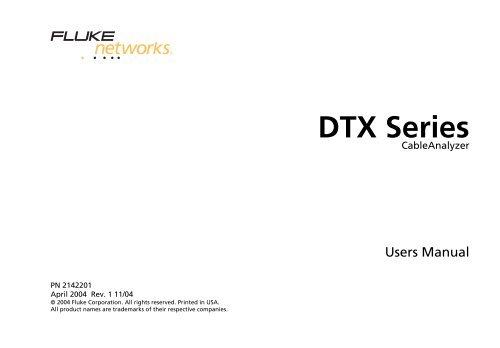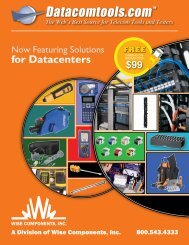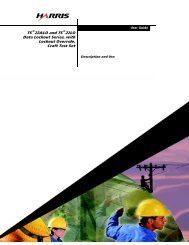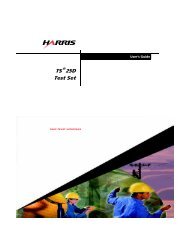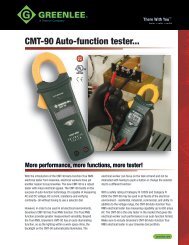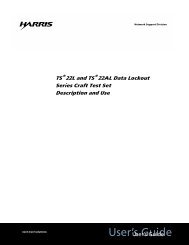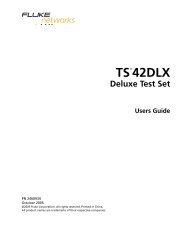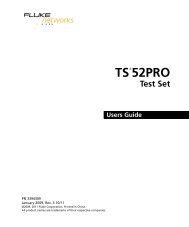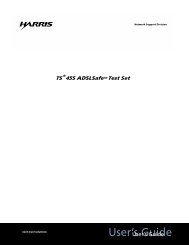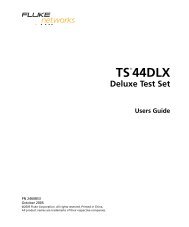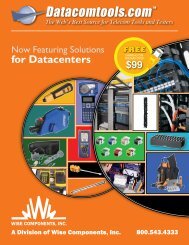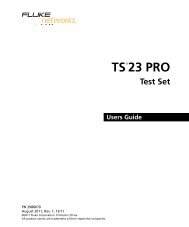Fluke DTX Cable Analyzer Users Manual - Datacomtools
Fluke DTX Cable Analyzer Users Manual - Datacomtools
Fluke DTX Cable Analyzer Users Manual - Datacomtools
Create successful ePaper yourself
Turn your PDF publications into a flip-book with our unique Google optimized e-Paper software.
<strong>DTX</strong> Series<br />
<strong>Cable</strong><strong>Analyzer</strong><br />
<strong>Users</strong> <strong>Manual</strong><br />
PN 2142201<br />
April 2004 Rev. 1 11/04<br />
© 2004 <strong>Fluke</strong> Corporation. All rights reserved. Printed in USA.<br />
All product names are trademarks of their respective companies.
LIMITED WARRANTY AND LIMITATION OF LIABILITY<br />
Each <strong>Fluke</strong> Networks product is warranted to be free from defects in material and workmanship under normal use and service. The warranty<br />
period for the mainframe is one year and begins on the date of purchase. Parts, accessories, product repairs and services are warranted for<br />
90 days, unless otherwise stated. Ni-Cad, Ni-MH and Li-Ion batteries, cables or other peripherals are all considered parts or accessories. The<br />
warranty extends only to the original buyer or end user customer of a <strong>Fluke</strong> Networks authorized reseller, and does not apply to any product<br />
which, in <strong>Fluke</strong> Networks’ opinion, has been misused, abused, altered, neglected, contaminated, or damaged by accident or abnormal<br />
conditions of operation or handling. <strong>Fluke</strong> Networks warrants that software will operate substantially in accordance with its functional<br />
specifications for 90 days and that it has been properly recorded on non-defective media. <strong>Fluke</strong> Networks does not warrant that software<br />
will be error free or operate without interruption.<br />
<strong>Fluke</strong> Networks authorized resellers shall extend this warranty on new and unused products to end-user customers only but have no authority<br />
to extend a greater or different warranty on behalf of <strong>Fluke</strong> Networks. Warranty support is available only if product is purchased<br />
through a <strong>Fluke</strong> Networks authorized sales outlet or Buyer has paid the applicable international price. <strong>Fluke</strong> Networks reserves the right to<br />
invoice Buyer for importation costs of repair/replacement parts when product purchased in one country is submitted for repair in another<br />
country.<br />
<strong>Fluke</strong> Networks' warranty obligation is limited, at <strong>Fluke</strong> Networks' option, to refund of the purchase price, free of charge repair, or replacement<br />
of a defective product which is returned to a <strong>Fluke</strong> Networks authorized service center within the warranty period.<br />
To obtain warranty service, contact your nearest <strong>Fluke</strong> Networks authorized service center to obtain return authorization information, then<br />
send the product to that service center, with a description of the difficulty, postage and insurance prepaid (FOB Destination). <strong>Fluke</strong> Networks<br />
assumes no risk for damage in transit. Following warranty repair, the product will be returned to Buyer, transportation prepaid (FOB<br />
Destination). If <strong>Fluke</strong> Networks determines that failure was caused by neglect, misuse, contamination, alteration, accident or abnormal<br />
condition of operation or handling, or normal wear and tear of mechanical components, <strong>Fluke</strong> Networks will provide an estimate of repair<br />
costs and obtain authorization before commencing the work. Following repair, the product will be returned to the Buyer transportation<br />
prepaid and the Buyer will be billed for the repair and return transportation charges (FOB Shipping Point).<br />
THIS WARRANTY IS BUYER'S SOLE AND EXCLUSIVE REMEDY AND IS IN LIEU OF ALL OTHER WARRANTIES, EXPRESS OR IMPLIED, INCLUDING<br />
BUT NOT LIMITED TO ANY IMPLIED WARRANTY OF MERCHANTABILITY OR FITNESS FOR A PARTICULAR PURPOSE. FLUKE NETWORKS SHALL<br />
NOT BE LIABLE FOR ANY SPECIAL, INDIRECT, INCIDENTAL OR CONSEQUENTIAL DAMAGES OR LOSSES, INCLUDING LOSS OF DATA, ARISING<br />
FROM ANY CAUSE OR THEORY.<br />
Since some countries or states do not allow limitation of the term of an implied warranty, or exclusion or limitation of incidental or consequential<br />
damages, the limitations and exclusions of this warranty may not apply to every buyer. If any provision of this Warranty is held<br />
invalid or unenforceable by a court or other decision-maker of competent jurisdiction, such holding will not affect the validity or enforceability<br />
of any other provision.<br />
4/04<br />
<strong>Fluke</strong> Networks<br />
PO Box 777<br />
Everett, WA 98206-0777<br />
USA
Table of Contents<br />
Title<br />
Page<br />
Overview of Features.................................................................................................... 1<br />
Registration................................................................................................................... 2<br />
Contacting <strong>Fluke</strong> Networks .......................................................................................... 2<br />
Accessing the Technical Reference Handbook ............................................................ 3<br />
Additional Resources for <strong>Cable</strong> Testing Information.................................................. 3<br />
Unpacking ..................................................................................................................... 4<br />
<strong>DTX</strong>-1800 .................................................................................................................. 4<br />
<strong>DTX</strong>-1200 .................................................................................................................. 4<br />
<strong>DTX</strong>-LT ...................................................................................................................... 5<br />
Safety Information........................................................................................................ 5<br />
Getting Acquainted ...................................................................................................... 8<br />
Physical Features ...................................................................................................... 8<br />
Powering the Tester................................................................................................. 14<br />
Localizing the Tester ................................................................................................ 14<br />
About Link Interface Adapters ................................................................................ 16<br />
Preparing to Save Tests................................................................................................. 19<br />
i
<strong>DTX</strong> Series <strong>Cable</strong><strong>Analyzer</strong><br />
<strong>Users</strong> <strong>Manual</strong><br />
Certifying Twisted Pair Cabling ................................................................................... 20<br />
Setting the Reference for Twisted Pair Cabling..................................................... 20<br />
Twisted Pair Test Settings........................................................................................ 22<br />
Autotest on Twisted Pair Cabling ........................................................................... 25<br />
Autotest Summary Results for Twisted Pair Cabling.............................................. 29<br />
PASS*/FAIL* Results ................................................................................................. 30<br />
Automatic Diagnostics ................................................................................................. 31<br />
Certifying Coaxial Cabling ........................................................................................... 32<br />
Setting the Reference for Coaxial Cabling ............................................................. 32<br />
Coaxial Test Settings................................................................................................ 34<br />
Autotest on Coaxial Cabling ................................................................................... 36<br />
Autotest Results for Coaxial Cabling ...................................................................... 40<br />
<strong>Cable</strong> ID Options........................................................................................................... 41<br />
Memory Functions........................................................................................................ 42<br />
Formatting the Memory Card (<strong>DTX</strong>-1800 and <strong>DTX</strong>-1200) or Internal Memory... 42<br />
Setting the Storage Location (<strong>DTX</strong>-1800 and <strong>DTX</strong>-1200) ..................................... 42<br />
Viewing Results........................................................................................................ 42<br />
Moving and Deleting Results .................................................................................. 43<br />
<strong>DTX</strong>-1800, <strong>DTX</strong>-1200 ........................................................................................... 43<br />
All Models ........................................................................................................... 43<br />
Uploading Results to a PC ....................................................................................... 44<br />
Options and Accessories............................................................................................... 45<br />
About LinkWare and LinkWare Stats Software .......................................................... 50<br />
Maintenance................................................................................................................. 51<br />
Cleaning ................................................................................................................... 51<br />
Factory Calibration .................................................................................................. 51<br />
Updating the Tester’s Software .............................................................................. 52<br />
Updating with a PC............................................................................................. 52<br />
ii
Contents (continued)<br />
Updating with Another Tester ........................................................................... 54<br />
Updating with a Memory Card (<strong>DTX</strong>-1800, <strong>DTX</strong>-1200) .................................... 55<br />
Retraining the Battery Gauge ................................................................................. 56<br />
Certification and Compliance....................................................................................... 57<br />
CSA Standards .......................................................................................................... 57<br />
Safety ........................................................................................................................ 57<br />
Index<br />
iii
<strong>DTX</strong> Series <strong>Cable</strong><strong>Analyzer</strong><br />
<strong>Users</strong> <strong>Manual</strong><br />
iv
List of Figures<br />
Figure Title Page<br />
1. Tester Front Panel Features ................................................................................................. 8<br />
2. Tester Side and Top Panel Features .................................................................................... 10<br />
3. Smart Remote Features........................................................................................................ 12<br />
4. Removing the Battery Pack ................................................................................................. 15<br />
5. Smart Remote Battery Status Shown After Power-Up ....................................................... 15<br />
6. Attaching and Removing Adapters..................................................................................... 16<br />
7. Handling Guidelines for Permanent Link Adapters ........................................................... 17<br />
8. Changing the Personality Module....................................................................................... 18<br />
9. Twisted Pair Reference Connections................................................................................... 21<br />
10. Equipment for Certifying Twisted Pair Cabling.................................................................. 25<br />
11. Permanent Link Test Connections....................................................................................... 27<br />
12. Channel Test Connections ................................................................................................... 28<br />
13. Autotest Summary for Twisted Pair Cabling ...................................................................... 29<br />
14. PASS* and FAIL* Results ...................................................................................................... 30<br />
15. Examples of Automatic Diagnostic Screens ........................................................................ 31<br />
16. Coaxial Pair Reference Connections.................................................................................... 33<br />
17. Equipment for Certifying Coaxial Cabling.......................................................................... 36<br />
v
<strong>DTX</strong> Series <strong>Cable</strong><strong>Analyzer</strong><br />
<strong>Users</strong> <strong>Manual</strong><br />
18. Coaxial Network Cabling Test Connections ....................................................................... 38<br />
19. Coaxial Video Cabling Test Connections ............................................................................ 39<br />
20. Autotest Results for Coaxial Cabling .................................................................................. 40<br />
21. Updating the Software with a PC....................................................................................... 53<br />
22. Updating the Software with an Updated Tester ............................................................... 54<br />
vi
<strong>DTX</strong> Series <strong>Cable</strong><strong>Analyzer</strong><br />
Overview of Features<br />
The <strong>DTX</strong> Series <strong>Cable</strong><strong>Analyzer</strong>s are rugged, hand-held<br />
instruments used to certify, troubleshoot, and document<br />
copper and fiber cabling installations. The testers feature<br />
the following:<br />
• The <strong>DTX</strong>-1800 and <strong>DTX</strong>-1200 certify twisted pair and<br />
coaxial cabling to Class F limits (600 MHz) in less than<br />
25 seconds and Category 6 cabling in less than 10<br />
seconds. Meets Level III and proposed Level IV<br />
accuracy requirements.<br />
• The <strong>DTX</strong>-LT certifies Category 6 cabling in less than<br />
28 seconds. Both meet Level III and proposed Level IV<br />
accuracy requirements.<br />
• Automatic diagnostics report distance to and likely<br />
causes of common faults.<br />
• Toner feature helps you locate jacks and<br />
automatically starts an Autotest upon tone<br />
detection.<br />
• Optional fiber modules let you certify multimode<br />
and singlemode fiber optic cabling.<br />
• Stores up to 250 Cat 6 Autotest results, including<br />
graphical data, in internal memory.<br />
• The <strong>DTX</strong>-1800 and <strong>DTX</strong>-1200 store up to 500 Cat 6<br />
Autotest results, including graphical data, on a<br />
16 MB removable memory card.<br />
• Color display clearly indicates PASS/FAIL results.<br />
1
<strong>DTX</strong> Series <strong>Cable</strong><strong>Analyzer</strong><br />
<strong>Users</strong> <strong>Manual</strong><br />
• Runs for at least 12 hours on the rechargeable lithium<br />
ion battery pack.<br />
• Smart remote with optional fiber module can be used<br />
with <strong>Fluke</strong> Networks OF-500 OptiFiber Certifying<br />
OTDR for loss/length certification.<br />
• LinkWare software lets you upload test results to a<br />
PC to create professional-quality test reports. The<br />
LinkWare Stats option generates browsable,<br />
graphical reports of cable test statistics.<br />
Registration<br />
Registering your product with <strong>Fluke</strong> Networks gives you<br />
access to valuable information on product updates,<br />
troubleshooting tips, and other support services.<br />
To register, fill out the online registration form on the<br />
<strong>Fluke</strong> Networks website at<br />
www.flukenetworks.com/registration.<br />
Contacting <strong>Fluke</strong> Networks<br />
Note<br />
If you contact <strong>Fluke</strong> Networks about your tester,<br />
have the tester's software and hardware version<br />
numbers available if possible.<br />
www.flukenetworks.com<br />
support@flukenetworks.com<br />
+1-425-446-4519<br />
• Australia: 61 (2) 8850-3333 or 61 (3) 9329 0244<br />
• Beijing: 86 (10) 6512-3435<br />
• Brazil: 11 3044 1277<br />
• Canada: 1-800-363-5853<br />
• Europe: +44 1923 281 300<br />
• Hong Kong: 852 2721-3228<br />
2
Accessing the Technical Reference Handbook<br />
• Japan: +81-3-3434-0181<br />
• Korea: 82 2 539-6311<br />
• Singapore: +65-6738-5655<br />
• Taiwan: (886) 2-227-83199<br />
• USA: 1-800-283-5853<br />
Visit our website for a complete list of phone numbers.<br />
Accessing the Technical Reference<br />
Handbook<br />
The <strong>DTX</strong> <strong>Cable</strong><strong>Analyzer</strong> Technical Reference Handbook<br />
provides additional information on the tester. The<br />
handbook is available on the <strong>DTX</strong> <strong>Cable</strong><strong>Analyzer</strong> Product<br />
CD included with your tester and on the <strong>DTX</strong><br />
<strong>Cable</strong><strong>Analyzer</strong> product page on the <strong>Fluke</strong> Networks<br />
website.<br />
Additional Resources for <strong>Cable</strong><br />
Testing Information<br />
The <strong>Fluke</strong> Networks Knowledge Base answers common<br />
questions about <strong>Fluke</strong> Networks products and provides<br />
articles on cable testing techniques and technology.<br />
To access the Knowledge Base, log on to<br />
www.flukenetworks.com, then click knowledge base at<br />
the top of the page.<br />
The website cabletesting.com answers common questions<br />
about cable testing and provides articles on testing,<br />
documentation, and standards, and other reference<br />
information.<br />
3
<strong>DTX</strong> Series <strong>Cable</strong><strong>Analyzer</strong><br />
<strong>Users</strong> <strong>Manual</strong><br />
Unpacking<br />
The <strong>DTX</strong> Series <strong>Cable</strong><strong>Analyzer</strong>s come with the accessories<br />
listed below. If something is damaged or missing, contact<br />
the place of purchase immediately.<br />
<strong>DTX</strong>-1800<br />
• <strong>DTX</strong>-1800 <strong>Cable</strong><strong>Analyzer</strong> with lithium-ion battery<br />
pack<br />
• <strong>DTX</strong>-1800 SmartRemote with lithium-ion battery pack<br />
• Two Cat 6/Class E permanent link adapters with<br />
personality modules<br />
• Two Cat 6/Class E channel adapters<br />
• Two headsets<br />
• Carrying case<br />
• Carrying strap<br />
• Memory card<br />
• USB cable for PC communications<br />
• <strong>DTX</strong> RS-232 serial cable for PC communications<br />
• Two ac adapters<br />
• <strong>DTX</strong> Series <strong>Cable</strong><strong>Analyzer</strong> <strong>Users</strong> <strong>Manual</strong><br />
• <strong>DTX</strong> Series <strong>Cable</strong><strong>Analyzer</strong> Product CD<br />
• LinkWare Software CD<br />
<strong>DTX</strong>-1200<br />
• <strong>DTX</strong>-1200 <strong>Cable</strong><strong>Analyzer</strong> with lithium-ion battery<br />
pack<br />
• <strong>DTX</strong>-1200 SmartRemote with lithium-ion battery pack<br />
• Two Cat 6/Class E permanent link adapters with<br />
personality modules<br />
• Two Cat 6/Class E channel adapters<br />
• Two headsets<br />
• Carrying case<br />
• Carrying strap<br />
• USB cable for PC communications<br />
• Two ac adapters<br />
• <strong>DTX</strong> Series <strong>Cable</strong><strong>Analyzer</strong> <strong>Users</strong> <strong>Manual</strong><br />
• <strong>DTX</strong> Series <strong>Cable</strong><strong>Analyzer</strong> Product CD<br />
• LinkWare Software CD<br />
4
Safety Information<br />
<strong>DTX</strong>-LT<br />
• <strong>DTX</strong>-LT <strong>Cable</strong><strong>Analyzer</strong> with lithium-ion battery pack<br />
• <strong>DTX</strong>-LT SmartRemote with lithium-ion battery pack<br />
• Two Cat 6/Class E permanent link adapters with<br />
personality modules<br />
• One Cat 6/Class E channel adapter<br />
• Carrying strap<br />
• USB cable for PC communications<br />
• Two ac adapters<br />
• <strong>DTX</strong> Series <strong>Cable</strong><strong>Analyzer</strong> <strong>Users</strong> <strong>Manual</strong><br />
• <strong>DTX</strong> Series <strong>Cable</strong><strong>Analyzer</strong> Product CD<br />
• LinkWare Software CD<br />
Safety Information<br />
WXWarning<br />
To avoid possible fire, electric shock, or personal<br />
injury:<br />
• Do not open the case; no user-serviceable parts<br />
are inside.<br />
• Do not modify the tester.<br />
• Use only ac adapters approved by <strong>Fluke</strong><br />
Networks for use with the <strong>DTX</strong> tester to charge<br />
the battery or power the tester.<br />
• When servicing the tester, use only specified<br />
replacement parts.<br />
• Do not use the tester if it is damaged. Inspect<br />
the tester before use.<br />
• If this equipment is used in a manner not<br />
specified by the manufacturer, the protection<br />
provided by the equipment may be impaired.<br />
5
<strong>DTX</strong> Series <strong>Cable</strong><strong>Analyzer</strong><br />
<strong>Users</strong> <strong>Manual</strong><br />
• Never connect the tester to any telephony<br />
inputs, systems, or equipment, including ISDN.<br />
Doing so is a misapplication of this product,<br />
which can result in damage to the tester and<br />
create a potential shock hazard to the user.<br />
• Always turn on the tester before connecting it<br />
to a cable. Turning the tester on activates the<br />
tool’s input protection circuitry.<br />
• Do not use the tester if it operates abnormally.<br />
Protection may be impaired.<br />
Caution<br />
To avoid disrupting network operation, to avoid<br />
damaging the tester or cables under test, to<br />
avoid data loss, and to ensure maximum<br />
accuracy of test results:<br />
• Never connect the tester to an active network.<br />
Doing so may disrupt network operation.<br />
• Never attempt to insert any connector other<br />
than an 8-pin modular (RJ45) connector into an<br />
adapter’s jack. Inserting other connectors, such<br />
as RJ11 (telephone) connectors, can permanently<br />
damage the jack.<br />
6
Safety Information<br />
• Never operate portable transmitting devices,<br />
such as walkie-talkies and cell phones, during a<br />
cable test. Doing so might cause erroneous test<br />
results.<br />
• To ensure maximum accuracy of copper cable<br />
test results, perform the reference procedure as<br />
described under “Setting the Reference” every<br />
30 days.<br />
• The permanent link interface adapters may not<br />
perform properly or may be damaged if they are<br />
handled improperly. See pages 16 and 17 for<br />
important handling information.<br />
• Leave the module bay covers in place when the<br />
fiber modules are not installed. See page 10.<br />
• Turn off the tester before attaching or removing<br />
modules.<br />
• Never remove the memory card while the<br />
memory card’s LED is on. Doing so can corrupt<br />
the data on the card.<br />
W* Warning: Class 1 and Class 2 Laser<br />
Products<br />
To avoid possible eye damage caused by<br />
hazardous radiation, when using the fiber<br />
modules follow the safety guidelines given in<br />
the <strong>DTX</strong>-MFM/GFM/SFM Fiber Module <strong>Users</strong><br />
<strong>Manual</strong> or the <strong>DTX</strong> Series <strong>Cable</strong><strong>Analyzer</strong><br />
Technical Reference Handbook.<br />
7
<strong>DTX</strong> Series <strong>Cable</strong><strong>Analyzer</strong><br />
<strong>Users</strong> <strong>Manual</strong><br />
Getting Acquainted<br />
The following sections introduce the tester's basic<br />
features.<br />
Physical Features<br />
Figures 1 and 2 describe the tester’s features. Figure 3<br />
describes the smart remote’s features.<br />
1<br />
11<br />
F1 F2 F3<br />
10<br />
EXIT<br />
ENTER<br />
TEST<br />
2<br />
9<br />
8<br />
MONITOR<br />
SINGLE<br />
TEST<br />
AUTO<br />
TEST<br />
SETUP<br />
SAVE<br />
SPECIAL<br />
FUNCTIONS<br />
3<br />
7<br />
TALK<br />
4<br />
6<br />
5<br />
Figure 1. Tester Front Panel Features<br />
amd29f.eps<br />
8
Getting Acquainted<br />
A LCD display with backlight and adjustable brightness.<br />
B P: Starts the currently selected test. Activates the<br />
tone generator for twisted pair cabling if no smart<br />
remote is detected. The test starts when both testers<br />
are connected.<br />
C N: Saves Autotest results in memory.<br />
D Rotary switch selects the tester’s modes.<br />
E M: On/off key.<br />
F O: Press to use the headset to talk to the person at<br />
the other end of the link.<br />
G G: Press to switch the backlight between bright and<br />
dim settings. Hold for 1 second to adjust the display<br />
contrast.<br />
H B C A D: Arrow keys for navigating<br />
through screens and incrementing or decrementing<br />
alphanumeric values.<br />
I H: Enter key selects the highlighted item from a<br />
menu.<br />
J I: Exits the current screen without saving changes.<br />
K A B C: The softkeys provide functions related<br />
to the current screen. The functions are shown on the<br />
screen above the keys.<br />
Figure 1. Tester Front Panel Features (cont.)<br />
9
<strong>DTX</strong> Series <strong>Cable</strong><strong>Analyzer</strong><br />
<strong>Users</strong> <strong>Manual</strong><br />
5<br />
1<br />
2<br />
6<br />
4<br />
3<br />
7<br />
Figure 2. Tester Side and Top Panel Features<br />
amd33f.eps<br />
10
Getting Acquainted<br />
A Connector for twisted pair interface adapters.<br />
B Cover for the module bay. Slide off the cover to install<br />
optional modules, such as the fiber module.<br />
C Bail.<br />
D <strong>DTX</strong>-1800 and <strong>DTX</strong>-1200: Slot and activity LED for the<br />
removable memory card. To eject the card, push in<br />
then release the card.<br />
E USB ( ) and RS-232C ( : <strong>DTX</strong>-1800,<br />
<strong>DTX</strong>-1200) ports for uploading test reports to a PC and<br />
updating the tester’s software. The RS-232C port uses a<br />
custom <strong>DTX</strong> cable available from <strong>Fluke</strong> Networks.<br />
F Headset jack for talk mode.<br />
G Connector for the ac adapter. The LED turns on when<br />
the tester is connected to ac power.<br />
• Red: Battery is charging.<br />
• Green: Battery is charged.<br />
• Flashing red: Charge timeout. The battery failed<br />
to reach full charge within 6 hours. See<br />
“Powering the Tester” on page 14.<br />
Figure 2. Tester Side and Top Panel Features (cont.)<br />
11
<strong>DTX</strong> Series <strong>Cable</strong><strong>Analyzer</strong><br />
<strong>Users</strong> <strong>Manual</strong><br />
1<br />
2<br />
3<br />
4<br />
PASS<br />
TEST<br />
FAIL<br />
5<br />
TALK<br />
TONE<br />
6<br />
7<br />
LOW BATTERY<br />
12<br />
11<br />
14<br />
8<br />
TEST<br />
TALK<br />
9 10<br />
13<br />
Figure 3. Smart Remote Features<br />
amd30f.eps<br />
12
Getting Acquainted<br />
Caution<br />
All the LEDs flash if the smart remote detects<br />
excessive voltage on the cable. Unplug the cable<br />
immediately if this occurs.<br />
Note<br />
The LEDs also act as a battery gauge. See Figure<br />
5 on page 15.<br />
A Connector for twisted pair interface adapters.<br />
B Pass LED lights when a test passes.<br />
C Test LED lights during cable tests.<br />
D Fail LED lights when a test fails.<br />
E Talk LED lights when the smart remote is in talk mode.<br />
Press Oto adjust the volume.<br />
F Tone LED lights and the tone generator turns on when<br />
you press P, but the main tester is not connected.<br />
G Low battery LED lights when the battery is low.<br />
H P: Starts the test currently selected on the main unit.<br />
Activates the tone generator for twisted pair cabling if<br />
no main tester is detected. The test starts when both<br />
testers are connected.<br />
I O: Press to use the headset to talk to the person at<br />
the other end of the link. Press again to adjust the<br />
volume. Press and hold to exit talk mode.<br />
J M: On/off key.<br />
K USB port for updating the tester’s software with a PC.<br />
L Headset jack for talk mode.<br />
M Connector for the ac adapter, as described in Figure 2.<br />
N Cover for the module bay. Slide off the cover to install<br />
optional modules, such as the fiber module.<br />
Figure 3. Smart Remote Features (cont.)<br />
13
<strong>DTX</strong> Series <strong>Cable</strong><strong>Analyzer</strong><br />
<strong>Users</strong> <strong>Manual</strong><br />
Powering the Tester<br />
• You may charge the battery when it is attached or<br />
detached from the tester. Figure 4 shows how to<br />
remove the battery.<br />
• The battery charges fully in about 4 hours with the<br />
tester off. A fully-charged battery lasts for at least 12<br />
hours of typical use.<br />
Note<br />
The battery will not charge at temperatures<br />
outside of 0 °C to 45 °C (32 °F to 113 °F). The<br />
battery charges at a reduced rate between 40 °C<br />
and 45 °C (104 °F and 113 °F).<br />
• The battery status icon ( ) near the upper-right<br />
corner of main screens shows the battery’s charge<br />
level. The smart remote’s LEDs show the smart<br />
remote’s battery status at the end of the power-up<br />
cycle, as shown in Figure 5.<br />
For additional battery information, connect the main<br />
tester and smart remote through link adapters, turn<br />
the rotary switch to SPECIAL FUNCTIONS; then select<br />
Battery Status. See page 56 for information on<br />
retraining the battery gauge.<br />
• If the battery does not reach full charge within 6<br />
hours, the battery LED flashes red. Verify that the<br />
battery was within the temperature range given<br />
above during charging and that the correct ac<br />
adapter was used. Disconnect then reconnect ac<br />
power and try charging the battery again. If the<br />
battery does not charge the second time, it should be<br />
replaced.<br />
Localizing the Tester<br />
Local settings include Language, Date, Time, Numeric<br />
Format, Length Units, and Power Line Frequency.<br />
1 Turn the rotary switch to SETUP.<br />
2 Use D to highlight Instrument Settings at the<br />
bottom of the list; then press H.<br />
3 Use Cand D to find and highlight Language on<br />
the bottom of tab 2; then press H.<br />
4 Use D to highlight the desired language; then<br />
press H.<br />
5 Use the arrow keys and H to find and change<br />
other local settings on tabs 2, 3, and 4 under<br />
Instrument Settings.<br />
14
TEST<br />
TALK<br />
PASS<br />
TEST<br />
FAIL<br />
TALK<br />
TONE<br />
LOW BATTERY<br />
Getting Acquainted<br />
84 % - 100 %<br />
67 % - 83 %<br />
51 % - 66 %<br />
PASS<br />
TEST<br />
FAIL<br />
34 % - 50 %<br />
18 % - 33 %<br />
TALK<br />
TONE<br />
0 % - 17 %<br />
LOW BA<br />
Figure 4. Removing the Battery Pack<br />
amd32f.eps<br />
amd31f.eps<br />
Figure 5. Smart Remote Battery Status Shown<br />
After Power-Up<br />
15
EXIT<br />
TALK<br />
F1 F2 F3<br />
MONITOR<br />
SINGLE<br />
TEST<br />
ENTER<br />
AUTO<br />
TEST<br />
SETUP<br />
TEST<br />
SAVE<br />
SPECIAL<br />
FUNCTIONS<br />
EXIT<br />
MONITOR<br />
TALK<br />
F1 F2 F3<br />
SINGLE<br />
TEST<br />
ENTER<br />
AUTO<br />
TEST<br />
SETUP<br />
TEST<br />
SAVE<br />
SPECIAL<br />
FUNCTIONS<br />
<strong>DTX</strong> Series <strong>Cable</strong><strong>Analyzer</strong><br />
<strong>Users</strong> <strong>Manual</strong><br />
About Link Interface Adapters<br />
Link interface adapters provide the correct jacks and<br />
interface circuitry for testing different types of twisted<br />
pair LAN cabling. The channel and permanent link<br />
interface adapters provided are suitable for testing<br />
cabling up to Cat 6. Optional coaxial adapters let you test<br />
coaxial cabling.<br />
Figure 6 shows how to attach and remove adapters.<br />
WCaution<br />
To avoid damaging the permanent link adapter<br />
and to ensure maximum accuracy of test results,<br />
never pinch, kink, or crush the adapter’s cable.<br />
Follow the handling guidelines given in Figure 7.<br />
amd35f.eps<br />
Figure 6. Attaching and Removing Adapters<br />
16
EXIT<br />
MONITOR<br />
TALK<br />
F1<br />
SINGLE<br />
TEST<br />
F2<br />
DSP-7XXX CABLE ANALYZER<br />
ENTER<br />
AUTO<br />
TEST<br />
F3<br />
SETUP<br />
TEST<br />
SAVE<br />
SPECIAL<br />
FUNCTIONS<br />
Getting Acquainted<br />
7 in (18 cm) minimum<br />
radius or bend<br />
7 in (18 cm)<br />
minimum<br />
PM06<br />
PM06<br />
7 in (18 cm)<br />
minimum<br />
Figure 7. Handling Guidelines for Permanent Link Adapters<br />
amd36f.eps<br />
17
EXIT<br />
TALK<br />
F1 F2 F3<br />
MONITOR<br />
SINGLE<br />
TEST<br />
ENTER<br />
AUTO<br />
TEST<br />
SETUP<br />
TEST<br />
SAVE<br />
SPECIAL<br />
FUNCTIONS<br />
<strong>DTX</strong> Series <strong>Cable</strong><strong>Analyzer</strong><br />
<strong>Users</strong> <strong>Manual</strong><br />
The <strong>DTX</strong>-PLA001 universal permanent link adapter has a<br />
removable personality module. These may be changed to<br />
customize the adapter for different jack configurations.<br />
To change the personality module, do the following<br />
(refer to Figure 8):<br />
1 Ground yourself by touching a grounded, conductive<br />
surface.<br />
Static sensitive<br />
device<br />
2 Remove the link interface adapter from the tester.<br />
3 Use your fingers to unscrew the screw on the<br />
personality module.<br />
4 Store the module in its original, static protection<br />
bag.<br />
Personality<br />
module<br />
5 Put the new module in place and tighten the screw<br />
with your fingers.<br />
WCaution<br />
Tighten the screw snugly with your fingers<br />
only. Do not overtighten. Doing so can damage<br />
the module or the end of the cable.<br />
amd74f.eps<br />
Figure 8. Changing the Personality Module<br />
The optional <strong>DTX</strong>/DSP/OMNI-PLCAL automated<br />
calibration kit lets you calibrate your permanent link<br />
adapters to compensate for physical changes that occur<br />
over time to the adapter’s cable and other components.<br />
Contact <strong>Fluke</strong> Networks for more information.<br />
18
Preparing to Save Tests<br />
Preparing to Save Tests<br />
! Check the memory space available:<br />
Insert a memory card (<strong>DTX</strong>-1800 and 1200), turn the<br />
rotary switch to SPECIAL FUNCTIONS; then select<br />
Memory Status. Models <strong>DTX</strong>-1800 and 1200: press J<br />
to switch between memory card and internal memory<br />
status. Use K to format the memory card or internal<br />
memory if necessary.<br />
! Select a cable ID source:<br />
You can select IDs from a pre-generated list or create an<br />
ID after each test. Turn the rotary switch to SETUP,<br />
select Instrument Settings, select <strong>Cable</strong> ID Source; then<br />
select a source. See “<strong>Cable</strong> ID Options” on page 41 for<br />
details.<br />
! Set up a job folder:<br />
On the Instrument Settings menu select the following:<br />
• Result Storage Location (<strong>DTX</strong>-1800 and 1200):<br />
Select Internal Memory or Memory Card (if<br />
present).<br />
• Current Folder: Select an existing folder or press<br />
J Create Folder to create a new folder.<br />
! Set the plot data storage option:<br />
On the Instrument Settings menu select Store Plot Data.<br />
Select Standard to save plot data for the frequency<br />
range required by the selected test limit. Select<br />
Extended to save data beyond the range required by<br />
the selected test limit. Select No to save data in text<br />
format only, which lets you save more results.<br />
! Enter job information:<br />
On the Instrument Settings menu press C to show the<br />
tab with the Operator, Site, and Company names. To<br />
enter a new name, select a setting, press J Create;<br />
then use the softkeys, BC A D, and H for<br />
editing. Press N when you are finished.<br />
19
<strong>DTX</strong> Series <strong>Cable</strong><strong>Analyzer</strong><br />
<strong>Users</strong> <strong>Manual</strong><br />
Certifying Twisted Pair Cabling<br />
Setting the Reference for Twisted Pair Cabling<br />
The reference procedure sets a baseline for insertion loss,<br />
ELFEXT, and dc resistance measurements.<br />
Run the tester’s reference procedure at the following<br />
times:<br />
• When you want to use the tester with a different<br />
smart remote. You can reference the tester to two<br />
different smart remotes.<br />
You do not need to set the reference after changing link<br />
interface adapters.<br />
Note<br />
Turn on the tester and smart remote and let<br />
them sit for 1 minute before setting the<br />
reference. Set the reference only after the<br />
testers have reached an ambient temperature<br />
between 10 °C and 40 °C (50 °F and 104 °F).<br />
• Every 30 days. Doing so ensures maximum accuracy<br />
of test results.<br />
20
EXIT<br />
TALK<br />
F1 F2 F3<br />
MONITOR<br />
SINGLE<br />
TEST<br />
ENTER<br />
AUTO<br />
TEST<br />
SETUP<br />
TEST<br />
SAVE<br />
SPECIAL<br />
FUNCTIONS<br />
TEST<br />
TALK<br />
PM06<br />
PASS<br />
TEST<br />
FAIL<br />
TALK<br />
TONE<br />
LOW BATTERY<br />
Certifying Twisted Pair Cabling<br />
To set the reference, do the following:<br />
1 Attach permanent link and channel adapters and<br />
make the connections shown in Figure 9.<br />
2 Turn the rotary switch to SPECIAL FUNCTIONS and<br />
turn on the smart remote.<br />
3 Highlight Set Reference; then press H. If both a<br />
fiber module and copper adapter are attached,<br />
select Link Interface Adapter next.<br />
4 Press P.<br />
Permanent link<br />
adapter<br />
Channel<br />
adapter<br />
amd41f.eps<br />
Figure 9. Twisted Pair Reference Connections<br />
21
<strong>DTX</strong> Series <strong>Cable</strong><strong>Analyzer</strong><br />
<strong>Users</strong> <strong>Manual</strong><br />
Twisted Pair Test Settings<br />
Table 1 describes the settings that apply to twisted pair<br />
cabling tests.<br />
To access the settings, turn the rotary switch to SETUP,<br />
use D to highlight Twisted Pair; then press H.<br />
Table 1. Twisted Pair Test Settings<br />
Setting<br />
SETUP ><br />
Twisted Pair ><br />
<strong>Cable</strong> Type<br />
SETUP ><br />
Twisted Pair ><br />
Test Limit<br />
SETUP ><br />
Twisted Pair ><br />
NVP<br />
Description<br />
Select a cable type appropriate for the type you will test. The cable types are organized by type and<br />
manufacturer. Selecting Custom lets you create a cable type. See the Technical Reference Handbook for<br />
details.<br />
Select the appropriate test limit for the job. Selecting Custom lets you create a test limit. See the<br />
Technical Reference Handbook for details.<br />
Nominal velocity of propagation, which is used with the measured propagation delay to determine<br />
cable length. The default value defined by the selected cable type represents the typical NVP for that<br />
cable type. You may enter a different value if necessary. To determine the actual value, change the NVP<br />
until the measured length matches the known length of a cable. Use a cable at least 30 m (100 ft) long.<br />
Increasing the NVP increases measured length.<br />
-continued-<br />
22
Certifying Twisted Pair Cabling<br />
Table 1. Twisted Pair Test Settings (cont.)<br />
Setting<br />
SETUP ><br />
Twisted Pair ><br />
Outlet<br />
Configuration<br />
Description<br />
The Outlet Configuration setting determines which cable pairs are tested and which pair numbers are<br />
assigned to the pairs. To see the wire map for a configuration, press J Sample from the Outlet<br />
Configuration screen.<br />
T568A<br />
T568B<br />
USOC (1 or 2 Pair)<br />
ATM/TP-PMD Straight<br />
Ethernet<br />
2<br />
3<br />
1<br />
4<br />
1 white/green<br />
2 green<br />
3 white/orange<br />
4 blue<br />
5 white/blue<br />
6 orange<br />
7 white/brown<br />
8 brown<br />
3<br />
2<br />
1<br />
4<br />
1 white/orange<br />
2 orange<br />
3 white/green<br />
4 blue<br />
5 white/blue<br />
6 green<br />
7 white/brown<br />
8 brown<br />
2<br />
3<br />
3 white/orange<br />
4 blue<br />
1<br />
5 white/blue<br />
6 orange<br />
Token Ring<br />
3 white/green<br />
4 blue<br />
1<br />
5 white/blue<br />
6 green<br />
1<br />
2<br />
1<br />
2<br />
1 white/green<br />
2 green<br />
7 white/brown<br />
8 brown<br />
ATM/TP-PMD<br />
Crossed<br />
1<br />
2<br />
7<br />
8<br />
white/green<br />
green<br />
white/brown<br />
brown<br />
7<br />
8<br />
1<br />
2<br />
2<br />
3<br />
1 white/orange<br />
2<br />
2 orange<br />
3 white/green<br />
3<br />
6 green<br />
Ethernet Crossed<br />
white/orange<br />
1<br />
orange<br />
2<br />
white/green<br />
3<br />
green<br />
6<br />
3<br />
6<br />
1<br />
2<br />
-continued-<br />
23
<strong>DTX</strong> Series <strong>Cable</strong><strong>Analyzer</strong><br />
<strong>Users</strong> <strong>Manual</strong><br />
Table 1. Twisted Pair Test Settings (cont.)<br />
Setting<br />
SETUP > Instrument<br />
Settings > Store Plot<br />
Data<br />
Description<br />
Standard: The tester displays and saves plot data for frequency-based tests such as NEXT, return<br />
loss, and attenuation. The tester saves data for the frequency range required by the selected<br />
test limit.<br />
Extended: The tester saves data beyond the frequency range required by the selected test limit.<br />
No: Plot data is not saved, which lets you save more results. Saved results show worst margins<br />
and worst values for each pair.<br />
SPECIAL FUNCTIONS ><br />
Set Reference<br />
The tester must be referenced to the smart remote the first time the two units are used<br />
together. You should also set the reference every 30 days. See “Setting the Reference for<br />
Twisted Pair Cabling” on page 20.<br />
Settings for saving tests See “Preparing to Save Tests” on page 19.<br />
24
EXIT<br />
TALK<br />
F1 F2 F3<br />
MONITOR<br />
SINGLE<br />
TEST<br />
ENTER<br />
AUTO<br />
TEST<br />
SETUP<br />
TEST<br />
SAVE<br />
SPECIAL<br />
FUNCTIONS<br />
TEST<br />
TALK<br />
PASS<br />
TEST<br />
FAIL<br />
TALK<br />
TONE<br />
LOW BATTERY<br />
Certifying Twisted Pair Cabling<br />
Autotest on Twisted Pair Cabling<br />
Figure 10 shows the equipment needed for certifying<br />
twisted pair cabling.<br />
2<br />
5<br />
1<br />
3<br />
PM06<br />
4<br />
PM06<br />
A Tester and smart remote with battery packs<br />
B Memory card (optional)<br />
C Two ac adapters with line cords (optional)<br />
D For testing permanent links: two permanent link<br />
adapters<br />
E For testing channels: two channel adapters<br />
amd40f.eps<br />
Figure 10. Equipment for Certifying Twisted Pair Cabling<br />
25
<strong>DTX</strong> Series <strong>Cable</strong><strong>Analyzer</strong><br />
<strong>Users</strong> <strong>Manual</strong><br />
Autotest on Twisted Pair Cabling<br />
1 Attach adapters appropriate for the job to the tester<br />
and the smart remote.<br />
2 Turn the rotary switch to SETUP, then select Twisted<br />
Pair. Set the following on the Twisted Pair tab:<br />
• <strong>Cable</strong> Type: Select a list of cable types; then select<br />
the cable type to be tested.<br />
• Test Limit: Select the test limit required for the job.<br />
The screen shows the last nine limits used. Press<br />
J More to see other lists of limits.<br />
3 Turn the rotary switch to AUTOTEST and turn on the<br />
smart remote. Connect to the cabling, as shown in<br />
Figure 11 for a permanent link or Figure 12 for a<br />
channel.<br />
4 If a fiber module is installed, you may need to press<br />
J Change Media to select Twisted Pair as the media<br />
type.<br />
5 Press Pon the tester or smart remote. To stop the test<br />
at any time, press I.<br />
Tip: Pressing Pon the tester or smart remote starts the tone<br />
generator so you can use a tone probe before<br />
connecting, if necessary. The tone also activates a<br />
sleeping or powered-down tester connected to the<br />
other end of the cabling.<br />
6 The tester shows the Autotest Summary screen when<br />
the test is complete (see Figure 13 on page 29). To view<br />
results for a specific parameter, use A D to<br />
highlight the parameter; then press H.<br />
7 If the Autotest failed, press J Fault Info for possible<br />
causes of the failure.<br />
8 To save the results, press N. Select or create a cable ID;<br />
then press N again.<br />
26
F1 F2 F3<br />
EXIT<br />
TEST<br />
ENTER<br />
SAVE<br />
AUTO<br />
SINGLE<br />
TEST<br />
TEST<br />
SETUP<br />
SPECIAL<br />
MONITOR<br />
FUNCTIONS<br />
TALK<br />
TEST<br />
TALK<br />
PASS<br />
TEST<br />
FAIL<br />
TALK<br />
TONE<br />
LOW BATTERY<br />
Certifying Twisted Pair Cabling<br />
Horizontal cabling<br />
Optional<br />
consolidation<br />
point<br />
Patch panel<br />
Wall<br />
outlet<br />
Work area<br />
Start<br />
permanent<br />
link<br />
End<br />
permanent<br />
link<br />
Tester with permanent<br />
link adapter<br />
Smart remote with<br />
permanent link adapter<br />
Figure 11. Permanent Link Test Connections<br />
amd22f.eps<br />
27
EXIT<br />
TALK<br />
F1 F2 F3<br />
MONITOR<br />
SINGLE<br />
TEST<br />
ENTER<br />
AUTO<br />
TEST<br />
SETUP<br />
TEST<br />
SAVE<br />
SPECIAL<br />
FUNCTIONS<br />
TEST<br />
TALK<br />
PASS<br />
TEST<br />
FAIL<br />
TALK<br />
TONE<br />
LOW BATTERY<br />
<strong>DTX</strong> Series <strong>Cable</strong><strong>Analyzer</strong><br />
<strong>Users</strong> <strong>Manual</strong><br />
Horizontal cabling<br />
Hub or switch<br />
Patch cord<br />
from hub or<br />
switch<br />
Optional<br />
consolidation<br />
point<br />
Work area<br />
Patch<br />
panels<br />
Wall<br />
outlet<br />
Start<br />
channel<br />
End<br />
channel<br />
Patch<br />
cord<br />
from PC<br />
Tester with<br />
channel adapter<br />
Smart remote with<br />
channel adapter<br />
Figure 12. Channel Test Connections<br />
amd21f.eps<br />
28
Certifying Twisted Pair Cabling<br />
Autotest Summary Results for Twisted Pair Cabling<br />
Figure 13 describes the Autotest Summary screen.<br />
amd77f.eps<br />
A PASS: All parameters are within limits.<br />
FAIL: One or more parameters exceeds the limit.<br />
PASS*/FAIL*: One or more parameters are within the tester’s accuracy<br />
uncertainty range, and the “*” notation is required by the selected<br />
test standard. See “PASS*/FAIL* Results” on page 30.<br />
B Press K or L to scroll the screen.<br />
C If the test failed, press J for diagnostic information.<br />
D Action prompt for the screen. Use D A to highlight a<br />
parameter; then press H.<br />
E E: The test passed.<br />
F<br />
i: The parameter was measured, but has no PASS/FAIL limit in the<br />
selected test limit.<br />
X: The test failed.<br />
U: See “PASS*/FAIL* Results” on page 30.<br />
The worst margin found for the test.<br />
Figure 13. Autotest Summary for Twisted Pair Cabling<br />
29
<strong>DTX</strong> Series <strong>Cable</strong><strong>Analyzer</strong><br />
<strong>Users</strong> <strong>Manual</strong><br />
PASS*/FAIL* Results<br />
A result marked with an asterisk means that<br />
measurements are in the tester’s accuracy uncertainty<br />
range (Figure 14) and the “*” notation is required by the<br />
selected test standard. These results are considered<br />
marginal. Marginal passing and failing results are marked<br />
with blue and red asterisks, respectively.<br />
For a PASS* result you should look for ways to improve<br />
the cabling installation to eliminate the marginal<br />
performance.<br />
A FAIL* result should be considered a failure.<br />
PASS<br />
Tester's<br />
accuracy<br />
uncertainty<br />
range<br />
PASS*<br />
FAIL*<br />
Limit<br />
FAIL<br />
PASS*<br />
FAIL*<br />
Figure 14. PASS* and FAIL* Results<br />
amd42f.eps<br />
30
Automatic Diagnostics<br />
Automatic Diagnostics<br />
If an Autotest fails, press J Fault Info for diagnostic<br />
information about the failure. The diagnostic screens<br />
show likely causes of the failure and suggest actions you<br />
can take to solve the problem. A failed test may produce<br />
more than one diagnostic screen. In this case, press<br />
ADBC to see additional screens.<br />
Figure 15 shows examples of diagnostic screens.<br />
Figure 15. Examples of Automatic Diagnostic Screens<br />
amd75f.eps<br />
31
<strong>DTX</strong> Series <strong>Cable</strong><strong>Analyzer</strong><br />
<strong>Users</strong> <strong>Manual</strong><br />
Certifying Coaxial Cabling<br />
Certifying coaxial cabling requires the optional<br />
<strong>DTX</strong>-COAX coaxial adapters.<br />
Setting the Reference for Coaxial Cabling<br />
The reference procedure sets a baseline for insertion loss<br />
measurements.<br />
Run the tester’s reference procedure at the following<br />
times:<br />
You do not need to set the reference after changing link<br />
interface adapters.<br />
Note<br />
Turn on the tester and let it sit for 1 minute<br />
before setting the reference. Set the reference<br />
only after the testers have reached an ambient<br />
temperature between 10 °C and 40 °C (50 °F and<br />
104 °F).<br />
• When you want to use the tester with a different<br />
smart remote. You can reference the tester to two<br />
different smart remotes.<br />
• Every 30 days. Doing so ensures maximum accuracy<br />
of test results.<br />
32
EXIT<br />
TALK<br />
F1 F2 F3<br />
MONITOR<br />
SINGLE<br />
TEST<br />
ENTER<br />
AUTO<br />
TEST<br />
SETUP<br />
TEST<br />
SAVE<br />
SPECIAL<br />
FUNCTIONS<br />
TEST<br />
TALK<br />
PASS<br />
TEST<br />
FAIL<br />
TALK<br />
TONE<br />
LOW BATTERY<br />
Certifying Coaxial Cabling<br />
To set the reference, do the following:<br />
1 Attach coaxial adapters to the main and remote<br />
testers, screw in the F-connector to BNC adapters;<br />
then make the connections shown in Figure 16.<br />
2 Turn the rotary switch to SPECIAL FUNCTIONS and<br />
turn on the smart remote.<br />
3 Highlight Set Reference; then press H. If both a<br />
fiber module and copper adapter are attached,<br />
select Link Interface Adapter.<br />
4 Press P.<br />
amd140.eps<br />
Figure 16. Coaxial Reference Connections<br />
33
<strong>DTX</strong> Series <strong>Cable</strong><strong>Analyzer</strong><br />
<strong>Users</strong> <strong>Manual</strong><br />
Coaxial Test Settings<br />
Table 2 describes the settings that apply to coaxial<br />
cabling tests.<br />
To access the settings, turn the rotary switch to SETUP,<br />
use D to highlight Coaxial; then press H.<br />
Table 2. Coaxial <strong>Cable</strong> Test Settings<br />
Setting<br />
SETUP > Coaxial<br />
> <strong>Cable</strong> Type<br />
SETUP > Coaxial<br />
> Test Limit<br />
SETUP > Coaxial<br />
> NVP<br />
Description<br />
Select a cable type appropriate for the type you will test. The cable types are organized by type and<br />
manufacturer. Selecting Custom lets you create a cable type. See the Technical Reference Handbook for<br />
details.<br />
Select the appropriate test limit for the job. Selecting Custom lets you create a test limit. See the<br />
Technical Reference Handbook for details.<br />
Nominal velocity of propagation, which is used with the measured propagation delay to determine<br />
cable length. The default value defined by the selected cable type represents the typical NVP for that<br />
cable type. You may enter a different value if necessary. To determine the actual value, change the NVP<br />
until the measured length matches the known length of a cable. Use a cable at least 30 m (100 ft) long.<br />
Increasing the NVP increases measured length.<br />
-continued-<br />
34
Certifying Coaxial Cabling<br />
Table 2. Coaxial <strong>Cable</strong> Test Settings (cont.)<br />
Setting<br />
SETUP > Instrument<br />
Settings > Store Plot<br />
Data<br />
Description<br />
Standard: The tester displays and saves plot data for insertion loss. The tester saves data for the<br />
frequency range required by the selected test limit.<br />
Extended: The tester saves data beyond the frequency range required by the selected test limit.<br />
No: Plot data is not saved, which lets you save more results. Saved results show only worst<br />
margins and worst values for each pair.<br />
SPECIAL FUNCTIONS ><br />
Set Reference<br />
The tester must be referenced to the smart remote the first time the two units are used<br />
together. You should also set the reference every 30 days. See “Setting the Reference for<br />
Coaxial Cabling” on page 32.<br />
Settings for saving tests See “Preparing to Save Tests” on page 19.<br />
35
EXIT<br />
TALK<br />
F1 F2 F3<br />
MONITOR<br />
SINGLE<br />
TEST<br />
ENTER<br />
AUTO<br />
TEST<br />
SETUP<br />
TEST<br />
SAVE<br />
SPECIAL<br />
FUNCTIONS<br />
TEST<br />
TALK<br />
PASS<br />
TEST<br />
FAIL<br />
TALK<br />
TONE<br />
LOW BATTERY<br />
<strong>DTX</strong> Series <strong>Cable</strong><strong>Analyzer</strong><br />
<strong>Users</strong> <strong>Manual</strong><br />
Autotest on Coaxial Cabling<br />
Figure 17 shows the equipment needed for certifying<br />
coaxial cabling.<br />
2<br />
1<br />
3 4<br />
5<br />
amd138.eps<br />
A Tester and smart remote with battery packs<br />
B Memory card (optional)<br />
C <strong>DTX</strong> coaxial adapters with female-to-female<br />
F-connector adapters installed<br />
D F-connector-to-BNC adapters (for testing network<br />
coaxial cabling)<br />
E Two ac adapters with line cords (optional)<br />
Figure 17. Equipment for Certifying Coaxial Cabling<br />
36
Certifying Coaxial Cabling<br />
Autotest on Coaxial Cabling<br />
1 Attach coaxial adapters to the tester and smart remote.<br />
2 Turn the rotary switch to SETUP, then select Coaxial. Set<br />
the following on the Coaxial tab:<br />
• <strong>Cable</strong> Type: Select a list of cable types; then select<br />
the cable type to be tested.<br />
• Test Limit: Select the test limit required for the job.<br />
The screen shows the last nine limits used. Press<br />
J More to see other lists of limits.<br />
3 Turn the rotary switch to AUTOTEST and turn on the<br />
smart remote. Connect to the cabling, as shown in<br />
Figure 18 or 19.<br />
4 If a fiber module is installed, you may need to press<br />
J Change Media to select Coax as the media type.<br />
5 Press Pon the tester or smart remote. To stop the test<br />
at any time, press I.<br />
6 The tester shows the Autotest Summary screen when<br />
the test is complete (see Figure 20 on page 40). To view<br />
results for a specific parameter, use A D to<br />
highlight the parameter; then press H.<br />
7 To save the results, press N. Select or create a cable ID;<br />
then press N again.<br />
37
EXIT<br />
TALK<br />
F1 F2 F3<br />
MONITOR<br />
SINGLE<br />
TEST<br />
ENTER<br />
AUTO<br />
TEST<br />
SETUP<br />
TEST<br />
SAVE<br />
SPECIAL<br />
FUNCTIONS<br />
TEST<br />
TALK<br />
PASS<br />
TEST<br />
FAIL<br />
TALK<br />
TONE<br />
LOW BATTERY<br />
<strong>DTX</strong> Series <strong>Cable</strong><strong>Analyzer</strong><br />
<strong>Users</strong> <strong>Manual</strong><br />
Figure 18. Coaxial Network Cabling Test Connections<br />
amd139.eps<br />
38
F1 F2 F3<br />
EXIT<br />
TEST<br />
ENTER<br />
SAVE<br />
AUTO<br />
SINGLE<br />
TEST<br />
TEST<br />
SETUP<br />
SPECIAL<br />
MONITOR<br />
FUNCTIONS<br />
TALK<br />
TEST<br />
TALK<br />
PASS<br />
TEST<br />
FAIL<br />
TALK<br />
TONE<br />
LOW BATTERY<br />
Certifying Coaxial Cabling<br />
Connection to<br />
coaxial cabling<br />
Wall<br />
outlet<br />
Female to female<br />
F-connector adapter<br />
Female to female<br />
F-connector adapter<br />
Tester with coaxial<br />
adapter<br />
Smart remote with<br />
coaxial adapter<br />
Figure 19. Coaxial Video Cabling Test Connections<br />
amd142.eps<br />
39
<strong>DTX</strong> Series <strong>Cable</strong><strong>Analyzer</strong><br />
<strong>Users</strong> <strong>Manual</strong><br />
Autotest Results for Coaxial Cabling<br />
Figure 20 describes the Autotest Summary screen.<br />
A PASS: All parameters are within limits.<br />
FAIL: One or more parameters exceeds the limit.<br />
B E: The test passed.<br />
i: The parameter was measured, but has no PASS/FAIL limit in<br />
the selected test limit.<br />
X: The test failed.<br />
C The worst margin found for the test.<br />
amd141f.eps<br />
Figure 20. Autotest Results for Coaxial Cabling<br />
40
<strong>Cable</strong> ID Options<br />
<strong>Cable</strong> ID Options<br />
You can select cable IDs from a pre-generated list or you<br />
can create an ID after each test.<br />
To select a source for cable IDs, turn the rotary switch to<br />
SETUP, select Instrument Settings, select <strong>Cable</strong> ID Source;<br />
then select a source:<br />
• Auto Increment: Increments the last character of the<br />
ID each time you press N.<br />
• List: Lets you use an ID list created in LinkWare<br />
software and downloaded to the tester.<br />
• Auto Sequence: Lets you use a list of sequential IDs<br />
generated from a template. The horizontal,<br />
backbone, and campus templates follow the ID<br />
formats specified in the ANSI/TIA/EIA-606-A<br />
standard. The Free Form template lets you create<br />
your own pattern.<br />
To create a list of sequential IDs, do the following:<br />
1 On the Auto Sequence screen, select a template.<br />
2 On the Auto Sequence screen, select Start ID. Use<br />
the softkeys, BC A D, and H to enter<br />
the first ID in the sequential list. Press N when you<br />
are finished.<br />
3 Select Stop ID. Use the softkeys, BC A D,<br />
and H to enter the last ID in the sequential list.<br />
Press N when you are finished<br />
4 Press L Sample List to see what the list will look<br />
like.<br />
Used IDs are marked with a “$” in cable ID lists.<br />
• None: Lets you create an ID each time you press N.<br />
After you press N, you can also edit an existing ID<br />
before using it for saving results.<br />
41
<strong>DTX</strong> Series <strong>Cable</strong><strong>Analyzer</strong><br />
<strong>Users</strong> <strong>Manual</strong><br />
Memory Functions<br />
All <strong>DTX</strong> testers have internal memory that can store at<br />
least 250 Autotest results, including graphical data. The<br />
maximum capacity of internal memory depends on the<br />
space taken by the tester’s software.<br />
The <strong>DTX</strong>-1800 and <strong>DTX</strong>-1200 testers can also store up to<br />
500 Cat 6 Autotest results, including graphical data, on a<br />
16 MB card. The testers can also use secure digital (SD)<br />
memory cards.<br />
Formatting the Memory Card (<strong>DTX</strong>-1800 and<br />
<strong>DTX</strong>-1200) or Internal Memory<br />
Formatting erases all contents of the memory card or<br />
internal memory.<br />
To format the memory card or internal memory:<br />
1 Turn the rotary switch to SPECIAL FUNCTIONS, then<br />
select Memory Status.<br />
2 For a <strong>DTX</strong>-1800 or <strong>DTX</strong>-1200 with a memory card<br />
installed, press J to select the memory card or<br />
internal memory.<br />
3 Press K Format.<br />
Setting the Storage Location (<strong>DTX</strong>-1800 and<br />
<strong>DTX</strong>-1200)<br />
To set the destination for saved results turn the rotary<br />
switch to SETUP, select Instrument Settings, select Result<br />
Storage Location; then select Internal Memory or<br />
Memory Card (if present).<br />
Note<br />
If you change the Result Storage Location, and<br />
the selected Current Folder does not exist in the<br />
new location, the tester creates a new folder<br />
with the current folder’s name in the new<br />
location.<br />
Viewing Results<br />
To view saved results, do the following:<br />
1 Turn the rotary switch to SPECIAL FUNCTIONS; then<br />
select View/Delete Results.<br />
2 If necessary, press J Change Folder to find the<br />
result you want to view.<br />
3 Highlight the result; then press H.<br />
42
Memory Functions<br />
Moving and Deleting Results<br />
<strong>DTX</strong>-1800, <strong>DTX</strong>-1200<br />
To move or copy all results from internal memory to the<br />
memory card, turn the rotary switch to SPECIAL<br />
FUNCTIONS, select Move/Copy Internal Results; then<br />
select an option:<br />
• Move to Memory Card: Moves all results and their<br />
folders to the memory card and deletes all results<br />
from internal memory.<br />
• Copy to Memory Card: Copies all results and their<br />
folders to the memory card.<br />
• Delete from Internal Memory: Deletes all results<br />
from internal memory.<br />
All Models<br />
To delete results or folders, do the following:<br />
1 Turn the rotary switch to SPECIAL FUNCTIONS, then<br />
select View/Delete Results.<br />
2 If necessary, press J Change Folder to find the<br />
results you want to delete.<br />
3 Do one of the following:<br />
• To delete one result, highlight it, press K<br />
Delete; then press L Delete.<br />
• To delete all results in the current folder, in all<br />
locations, or to delete a folder, press K<br />
Delete; then select an option.<br />
For the <strong>DTX</strong>-1200 and <strong>DTX</strong>-1800, the All Results<br />
in Tester option also deletes all results on the<br />
memory card if one is present.<br />
43
<strong>DTX</strong> Series <strong>Cable</strong><strong>Analyzer</strong><br />
<strong>Users</strong> <strong>Manual</strong><br />
Uploading Results to a PC<br />
To upload results to a PC, do the following:<br />
1 Install the latest version of LinkWare software on<br />
your PC.<br />
2 Turn on the tester.<br />
3 Connect the tester to the PC with the USB cable<br />
included or the <strong>DTX</strong> serial cable available from <strong>Fluke</strong><br />
Networks.<br />
5 Click Import on the LinkWare toolbar. Select the<br />
tester’s model from the list.<br />
or<br />
Select Memory card or folder on PC.<br />
6 Select the records you want to import; then click OK.<br />
or<br />
Insert the memory card containing results into the<br />
PC’s memory card reader.<br />
4 Start LinkWare software on the PC.<br />
44
Options and Accessories<br />
Options and Accessories<br />
Table 3 shows options and accessories available for the<br />
<strong>DTX</strong> Series <strong>Cable</strong><strong>Analyzer</strong>s. For a complete list of options<br />
and accessories visit the <strong>Fluke</strong> Networks website at<br />
www.flukenetworks.com.<br />
To order options or accessories, contact <strong>Fluke</strong> Networks<br />
as described on page 2.<br />
Table 3. Options and Accessories<br />
Option or Accessory<br />
<strong>Fluke</strong> Networks<br />
Model Number<br />
Cat 6/Class E Channel Adapter<br />
Cat 6/Class E Channel Adapters, set of 2<br />
Universal Permanent Link Adapter<br />
Universal Permanent Link Adapters, set of 2<br />
Cat 6 Centered Personality Module<br />
Personality modules for IDC and legacy cabling systems<br />
Many models are available. Contact <strong>Fluke</strong> Networks or visit the <strong>Fluke</strong> Networks website for details.<br />
<strong>DTX</strong>-CHA001<br />
<strong>DTX</strong>-CHA001S<br />
<strong>DTX</strong>-PLA001<br />
<strong>DTX</strong>-PLA001S<br />
DSP-PM06<br />
DSP-PMxx<br />
-continued-<br />
45
<strong>DTX</strong> Series <strong>Cable</strong><strong>Analyzer</strong><br />
<strong>Users</strong> <strong>Manual</strong><br />
Table 3. Options and Accessories (cont.)<br />
Option or Accessory<br />
Siemon Tera Channel Adapter<br />
Siemon Tera Permanent Link Adapter<br />
Siemon Tera Adapter Kit<br />
Nexans GG45 Channel Adapter<br />
Nexans GG45 Permanent Link Adapter<br />
Nexans GG45 Adapter Kit<br />
Patch Cord Adapter Kit<br />
<strong>DTX</strong>-COAX Coaxial Adapter Kit<br />
<strong>DTX</strong>-MFM Multimode Fiber Module, 850 nm/1300 nm<br />
<strong>DTX</strong>-GFM Gigabit Fiber Module, 850 nm/1310 nm<br />
<strong>DTX</strong>-SFM Singlemode Fiber Module, 1310 nm/1550 nm<br />
<strong>Fluke</strong> Networks Model Number<br />
<strong>DTX</strong>-CHA011<br />
<strong>DTX</strong>-PLA011<br />
<strong>DTX</strong>-TERA<br />
<strong>DTX</strong>-CHA012<br />
<strong>DTX</strong>-PLA012<br />
<strong>DTX</strong>-GG45<br />
<strong>DTX</strong>-PCU6S<br />
<strong>DTX</strong>-COAX<br />
<strong>DTX</strong>-MFM<br />
<strong>DTX</strong>-GFM<br />
<strong>DTX</strong>-SFM<br />
-continued-<br />
46
Options and Accessories<br />
Table 3. Options and Accessories (cont.)<br />
Option or Accessory<br />
<strong>DTX</strong>-FTK Fiber Test Kit<br />
Fiber optic meter module and 850 nm/1300 nm SimpliFiber source. Measures<br />
power and loss at 850 nm/1300 nm (1310 nm/1550 nm with optional source).<br />
<strong>DTX</strong>-FOM Fiber Optic Meter Module<br />
Measures power and loss at 850 nm/1300 nm and 1310 nm/1550 nm.<br />
Permanent Link Calibration Kit<br />
Lithium Ion Battery Pack<br />
<strong>DTX</strong> RS-232 Serial <strong>Cable</strong> (DB-9 to IEEE 1394)<br />
USB Interface <strong>Cable</strong><br />
Carrying Strap<br />
Carrying Case<br />
AC Charger, North America, 120VAC<br />
AC Charger, Universal, 120-240VAC<br />
<strong>Fluke</strong> Networks Model Number<br />
<strong>DTX</strong>-FTK<br />
<strong>DTX</strong>-FOM<br />
DSP-PLCAL<br />
<strong>DTX</strong>-LION<br />
<strong>DTX</strong>-SER<br />
<strong>DTX</strong>-USB<br />
<strong>DTX</strong>-STRP<br />
<strong>DTX</strong>-CASE<br />
<strong>DTX</strong>-ACNA<br />
<strong>DTX</strong>-ACUN<br />
-continued-<br />
47
<strong>DTX</strong> Series <strong>Cable</strong><strong>Analyzer</strong><br />
<strong>Users</strong> <strong>Manual</strong><br />
Table 3. Options and Accessories (cont.)<br />
Headset for DSP and <strong>DTX</strong> <strong>Cable</strong><strong>Analyzer</strong>s<br />
Option or Accessory<br />
<strong>Fluke</strong> Networks<br />
Model Number<br />
<strong>DTX</strong>-TSET<br />
32 MB SD Memory Card <strong>DTX</strong>-SDC32<br />
64 MB SD Memory Card <strong>DTX</strong>-SDC64<br />
128 MB SD Memory Card <strong>DTX</strong>-SDC128<br />
Memory Card Reader, USB<br />
Memory Card Carry Case<br />
IntelliTone IT100 Probe<br />
LinkWare <strong>Cable</strong> Test Management Software<br />
(You may download this at no charge from the <strong>Fluke</strong> Networks website.)<br />
LinkWare Stats Statistical Report Option<br />
DSP-MCR-U<br />
MMC CASE<br />
MT-8200-53A<br />
LinkWare<br />
LinkWare-Stats<br />
-continued-<br />
48
Options and Accessories<br />
Table 3. Options and Accessories (cont.)<br />
Option or Accessory<br />
<strong>DTX</strong>-1800 Main Unit Replacement with Battery Pack<br />
<strong>DTX</strong>-1800 Smart Remote Replacement with Battery Pack<br />
<strong>DTX</strong>-1200 Main Replacement with Battery Pack<br />
<strong>DTX</strong>-1200 Smart Remote Replacement with Battery Pack<br />
<strong>DTX</strong>-LT Main Replacement with Battery Pack<br />
<strong>DTX</strong>-LT Smart Remote Replacement with Battery Pack<br />
<strong>Fluke</strong> Networks Model Number<br />
<strong>DTX</strong>-1800/MU<br />
<strong>DTX</strong>-1800/RU<br />
<strong>DTX</strong>-1200/MU<br />
<strong>DTX</strong>-1200/RU<br />
<strong>DTX</strong>-LT/MU<br />
<strong>DTX</strong>-LT/RU<br />
49
<strong>DTX</strong> Series <strong>Cable</strong><strong>Analyzer</strong><br />
<strong>Users</strong> <strong>Manual</strong><br />
About LinkWare and LinkWare Stats<br />
Software<br />
The LinkWare <strong>Cable</strong> Test Management software<br />
included with your tester lets you do the following:<br />
• Upload test records to PC.<br />
• View test results.<br />
• Add ANSI/TIA/EIA-606-A administration information<br />
to records.<br />
• Organize, customize, and print professional-quality<br />
test reports.<br />
Details about using LinkWare software are provided in<br />
the LinkWare Getting Started Guide and the online help<br />
available under Help on the LinkWare menu.<br />
Updates to LinkWare software are available on the <strong>Fluke</strong><br />
Networks website.<br />
The LinkWare Stats Statistical Report option for LinkWare<br />
software provides statistical analysis of cable test reports<br />
and generates browsable, graphical reports. LinkWare<br />
software includes a demo version of LinkWare Stats.<br />
Contact <strong>Fluke</strong> Networks or visit the <strong>Fluke</strong> Networks<br />
website for more information on LinkWare Stats.<br />
• Update the tester’s software.<br />
50
Maintenance<br />
Maintenance<br />
WX Warning<br />
To avoid possible fire, electric shock, personal<br />
injury, or damage to the tester:<br />
• Do not open the case. No user-serviceable parts<br />
are inside.<br />
• Replacing electrical parts yourself will void the<br />
tester's warranty and might compromise its<br />
safety features.<br />
• Use only specified replacement parts for userreplaceable<br />
items.<br />
• Use only <strong>Fluke</strong> Networks authorized service<br />
centers.<br />
Cleaning<br />
Clean the display with glass cleaner and a soft, lint-free<br />
cloth. Clean the case with a soft cloth dampened with<br />
water or water and a mild soap.<br />
Caution<br />
To avoid damaging the display or the case, do<br />
not use solvents or abrasive cleansers.<br />
Factory Calibration<br />
The tester requires calibration at a service center once a<br />
year to ensure that it meets or exceeds the published<br />
accuracy specifications. Contact an authorized <strong>Fluke</strong><br />
Networks Service Center for information on getting your<br />
tester calibrated.<br />
Caution<br />
Replacing electrical parts yourself might void<br />
the tester's calibration and compromise its<br />
accuracy. If the calibration is void, cable<br />
manufacturers might not extend their warranty<br />
to the cabling you install.<br />
51
<strong>DTX</strong> Series <strong>Cable</strong><strong>Analyzer</strong><br />
<strong>Users</strong> <strong>Manual</strong><br />
Updating the Tester’s Software<br />
Keeping your tester’s software current gives you access to<br />
new features and the latest test limits.<br />
To see the software version installed in your tester or<br />
smart remote, connect the testers through link adapters,<br />
turn the rotary switch to SPECIAL FUNCTIONS; then select<br />
Version Information.<br />
To get a software update, download the update from<br />
the <strong>Fluke</strong> Networks website or contact <strong>Fluke</strong> Networks to<br />
get the update by other means.<br />
Caution<br />
To avoid unexpected loss of power, connect the<br />
ac adapter to the tester when updating the<br />
software.<br />
Note<br />
Changes to the update procedure may be<br />
posted on the <strong>DTX</strong> <strong>Cable</strong><strong>Analyzer</strong> software<br />
page on the <strong>Fluke</strong> Networks website.<br />
Updating with a PC<br />
1 Install the latest version of LinkWare software on<br />
your PC.<br />
2 Download the <strong>DTX</strong> <strong>Cable</strong><strong>Analyzer</strong> update file from<br />
the <strong>Fluke</strong> Networks website, or contact <strong>Fluke</strong><br />
Networks to get the update by other means. You<br />
can access the software page at<br />
www.flukenetworks.com/support. Save the file to<br />
your hard drive.<br />
3 Make the connections shown in Figure 21 using the<br />
USB or <strong>DTX</strong> serial cable. (The USB connection, if<br />
available, is faster.) Turn on the tester and the smart<br />
remote.<br />
Note<br />
The <strong>DTX</strong> serial cable connects a PC’s DB-9<br />
RS-232 serial port to the miniature RS-232 serial<br />
port on the <strong>DTX</strong>-1800 and <strong>DTX</strong>-1200 testers. This<br />
cable is included with the <strong>DTX</strong>-1800 and is<br />
available from <strong>Fluke</strong> Networks.<br />
52
TEST<br />
TALK<br />
PASS<br />
TEST<br />
FAIL<br />
TALK<br />
TONE<br />
LOW BATTERY<br />
F1 F2 F3<br />
EXIT<br />
TEST<br />
ENTER<br />
SAVE<br />
AUTO<br />
SINGLE<br />
TEST<br />
TEST<br />
SETUP<br />
SPECIAL<br />
MONITOR<br />
FUNCTIONS<br />
TALK<br />
Maintenance<br />
4 Select Utilities > <strong>DTX</strong> Utilities > Software Update<br />
from the LinkWare menu, locate and select the .dtx<br />
(<strong>DTX</strong> update) file; then click Open.<br />
5 When the tester is updated, it reboots, then prompts<br />
you about updating the smart remote’s software.<br />
Press K OK to update the smart remote’s<br />
software.<br />
6 To verify the update, turn the rotary switch to<br />
SPECIAL FUNCTIONS; then select Version<br />
Information.<br />
USB or<br />
<strong>DTX</strong> RS-232<br />
serial cable<br />
amd72f.eps<br />
Figure 21. Updating the Software with a PC<br />
53
EXIT<br />
MONITOR<br />
TALK<br />
EXIT<br />
TALK<br />
F1 F2 F3<br />
SINGLE<br />
TEST<br />
ENTER<br />
AUTO<br />
TEST<br />
SETUP<br />
F1 F2 F3<br />
MONITOR<br />
SINGLE<br />
TEST<br />
ENTER<br />
AUTO<br />
TEST<br />
SETUP<br />
TEST<br />
SAVE<br />
SPECIAL<br />
FUNCTIONS<br />
TEST<br />
SAVE<br />
SPECIAL<br />
FUNCTIONS<br />
TEST<br />
TALK<br />
EXIT<br />
TALK<br />
PM06<br />
PM06<br />
PA S<br />
TEST<br />
FAIL<br />
TALK<br />
TONE<br />
LOW BA TERY<br />
F1 F2 F3<br />
MONITOR<br />
SINGLE<br />
TEST<br />
ENTER<br />
AUTO<br />
TEST<br />
SETUP<br />
TEST<br />
SAVE<br />
SPECIAL<br />
FUNCTIONS<br />
<strong>DTX</strong> Series <strong>Cable</strong><strong>Analyzer</strong><br />
<strong>Users</strong> <strong>Manual</strong><br />
Updating with Another Tester<br />
You can update a tester’s software using another tester<br />
that is already updated.<br />
1 Use link interface adapters to connect an updated<br />
tester or smart remote to a tester or smart remote<br />
that needs updating (Figure 22).<br />
Note<br />
One of the testers must be a main tester.<br />
2 Turn on both testers; then press Pon either. The<br />
testers compare software versions. If one has more<br />
recent software, the main tester prompts you about<br />
updating the older software.<br />
3 Press K OK to start the update process.<br />
4 To verify the update, turn the rotary switch to<br />
SPECIAL FUNCTIONS; then select Version<br />
Information.<br />
amd73f.eps<br />
Figure 22. Updating the Software with an Updated<br />
Tester<br />
54
Maintenance<br />
Updating with a Memory Card (<strong>DTX</strong>-1800,<br />
<strong>DTX</strong>-1200)<br />
You can update the tester’s software using a memory<br />
card that contains the software update file.<br />
1 Download the <strong>DTX</strong> <strong>Cable</strong><strong>Analyzer</strong> update file from<br />
the <strong>Fluke</strong> Networks website, or contact <strong>Fluke</strong><br />
Networks to get the update by other means. You<br />
can access the software page at<br />
www.flukenetworks.com/support. Save the file to<br />
your hard drive.<br />
2 Copy the software update file to a memory card.<br />
3 Connect the tester and smart remote together using<br />
a permanent link and a channel adapter or two<br />
channel adapters and a patch cord. Turn on the<br />
tester and the smart remote.<br />
4 Put the memory card in the tester.<br />
5 Turn the rotary switch to SPECIAL FUNCTIONS; then<br />
select Update Software.<br />
6 Press L Yes to start the update procedure.<br />
7 When the tester is updated, it reboots, then prompts<br />
you about updating the smart remote’s software.<br />
Press K OK to update the smart remote’s<br />
software.<br />
8 To verify the update, turn the rotary switch to<br />
SPECIAL FUNCTIONS; then select Version<br />
Information.<br />
55
<strong>DTX</strong> Series <strong>Cable</strong><strong>Analyzer</strong><br />
<strong>Users</strong> <strong>Manual</strong><br />
Retraining the Battery Gauge<br />
The accuracy of the battery gauge may drift over time if<br />
the battery is frequently recharged before being fully<br />
discharged. Retraining the battery gauge restores its<br />
accuracy.<br />
Retraining can take 17 to 30 hours. The time is shorter if<br />
you start with the batteries discharged and modules<br />
(such as the fiber module) installed in the main and<br />
remote testers.<br />
To retrain the battery gauge:<br />
1 Connect the main and remote testers together using<br />
a permanent link adapter and a channel adapter,<br />
two channel adapters or two coaxial adapters and a<br />
patch cord, or two fiber modules and two fiber<br />
patch cords.<br />
3 Turn the rotary switch to SPECIAL FUNCTIONS; then<br />
select Battery Status. Verify that both the main and<br />
remote battery gauges are shown. If the remote<br />
gauge is missing, check the connections between the<br />
two units.<br />
4 Press J Train Battery.<br />
To abort the retraining, hold down the power key<br />
(M) on the main and remote testers until they turn<br />
off.<br />
5 Retraining is complete when the testers have turned<br />
off and the LED by the ac adapter connection is<br />
green.<br />
2 Connect the ac adapters to the main and remote<br />
testers. Turn on both testers.<br />
56
Certification and Compliance<br />
Certification and Compliance<br />
;<br />
N10140<br />
P<br />
)<br />
Conforms to relevant Australian standards<br />
Conforms to relevant European Union<br />
directives.<br />
Listed by the Canadian Standards<br />
Association.<br />
Safety<br />
CAN/CSA-C22.2 No. 1010.1-92 + Amendment 2: 1997;<br />
Overvoltage Category II, Pollution degree 2, 30 V.<br />
EN61010, 2nd Edition, MEASUREMENT (Installation)<br />
CATEGORY I, Pollution Degree 2 per IEC1010-1 refers to<br />
the level of Impulse Withstand Voltage protection<br />
provided. Equipment of MEASUREMENT CATEGORY I is<br />
for measurements performed on circuits not directly<br />
connected to mains.<br />
CSA Standards<br />
CAN/CSA-C22.2 No. 1010.1-92 + Amendment 2: 1997 and<br />
CAN/CSA-C22.2 No. 1010.1 2000 (2 nd edition) Safety<br />
Requirements for Electrical Equipment for Measurement,<br />
Control, and Laboratory Use, Part 1: General<br />
Requirements.<br />
57
<strong>DTX</strong> Series <strong>Cable</strong><strong>Analyzer</strong><br />
<strong>Users</strong> <strong>Manual</strong><br />
58
Index<br />
—*—<br />
* in results, 30<br />
—A—<br />
accessories<br />
optional, 45<br />
standard, 4<br />
adapters, 16<br />
asterisk in results, 30<br />
Auto Increment, 41<br />
Auto Sequence, 41<br />
Autotest<br />
asterisk in results, 30<br />
automatic diagnostics, 31<br />
channel connections, 28<br />
coaxial results, 40<br />
permanent link connections, 27<br />
running, 26, 37<br />
twisted pair results, 29<br />
—B—<br />
backbone template, 41<br />
backlight, 9<br />
battery<br />
charging and status, 14<br />
retraining the battery gauge, 56<br />
buttons, 9<br />
—C—<br />
cable IDs, 41<br />
<strong>Cable</strong> Type<br />
coaxial, 34<br />
twisted pair, 22<br />
calibration, 51<br />
campus template, 41<br />
cautions, 5, 51<br />
channel test connections, 28<br />
cleaning, 51<br />
coaxial<br />
Autotest, 37<br />
reference, 32<br />
results, 40<br />
test settings, 34<br />
connections<br />
channel, 28<br />
permanent link, 27<br />
connectors<br />
main tester, 11<br />
RJ11 (telephone), 6<br />
smart remote, 13<br />
Custom <strong>Cable</strong> Type and Test Limit<br />
coaxial, 34<br />
59
<strong>DTX</strong> Series <strong>Cable</strong><strong>Analyzer</strong><br />
<strong>Users</strong> <strong>Manual</strong><br />
twisted pair, 22<br />
—D—<br />
Date, 14<br />
deleting results and folders, 43<br />
diagnostics, 31<br />
display, 9<br />
—F—<br />
FAIL*, 30<br />
Fault Info, 31<br />
<strong>Fluke</strong> Networks<br />
contacting, 2<br />
Knowledge Base, 3<br />
folders<br />
creating, 19<br />
deleting, 43<br />
duplicate, 42<br />
formatting memory, 42<br />
front panel<br />
main tester, 9<br />
smart remote, 13<br />
—H—<br />
horizontal template, 41<br />
—I—<br />
IDs, 41<br />
—K—<br />
keys<br />
main tester, 9<br />
smart remote, 13<br />
Knowledge Base, 3<br />
—L—<br />
language, 14<br />
Length Units, 14<br />
link interface adapters, 16<br />
LinkWare (uploading results), 44<br />
LinkWare and LinkWare Stats, 50<br />
List, 41<br />
—M—<br />
maintenance, 51<br />
moving results, 43<br />
—N—<br />
None, 41<br />
Numeric Format, 14<br />
NVP<br />
coaxial, 34<br />
twisted pair, 22<br />
—O—<br />
options, 45<br />
Outlet Configuration, 23<br />
—P—<br />
PASS*, 30<br />
permanent link<br />
interface adapters, 16<br />
test connections, 27<br />
power, 14<br />
Power Line Frequency, 14<br />
—R—<br />
reference<br />
coaxial, 32<br />
twisted pair, 20<br />
registration, 2<br />
RJ11 connector, 6<br />
60
—S—<br />
safety<br />
information, 5<br />
standards, 57<br />
serial cable (RS-232), 52<br />
settings<br />
coaxial, 34<br />
twisted pair, 22<br />
setup<br />
Autotest, 26, 37<br />
battery, 14<br />
coaxial test settings, 34<br />
for saving tests, 19<br />
local settings, 14<br />
twisted pair test settings, 22<br />
software<br />
updates, 52<br />
with a memory card, 55<br />
with a PC, 52<br />
with another tester, 54<br />
version, 52<br />
Store Plot Data<br />
coaxial, 35<br />
twisted pair, 24<br />
Summary screen<br />
coaxial, 40<br />
twisted pair, 29<br />
—T—<br />
talk feature, 13<br />
talk mode, 9<br />
template, 41<br />
Test Limit<br />
coaxial, 34<br />
twisted pair, 22<br />
Time, 14<br />
tone generator, 26<br />
smart remote, 13<br />
tester, 9<br />
twisted pair<br />
Autotest, 26<br />
reference, 20<br />
results, 29<br />
test settings, 22<br />
—U—<br />
updating the software, 52<br />
with a memory card, 55<br />
with a PC, 52<br />
with another tester, 54<br />
uploading results, 44<br />
—V—<br />
version, 52<br />
—W—<br />
warnings, 5, 51<br />
wire map diagrams, 23<br />
Index (continued)<br />
61
<strong>DTX</strong> Series <strong>Cable</strong><strong>Analyzer</strong><br />
<strong>Users</strong> <strong>Manual</strong><br />
62