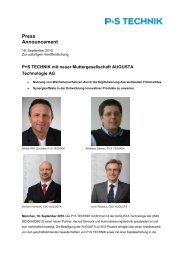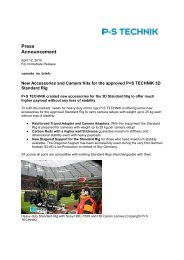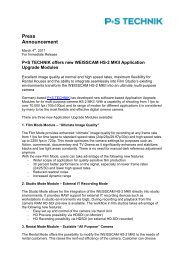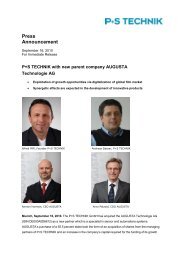Create successful ePaper yourself
Turn your PDF publications into a flip-book with our unique Google optimized e-Paper software.
Before operating this product, please read the<br />
instruction carefully and save this manual for future<br />
use. Subject to technical change without any prior<br />
notice.<br />
Art. Nr. xxxxx | v1103<br />
Putora<br />
HDTV Sharpness Indicator<br />
<strong>User</strong> <strong>Manual</strong><br />
ENGLISH
Putora HDTV Sharpness Indicator Chart.<br />
Instructions for Use.<br />
Introduction and Tips<br />
The HDTV Sharpness Indicator is the most exacting and advanced technology test chart available to<br />
evaluate the sharpness of lenses, and to check overall performance of video and digital video cameras and<br />
to check any process of imaging technology including printers and scanners. It is not restricted to testing<br />
high definition equipment.<br />
The Sharpness Indicator is photographically complex and theoretically and practically impossible to<br />
reproduce by any means to the integrity of the original; therefore, any deviation from the original version<br />
allows you to study deficiencies in the chain of image reproduction processes.<br />
A measurement tool, like a thermometer, that would immediately indicate a level of quality in lenses and<br />
cameras does not exist. Fortunately, the HDTV Sharpness Indicator Chart is available to accurately<br />
evaluate and draw your own conclusions regarding image quality by using the combination of imaging<br />
measurement tools contained on one chart.<br />
Before you begin your evaluation, we strongly suggest that you use a high quality camera to take a photo of<br />
the chart to keep as a reference to help you compare the quality of cameras used in the future.<br />
The HDTV chart has 9 Degrees of Sharpness or “DS”. If the chart is photographed with a 2/3 inch<br />
camera, the Degree of Sharpness frequencies represent lines per mm as written on the chart. Note that any<br />
other camera format can be tested in terms of relativity. In this case, the resultant measurement would be<br />
“Degrees of Sharpness as compared to 2/3” or simply “as tested on the Sharpness Indicator HDTV chart.”<br />
Set-up<br />
The HDTV Sharpness Indicator Chart is printed with white, triangular arrows arranged at the top, bottom<br />
and each side. Adjust your camera distance, or zoom, in such a way that the tips of the arrows touch the<br />
top and the bottom of the picture framed in your viewfinder. Some cameras “see” more than the<br />
viewfinder frame indicates. Use the viewfinder framing because this is the image of most concern to you.<br />
Be sure that the camera plane and the chart are parallel. Light the chart from the sides, at 45 degrees or<br />
less. You may choose any light temperature (Kelvin), but be sure to conduct each test using the same light<br />
temperature unless, of course, you have a reason to do so. Light intensity should also be the same every<br />
time to obtain the same lens aperture.<br />
The are more ways how to evaluate. 1. Output from the TV camera going directly in to the High Resolution<br />
monitor. 2. From the same camera, recorded on a tape and from the tape into Hi Res. monitor. You have<br />
to expect quality losses from the tape. Of course the picture is grey and not always optimal way to get the<br />
most of the chart.<br />
You have to always understand, that your picture was made by the lens, electronic of the camera and the<br />
tape recorder and the tape player and monitor.<br />
1
For deeper evaluation we recommend Putora’s method: Save the image of the Sharpness Indicator from the<br />
camera or the tape into the computer file and open it in a graphical software like Adobe Photoshop or<br />
Corel Photo Paint .Note : It was developed with Corel Photo Paint, but it would work with other similar<br />
programs too.<br />
Evaluation Procedure<br />
Use a Computer Graphics Program like Adobe Photoshop or Corel Photo Paint<br />
Follow the steps below to evaluate the sharpness of your lens and camera:<br />
Step 1 Take the picture of the Sharpness Indicator HDTV chart.<br />
Step 2 Capture a frame from a TV camera or VTR or if you are still<br />
camera user, load the picture onto a computer.<br />
Step 3 Open the test file in a computer graphics program like Adobe<br />
Photoshop or Corel Photo Paint.<br />
Step 4 Set enlargement to 100%.<br />
Step 5 Pick up the tool < P a i n t >,<br />
Step 6 Chose any color that will contrast well with gray.<br />
Step 7 Set the tolerance to 6.<br />
Note: The settings for Corel Photo Paint. (Adobe<br />
Photoshop was not yet tested - most likely the same.)<br />
Step 8 Click on the gray area close to the targets. The paint is<br />
immediately “spilled” in all interconnected gray areas, where<br />
nothing was recorded or something was recorded very poorly.<br />
The paint will also bleed between lines where the contrast<br />
between black and white is degraded to an ineffective level.<br />
If nothing was recorded, it will be flattened to the level of the<br />
gray that will now be colored. This will stand out from<br />
everything else that was recorded.<br />
Step 9 You may now crop part of the image of the Sharpness Indicator<br />
and print it on a paper and keep the hard copy for future<br />
evaluation comparisons.<br />
Tip: When observing images on a computer screen, it is customary for the zoom enlargement to<br />
be set to 100%, but we believe in comparing a reproduction to reality; therefore, to analyze<br />
individual frequency targets, enlarge the image to 1:1 to compare it to the actual chart. The larger<br />
zoom is handy if you are curious about the digital image structure.<br />
2
Judging the Result<br />
The last target observed with full circle lines is the achieved Degree of Sharpness (DS).<br />
The target where the lines only partially show circles is evaluated accordingly – ¼ , ½ or ¾ points.<br />
The rest are scrambled or flipped lines. Targets with only scrambled or flipped lines means that the<br />
camera failed in this frequency, but the lens performed. We refer to this target as the Lens<br />
Signature.<br />
Using the Multi Cycle (MC) Scale.<br />
The MC scale, located near the top center of the chart, is based on the standard in the television industry.<br />
To set up for evaluation using the MC scale, frame the chart accurately within the white, triangular arrows<br />
located at the top and bottom of the chart.<br />
Important: Do not zoom-in to line up the arrows. If your camera has a correct framing dimension and the<br />
plane of the camera is parallel to the chart, then position the frame to the tips of the arrows on the sides of<br />
the chart also. You may either lift the camera or lower the chart to get the MC scale to the middle or bottom<br />
of the picture as you prefer.<br />
The MC scale lines are placed on a gray background (the Reference Field Level). Using the<br />
method is very effective because the paint will bleed where nothing or almost nothing was<br />
recorded.<br />
A frequency with clearly discernable lines constitutes a valid MC. Note that digital still cameras<br />
will resolve more than video cameras. MC patches that resolve “something” in the form of<br />
confused pixels, do not count. The first MC patch where nothing is observed but flat gray is valid<br />
and is called Critical MC. After the Critical MC, some pretending lines may follow. Lines that<br />
appear after the Critical MC are not true frequency lines and do not count; nevertheless, they<br />
confirm that the lens still performs.<br />
Extra: By judging overall camera performance you can also calculate points to the last MC patch<br />
with false lines because there is a connection with lens performance. If such an MC patch occurs to<br />
MC 12 or higher, then we acknowledge it with 12 points. However, all lines after the critical MC<br />
are not a positive aspect in the process of image reproduction.<br />
Comment on the Procedure:<br />
The tolerance of the paint setting can also be higher than 6 (...7 to 9). The higher the number, the<br />
more the paint will “spill.” Note: Sometimes clicking at the top of the image may reflect a different<br />
outcome from clicking on the bottom of the image. An additional click will be needed to cover all<br />
of the gray area. Take heart: it takes a short time to become experienced at this! All images should<br />
be computer-altered (like ) using the same enlargement = 100%. After manipulation and<br />
saving, you can change the enlargement to your needs.<br />
3
The Naked Truth: Digital Still Cameras and Lenses<br />
The same method is used for evaluation. Because digital still cameras save images with<br />
larger amounts of information than a television camera, and can save even more with a larger<br />
CCD, they can reach a sharpness of DS 6 and higher. The Sharpness Indicator has a Hexagon Area<br />
with three DS frequencies: DS 7, 8, and 9. Even the camera cannot discern the lines, but it will<br />
leave the Lens Signature, which is your proof of the working lens.<br />
Procedure for Applying the Tool<br />
Step 1 Enlarge the image and crop the hexagon area.<br />
Step 2 Save as separate file<br />
Step 3 Go to then to hen to .<br />
Adjust the level to 100 (1010)<br />
Fig. 5 shows the cropped hexagon area.<br />
Fig. 6 shows Fig. 5 after applying the tool.<br />
Fig. 7 shows Fig. 5 after applying the tool.<br />
Fig. 8 shows Fig. 7 after applying the tool.<br />
Note: the tool for has to be set higher than in the previous manipulation. It<br />
was 6 before, now it is 7.<br />
Sample Table Using a Points Scale<br />
Shown below is a sample table in the form of a points scale. The numbers shown were gathered from the results of a<br />
photo of the HDTV Sharpness Indicator taken with a digital camera:<br />
Camera<br />
Name<br />
Zoom<br />
Lens<br />
Angle<br />
Camera<br />
Resolution.<br />
Mode<br />
Original<br />
File<br />
Size in<br />
KB<br />
*.jpeg<br />
Tripod/<br />
Handheld<br />
DS Last DS<br />
Lens<br />
Signature*<br />
Points<br />
for<br />
Hexagon<br />
Area<br />
MC Critical<br />
MC<br />
The<br />
Last<br />
Visible<br />
MC<br />
False<br />
Lines<br />
Summar<br />
y<br />
Points<br />
A Long High 912 tripod 6.25 9 3 3.5 7 12 40.75<br />
A Long Low 74 tripod 3.75 5.25 0 2 4 3 18<br />
* The last DS signature is given also if the lines in the hexagon area are visible. For example, if DS 9 is achieved, the last DS<br />
signature will be 9.<br />
Working with the Hexagon Area<br />
During a sample evaluation I was unable to distinguish numerically between High and Middle<br />
resolution camera mode. DS was the same; MC was the same. Only the appearance of the picture<br />
was slightly different. In the hexagon area, there was a coarse structure in Middle resolution,<br />
compared to the High resolution. “Coarse structure” is a relative meaning that cannot be assigned a<br />
4
number. High resolution mode showed a more cultivated picture with finer edges around the thick<br />
lines and a cleaner white. Use the and/or tool to see the difference reflected<br />
in how the paint is spilled within the Hexagon area.<br />
Assign points according to a 4 point scale for the hexagon area:<br />
4 points All frequencies DS 7, 8, and 9 are discernable regardless of quality.<br />
Note: the DS value will be also given for resolved lines.<br />
3 points All frequencies DS 7, 8, and 9 are not necessarily discerned but show Lens<br />
Signature and, after the tool there is a relatively clear border between<br />
DS 7 and DS 8 and, the fine line of the hexagon is visible. See Fig 5 and 6.<br />
2 points Same as for 3 points, except that the border between DS 7 and DS 8 bleeds,<br />
combining the two levels together and, the fine line of the hexagon is still<br />
visible.<br />
1 point After applying the tool, the paint bleeds from DS 8 to DS 7, and the<br />
overall random paint leaks around targets edges and, none of the fine lines of<br />
the hexagon are visible. Assign a weak Lens Signature to this category as long<br />
as there is a very different image structure from the plain gray of the Reference<br />
Field Level.<br />
0 points The hexagon area is empty.<br />
With the Sharpness Indicator Chart also other Camera or Lens Deficiencies can be revealed.<br />
Optical deficiencies will appear like<br />
(1) a geometric aberration. The white grid shows barrel or cushion shape,<br />
(2) different levels of sharpness in the middle and sides of the image, or<br />
(3) “gray butterflies” inside the frequency targets. If the “butterflies” are in a diagonal direction it<br />
indicates likely lens astigmatism. If they are horizontal or vertical it indicates lower resolution in<br />
either direction.<br />
Certainly, some aberrations and deficiency will be within the range of acceptable.<br />
Checking COLOR of the light.<br />
The Sharpens Indicator can unveil the incorrect color of the light.<br />
Watching the chart through the camera viewfinder, discerned white and black lines, hardly visible by<br />
eyes will averaged as gray, while, in contrast, the grey background unveil different color.<br />
5
Appendix:<br />
The theory about the Sharpness Indicator charts was firs published in the Journal of the SMPTE, USA,<br />
November, 1969 : The Sharpness Indicator, by Ivan Putora, abridgement by Pablo Weinshenk - Tabernero.<br />
The chart Sharpness Indicator was invented by Ivan Putora, MgA,, in 1966, in former Czechoslovakia.<br />
In 1996, developed in Canada and then manufactured. Since 2008 is made in Slovakia - Europe.<br />
For the article about Sharpness Indicator, Ivan Putora received Denis Wratten Award, given by BKSTS,<br />
UK, in 1999 and for the chart, Bill Hilson Award, given by C S C, in Canada, 2003.<br />
Additional printings: Journal of The SMPTE, USA, February 1998 and magazine IMAGE Technology, UK, February<br />
and March 1998.<br />
A new method for evaluating TV and digital cameras was described in the IMAGE Technology, UK, in the issue<br />
July/August, September and October 2000.<br />
Some more information about charts you can fin on the ZGC WebPage.<br />
Warning!<br />
Since 2008, charts are made in Europe - SK .<br />
ALL SHARPNESS INDICATOR CHARTS ARE PROTECTED BY COPYRIGHT !<br />
Any reproduction, imitation or copy of a whole chart or some parts of it in any form is<br />
illegal and will be prosecuted!<br />
Distributor: ZGC Corp. U.S.A, Phone: (973) 335 4460, FAX (973) 335 4560,<br />
e-mail: les@zgc.com<br />
6
Instruction for Putora SHARPNESS INDCATOR<br />
HDTV Chart<br />
Left: Original camera image. On the right the same, after the grey replaced by a color, using computer.<br />
Another images of two different cameras.<br />
An interesting founding on the picture on the right.<br />
The camera on the target DS 4 performs better<br />
horizontally, while on the higher frequency,<br />
target DS 5 vertically. However, this my not<br />
be what was on the CCD, but some result of<br />
a deformation in the digital process.<br />
7
Instruction for Putora SHARPNESS INDCATOR<br />
HDTV Chart<br />
Different Camera would show different pattern<br />
of performance.<br />
The choose of collor is an option.<br />
Left: Camera direct. Right: From VCR.<br />
Patterns from two different cameras.<br />
8
Instruction for Putora SHARPNESS INDCATOR<br />
HDTV Chart<br />
A typical signature of the lens.<br />
It tells, that the lens has performed.<br />
Missing lines are due to other<br />
insuffitiency.<br />
Left: cropped “hexagon” area and<br />
enlarged to1:1, in order to match to<br />
the size on the chart<br />
The same as above, after applying<br />
tool.<br />
The same as below,<br />
only in black version.<br />
Right: the same as left,<br />
color processed in computer.<br />
The picture on the left, after applying<br />
tool.<br />
9
Instruction for Putora SHARPNESS INDCATOR<br />
HDTV Chart<br />
Closer look.<br />
good MC bad MC<br />
false MC<br />
achieved MC<br />
half point value<br />
Instruction for Sharpness Indicator HDTV chart<br />
Putora - SHARPNESS INDICATOR Products<br />
critical MC (end of resolution)<br />
Copyright: Ivan Putora<br />
10
Instruction for Putora SHARPNESS INDCATOR<br />
HDTV Chart<br />
Left: Original camera image. On the right the same, after the grey replaced by a color, using computer.<br />
Another images of two different cameras.<br />
An interesting founding on the picture on the right.<br />
The camera on the target DS 4 performs better<br />
horizontally, while on the higher frequency,<br />
target DS 5 vertically. However, this my not<br />
be what was on the CCD, but some result of<br />
a deformation in the digital process.<br />
7
Instruction for Putora SHARPNESS INDCATOR<br />
HDTV Chart<br />
Different Camera would show different pattern<br />
of performance.<br />
The choose of collor is an option.<br />
Left: Camera direct. Right: From VCR.<br />
Patterns from two different cameras.<br />
8
Instruction for Putora SHARPNESS INDCATOR<br />
HDTV Chart<br />
A typical signature of the lens.<br />
It tells, that the lens has performed.<br />
Missing lines are due to other<br />
insuffitiency.<br />
Left: cropped “hexagon” area and<br />
enlarged to1:1, in order to match to<br />
the size on the chart<br />
The same as above, after applying<br />
tool.<br />
The same as below,<br />
only in black version.<br />
Right: the same as left,<br />
color processed in computer.<br />
The picture on the left, after applying<br />
tool.<br />
9
Instruction for Putora SHARPNESS INDCATOR<br />
HDTV Chart<br />
Closer look.<br />
good MC bad MC<br />
false MC<br />
achieved MC<br />
half point value<br />
Instruction for Sharpness Indicator HDTV chart<br />
Putora - SHARPNESS INDICATOR Products<br />
critical MC (end of resolution)<br />
Copyright: Ivan Putora<br />
10
Instruction for Putora SHARPNESS INDCATOR<br />
HDTV Chart<br />
Left: Original camera image. On the right the same, after the grey replaced by a color, using computer.<br />
Another images of two different cameras.<br />
An interesting founding on the picture on the right.<br />
The camera on the target DS 4 performs better<br />
horizontally, while on the higher frequency,<br />
target DS 5 vertically. However, this my not<br />
be what was on the CCD, but some result of<br />
a deformation in the digital process.<br />
7
Instruction for Putora SHARPNESS INDCATOR<br />
HDTV Chart<br />
Different Camera would show different pattern<br />
of performance.<br />
The choose of collor is an option.<br />
Left: Camera direct. Right: From VCR.<br />
Patterns from two different cameras.<br />
8
Instruction for Putora SHARPNESS INDCATOR<br />
HDTV Chart<br />
A typical signature of the lens.<br />
It tells, that the lens has performed.<br />
Missing lines are due to other<br />
insuffitiency.<br />
Left: cropped “hexagon” area and<br />
enlarged to1:1, in order to match to<br />
the size on the chart<br />
The same as above, after applying<br />
tool.<br />
The same as below,<br />
only in black version.<br />
Right: the same as left,<br />
color processed in computer.<br />
The picture on the left, after applying<br />
tool.<br />
9
Instruction for Putora SHARPNESS INDCATOR<br />
HDTV Chart<br />
Closer look.<br />
good MC bad MC<br />
false MC<br />
achieved MC<br />
half point value<br />
Instruction for Sharpness Indicator HDTV chart<br />
Putora - SHARPNESS INDICATOR Products<br />
critical MC (end of resolution)<br />
Copyright: Ivan Putora<br />
10
POSITIONING AND LIGHTING<br />
SHARPNESS INDICATOR<br />
Instructions<br />
CORRECT WRONG<br />
chart chart<br />
RECOMMENDED WRONG<br />
DARK WALL<br />
chart<br />
black panel<br />
or curtain<br />
I.P. © 1996<br />
WINDOW<br />
LIGHT<br />
SOURCE<br />
LIGHT WALL