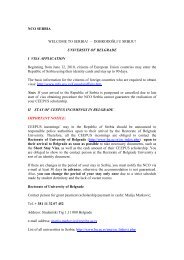HOW TO DO: Nomination by the host PPU 2 - CEEPUS
HOW TO DO: Nomination by the host PPU 2 - CEEPUS
HOW TO DO: Nomination by the host PPU 2 - CEEPUS
Create successful ePaper yourself
Turn your PDF publications into a flip-book with our unique Google optimized e-Paper software.
<strong>CEEPUS</strong> II<br />
<strong>HOW</strong> <strong>TO</strong> <strong>DO</strong><br />
<strong>Nomination</strong> <strong>by</strong> <strong>the</strong> <strong>host</strong> <strong>PPU</strong>
<strong>HOW</strong> <strong>TO</strong> <strong>DO</strong>: <strong>Nomination</strong> <strong>by</strong> <strong>the</strong> <strong>host</strong> <strong>PPU</strong><br />
Step 1<br />
Login<br />
Select „Manage your network applications“.<br />
2
<strong>HOW</strong> <strong>TO</strong> <strong>DO</strong>: <strong>Nomination</strong> <strong>by</strong> <strong>the</strong> <strong>host</strong> <strong>PPU</strong><br />
Step 2<br />
Open your network<br />
3
<strong>HOW</strong> <strong>TO</strong> <strong>DO</strong>: <strong>Nomination</strong> <strong>by</strong> <strong>the</strong> <strong>host</strong> <strong>PPU</strong><br />
Step 3<br />
Select <strong>the</strong> „Mobility“ tab.<br />
4
<strong>HOW</strong> <strong>TO</strong> <strong>DO</strong>: <strong>Nomination</strong> <strong>by</strong> <strong>the</strong> <strong>host</strong> <strong>PPU</strong><br />
Step 4<br />
Select <strong>the</strong> mobility you want to nominate. You can find it in your incoming List (this is <strong>the</strong><br />
list at <strong>the</strong> bottom of <strong>the</strong> page). Search for <strong>the</strong> state “waiting for nomination <strong>by</strong> <strong>host</strong> <strong>PPU</strong>”.<br />
(ppu = participating unit)<br />
Open <strong>the</strong> mobility <strong>by</strong> clicking on <strong>the</strong> button “open”.<br />
5
<strong>HOW</strong> <strong>TO</strong> <strong>DO</strong>: <strong>Nomination</strong> <strong>by</strong> <strong>the</strong> <strong>host</strong> <strong>PPU</strong><br />
Step 5<br />
To view <strong>the</strong> full and detailed information for this mobility please click on <strong>the</strong> button „Print<br />
View/Total View“.<br />
6
<strong>HOW</strong> <strong>TO</strong> <strong>DO</strong>: <strong>Nomination</strong> <strong>by</strong> <strong>the</strong> <strong>host</strong> <strong>PPU</strong><br />
You will see <strong>the</strong> information in a new browser window like this<br />
7
<strong>HOW</strong> <strong>TO</strong> <strong>DO</strong>: <strong>Nomination</strong> <strong>by</strong> <strong>the</strong> <strong>host</strong> <strong>PPU</strong><br />
Step 6<br />
Click on “open application” to edit <strong>the</strong> award information in <strong>the</strong> “basedata” section<br />
8
<strong>HOW</strong> <strong>TO</strong> <strong>DO</strong>: <strong>Nomination</strong> <strong>by</strong> <strong>the</strong> <strong>host</strong> <strong>PPU</strong><br />
Step 7<br />
Click on <strong>the</strong> “edit” button in <strong>the</strong> section “basedata”.<br />
9
<strong>HOW</strong> <strong>TO</strong> <strong>DO</strong>: <strong>Nomination</strong> <strong>by</strong> <strong>the</strong> <strong>host</strong> <strong>PPU</strong><br />
Step 8<br />
Fill in your “award information”. Click <strong>the</strong> “Save” button to save <strong>the</strong> data. What you can edit<br />
here: The student was only asked to indicate his/her preferred start date and <strong>the</strong> desired<br />
number of months. You, as <strong>host</strong> institution, can edit <strong>the</strong> dates when <strong>the</strong> student shall come<br />
and you can edit <strong>the</strong> number of scholarships to be awarded. (Please note that <strong>the</strong> <strong>host</strong> NCO<br />
can edit <strong>the</strong>se data once more if necessary.) We understand that you are in contact with <strong>the</strong><br />
student‘s home institution concerning <strong>the</strong> <strong>the</strong>se issues.<br />
10
<strong>HOW</strong> <strong>TO</strong> <strong>DO</strong>: <strong>Nomination</strong> <strong>by</strong> <strong>the</strong> <strong>host</strong> <strong>PPU</strong><br />
For more information on <strong>the</strong> person and <strong>the</strong> incoming institution <strong>the</strong>re are two datagrids at<br />
<strong>the</strong> bottom of <strong>the</strong> page. If you look for detailed information on <strong>the</strong> mobilities in <strong>the</strong> list click<br />
<strong>the</strong> button “open”, so that <strong>the</strong> detail browser page will open and <strong>the</strong> detail information will<br />
be displayed.<br />
11
<strong>HOW</strong> <strong>TO</strong> <strong>DO</strong>: <strong>Nomination</strong> <strong>by</strong> <strong>the</strong> <strong>host</strong> <strong>PPU</strong><br />
Step 9<br />
Click <strong>the</strong> “back” button.<br />
12
<strong>HOW</strong> <strong>TO</strong> <strong>DO</strong>: <strong>Nomination</strong> <strong>by</strong> <strong>the</strong> <strong>host</strong> <strong>PPU</strong><br />
Step 10<br />
To nominate this mobility click on <strong>the</strong> button “nominate & to <strong>host</strong> NCO”. You can only<br />
nominate mobilities if enough scholarship months („quota“) are left as indicated in your<br />
Traffic Sheet. If <strong>the</strong>re is not enough quota, <strong>the</strong> mobility can only be put on Waiting List.<br />
(The button to do this will be displayed.)<br />
13
<strong>HOW</strong> <strong>TO</strong> <strong>DO</strong>: <strong>Nomination</strong> <strong>by</strong> <strong>the</strong> <strong>host</strong> <strong>PPU</strong><br />
If <strong>the</strong> automatic check will detect any problems that keep <strong>the</strong> mobility from being<br />
submitted, <strong>the</strong> relevant information will be displayed under <strong>the</strong> button so that you know<br />
what to do.<br />
After you have submitted <strong>the</strong> mobility successfully, you will be automatically rooted back to<br />
<strong>the</strong> mobility list.<br />
14
<strong>HOW</strong> <strong>TO</strong> <strong>DO</strong>: <strong>Nomination</strong> <strong>by</strong> <strong>the</strong> <strong>host</strong> <strong>PPU</strong><br />
Step 11<br />
As you can see <strong>the</strong> state of <strong>the</strong> mobility has been changed to<br />
„waiting for award <strong>by</strong> <strong>host</strong> NCO“<br />
Repeat for every mobility on your list.<br />
15