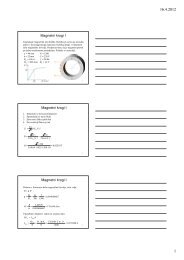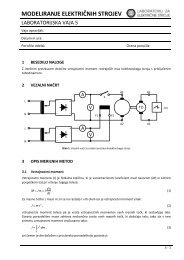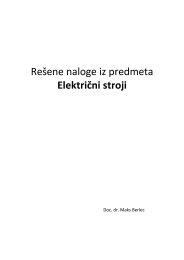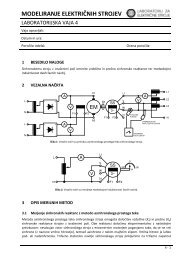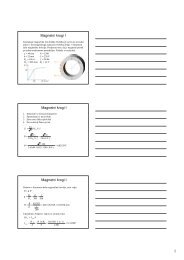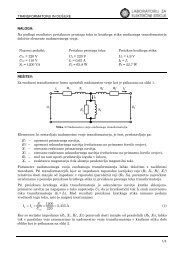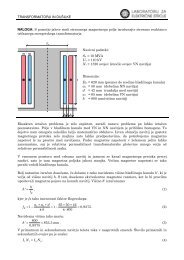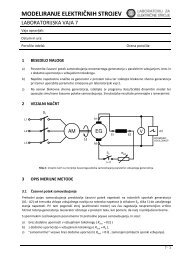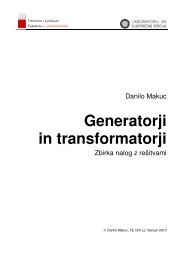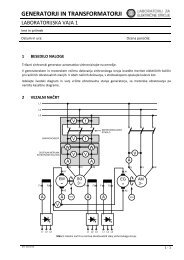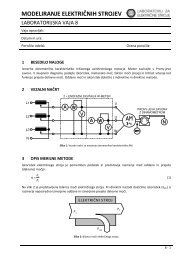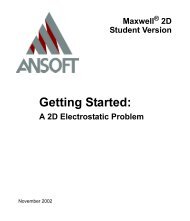Maxwell SV Getting Started: A 2D Magnetostatic Problem - LES
Maxwell SV Getting Started: A 2D Magnetostatic Problem - LES
Maxwell SV Getting Started: A 2D Magnetostatic Problem - LES
You also want an ePaper? Increase the reach of your titles
YUMPU automatically turns print PDFs into web optimized ePapers that Google loves.
<strong>Getting</strong> <strong>Started</strong>: A <strong>2D</strong> <strong>Magnetostatic</strong> <strong>Problem</strong><br />
Draw the Coil<br />
To draw the coil using keyboard entry:<br />
1. Click Object>Rectangle.<br />
2. To select the first corner of the coil, enter its coordinates on the keyboard. The u-coordinate of<br />
the upper left corner, 0.375, lies between grid points. Select this corner as follows:<br />
a. Double-click in the U field in the status bar.<br />
b. Type 0.375.<br />
c. Press the Tab key to move to the V field in the status bar.<br />
d. Type 0.7.<br />
e. Do one of the following to accept the point:<br />
• Press Return.<br />
• Click Enter from the status bar.<br />
3. Select the lower right corner of the coil (0.775, – 0.8) in the same way:<br />
a. Enter 0.775 in the U field in the status bar.<br />
b. Enter –0.8 in the V field in the status bar.<br />
c. Press Return or click Enter from the status bar to accept the point.<br />
The New Object window appears, prompting you to change the object’s color and name.<br />
4. Change the object’s Name to coil and its Color to red, and then click OK.<br />
The coil should appear as shown below:<br />
Note From this point on, help text that is displayed in the message bar will generally not be<br />
included in this manual. Therefore, be sure to look at the message bar if you need to<br />
know what effect clicking a mouse button has for a command.<br />
3-12 Creating the Model