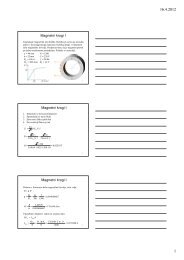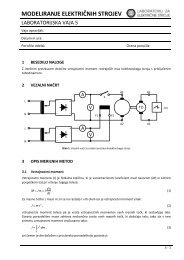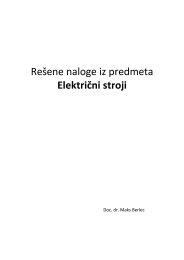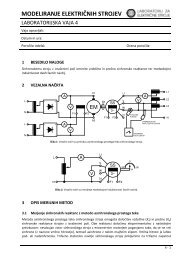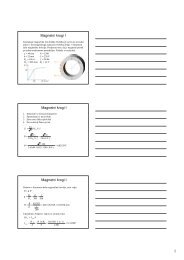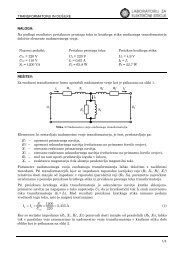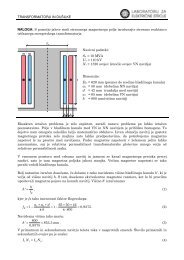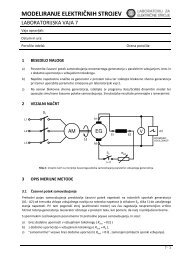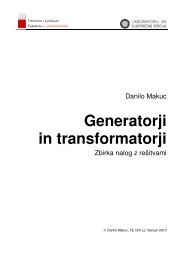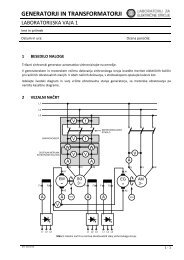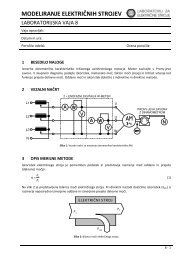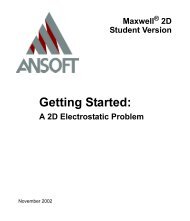Maxwell SV Getting Started: A 2D Magnetostatic Problem - LES
Maxwell SV Getting Started: A 2D Magnetostatic Problem - LES
Maxwell SV Getting Started: A 2D Magnetostatic Problem - LES
You also want an ePaper? Increase the reach of your titles
YUMPU automatically turns print PDFs into web optimized ePapers that Google loves.
<strong>Getting</strong> <strong>Started</strong>: A <strong>2D</strong> <strong>Magnetostatic</strong> <strong>Problem</strong><br />
Access the Control Panel<br />
The <strong>Maxwell</strong> Control Panel allows you to create and open projects and directly access program<br />
modules shared by Ansoft products. You must start the Control Panel in order to start <strong>Maxwell</strong> <strong>SV</strong>.<br />
To start the <strong>Maxwell</strong> Control Panel, do one of the following:<br />
• Use the Start menu to select Programs>Ansoft><strong>Maxwell</strong> <strong>SV</strong>.<br />
• Double-click the <strong>Maxwell</strong> <strong>SV</strong> icon.<br />
The <strong>Maxwell</strong> Control Panel appears.<br />
If the <strong>Maxwell</strong> Control Panel does not appear, see the Ansoft installation guides for possible reasons.<br />
See the online help on the <strong>Maxwell</strong> Control Panel for a detailed description of other control<br />
panel options.<br />
Start the Project Manager<br />
Use the Project Manager to create, rename, or delete project files and to access projects created<br />
with other Ansoft products.<br />
To display the Project Manager, click PROJECTS in the <strong>Maxwell</strong> Control Panel. The Project<br />
Manager appears.<br />
2-2 Creating the Project