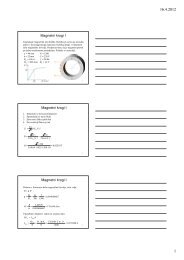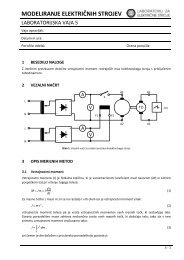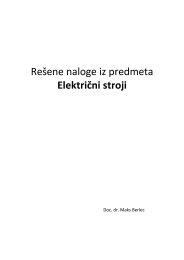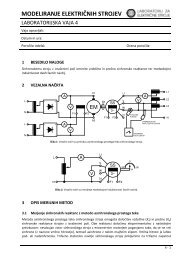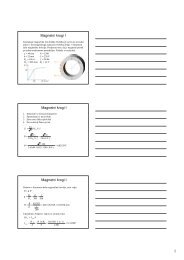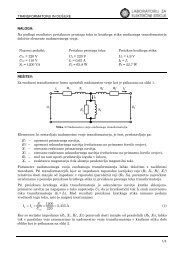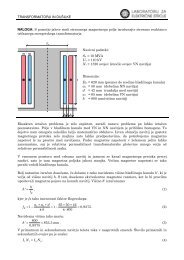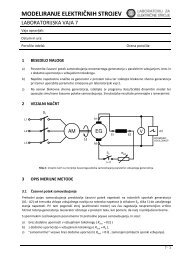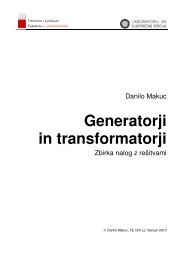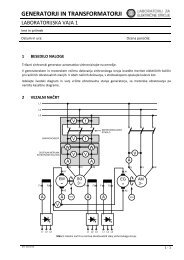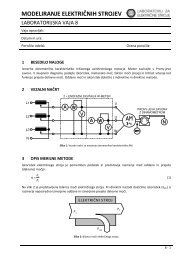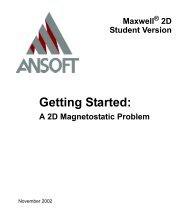Maxwell SV Getting Started: A 2D Electrostatic Problem - LES
Maxwell SV Getting Started: A 2D Electrostatic Problem - LES
Maxwell SV Getting Started: A 2D Electrostatic Problem - LES
Create successful ePaper yourself
Turn your PDF publications into a flip-book with our unique Google optimized e-Paper software.
<strong>Getting</strong> <strong>Started</strong>: A <strong>2D</strong> <strong>Electrostatic</strong> <strong>Problem</strong><br />
Set the Voltage on the Left Microstrip<br />
Because the microstrips appear very small, you must first make the model appear larger before<br />
assigning the voltages. Then you need to select each microstrip and assign a voltage of 1 volt.<br />
To select the left microstrip and assign the voltage:<br />
1. Zoom in on the two microstrips:<br />
a. Click Window>Change View>Zoom In. The cursor changes to crosshairs.<br />
b. Select two corners of a rectangle that encloses both microstrips.<br />
2. Click Edit>Select>Object>By Clicking. The menu bar commands are disabled, and the system<br />
expects you to select an item by clicking on it in the model.<br />
3. Click on the left microstrip. After you do, it is highlighted.<br />
4. Right-click anywhere in the display area to stop selecting objects. The commands in the menu<br />
bar are enabled again, and the left microstrip is the only highlighted object on the screen. Now<br />
you are ready to assign a voltage to the surface of the left microstrip.<br />
Note If the appropriate object is not highlighted, or if more than one object is highlighted, do<br />
the following:<br />
5. Click Assign>Source>Solid. The name source1 appears in the Boundary list, and NEW<br />
appears next to it, indicating that it has not yet been assigned to an object or surface.<br />
6. In the properties section below the model diagram, verify that Voltage is selected.<br />
7. Change the Value field to 1 V.<br />
8. Click Assign. A value of one volt has now been specified for the left microstrip, and voltage<br />
replaces NEW next to source1 in the Boundary list.<br />
Set the Voltage on the Right Microstrip<br />
Now set the voltage on the right microstrip to -1 volt.<br />
To select the left microstrip and assign the voltage:<br />
1. Click Edit>Select>Object>By Clicking.<br />
2. Click on the right microstrip.<br />
3. Right-click anywhere in the display area to stop selecting objects.<br />
4. Click Assign>Source>Solid. The name source2 appears in the Boundary list, and the source<br />
information appears below the model.<br />
5. Verify that Voltage is selected.<br />
6. Change the Value field to –1 volt.<br />
7. Click Assign. A value of –1 volt has been specified for the right microstrip, and voltage<br />
replaces NEW next to source2.<br />
5-8 Defining Materials and Boundaries<br />
1. Click Edit>Deselect All. After you do, no objects are highlighted.<br />
2. Click Edit>Select>Object>By Clicking, and select the object.