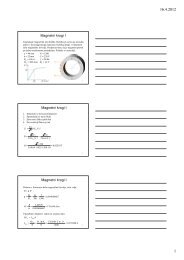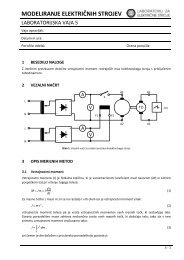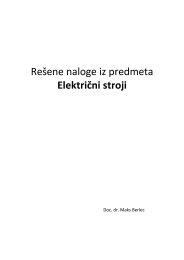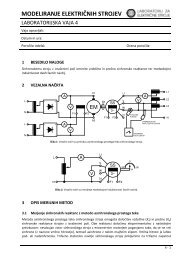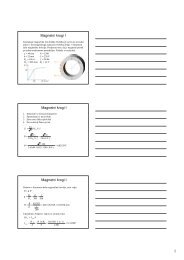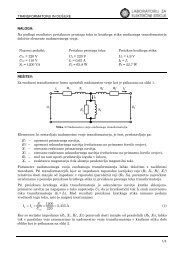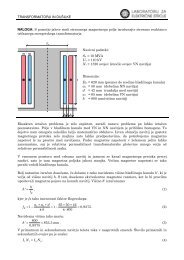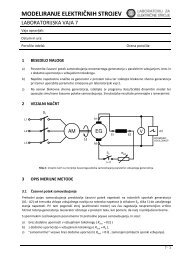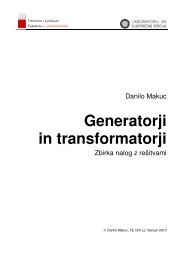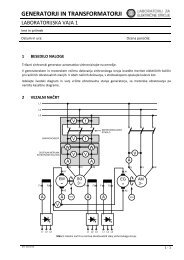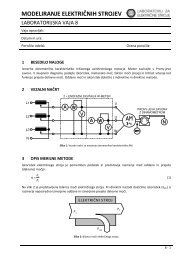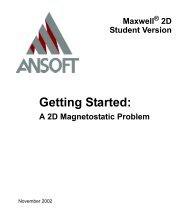Maxwell SV Getting Started: A 2D Electrostatic Problem - LES
Maxwell SV Getting Started: A 2D Electrostatic Problem - LES
Maxwell SV Getting Started: A 2D Electrostatic Problem - LES
You also want an ePaper? Increase the reach of your titles
YUMPU automatically turns print PDFs into web optimized ePapers that Google loves.
<strong>Getting</strong> <strong>Started</strong>: A <strong>2D</strong> <strong>Electrostatic</strong> <strong>Problem</strong><br />
Display the <strong>2D</strong> Boundary/Source Manager<br />
To display the Boundary Manager:<br />
• Click Setup Boundaries/Sources. The <strong>2D</strong> Boundary/Source Manager appears.<br />
Boundary Manager Screen Layout<br />
The Boundary Manager is divided into several sections, each displaying information about a �<br />
particular property of the model and its boundaries.<br />
Boundary<br />
Each time you choose one of the Assign>Boundary or Assign>Source commands, an entry is<br />
added to the Boundary list on the left side of the window. When you first access the <strong>2D</strong> Boundary/<br />
Source Manager, the Boundary list is empty.<br />
Display Area<br />
The geometric model is displayed so that you can select the objects or edges to be used as �<br />
boundaries or sources, using the Edit>Select commands.<br />
Boundary/Source Information<br />
The area that appears below the geometric model allows you to assign boundaries and sources to<br />
objects and surfaces and display the parameters associated with the selected boundary or source.<br />
5-6 Defining Materials and Boundaries