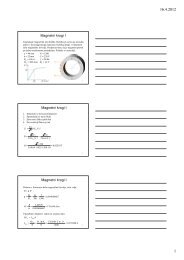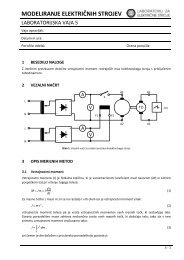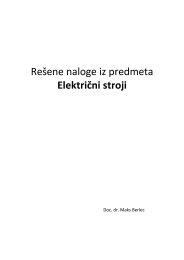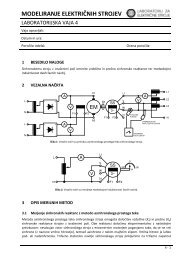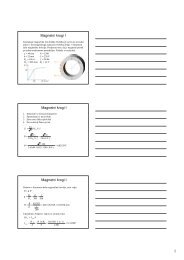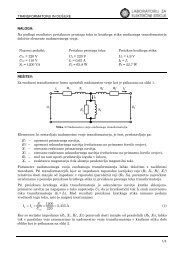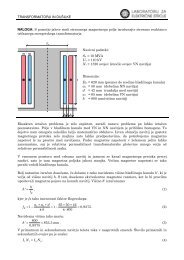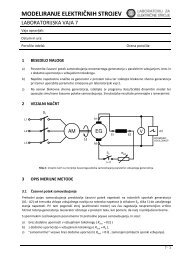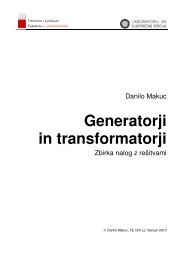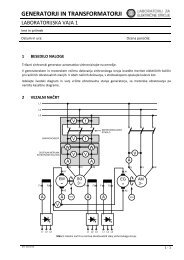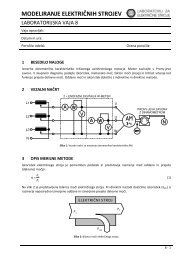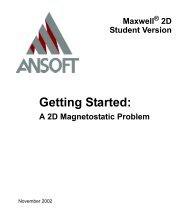Maxwell SV Getting Started: A 2D Electrostatic Problem - LES
Maxwell SV Getting Started: A 2D Electrostatic Problem - LES
Maxwell SV Getting Started: A 2D Electrostatic Problem - LES
Create successful ePaper yourself
Turn your PDF publications into a flip-book with our unique Google optimized e-Paper software.
<strong>Getting</strong> <strong>Started</strong>: A <strong>2D</strong> <strong>Electrostatic</strong> <strong>Problem</strong><br />
Create the Geometry<br />
Now you are ready to draw the objects that make up the geometric model.<br />
Keyboard Entry<br />
In the following section, several of the points lie between grid points. You can position these points<br />
in one of two ways:<br />
• Change the grid spacing so that the object’s dimensions lie on grid points.<br />
• Use “keyboard entry” — that is, enter the coordinates directly into the U and V fields in the<br />
status bar.<br />
If you change the grid spacing, the screen may become cluttered with too many tightly-spaced grid<br />
points and make point selection difficult. Therefore, use keyboard entry to enter several of the<br />
dimensions of the sample geometry.<br />
Note To change the grid spacing, click the Window>Grid command.<br />
To change the size of the problem region, click the Model>Drawing Size command.<br />
Create the Substrate<br />
The substrate consists of a simple rectangle on which the two rectangular microstrips will rest.<br />
Draw a Rectangle<br />
To create the rectangle to represent the substrate:<br />
1. Click Object>Rectangle. After you do, the pointer changes to crosshairs.<br />
2. Select the first corner of the substrate, the upper-left corner, as follows:<br />
a. Move the crosshairs to the point on the grid where the u- and v- coordinates are (-20, 0).<br />
Remember that the coordinates of the cursor’s current location are displayed in the U and<br />
V fields in the status bar.<br />
b. Click the point to select it.<br />
3. To select the second corner of the substrate, use keyboard entry because -4, the v-coordinate,<br />
lies between grid points. To specify the lower-right corner:<br />
a. Double-click in the U field in the status bar.<br />
b. Type 20, using the Backspace and Delete keys to correct typos.<br />
c. Press Tab to move to the V field in the status bar. The value in the dU field changed. The<br />
dU and dV fields display the values of the offset from the previous point.<br />
d. Type –4.<br />
4. To accept the point, press Return or click Enter in the status bar. After you do, the New<br />
4-6 Creating the Model