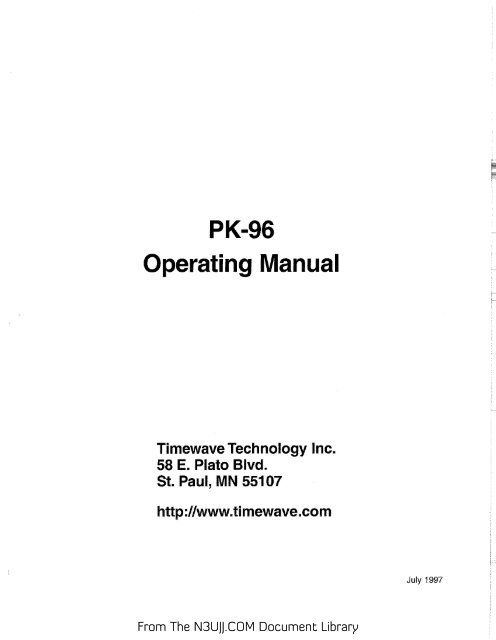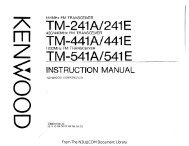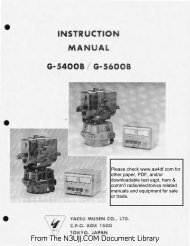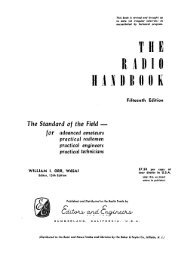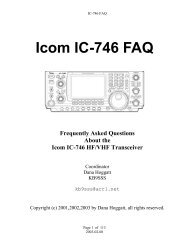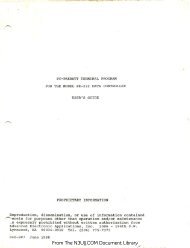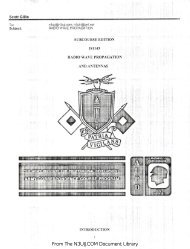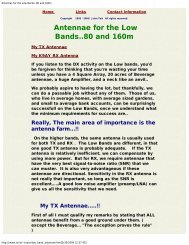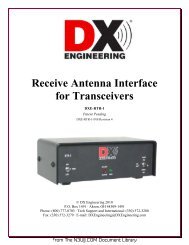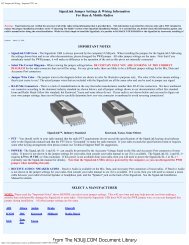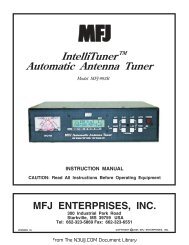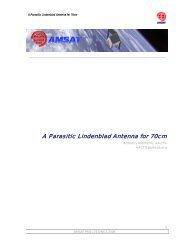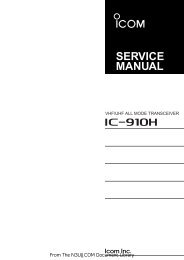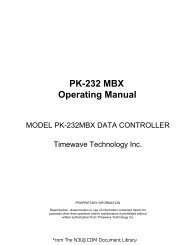PK-96 manual.pdf - N3UJJ
PK-96 manual.pdf - N3UJJ
PK-96 manual.pdf - N3UJJ
You also want an ePaper? Increase the reach of your titles
YUMPU automatically turns print PDFs into web optimized ePapers that Google loves.
<strong>PK</strong>-<strong>96</strong><br />
Operating Manual<br />
Timewave Technology Inc.<br />
58 E. Plato Blvd.<br />
St. Paul, MN 55107<br />
http://www.timewave.com<br />
July 1997<br />
From The <strong>N3UJJ</strong>.COM Document Library
iiI <strong>PK</strong>-<strong>96</strong> Packet Controller Operating Manual<br />
Welcome<br />
Thank you for purchasing an Timewave/ AEA product! Before you go any further, please fill out and<br />
return the enclosed Warranty Registration Card. From time to time, Timewave offers updates to its<br />
products-we can only tell you about these updates if we have your warranty card on file, so send it<br />
in if you haven't already done so.<br />
FCC Regulations<br />
This device complies with Part 15 of the FCC rules. These rules are designed to provide reasonable<br />
protection against harmful interference in a residential installation. This device generates, uses, and<br />
can radiate radio frequency energy and, if not installed and used in accordance with the instructions,<br />
may cause harmful interference to radio communications. However, there is no guarantee that interference<br />
will not occur in a particular installation. If this device does cause harmful interference to radio<br />
or television reception, which can be determined by turning the device off and on, the user is encouraged<br />
to try to correct the interference by one or more of the following measures:<br />
E<br />
r---<br />
• Reorient or relocate the receiving antenna.<br />
Increase the separation between the device and receiver.<br />
• Connect the device into an outlet on a circuit different from that to which the receiver is connected.<br />
Consult the dealer or an experienced radio/TV technician for help.<br />
Changes or modifications not expressly approved by the manufacturer will void the user's authority to<br />
operate the device.<br />
You must use shielded cables for all device connections, then tie all grounding wires/shields to a<br />
single point, normally the radio. You need an effective station ground or you'll have problems when<br />
RFI infiltrates your equipment and causes all kinds of unexpected problems.<br />
Disclaimer<br />
Copyright<br />
As part of its continuing program of product improvement, Timewave reserves the right to make<br />
changes in this product's specifications or documentation. Timewave also reserves the right to incorporate<br />
and issue any information thus supplied in whatever manner it deems suitable, without incurring<br />
any obligations whatsoever.<br />
©1997 by Timewave Technology Inc. Ail rights reserved.<br />
Under the copyright laws, this <strong>manual</strong> can't be reproduced in any form without prior written perrnission<br />
from Timewave Technology Inc. No patent liability is assumed, however, with respect to the use<br />
of the information contained herein.<br />
This <strong>manual</strong> may contain errors, omissions or "typos." Please send your comments, suggestions and<br />
corrections to: Timewave Technology Inc., 58 E. Plato Blvd, St. Paul, MN 55107.<br />
APRS is shareware and is a copyrighted product of APRS Software, Bob Bruninga. APRS is his<br />
trademark.<br />
From The <strong>N3UJJ</strong>.COM Document Library
<strong>PK</strong>-<strong>96</strong><br />
Operating Manual<br />
Timewave Technology Inc.<br />
58 E. Plato Blvd.<br />
St. Paul, MN 55107<br />
http://www. timewave.com<br />
July 1997<br />
From The <strong>N3UJJ</strong>.COM Document Library
iii <strong>PK</strong>-<strong>96</strong> Packet Controller Operat1ng Manual<br />
Welcome<br />
Thank you for purchasing an Timewave/ AEA product! Before you go any further, please fill out and<br />
return the enclosed Warranty Registration Card. From time to time, Timewave offers updates to its<br />
products-we can only tell you about these updates if we have your warranty card on file, so send it<br />
in if you haven't already done so.<br />
FCC Regulations<br />
Disclaimer<br />
Copyright<br />
This device complies with Part 15 of the FCC rules. These rules are designed to provide reasonable<br />
protection against harmful interference in a residential installation. 11lis device generates, uses, and<br />
can radiate radio frequency energy and, if not installed and used in accordance with the instructions,<br />
may cause harmful interference to radio communications. However, there is no guarantee that interference<br />
will not occur in a particular installation. If this device does cause harmful interference to radio<br />
or television reception, which can be detennined by turning the device off and on, the user is encouraged<br />
to try to correct the interference by one or more of the following measures:<br />
• Reorient or relocate the receiving antenna.<br />
• Increase the separation between the device and receiver.<br />
• Connect the device into an outlet on a circuit different from that to which the receiver is connected.<br />
Consult the dealer or an experienced radio!IV technician for help.<br />
Changes or modifications not expressly approved by the manufacturer will void the user's authority to<br />
operate the device.<br />
You must use shielded cables for all device connections, then tie all grounding wires/shields to a<br />
single point, normally the radio. You need an effective station ground or you'll have problems when<br />
RFI infiltrates your equipment and causes all kinds of unexpected problems.<br />
As part of its continuing program of product improvement, Timewave reserves the right tn make<br />
changes in this product's specifications or documentation. Timewave also reserves the right to incorporate<br />
and issue any information thus supplied in whatever manner it deems suitable. without incurring<br />
any obligations whatsoever.<br />
© 1997 by Timewave Technology Inc. All rights reserved.<br />
Under the copyright laws, this <strong>manual</strong> can't be reproduced in any form without prior written permission<br />
from Timewave Technology Inc. No patent liability is assumed, however, with respect to the use<br />
of the information contained herein.<br />
This <strong>manual</strong> may contain errors, omissions or "typos." Please send your comments, suggestions and<br />
corrections to: Timewave Technology Inc., 58 E. Plato Blvd, St. Paul, MN 55107,<br />
APRS is shareware and is a copyrighted product of APRS Software, Bob B.runinga. APRS is his<br />
trademark.<br />
From The <strong>N3UJJ</strong>.COM Document Library
<strong>PK</strong>-<strong>96</strong> Packet Controller Operating Manual/ iii<br />
Table of Contents<br />
FCC Regulations .................................................................................................................... ii<br />
Introduction ...................................................................................................................... ix<br />
Typographical Conventions ................................................................................................... ix<br />
Abbreviations used throughout the <strong>manual</strong> .......................................................................... x<br />
1. The <strong>PK</strong>-<strong>96</strong> ................................................................................................................... 1<br />
Capabilities & Features .......................................................................................................... 1<br />
What Did-and Didn't-Come In the Box ............................................................................. 1<br />
Your Radio ............................................................................................................................ 2<br />
... and Computer .................................................................................................................... 2<br />
A Tour of the <strong>PK</strong>-<strong>96</strong> ......................................................................................................... 2<br />
2. Power Supply and Computer Installation ............................................................. 4<br />
Connecting Power ........................................................................................................... 4<br />
Turning it On ................................................................................................................... 4<br />
Re-lnitialization ............................................................................................................... 5<br />
Connecting Your Computer to the <strong>PK</strong>-<strong>96</strong> ........................................................................ 5<br />
The Cable ............................................................................................................................... s<br />
Apple Computers ................................................................................................................... 6<br />
Dumb Terminals ..................................................................................................................... 6<br />
The Computer ................................................................................................................. 6<br />
Other Computers with RS-232 Ports ..................................................................................... 6<br />
Other Computers with Non-Standard Serial Ports ................................................................ 7<br />
Peripherals and IRQ Conflicts in PC Compatibles .......................................................... 7<br />
The Software .................................................................................................................. 8<br />
PC Compatible Computers .................................................................................................... 8<br />
Macintosh ............................................................................................................................... 9<br />
System Start-up and Loop-back Test .............................................................................. 9<br />
3. Radio Installation ..................................................................................................... 12<br />
If You Just Want to Listen ................................................................................................... 12<br />
To Transmit and Receive .................................................................................................... 12<br />
Radio Connection Requirements .................................................................................. 12<br />
Connections for Specific Transceivers .......................................................................... 13<br />
Basic Connections and Adjustments ............................................................................ 13<br />
Transceiver Adjustments ............................................................................................... 15<br />
From The <strong>N3UJJ</strong>.COM Document Library
iv I <strong>PK</strong>-<strong>96</strong> Packet Controller Operatmg Manual<br />
Radio Connection Requirements for <strong>96</strong>00 bps Operation ............................................ 16<br />
Adjusting the <strong>PK</strong>-<strong>96</strong>'s Deviation .......................................................................................... 16<br />
Radio Connections .............................................................................................................. 16<br />
Other Radios ................................................................................................................. 18<br />
Crystal-Controlled FM Transceivers .............................................................................. 18<br />
"Mod" Notes for Specific Radios ................................................................................... 19<br />
Packet Parameters ........................................................................................................ 23<br />
4. You're in Command ................................................................................................. 25<br />
Parameters and Arguments .......................................................................................... 25<br />
Boolean ................................................................................................................................ 25<br />
Numeric ................................................................................................................................ 25<br />
Text or String Arguments ..................................................................................................... 25<br />
Changing Commands ................................................................................................... 26<br />
List of Commands ......................................................................................................... 26<br />
Host Mode Abbreviations ..................................................................................................... 26<br />
<strong>PK</strong>-<strong>96</strong> Command List .................................................................................................... 77<br />
5. Packet Operation ..................................................................................................... 80<br />
The Packet Modes ........................................................................................................ 80<br />
Tuning in Packet Stations- VHF/UHF ......................................................................... 80<br />
What It Means ...................................................................................................................... 81<br />
Who's Out There? ................................................................................................................ 82<br />
Talking to Yourself ......................................................................................................... 83<br />
Connecting ........................................................................................................................... 83<br />
CTEXT ................................................................................................................................. 84<br />
ConnecVDisconnect Notification (CBELL) .......................................................................... 85<br />
Setting Up for Transmitting ............................................................................................ 85<br />
Calling CQ ............................................................................................................................ 85<br />
Going On the Air .................................................................................................................. 85<br />
I'm Having Trouble Connecting ............................................................................................ 86<br />
More Packet Features ................................................................................................... 86<br />
Nodes and Node Operation .......................................................................................... 86<br />
Operating Your Node ........................................................................................................... 87<br />
Digipeating ........................................................................................................................... 89<br />
Are You a Digipeater? .......................................................................................................... 90<br />
Identifying as a Digipeater ................................................................................................... 90<br />
Time-stamping Packets and Messages ............................................................................... SO<br />
Multiple Connection Operation ..................................................................................... 91<br />
Setting Up ............................................................................................................................ 91<br />
The Channel Switching Character ....................................................................................... 91<br />
CHCALL ............................................................................................................................... 92<br />
Checking Your Connect Status with CSTATUS ................................................................... 92<br />
Packet Meteor Scatter Extension .................................................................................. 92<br />
Intermediate and Advanced Commands ...................................................................... 93<br />
From The <strong>N3UJJ</strong>.COM Document Library
<strong>PK</strong>-<strong>96</strong> Packet Controller Operating Manual/ v<br />
1200/<strong>96</strong>00 bps Operation .................................................................................................... 93<br />
Monitoring Other Stations .................................................................................................... 93<br />
Monitoring the Packet Networking Switches ....................................................................... 93<br />
Selective Monitoring ............................................................................................................ 93<br />
MFILTER .............................................................................................................................. 94<br />
Monitor Without Call Sign Headers ..................................................................................... 94<br />
Beacon Operation ................................................................................................................ 94<br />
Packet Transmit Timing ........................................................................................................ 94<br />
Packeting Through Voice Repeaters ................................................................................... 95<br />
Packet Formatting and Editing ...................................................................................... 95<br />
(RETURN)'s and Linefeeds ................................................................................................. 95<br />
Cancelling Lines and Packets ............................................................................................. 95<br />
Redisplaying Text ................................................................................................................. 95<br />
The PASS Character ............................................................................................................ 95<br />
Packet Protocol Basics ................................................................................................. <strong>96</strong><br />
Connected Packets .............................................................................................................. <strong>96</strong><br />
FRACK and RETRY ............................................................................................................. <strong>96</strong><br />
PACLEN and MAXFRAME .................................................................................................. <strong>96</strong><br />
Reducing Errors through Collision Avoidance ..................................................................... 97<br />
DAMA ................................................................................................................................... 97<br />
CHECK and RELINK ........................................................................................................... 97<br />
Transparent Mode ................................................................................................................ 98<br />
Full-Duplex Operation .......................................................................................................... 98<br />
Morse 10 in Packet ............................................................................................................... 98<br />
The QRA Feature ................................................................................................................. 98<br />
Packet Mail .................................................................................................................... 98<br />
6. Mail Drop Operation ................................................................................................. 99<br />
Mail Drop Memory ......................................................................................................... 99<br />
Setting Up Your Mail Drop .............................................................................................. 99<br />
Accessing and Commanding Your Mail Drop ............................................................... 1 00<br />
Monitoring Your Mail Drop ............................................................................................ 1 00<br />
Mail Drop Prompts and Operation ............................................................................... 101<br />
Mail Drop Command Summary .......................................................................................... 1 01<br />
Sending Mail ............................................................................................................... 1 04<br />
From the Console Operator ............................................................................................... 1 04<br />
Sending Other Types of Messages ................................................................................... 1 04<br />
From the User's Point of View ............................................................................................ 105<br />
The Console operator's Point of View ............................................................................... 106<br />
Message Numbers ............................................................................................................. 1 07<br />
Forwarding and Reverse-Forwarding ................................................................................ 1 07<br />
Settings for Auto-Forwarding ............................................................................................. 108<br />
Entering a Message for Reverse Forwarding .................................................................... 108<br />
From The <strong>N3UJJ</strong>.COM Document Library
vi/ <strong>PK</strong>·<strong>96</strong> Packet Controller Operattng Manual<br />
7. GPS Operation ........................................................................................ 1 09<br />
Overview ............................................................................................................................ 1 09<br />
Why do GPS in the <strong>PK</strong>-<strong>96</strong>? ............................................................................................... 109<br />
Hardware Configurations ............................................................................................ 110<br />
Installing APRS ........................................................................................................... 112<br />
To install APRS on your hard drive .................................................................................... 112<br />
Getting Started .................................................................................................................. 112<br />
Setting Up the <strong>PK</strong>-<strong>96</strong> for GPS Operation .................................................................... 112<br />
Stand Alone Tracking Device Set Up ................................................................................. 112<br />
Connecting the GPS receiver to the <strong>PK</strong>-<strong>96</strong> ...................................................................... 113<br />
APRS Hardware Single Port Mode Set Up ....................................................................... 114<br />
APRS Dual Port Mode Set Up ........................................................................................... 115<br />
Building your own APRS adapter cable ...................................................................... 115<br />
Schematic Diagram for the APRS Adapter Cable ....................................................... 116<br />
<strong>PK</strong>-<strong>96</strong>/Uitimeter II Stand Alone Weather Station Set Up ............................................. 116<br />
Wireless Data/Location Tracking Applications ............................................................ 117<br />
Configuring the TNC .......................................................................................................... 117<br />
Connecting the GPS Adapter Cable to the TNC ............................................................... 119<br />
8. Troubleshooting ..................................................................................................... 120<br />
A Troubleshooting Primer ............................................................................................ 120<br />
The Power Supply .............................................................................................................. 121<br />
The Power Supply Cable ................................................................................................... 121<br />
The <strong>PK</strong>-<strong>96</strong> .......................................................................................................................... 122<br />
Cable from <strong>PK</strong>-<strong>96</strong> to Computer ......................................................................................... 122<br />
Computer/Software ............................................................................................................ 122<br />
Cable From <strong>PK</strong>-<strong>96</strong> to Radio ............................................................................................... 122<br />
Radio .................................................................................................................................. 122<br />
If You Need to Call for Help ......................................................................................... 122<br />
General Error Messages ............................................................................................. 123<br />
Packet Error Messages ............................................................................................... 124<br />
MaiiDrop Error Messages ........................................................................................... 125<br />
<strong>PK</strong>-<strong>96</strong> Status and Error Messages ............................................................................. 126<br />
Out-of-the-Box Problems ............................................................................................ 126<br />
Computer to <strong>PK</strong>-<strong>96</strong> Problems ..................................................................................... 127<br />
Radio to <strong>PK</strong>-<strong>96</strong> Problems ........................................................................................... 128<br />
MaiiDrop Problems ..................................................................................................... 128<br />
Packet Problems ......................................................................................................... 129<br />
<strong>PK</strong>-<strong>96</strong> Problems .......................................................................................................... 133<br />
From The <strong>N3UJJ</strong>.COM Document Library
<strong>PK</strong>-<strong>96</strong> Packet Controller Operating Manual I vii<br />
Appendix A: Radio Connections ............................................................................. 134<br />
Radio Connection Notes ............................................................................................. 134<br />
Radio Listings ............................................................................................................. 135<br />
Radio Connection Diagrams ....................................................................................... 139<br />
Appendix B: Parts List, Schematics, and Pictorial Diagram ......................... 144<br />
Appendix C: Specifications .......................................................................... 149<br />
Modem Characteristics ............................................................................................... 149<br />
Processor System ....................................................................................................... 149<br />
lnpuVOutput Connections ........................................................................................... 149<br />
Controls and Indicators ............................................................................................... 149<br />
General ....................................................................................................................... 149<br />
Appendix 0: Upgrading the <strong>PK</strong>-<strong>96</strong> ........................................................................ 150<br />
Appendix E: Understanding High Speed Modems ............................................ 151<br />
<strong>PK</strong>-<strong>96</strong> connections ...................................................................................................... 151<br />
More on TX and RX 'Audio' ........................................................................................ 151<br />
Some audio basics first ..................................................................................................... 151<br />
1200 bps ............................................................................................................................ 152<br />
Theory of Operation for the Demodulator ................................................................... 153<br />
<strong>96</strong>00 bps ..................................................................................................................... 153<br />
Appendix F: Limited Warranty ................................................................................ 155<br />
Appendix G: <strong>PK</strong>-<strong>96</strong> The Net Node Option .................................................... 156<br />
Index ............................................................................................................................. 157<br />
From The <strong>N3UJJ</strong>.COM Document Library
viii I <strong>PK</strong>-<strong>96</strong> Packet Controller Opera!mg Manual<br />
This page left int
<strong>PK</strong>-<strong>96</strong> Packet Controller Operating Manual/ ix<br />
Introduction<br />
Overview<br />
The <strong>PK</strong>-<strong>96</strong> is a 1200/<strong>96</strong>00 baud, packet-only controller that sets a new standard in the amateur radio<br />
world. As a new owner, however, you're probably bewildered by its scores of commands and their<br />
functions, besides wondering what all those lights on the front panel do or mean.<br />
Take heart: You don't need to be a rocket scientist to understand how to hook up your <strong>PK</strong>-<strong>96</strong> and operate<br />
it, but you do need to have an understanding of basic electronics so you can make the necessary<br />
(and correct) connections to your station equipment. You also need to have a working knowledge of<br />
your computer's software, hardware and operation.<br />
Just as a car's owner's <strong>manual</strong> isn't written W teach you how to drive, this one won't go into the electronics,<br />
operation, or theory behind the modes that are available with the <strong>PK</strong>-<strong>96</strong>. Many fine books are<br />
available describing packet operation in detail, so please refer to them if your interest in the <strong>PK</strong>-<strong>96</strong>'s<br />
operating modes extends beyond their practical application.<br />
Here are some excellent sources for reading more about packet and packet operation:<br />
• The Radio Amateur's Digitial Communications Handbook by Jonathan Mayo, KR3T; TAB Books,<br />
ISBN 0-8306-8362-3 (hardback.) and 0-8306-3362-6 (pbk.).<br />
The ARRL Operating Handbook and Your Packet Companion by Steve Ford.<br />
Both of the above are available from the ARRL. 225 Main Street, Newington, CT 06111-1541 or<br />
your local ham radio dealer.<br />
Typographical Conventions<br />
To set off special text, this <strong>manual</strong> uses the following typographical conventions:<br />
This kind of type<br />
This kind of type<br />
identifies variables for which you enter values (for example, MY CALL<br />
WF7A).<br />
indicates a section of importance.<br />
This kind of type identities text generated by your <strong>PK</strong>-<strong>96</strong>. Examples include screen menus,<br />
prompts, and error messages.<br />
This kind of type<br />
identifies characters you type and controller commands.<br />
Example: DISP Z<br />
Combinations of keystrokes are joined by a minus sign(-). For example, if you're instructed to press<br />
the Control (CTRL) key and the letter "Z" at the same time, the keystroke will be shown as<br />
(CTRL-Z). Release all keys simultaneously.<br />
From The <strong>N3UJJ</strong>.COM Document Library
x I <strong>PK</strong>-<strong>96</strong> Packet Controller Operat1ng Manual<br />
Key names like (ENTER), (RETL'RN), (SHIFT), (CTRL), and (SPACE BAR)--when used as a<br />
verb--mean press the key. After entering any command into your <strong>PK</strong>-<strong>96</strong>, you'll always press the (RE<br />
TURN) or (ENTER) key. So, whenever the word "enter" is used, it means to enter a command or text<br />
from your keyboard, then press the (ENTER) or (RETIJR:'l) key; Throughout this <strong>manual</strong> we'll refer<br />
to this key as (RETURN).<br />
Abbreviations used throughout the <strong>manual</strong><br />
ack<br />
call<br />
CTRL<br />
DCD<br />
ESC<br />
FSK<br />
HF<br />
LF<br />
mS<br />
n<br />
nack<br />
PTT<br />
UHF<br />
VHF<br />
Acknowledge<br />
Call sign<br />
control<br />
Data Carrier Detect<br />
escape<br />
Frequency Shift Keying<br />
High Frequency<br />
Line feed<br />
Milli-second<br />
A variable which you substitute a number or letter<br />
Not Acknowledge<br />
Push-To-Talk<br />
illtra High Frequency<br />
Very High Frequency<br />
From The <strong>N3UJJ</strong>.COM Document Library
<strong>PK</strong>-<strong>96</strong> Packet Controller Operating Manual/1<br />
1. The <strong>PK</strong>-<strong>96</strong><br />
Overview<br />
The <strong>PK</strong> -<strong>96</strong> was designed to provide you with a superior packet operating platform when connected to your<br />
computer and a VHF or UHF transceiver.<br />
Capabilities & Features<br />
AX.25 levels I & 2, 1200/<strong>96</strong>00 bps packet operation in the Command, Host and KISS modes.<br />
• 18K mailbox (expandable to lOOK with upgrade option, see Appendix D).<br />
• Gateway for node operation.<br />
Can be a 1200/<strong>96</strong>00 bps component in a TheNet node stack with Timewave's TheNet upgrade.<br />
• GPS firmware which is remotely programmable, can be remotely polled, and is compatible with GPS,<br />
Loran, ARNA V, and illtimeter II. OptionalAPRS Adapter Cable available. The GPS firmware also allows<br />
for Stand Alone Tracking and automatically detects GPS receivers at power -up.<br />
• Software included: PC PakRatt LiteTM the packet-only, DOS conttol program, and APRSTM the GPS<br />
mapping and tracking program developed by Bob Bruninga, W4APR.<br />
• Compatible with many terminal control programs, including Timewave's own PC PakRatt II for DOS,<br />
PC PakRatt for Windows 2.0.<br />
• Hardware "true DCD" state machine so you can open the squelch and hear weak signals.<br />
• Hardware HDLC controller guarantees accurate protocol conversion at <strong>96</strong>00 bps.<br />
• Modem disconnect header for installing even faster modems.<br />
• Separate external 1200/<strong>96</strong>00 transmit level controls.<br />
• DAMA support for master/slave node communications.<br />
Enhanced MHEARD function identifies TCP!IP, NET/ROM, and stations.<br />
• EXPERT command included to ease the learning process--only the most common commands will be<br />
usable until the EXPERT mode is enabled.<br />
• Independent operation--once your <strong>PK</strong>-<strong>96</strong> is up and ruuning, you can turn off your computer or use it to<br />
do something else; the <strong>PK</strong>-<strong>96</strong> will independently accept connects, receive and forward mail, and act as<br />
a node as long as power is supplied to it and your radio is on.<br />
What Did-and Didn't-Come In the Box<br />
Besides this <strong>manual</strong>, the following items are enclosed:<br />
A cable to connect your <strong>PK</strong> -<strong>96</strong> to a radio.<br />
• A computer disk containing PC PakRattLiteTM and APRSTM software. (Information on how to install PC<br />
PakRatt Lite is written in Chapter 2. Information on how to install APRS is written in Chapter 7.)<br />
• An audio cable.<br />
• A power cable.<br />
Here's what isn't enclosed:<br />
• An RS-232 Serial Cable with DB-25 connectors (pins 1-8 and 20 connected).<br />
• A microphone connector for your radio.<br />
From The <strong>N3UJJ</strong>.COM Document Library
21 <strong>PK</strong>-<strong>96</strong> Packet Controller Operating Manual<br />
• A power supply .<br />
• A computer and a radio .<br />
The PC PakRatt Lite software included with the <strong>PK</strong>-<strong>96</strong> is for those who have no other tenninal control<br />
program to use. The <strong>PK</strong>-<strong>96</strong> will work with practically any telephone modem or terminal emulation program<br />
that your computer can run, as long as it uses the full ASCH character set. PC-Pakratt-II, and PC<br />
Pakratt for Windows are more powerful programs than PC Pak:Ratt Lite offered by Timewave and are tailor-made<br />
for its controller products. These programs offer mauy operating niceties and utility features that<br />
simply aren't found in typical modem or third-party controller programs.<br />
We didn't enclose a mike connector because we don't know which brand or model of radio you plan to use<br />
with your <strong>PK</strong>-<strong>96</strong>.<br />
Finally, we didn't include a power supply since many owners simply connect their <strong>PK</strong>-<strong>96</strong> to the same supply<br />
that powers their radio and station accessories. If you want to operate your <strong>PK</strong>-% from a "power cube"<br />
that plugs into your wall outlet, you can purchase one locally or you can purchase the Timewave AC-1<br />
power supply directly from Timewave or tbrough our dealers. (Jle recommend using a regulaled, standalone<br />
power supply for the <strong>PK</strong>-% to avoid possible ground loop or insufficient power problems associated<br />
with using your station's main power supply.)<br />
Your Radio ...<br />
We presume that you have an operating radio transceiver that you'll use with your <strong>PK</strong>-%. (Specific transceiver<br />
connections are described in Appendix A) In the amateur bands, roost of the VHF packet activity<br />
occurs on the 2-meter FM band, with "backbone" systems residing in the 1.25-meter and 70cm bands.<br />
Most radios require modification for sending packet at <strong>96</strong>00 bps, and some radios can't operate at <strong>96</strong>00<br />
bps. Check Chapter 3 - Radio Connection Requirements for <strong>96</strong>00 bps Operation for a brief list of radios<br />
that we know (at press time) work at <strong>96</strong>00 bps. If your radio isn't listed there, call your radio's manufacterer<br />
for possible modification instructions .<br />
.. . and Computer<br />
You'll need a computer or dumb terminal that has an RS-232 serial communications port so it can communicate<br />
with your <strong>PK</strong> -%. The most popular computers are PC compatibles, laptops, and Apple"' computers<br />
like the Macintosh, Powerbooks, and Petformas.<br />
For the sake of brevity in this <strong>manual</strong>, instead of using "dumb terminal" and "computer" interchangeably<br />
we'll just use one word, "computer~'<br />
A Tour of the <strong>PK</strong>-<strong>96</strong><br />
Before you leap ahead into the next chapter to see how to hook up your <strong>PK</strong>-<strong>96</strong>, you should read this section<br />
to ±ind out what all those LED's, switches and connectors are and what they do. If their functions or<br />
terms sound cryptic to you now, don't worry about it--they'll be explained fully in later chapters.<br />
First, carefully remove the <strong>PK</strong>-<strong>96</strong> from its protective bag and inspect it for signs of damage that may have<br />
occ!liTed during shipment If there's any visible damage, please contact the dealer or shipper immediately.<br />
Don't install or use a damaged controller.<br />
Now, set it on the table or hold it in your hands and spend a few minutes here to take a gnided tour of your<br />
controller sta!ting from the front, left-hand side. (Refer to the illustration on the next page)<br />
From The <strong>N3UJJ</strong>.COM Document Library
<strong>PK</strong>-<strong>96</strong> Packet Controller Operating Manual I 3<br />
Front View of the <strong>PK</strong>-<strong>96</strong><br />
Rear View of the <strong>PK</strong>-<strong>96</strong><br />
XMT lights up when the <strong>PK</strong>-<strong>96</strong> keys your transmitter's P'IT (Push-To-Talk) line.<br />
DCD, or Data Carrier Detect, lights up when the <strong>PK</strong>-<strong>96</strong> hears something, be it noise or a signal.<br />
CON, or CONnected, glows when you're "connected" to someone in packet.<br />
STA, or STAtus, glows when you've sent a packet that hasn't yet been acknowledged (acked) by a connected<br />
station.<br />
MAIL lights up tu let you know you've received mail.<br />
To the right of the LED's is the POWER indicator light and ON/OFF power switch. With the switch in, the<br />
<strong>PK</strong>-% powers up and the POWER light is on; when the switch is out, it's off.<br />
Turn the <strong>PK</strong>-% around so you can see all the connectors on the back (see above). Slatting from the left is<br />
the POWER receptacle. The center pin is ( +) and the ring, or outside, is (-).<br />
Continuing to the right is the RS-232 J/0 recepwcle, where you'll plug in the cable that connects to the serial<br />
port on your computer.<br />
Next is the <strong>96</strong>00 TX potentiometer you'll adjust to set the amplitude of the audio signal going from the<br />
<strong>PK</strong>-<strong>96</strong> to your radio for <strong>96</strong>00 bps operation. This is usually a onetime adjusttnent for the model of radio<br />
you plan to use.<br />
1200 TX LEVEL performs the same function as the <strong>96</strong>00 TX potentiometer, but for 1200 bps operation.<br />
Again, this is usually a onetime adjustment for your model radio.<br />
The RADIO connecinr is where you'll plug in the cable going from your radio's mike connector to the<br />
<strong>PK</strong>-<strong>96</strong>.<br />
Finally, the RESEr button. You'll push this button to reset the TNC's parameters in its factory-set defaults<br />
or to restart the TNC.<br />
This ends your tour. Let's move on to the next chapter where you'll hook up a power supply and your<br />
computer to the <strong>PK</strong>-<strong>96</strong>.<br />
From The <strong>N3UJJ</strong>.COM Document Library
4/ <strong>PK</strong>-<strong>96</strong> Packet Controller Operating Manual<br />
2. Power Supply and Computer<br />
Installation<br />
Overview<br />
In this chapter, you'll power up the <strong>PK</strong>-<strong>96</strong> and connect it to the RS-232 serial port of your computer. After<br />
the connections have been made, you'll do a quick check of the <strong>PK</strong>-<strong>96</strong>'s internal firmware and internal modem<br />
by performing the all-impmtant "loop-back" test. When you've completed this chapter, you'll be<br />
ready to connect the <strong>PK</strong>-<strong>96</strong> to your transceiver and begin using it on the uir.<br />
Connecting Power<br />
Before you hook up anything to your computer, you need to connect power to your <strong>PK</strong>-<strong>96</strong>. To prevent any<br />
potential accidents, make sure the proposed power supply is off and unplugged before connecting the <strong>PK</strong>-<br />
<strong>96</strong> to it.<br />
If you have a ready-made power supply like Timewave's AC-1, insert the cooxial connector into the <strong>PK</strong>-<br />
<strong>96</strong>'s PWR receptacle, plug the "power cube" into the wall, and skip ahead to the Turning it On section.<br />
If you are not using a ready-made power supply, locate the power cable in the enclosed accessory bag (the<br />
black one with a white strip running down the length of one of its conductors) and strip off enough insulation<br />
from the ends of both conductors to connect it to your 12-14 VDC regulated power supply.<br />
IMPoRT ANI"!<br />
Your power supply must provide at least 12 VDC@ 400mA under load for the <strong>PK</strong>-<strong>96</strong> to opemte reliably.<br />
Fasten or solder the positive ( +) lead-the one which has the white stripe tunuing down its length-to the<br />
( +) terminal of your power supply. Connect the other conductor to the negative (-) terminal of your power<br />
supply. Insert the coaxial power plug into the POWER receptacle on the left rear of the <strong>PK</strong>-<strong>96</strong>.<br />
Turning it On<br />
With the power connections made, turn on the <strong>PK</strong>-<strong>96</strong>'s power supply (or plug the power cube into the wall<br />
outlet), then press the POWER switch on the front of the <strong>PK</strong>-<strong>96</strong>. Watch closely for this start-up light pattern:<br />
five LED's-DCD, CON, STA, MAIL, and POWER-should light. If this occurs, then switch off the<br />
<strong>PK</strong>-<strong>96</strong> and move on to the section, Connecting Your Computer to the <strong>PK</strong>-<strong>96</strong>.<br />
If none of the red LED's are lit upon power-up but the green POWER light is on, then the controller has<br />
been previously initialized and set to your computer's current TBAUD speed-it has already passed the<br />
autobaud routine, which will be described shortly.<br />
If either of the ahove doesn't happen, go to Chapter 7- Troubleshooting.<br />
From The <strong>N3UJJ</strong>.COM Document Library
<strong>PK</strong>"<strong>96</strong> Packet Controller Operating Manual/5<br />
Re-lnitialization<br />
If the <strong>PK</strong>-<strong>96</strong> has been previously initialized, it's ready to communicate with a computer at a baud rate of<br />
300, 1200, 2400, 4800 or <strong>96</strong>00 bits/sec. If you're new to 1NC operation, we suggest you re-initialize the<br />
<strong>PK</strong>-<strong>96</strong> now so you'll have an easier time getting it up and running later. Reinitializing the controller will<br />
make it "forget" all of its user-defined parameters and will return It to its default settings from the<br />
factory.<br />
To re-initialize the <strong>PK</strong>-<strong>96</strong>, turn off the controller, hold in the RESET button on the back of the unit and<br />
push the POWER button to energize the <strong>PK</strong>-<strong>96</strong>. After a couple of seconds, release your finger from the<br />
RESET button. The controller should go through its normal start-up routine outlined in the previous section.<br />
If this procedure didn't restore the proper start-up operation of the <strong>PK</strong>-<strong>96</strong>'s front panel LED's, refer to<br />
Chapter 7 - Troubleshooting.<br />
Connecting Your Computer to the <strong>PK</strong>-<strong>96</strong><br />
The Cable<br />
NOTE:<br />
Make sure that the <strong>PK</strong>-<strong>96</strong> and computer are turned off before proceeding.<br />
For communication to take place between your computer and the <strong>PK</strong>-<strong>96</strong>, you need a properly wired<br />
shielded cable that will coooect the computer's serial port to the RS-232!/0 port on the back of the <strong>PK</strong>-<strong>96</strong>.<br />
The style of connector you have on your computer probably looks like one of these:<br />
DB-2SF DB-9 mini DIN-8<br />
(Madntosh)<br />
Here's a table of pin assignments to wire the <strong>PK</strong>-<strong>96</strong>'s RS-232!/0 port to a typical computer's serial pert:<br />
from <strong>PK</strong>-<strong>96</strong> to ... Apple mini·<br />
RS-2321/0 DB·25F DB-9 DIN·8P Function<br />
8 8 1 2 (DCD)<br />
3 3 2 5 (RxD)<br />
2 2 3 3 (TxD)<br />
20 20 4 1 (DTR)<br />
7 7 5 4+8 (GROUND)<br />
6 6 6 (DSR)<br />
4 4 7 (RTS)<br />
5 5 8 (CfS)<br />
1 1 Shield<br />
Don't use a "null modem" cable. This type of cable flips pins 2 & 3 so that pin 2 on one end of the cable<br />
is coooected to pin 3 on the other end (and vice versa). Use a cable that has "straight through" connections<br />
like the ones used to connect computers to a telephone modem, since as far as your computer is concerned,<br />
the <strong>PK</strong> -<strong>96</strong> is a modem.<br />
From The <strong>N3UJJ</strong>.COM Document Library
6/ <strong>PK</strong>-<strong>96</strong> Packet Controller Operating Manual<br />
If you're using a computer that has a DB-9 connector for its serial port, you can purchase an adapter from<br />
Radio Shack that will work with the supplied computer cable.<br />
Once you've tested the cable to make sure it's pinned correctly, plug one end into your computer's serial<br />
port and the other end to the RS-232 I/0 port on the back of the <strong>PK</strong>-<strong>96</strong>. Then, proceed to the System Startup<br />
and Loop-back Test section in this chapter.<br />
Apple Computers<br />
For the older Macintosh 128 and 512 machines, a DB-9 to DB-25 adapter cable is needed. If you own a<br />
late-model Macintosh, simply use a standard mini-DINS to DB-25M modem cable.<br />
Dumb Terminals<br />
If you have an RS-232 dumb terminal, you may need to change the gender of the cable provided with your<br />
<strong>PK</strong>-<strong>96</strong>. This can be done "With an inexpensive double-male RS-232 gender changing adapter available from<br />
Radio Shack and other computer dealers. The Radio Shack part number is 26-243.<br />
The Computer<br />
If the type of computer you plan to use with the <strong>PK</strong>-<strong>96</strong> wasn't mentioned earlier in this chapter, you may<br />
find specific connection information below. You'll also need a communications program to use with your<br />
computer. See The Software section following this one for information regarding communication programs<br />
for many of the above machines.<br />
Computers that don't have a serial port or permit use of a suitable adapter or level converter can't be used<br />
with the <strong>PK</strong>-<strong>96</strong>.<br />
Other Computers with RS-232 Ports<br />
If your computer has an RS-232 port, consult your computer <strong>manual</strong>s to see which pins are used for TxD,<br />
RxD, and signal ground. Read the mannfactorer's recommendations for connecting the serial port to a telephone<br />
modem. Connect your <strong>PK</strong>-% the same way.<br />
The <strong>PK</strong>-% is configured as Data Communications Equipment (DCE)--it receives data on pin-2. Most<br />
computers and terminals are configured as Data Terminal Equipment (DTE) transmitting data on pin-2.<br />
If your computer is configured as DTE, use the supplied RS-232 cable with a gender changing adapter, if<br />
necessary. These are available from Radio Shack (catalog# 26-243) and other computer stores.<br />
If your computer is configured as DCE, wire it like this:<br />
<strong>PK</strong>-<strong>96</strong><br />
From The <strong>N3UJJ</strong>.COM Document Library
<strong>PK</strong>-<strong>96</strong> Packet Controller Operating Manual I 7<br />
• Wire pin 2 of the <strong>PK</strong>-<strong>96</strong> to pin 3 of the RS-232 computer connector.<br />
• Wire pin 2 nfthe computer's RS-232 connector to pin 3 of the <strong>PK</strong>-<strong>96</strong>.<br />
• Wire pin 7 to pin 7.<br />
Other Computers with Non-Standard Serial Ports<br />
Computers with nonstandard serial ports must meet the following conditions:<br />
• The signal levels must be compatible with RS-232C. The <strong>PK</strong>-<strong>96</strong> requires the voltage levels from the<br />
computer to be greater than +3 volts in the "asserted" state and 0 volts or less in 1he "non-asserted" state.<br />
• The signal polarity must conform to the RS-232C standard. The 0 or negative-voltage state must<br />
correspond to logical 'T' and the positive-voltage s!ate to logical "0."<br />
• The computer must be able to correctly receive a signal that meets asynchronous RS-232C specifications.<br />
The <strong>PK</strong>-<strong>96</strong> supplies signals that meet this specification.<br />
Make or buy a cable that provides the following connections:<br />
• The computer's serial port signal ground or common pin must be connected to the <strong>PK</strong>-<strong>96</strong>'s serial port<br />
connector, pin 7.<br />
• The pin on which the computer sends data (TxD) must be connected to the<strong>PK</strong>-<strong>96</strong>'s RS-232 connector,<br />
pin2.<br />
• The pin on which the computer receives data (RxD) must be connected to the <strong>PK</strong> -<strong>96</strong>'s RS· 232 connector,<br />
pin 3.<br />
If your computer requires any other signals, you must anange to provide !hem. The <strong>PK</strong>-<strong>96</strong> has the standard<br />
hardware handshake lines available. As a default, the <strong>PK</strong>-<strong>96</strong> provides XON/XOFF software flow control to<br />
the computer or terminal. The command, XFLOW, can be torned off, disabling software flow control and<br />
enabling hardware handshake if your computer requires it. Hardware flow control is achieved with RTS/<br />
CTS (pins 4 and 5) of the DB-25 RS-232 I/0 connector. The documentation provided with your computer<br />
or serial card should clarify any special requirements.<br />
Peripherals and IRQ Conflicts<br />
in PC Compatibles<br />
On a different note, you need to survey your computer system m see what peripherals are connected to it,<br />
bo1h internally and externally. This is important since you may not be able to readily connect !he <strong>PK</strong>-<strong>96</strong> to<br />
a COM port that's shared or occupied by ano1her device like a modem, fax, or mouse card For example,<br />
you may not be able to connect your <strong>PK</strong>-<strong>96</strong> to COM I if COM 3 is occupied by another device; the same<br />
holds true wi1h COM 2 and COM 4. COM ports are usually paired, meaning COM 1 "sees" what's connected<br />
to COM 3, and COM 2 sees what's connected to COM 4.<br />
The reason you have to be careful with COM port pairs is something called an Interrupt ReQuest (IRQ)<br />
coullict-devices and peripherals send a distinct set of signals back to the CPU to interrupt its operation<br />
when tbe device needs attention. When two devices have the same IRQ codes, !heir signals figbt for the<br />
CPU's attention and cause all kinds of trouble. Therefore, if COM 1 or COM 3 is occupied, connect the<br />
<strong>PK</strong>-<strong>96</strong> to COM 2 or COM 4 if you can. If you can't, you'll have to change the hardware (and software) to<br />
ano1her IRQ so 1he shared devices can "live together" on !he paired ports. Changing 1he other device's IRQ<br />
from 3 to IRQ 5 usually works. (Refer to the device's <strong>manual</strong> for changing its IRQ setting.)<br />
Along the same lines as conflicts, sometimes a TSR (Terminate and Stay Resident) program can cause a<br />
communication problem between the <strong>PK</strong> -<strong>96</strong> and your computer. Therefore, when setting up your control-<br />
From The <strong>N3UJJ</strong>.COM Document Library
8/ <strong>PK</strong>-<strong>96</strong> Packet Controller Operating Manual<br />
ler for the first time, disable all of your TSRs to eliminate any potential start-up problems. An easy way to<br />
do rhis is to create a system disk on a "floppy" (in DOS, type FO&vtAT A: Is to create a system disk), start-up<br />
your computer from tbat disk, then access the communications program you plan to use with your <strong>PK</strong>-<strong>96</strong>.<br />
To prevent programs from automatically booting in your Macintosh or Powe.rbook, simply hold down the<br />
(SHIFf) key on power-up until you see the \'lelcome to Macintosh, Extensions Off message.<br />
The Software<br />
If you're going to use your <strong>PK</strong>-<strong>96</strong> with a computer, you'll need to read parts of this section to set up your<br />
communications or terminal (!11lldem) program software. If you'll be using your <strong>PK</strong>-<strong>96</strong> with a dumb terminal,<br />
you won't need any software and can skip to the next section, System Start-up and Loop-back Test.<br />
The <strong>PK</strong>-<strong>96</strong> operates in much the same manner as a telephone modem, so most telephone modem terminal<br />
programs will work with your <strong>PK</strong>-<strong>96</strong>. Some of these programs are in the "public domain," which means<br />
they're free. Other terminal programs are "share-ware:' which means you may get them from a friend and<br />
try them before you buy them. Of course, you can always purchase a program outright from a local amateur<br />
radio dealer, a nearby compoter dealer, or through mail-order software houses.<br />
Follow the installation directions that come with the terminal program you plan to use. Once installed on<br />
your computer, you should start the program and set its parameters to:<br />
• Data Rate = <strong>96</strong>00 bits per second (Baud)<br />
• Data bits/word length = 7<br />
• Parity = EVEN<br />
• Stop bits = 1<br />
Duplex= FULL<br />
• Handshake = XON/OH'<br />
\Vhether you're using an Timewave program or not, see below for the particular type of computer you plan<br />
to use.<br />
NarE:<br />
As a d~fault, the <strong>PK</strong>-<strong>96</strong> provides XON/XOFF software flow-control to the computer or tenninaL The <strong>PK</strong>-<br />
<strong>96</strong> command, XFLOW, can be tumed off to disable software flow control and enable hnrdware hnndshake<br />
if your computer requires it. Hardware flow control is achieved with KI'S/CI'S (pins 4 and 5) of the DB-25<br />
RS-232 UO cormector.<br />
PC Compatible Computers<br />
Although you can use almost any terminal program with your PC compatible, Timewave currently sells the<br />
PC-Pakratt-ll with FAX and PC-Paktattfor llindows programs that provide many handy features not available<br />
in telephone modem programs.<br />
If you already have either PC-Pakratt-11 with FAX or PC-Pakrattfor Windows, follow the instructions in<br />
the program's <strong>manual</strong> to install the software on your computer. For initial checkout of the <strong>PK</strong>-<strong>96</strong>, use the<br />
program's Dumb Terminal mode.<br />
A partial list of PC programs tested v.ith the <strong>PK</strong>-<strong>96</strong> includes: ProComm, ProComm Plus, CrossTalk-XVI,<br />
Smartcom, Smartcom for Windows, Relay, BitCom, Qmodem, PC-Talk, CTerm, HamCom, PackComm,<br />
PackTalk, HamPac, LanLink, MSYS, YAPP, and the terminal program included with Microsoft Windows.<br />
From The <strong>N3UJJ</strong>.COM Document Library
<strong>PK</strong>-<strong>96</strong> Packet Controller Operat1ng Manual/9<br />
Installing PC PakRatt Lite<br />
Timewave has included a 1NC control program called PC PakRatt Lite. This is a DOS, packet-only version<br />
of our powerful PC PakRatt II. If you desire more powerful software, Timewave has it in the form of<br />
PC PakRatt II for DOS, PC PakRatt for Windows 2.0.<br />
Macintosh<br />
Narn:<br />
You will need 500K of free hard disk space to load PC PakRatt Lite.<br />
1. Insert the installation disk into the floppy drive on your computer, A: orB:.<br />
2. If you placed the disk in drive A:, type: A:INSTPPLT and then press ENTER.<br />
If you placed the disk in drive B:, type: B:INSTPPLT and press ENTER.<br />
This brings up a screen that explains what you need to do to install PC PakRatt Lite. Follow the directions<br />
and PC PakRatt Lite will load itself on your hard drive.<br />
3. After installation, it is highly recommended that you print the PC PakRatt Lite Operating Manual.<br />
The <strong>manual</strong> is copied to the PC PakRatt Lite drive and the directory when the program is installed.<br />
The <strong>manual</strong> uses about 60 pages when printed. To print the <strong>manual</strong>, type: cd\PPLITE at the C: and<br />
press ENTER; this puts you in the PC PakRatt Lite directory. Now type: COPY PPLITMAN.PRN<br />
LPTl (or LPT2, 3, or 4 - whichever your printer is connected to) and press ENTER. The <strong>manual</strong><br />
should begin printing.<br />
The <strong>manual</strong> can be viewed on your screen using a text editor, however, we recommend printing the<br />
<strong>manual</strong> on your printer.<br />
4. After printing the <strong>manual</strong>, read through the setup instructions to find out how to properly configure<br />
the program and 1NC.<br />
5. To run the program, type: cd\PPLITE at the C: and press ENTER. You will see this: C:\PPLITE>.<br />
Now type: PPLITE and press ENTER.<br />
You are now ready to setup and use PC PakRatt Lite.<br />
You can use almost any Macintosh terminal program. A partial list of Macintosh programs tested with the<br />
<strong>PK</strong>-<strong>96</strong> includes: MacRatt, Mac Terminal, Red Ryder, Microphone II, SmartComm II, and Mock Terminal.<br />
System Start-up and Loop-back Test<br />
Make sure that you've connected your <strong>PK</strong>-<strong>96</strong> to an adequate power supply and to the RS-232 port of your<br />
computer or terminal.<br />
1. Don't connect any other cables to your radio yet!<br />
2. With wire sttippers and radio cable in hand, remove about an inch (2.5cm) of cable jacket, exposing<br />
the five colored wires and the shield-wire. Be careful not to nick the wires' insulation.<br />
5. Sttip about 114 inch (7mm) of insulation from the green and white wires and short them together by<br />
gently twisting their sttipped ends together.<br />
6. Plug the cable into the RADIO socket on the <strong>PK</strong>-<strong>96</strong>'s rear panel.<br />
7. Set the TX LEVEL pot on the rear of the <strong>PK</strong>-<strong>96</strong> to 50% rotation (straight up and down) using a small<br />
screwdriver.<br />
8. Turn on your computer. Load your communications program. (Choose the TTY option, if available.)<br />
From The <strong>N3UJJ</strong>.COM Document Library
10 I <strong>PK</strong>-<strong>96</strong> Packet Controller Operating Manual<br />
Nom:<br />
If you're using an Timewave program, follow its <strong>manual</strong>'s instructions for TNC stan-up, then skip to Step<br />
J1_<br />
9. Press the <strong>PK</strong>-<strong>96</strong>'s power switch to the ON position.<br />
10. Type an asterisk(*). The <strong>PK</strong>-<strong>96</strong> will automatically try to recognize your computer's data (baud) rate<br />
that's set in the communications program you're using-this is referred to as the autobaud routine.<br />
When the <strong>PK</strong> -<strong>96</strong>'s baud rate matches your computer's baud rate, your screen will display the following<br />
sign-on message:<br />
~~ <strong>PK</strong>-<strong>96</strong> Packet Controller<br />
AX.25 Level 2 Version 2.0<br />
Copyright (C) 1986-1995 by<br />
Advanced Electronic Applications, Inc.<br />
Release 16.AUG.95<br />
Ver. 7.1<br />
cmd:<br />
The four red LED's on the front panel should now be off.<br />
(Make note of !he firmware release number on the frrst page of this <strong>manual</strong>. This is important should<br />
you ever need to call Timewave for technical support.)<br />
"cmd:" is the <strong>PK</strong>-%'s system prompt. Vlhen you enter (or have entered) a command, you'll see this<br />
prompt. When you enter a parameter or command, type it after the prompt, press the (SPACE) bar<br />
once, enter the command's "argument" (the variable or text you're changing) i_lappropriate, then<br />
press (RETURN).<br />
11. For now, enter a mock call sign after the cmd: prompt. For example:<br />
MYCALLAAA<br />
After you've entered this, the <strong>PK</strong>-<strong>96</strong> will print the following on !he screen:<br />
MYcall was l?K<strong>96</strong><br />
MYcall nm>V A..'4A<br />
12. The <strong>PK</strong>-<strong>96</strong> recognizes the letter "C" to mean "connect to ... ". Try to connect to yourself hy entering:<br />
C AAA<br />
After a few moments, your monitor should display:<br />
*** CONNECTED to AAA<br />
13. Type Hi, there!, then press (RETURN). Your monitor should echo the same message.<br />
14. Press (CTRL-C)-you'II get the cmd: prompt back. Enter the letter "D" so you can disconnect from<br />
yourself. You should get the message:<br />
*** DISCONNECTED: AAA<br />
C.."nd:<br />
If you've gotten this far, the <strong>PK</strong>-<strong>96</strong> is operating properly. If you're having difficulties, see Chapter 7 -<br />
Troubleshooting.<br />
If all of the previous steps were successful, you've completed the system checkout and are ready to proceed<br />
to the next chapter. In Chapter 3, you'll connect your <strong>PK</strong>-<strong>96</strong> to your radio and begin using it on the<br />
air.<br />
If you experienced problems with the above procedure, go back to Step 1 after checking all the cables and<br />
connectors for proper wiring, continuity, and connection. Read each step again carefully. The most com-<br />
~-<br />
From The <strong>N3UJJ</strong>.COM Document Library
<strong>PK</strong> -<strong>96</strong> Packet Controller Operating Manual/11<br />
man errors made during this procedure are: trying to connect to a call sign different from the one you entered<br />
after MYCALL, not having the green-and-white wires shorted, or not setting the 1200 LEVEL to<br />
50% rotation.<br />
If you still have problems and consulting Chapter 7- Troubleshooting doesn't help, leave your <strong>PK</strong>-<strong>96</strong> on<br />
and call Timewave's Technical Support department.<br />
From The <strong>N3UJJ</strong>.COM Document Library
From The <strong>N3UJJ</strong>.COM Document Library
12/ <strong>PK</strong>-<strong>96</strong> Packet Controller Operat1ng Manual<br />
3. Radio Installation<br />
Overview<br />
This chapter describes how to connect the <strong>PK</strong>-<strong>96</strong> to your radio receiver or transceiver.<br />
If You Just Want to Listen ...<br />
If you're only interested in receiving and not transmitting signals, the audio connection to the <strong>PK</strong>-<strong>96</strong> is<br />
simple-just plug one end of the supplied audio cables into the RX AUDIO jack in the rear of the <strong>PK</strong>-<strong>96</strong><br />
and the other end of the cable into the external speaker/earphone jack of your radio.<br />
Nom:<br />
The <strong>PK</strong>-<strong>96</strong> needs at least 200 mVp-Jor it to operate reliably.<br />
To Transmit and Receive . ..<br />
If you want to transmit as well as receive, you'll need to make the proper connections to your radio's<br />
speaker, microphone, ground, and the Push-To-Talk (PTT) circuits.<br />
The best way to connect the <strong>PK</strong>-<strong>96</strong> to your transceiver is through its rear panel accessory port (if it has<br />
one)-it will free up the mike jack so you don't have to swap connectors with your mike and the <strong>PK</strong>-<strong>96</strong>. If<br />
your radio doesn't have an accessory port, use its microphone connector for your hookup.<br />
Nom:<br />
If your controller is connected to your radio's accessory port and you leave your mike plugged in, it will<br />
cause your radio to transmit whatever it hears from the <strong>PK</strong>-<strong>96</strong> if you accidentally key the mike.<br />
Radio Connection Requirements<br />
Nom:<br />
Make sure that you renwve power from your <strong>PK</strong>-<strong>96</strong> and radio before making any of the following connections.<br />
You'll need the following items to make a radio cable to connect the <strong>PK</strong>-<strong>96</strong> to your transceiver:<br />
The Tirnewave-supplied radio cable.<br />
• A microphone or accessory-plug connector.<br />
• A schematic of your radio's microphone or accessory port.<br />
• A low-wattage (under 40W) soldering iron and solder.<br />
• Wire cutters or strippers.<br />
The lines you'll be connecting from your radio to the <strong>PK</strong>-<strong>96</strong> are:<br />
From The <strong>N3UJJ</strong>.COM Document Library
<strong>PK</strong>-<strong>96</strong> Packet Controller Operating Manual/13<br />
Receive Audio: canies the audio signals from your radio's internal or external speaker jack to the <strong>PK</strong>-%.<br />
However, the audio can usually be tapped from a particular pin in your transceiver's mike conuec1Dr.<br />
Microphone Audio (AFSK): canies the transmit audio signal from the <strong>PK</strong>-<strong>96</strong> to your transceiver for<br />
transmission.<br />
Ground: provides an ele
14 I <strong>PK</strong>-<strong>96</strong> Packet Controller Operaling Manual<br />
®<br />
GND<br />
<strong>PK</strong>·<strong>96</strong>to Radio Cable Connections<br />
If you'll be using a packet channel that's shared with voice users, you should connect the black wire to the<br />
Squelch status pin of the connector-fuis will prevent the <strong>PK</strong>-<strong>96</strong> from tnmsmitting when there's a received<br />
signal strong enough to open the squelch. If you connect this pin, you may have to change the setting of<br />
the SQUELCH command in the <strong>PK</strong>-<strong>96</strong>. {Most VHF/UHF Packet operations are no longer shared with<br />
voice repeaters, so this connection generally isn't used.)<br />
For example, let's say you want to hook up anAlinco DR-112T to your<strong>PK</strong>-<strong>96</strong>. Go to Appendix A and turn<br />
to the page listing the Alinco radios. There, the DR-ll2T is listed and to its right-under !he Figure column-it<br />
refers you to Figure l and the Notes column, Note I. Turn to Note l. It applies because if we look<br />
at Figure 1, it shows that there's nowhere for the green wire to connect. (Use the included 3.5mm audio<br />
cable-or a shielded audio cable of your own-to cany the audio from your transceiver's external speaker/<br />
earphone jack to the RX AUDIO IN jack on the <strong>PK</strong>-<strong>96</strong>.) The brown wire, Ground, is connected to pin 8.<br />
The braided cable, shield, is conne
<strong>PK</strong>-<strong>96</strong> Packet Controller Operating Manual /15<br />
7. Connect the Shield (silver) wire to the mike's ground connection if your transceiver has one. If it<br />
doesn't have a separnte mike or ground connection, then connect it to the single ground along with<br />
the brown wire. (See the next step.)<br />
8. Connect the brown wire to the main ground on the connector. This ground is the one used for the<br />
PTT and receive audio. You should connect the silver Shield/Drain wire to this ground only if there<br />
isn't a separate mike ground as described in the previous step.<br />
If you're connecting a handheld ("handy-talkie'') transceiver to your <strong>PK</strong>-<strong>96</strong>, you'll probably need a resistor<br />
and/or capacitor to isolate this connection from the AFSK audio (check Appendh: A).<br />
Transceiver Adjustments<br />
Malke sure your <strong>PK</strong>-<strong>96</strong> and radio are t.omed off and all the cables are oorret.11y wired and connected.<br />
1. Connect a dummy load to your radio and be prepated to monitor your transmissions with another<br />
nearby radio, such as a handheld transceiver.<br />
N(YIE:<br />
If you don't have a spore receiver to use as a monitor, a "quick 'n' dirty" way to set the 1200 bps AFSK<br />
level is to tum the 1200 LEVEL pot on the back of the <strong>PK</strong>-<strong>96</strong> halfWay between its stops. If you happen to<br />
have a deviation meter, set the 1200 LEVEL's pot so the <strong>PK</strong>-<strong>96</strong>'s deviation is 3KHz. peak (For <strong>96</strong>00 bps<br />
operation, see that section later in this chapter.)<br />
2. Verify that your <strong>PK</strong>-<strong>96</strong> and Flvi radio are connected as shown in the following figure:<br />
5 pin DIN plug<br />
r--":"-''-1> MIC<br />
Rear View<br />
"::=:::~3;~~~: Tospeokeraudio<br />
ill!<br />
MICgraund<br />
PTTgnmnd<br />
'---"'""-'t> Squelch (optional)<br />
1--"""-t> PIT<br />
Radio to <strong>PK</strong>-<strong>96</strong> Connedions<br />
3. Turn on your radio and computer.<br />
4. Go ahead and load your terminal program so that you're operating the <strong>PK</strong>-<strong>96</strong> in the Dumb Terminal<br />
mode.<br />
5. Enter the CALIBRATE mode by entering: CAL next to the cmd : prompt.<br />
From The <strong>N3UJJ</strong>.COM Document Library
161 <strong>PK</strong>-<strong>96</strong> Packet Controller Operating Manual<br />
In fue CALIBRATE mode only, fue letter K toggles fue transmitter P1T line on and off; fue (SPACE)<br />
bar toggles the tone generator from Mark (fue lower pitched tone) to Space (fue higher pitched tone).<br />
Narn:<br />
The <strong>PK</strong>-<strong>96</strong> has a transmit watclu:log timer circuit that unkeys your transmitter automatically after<br />
sixty ( 60) secan.d.s.<br />
6. Press K to key the transmitter. You should hear a continuous tone in fue monitor.<br />
7. Tap fue (SPACE) bar several times until the higher pitched of the two tones (Space) is heard.<br />
8. Adjust fue transmit audio level as follows:<br />
a) Set fue monitor receiver to your transmitter's frequency and tum up the volume. Tum the <strong>PK</strong>-<br />
<strong>96</strong>'s rear-panell200 LEVEL pot clockwise until you hear no increase in the audio output level<br />
from the monitoring receiver.<br />
b) Rotate the 1200 LEVEL pot counterclockwise until the audio signal on the monitoring receiver<br />
is slightly, but noticeably, reduced.<br />
9. Press K to retnrn to receive mode.<br />
10. Press Q to leave the CALIBRATE mode.<br />
11. With your radio in the receive mode, set its squelch control "open" so that a steady hash or "white<br />
noise" is heard from its speaker.<br />
12. Reset your receiver's squelch control for normal voice operation.<br />
Radio Connection Requirements for <strong>96</strong>00 bps Operation<br />
Most VHF and UHF FM transceivers are primarily designed for voice operation and require special connections<br />
for high speed data use. Following this is a list of radio connection infonnation for a few selected<br />
VHF and UHF FM transceivers that have been suggested or successfully used for <strong>96</strong>00 bps pscket. Take a<br />
few minutes to read this section before operating the <strong>96</strong>00 bps modem.<br />
Adjusting the <strong>PK</strong>-<strong>96</strong>'s Deviation<br />
With <strong>96</strong>00 bps signals, we strongly recommend that a deviation meter be used to verify the proper level,<br />
which typically has a peak reading nf 2.4 KHz. (Make sure that the deviation meter used can be set to accept<br />
modulation frequencies of at least 10KHz like Timewave's DM-1 Deviation Meter.) If the deviation is<br />
set too low, other amateurs will not hear your signal; if set too high, your over deviated signals will interfere<br />
with amateurs operating on nearby frequencies and you won't be able to reliably communicate.<br />
Timewave manufactures the DM-1 Deviation Meter for transmitters operating in the 144, 220, and 440<br />
MHz. bands.<br />
Radio Connections<br />
Except for one or t\vo exceptions, you can't connect the transmit section of a <strong>96</strong>00 bps modem directly to<br />
the microphone jack of your FM transmitter-the microphone connection is designed for audio and won't<br />
pass the <strong>96</strong>00 bps data signal from the 1NC. For the same reason, you can't connect the receive section of<br />
a <strong>96</strong>00 bps modem directly to the speaker output of an PM receiver; the transmit audio (TXA) output signal<br />
from your TNC must be directly connected to the modulator stage of your FM transmitter. The receive<br />
section of the 1NC must he directly connected to the discriminator of your FM receiver.<br />
Presently, most PM transceivers don't have the aforementioned connections available to high-speed controllers.<br />
This is starting to change and radio manufacturers are beghming to make these connections avail-<br />
From The <strong>N3UJJ</strong>.COM Document Library
<strong>PK</strong>-<strong>96</strong> Packet Controller Operating Manual/17<br />
able to the outside world. In particular, the 1EKK: KS-900, Kantronics DVR 2-2 and DVR 4-10, and the<br />
Yaesu FT-5100 are <strong>96</strong>00 bps-connectable right out of the box.<br />
Fortunately, it's usually not difficult to locate the connections needed for <strong>96</strong>00 bps operation in most modern<br />
FM tnmseeivers. We'd like to thank Mike Curtis, WD6EHR, for compiling this list and for the <strong>96</strong>00<br />
bps connection information that follows.<br />
Radios that are known to work at <strong>96</strong>00 bps are;<br />
Alinco DR-1200, DR-110, DR-112, DR-112T, ALR-72, AlR 709<br />
GE<br />
Icom<br />
Kantronics<br />
Kenwood<br />
Motorola<br />
Standard<br />
1EKK<br />
Yaesu<br />
MAS1R ll VHF with PLL exciter, MVP VHF/UHF<br />
IC-22,25,27,28,38,228,271,275,290,3200,471,475<br />
DVR 2-2,4-10<br />
1M- 211,212,221,231,431,621,721,731<br />
1R- 7500, 7700<br />
TS- 700, 770, 790<br />
MICOR UHF, M11REK<br />
C58, C140<br />
KS-900<br />
FT- 212, 221,230, 736<br />
Some radios-such as the ICOM 228 & 229-have IF filters that are too nan-ow to successfully pass <strong>96</strong>00<br />
bps receive data. In this case, you can either use a different radio or install a wider filter. MuRata-Brie<br />
(2200 Lake Park Drive, Smyrna GA 30080) makes eerarnic filters-the SF series is designed for data communication.<br />
If the filter is physically and electrically compatible with the existing filter in the transceiver,<br />
the SFH450D is recommended.<br />
Yaesu USA also makes available IF filters. Presently, they sell the following filters:<br />
Filter MuRata-Erie Yaesu<br />
!2angwigth Part Number Part Number<br />
15KHz LP-Hl5S H3900204<br />
15KHz CFW-455E H3900200<br />
20KHz LF-H20S H3900205<br />
20KHz C:FW-455D H3900203<br />
30KHz CFW-455B H3900201<br />
Many modem rigs are true FIYI, so it's relatively simple to add a <strong>96</strong>00 bps port-you need only a couple of<br />
internal connections and decoupling components to bring out the "raw" FM of the transceiver; the direct<br />
detector output and direct FM modulator input.<br />
Most modern rigs use receiver chips such as the TA7761FIP, LA5006M, LC7532M, TK10420, TK10424,<br />
MC3357P, and others.<br />
N
18 I <strong>PK</strong>-<strong>96</strong> Packet Controller Operating Manual<br />
Other Radios<br />
Transmit audio is injected through a 5 to lOmF, non-polarized capacitor through a 5KW resistor into the<br />
modulator. 'This is typically a varactor diode in a transmit oscillator stage.<br />
The schematic symbol for a varactor diode is -!Jt-. which makes them pretty simple to find by tracing forward<br />
in the radio's schematic from the microphone.<br />
Crystal-Controlled FM Transceivers<br />
NOTE:<br />
True FM multimode radios using varactor modulation in a crystal oscillator stage seem to work bestthey<br />
tend to have a slightly wider IF filter (i.e., the CFW455E) and pass data with less distortio,. (Fortuntltely,<br />
most synthesized radios can be made to work with extremely simple mods.) However, if your radio<br />
is crystal comrolled, it can be made to work if it uses true FM: it's simply a matter of connecting directly<br />
to the FM modulator-which will always be in a crystal oscillator stage.<br />
If your crystal-controlled rig is true f
<strong>PK</strong>-<strong>96</strong> Packet Controller Operating Manual I 19<br />
"Mod" Notes for Specific Radios<br />
It's almost embarrassing to call some of these "mods"-you're only bringing out terminations of existing<br />
signals; bringing out these connections from your FM transceiver is a "nondestructive" modification to<br />
your transceiver, except for the ALINCO DR-1200 and the !COM IC-22A modifications-these radios<br />
will be dedlcated to <strong>96</strong>00 bps data radios after their modifications are perl'ormed.<br />
ALINCO DR-110, DR-112, DR-1200<br />
This mod uses the microphone jack for both <strong>96</strong>00 bps transmit and receive. As you read in the preceding<br />
paragraph about the DR-1200, after the mod you won't be able to transmit FM voice, but you'll still be<br />
able to receive FM voice.<br />
Receive: Disconnect the pink wire that goes to the DATA OUT pin of the mic connector on the circuit<br />
board, then reconnect it to pin-2 of the IF board's connector. Tiris connects the received audio from the mic<br />
plug to the radio's discriminator.<br />
Transmit: Remove resistor R31 on the main board-this is a chip resistor located on the solder side of the<br />
main PC board. (Note: if you de-solder the part and resolder it so that only one edge of it is still connected<br />
to the board, you can more easily return the radio to 1200 bps-and FM voice-{)peration if needed.) Remove<br />
chip capacitor C40, then resolder it to the circuit board so that one end of the capacitor is cmmected<br />
to the pin-7 of the VCO board and the other end is straight up in the air. Connect a jumper wire between<br />
the free end of C40 and the "hot" end---the end not grounded, or the end electrically furthest away from<br />
ground-{)f C35. (Note that C35 is next to the resistor R31 you removed earlier.) The mic input is now<br />
connected to the VCO for <strong>96</strong>00 bps operation.<br />
GE Phoenix and GE PSX-200 (courtesy of William N. Goodman, K3ANS and K3HKZ)<br />
These radios have a Data In jack, J-301. It is next to the data level control, R-212, midway on the right side<br />
of the radio looking with the top up, from the front of the radio. Run a thin 22 guage wire from J-301 to<br />
pin 5 of J-911 on the back. Remove the W-910 jumper from hole 85 to hole 86. This removes the mike<br />
high input through the mike audio preamplifier. This enables the radio to work with <strong>96</strong>00 bps.<br />
ICOM 22A (courtesy of Mike Curtis, WD6EHR and Dave Shalita, W6MIK)<br />
This is one of the more difficult rigs to modify. It converts your IC22A into a dedicated <strong>96</strong>00 bps packet<br />
radio. Components with an asterisk are added to the crystal board.<br />
l. Remove the trimmer capacitor for the transmit crystal socket you'll be using for <strong>96</strong>00 bps. Replace<br />
with the above circuit The 4pP-20 pP trimcap should be a good quality ceramic or other low-drift<br />
trimmer. (Sorry, Radio Shack doesn't have anything suitable.)<br />
2. Connect two IOKW resistors to C53 (both sides) and tie the other ends together. This junction is<br />
where you'll pick off your receive audio.<br />
3. Turn R67 (deviation control next to P-1 and P-2) fully counterclockwise-this kills any signals that<br />
may get into the phase modulator.<br />
4. Using a service monitor, or oscilloscope connected to the detector of a receiver, adjust the varactor<br />
bias for the best eye pattern.<br />
ICOM IC290AIH<br />
Receive audio may be obtained at IC12, pin 9, on the main board. Transmit audio can be injected at D3's<br />
cathode on the main board. If you still have the mating ACC cotmector plug, connections can be added to<br />
it.<br />
From The <strong>N3UJJ</strong>.COM Document Library
20 I <strong>PK</strong>-<strong>96</strong> Packet Controller Operatmg Manual<br />
ICOM IC28AIE/H<br />
Receive audio may be obtained from ICl, pin 9, on the RF unit. Transmit audio may be injected at R-45,<br />
at the end not connected to trimpot R-100. Use a 33KW resistor in series to correct signal levels.<br />
ICOM IC3200AIE<br />
Receive audio may be obtained at ICl pin 9 (main boatd)-this is a common receiver chip for both bands.<br />
Transmit audio may be injected at D3's cathode (VHF) and Dl 's cathode (UHF).<br />
KENWOODTM221, TM321A, TM421<br />
Receive audio may be obtained at IC!, pin 9 (IF board). Transmit audio may be injected at connection #7<br />
on the VCO assembly on the TX1RX unit.<br />
KENWOOD TM621, 631 and 721 (courtesy of Jeff Angus, WA6FWI)<br />
Receive audio is taken from the discriminator output. Look for the 3.3KW resistor coming off pin 9 of the<br />
last IF stage. Cormect a I Kl'\1 series resistor from the modern RX input to the junction of the .OOlrrF capacitor<br />
and the 3.3KW resistor.<br />
PTT is taken from pin 2 on the microphone connector. Transmit audio is fed through a lK!• series resistor<br />
to the top of VR3 (the deviation control).<br />
NOTE:<br />
77zis method has been tested and works quite well on 440 MHz and 220 MHz. The mods h
<strong>PK</strong>-<strong>96</strong> Packet Controller Operat1ng Manual/21<br />
If the received eye pattern from a known good transmitter is jittery, try changing C155 (associated with<br />
Q19) from .OlmF to something like .005mF to.OOlmF. It also might be necessary to change Cl25 from<br />
.0022mF to .OO!mF if the transmit waveform is jittery.<br />
MOTOROLA MICOR (courtesy of Dan Meredith, N7MRP)<br />
The MICOR was modified for stand-alone operation (without a control head). On P901 (the big connector<br />
in the front), pin 11 is jnmpered to pin 1 (Ground), pins 8, 3 & 22 are connected tngether and tn a 2A fuse<br />
connected to the big A+ feed through going into the PA. All these jumpers are done on the control (interconnect)<br />
board, except for mounting the fuse itself. Unless you want to listen to speaker audio, there's no<br />
need tn install volume or squelch pots; the audio amps are not used in this application.<br />
We performed a few mods that seemed to help prevent problems: add a capacitor (at least 20mF-I use<br />
220mFJ across C903 on the control board (this is the tubnlar electrolytic located just to the rear of the 9.6V<br />
regulator transistor heatsink), and add a diode (IN4001 or better) from P901 pin 16 to any of the A+ pins<br />
(3, 8, 18) with the banded end to the A+ pin. (This is a "spike" suppression diode.)<br />
On the Audio/Squelch board, replace C203 with a 1:nF to 1 OmF electrolytic/tantalum. I recommend at least<br />
a 20V rating-this improves the low frequency end of the diS
22 I <strong>PK</strong>-<strong>96</strong> Packet Controller Operat1ng Manual<br />
4. Install a .lrnF capacitor between pin 3 and pin I of the channel element.<br />
5. Locate pin II on Jl-this is the plug on the front of the radio. Make your receive audio connection<br />
there. You shouldn't need to make any mods to the receiver. (If you don't have any real good test<br />
equipment, don't make any receiver mods-it will work okay.)<br />
6. Install a .lrnF capacitor between pins 1 and 3 on receiver channel element.<br />
NOTE:<br />
At first, set your TNC's TXD argument to 200mS. If all works well, start lowering the TXD value-you'll<br />
probably end up with a TXD of7, or 70mS. 11ze capacitors on the channel elements'pins really don't af<br />
feet <strong>96</strong>00 bps operation, but they do reduce the local oscillator leak that emits out of these radios which is<br />
about 20 dB (very important on hilltops).<br />
TEKK KS-900<br />
For the TEKK KS-900, the needed transmit level is in the 50 m V range; the level adjust is fairly sensitive<br />
in this range, so it may be desirable to use a resistive divider to reduce the level from the <strong>96</strong>00 bps modem<br />
board. This is simply a 470W resistor in series and a 39W resistor across the TEKK's transmit input and<br />
ground.<br />
YAESU FT-211-RH (courtesy of Chris Lorek from SMC)<br />
The Ff-211RH has been shown to be suitable for <strong>96</strong>00 bps packet operation. Just two shielded leads are<br />
required, one for receive audio and the other for transmitter audio. They are connected as follows:<br />
Receive: On the RX IF Uuit (sub board F2869104), connect the shielded inner conductor to the TK10420<br />
IC, pin 9, with the shielded wire to pin 15. Caution should be taken to solder these if they are to be soldered<br />
to the underside of the board.<br />
Transmit: On the rear of the main PCB is a small potentiometer-this is the peak deviation adjustment<br />
pot. Unsolder the leg nearest to the rear of the set, then connect the inner conductor of the shielded TX<br />
leads to this point and the outer shield to the circuit board's ground plane adjacent to this point. To ensure<br />
that the <strong>96</strong>00 bps modem is tenninated with the required impedance, it's essential that a suitable tenninating<br />
resistor be placed across the shielded lead inner/outer (such as a 560W resistor); this can be done at the<br />
Ff-211RH's potentiometer connection.<br />
YAESU FT-726 (courtesy of Rick Meuse, N1 HID)<br />
Tap off between R45 and R<strong>96</strong> for the receive, and between R22 and Cl6 for the transmit end. You'll have<br />
to change the receive filter to a wider one (CFW-455D) which I haven't done yet.<br />
YAESU FT-736 (courtesy of James Miller, G3RUH)<br />
These notes tell you where to get at the FM receive audio direct from the discriminator and where to modulate<br />
the FM TX varactor directly. These mods are nondestructive and take no more than a few minutes. The<br />
signals bypass the "DATA" socket for high-grade FM operation.<br />
The receive mod is suitable for:<br />
UOSAT-D <strong>96</strong>00 bps downlink and terresttiallinks<br />
• 1200 bps AFSK/FM standard packet<br />
The transmit mod is suitable for:<br />
• F0-20/PACSAT uplink (1200 bps Manchester FM)<br />
• UOSAT-D <strong>96</strong>00 bps uplink direct FSK and terresttiallinks<br />
• 1200 bps AFSK/FM standard packet<br />
From The <strong>N3UJJ</strong>.COM Document Library
<strong>PK</strong>-<strong>96</strong> Packet Controller Operat1ng Manual/23<br />
Receive: Detected I'M direct from the receiver discriminator is available from the RX UNIT at the junction<br />
of R91 and C83. These components are shown in the top, right-hand corner of the schematic.<br />
Proceed as follows:<br />
1. Disconnect power and all cables from the Fl736 for safety.<br />
2. Remove the top eover only.<br />
3. Ihe RX unit is the vertical module on the left.<br />
4. Locate R91 whlch is about 25mm from the top, and 50mm from the rear of the radio; the resistor is<br />
"on-end" and near a couple of glass diodes.<br />
5. Scrape any paint offR91 's free end and wet with solder.<br />
6. Yonr RX audio lead should be a fine, shielded cable (such as RG-174); connect the inner conductor<br />
to R91 and the outer shield wire to a ground point (e.g., "can" of T0-09).<br />
7. Route the cable out through any convenient opening in the case.<br />
8. The discriminator sensitivity (FM Normal) is about 6 KH7Jvolt.<br />
Narn:<br />
Some Fl736 receivers are fitted with an LFH12-S IF filter for FM. (CFOJ at the top front of the RX Unit.)<br />
This is a 12 KHz bandwidth filter which is a little narrow for <strong>96</strong>00 bps operation It's recommended you<br />
change this to I 5 KH;:;, or better still for UOSAT-D use, a 20KHz bandwidth which will allow more tolerance<br />
for Doppler shift and gives a far better "eye." Suitable filters are: lFH-15S or CFW455E, alld LFH-<br />
205 or CFW455D. The first set of these is a Yaesu spare part and is often already fitted. Try the standard<br />
first and see what happens-these filters have moderate part to part variations.<br />
Transmit: Inject transmit audio at the junction of R32 and C29 on the TX Unit. The signal level at this<br />
point should be 800 mY ... and will give ±3KHz deviation-don't exceed this level. Set the Mic gain on<br />
the front panel to its minimum setting.<br />
Proceed as follows:<br />
1. Disconnect power and all cables from the FI736 for safety.<br />
2. Remove the top cover only.<br />
3. The TX Unit is the module flat on the left (not the one tucked down the side vertically).<br />
4. R32 is just to the left of the rectangular shielded enclosure. The resistor is "on end." Scrape off any<br />
paint from the free leg and wet with solder.<br />
5. The transmit audio lead should be a fine, shielded cable (such as RG-174); connect the inner conductor<br />
to R32 and the outer braid to the adjacent enclosure.<br />
6. Route the cable out through any convenient opening in the case.<br />
7. <strong>96</strong>00 bps FSK modem: Adjust transmit audio level with VR-1.<br />
Packet Parameters<br />
The AX.25 parameters we all know and love at 1200 bps don't work very well at <strong>96</strong>00 bps. These are what<br />
we've found work well at <strong>96</strong>00:<br />
TXDelay<br />
Set between 8 and 15 for best throughput.<br />
RESPtime lOOmS seems to have better results than 0.<br />
FRack<br />
8 seconds on a busy channel; but never less than 5 seconds.<br />
From The <strong>N3UJJ</strong>.COM Document Library
24/ <strong>PK</strong>-<strong>96</strong> Packet Controller Operating Manual<br />
PERSIST<br />
SLOTTIME 20<br />
128 • users; if it's a pretty clean channel, 64 is nice; if it's busy, estimate the average<br />
number of users and divide 128 by this number. For example, for 4 users: 128 . 4 =<br />
PERSIST 32.<br />
MAXFrame If the channel is great: 7; average: 3; rough: I.<br />
RETry 15<br />
CHeck<br />
30 (300 seconds)<br />
From The <strong>N3UJJ</strong>.COM Document Library
From The <strong>N3UJJ</strong>.COM Document Library
<strong>PK</strong>-<strong>96</strong> Packet Controller Operating Manual I 25<br />
4. You're in Command<br />
Overview<br />
We know you're chomping at the bit to get on-the-air, but before you do you should familiarize yourself<br />
with the <strong>PK</strong>-<strong>96</strong>'s "operating system," a few important commands, and its list of available commands.<br />
Most of the commands have a standard (default) value that provides good performance for the average<br />
amateur radio station, but there's no rule that says you must keep these defaults. You can-and shouldchange<br />
the default values as u,'quired for your individual operating needs, type of equipment, and local operating<br />
practices or protocols.<br />
Don't be intimidated by all the commands that are available to you-an average user needs to understand<br />
or change only a handful of them. Once set, they usually don't need to be reckoned with again. (See EX<br />
PERT.) This chapter is intended as a command and error message reference and is fUJI meant to be read<br />
from start to finish. However, you might want to peruse the chapter and make a list of commands you think<br />
you'll need to use.<br />
Parameters and Arguments<br />
Boolean<br />
Numeric<br />
If a command requires an argument, the type of argument is indicated after the command name as well as<br />
its default value. There are three different types of parameters used: Boolean, Numeric (or Text), and<br />
String.<br />
Boolean arguments use one value out of a choice of only two possible values, such as ON or OFF, YES or<br />
NO, or EVERY or AFTER. Boolean arguments can also be chaoged back and forth (toggled) with an argument<br />
of TOGGLE or T.<br />
An argument desil,'ll3ted as "n" is a numeric value. Numeric values can be entered by typing them in familiar<br />
decimal numbers, or in hexadecimal numbers. When using hexadecimal notation, you must type a $ in<br />
front of the number to tell the <strong>PK</strong>-<strong>96</strong> that this is a "hex" number.<br />
For numeric parameters, the arguments ON or Y set the parameter value to its default. Arguments OFF or N<br />
set the value to zero. Baud-rate parameters can use arguments UP (U) or DOWN (D) to select the next<br />
higher or lower baud rate.<br />
Text or String Arguments<br />
A text parameter, such as the CTEXT message, can hold almost any ASCII ehar.~C!{->r, including uppercase<br />
and lowercase letters, numbers, spaces, and punctuation.<br />
Some commands, such as CONNECT, require call signs as arguments. These arguments are usually eall<br />
signs, but may be any string of up to six characters with at least one letter. Some commands, such as<br />
CFROM, have arguments which are actually lists of call signs. You must separate multiple call signs with<br />
either spaces or commas.<br />
From The <strong>N3UJJ</strong>.COM Document Library
26/ <strong>PK</strong>-<strong>96</strong> Packet Controller Operating Manual<br />
Changing Commands<br />
As you skim through the list of commands, you'll notice that the frrst few characters in the command are<br />
capitalized and the rest aren't. The capitalized letters are a shorthand way of entering a command and are<br />
the minimum number of characters you need lD type in to use !hut command. For exmnple, with the command<br />
DISPlay, you can enter DISP. DISPL, DISPLA and DISPLAY and all these entries will work. You<br />
can also enter commands using lowercase, uppercase, or a combination of lowercase and uppercase letters.<br />
Most people find it preferable to enter their commands in lowercase, but for emphasis the commands in<br />
this <strong>manual</strong> are printed uppercase.<br />
IMPOJITANT:<br />
Between the cmd: prompt and the command(s) you enter, you must insert a space using the (SPACE<br />
BAR) on your computer keyboard.<br />
When you change a command's value, the <strong>PK</strong>-<strong>96</strong> will let you know a change has been made and the<br />
change will be auromatically saved. Say you want lD enter your call sign. You'd enter your call sign after<br />
the cmd: prompt by typing MY CALL call. If your call sign is WJ:'7 A, then this is what you'll type:<br />
cmd: MY WF7A<br />
MYcall: was <strong>PK</strong><strong>96</strong><br />
MY call: now WF7A<br />
cmd:<br />
If you turn off or remove the power cord from your <strong>PK</strong>-<strong>96</strong>, it will remember the change(s) you've made<br />
provided you haven't removed the <strong>PK</strong>-<strong>96</strong>'s internal jumper, IP-1. Also, all commands that accept values or<br />
parameters may be typed without any arguments to check their present setting.<br />
If, while blissfully changing timing commands and such, you find that you've "dug yourself into a hole"<br />
and the <strong>PK</strong>-<strong>96</strong> doesn't work as well as it did before, enter REIN IT -it will reinitialize most of the commands<br />
lD their default settings and perform a RESTART, but it won't lose the contents of the MaiiDrop.<br />
(Contrary to this, if you enter RESET, you'll return the <strong>PK</strong>-<strong>96</strong> back to its fac!Dry default settings, lose any<br />
stored mall messages, and you'll have to go through the aurobaud routine again.)<br />
List of Commands<br />
Commands are listed alphabetically with their descriptions. Each command entry contains several fields of<br />
information: Command Name, Default Value, Mode(s) in which the command is used, Host mode abbreviation<br />
(for Host mode programmers) and operational description. The default value is listed first.<br />
Host Mode Abbreviations<br />
If you're a progtammer and want to write an application for the <strong>PK</strong>-<strong>96</strong>, you need to usc the Host Mode. Information<br />
on Host Mode is available in the Technical Reference Manual-Model <strong>PK</strong>-232 Data Controller.<br />
3Rdparty ON/OFF<br />
Mode: MaiiDrop<br />
OFF<br />
ON<br />
The Mai!Drop will only handle mall sent directly !D, or from, you.<br />
MYMAIL.)<br />
The MailDrop will allow third party mail delivery and forwarding.<br />
From The <strong>N3UJJ</strong>.COM Document Library<br />
Default: OFF<br />
Host: 3R<br />
(See MYCALL and<br />
With 3RDPARTY ON, stations can leave messages in your mailbox addressed lD you or someone else.
<strong>PK</strong>-<strong>96</strong> Packet Controller Operating Manual/ Z7<br />
8Bitconv ON/OFF<br />
Mode: packet<br />
OFF<br />
ON<br />
The high-order bit is stripped in Converse Mode.<br />
The high-order bit isn't stripped in Converse Mode.<br />
Default: OFF<br />
Host: 8B<br />
8BITCONV permits transmission of 8-bit data in Converse mode. When 8BITCONV is OFF, the high-order<br />
bit (bit 7) of characters received from the terminal is set to 0 (zero) before the characters are transmitted.<br />
ACKprior ONfOFF<br />
Mode: packet<br />
OFF<br />
ON<br />
This feature is disabled.<br />
Priority acknowledgment is enabled.<br />
From The <strong>N3UJJ</strong>.COM Document Library<br />
Default: OFF<br />
Host: Al"'<br />
This command implements the Priority acknowledge scheme described by Eric Gustafson, 1'.7CL, which<br />
proposes to improve multiple-access packet performance on HF and VHF simplex channels with "hidden"<br />
terminals. When a busy channel clears, the acknowledgments are sent immediately, while data and poll bits<br />
are held off long enough to prevent collisions with the ack packets. By giving pliority to data acks, fewer<br />
acks will collide with other station's data, reducing retries. Digipeated frames are sent immediately.<br />
RAWHDLC and KISS force ACKPRIOR OFF.<br />
These are the defaults for a P-persistence system with no Priority acknowledgment: ACKPRIOR OFF,<br />
PPERSIST ON, PERSIST 63, SWTnME 30, RESPTIME 0, MAXFRAME 4, and FRACK 5.<br />
'The following are the recommended command settings for Priolity acknowledge:<br />
1200 bps VHF packet<br />
ACKPRIOR ON<br />
PPERSISTON<br />
PERSIST 84<br />
SLOTTIMEJO<br />
RESPTIMEO<br />
MAXFRAMEJ 7<br />
FRACK8<br />
HBAUD 1200<br />
DWAIT- doesn't matter<br />
Stations using neither the Priority acknowledge nor the P-persistence schemes should set DWAIT 73 for<br />
1200 bps and DWAIT 2 or 3 for <strong>96</strong>00 bps work. Stations using P-persistence, but not Priority acknowledge<br />
should set PERSIST and SLOTTIME to the same values that ACKPRIOR stations are using,<br />
Timewave and TAPR use some different command names to handle P-persistence. The following table<br />
should help with the TimewaveiTAPR command differences:<br />
TAPA MFJ Timewave Remarks<br />
Slots SLOTMASK PERSIST<br />
l $00 255 Disables slotting<br />
2 $01 127<br />
3 84<br />
4 $03 63 Default setting<br />
6 42
28 I <strong>PK</strong>-<strong>96</strong> Packet Controller Operating Manual<br />
8<br />
12<br />
16<br />
$07<br />
31<br />
20<br />
Very busy channel<br />
$OF<br />
15<br />
Extremely busy channel<br />
64 $3F<br />
3<br />
Timewave products calculate the TAPR ACKTIME value based on the setting of HBAUD. The TAPR<br />
DEADTIME command is similar to Timewave's SLOTT! ME command.<br />
ACRDispn<br />
Mode: packet<br />
"n"<br />
0 to 255 specifies the screen width, in columns or characters.<br />
0 Disables this function.<br />
Default: 0<br />
Host:AA<br />
The numerical value "n" sets the terminal output format for your needs. The <strong>PK</strong> -<strong>96</strong> sends a (RETURN) +<br />
(LF) sequence to your computer at the end of a line in the Command or Converse modes, when "n" characters<br />
have been printed on the computer screen. Most computers and terminals do this automatically, so<br />
ACRDISP defaults to 0.<br />
ACRPack Of'IIOFF<br />
Mode: packet<br />
ON<br />
OFF<br />
The SENDPAC character is added to packet~ sent in Converse mode.<br />
The SENDPAC character isn't added to the packets.<br />
Default: ON<br />
Host: AK<br />
With ACRPACK ON, all packets sent in the Converse mode include the SEND PAC character, normally a<br />
(RETURN), as the last character of the packet.<br />
When ACRPACK L~ OFF, the SENDPAC character is interpreted as a commaod, and isn't ii>cluded in the<br />
packet or echoed to the terminal.<br />
ACRPACK ON and SENDPAC $0D produce a natural conversational mode.<br />
ADDress n<br />
Mode: packet<br />
"n"<br />
0 to 65,535 ($0 to $FFFF) setting an address in the <strong>PK</strong>-<strong>96</strong>'s memory.<br />
Default: $0000<br />
Host:AE<br />
ADDRESS sets an address somewhere in the <strong>PK</strong>-<strong>96</strong>'s memory map and is usually used with the 10,<br />
MEMORY, and other <strong>PK</strong>-<strong>96</strong> commands. It's used primarily by programmers and is oflittle use without the<br />
<strong>PK</strong>-232MBX Technical Manual.<br />
AFilter Of'll OFF<br />
Mode; packet<br />
OFF<br />
ON<br />
The ASCTI characters in the MFILTER Jist are filtered from monitored packets only.<br />
The ASCTI characters in the MFILTER list are ftltered out and not transmitted.<br />
Default: OFF<br />
Host: AZ<br />
Some terminals and computers use special characters to clear the screen or perform other "special" functions.<br />
Placing these characters in the MFILTER list, and turning AFILTER ON, will keep the <strong>PK</strong>-<strong>96</strong> from<br />
transmitting them.<br />
From The <strong>N3UJJ</strong>.COM Document Library
<strong>PK</strong>-<strong>96</strong> Packet Controller Operatmg Manual/29<br />
Exception: when ECHO is ON and the computer sends a filtered character, the <strong>PK</strong>-<strong>96</strong> will echo it hack to<br />
your terminal or computer.<br />
AFILTER works regardless of mode, or CONNECT/CONVERSE/TRANSPARENT status. Leave<br />
AFILTER OFF during binary file transfers.<br />
ALFDisp 0~ OFF<br />
Mode: packet<br />
ON<br />
A line feed is sent to the terminal after each (RETURN).<br />
Default: ON<br />
Host: AI<br />
OFF<br />
A lli1e feed isn't sent to the terminal after each (RETURN).<br />
ALFDISP controls the display of (RE11}RN) characters received, as well as the echoing of those that are<br />
typed in.<br />
With ALFDISP ON, the <strong>PK</strong> -<strong>96</strong> adds a line feed (LF) to each (REIDRN) it receives, if needed. If a LF was<br />
received immediately hefore or after a (RETIJRN), ALFDISP won't add another LF. Use the <strong>PK</strong>-<strong>96</strong>'s<br />
sign-on message to determine how (RETURN)'s are heing displayed. (ALFDISP affects your display, not<br />
transmitted data.)<br />
• Tum ALFDISP ON if the <strong>PK</strong>-<strong>96</strong>'s sign-on message lines are typed over each other.<br />
• Tum ALFDISP OFF if the <strong>PK</strong>-%'s sign-on message is double spaced.<br />
• ALFDISP is set correctly if the <strong>PK</strong>-<strong>96</strong>' s si!,'ll-on message is single spaced.<br />
ALFPack 0~ OFF<br />
Mode: packet<br />
OFF<br />
A line feed isn't added to outgoing packets (default).<br />
Default: OFF<br />
Host: AP<br />
ON<br />
A line feed is added after each (RETUR.l'l) sent in outgoing packets.<br />
ALFPACK is similar to ALFDISP, except that the LF characters are added to outgoing packets rather than<br />
to text displayed on your computer screen. If the person you're talking to reports overprinting of packelll<br />
from your station, set ALFPACK ON.<br />
ALFPACK is disabled in the Transparent mede.<br />
AUdelayn<br />
Mode: packet<br />
"n"<br />
Default: 2 (20 mS)<br />
Host:AQ<br />
0- 120 specifies in units of 10 mS intervals, the delay between PTT going active and the start of<br />
the transmit AFSK audio tones.<br />
In some applications yoo may need to make a time delay from the moment the radio PTT line is keyed and<br />
the time that audio is produced from the <strong>PK</strong>-%. Most notably, on HF when an amplifier is used, arcing of<br />
the amplifier's relay contacts may occur if drive to the amplifier is applied before the contacts have closed.<br />
If arciog occurs, increase AU DELAY slowly until the arcing stops.<br />
In VHF or UHF FM operation, some synthesized transceivers may produce undesirable spurious emissions<br />
if audio and PTT are applied at the sarue time. These emissions may be reduced by setting AUDELAY to<br />
roughly half ofTXDELAY.<br />
Please note that AUDELAY must always be less than TXDELAY. It's advisable that AUDELAY he set<br />
lower than TXDELAY by a seuing of 10. For example, you've determined that TXDELAY 20 works well<br />
From The <strong>N3UJJ</strong>.COM Document Library
30 I <strong>PK</strong>-<strong>96</strong> Packet Controller Operating Manual<br />
for your transceiver. Subtracting 10 from 20 yields 10, which is the recommended setting for AUDELAY. If<br />
a setting of AUDELAY 10 is too short, then set both TXDELAY and AUDELAY higher.<br />
AUTOBaud O~OFF<br />
Mode: Command<br />
OFF<br />
ON<br />
Autobaud routine active at power-up only if battery jumper is removed.<br />
Autobaud routine always present at power-up or RESTART.<br />
Default OFF<br />
Host:AB<br />
With AUTOBAUD OFF, the <strong>PK</strong>-<strong>96</strong> performs the autobaud function only when powering-up or after a<br />
RESET. With AUTOBAUD ON, the <strong>PK</strong>-<strong>96</strong> performs the autobaud routine every time it's powered-up,<br />
and every time the RESTART command is entered. The stored parameters (for example, MYCALL) are<br />
saved if the battery jumper is connected. The unit displays the autobaud message at the same rate as the<br />
last setting of TBAUD. AUTOBAUD ON is helpful when moving the unit from one computer to another<br />
where the terminal data rates are different.<br />
In the autobaud routine, only one asterisk(*) is needed to set TBAUD. The autobaud routine detects 110,<br />
300, 600, 1200, 2400, 4800 and <strong>96</strong>00 bps at either 7 bits, even parity or 8 bits, no parity.<br />
AWienn<br />
Mode: packet<br />
"n"<br />
7 or 8 specifies the number of data bits per word.<br />
Default: 7<br />
Host:AW<br />
The parameter value defines the digital word length used by the serial input/output (I/0) tenninal port and<br />
your computer or tenninal program.<br />
AWLEN will most likely be set properly by the <strong>PK</strong>-<strong>96</strong>'s autobaud routine. Still, you may want to change<br />
the ASCII word-length at some time to accommodate a particular tenninal program you want to use.<br />
For plain text conversations with the <strong>PK</strong>-%, AWLEN 7 or 8 may be used For binary file transfers and<br />
Host mode operation, AWLEN 8 must be used.<br />
The RESTART command must be issued before a change in word length takes effect. Don't change<br />
AWLEN unless the tenninal can be changed to the same setting.<br />
Ax2512v2 O~OFF<br />
Mode: packet<br />
ON<br />
OFF<br />
The <strong>PK</strong>-<strong>96</strong> uses AX.25 Level 2 Version 2.0 protocol.<br />
The <strong>PK</strong>-% uses AX.25 Level 2 Version 1.0 protocol.<br />
Default: ON<br />
Host:AV<br />
This command allows the selection of either the old (version I) version of the AX.25 packet protocol or<br />
the current (version 2.0) protocol. Some implementations of version I of AX.25 protocol won't properly<br />
digipeat version 2.0 AX.25 packets. Most users run AX.25 version 2, but this command allows you toreturn<br />
to the older version, if necessary, for compatibility.<br />
AXDelayn<br />
Mode: packet<br />
"n"<br />
0 to 180 specifies a key-up delay for voice repeater operation in !OmS intervals.<br />
Default: 0 (00 mS)<br />
Host: AX<br />
From The <strong>N3UJJ</strong>.COM Document Library
<strong>PK</strong>-<strong>96</strong> Packet Controller Operating Manual/31<br />
AX DELAY specifies the period of time the <strong>PK</strong>-<strong>96</strong> will wait-in addition to the delay set by TXDELAYafter<br />
keying the transmitter and before data is sent. Packet groups using a standard voice repeater to extend<br />
the range of the local area network may need to use this feature.<br />
Repeaters with slow electromechanical relays, auxiliary links, or other circuits which delay transmission<br />
after the RF carrier is present require more time to get RF on the air. Try various values to find the best<br />
value for "n" if you're using a repeater that hasn't been used for packet operations before. If other packet<br />
stations have been using the repeater, check with them for the proper setting. AXDELAY acts together with<br />
AXHANG.<br />
AXHangn<br />
Mode: packet<br />
"n"<br />
0 to 20 specifies voice repeater "hang thne" in 100 mS intervals.<br />
Default: 0 (000 mS)<br />
HostAH<br />
AXHANG allows you to increase efficiency when sending packets through a repeater that has a hang thne<br />
greater than lOOmS. When the <strong>PK</strong>-<strong>96</strong> hears a packet seut within the AXHANG period, it doesn't add the<br />
repeater key-up delay (AXDELAY) In the key-up time. Try various values to find the best value if you're<br />
using a repeater that hasn't been used for packet operations before. If other packet stations have been using<br />
the repeater, check with them for the proper setting.<br />
BBSmsgs ONjOFF<br />
ON - Makes the <strong>PK</strong>-<strong>96</strong> status message look like TAPR-style output.<br />
OFF- The <strong>PK</strong>-<strong>96</strong> status message will work as before (default).<br />
Default: OFF<br />
'iVhen BBSMSGS is ON, some of the status messages change or are suppressed which may improve operation<br />
of the <strong>PK</strong>-<strong>96</strong> with some BBS software. The following Timewave <strong>PK</strong>-<strong>96</strong> status messages are suppressed<br />
or changed if BBSMSGS is ON:<br />
No "(parm) was (value)"<br />
No "(parm) now (value)"<br />
Connect messages: No "; v2; I unACKed"<br />
No "xxx in progress: (dest) \~a (digis)"<br />
No space after comma in digipeater lists<br />
''Via" in upper case<br />
If MRPT is ON, digi paths are displayed in TAPR format<br />
No ''*** connect request:"<br />
'lfo "*** retry count exceeded"<br />
Sends carriage return before all other "***"<br />
No "(callsign) busy" message<br />
Beacon EVERYJAFTER n<br />
Mode: packet<br />
EVERY<br />
AFTER<br />
"n"<br />
Sends a beacon at regular intervals.<br />
Sends a beacon after the specified thne interval without any packet activity.<br />
0 to 250 sets beacon timing in 10-second intervals.<br />
From The <strong>N3UJJ</strong>.COM Document Library<br />
Default: EVERY 0 (00 sec.)<br />
Host: BE
32/ <strong>PK</strong>-<strong>96</strong> Packet Controller Operanng Manual<br />
0 Zero turns off the beacon (default).<br />
The BEACON command sets the conditions under which your beacon will be sent. A beacon frame contains<br />
the text tha1 you've typed into the BTEXT message slot in a packet addressed to the UN PROTO address.<br />
Wnen the argument EVERY is specified, a beacon packet is sent every Hn" x 10 seconds. When AF·<br />
TER is specified, a beacon is sent after (n x 10) seconds hnve passed without any packet activity bemg<br />
heard.<br />
If you set the BEACON timing less than 90-a value judged as too short for busy channels-you'll see<br />
the following message at each command prompt:<br />
1"/ARNING: BEACON too often<br />
BKondel O~OFF<br />
Mode: packet<br />
ON<br />
OFF<br />
Default: ON<br />
Host: BK<br />
The sequence (BACKSPACE)+ (SPACE) + (BACKSPACE) is echoed when a character is deleted<br />
from the input line.<br />
The hnckslash character ( \) is echoed when a character is deleted.<br />
BKONDEL determines how character deletion is displayed in the Command or Converse mode. With<br />
BKONDEL ON, the (BACKSPACE) + (SPACE) + (BACKSPACE) sequence is produced which updates<br />
your computer screen, erosing the character you want to delete.<br />
On a printing terminal, the (BACKSPACE) +(SPACE) +(BACKSPACE) sequence will result in overtyped<br />
text. Set BKONDEL OFF if you have a paper-output display, or if your terminal doesn't respond to the<br />
(BACKSPACE) character, AH (CTRL-H). When BKONDEL is OFF, the <strong>PK</strong>-<strong>96</strong> displays a backslash for<br />
each character you delete. You can get a display of the corrected input by typing the REDISPLAY-line<br />
character.<br />
BText text<br />
Mode: packet<br />
text<br />
Any combination of characters up to a maximum length of 120 characters.<br />
Default: empty<br />
Host:BT<br />
BTEXT is the message you want broadcasted as a beacon packet The default text is an empty string (no<br />
message~ When and how packet beacons are sent is discussed in more detail under the BEACON command.<br />
Although the beacon subject is controversial in packet circles, you can use beacon texts intelligently and<br />
benefit the packet community.<br />
• Don't type yorn call sign in BTEXT- the nortnal packet header shows it<br />
• Don't fill BTEXT with screen graphics; use BTEXT for meaningful information.<br />
• After you've beaconed for a week or two and people know who you are, follow the practice used by more<br />
experienced paeketeers: set BEACON EVERY 0.<br />
• Use %, &, N, NO, NONE, or OFF as arguments after you enter BTEXT on the command line to clear<br />
the text you previously typed in for that command,<br />
For example: cmd: BTEXT OFF<br />
CALibrate<br />
Mode: Command<br />
From The <strong>N3UJJ</strong>.COM Document Library<br />
Immediate Command<br />
Host: Not Supported<br />
CAIJBRATE is an immediate command that aids you in setting the deviation level for yonr radio.
<strong>PK</strong>-<strong>96</strong> Packet Controller Operat1ng Manual/33<br />
There are no internal adjustments to be made inside the <strong>PK</strong>-<strong>96</strong> when using CALIBRATE.<br />
When in C.
34/ <strong>PK</strong>-<strong>96</strong> Packet Controller Operating Manual<br />
CASedispn<br />
Mode: packet<br />
"n"<br />
0 to 2 ;;pecifies how your <strong>PK</strong> -<strong>96</strong> sends characters to your terminal.<br />
Default: 0 (as is)<br />
Host: ex<br />
CASEDISP allows you to set the case of the characters your <strong>PK</strong>-<strong>96</strong> sends to your terminal; it offers three<br />
possible modes:<br />
CASEDISP 0':1\s is" -characters' case isn't changed.<br />
CASEOISP 1"lower" -all characters are displayed in lowercase only.<br />
CASEDISP 2"UPPER" -all characters are displayed in uppercase only.<br />
CASEDISP has no effect on transmitted data from your <strong>PK</strong>-<strong>96</strong>.<br />
CBeiiO~OFF<br />
Mode: packet<br />
OFF<br />
ON<br />
"Bells" aren't sent with the CONNEC'IED or DISCONNEC'IED message.<br />
Default: OFF<br />
Host: CU<br />
Three BELL characters (CI'RL-G) are sent to your computer wilh lhe "***CONNECTED to" or<br />
"DISCONNEC'IED from (call)" message.<br />
Set CBELL ON if you waut to be notified when someone connects to, or disconnects from, your station.<br />
CFrom ALL, NONE, YESINO cal/1,call2 ..<br />
Mode: packet<br />
call<br />
ALL, NON£, YES list, NO list. (list = up to 8 call sigus, separated by commas.)<br />
Default: all<br />
Host CF<br />
CFROM determines how your <strong>PK</strong>-<strong>96</strong> responds to connect requests from other stations. CFROM is set to<br />
ALL when you first start your <strong>PK</strong>-%. This means your <strong>PK</strong>-<strong>96</strong> will respond to alllhe connect requests addressed<br />
to it.<br />
To reject all connect requests, type CFROM NONE. Your <strong>PK</strong>-<strong>96</strong> sends the calling station a DM packet, or<br />
"busy sigual." (This is like leaving your telephone off lhe hook.)<br />
To accept calls from one or more specific stations, type CFROM YES (followed by a list of call sigus).<br />
Connect requests will be accepted from stations whose call sigus are listed after CFROM YES. For example:<br />
cmd, cfrom YES WF7A,KG6ZL,KB61UX,W06P<br />
To reject calls from one or more specific stations, type CFROM NO (followed by a list of call signs). Cun·<br />
nect requests will be ignoted from stations whose call signs are listed after CFROM NO. For example:<br />
cmd: cfrom NO WF7A,KG6ZL,KB61UX,W06P<br />
You can include optional SS!Ds specified as "·n" after lhe call sign. Wilh CFROM NO KB61UX, connect<br />
attempts from all SSIDs of KB6IUX (KB6IUX-O through KB6IUX-15) will be iguored. If CFROM is set<br />
to YES KB61UX-1, !hen only KB6IUX-1 will be allowed to connect to you. Clear CFROM wilh %, &, or<br />
OFF as arguments.<br />
CHCall ONjOFF<br />
Mode: packet<br />
OFF<br />
ON<br />
Call sigu of originating station isn't displayed (default).<br />
Call sign of lhe origioating station is displayed in a multiple connection packet operation.<br />
From The <strong>N3UJJ</strong>.COM Document Library<br />
DefaultOFF<br />
Host: CB<br />
Wilh CHCALL ON, the call sign of the originating station appears after the channel identifier even tf<br />
you're connected through more than one packet station. With CHCALL OFF, only the channel number is<br />
displayed in a single or multiple-connection operation.
' <strong>PK</strong>-<strong>96</strong> Packet Controller Operat1ng Manual I 35<br />
With CHCALL OFF, the monitored activity looks like this:<br />
: OHi, Rich-howya do in'?<br />
Things could be better-the high winds turned my 1OM vertical into a sloper!<br />
:1*** CONNECTED to KB6IUX<br />
:OConsider it a blessing: now you can work satellites!<br />
:lHey guy-did you survive the winds okay?<br />
With CHCALL ON, the same contact now lists the connect path:<br />
:O:KG6ZL:Hi, Rich-howya doin'?<br />
Things could be better-the high winds turned my 1OM vertical into a sfoper!<br />
:l:KB6IUX*:*** CONNECTED to KB6IUX<br />
:O:KG6ZL:Consider it a blessing: now you can work satellites!<br />
:l:KB6IUX:Hey guy-did you survive the winds okay?<br />
CHDouble Of140FF<br />
Mode: packet<br />
Default: OFF<br />
Host: CD<br />
OFF<br />
ON<br />
Received CHSWITCH characters appear once (not doubled).<br />
Received CHSWITCH characters appear twice (doubled).<br />
Set CHDOUBLE ON when operating with multiple connections to tell the difference between<br />
CHSWITCH characters received from other stations and CHSWITCH characters generated by your <strong>PK</strong>-<br />
<strong>96</strong>. In the following example CHDOUBLE is ON and CHSWITCH is set to "I" ($7C):<br />
I this is a test.<br />
The sending station actually transmitted:<br />
I this is a test.<br />
The same packet received with CHDOUBLE OFF would be displayed as:<br />
I this is a test.<br />
CHeckn<br />
Mode: packet<br />
"n" 0 to 250 specifies the CHECK time in ten-second intervals.<br />
Default: 30 (300 sec.)<br />
Host: CK<br />
0 Zero disables this feature.<br />
CHECK sets a time-out value for a packet connection if the distant station hasn't been heard from for<br />
CHECK x 10 seconds.<br />
Without the CHECK feature, if your <strong>PK</strong>-<strong>96</strong> were connected to another station and the other station disappeared,<br />
your <strong>PK</strong>-<strong>96</strong> would remain connected indefinitely, perhaps refusing connections from other stations.<br />
Your <strong>PK</strong>-<strong>96</strong> !ties to prevent this from occurting--
36 I <strong>PK</strong>-<strong>96</strong> Packet Controller Operat1ng Manual<br />
CHSwitch n<br />
Mode: packet<br />
"n"<br />
0 to $FF (0 to 255 decimal) specifies an ASCII character code.<br />
Default:$00<br />
Host:CH<br />
CHSWITCH (CHannel SWITCHing) selects the character used by both you and the <strong>PK</strong>-<strong>96</strong> to show that a<br />
new connection channel is being addressed. DO NOT USE $30 to $39 (0 to 9).<br />
If yon plan to engage in multiple packet connections, you must select a CHSWITCH character. This character<br />
will be interpreted by the <strong>PK</strong> -<strong>96</strong> to indicate that you want to select another packet channel.<br />
The vertical bar "I" ($7C) is a seldom used punctuation mark and makes a good switching character. To<br />
make the CHSWITCH character the vertical bar, simply enter the command and the ve1ticnl bar's ASCII<br />
code: CHSWITCH $7C.<br />
To change packet channels, simply type the vertical bar "I" followed by a number between 0 through 9, indicating<br />
which channel you want to use. So, to go from Channel 0 to Channell, you'd enter:<br />
cmd:ll<br />
See CHDOUBLE and CHCALL for further infonnation on the use of CHSWITCH.<br />
CMdtimen<br />
Mode: packet<br />
"n"<br />
From The <strong>N3UJJ</strong>.COM Document Library<br />
Default: 10 (1000 mS)<br />
Host:CQ<br />
0 to 250 specifies TRANSPARENT mode tirne-
<strong>PK</strong>-<strong>96</strong> Packet Controller Operating Manual/37<br />
sage. One idea is to put an invitation for the connecting station to leave a message in your Mai!Drop if<br />
you're not available in your CTEXT message.<br />
CODen<br />
Mode: packet<br />
Default: 0 (International)<br />
Host: Cl<br />
"n" 0 to 6 specifies a code from the list below. (RX =Receive; TX =Transmit)<br />
CODE<br />
PACKET<br />
6 European RX<br />
CODE 6: European<br />
CODE 6 avoids the use of square brackets ($5B, $5D) in monitored packet headers and Mai!Drop<br />
prompts, using parentheses instead. US ASCII square bracket characters are used as extended alphabetic<br />
characters in most languages outside of English.<br />
COMmandn<br />
Mode: packet<br />
"n" 0 to $7F (0 to 127 decimal) specifies an ASCII character code.<br />
Default: $03 (C'IRL-C)<br />
Host: CN<br />
COMMAND changes the Command mode entry character. Type the COMMAND character to enter the<br />
Command mode from either the Converse or Transparent mode. After you enter the COMMAND character,<br />
the Command prompt ( cmd : ) should appear, indicating successful entry into the Command mode. See<br />
CMDTIME for more information.<br />
CONmode CONVERSE/TRANS<br />
Mode: packet<br />
CONVERSEYour <strong>PK</strong>-<strong>96</strong> enters the Converse mode when a connection is established.<br />
TRANS Your <strong>PK</strong>-<strong>96</strong> enters the Transparent mode when a connection is established.<br />
Default: CONVERSE<br />
Host: CE<br />
CONMODE selects the mode your <strong>PK</strong>-<strong>96</strong> enters after entering the "connected" state. For general operation,<br />
use the default setting.<br />
CONNECT call1 (Via call2,call3, ... call9)<br />
Mode: packet<br />
ca//1 Call sign of the station you want to connect to.<br />
Immediate Command<br />
Host: CO<br />
ca/12-9 Optional call sign(s) of up to eight stations you can leapfrog through to reach ca/11.<br />
Use the CONNECT command to send a packet connect request to station ca/11, directly or VIA (through)<br />
one or more "digipeaters" ( ca/12 through ca/19). Each call sign can include an optional SSID-n immediately<br />
after the call sign.<br />
For example, say you want to digipeat through two stations that are on a linear radio path to the third station,<br />
the one you want to talk to. You'd type something like this after the cmd: prompt:<br />
C WF7A V KG6ZL,KB6/UX-1,W06P<br />
This stting means that you want to CONNECT to WF7A Via (through) station KG6ZL, then KB6IUX-1,<br />
then W06P. The path looks like this:<br />
You® KG6ZL ® KB6nJX-l ® W06P ® WF7A<br />
From The <strong>N3UJJ</strong>.COM Document Library
38 I <strong>PK</strong>-<strong>96</strong> Packet Controller Operating Manual<br />
You can type CONNECT at any time to check the <strong>PK</strong>-<strong>96</strong>'s connect status. If you're in the process of trying<br />
to connect to another station, you'll see the message:<br />
Link state is: CONNECT in progress<br />
If the other station doesn't ack your connect request after the nwnber of tries set '"ith RETRY, the connect<br />
attempt is canceled. Your monitor would display:<br />
cmd:*** Retry count exceeded<br />
*** DISCO~?IECTED: calll<br />
CONOK ONjOFF<br />
ON - Connect requests from other stations will be accepted if CFROM is set to ALL.<br />
Default: ON<br />
OFF- Connect requests from other stations will not be accepted if CFROM is set to ALL or NONE.<br />
CONOK is included only to maintain upward compatibility with the TAPR TNCs and some BBS software<br />
that depend on this command being there. The command CFROM is much more versatile, and should be<br />
used instead of CONOK.<br />
Make sure that CFROM is set to ALL if your software needs CON OK.<br />
CONPerm ONjOFF<br />
Mode: packet<br />
OFF<br />
ON<br />
The current channel can be disconnected from the other stations.<br />
The connection on the current channel is maintained.<br />
Default: OFF<br />
Host: CY<br />
With CONPERM ON, the <strong>PK</strong>-<strong>96</strong> is forced to maintain the current connection, even when the number of<br />
frames to the other station exceeds RETRY attempts for an acknowledgment.<br />
CONS!amp ONjOFF<br />
Mode: packet<br />
OFF<br />
ON<br />
Connect status messages aren't time stamped.<br />
Connect status messages are time stamped.<br />
Default: OFF<br />
Host: CG<br />
CONSTAMP activates time stamping of * * * CONNECTED status messages. If CONSTAMP is ON and<br />
DAYTIME (the <strong>PK</strong>-<strong>96</strong>'s inlernal clock) is set, the time is sent v.1th CONNECT and DISCONNECT messages.<br />
For example, if the clock is set and CONSTAMP is ON, a connect and disconnect sequence would<br />
appear like this:<br />
cmd:l0:55:23*** CONNECTED to KB6IUX<br />
crnd:l0:55:59*** DISCONNECTED: KB6IUX<br />
CONVerse (or I
<strong>PK</strong>-<strong>96</strong> Packet Controller Operating Manual I 39<br />
CPactime ONjOFF<br />
Default: OFF<br />
Mode: packet<br />
Host: CI<br />
OFF Packet transmit timer isn't used in the Converse mode.<br />
ON Packet transmit timer is used in the Converse mode.<br />
CPACTIME activates automatic, periodic packet transmission in the Converse mode.<br />
With CPACTIME ON, characters are "packetized" and transmitted periodically as if in Transparent mode.<br />
Local keyboard editing and display features of the Converse mode are available. See the PACTIME command<br />
for a discussion of how periodic packetizing works.<br />
CStatus SHORT<br />
Mode: packet<br />
Inunediate Command<br />
Host: Not Supported<br />
CSTATUS is an immediate command helpful in keeping track of your <strong>PK</strong>-<strong>96</strong>'s activity while singly or<br />
multiply-connected to other stations. When CSTATUS is typed, your monitor displays the link status of all<br />
ten channels as well as the current input/output channel as follows:<br />
Not connected<br />
cmd:cs<br />
Connected to two stations<br />
cmd:cs<br />
Ch. 0 - IO DISCONNECTED Ch. 0 - IO CONNECTED to WF7A<br />
Ch. 1 - DISCONNECTED Ch. 1 - CONNECTED to WF7A-1<br />
Ch. 2 - DISCONNECTED<br />
Ch. 2 - DISCONNECTED<br />
Ch. 3 - DISCONNECTED Ch. 3 - DISCONNECTED<br />
Ch. 4 - DISCONNECTED<br />
Ch. 4 - DISCONNECTED<br />
Ch. 5 - DISCONNECTED<br />
Ch. 5 - DISCONNECTED<br />
Ch. 6 - DISCONNECTED Ch. 6 - DISCONNECTED<br />
Ch. 7 - DISCONNECTED Ch. 7 - DISCONNECTED<br />
Ch. 8 - DISCONNECTED<br />
Ch. 9 - DISCONNECTED<br />
Ch. 8 - DISCONNECTED<br />
Ch. 9 - DISCONNECTED<br />
CSTATUS will give a short display if desired. CSTATUS SHORT, orCS S, displays only the current input/output<br />
channel or those channels which are connected.<br />
CText text<br />
Mode: packet<br />
text Any combination of up to 120 characters, including spaces.<br />
Default: empty<br />
Host: CT<br />
CTEXT is the "answering machine" message sent when CMSG is ON. The message is sent only when another<br />
station connects to you. A typical CTEXT message might be:<br />
Hiya! I'm not available right now, so please leave a message in my Mai/Drop, W06P-1.<br />
Clear CTEXT text by using the following arguments: %, &, NO, NONE, or OFF, or simply set CMSG<br />
OFF.<br />
From The <strong>N3UJJ</strong>.COM Document Library
40 I <strong>PK</strong>-<strong>96</strong> Packet Controller Operat1ng Manual<br />
CUslomn<br />
Mode: packet<br />
"n"<br />
From The <strong>N3UJJ</strong>.COM Document Library<br />
Default: $0Al5<br />
Host: Cu<br />
0 to $FFFF (0 to 65,535 decimal) specifies a !our-digit hexadecimal value, where each bit controls<br />
a different function desc'ribed below.<br />
CUSTOM was originally introduced to allow specialized features far custom applications to be added tn<br />
the <strong>PK</strong>-% without burdening you with extra commands. Since the CUSTOM command is quickly filling<br />
up, UBIT has been added to replace CUSTOM to allow for additional features. The CUSTOM command<br />
is retained for compatibility, but we recommend using the UBIT command as it's more flexible and easier<br />
to use.<br />
For those applications that can't take advantage of the UBIT command, the following CUSTOM features<br />
are available in this release of the <strong>PK</strong>-<strong>96</strong>:<br />
Bit 0, position $0001:<br />
Bit 1, position $0002:<br />
Bit 2, position $0004:<br />
Bit 3, position $0008:<br />
Bit4<br />
Bit 5, position $0020:<br />
Bit 6, position $0040:<br />
Bits 7-12:<br />
Bit 13, position $2000:<br />
Bit 14, position $4000:<br />
Bit 15:<br />
If bit 0 is set to 1 (default), the <strong>PK</strong>-% will discard a received packet if the<br />
signal is too weak tn light the DCD LED. If set to 0, packets will be received<br />
regardless of the Threshold knob's setting.<br />
If bit 1 is set to 0 (default), then setting the MONITOR command to either<br />
ON or YES will result in a MONITOR value of 4. If bit 1 is set to 1, then<br />
MONITOR ON or YES will force the MONITOR value to 6.<br />
If bit 2 is set to 1 (default), a break on the RS-232line will put the <strong>PK</strong>-<strong>96</strong><br />
into the Command mode (except from Host mode). If set to 0, a break on<br />
the RS-232 line will not affect the <strong>PK</strong>-<strong>96</strong>.<br />
If bit 3 is set to 0 {default), packet channel numbers will be numbered from<br />
0-9. If bit 3 is set to 1, then packet channel numbers are labeled A-J or a-j.<br />
Not used.<br />
If bit 5 is set to 0 (default) the <strong>PK</strong>-<strong>96</strong> will always power up in the Command<br />
mode. If bit 5 is set to 1, then the <strong>PK</strong>-<strong>96</strong> will remain in the previous mode,<br />
that is, Converse, Command, or Transparent mode.<br />
If bit 6 is set tn 0 (default), then monitoring is disabled in the Transparent<br />
mode. If bit 6 is set to I, then monitoring is active in the transparent mode.<br />
MFROM, MTO, MRPT, MONITOR, MCON, MPROTO, MSTAMP,<br />
CONSTAMP, and MBX are all active.<br />
Not used.<br />
If bit 13 is set to 0 (default}, MailDrop connect status messages are always<br />
sent to the local user, regardless of the setting of MOMON. If bit13 is set to<br />
1, remote user dialog and connect stains messages with the Mal!Drop are<br />
shown only if MOMON is ON.<br />
If bit 14 is set tn 0 (default), the transmit buffer for data sent from the computer<br />
to the <strong>PK</strong>-% in packet mode is limited only by the <strong>PK</strong>-<strong>96</strong> memory. If<br />
bit 14 is set to l, the serial flow control will permit only a maximum of 7 I<br />
frames to be held by the <strong>PK</strong>-<strong>96</strong> before transmission. This solves a problem<br />
with the YAPP binary file transfer program, which relies on a small TNC<br />
transmit buffer tn operate correctly.<br />
Unused at the present time.<br />
To retnm CUSTOM to the default setting, Jype CU Y or CU ON at the command prompt.
<strong>PK</strong>-<strong>96</strong> Packet Controller Operat1ng Manual I 41<br />
DAYStamp O~OFF<br />
Mode: packet<br />
OFF<br />
ON<br />
Only the time is included in CONSTAMP and MSTAMP.<br />
The date is included in CONSTAMP and MSTAMP.<br />
Default: OFF<br />
Host: DS<br />
DAYSTAMP activates the date in CONSTAMP and MSTAMP. Set DAYSTAMP ON when you want a<br />
dated record of packet channel activity.<br />
DAytime date and time<br />
Mode: packet<br />
date and time<br />
Current date and time used to set the <strong>PK</strong>-<strong>96</strong>'s internal clock.<br />
DAYTIME is used in many modes and should be set when the <strong>PK</strong>-<strong>96</strong> is initially powered up.<br />
Default: none<br />
Host:DA<br />
The clock isn't set when the <strong>PK</strong>-<strong>96</strong> is first torned on. The DAYTIME command displays the ?clock<br />
r:ot set error message until it's set as follows:<br />
YYMMDDHHMMSS<br />
Example: erred: daytime 940202065923<br />
where:<br />
YY is the last two digits of the year<br />
MMis the two-digit month code (01-12)<br />
DDis date (01-31)<br />
HH is the hour (00..23)<br />
MM is the minutes after the hour (00-59)<br />
SS is seconds (optional)<br />
1994<br />
Feb<br />
02<br />
6<br />
59<br />
23<br />
If you want the <strong>PK</strong>-<strong>96</strong> to keep current time, either keep its power supply on, have the software program<br />
you're using set the clock upon start-up, or install a dedicated clock chip like the SmartWakh clock chip<br />
by Dallas Semiconductor. Use chip DSI216C for <strong>PK</strong>-<strong>96</strong>'s with an 18K mailbox or DS1216D for <strong>PK</strong>-<strong>96</strong>'s<br />
with a 1 OOK mailbox.<br />
Installation is easy: Carefully remove U3, install the SmartWatch chip into U3's socket, then insert U3 into<br />
the top of the SmartWatch chip. Enter the time and date in DAYTIME and you're set. The ouly time the<br />
SmartWatch is read is upon power-up, RESTART or RESET.<br />
Dallas Semiconductor, 4350 Beltwood Parkway, Dallas, TX 75244. Phone: (214) 450..0400. (You can also<br />
order the chip from JDR Microdevices, 1-800-538-5000.)<br />
DCdconn O~OFF<br />
Mode: packet<br />
OFF<br />
ON<br />
RS-232 cable Pin 8 is pe1manently set high (default).<br />
RS-232 cable Pin 8 follows the state of the CON (or DCD) LED.<br />
From The <strong>N3UJJ</strong>.COM Document Library<br />
Default: OFF<br />
Host: DC<br />
DCDCONN defines how the DCD (Data Carrier Detect) signal affects pin 8 in the RS-232 interface to<br />
your computer or terminal. Some programs such as PBBS software require that DCDCONN be ON.<br />
DCDCONN also works in the RAWHDLC and KISS modes. In RAWHDLC and KISS, no packet connections<br />
are known to the <strong>PK</strong>-<strong>96</strong>. With DCDCONN ON, the state of the radio DCD is sent to the RS-232<br />
DCD pin (pin-8). This may be necessary to some Host applications that need to know when the radio<br />
channel is busy.
421 <strong>PK</strong>-<strong>96</strong> Packet Controller Operating Manual<br />
DELete O~OFF<br />
Mode: packet<br />
OFF<br />
The (BACKSPACE) ($08) key is used for editing your typing.<br />
Default: OFF<br />
Host: DL<br />
ON<br />
The (DELE1E) ($7F) key is used for editing your typing.<br />
Use the DELETE command to select the key to use for "backing up" and deleting text.<br />
Refer to BKONDEL to see how the <strong>PK</strong>-% indicates deletion.<br />
DFrom ALL, NONE, YES/NO call1,call2...<br />
Mode: packet<br />
call<br />
Default: All<br />
Host: DF<br />
ALL, NONE, YES list, NO list (list = up to eight call signs, separated by commas and no<br />
spaces.)<br />
DFROM determines how your <strong>PK</strong>-<strong>96</strong> responds to stations trying to use your station as a digipeater.<br />
DFROM is set to ALL when you first start your <strong>PK</strong>-<strong>96</strong>. Type DFROM to display the ALL, NONE, YES<br />
list/NO list statu.s of station's call signs whose packets will or won't be digipeated.<br />
To allow one or more specific stations to digipeat through your station, type DFROM YES, followed by a<br />
list of call signs. To prevent one or more specific stations from digipeating through your station, type<br />
DFROM NO (followed by a list of call signs). To prevent all stations from digipeating through your station,<br />
type DFROM NONE<br />
Clear DFROM with % &, or OFF as argnments.<br />
DIGipeat O~OFF<br />
ON - The <strong>PK</strong>-<strong>96</strong> will digipeat packets from all other stations if DFROM is set to ALL.<br />
Default: ON<br />
OFF - The <strong>PK</strong>-<strong>96</strong> will not digipeat packets from other stations if DFROM is set to ALL or NONE.<br />
DIGIPFAT is included only to maintain upward compatibility with the Tli.PR TNCs and some BBS soft·<br />
ware that depend on this command being there. The command DFROM is much more versatile, and<br />
should be used instead of DIGIPEAT.<br />
Make sure that DFROM is set lo ALL if your software needs DIGIPEAT.<br />
Disconne<br />
Mode: packet<br />
Immediate Command<br />
Ho;t: DI<br />
DISCONNE is an immediate command that initiates a disconnect command to the station you're connected<br />
to. If your disconnect command is successful, your monitor will display:<br />
*** DISCONNECTED: (call)<br />
Other commands can be entered while a disconnect is in progress. New connections aren't allowed until<br />
the disconnect is completed.<br />
If another disconnect command is entered while your <strong>PK</strong>-<strong>96</strong> is trying to disconnect, your <strong>PK</strong>-<strong>96</strong> will instantly<br />
switch to the disconnected state.<br />
From The <strong>N3UJJ</strong>.COM Document Library
<strong>PK</strong>-<strong>96</strong> Packet Controller Operating Manual/43<br />
DISPlay class<br />
Mode: Command<br />
class<br />
From The <strong>N3UJJ</strong>.COM Document Library<br />
Immediate Command<br />
Host: Not Supported<br />
Lists commands and their current settings, depending which argument you enter for class. Wilen<br />
DISPLAY is typed without a parameter, the <strong>PK</strong>-<strong>96</strong> responds with a short list of often-used parameters.<br />
One of the most important commands is DISP-it generates a list of commands and their saved (current)<br />
arguments or values. To see a brief list, enter DISP. Your screen should now display:<br />
(See also DISPLAY A,B,C,F,I,L,M,R,T,Z)<br />
ConnectLink s~ate is: DISCONNECTED<br />
Opmode<br />
PAcket<br />
EXPe.Y:t<br />
OFF<br />
FRack 5 (5 sec.)<br />
HBaud 1200<br />
MAX'£rame<br />
~1onitor4<br />
MY call<br />
MYSelcal<br />
PACLen<br />
TXdelay<br />
cmd:<br />
(VA DM C D I UI)<br />
<strong>PK</strong><strong>96</strong><br />
4<br />
r~one<br />
128<br />
30 (300 mS)<br />
By typing an argument after DISP, like DISP A, you can call up a sub-list with a different ser of commands.<br />
If you want to list all of the available commands and their settings, enter DISP Z<br />
The arguments for class are:<br />
(A)sync displays asynchronous port parameters<br />
(B)BS displays packet and Mai!Drop parameters<br />
(C)haracter<br />
(I)d<br />
(L)ink<br />
(M)onitor<br />
(T)iming<br />
(Z)<br />
displays special characters<br />
displays ID parameters<br />
displays link parameters<br />
displays monitor par'dllleters<br />
... and here are their default listings:<br />
cmd:DISP A<br />
8Bi tcanv OFF<br />
ACRDisp 0<br />
AFilter OFF<br />
ALFDisp ON<br />
AUTOBaud OFF<br />
AliVlen 7<br />
BBSmsgs OFF<br />
CASedisp 0 (as is)<br />
DCdcor:.n O:FF<br />
Echo ON<br />
EScape OFF<br />
Flew ON<br />
ILfpack ON<br />
displays timing parameters<br />
displays the entire command/parameter list<br />
NUCr OFF<br />
NULf OFF<br />
NULLs 0<br />
PA."\.ity 3 (even)<br />
TBaud 1200<br />
TR?low OFF<br />
TXFlow OFF<br />
Xl''low ON<br />
cmd:<br />
cmd:DISP B<br />
3Rdparty OFF<br />
FREe 19712<br />
KILONl'..-viJD ON
44/ <strong>PK</strong>-<strong>96</strong> Packet Controller Operating Manual<br />
LAstmsg 0<br />
MAildrop OFF<br />
MDMon OFF<br />
MDPrompt subject:/Enter message, Az<br />
(CTRL-Z) or /EX to end<br />
MMsg OFF<br />
MTExt Welcome to my AEA <strong>PK</strong>-<strong>96</strong><br />
Maildrop. Type H for help.<br />
MYMail none<br />
cmd:<br />
cmd:DISP C<br />
BKondel ON<br />
CAN1ine$18 (CTRL-X)<br />
CANPac $19 (CTRL-Y)<br />
CHCall OFF<br />
CHDouble OFF<br />
CHSwitch $00<br />
COMmand $03 (CTRL-C)<br />
DELete OFF<br />
PASs $16 (CTRL-V)<br />
REDisp1a $12 (CTRL-R)<br />
SEndpac $0D (CTRL-M)<br />
STArt $11 (CTRL-Q)<br />
STOp $13 (CTRL-S)<br />
Time $14 (CTRL-T)<br />
XOff $13 (CTRL-S)<br />
XON $11 (CTRL-Q)<br />
cmd:<br />
cmd:DISP I<br />
Unproto CQ<br />
Beacon EVERY 0<br />
BText<br />
CBell OFF<br />
CMSg OFF<br />
CText<br />
CUstom $0Al5<br />
Hid OFF<br />
HOMebbs none<br />
Mid 0<br />
(00 sec.)<br />
MYAlias none<br />
MYcall <strong>PK</strong><strong>96</strong><br />
MYALTcal none<br />
MYGate none<br />
cmd:<br />
cmd:DISP L<br />
(00 sec.)<br />
Connect Link state is: DISCONNECTED<br />
ACRPack ON<br />
ALFPack OFF<br />
Ax2512v2 ON<br />
CFrom all<br />
CONMode CONVERSE<br />
CONPerm OFF<br />
DFrom all<br />
FUlldup OFF<br />
GUsers 0<br />
HBaud 1200<br />
MAXframe 4<br />
NEwrnode ON<br />
NOmode OFF<br />
PACLen 128<br />
PASSAll OFF<br />
RELink OFF<br />
REtry 10<br />
SQuelch OFF<br />
TRies 0<br />
USers 1<br />
Vhf ON<br />
XMITOk ON<br />
cmd:<br />
cmd:DISP M<br />
CONStamp OFF<br />
DAYStarnp OFF<br />
HEAderln ON<br />
MBEll OFF<br />
MBx none<br />
MCon 0 (none)<br />
MDigi OFF<br />
MFilter $80<br />
MFrom all<br />
Monitor 4 (UA DM C D I UI}<br />
MProto OFF<br />
MRpt ON<br />
MStamp OFF<br />
MTo none<br />
:MXmit OFF<br />
TRACe OFF<br />
WHYnot OFF<br />
cmd:<br />
cmd:DISP T<br />
ACKprior OFF<br />
AUdelay 2 (20 S)<br />
AXDe1ay 0 (00 mS)<br />
AXHang 0 (000 mS)<br />
CHeck 30 (300 sec.)<br />
CMdtime 10 (1000 mS)<br />
From The <strong>N3UJJ</strong>.COM Document Library
<strong>PK</strong>-<strong>96</strong> Packet Controller Operating Manual I 45<br />
CPactime OFF<br />
DWait 16 (160 mS)<br />
FRick 0 (00 mS)<br />
FRack 5 (5 sec.)<br />
PACTime AFTER 10 (1000 mS)<br />
PErsist 63<br />
PPersist ON<br />
RESptime 0 (000 mS)<br />
SLottime 30<br />
(300 mS)<br />
TXdelay 30 (300 mS)<br />
cmd:<br />
cmd:DISP Z<br />
Lists all the above commands in alphabetical<br />
order<br />
DWaitn<br />
Mode: packet<br />
Default: 16 (160 mS)<br />
Host: DW<br />
"n"<br />
0 to 250 specifies wait time in 10 mS intervals.<br />
Unless the <strong>PK</strong>-<strong>96</strong> is waiting to transmit digipeated packets, DWAIT forces your <strong>PK</strong>-<strong>96</strong> to pause DWAIT x<br />
10 mS after last hearing data on the channel before keying your transmitter.cmd:D/SP A<br />
DWAIT is an old way collisions with digipeated packets were avoided. These days, the P-Persistent<br />
method is generally used. With PPERSIST ON (default), the DWAIT timer is ignored.<br />
EchoO~OFF<br />
Mode: packet<br />
Default: ON<br />
Host: EC<br />
ON<br />
OFF<br />
Characters received from the terminal are echoed by the <strong>PK</strong>-<strong>96</strong>.<br />
Characters aren't echoed.<br />
The ECHO command controls local echoing by the <strong>PK</strong>-<strong>96</strong> when in the Command or Converse mode, but<br />
not in the Transparent mode.<br />
Set ECHO ON (default) if you don't see your typing appear on your display.<br />
• Set ECHO OFF if you see each character you type twice.<br />
ECHO is set properly when you see the characters you type displayed correctly.<br />
EScape O~OFF<br />
Mode: packet<br />
OFF The (ESCAPE) character is output as ESCAPE ($1B) (default).<br />
Default: OFF<br />
Host: ES<br />
ON The (ESCAPE) character ($1B) is output as"$" ($24).<br />
ESCAPE selects the character to be output when an (ESCAPE) character is sent to the terminal. The (ES<br />
CAPE) character selection is provided because some computers interpret the ESCAPE character as a special<br />
command. Set ESCAPE ON if you have an ESCAPE-sensitive computer to avoid unexpected results<br />
from accidentally receiving this character.<br />
EXPert O~OFF<br />
Mode: packet<br />
OFF Disables some of the less frequently used commands in verbose mode.<br />
Default: OFF<br />
Host: EX<br />
ON<br />
Enables all commands in verbose mode.<br />
From The <strong>N3UJJ</strong>.COM Document Library
46/ <strong>PK</strong>-<strong>96</strong> Packet Controller Operating Manual<br />
EXPERT controls your access to the <strong>PK</strong>-<strong>96</strong>'s command set. Because some new <strong>PK</strong>-<strong>96</strong> owners understandably<br />
find the large number of available commands confusing or daunting, this command limit' the<br />
newcomer's access to the commands that are the simplest or the most often used. Generally, about half of<br />
the total number of commands are available to you after a RESET (EXPERT OFF).<br />
With EXPERT OFF, expert-level commands may not be accessed and don't appear in any output of the<br />
DISPLAY command--an attempt to use one of these commands will result in the error message "?EX<br />
PERT conunand."<br />
All immediate commands (e.g., CONNECT and PACKET) are "Novice" commands. The error message<br />
for an Expert command is now separate from the unknown command message:<br />
crnd:BBQ<br />
?~~lhat?<br />
crnd: FRICK<br />
?EXPERT CO!tL.i:and<br />
In Host mode, all commands are available, regardless of the setting of EXPERT. This command won't affect<br />
operation ofTimewave PAKRAIT programs.<br />
The following display lists denote when a command is available when EXPERT is OFF ("Novice"). "Retain"<br />
means the command keeps its setting during a REIN IT operation.<br />
cxnd:DISPLAY A MDMon Novice Retain<br />
8Bitconv Novice Retain liD Prompt Novice Re-tain<br />
ACRDisp MMsg Novice Retain<br />
AFilter MTExt Novice Retain<br />
ALFDisp MYMail Novice Retain<br />
AUTOBaud<br />
AWl en Novice Retain cmd: DISPL..Z;.Y c<br />
BBSmsgs<br />
BKondel<br />
CASedisp<br />
CAl'Jline<br />
DCdconn<br />
C2WPac<br />
Echo<br />
CHCall<br />
EScape<br />
CHDouble<br />
Flow CHSwitch Novice<br />
ILfpack<br />
COMmand<br />
NUCr<br />
lTtiLf<br />
DELete<br />
PASs<br />
N't.JLLs<br />
REDispla<br />
PARity Novice Retain SEND PAC<br />
TBaud Novice Retain STArt<br />
TRFlow<br />
STOp<br />
'I'XFlow<br />
XFlow<br />
Time<br />
X Off<br />
XON<br />
cmrl:DISPLAY B<br />
cmd: DISPLAY I<br />
3Rdparty Novice Retai!l Unproto Novice Retain<br />
FREe Retain Beacon<br />
KILONFWD Retain BText Retain<br />
LAstmsg Retain CBell Retain<br />
MailDrop Novice Retain CMSg Novice<br />
From The <strong>N3UJJ</strong>.COM Document Library
<strong>PK</strong>-<strong>96</strong> Packet Controller Operating Manual I 47<br />
CText<br />
CUstom<br />
Hid<br />
HOMebbs<br />
tEd<br />
MYAlias<br />
MY call<br />
MYGate<br />
MYident<br />
Novice<br />
Novice<br />
Novice<br />
Novice<br />
Novice<br />
Novice<br />
cmdo DISPLAY<br />
"'<br />
ACRI?ack<br />
ALFPack<br />
Ax2512v2<br />
CFrom Retain<br />
CCNMode<br />
CONFerm<br />
DFrom<br />
Ftllldup<br />
GUsers<br />
HBaud<br />
MAXframe<br />
l'~E>: ..'lUode<br />
NOmodc<br />
PACLer;<br />
PASSAll<br />
R.Adio<br />
RELink<br />
REtry<br />
SQuelch<br />
'I'Ries<br />
users<br />
VIIF<br />
XMITOk<br />
Retain<br />
Retain<br />
Novice<br />
::::.J'ovice<br />
Novice<br />
Novice<br />
Novice<br />
Novice<br />
Novice<br />
Novice<br />
Novice<br />
Novice<br />
cmd: DISPLAY M<br />
CONS tamp Novice<br />
DAYS tamp<br />
Novice<br />
Re:::ain<br />
Retain<br />
Retain<br />
Ret:: a in<br />
Retain<br />
Retain<br />
Retai~<br />
Retain<br />
HEAderln<br />
lffiEll<br />
MBx<br />
MCon<br />
MDigi<br />
MFilter<br />
:t-1From<br />
Monitor<br />
11Proto<br />
MRpt<br />
MStamp<br />
l!To<br />
MVia<br />
NXmit<br />
STATus<br />
TRACe<br />
W:.-IT'not<br />
crnd:DISl?LAY '1'<br />
ACKprior<br />
AU delay<br />
AXDelay<br />
A.X:Hang<br />
BXDelay<br />
CHeck<br />
CMdtime<br />
CPactime<br />
DWait<br />
FRack<br />
FRick<br />
PAC Time<br />
PErsist<br />
PPersist<br />
RESptime<br />
SLot time<br />
TXdelay<br />
Novice<br />
Novice<br />
Novice<br />
Novice<br />
Novice<br />
Novice<br />
Novice<br />
Novice<br />
Novice<br />
Novice<br />
Retain<br />
Retain<br />
Retain<br />
Retain<br />
~<br />
~<br />
FlowOflllOFF<br />
Mode: packet<br />
ON<br />
OFF<br />
1ype-in flow control is active.<br />
Type-in flow control is inactive.<br />
Default: ON<br />
Host: FL<br />
With FLOW ON (default), any character typed on your keyboard halts the output from your <strong>PK</strong>-<strong>96</strong> to the<br />
computer until any of the following occurs:<br />
• A packet is sent (in Converse mode).<br />
A line is completed (in Command mode).<br />
From The <strong>N3UJJ</strong>.COM Document Library
481 <strong>PK</strong>-<strong>96</strong> Packet Controller Operafing Manual<br />
• The packet length ****(PACLEN)**** is exceeded.<br />
• The current packet or command line is cancelled<br />
• The REDISPLAY character is typed.<br />
• The packet channel is changed.<br />
Setting FLOW ON prevents received data from interfering with your keyboard data entry. With FLOW<br />
OFF, data is sent to the tenninal whenever it's available.<br />
FRackn<br />
Mode: packet<br />
"n"<br />
1 to 15, specifying timeout in 1 second intervals.<br />
Default: 5 (5 sec.)<br />
Host: FR<br />
FRACK is the FRame ACKnowledgment time in seconds that your <strong>PK</strong>-<strong>96</strong> will wait for acknowledgment<br />
of a sent protocol frame before "retrying" that frame.<br />
After sending a packet requiring acknowledgment, the <strong>PK</strong>-% waits for FRACK seconds before increasing<br />
the retry counter and sending another frame. If the packet address includes any digipeaters, the time between<br />
retries is adjusted to:<br />
Retry interval (in seconds)= n x (2 x m+l), where "m" is the number of intermediate relay<br />
stations.<br />
When a packet is retried, a random wait time is added to any other wait times. This avoids lockups where<br />
two packet stations repeatedly collide with each other because of timing conflicts.<br />
FREe<br />
Mode: packet<br />
Immediate Command<br />
Host: FZ<br />
Typing FREE displays the number of usable bytes left in the MaiJDrop, as in FREE 3724. This may be<br />
useful to a Host mode application using the Mai!Drop.<br />
FRick nln<br />
Mode: packet<br />
"n"<br />
0 to 250, specifying the FRACK timeout for meteor scatter work in 10 mS increments.<br />
Default 0/0 (0 sec.)<br />
Host: FF<br />
FRICK ls a short version of FRACK, meant to be used in packet radio meteor scatter work. If FRICK is 0<br />
(default), the FRACK timer is then used and the <strong>PK</strong>-<strong>96</strong> operates as before with the retry timer in units of<br />
whole seconds. If FRICK is 1 to 250, it overrides FRACK as the unit's retry timer, and the retry timer is in<br />
units of 10 mS up to 2500 mS (2.5 seconds).<br />
Unlike FRACK, FRICK doesn't take into account the number of digipeaters in the connect path. FRICK<br />
assumes that no digipeaters are being used.<br />
NOTE:<br />
Do rwt attempt multiple packet connectimw while FRICK is active ( 1-250). In contrast to FRACK, which<br />
provides one retry timer per trudti-connect channel, there is only one FRICK timer in the <strong>PK</strong>-<strong>96</strong>. Each<br />
channel will try w use the same FRICK timer, causing interference to the operation of the other channels.<br />
Due to the sporadic nature of meteor scatter work, a Master/Slave mode can be enabled in the <strong>PK</strong>-<strong>96</strong> with<br />
User BIT 18 (UBIT 18). With UBIT 18 OFF, FRACK operates the same as before.<br />
From The <strong>N3UJJ</strong>.COM Document Library
<strong>PK</strong>-<strong>96</strong> Packet Controller Operatmg Manual I 49<br />
With UBIT 18 ON, a master/slave relationship is established in packet radio connections. This is done to<br />
reduce the possibility of simultaneous transmissions by both sides of a packet connection. In this mode,<br />
the master station sends either an I-frame or a polling frame upon the expiration of FRICK (or FRACK if<br />
FRICK= 0). The FRICK or FRACK timer then starts counting again. The master station therefore sends<br />
packets constantly, even if all its I-frames have been acknowledged. The slave station sends nothing, not<br />
even I-frames, until it receives a polling frame from the master. A station becomes the master upon its<br />
transmission of a SABM (connect) frame; a station becomes the slave upon its transmission of a UA (acknowledgment<br />
of the SABM) frame.<br />
Recommended settings for this method of meteor scatter work (both stations should use these settings):<br />
UBIT 18<br />
ON<br />
RETRY 0<br />
AX25L2V2<br />
ON (default)<br />
MAXFRAME 1<br />
CHECK<br />
FRICK<br />
(doesn't matter)<br />
n, where n is large enough to allow the other station time to send the start of an acknowledgment<br />
frame.<br />
NOTE:<br />
Frick is an experimental mode and we welcome any comments or suggestions you might have. Please<br />
make them in writing and direct them to Tzmewave's Engineering Department. Thanks!<br />
FUIIdup ONjOFF<br />
Mode: packet<br />
OFF Full duplex mode is disabled.<br />
Default: OFF<br />
Host: FU<br />
ON<br />
Full duplex mode is enabled.<br />
When full duplex mode is OFF (default), the <strong>PK</strong>-<strong>96</strong> makes use of the DCD (Data Carrier Detect) signal<br />
from its modem to avoid collisions. When ON, the <strong>PK</strong>-<strong>96</strong> ignores the DCD signal and acknowledges<br />
packets individually.<br />
Full-duplex is useful for full-duplex radio operation, such as through OSCAR satellites. It shouldn't be<br />
used unless both stations can operate in full-duplex.<br />
GENDchar n<br />
Mode: GPS<br />
Default: $00 (CTRL-M)<br />
The default GENDchar of $0D requires the string to end with a CR,LF to conform with the NMEA format.<br />
If this is changed, the sentence will end with whatever character is progrannned. This command does<br />
not need to be progrannned for use with GPS or Loran devices. It is intended for use with other formats.<br />
GINIText text<br />
Mode: GPS<br />
Default: None<br />
text- Any combination of characters up to a maximum length of 60 characters.<br />
This text will be sent to the serial port when the <strong>PK</strong>-<strong>96</strong> is powered up with GPSMode NOT equal to zero.<br />
This text is intended for an initialization stting for OEM GPS cards requiring setup after power-down. If<br />
From The <strong>N3UJJ</strong>.COM Document Library<br />
not programmed, the <strong>PK</strong>-<strong>96</strong> will send nothing at power-up.
50 I <strong>PK</strong>-<strong>96</strong> Packet Controller Operating Manual<br />
GLOCtx n<br />
Mode:GPS<br />
"n" - 0 to 255 sets the location timing in ten-second increments.<br />
"0" - Zero dlsables automatic location transmissions.<br />
Default: 0 (00 sec.)<br />
GLOCtx is used to periodically transmit GPS data received on the set1al port. GLOCtx is programmable<br />
from 0 (never) to 255 seconds in 10 second intervals. A transmission will only occur if, GPSMode = 1 or<br />
2, GLOCtx is not zero, and the correct NMEA information is received on the serial port.<br />
GNMEA 1 Text (0-8 chars)<br />
Mode: GPS<br />
Default: $GPGLL (GPS position only)<br />
This is the string the <strong>PK</strong>-<strong>96</strong> will parse from the NMEA device. The text can be any ASCII character.<br />
GNMEA2 Text (0-8 chars)<br />
Mode: GPS<br />
Default: None<br />
This is another string the <strong>PK</strong>-<strong>96</strong> will parse from the NMEA device. The text can be any ASCII character.<br />
GPOLLCal ca/1[-"nj<br />
Mode:GPS<br />
call - The callsign you wish to use for polling.<br />
"n" - Numeral indicating an optional SSID.<br />
Default: None<br />
The POLLCal can be any callsign other than one already programmed in the <strong>PK</strong> -<strong>96</strong>. If programmed the<br />
same as the MYA!ias, MY Call, MYGate, or MY!vlail callsigns, this polling feature will not work. When a<br />
packet is received addressed to the GPOLLCall callsign, the <strong>PK</strong>-<strong>96</strong> will begin parsing the programmed<br />
NMEA collll1lllnd or commands. When the NMEA headers are successfully received, the <strong>PK</strong>-<strong>96</strong> will transmit<br />
the GPS data as a UI-Frarne. This GPOLLCall can also be used for digipeating.<br />
GPSAuto ONfOFF<br />
Mode:GPS<br />
Default: OFF<br />
ON- When powered up or restarted, the <strong>PK</strong>-<strong>96</strong> switches to GPSMode 1 if it parses its GNMEAI or<br />
2 sentence within the first four seconds after power up.<br />
OFJ!' - The <strong>PK</strong>-% powers up normally.<br />
If you are using your <strong>PK</strong>-<strong>96</strong> in your vehicle as a stand alone tracking device and in your home for regular<br />
packet operation, this command will save you a lot of hassles. Simply program all your GPS parameters<br />
except for the GPSMode command, turn GPSAuto ON and you're set. Each time you turn your TNC on,<br />
the <strong>PK</strong>-<strong>96</strong> will spend the first four seconds after power up trying to parse its GNMEA sentence or senrences.<br />
If it successfully parses one or both of them, it will automatically switch to GPSMode 1.<br />
To have the <strong>PK</strong>-<strong>96</strong> auto detect a GPS receiver, follow these steps:<br />
1. Be sure you have your GPS command progr.unmed.<br />
2. Be sure GPSAuto is turnod ON.<br />
3. Connect the GPS receiver to the <strong>PK</strong>-% serial com1ector.<br />
From The <strong>N3UJJ</strong>.COM Document Library
<strong>PK</strong>-<strong>96</strong> Packet Controller Operating Manual I 51<br />
4. Apply power to the GPS receiver (NaJ' THE <strong>PK</strong>-<strong>96</strong> YET).<br />
5. Be sure that the GPS receiver is outputting its NMEA data before powering up the <strong>PK</strong>-<strong>96</strong>.<br />
6. Power up the <strong>PK</strong>-<strong>96</strong> and within four seconds, you should notice the <strong>PK</strong>-<strong>96</strong> transmit LED<br />
lighting to transmit its location.<br />
GPSMode ''n"<br />
Default: 0 (Disabled)<br />
This is a vatiable ranging from 0-3 that selects a specific mode of operation specific to GPS. Three CTRL<br />
C's returns unit to GPSMode 0.<br />
Mode 0 =Normal Packet 1NC operation. (GPS operation disabled.)<br />
Mode 1 = <strong>PK</strong>-<strong>96</strong> connected directly to a GPS receiver.<br />
The <strong>PK</strong>-<strong>96</strong> will begin parsing its programmed NMEA sentences under the following<br />
conditions:<br />
I. GLOCtx timer expires.<br />
2. The <strong>PK</strong>-<strong>96</strong> receives an Unproto frame containing ?APRS?.<br />
3. The <strong>PK</strong>-<strong>96</strong> receives an Unproto frame containing MYCAIL..: ?APRS?.<br />
4. The <strong>PK</strong>-<strong>96</strong> receives an Unproto frame addressed to its POLLCALL.<br />
Upon reception of one of these types of frames, the <strong>PK</strong>-<strong>96</strong> will begin to parse its progranuned NMEA sentences.<br />
If the <strong>PK</strong>-<strong>96</strong> successfully parses one or both of its NMEA sentences, it will transmit the information<br />
parsed as a single UI frame. If there is no data received from the GPS receiver within four seconds, it<br />
will reset its GLOCtx timer and continue.<br />
Mode 2 = <strong>PK</strong>-<strong>96</strong> connected directly to an ULTIMETER II.<br />
The <strong>PK</strong>-<strong>96</strong> will begin parsing its programmed NMEA sentences under the following conditions:<br />
I. GLOCtx timer expires.<br />
2. The <strong>PK</strong>-<strong>96</strong> receives an Unproto frame containing ?WX?.<br />
3. The <strong>PK</strong>-<strong>96</strong> receives an Unproto frame containing MYCAIL..:?APRS?.<br />
4. The <strong>PK</strong>-<strong>96</strong> receives an Unproto frame addressed to its POLLCALL.<br />
Upon reception of one of these types of frames, the <strong>PK</strong>-<strong>96</strong> will begin to parse its progranuned NMEA sentences.<br />
If the <strong>PK</strong>-<strong>96</strong> successfully parses one or both of its NMEA sentences, it will transmit the information<br />
parsed as a single UI frame. If there is no data received from the GPS receiver within four seconds, it<br />
will reset its GLOCtx timer and continue.<br />
Variable Number 3 For Commercial Use Only<br />
Mode 3 = <strong>PK</strong>-<strong>96</strong> connected to a GPS receiver & computer terminal (using Timewave's Commercial GPS<br />
adapter cable).<br />
When the LOCtx timer expires or if the <strong>PK</strong>-<strong>96</strong> receives a UI frame addressed to its GPOLLCali, the <strong>PK</strong>-<strong>96</strong><br />
will switch the serial port to receive data from the GPS receiver. After the NMEA commands are parsed,<br />
the <strong>PK</strong>-<strong>96</strong> will transmit the information obtained as a UI-frame and switch the serial port back to the computer.<br />
If there is no data received from the GPS receiver within four seconds, the <strong>PK</strong> -<strong>96</strong> will switch back to<br />
the computer and transmit nothing.<br />
From The <strong>N3UJJ</strong>.COM Document Library
52/ <strong>PK</strong>·<strong>96</strong> Packet Controller Operating Manual<br />
GREMprog ONfOFF<br />
ON • Remote programming is enabled in GPS mode.<br />
OFF • Remote programming is disabled in GPS mode.<br />
While operating in one of the GPS modes, the following commands can be programmed:<br />
l. GLOCtx<br />
2.GNMEA1<br />
3.GNMEA2<br />
4. GlNIText<br />
5. GSYivfchar<br />
6. Unproto<br />
Default: OFF<br />
To remotely program the <strong>PK</strong>-<strong>96</strong>, the programming station must have its Unproto destination callsign set to<br />
match the GPOLLcall of the <strong>PK</strong>-<strong>96</strong>.<br />
Example:<br />
Let's say you have a <strong>PK</strong>-<strong>96</strong> in your car as a stand alone tracker with its GPOLLcal! set to CAR. In<br />
your house, you would program your 'INC's Unproto to CAR (U CAR). Now place your TNC in<br />
converse mode by typing either (K or CONVerse). If you wanted to change the <strong>PK</strong>-<strong>96</strong> in the car's<br />
Unproto path, you would simply type U APRS via RELAY . The TNC in your home would<br />
transmit the following frame:<br />
HomeTNC:<br />
(your callsign)*>CAR [UI]:<br />
U APRS via RELAY<br />
<strong>PK</strong>-<strong>96</strong> in car would reply:<br />
<strong>PK</strong><strong>96</strong>*>RELAY>APRS [UI]:<br />
"t"+<br />
done<br />
Note that the <strong>PK</strong>-<strong>96</strong> in the vehicle replied with the message++ done. This indicates that the command<br />
was properly received and the parameter was changed. The following is a list of additional messages and<br />
their meaning.<br />
Remote programming messages:<br />
Message<br />
++done<br />
++bad<br />
++too many<br />
++range<br />
the panuneter was programmed<br />
not supported, incorrect format, or bad data<br />
too many parameters entered<br />
numeric entry is too large<br />
GSYMChar n<br />
Mode: GPS<br />
From The <strong>N3UJJ</strong>.COM Document Library<br />
Default: 0 None<br />
This is a Hex value ranging from 0..255 that represents a symbol in APRS software. The symbol char will<br />
be enclosed in curly brackets before all Beacon transmissions.
<strong>PK</strong>-<strong>96</strong> Packet Controller Operating Manual I 53<br />
KG6ZL*>RELAY>APRS [U1]:<br />
{ SYMChar} This is a sample UI frame ...<br />
GUNSTart ONfOFF<br />
Mode: GPS<br />
ON - The <strong>PK</strong>-<strong>96</strong> starts in CONVERSE mode after a restart or power-up.<br />
Default: OFF<br />
OFF- The <strong>PK</strong>-<strong>96</strong> will power-up in Command mode.<br />
This command allows the <strong>PK</strong>-<strong>96</strong> to power-up in the Converse mode if turned on.<br />
GUSERSn<br />
Mode: packet<br />
"n" 0 to 3 specifies the maximum number of users allowed to use your node.<br />
Default: 0<br />
Host: GU<br />
GUSERS allows up to n number of stations to connect to your MY GATE call. The argument "n" may be<br />
0-3, with zero meaning no station can use your node. Alternatively, n can be thought of as the maximum<br />
number of pairs of stations which may be connected through your Gateway.<br />
You must have your MY GATE call entered and GUSERS set to a number greater than 0 to enable the <strong>PK</strong>-<br />
<strong>96</strong>'s node function.<br />
HBaud n<br />
Mode: packet<br />
"n" values specifying the data rate in bauds from the <strong>PK</strong>-<strong>96</strong> to the radio.<br />
Default: 1200 bauds<br />
Host: HB<br />
HBAUD sets the radio on-the-air baud rate and has no relationship to your computer terminal program's<br />
baud rate. So, with HBAUD 1200, data leaves the <strong>PK</strong>-<strong>96</strong> and your radio at a speed of 1200 bps, at<br />
HBAUD <strong>96</strong>00, it leaves at <strong>96</strong>00 bps.<br />
HEAderln O~OFF<br />
Mode: packet<br />
ON<br />
The header in a monitored packet is printed on a separate line from the text.<br />
Default: ON<br />
Host: HD<br />
OFF<br />
The header and text of monitored packets are printed on the same line.<br />
With HEADERLN ON, the address is shown followed by a (RETURN)+LF that puts the packet text on a<br />
separate line as shown below:<br />
KG6ZL>WF7A:<br />
Go ahead and send the file, Rich.<br />
With HEADERLN OFF, the address information is shown on the same line as the packet text as shown<br />
below:<br />
KG6ZL>WF7A:Go ahead and send the file, Rich.<br />
HldO~OFF<br />
Mode: packet<br />
Default: OFF<br />
Host: HI<br />
OFF<br />
ON<br />
Your <strong>PK</strong>-<strong>96</strong> doesn't send HDLC identification.<br />
Your <strong>PK</strong>-<strong>96</strong> sends HDLC identification as a digipeater.<br />
From The <strong>N3UJJ</strong>.COM Document Library
541 <strong>PK</strong>-<strong>96</strong> Packet Controller Operattng Manual<br />
Set HID ON to force your <strong>PK</strong>-<strong>96</strong> to send an lD packet every 9.5 minutes when it's used as a digipeater.<br />
Otherwise, leave HID OFF (default). The lD consists of a ill-frame with your station identification<br />
(MY CALL) and MY ALIAS in the data field. It is addressed to "ID:'<br />
Please note that you can't change the 9.5-minute automatic interval timing.<br />
HOMebbs call<br />
Mode: Mai!Drop<br />
call<br />
Default: None<br />
Host: HM<br />
Call sign of your Home BBS with which you have made prior arrangements to auto-forward mall.<br />
This is the call sign of your local or HOM EBBS that you'IJ use for reverse-forwarding messages. You<br />
must make special arrangements with the system operator of this BBS to set you up for reverse-forwardiog.<br />
The SSID isn't compared when matching HOM EBBS to the source call sign of an incoming packet.<br />
Host n<br />
Mode: packet<br />
"n"<br />
Default: 0<br />
Host:HO<br />
A hexadecimal value from $00 through $FF setting bits from the table below that define the Host<br />
operation of the <strong>PK</strong>-<strong>96</strong>.<br />
The Host command enables the "computer-friendly" Host communications mode over the <strong>PK</strong>-<strong>96</strong>'s RS-232<br />
link. To exit out of the Host mode, enter three (CTRL-C) characters in rapid succession or type (CTRL<br />
A),O,H,O,N,(CTRL-W). Sending a Break signal won't cause the <strong>PK</strong>-<strong>96</strong> to exit from the Host mode.<br />
Bit 0:<br />
Bit l:<br />
Controls whether the Host mode is ON or OFF.<br />
If bit 0 is equal to 0, Host is OFF.<br />
If bit 0 is equal to 1, Host is ON.<br />
Controls the local Mai!Drop access.<br />
If bit l is 0, then the MailDrop Send data uses the $20 block. Read data uses the $2F block as before.<br />
Monitored MXMIT data uses the S3F (monitored receive) block type.<br />
If bit I is J, then the Mai!Drop send data uses the $60 block type. Read data uses the $70 block<br />
type. Monitored MXMIT data uses the $2F (echoed) block type to differentiate between monitored,<br />
transmitted, and received frames.<br />
Bits 2-7 are reserved for future use.<br />
To maintain backward compatibility with older programs written to use the ONI OFF form of the Host<br />
command, Host ON is equivalent to Host $01 described above. However, proguumners must note that<br />
Host now retoms a numeric value and not ON or OFF as before.<br />
See Tunewave's <strong>PK</strong>-232MBX Technical Manual for full information about the Host mode.<br />
HPoll ONjOFF<br />
Mode: Host<br />
ON<br />
OFF<br />
The Host mnde program must poiJ the <strong>PK</strong>-<strong>96</strong> for aU data (default).<br />
The Host mode program must accept data from the <strong>PK</strong>-<strong>96</strong> at anytime.<br />
Default: ON<br />
Host: HP<br />
With HPOLL ON, the Host mode program must pell the <strong>PK</strong>-<strong>96</strong>, using (CTRL-A),O,G,G, (CTRL-W), for<br />
all data that might be available to be displayed to the screen. With HPOLL OFF, the Host mode program<br />
must he able to accept any data from the <strong>PK</strong> -<strong>96</strong> whenever it becomes available.<br />
L<br />
From The <strong>N3UJJ</strong>.COM Document Library
<strong>PK</strong>-<strong>96</strong> Packet Controller Operating Manual/55<br />
ld<br />
Mode: packet<br />
Immediate Command<br />
Host: ID<br />
ID is an immediate command that sends a special identification packet. The ID command allows you to<br />
send a final identification packet when you take your station off-the-air. (HID must also be set ON). The<br />
identification consists of a UI-frame, with its data field containing your MYAUAS (if it's entered),<br />
MY CALL, and the word "digipeater". The ID packet is sent only if your <strong>PK</strong>-<strong>96</strong> has digipeated any transmissions<br />
since the last automatic identification.<br />
IUpack O~OFF<br />
Mode: packet<br />
ON<br />
OFF<br />
The <strong>PK</strong>-<strong>96</strong> ignores all LF characters sent by your computer.<br />
The <strong>PK</strong>-% transmits all LF characters sent by your computer.<br />
Default: ON<br />
Host: 1L<br />
The ILFPACK command permits you to control the way the <strong>PK</strong>-<strong>96</strong> sends LF characters received from<br />
your computer while in the packet mode.<br />
iOn<br />
Mode: packet<br />
"n"<br />
Default: none<br />
Host: IO<br />
A hexadecimal value used to access the <strong>PK</strong>-<strong>96</strong>'s memory and I/0 locations, or read values stored<br />
at a specified ADDRESS.<br />
The 10 command works with the ADDRESS command (ADDRESS $aabb) and permits accL'SS to<br />
memory and I/0 locations. Use the 10 command without arguments to read an I/0 location, and with one<br />
arguroent-$0 to $FF--to write to an I/0 location. The value in ADDRESS isn't increased after using the<br />
IOcommand.<br />
In ADDRESS $aabb, aa (01-BF) is the device address, and bb is the register address of the device.<br />
In ADDRESS $00bb, the 10 command reads or writes data to the device at I/0 address bb. There is no<br />
register set-up before the access. ADDRESS is used primarily as a programmer's aid and isn't needed for<br />
normal use.<br />
KILONFWD ON, OFF<br />
Mode: Mai!Drop<br />
ON<br />
OFF<br />
The <strong>PK</strong>-<strong>96</strong> deletes messages after they've been reverse-forwarded.<br />
The <strong>PK</strong>-<strong>96</strong> doesn't delete messages after reverse-forwarding.<br />
Default: ON<br />
Host: KL<br />
KILONFWD controls the disposition of a message that has been reverse-forwarded to the station whose<br />
call is input in HOM EBBS. With KILONFWD ON, the message is deleted automatically after it has been<br />
forwarded to make room for other messages in your Mai!Drop. With KILONFWD OFF, the me55age's status<br />
is changed from "F' to "Y"<br />
Klssn Default: 0<br />
Mode: packet<br />
Host: Kl<br />
"n"<br />
Is a HEX number from $00 (KISS disabled) through $FF that enables the KISS mode selected<br />
from the table below.<br />
From The <strong>N3UJJ</strong>.COM Document Library
56 I <strong>PK</strong>-<strong>96</strong> Packet Controller Operating Manual<br />
The KISS mode must be entered tD prepare the <strong>PK</strong>-<strong>96</strong> for KISS operation. TCPIIP and other special applications<br />
have been written that require the KlSS mode be enabled. For nonnal AX.25 packet operation, this<br />
command should be left at Oor OFF(default).<br />
The KISS command, fonnerly ONjOFF, has now been expanded to a numerical value from $00-SFF. This<br />
expansion supports G!fBPQ's multi-drop KISS protocol. The table below describes available KISS options.<br />
KISS $00: KISS disabled (formerly displayed as KISS OFF)<br />
KISS $01: Staodard KISS (same as KISS ON or KISS YES)<br />
KISS $03: Extended KISS<br />
KISS $07: Extended KISS+KISS polling enabled<br />
KISS $0B: Extended KISS+KISS checksum enabled<br />
KISS $OF: Extended KISS+KISS polling and checksum enabled<br />
Note that KISS ON enables staodard KISS operation for compatibility with existing applications.<br />
Extended KISS mode adds these commands to the standard commands ($x0-$x5):<br />
$xC si&'llifies data tD be transmitted. Unlike the $x0 command, the $xC byte is followed by two frame JD<br />
bytes, then the data; when the 1NC transmits the frame, it notifies the host application by echoing back<br />
FEND, the SxC byte, the two frame ID bytes, and FEND.<br />
$xE is the polling command, similar to the Host "GG' command existing in AEA products. Polling makes<br />
multi-1NC KISS operation possible. If KISS polling is enabled, the 1NC holds received data until the<br />
host application sends the poll command. If the 1NC is holding no data, it echoes back F&'ID $xE FF..ND.<br />
The "x" in "$xE" must match the nwnber in the KISSADDR command for the 1NC to respond.<br />
If the KISS checksum is enabled, a checkswn byte is added to the end (before the final FEND) of all KISS<br />
blocks flowing between the 1NC and the host application. The checksum is the exclusive-OR of all other<br />
bytes between the FEND bytes, taken before KISS escape transpositions. A checksum is helpful when using<br />
multiple 1NCs on a marginal RS-2321ink. If the <strong>PK</strong>-<strong>96</strong> receives a KISS block with a bad checksum,<br />
it does not transmit the data.<br />
In KISS and Raw HDLC modes, communication activity on the RS-232 link is shown by lighting the STA<br />
and CON LED's as follows:<br />
Host to 1NC Communication: STALED illwninated.<br />
1NC to Host Communication: CON LED illuminated.<br />
Host OFF-entering three (CTRL-Cs)--will force KISS OFF. Details on the use of KISS TNC protocol<br />
are contained in Timewave's Technical Reference Manual Model <strong>PK</strong>-232 Data Controller.<br />
I<br />
KISSAddrn<br />
Mode: packet<br />
"n'<br />
Is a nwnber from 0-15, signifying the KISS adrhess of the 1NC's radio port.<br />
Default: 0<br />
Host: KA<br />
Radio port addressing is available in the high nibble of the KISS command byte. The <strong>PK</strong>-<strong>96</strong> compares the<br />
high nibble of the KISS command byte to KISSADDR only if eJ
<strong>PK</strong>-<strong>96</strong> Packet Controller Operating Manual/57<br />
The number, 0-999, is the number assigned to the last message sent by a remote user (or the SYSOP) to the<br />
MailDrop. This command is handy for checking the last message sent to your MailDrop system.<br />
LASTMSG also allows the MailDrop message counter to be set to any value, or simply reset the counter<br />
to zero by entering LASTMSG 0.<br />
MaiiDrop ONjOFF<br />
Mode: packet<br />
OFF Turns off the Mai!Drop.<br />
Default: OFF<br />
Host: MV<br />
ON<br />
The <strong>PK</strong>-<strong>96</strong> operates as a personal packet station, BBS or Mai!Drop.<br />
The Mai!Drop is a personal mailbox that uses a subset of the WORLIJWA 7MBL PBBS commands. With<br />
MAIL DROP ON, other stations can connect to your <strong>PK</strong>-<strong>96</strong>, leave messages for you or read messages<br />
from you. Third-party messages are not accepted unless 3RDPARTY is ON.<br />
MAXframen<br />
Mode: packet<br />
"n" I to 7 signifies a number of packet frames.<br />
Default: 4<br />
Host: MX<br />
MAXFRAME limits the number of nacked packets your <strong>PK</strong>-<strong>96</strong> permits on the radio link and the number<br />
of sequential packets your <strong>PK</strong>-<strong>96</strong> will send.<br />
The optimum value of MAXFRAME depends on your local channel conditions. In most cases, the default<br />
value of MAXFRAME 4 works well. When the amount of traffic is heavy, the path in use is poor, or if<br />
you're using many digipeaters, you can actually improve your throughput by reducing MAXFRAME.<br />
Use MAXFRAME 1 for best results on HF packet.<br />
MBEII ONjOFF<br />
Default: OFF<br />
Mode: packet<br />
Host: ME<br />
OFF The <strong>PK</strong>-<strong>96</strong> won't send any BELL characters to your computer while monitoring packets.<br />
ON<br />
Will send 3 BELL characters to the terminal when the call sign(s) of the station(s) monitored<br />
match the MFROM and MTO lists.<br />
MBELL can be used to alert you to the presence of a particular packet station (or stations) on the frequency.<br />
For example, if you want to be alerted when KG6ZL comes on frequency, you'd enter:<br />
cmd: MBELL ON<br />
cmd:MONITOR 4 (or the value you prefer)<br />
cmd: MFROM YES KG6ZL<br />
cmd: MTO NONE<br />
With MBELL ON, packets from-and to all-stations are displayed, but only those packets matching the<br />
MFROM and MTO lists cause BELL to ring.<br />
MBx cal/1[,cal/2][-n][ALL]<br />
Mode: packet<br />
call The call sign(s) of one or two stations to be monitored.<br />
Default: NONE<br />
Host: MB<br />
"n"<br />
0 to 15, indicating an optional SSID.<br />
From The <strong>N3UJJ</strong>.COM Document Library
58 I <strong>PK</strong>-<strong>96</strong> Packet Controller Operating Manual<br />
MBX lets you read or record useful or needed data without having to connect or log on to the source<br />
station(s). MBX filters the received packet data so that only packets from the selected station(s) entered<br />
above are shown, without headers or repeated frames. MBX eventides normal monitor functions and can<br />
show one or both sides of a conversation.<br />
The operation of MBX command is as follows:<br />
MBX NONE<br />
MBXALL<br />
MBX ca/11<br />
All monitored frames are shown with their headers.<br />
Oniy the data fields in the I-frames and UI frames are shown. Data from retried frames<br />
will be shown each time such a frame is monitored. The MFROM and MTO commands<br />
are active.<br />
Oniy the data in the I and UI frames to or from ca/11 are shown. ca/11 can be either the<br />
source or destination station. Retried frames are not shown. The MFROM and MTO<br />
commands are ignored.<br />
MBX cal/1,ca/12 Only the data in the I and UI frames are shown when ca/11 is the source and cal/2is the<br />
destination or vice-versa. Retried frames aren't sho\Vn. The MFROM and MTO commands<br />
are ignored.<br />
A packet connection on any channel inhibits monitoring if MBX isn't set to NONE. MCON oniy works if<br />
MBX is set to NONE. Clear MBX with %, &, N, NO, NONE. or OFF as arguments.<br />
MConn<br />
Mode: packet<br />
"n"'<br />
0 to 6 signifies various levels of monitor indicatinns.<br />
Default: 0 (none)<br />
Host: MC<br />
MCON works similarly to MONITOR, but MCON affects your display only while you're connected to another<br />
station. If MCON is set to a value between I and 5, frames meant for you are displayed as though<br />
MONITOR was OFF-you'll see only the data and not any header information. With MCON 6, ti:ames<br />
meant for you are displayed as any other monitored frame-the headers appear with the data.<br />
Starting with 0, as you increase the value of n the more "stuff' will be visible with each packet you receive:<br />
0 You won't monitor any packets while you're connccred.<br />
1 Only unnumbered (UI) frames resulting from an unconnected transmission are displayed. Use this<br />
for an "nnproto;' roundtable-type conversation where you want to read another station's packet<br />
text-sent unproto-while you're connected. This setting also displays beacons.<br />
2 Numbered (I) frames are also displayed. Use this to monitor connected conversations in progress<br />
outside your own.<br />
3 Connect request (SABM or "C"') frames and disconnect (DISC or "D"') fmmes are also displayed<br />
with the headers.<br />
4 Unnumbered acknowledgment (UA) of connect- and disconnect-state frames are also displayed<br />
with either the characters "UA'' or "DM" and a header.<br />
5<br />
6<br />
Receive Ready (RR), Receive Not Ready (RNR), Reject (RJ), Frame Reject (FRMR) and (I)<br />
Frames are also di>'Played.<br />
Poll/Final bit, PID and sequence numbers are also displayed.<br />
See MONITOR about monitoring packets while you're not connecred.<br />
From The <strong>N3UJJ</strong>.COM Document Library
<strong>PK</strong>·<strong>96</strong> Packet Controller Operating Manual/59<br />
MDC heck<br />
Mode: MailDrop<br />
Immediate Command<br />
Host: Ml<br />
MDCHECK allows you to log on to your own MailDrop. After logging on, you can EDIT, LIST, READ,<br />
SEND. or KILL MailDrop messages.<br />
To use MDCHECK, your <strong>PK</strong>-<strong>96</strong> must not be cormected to or linked to any packet, AMTOR, or E
60 I <strong>PK</strong>-<strong>96</strong> Packet Controller Operatmg Manual<br />
MEmory n<br />
Mode: packet<br />
Default: NONE<br />
Host:MM<br />
"n" A hexadecimal value used to access the <strong>PK</strong>-<strong>96</strong>'s memory locations, or read values stored at a<br />
specified ADDRESS.<br />
MEMORY works with ADDRESS (ADDRESS $aabb) and petmits access to memory locations. Use<br />
the MEMORY connnand without arguments to read a memory, and with one argument ($0 to $FF) to<br />
write to a memory location. The value in ADDRESS is increased after using the MEMORY command.<br />
MFitter nl[,n2,n3,n4]<br />
Mode: packet<br />
Default: $80<br />
Host: MI<br />
"n" 0 to $80 (0 to 128 decimal) specifies an ASCll character code. (Up to four characters may be<br />
specified separated by commas.)<br />
Use MFILTER to select up to 4 characters to be "filtered" or excluded from monitored packets with parameters<br />
nl- n4, the ASCII codes for the characters you want to filter. The special value of $80 (default) filters<br />
all characters above $7F and all control-characters except (REfUR.N) ($0D), lF ($0A), and (fAB) ($09).<br />
MFrom ALLINONE or YESINO call1[,call2 ... ] Default: ALL<br />
Mode: packet Host: MF<br />
call ALLINONE or YES_Iis~NO_Iist (list= up to eight call signs, separated by commas).<br />
MFROM determines what packets are or aren't to be monitored. To monitor all packets set MFROM to<br />
ALL. To stop all packets from being displayed, set MFROM and MTO to NONE.<br />
To display packets from one or more specific stations, type MFROM YES followed by a list of call signs<br />
yon want to monitor packets from. To block packets from one or more specific stations, type MFROM NO<br />
followed by a list of call signs you don't want to hear packets from. When using MFROM, set MTO to<br />
NONE.<br />
You can include optional SSIDs specified as "-n" after the call sign. For example, with MFROM NO<br />
WF7A, packets from WF7A-O through WF7A-15 won't be monitored. With MFROM YES WF7A-1,<br />
then only WF7 A-1 will be monitored. V\'hen MFROM and MTO contain different arguments, the following<br />
priority applies:<br />
LAU<br />
2. NO_Iist<br />
3. YES_Iist<br />
4. NONE<br />
Clear MFROM with %, & or OFF as arguments.<br />
MHeard hnmediate Command<br />
Mode: MailDrop Host:MH<br />
MHEARD displays a list of the 18 most recently heard stations.<br />
When DAYTIME has been set, entries in the Heard log are time stamped. With DAYS TAMP ON the date<br />
is also shown. This is an example of the MHEARD display:<br />
From The <strong>N3UJJ</strong>.COM Document Library
<strong>PK</strong>-<strong>96</strong> Packet Controller Operating Manual I 61<br />
DAYSTAMPON<br />
05-Nov-93 21:42:27 KG6ZL<br />
05-Nov-93 21:42:24 KB6IUX*<br />
DAYSTAMP OFF<br />
21:42:27 KG6ZL<br />
21:42:24 KB6IUX*<br />
Previously, stations heard directly were displayed with an asterisk (WIAW*) and digipeated stations were<br />
shown without (W2SZ). Digipeating isn't used as much as it used to be-most !>'lations now use nodes, so<br />
we've stopped using the asterisk. However, for those few cases in which a station is heard indirectly<br />
through a digipeater, that station's call sign is displayed with the message, "via digi':<br />
In addition, I- and U-frame packets with PIDs of CF and CD are shown with the indicators "N/R" (for Ne1!<br />
RO!'vl) and "IP" respectively.<br />
Clear the MHEARD list with %, &, N, NO, NONE, or OFF.<br />
Mldn<br />
Mode: packet<br />
"n"<br />
0- 250 s-pec.ifies the Morse ID timing in units of 10-second increments,<br />
0 Zero disables this function.<br />
Default: 0 (00 sec.)<br />
Host: Mi<br />
If "n" is set to a value between I and 250, the <strong>PK</strong>-<strong>96</strong> will periodically issue a 20 WPM Morse ID. For example,<br />
a MID of 177 would cause a Morse ID to be sent every 1,770 seconds (29.5 minutes). A Morse ID<br />
will be transmitted only if a packet was sent since the last Morse ID. The Morse ID uses TXDELAY,<br />
PPERSIST, and DCD.<br />
If MID is set to a value other than 0, ID '"ill force a Morse ID immediately. If both HID and MID are active,<br />
the Morse ID will be sent first.<br />
MID normally sends a Morse ID using on/off keying of the low tone, If FSK keying of both tones is desired<br />
to prevent stations from transmining over your Morse ID, see the UBIT 12 command.<br />
MMsgO~OFF<br />
Mode: Mai!Drop<br />
OFF<br />
ON<br />
The MTEXT message isn't sent at all.<br />
Default: OFF<br />
Host:MU<br />
The stored MTEXT message is sent as the first response after a packet eonnect to your MailDrop<br />
is established.<br />
MMSG enables or disables automatic transmission of the MTEXT message when your Mai!Drop links<br />
with another station.<br />
Monitor n<br />
Mode: packet<br />
"n"<br />
0 to 6 sets different levels of monitoring while the <strong>PK</strong> isn't connected,<br />
Default: 4 (UA DM C D I UI)<br />
Host: MN<br />
Starting with 0, as you increase the value of n the more "stuff' will be visible with each packet you intercept:<br />
0 You won't monitor any packets while you're unconnected.<br />
1 Only unnumbered (III) frames resulting from an unconnected transmission are displayed. Use this for<br />
an "unproto," roundtable type conversation where you want to read other station's packet text-sent<br />
unprota-while you're not connected. This selling also displays beacons.<br />
L<br />
From The <strong>N3UJJ</strong>.COM Document Library
62 I <strong>PK</strong>-<strong>96</strong> Packet Controller Opera!tng Manual<br />
2 Numbered (I) frames are also displayed. Use this to monitor connected conversations in progress.<br />
3 Connect request (SABM or "C") frames and disconnect (DISC or "IY') frames are also displayed with<br />
the headers.<br />
4 Unnumbered acknowledgment (UA) of connect- and disconnect-state frames are also displayed with<br />
either the characters "UA'' or "DM" and a header.<br />
5 Receive Ready (RR), Receive Not Ready (RI,lR), Reject (RI), Frame RejeKG6ZL>WlAW-5>WlAW-4:<br />
With MRPT OFF, only the originating station and the destination stations are displayed in the monitored<br />
packet header as shown below:<br />
KB6IUX-4*>WlAW-4:<br />
MS1amp O~OFF<br />
Mode: packet<br />
OFF<br />
ON<br />
Monitored frames aren't time stamped.<br />
Monitored frames are time stamped.<br />
From The <strong>N3UJJ</strong>.COM Document Library<br />
Default: OFF<br />
Host:MS<br />
MSTAMP activates time stamping of monitored packets. \Vhen your <strong>PK</strong>-<strong>96</strong>'s internal software clock is set,<br />
date and time information is available for automatic logging of packet activity and other applications. Remember<br />
to set the date and time with the DAYTIME command, first!<br />
With MSTAMP OFF, the packet header display looks like this:<br />
KB6IUX-4*>KA2EYW-l>AI2Q:<br />
With MSTAMP ON and DAY STAMP OFF, the display looks like this:
<strong>PK</strong>-<strong>96</strong> Packet Controller Operating Manual/63<br />
22:51:33 KB6IUX-4*>KA2EYW-l>AI2Q:<br />
MTExt text<br />
Mode: MailDrop<br />
Default: See sample<br />
Host: Mt<br />
text<br />
Any printable message up to a maximum of 120 characters. (Spaces count as characters.)<br />
MTEXT is the MailDrop's "answering machine message," similar to CTEXT. With MMSG ON, the<br />
MTEXT message is sent when a station links to your MailDrop. The default text is:<br />
Welcome to my AEA <strong>PK</strong>-<strong>96</strong> MailDrop.<br />
Type H for help.<br />
MTEXT can be reset with a %, &, N, NO, NONE or OFF as arguments.<br />
MTo ALLINONE orYESINO call1[,call2 ... ]<br />
Mode: packet<br />
call<br />
ALLINONE or YES_Iis~NO_Iist (list= up to eight call signs, separated by commas).<br />
Default: none<br />
Host: MT<br />
MTO determines which packets are to be monitored. To monitor all packets, set MTO to ALL; for no packets,<br />
set MTO and MFROM to NONE<br />
To display packets from other stations addressed to one or more specific stations, type MTO YES followed<br />
by a list of the call sign(s) you want to monitor for their packets. If you don't want to see the packets addressed<br />
to that (or those) station(s), type MTO NO followed by their call sign(s). When using MTO, set<br />
MFROM to NONE<br />
You can include optional SSIDs specified as "-n" after the call sign. If MTO is set to NO WF7 A, any variation<br />
ofWF7A-O, ... WF7A-15 won'tbe monitored. If MTO is set to YES WF7A-1, then only WF7A-l will<br />
be monitored.<br />
When MFROM and MTO contain different arguments, the following priority applies:<br />
I. ALL 2. NO_Iist 3. YES_Iist 4. NONE<br />
Clear MTO with %, &, or OFF as arguments.<br />
MXmitO~OFF<br />
Mode: packet<br />
OFF Don't monitor outgoing packets.<br />
ON Monitor outgoing packets in the same manner as received packets.<br />
Default: OFF<br />
Host: Mx<br />
With MXMIT ON, outgoing packets are monitored in the same manner as received packets. The monitoring<br />
of outgoing packets is subject to the settings of MONITOR, MCON, MFROM, MTO, MRPT and<br />
TRACE. Most transmitted packets occur when you're connected to someone, so MCON should probably<br />
be set to a non-zero value.<br />
MYAiias call [-n]<br />
Mode: packet<br />
call Alternate digipeater identity of your <strong>PK</strong>-<strong>96</strong>.<br />
"n" 0 to 15, an optional Substation 1D (SSID).<br />
Default: none<br />
Host: MA<br />
MYALIAS specifies an alternate call sign (in addition to the call sign specified in MYCALL) for those<br />
households with two operators taking turns using the <strong>PK</strong>-<strong>96</strong>--your TNC will accept connections to both<br />
your MYCALL and MYALIAS. Previously, MYALIAS had been reserved only for stations digipeating<br />
From The <strong>N3UJJ</strong>.COM Document Library
64/ <strong>PK</strong>-<strong>96</strong> Packet Controller Operat1ng Manual<br />
through your station. If MYMAIL isn't set, the Mai!Drop also accepts connections to either MYCALL or<br />
MY ALIAS.<br />
Outgoing connect attempts and Unproto frames use only MY CALL as the source call sign.<br />
MY call call [-n]<br />
Mnde: packet<br />
call<br />
"n"<br />
Your call sign.<br />
0-15, an optional Substation ID (SSID).<br />
Default: <strong>PK</strong>232<br />
Host: ML<br />
Use the MYCALL command to load your call sign into your <strong>PK</strong>-9~its default call sign is present in the<br />
ROM when the system is manufactured. This artificial call must be changed before operation.<br />
The SSID is usually added so the <strong>PK</strong> -<strong>96</strong> can respond to two different tasks-as a "base" station and digipenter,<br />
a digipeater and MailDrop, or a base station and MailDrop. An example of using the SSID suffix is<br />
given in Chapter 5: Packet Operation.<br />
Two or more stations can't use the same call and SSID on the air at the same time. Use a different SSID if<br />
this is the case.<br />
MYGate call [-n]<br />
Mnde: packet<br />
call<br />
"n"<br />
Node call sign used by other stations.<br />
0 to 15, an optional substation ID (SSID).<br />
Default none<br />
Host: MY<br />
"Call" is the call sign of the nude function of your <strong>PK</strong>-<strong>96</strong>. Stations can connect to your MY GATE call and<br />
then issue a connect request from there. This way, your station takes w;ponsibility for acknowledgments of<br />
the user's packets.<br />
MYMail call [-n]<br />
Mnde: Mai!Drop<br />
call<br />
"n"<br />
The call sign you want to use for the Mai!Drop.<br />
an optional Substation ID (SSID) or extension.<br />
Default: none<br />
Host: Ma<br />
"call" may have an optional SSID, and must not be the same call sign and SSID as MYCALL. If you<br />
don't set MYMAIL, the MailDrop will use the same call sign and SSID as you entered in MYCALL. For<br />
example, with MYCALL WF7A, then MYMAIL may be WF7A-1 through WFlA-15. You can use the<br />
CTEXT and MTEXT messages to inform other stations about your MYCALL and MYMAIL call signs<br />
when they connect to you.<br />
NEwmode ONjOFF<br />
Mnde: packet<br />
ON<br />
OFF<br />
The <strong>PK</strong>-<strong>96</strong> automatically returns to the Command mnde at disconnect.<br />
The <strong>PK</strong>-<strong>96</strong> doesn't return to the Command mnde at disconnect.<br />
Default: ON<br />
Host: NE<br />
Your <strong>PK</strong>-<strong>96</strong> always switches to a data transfer mode--Transparent, Converse, or Command-at the time<br />
of connection unless NOMODE is ON. NEWMODE detennines how your <strong>PK</strong>-<strong>96</strong> behaves when the link<br />
is broken.<br />
With NEWMODE ON, when the link is disconnected (or if the connect attempt fails), the <strong>PK</strong>-<strong>96</strong> returns<br />
to the Command mnde. With NEWMODE OFF, when the link is disconnected, the <strong>PK</strong>-<strong>96</strong> remains in<br />
Converse or Transparent From The<br />
mnde unless <strong>N3UJJ</strong>.COM<br />
you "<strong>manual</strong>ly" Document<br />
force Library<br />
it to return to the Command mode.
<strong>PK</strong>-<strong>96</strong> Packet Controller Operating Manual/65<br />
NOmode ONjOFF<br />
Mode: packet<br />
Default: OFF<br />
Host: NO<br />
OFF<br />
ON<br />
The <strong>PK</strong>-<strong>96</strong> changes modes according to NEWMODE.<br />
The <strong>PK</strong>-<strong>96</strong> switches modes only upon explicit command.<br />
With NOMODE OFF. your <strong>PK</strong>-<strong>96</strong> switches modes automatically according to NEWMODE. With<br />
NOMODE ON, your <strong>PK</strong>-<strong>96</strong> never switches from Converse or Transparent mode to Command mode (or<br />
vice versa) by itself. Only specific commands-CONVERSE, TRANS, or (CTRL-C)--entered by you<br />
will change the operating mode.<br />
NUCrONjOFF<br />
Mode: packet<br />
Default: OFF<br />
Host: NR<br />
OFF<br />
ON<br />
Null characters aren't sent to the terminal following (RETURN)'s.<br />
Null characters are sent to the terminal following (RETURN)'s.<br />
Some older printer-terminals require extra time for the printing head to do a (RETIJRN) and LE NUCR<br />
ON solves this problem by making your <strong>PK</strong>-<strong>96</strong> send null characters (ASCII code $00) to your computer.<br />
NULfONJOFF<br />
Mode: packet<br />
Default: OFF<br />
Host: NF<br />
OFF<br />
ON<br />
Null characters aren't sent to the terminal following LFs.<br />
Null characters are sent to the terminal following LFs.<br />
Some older printer-terminals require extra time for the printing head to do a (RETIJRN) and LF. NULF<br />
ON solves this problem by making your <strong>PK</strong>-<strong>96</strong> send null characters (ASCII code $00) to your computer.<br />
NULLS sets the number of null characters sent.<br />
NULLsn<br />
Mode: packet<br />
Default: 0 (zero)<br />
Host: NU<br />
"n"<br />
0 to 30 specifies the number of null characters to be sent to your computer or terminal after a (RE-<br />
TURN) or LF when NUCR, or NULF, are ON.<br />
NULLS specifies the number of null characters (ASCII $00) to be sent to the computer after a (RETURN)<br />
or LF is sent. NUCR and/or NULF must be set to indicate whether nnlls are to be sent after (RETURN),<br />
LF, or both. The null characters are sent only in the Converse and Command modes.<br />
PACLenn<br />
Mode: packet<br />
Default: 128<br />
Host: PL<br />
"n"<br />
0 to 255 specifies the maximum length of the data portion of a packet burst, in bytes.<br />
0 Zero is equivalent to 256.<br />
PAC LEN sets the maximum number of characters to be sent in each packet burst. Most keyboard-to-keyboard<br />
operators use the default value of 128 bytes for routine VHF/UHF packet services. Your <strong>PK</strong>-<strong>96</strong> automatically<br />
sends a packet when you reach "n" bytes. For example, if you set PAC LEN to 256, the <strong>PK</strong>-<strong>96</strong><br />
will send out a packet burst after you enter 256 bytes' worth of iaformation.<br />
Reduce PACLEN to 64, or even 32, when working "difficult" HF radio paths.<br />
From The <strong>N3UJJ</strong>.COM Document Library
661 <strong>PK</strong>-<strong>96</strong> Packet Controller Operat1ng Manual<br />
PACTime EVERY/AFTER n<br />
Mode: packet<br />
"n"<br />
EVERY<br />
AFTER<br />
0 to 250 specifies 100 mS increments.<br />
packet time-out occurs every "n" x 100 mS.<br />
Default: AFTER 10 (1000 mS)<br />
Host: PT<br />
paeket time-out occurs when "n'' x I 00 mS passes without input from the computer.<br />
The PACTIME parameter sets the amount of time, in 100 mS incremeuts, that the <strong>PK</strong>-<strong>96</strong> will wait for a<br />
character to he entered before sending a packet in the Transparent mode. The PACTIME parameter is also<br />
used in Converse mode if CPACTIME is ON.<br />
When EVERY is specified, the characters you type are "packetized" every n x 100 mS. When AFTER is<br />
specified, the characters you type are "packetized" when input from the terminal stops after waiting n x<br />
lOOmS.<br />
The PACTIME timer is not started until the first character or byte is entered. A value of 0 (zero) for "n"<br />
means packets are sent with no \vait time.<br />
PARity n<br />
Mode: paeket<br />
"n"<br />
0 to 3 selects a parity option.<br />
PARITY sets the <strong>PK</strong>-<strong>96</strong>'s parity for RS-232 terminal according to the table below:<br />
0 =no parity<br />
1 = odd parity<br />
2 =no parity<br />
3 even parity<br />
Default: 3 (even)<br />
Host: PR<br />
The parity bit, if present, is stripped automatically on input and isn't checked in Command and Converse<br />
modes. But in Transparent mode, all eight bits (including parity) are transmitted.<br />
The change won't take effect until you enl.er RESTART. Be sure to change the compul.er or terminal to the<br />
same parity setting after you've entered RESTART.<br />
PASsn<br />
Mode: packet<br />
"n"<br />
0 to $7F (0 to 127 decimal) specifies an ASCII character code.<br />
From The <strong>N3UJJ</strong>.COM Document Library<br />
Default: $16 (CTRL-V)<br />
Host: PS<br />
PASS selects the ASCII character "n" used for the "pass" input editing commands. The PASS character<br />
signals that the following character is to be included in a paeket text string. For example, if you're typing in<br />
text and want to enter three (RETURN)'s so you can put a line space between two paragraphs, you'd do<br />
this:<br />
" ... here's the end of the first paragraph." (C1RL-l!)+(RETURN)+(CTRL-l!) (RETL'RN). "Now this<br />
line will appear after a line space."<br />
The line will appear at the other station like this:<br />
'" ... here's the end of the first paragraph."<br />
"Now this line will appear after a tine space."<br />
If you had just pressed (RETURN) at the end of the word "paragraph;' you would have forced a packet to<br />
he sent. Press (RETlll
<strong>PK</strong>-<strong>96</strong> Packet Controller Operating Manual/67<br />
yet again, and another empty packet would have been sent. This happens because pressing (RETURN)<br />
normally forces a packet to be sent. However, by inserting a (CTRL-V) before a (RETURN), you disable<br />
the function of (RETURN) in the Command mode and allow it to be used in your outgoing text to act as a<br />
"real" (RETURN). So, the PASS character "hides" the next character's function.<br />
PASSAII ONjOFF<br />
Mode: packet<br />
OFF Your <strong>PK</strong>-<strong>96</strong> will accept packets with valid CRCs only.<br />
Default: OFF<br />
Host: PX<br />
ON<br />
Your <strong>PK</strong>-<strong>96</strong> will accept packets with valid or invalid CRCs.<br />
PASSALL turns off the packet error-detecting control and displays received packets with invalid CRCs.<br />
PASSALL is normally turned OFF, to ensure that data is error-free by rejecting packets with invalid CRC<br />
fields. With PASSALL ON, packets are displayed despite CRC errors.<br />
MHEARD logging is disabled since the call signs detected may be incorrect.<br />
PErsist n<br />
Mode: packet<br />
"n" 0 to 255 specifies the threshold for a random attempt to transmit.<br />
Default: 63<br />
Host: PE<br />
PERSIST works with PPERSIST and SLOTIIME to achieve true P-persistent CSMA (Carrier-Sense<br />
Multiple Access) in packet operation.<br />
<strong>PK</strong> [n]<br />
Mode: packet<br />
"n" A hex number used to access the <strong>PK</strong>-<strong>96</strong>'s memory and I/0 locations.<br />
Default: none<br />
Host: <strong>PK</strong><br />
<strong>PK</strong> (Peek/Poke) permits access to memory locations. To use the <strong>PK</strong> command:<br />
Set the memory address into the ADDRESS command.<br />
Use the <strong>PK</strong> command without arguments to read that memory location.<br />
• Use <strong>PK</strong> with one argument O-$FF to write to that memory location.<br />
RAM locations are $8000-$FFFF. ROM begins at $0000. This command is primarily a programmer's aid<br />
and is not needed for normal <strong>PK</strong>-<strong>96</strong> use.<br />
PPersist ONjOFF<br />
Mode: packet<br />
ON The <strong>PK</strong>-<strong>96</strong> uses P-persistent CSMA (Carrier Sense Multiple Access).<br />
Default: ON<br />
Host: PP<br />
OFF<br />
The <strong>PK</strong>-<strong>96</strong> uses DWAIT forTAPR-type !-persistent CSMA.<br />
With PPERSIST ON, the <strong>PK</strong>-<strong>96</strong> uses the PERSIST and SLOTIIME parameters for P-persistent CSMA<br />
instead of the older DWAIT CSMA procedure.<br />
When your computer has queued data for transmission, the <strong>PK</strong>-<strong>96</strong> monitors the DCD signal from its modem.<br />
When the channel clears, the <strong>PK</strong>-<strong>96</strong> generates a random number between 0 and 255. If this number is<br />
less-than or equal to PERSIST, the <strong>PK</strong>-<strong>96</strong> transmits all the frames in its queue. If the random number is<br />
greater than "P", the <strong>PK</strong>-<strong>96</strong> waits .01 x SLOTIIME (seconds) and repeats the attempt.<br />
From The <strong>N3UJJ</strong>.COM Document Library
681 <strong>PK</strong>-<strong>96</strong> Packet Controller Operating Manual<br />
PPERSIST can be used in both KISS and normal operation.<br />
PRCon O!~JrOFF<br />
Mode: packet<br />
OFF<br />
ON<br />
There is no parallel printer connected, or it is not currently in use.<br />
A parallel primer is connected to the <strong>PK</strong>-<strong>96</strong> using a special cabte.<br />
Default: OFF<br />
Host: PC<br />
PRCON tells the <strong>PK</strong>-<strong>96</strong> whether or not a parallel printer is connected to it using an optional "Y" cable<br />
available from AEA. With PRCON ON, the mode and status LED's are disabled; some lights may remain<br />
lit and others may flash randomly. When you're through printing, disconnect the printer, turn PRCON<br />
OFF and the status LED's will return to normal operation.<br />
PROut O!IJrOFF<br />
Mode: packet<br />
ON<br />
OFF<br />
All characters are sent to the parallel printer if PACON is also ON.<br />
All text and data is sent to the terminal through the serial port.<br />
Default: OFF<br />
Host: PO<br />
This command is useful whenever you want to get a printed copy of what's received by the <strong>PK</strong>-<strong>96</strong>. It's especially<br />
valuable if you're using a computer with the <strong>PK</strong>-<strong>96</strong> that can't otherwise produce a hard copy of received<br />
text or when you want to use your computer for something else, but still want to monitor channel<br />
activity.<br />
RAWhdlc Of~JrOFF<br />
Mode: packet<br />
OFF<br />
ON<br />
The <strong>PK</strong>-<strong>96</strong> opetates in standard AX.25.<br />
The <strong>PK</strong>-<strong>96</strong> operates in a raw HDLC packet mode with Host ON.<br />
Default: OFF<br />
Host:RW<br />
The RAWHDLC command enables the <strong>PK</strong>-<strong>96</strong> to bypass the AX.25 packet implementation and communicate<br />
directly with the hardware HDLC (Z8530). Host mode must be on to communicate with the <strong>PK</strong>-<strong>96</strong> in<br />
the RAWHDLC mode.<br />
See Timewave's Technical Reference Manual- Model <strong>PK</strong>-232 Data Controller for full iulormation.<br />
REDisplan<br />
Mode: packet<br />
"n"<br />
0 to $7F (0 to 127 decimal) specifies an ASCII character code.<br />
REDISPLA changes the redisplay-line input editing character.<br />
Default: $12 (CIRL-R)<br />
Host: RD<br />
Parameter "n" is the numeric ASCII code for the character you'll use when you want to re-display the current<br />
input line. Type the REDISPLA character to re-display a command or text line you've just typed. This<br />
can be helpful when editing a line, especially if your terminal doesn't support (BACKSPACE). It can also<br />
be used in packet to display a packet that might have been received while you were typing. A backslash (\)<br />
is appended to the old line, and the corrected line is shown beneath it.<br />
,_ '<br />
From The <strong>N3UJJ</strong>.COM Document Library
<strong>PK</strong>-<strong>96</strong> Packet Controller Operating Manual/69<br />
REI NIT<br />
Mode: packet<br />
Immediate Command<br />
Host: RI<br />
This is an immediate command that you can use to get out of trouble caused by setting a lot of commands-especially<br />
timing parameters-to strange values. REI NIT can be thought of as being halfway hetween<br />
RESTART and RESET. REI NITre-initializes most offhe commands to fheir default sening, then<br />
does a RESTART, but fhe contents of fhe MailDrop and fhe NAVTEX message history buffers are preserved.<br />
The commands that are preserved are:<br />
MYCALL MYALIAS MYMAIL HOMEBBS MYALTCAL LASTMSG MBX UN PROTO<br />
BTEXT CTEXT PARITY CFROM DFROM MFROM MTO MTEXT<br />
AWLEN HOST TBAUD MDPROMPT<br />
In Host mode, the REIN IT command is acknowledged by a RESTART response (R1).<br />
RELink ON,OFF<br />
Mode: packet<br />
OFF<br />
ON<br />
The <strong>PK</strong>-<strong>96</strong> won't attempt to reestablish fhe failed linl.:.<br />
Default: OFF<br />
Host:RL<br />
The <strong>PK</strong>-<strong>96</strong> will try to automatically reconnect to fhe other station after the link has timed out on<br />
retries.<br />
Set REUNK ON if you want the <strong>PK</strong>-<strong>96</strong> to automatically try to reconnect to anofher packet station if the<br />
link fails.<br />
RESET<br />
Mode: Command<br />
Immediate Command<br />
Host: RS<br />
RESET resets all of the <strong>PK</strong>-<strong>96</strong>'s parameters to their default senings and reinitializes fhe unit to the point<br />
where you'll enter fhe autobaud routine. All personalized parameters, monitor lists, and Mai!Drop messages<br />
will he lost.<br />
RESptimen<br />
Mode: packet<br />
"n"<br />
0 to 250 specifies 100 mS increments.<br />
Default 0 (000 mS)<br />
Host: RP<br />
RESPTIME adds a minimum delay before your <strong>PK</strong>-<strong>96</strong> sends acknowledgment packets. Tilis delay may<br />
run concurrently with the default wait time set by DWAIT and any random wait in effect.<br />
During a tile transfer, RESPTIME can help avoid data and acknowledgment collisions caused by the<br />
sending stations' TNCs pausing briefly between transmitted data frames.<br />
RESTART<br />
Mode: Command<br />
Immediate Command<br />
Host: RT<br />
RESTART reinitializes the <strong>PK</strong>-<strong>96</strong> while retaining the settings you've changed or entered. The effect of<br />
RESTART is fhe same as turning the <strong>PK</strong>-<strong>96</strong> off, then on again. RESTART doesn't reset fhe values stored<br />
in its bbR.AM.<br />
See RESET.<br />
From The <strong>N3UJJ</strong>.COM Document Library
70 I <strong>PK</strong>-<strong>96</strong> Packet Controller Operating Manual<br />
REtry n<br />
Mode: packet<br />
"n"<br />
Default: lO<br />
Host: RY<br />
0 to 15 specifies the maximum number of packet retries before the <strong>PK</strong>-<strong>96</strong> "gives up' sending that<br />
packet.<br />
The AX.25 protocol uses the retransmission of frames that haven't been acknowledged as a means to ensure<br />
that all transmitted frames are received. The number of retries that the <strong>PK</strong>-<strong>96</strong> will attempt is set by this<br />
command. If the num~'T of retries is exceeded, the packet link may be lost.<br />
SENDPACn<br />
Mode: packet<br />
"n"<br />
0 to $7F (0 to 127 decimal) specifies an ASCII character code.<br />
Default: $0D (CTRL-M) or (RETURI>I)<br />
Host: SP<br />
Use SEND PAC to select the character used to cause a packet to be sent in Converse mode. The parameter<br />
"n" is the ASCII code for the character you want to use to force your typed input to be sent. Use the default<br />
SENDPAC value, $0D, for ordinary conversation with ACRPACK ON to send packets at natural intervals.<br />
SLottimen<br />
Mode: packet<br />
"n"<br />
Default: 30 (300 mS)<br />
Host: SL<br />
0 to 250 specifies the time the <strong>PK</strong>-<strong>96</strong> waits between generating random numbers to see if it can<br />
transmit.<br />
The SLOITIME parameter works with the PPERSIST and PERSIST parameters to achieve true p-persistent<br />
CSMA (Carrier-Sense Multiple Access) in packet operation.<br />
,-<br />
c<br />
SQuelch O~OFF<br />
Mode: packet<br />
OFF<br />
ON<br />
Your <strong>PK</strong>-<strong>96</strong> responds to negative-going squelch voltage.<br />
Your <strong>PK</strong>-<strong>96</strong> responds to positive-going squelch voltage.<br />
Default: OFF<br />
Host: SQ<br />
Normally, your <strong>PK</strong>-<strong>96</strong> uses its CSMA (Carrier Sense Multiple Access) circuit to decide whether or not it's<br />
clear to transmit on a packet channel. If there are non-packet signals on the channel you're using-such as<br />
voice-you'll want to use true RF-carrier CSMA by monitoring the squelch line voltage from your radio.<br />
With SQUELCH OFF, the <strong>PK</strong>-<strong>96</strong> inhibits transmissions when there is a positive voltage on the radio<br />
connector's squelch input line. When there is no voltage or connection to this pin, the <strong>PK</strong>-<strong>96</strong> allows packets<br />
to be sent.<br />
With SQUELCH ON, the <strong>PK</strong>-<strong>96</strong> will inhibit packet transmissions when no voltage is applied to the<br />
squelch input pin on the Radio connector.<br />
NorE:<br />
if you need to use this comma1ui, you also need tJJ have the black wire in the supplied radio cable lwoked<br />
up.<br />
STArtn<br />
Mode: packet<br />
"n"<br />
From The <strong>N3UJJ</strong>.COM Document Library<br />
0 to $7F (0 to 127 decimal) specifies an ASCll character code.<br />
Default: $11 (CTRL-Q)<br />
Host: ST
<strong>PK</strong>-<strong>96</strong> Packet Controller Operatmg Manual/71<br />
Use the START command to choose the character you want to use to restart output from the <strong>PK</strong>-% to your<br />
computer after it has been haltL'd by entering the STOP character_<br />
SeeXFLOW.<br />
STOpn<br />
Mode: packet<br />
"n"<br />
0 to $7F (0 to 127 decimal) specifies an ASCII character code.<br />
Default $13 (CTRL-S)<br />
Host: SO<br />
Use the STOP command to select the character you'll use to stop output trom your <strong>PK</strong>-<strong>96</strong> to your computer.<br />
See the XFLOW conunand.<br />
TBaudn<br />
Mode: packet<br />
"n"<br />
Specifies the data rate your computer uses to talk to the <strong>PK</strong>-<strong>96</strong>.<br />
Default: 1200 bauds<br />
Host:TB<br />
Set TBAUD to specify the terminal baud rate to be activated at the next power-on or RESTART. (A warning<br />
message reminds you of this.) Be sure you can set your computer and it~ communications program for<br />
the new rate.<br />
The TBAUD command supports the following serial port data rates: 300, 600, 1200, 2400, 4800, <strong>96</strong>00,<br />
and 19,200 bauds.<br />
TCiear<br />
Mode: Command<br />
Immediate Command<br />
Host: TC<br />
TCLEAR clears your <strong>PK</strong>-<strong>96</strong>'s transmit buffer and cancels any further tmnsmission of data except for a few<br />
remaining packets.<br />
You must be in the Command mode to use TCLEAR.<br />
TRACeO~OFF<br />
Mode: packet<br />
OFF<br />
ON<br />
Trace function is disabled.<br />
Trace function is activated.<br />
Default OFF<br />
Host: TR<br />
TRACE activates the AX.25 protocol display. With TRACE ON, all received fmmes are displayed in their<br />
entirety, including all header information. The TRACE display is shown as it appears on an SO-column<br />
display. The following monitored frame is a sample:<br />
KB6IUX*>TESTER :<br />
This is a test :message packet.<br />
Byte<br />
Hex<br />
()()(); A88AA6A8 8AA460AE 6494AAAO 406103FO<br />
010: 54686973 20697320 6!207465 7374206D<br />
020: 65737361 67652070 61636B65 742EOD<br />
Shifted ASCll<br />
TESTEROKB6!Ulcllx<br />
*449.49.0.:29:.6<br />
299032.80152: ..<br />
ASCII<br />
......'.d... @a..<br />
This L,;; a test m<br />
essage packet..<br />
The byte column shows the offset into the packet of the first byte of the line. The hex display column<br />
shows the next 16 bytes of the packet, exactly as received, in standard hex format. The Shifted ASCII col-<br />
From The <strong>N3UJJ</strong>.COM Document Library
72/ <strong>PK</strong> ·<strong>96</strong> Packet Controller Operating Manual<br />
umn decodes the high-order seven bits of each byte as an ASCII character code. The ASCII column decodes<br />
the low-order seven bits of each byte as an ASCII character code.<br />
Trans<br />
Mode: packet<br />
Immediate Command<br />
Host: Not Supported<br />
TRANS switches the <strong>PK</strong>-<strong>96</strong> from the Command mode to Transparent mode; the current state of the radio<br />
link isn't affected. Transparent mode is primarily useful for computer communications since Transparent<br />
mode "human interface" features such as input editing, echoing of input characters, and type-in flow control<br />
are disabled.<br />
• Use Transparent mode for transferring binary or other non-text files.<br />
• To exit the Transparent mode, type the COMMAND character, (C'I'RL-C), three times within the time<br />
period set by CMDTIME (default: I second).<br />
TRFiow O~OFF<br />
Mode: packet<br />
OFF<br />
ON<br />
Software flow control for the computer receiving data is disabled in Transparent mode.<br />
Software flow control for the computer receiving data is enabled in Transparent mode.<br />
Default: OFF<br />
Host: TW<br />
With TRFLOW ON, the type of flow control used by the computer receiving data in the Transparent mode<br />
is determined by how START and STOP are set.<br />
With TRFLOW OFF, only "hardware" flow control (IUS, DTR) is available to the computer when receiving<br />
data from the <strong>PK</strong>-<strong>96</strong> (while in Transparent mode).<br />
With TRFLOW ON, and START and STOP are set to values other than zero, software flow control is enabled<br />
for your computer. The <strong>PK</strong>-<strong>96</strong> responds to the START and STOP characters while remaining transparent<br />
to all other characters from the terminal.<br />
TRiesn<br />
Mode: packet<br />
"n"<br />
0 to 15 specifies the current RETRY level on the selected input channel.<br />
TRIES retrieves (or forces) the count of "retry counter" on the data channel presently selected.<br />
Default: 0<br />
Host: TI<br />
If you type TRIES without an argument, the <strong>PK</strong>-<strong>96</strong> returns the current number of tries if an outstanding<br />
unacknowledged frame exists. If no outstanding unacknowledged frame exists, the <strong>PK</strong>-<strong>96</strong> returns the number<br />
of tries required to get an acknowledgment for the previous frame.<br />
If you type TRIES with an argument, the "tries" counter is forced to the entered value. Using this command<br />
to force a new count of tries is JWt recommended.<br />
TXdelayn<br />
Mode: packet<br />
"n"<br />
0 to 120 specifies 10 mS increments.<br />
From The <strong>N3UJJ</strong>.COM Document Library<br />
Default: 30 (300 mS)<br />
Host: TD<br />
TXDELAY tells your <strong>PK</strong>-<strong>96</strong> how long to wait before sending packet frame data after keying your<br />
transmitter's PTT line.<br />
All transmitters experience a certain length of time from the instant the PTT line is keyed to when the signal<br />
is actually 1mnsmitted. The default value of 300 mS should work with almost all transceivers. In fact,<br />
many of the newer transceivers can use smaller TXDELAY values. (Crystal-controlled transceivers can of-
<strong>PK</strong>-<strong>96</strong> Packet Controller Operating Manual I 73<br />
ten use smaller values as well.) Ou the other hand, tube-type transceivers and amplifiers can require a<br />
longer time to switch and may require TXDELAY to be increased, Experiment with the value to detelllline<br />
the shortest setting you can use reliably in packet<br />
Baudot and ASCII use TXDELAY to set the time span between PTT ON and the start of transmitted data.<br />
TXFiow ONjOFF<br />
Mode: packet<br />
OFF Software flow control for the <strong>PK</strong>-<strong>96</strong> is disabled in Transparent mode.<br />
ON Software flow control for fhe <strong>PK</strong> -<strong>96</strong> is enabled in Transparent mode,<br />
Default: OFF<br />
Host: 1F<br />
Wlth TXFLOW ON, the setting of XFLOW determines the type of flow control used in the Transparent<br />
mode by the <strong>PK</strong>-<strong>96</strong> to control transmitted data; with it OFF, the <strong>PK</strong>-<strong>96</strong> uses only hardware flow control to<br />
control transmitted data. All data that's sent to the terminal remains fully transparent.<br />
With both TXFLOW and XFLOW ON, the <strong>PK</strong>-<strong>96</strong> uses the Start and Stop characters (set by XON and<br />
X OFF) to control the input from the computer.<br />
UBit n ONj OFF<br />
Mode: packet<br />
"n" 0 to 255 specifying a User BIT that may be set ON or OFF.<br />
Default: 0<br />
Host: UB<br />
UBIT is an extension of the CUSTOM command which allows up to 255 ONj OFF functions to be added<br />
to fhe <strong>PK</strong>-<strong>96</strong> without burdening you with a large number of extra commands. The functions controlled by<br />
UBIT aren't things that you'll most likely change-still, they're important enough to some users or application<br />
programs fhat we have included them under the umbrella command of UBIT.<br />
The following are examples of how to use the UBIT:<br />
UBIT 5 Shows the present status of UBIT 5<br />
UBIT 1 ON<br />
Set~ the function controlled by UBIT 1 to ON<br />
UBIT 10 T Toggles the state oflhe function controlled by UBIT 10<br />
UBIT<br />
Returns fhe state of the last UBIT value that was accessed<br />
Listed below are the UBIT functions and the default states lhat presently have been assigned. The default<br />
state of each UBIT is shown first.<br />
UBIT 0: ON: The <strong>PK</strong>-<strong>96</strong> will discard a received packet if the signal is too weak to light the DCD<br />
light<br />
OFF: The <strong>PK</strong>-<strong>96</strong> will receive a packet regardless offheDCD status.<br />
UBIT J:<br />
OFF. Entering fhe command MONITOR ON or MONITOR YES causes the MONITOR<br />
command to be set to 4.<br />
ON: Entering the command MONITOR ON or MONITOR YES causes the MONITOR<br />
command to be set to 6.<br />
UBIT 2: ON: A Break signal received on the RS-232 line forces the <strong>PK</strong>-<strong>96</strong> into Command mode from<br />
all the modes except Host mode.<br />
OFF: A Break signal on the RS-232line is ignored by the <strong>PK</strong>-<strong>96</strong>.<br />
UBIT 3: OFF: Multiple connect packet channels are numbered from 0-9,<br />
ON:<br />
Multiple connect packet chatmels are numbered A-l<br />
From The <strong>N3UJJ</strong>.COM Document Library
741 <strong>PK</strong>·<strong>96</strong> Packet Controller Operat1ng Manual<br />
UBIT 4:<br />
UBIT 5:<br />
UBIT 6:<br />
UBIT 7-12.<br />
Not used.<br />
OFF: The <strong>PK</strong>-<strong>96</strong> will always power up in Command mode.<br />
ON:<br />
The <strong>PK</strong>-<strong>96</strong> will remain in the last mode (Converse, Command or Transparent) provided<br />
the battery jumper is enabled.<br />
OFF: In packet, monitoring is disabled when in the Transparent mode.<br />
ON:<br />
Packet monitoring is active in the Transparent mode. MFROM, MTO, MRPT, MONItoR,<br />
MCON, MPROTO, MSTAMP, MXMIT, CONSTAMP and MBX are all active.<br />
Not used.<br />
UBIT 13: OFF Mai!Drop connect status messages are always sent to you, regardless of the setting of<br />
MDMON.<br />
ON: Remote user dialog and Connect status messages with the MailDrop are shown only if<br />
MDMONisON.<br />
UBIT 14: OFF: In packet, the transmit buffer for data sent from the computer to the <strong>PK</strong>-<strong>96</strong> is limited<br />
only by available memory.<br />
UBIT 15-17:<br />
ON:<br />
In packet, the serial flow control will permit only a maximum of seven !-frames to be<br />
held by the <strong>PK</strong>-% before transmission. This solves a problem with the YAPP binary file<br />
transfer prognnn which relies on a small TNC tomsmit buffer to operate correctly.<br />
Not used.<br />
UBIT 18: OFF In packet operation, the FRACK (or FRICK, if enabled) timer is used to retry packets<br />
that weren't acknowledged.<br />
UBIT 19-21:<br />
ON:<br />
UBIT 22: ON:<br />
UBIT 23+:<br />
A Master/Slave relationship is established when a packet connection is made. This is designed<br />
for meteor scatter operation and is described in detail under the FRICK command<br />
and Chapter 5 - Packet Operation.<br />
Not used.<br />
In the packet mode, the <strong>PK</strong>-% will respond to the receipt of an UNPROTO frame addressed<br />
to QRA by sending an UNPROTO ID packet frame within 1 to 10 seconds.<br />
This feature is compatible with TAPR'sANSWR QRA command.<br />
OFF: The <strong>PK</strong>-% doesn't respond to UNPROTO frames adthessed to QRA.<br />
Reserved for future expansion.<br />
Unproto cai11[VIA call2(,call3 ... ,call9)]<br />
Mode: packet<br />
cal/1 Call to be placed in the 'To" address field.<br />
ca/12-9 Optional digipeater call list; up to eight calls.<br />
From The <strong>N3UJJ</strong>.COM Document Library<br />
Default: CQ<br />
Host: UN<br />
UNPROTO sets the digipeat and destination address fields of packets sent in the unconnected (unprotocol)<br />
mode.<br />
Unconnected packets are sent as Unnumbered !-frames (UI frames) 'Nith the destination and digipeat fields<br />
taken from ca/11 through ca/19 options. When a destination isn't specified, unconnected packets are sent to<br />
CQ.<br />
Unconnected packets sent from other packet stations can be monitored by setting MONITOR to a value<br />
greater than "1" and setting MFROM to ALL<br />
The UN PROTO path and address is also used for beacon packets.
<strong>PK</strong>-<strong>96</strong> Packet Controller Operating Manual/75<br />
UPlink ca/11<br />
Use the Uplink command to initiate a DAMA connection. Refer to the Packet chapter for an explanation of<br />
DAMA. After a connection is established, your station will be a slave and will not send any information<br />
packets until it is polled by the Master.<br />
You can type UPlink (without any parameters) at any time to check the <strong>PK</strong>-<strong>96</strong>'s connect status. If you're in<br />
the process of trying to connect to another station, you'll see the message:<br />
Link state is: CONNECT in progress<br />
If the other station doesn't ack your connect request after the number of tties set with RETRY, the connect<br />
attempt is cancelled. Your monitor would display:<br />
cmd:*** Retry count exceeded<br />
*** DISCONNECTED: calll<br />
USers n<br />
Mode: packet<br />
Default: I<br />
Host:UR<br />
"n"<br />
0 to 10 specifies the number of active simultaneous connections that can be established with your<br />
<strong>PK</strong>-<strong>96</strong>.<br />
USERS affects the way that incoming connect requests are handled. It doesn't affect the number of outgoing<br />
connections you initiate. For example:<br />
USERS 0 Allows incoming connections on any free channel.<br />
USERS 1 Rejects incoming connections if there are connections on I or more channels.<br />
USERS 2 Rejects incoming connections if there are connections on 2 or more channels.<br />
USERS 3 Rejects incoming connections if there are connections on 3 or more channels .<br />
... and so on, through USERS 10.<br />
WHYnot ONjOFF<br />
Mode: packet<br />
Default: OFF<br />
Host: WN<br />
ON<br />
OFF<br />
The <strong>PK</strong>-<strong>96</strong> generates a reason why received packets weren't displayed.<br />
This function is disabled.<br />
During packet operation, the <strong>PK</strong>-<strong>96</strong> may receive many packets that aren't displayed. Turning WHYNOT<br />
on will cause the <strong>PK</strong>-<strong>96</strong> to generate a message explaining the reason why the received packet wasn't displayed.<br />
The messages and their meanings are:<br />
PASSALL:<br />
DCD Threshold:<br />
MONITOR:<br />
MCON:<br />
MPROTO:<br />
The received packet frame had errors, and PASSALL was OFF, preventing the<br />
packet from being displayed to the screen.<br />
The Threshold control was set too far counterclockwise. The DCD LED was off<br />
when the packet was received.<br />
The MONITOR value was set too low to receive this frame.<br />
MCON was set too low to receive this type of frame.<br />
MPROTO was set to OFF, and the received packet was probably a NET/ROM<br />
or TCPIIP frame.<br />
From The <strong>N3UJJ</strong>.COM Document Library
76 I <strong>PK</strong>-<strong>96</strong> Packet Controller Operating Manual<br />
MFROM/1!TO:<br />
MBX:<br />
MBX Sequence:<br />
Fraroe too long :<br />
3'rame too short:<br />
RX overrun:<br />
The frame was blocked by the MFROM or MTO commancl<br />
The call sign of the sending station doesn't match the call sign setting in the<br />
MBX command.<br />
The frame was received out of sequence, probably a retry.<br />
Incoming packet frame lOJlb'Cr than 330 byleS. Probably a non-AX.25 frame.<br />
Incoming packet frame shorter than 15 bytes. (Only seen if PASSALL is ONprobably<br />
noise.)<br />
Another HDLC byte was received before the <strong>PK</strong>-<strong>96</strong> could read the previous<br />
one out of the HDLC chip.<br />
XFiow ONjOFF<br />
Mode: packet<br />
ON<br />
OFF<br />
XON/XOFF (software) flow control is activated.<br />
XON/XOFF flow control is deactivated- hardware flow control is enabled.<br />
Default: ON<br />
HostXW<br />
With XFLOW ON, software flow control is in effe
<strong>PK</strong>-<strong>96</strong> Packet Controller Operating Manual/77<br />
<strong>PK</strong>-<strong>96</strong> Command List<br />
COMMAND DEFAULT FUNCTION<br />
3Rdparty OFF Enables 3rd party MaiiDrop messages.<br />
8Bitconv OFF Enables 8-bit data in packet Converse.<br />
ACKprior OFF Enables priority acknowledgment in packet.<br />
ACRDisp 0 Sets terminal output screen width.<br />
ACRPack ON Adds (RETURN)'s to transmitted packets.<br />
AFilter OFF Enables all-mode receive character filter.<br />
ALFDisp ON Sends after (RETURN) to terminal.<br />
ALFPack OFF Sends after (RETURN) in transmitted packets.<br />
AUdelay 2(20mS) Sets delay before audio is applied after PTT.<br />
AUTOBaud OFF Enables Autobaud routine at every power-on.<br />
AW/en 7 Sets ASCII word length to RS-232 terminal.<br />
Ax2512v2 ON Sets AX.25 Version 2.0 packet protocol.<br />
AXDelay 0 (zero) Sets packet Repeater key-up delay (x1 0 mS).<br />
AXHang 0 (zero) Sets packet Repeater hang time (x1 0 mS).<br />
BBSmsgs OFF Enables TAPR style status messages.<br />
Beacon EVERYO Sets the packet beacon timing (x1 0 seconds).<br />
BKondel ON Sends for DELETE character.<br />
BTex1 (Empty) Sets the 120-by1e packet BEACON message tex1.<br />
CALi brat<br />
Starts <strong>PK</strong>-<strong>96</strong> AFSK tone calibrate mode.<br />
CAN line $18 (CTRL-X) Sets the LINE DELETE character for editing.<br />
CANPac $19 (CTRL-Y) Sets the PACKET DELETE character for editing.<br />
CASedisp 0 (as is) Sets the display case (as is/lower/UPPER).<br />
CBell OFF Enables packet connection notification.<br />
CFrom ALL Sets the Connect request/accept list.<br />
CHCall OFF Shows call sign after packet channel/D.<br />
CHDouble OFF Shows CHSWJTCH character twice.<br />
CHeck 30 Sets Idle packet link time-out (x1 0 seconds).<br />
CHSwitch $00 Sets the channel-select character.<br />
CMdtime 10 Sets the Transparent Mode escape time.<br />
CMSg OFF Sends CTEXT message to packet caller.<br />
CODe 6 Avoids the use of square brackets in packet headers.<br />
COMmand $03 (CTRL-C) Sets the Command mode escape character.<br />
CON Mode CONVERSE Selects the mode used when data link starts.<br />
Connect<br />
Sends a packet connect request to (call).<br />
CON OK ON Allows others to connect (T APR).<br />
CON Perm OFF Selects a permanent connection packet link.<br />
CON Stamp OFF Marks connections with time/date stamp.<br />
CONVerse<br />
Enters the Converse mode (Abbreviated "K').<br />
CPactime OFF Uses PACT/ME time-out in Converse mode.<br />
CStatus<br />
Shows status of channels (links).<br />
CTex1 None Sets 120-by1e packet Connect message tex1.<br />
CUstom $0A15 (Use UBIT instead).<br />
DAYStamp OFF Includes DATE in time-stamp.<br />
DAy1ime None Set or read the internal time-of-day clock.<br />
DCdconn OFF Sets RS-232 Pin 8 to follow DCD or Connect.<br />
DELete OFF Uses DEL ($7F), not (BS) ($08) to erase.<br />
DFrom ALL Sets the digipeat "yes or no" call sign list.<br />
DIG/PEAT ON Allows digipeating (TAPR).<br />
Disconne<br />
Sends packet DISC request to distant station.<br />
DISPlay<br />
Shows the <strong>PK</strong>-<strong>96</strong>'s parameters and arguments.<br />
~<br />
E<br />
From The <strong>N3UJJ</strong>.COM Document Library
781 <strong>PK</strong>-<strong>96</strong> Packet Controller Operat1ng Manual<br />
DWait 16 Sets the delay for digipeated packets.<br />
Echo ON Echos typed keyboard characters.<br />
EScape OFF Sends ESC character $1 B to display as $24.<br />
EXPert OFF Selects whether or not seldom-used commands are displayed.<br />
Flow ON Stops displaying received data while typing.<br />
FRack 5 Sets time (X1 sec) to wait for packet ack.<br />
FREe<br />
Displays available memory for Mail Drop.<br />
FRick 0 Sets timer for packet meteor scatter mode.<br />
FUIIdup OFF Enables full-duplex packet operation.<br />
GENDchar $00 Requires the string to end with a CR,LF to conform to the NMEA format.<br />
~<br />
GINIText None Sends text to the serial port when the <strong>PK</strong>-<strong>96</strong> is powered up. ~<br />
r<br />
GLOCtx 0 Setsthe transmit interval for GPS data received on the serial port<br />
GNMEA1 $GPGLL Sets the string the <strong>PK</strong>-<strong>96</strong> will parse from the NMEA device.<br />
GNMEA2 None Sets the second string the <strong>PK</strong>-<strong>96</strong> will parse from the NMEA device.<br />
GPOLLCal None Sets the callsign to any callsign other than the one already programmed in the <strong>PK</strong>·<br />
<strong>96</strong>.<br />
GPSAuto OFF Allows <strong>PK</strong>-<strong>96</strong> to automatically detect a connected GPS receiver.<br />
GPSMode 0 Selects a mode of operation specific to GPS.<br />
GREMprog OFF Allows the <strong>PK</strong>·<strong>96</strong>'s GPS commands to be remotely programmed.<br />
GSYMChar 0 Sets the APRS symbol to be transmitted.<br />
GUN STart OFF Allows the <strong>PK</strong>·<strong>96</strong> to power-up in the converse mode (on) or in command mode<br />
(off}.<br />
GUsers n Sets the number (0·3) of users allowed to use your node.<br />
HBaud 1200bps Sets the packet radio link baud rate.<br />
HEAderln ON Inserts (RETURN} after monitored packet headers.<br />
Hid OFF Sends HDLC ID Ul packet every 9.5 minutes.<br />
HOM ebbs None Sets call sign of the BBS for forwarding.<br />
HOST O(OFF) Enables Host computer Interface.<br />
HPoll ON Sets Host polling be used in Host interface.<br />
ld<br />
Sends an ID packet.<br />
IUpack ON Ignores line feeds from terminal.<br />
K<br />
Enters the Converse mode (same as CONVerse).<br />
KILLONFWD ON Kills messages after reverse forwarding.<br />
Kiss O(OFF) Starts the KISS TNC host protocol.<br />
KISSAddr 0 Sets the Address used in extended KISS mode.<br />
LAstmsg<br />
Sets/shows the last MaiiDrop message number.<br />
Mail Drop OFF Enables the Packet Mail Drop for remcte users.<br />
MAXframe 4 Sets a maximum of un-acked packet frames.<br />
MBEII OFF Rings bell when a particular packet station is heard.<br />
MBx none, (calls) Monttors packet channel without headers.<br />
MCon O(zero) Monitors packets while connected (Q-6).<br />
MDCheck<br />
Allows you to check into your own Mail Drop.<br />
MDigi OFF Monkors packet frames that you digipeat.<br />
MDMon OFF Monttors stations using your MaiiDrop.<br />
MDPrompt (see text) Sets an 80 character MaiiDrop message prompt.<br />
MFIIter $80 Filters received ASCII characters.<br />
MFrom ALL (calls) Monitors packets from other packet stations.<br />
MHeard<br />
Displays call signs heard.<br />
Mid 0 Enables a Morse ID to be sent in packet.<br />
MMsg OFF Enables the Mail Drop sign on message.<br />
Monitor 4 (UA DM CD I U~ Sets the packet Monitor mode level (0·6).<br />
!--<br />
MProto OFF Enables monitoring of all packet protocols.<br />
MRpt ON Shows digipeaters in packet headers.<br />
MStamp OFF Time-stamps monitored packet frames.<br />
MTExt (see text) Sets a 120 character MaiiDrop sign-on message.<br />
From The <strong>N3UJJ</strong>.COM Document Library
<strong>PK</strong>-<strong>96</strong> Packet Controller Operating fvlanual/79<br />
MTo Empty; enter calls Monitors packets to other station call signs.<br />
MXmit OFF Monitors transmitted packet frames.<br />
MY Alias None Sets the aHemate MY CALL for digipeating.<br />
MY Gall <strong>PK</strong><strong>96</strong> Sets your packet call sign.<br />
MY Gate None Sets your node call sign.<br />
MYMail None Sets your Mai!Drop's call sign.<br />
NEwmode ON Returns to Command mode at disconnect.<br />
NOmode OFF Sets no mode changes (e.g.. cmd: to CONVERSE).<br />
NUCr OFF Sends Nulls to terminal after (CR).<br />
NULf OFF Sends Nulls to terminal after (LF).<br />
NULLs 0 (zero) Sets the number of NUCR and NULF.<br />
Opmode<br />
Displays current operating mode.<br />
PACLen 128 Sets the number user data bytes in a packet.<br />
PACTime AFTER10 Sets the packet automatic transmit timer.<br />
PARity 3(even) Sets the terminal program parity (o-3).<br />
PASs<br />
$16 (CTRL-\1) Sets the converse mode pass character.<br />
PASSAII OFF Ignores CRC in receiving packets (Junk mode).<br />
PErsist 63 Sets the P-persistent CSMA threshold.<br />
<strong>PK</strong><br />
Permits access to memory locations.<br />
PPersist ON Selects P-persistent CSMA operation.<br />
RAWhdlc OFF Starts Raw HDLC mode.<br />
REDispla $12 (CTRL-R) Re-displays current terminal input buffer.<br />
REIN IT<br />
Reinitializes the <strong>PK</strong>-<strong>96</strong>, but preserves the contants of the MaiiDrop.<br />
RELink OFF Re-connects after link fails due to retries.<br />
RESET<br />
Resets <strong>PK</strong>-<strong>96</strong> and bbRAM to factory defaults.<br />
RESptime 0 Sets the minimum delay before sending an ack.<br />
RESTART<br />
Restarts <strong>PK</strong>-<strong>96</strong>; same as turning the power off/on.<br />
REtry 10 Sets the maximum number of packet repeats.<br />
SENDPAC $00 (CTRL-M) Sets the converse mode "Send packef' character.<br />
SLottime 30 Sets the P-persistent CSMA slot time.<br />
SQuelch OFF Sets the receiver squelch carrier polarity.<br />
STArt $11 (CTRL·Q) Sets character to start sending terminal data.<br />
STOp $13 (CTRL-S) Sets character to stop sending terminal data.<br />
TBaud 1200bauds Sets the terminal data rate.<br />
TCiear<br />
Clears the transmit buffer (Non-packet modes).<br />
Time<br />
$14 (CTRL-7) Inserts the time (in DAYTIME) in text.<br />
TRACe OFF Enables a Hex dump of received data.<br />
Trans<br />
Enters the Transparent data mode.<br />
TRFiow OFF Enables software flow control RX in Transparent mode.<br />
TRies 0 (zero) Displays or forces packet retry counter.<br />
TXDelay 30 Sets the PTT key-to-data delay (x1 0 mS).<br />
TXFiow OFF Enables software flow control TX in Transparent mode.<br />
UBi! 0 Controls seldom used ON/OFF commands.<br />
UCmd 0 Controls seldom used numeric commands.<br />
Unproto CQ Sets the Ul packet frame sending path/address.<br />
Uplink Call1 Used to initiate DAMA connections.<br />
USers 1 Sets allowed number of packet mutti-connects.<br />
Vhf ON Selects VHF packet wide (1 KHz) shift.<br />
WHY not OFF Displays reason why packet not displayed.<br />
X Flow ON Sets Software (XON/XOFF) RS-232 flow control.<br />
XMITOk ON Allows transmitter PTT line to be keyed.<br />
X Off<br />
$13 (CTRL-S) Sets character to stop sending received data.<br />
XON<br />
$11 (CTRL-Q) Sets character to start sending received data.<br />
ZFree<br />
Returns number of blocks of available memory.<br />
ZStatus<br />
Returns status of some internal parameters.<br />
From The <strong>N3UJJ</strong>.COM Document Library<br />
L<br />
F<br />
~
From The <strong>N3UJJ</strong>.COM Document Library
80 I <strong>PK</strong>-<strong>96</strong> Packet Controller Operating Manual<br />
5. Packet Operation<br />
Overview<br />
In the brief time that packet radio has been around, it has grown to become the most popular digital mode<br />
found on the amateur bands today.<br />
The Packet Modes<br />
In packet, there are four modes available to you: Command, Converse, KISS, and Transparent.<br />
Command mode is the launch point from where you'll jump into packet. It's here you enter conunands to<br />
customize the <strong>PK</strong>-% to your needs and it's from here you will enter the command to "connecr' (chat) with<br />
someone in the Converse mode or monitor passing traffic. Even while you're connected with someone,<br />
you can return to the Command mode to change commands and perform other functions.<br />
The Converse mode is exactly that-~ mode which you call CQ, broadcast messages, and converse with<br />
other packeteers.<br />
The KISS mode is used primarily for TCP/JP packet networking. Although not used for "normal" packet<br />
operation, it is used if you are part of a network; you'll need to have your <strong>PK</strong>-<strong>96</strong> and radio up and running<br />
continuously. KISS is explained in Chapter 4.<br />
Finally, there's the transparent mode. This mode is reserved for binary file transfers. This will be covered<br />
briefly later in this chapter.<br />
Tuning in Packet Stations -VHF/UHF<br />
First, enter your call sign using MY CALL For example, if your call sign is WF7 A, then you'd enter:<br />
cmd: MYCALL WF7A<br />
MYcall was <strong>PK</strong><strong>96</strong>*<br />
MYca::.l DO\v WF7 A<br />
cmd:<br />
*or AAA if you just came from the Chapter 2.<br />
If you know there is packet aciivity in your area, but don't know the frequencies, try some of these:<br />
2 meter (144-148 !viHz):<br />
1.25 meter (222-225 l'viHz):<br />
70 em (420-440 MHz):<br />
144.91, 144.93, 144.95, 144.97, 144.99, 145.GI, 145.Q3, 145.05,<br />
145,07, 145.09.<br />
223.40, 223.42, 223.44, 223.46, 223.48<br />
440.975, 441.000, 441.050, 441.025, 441.075<br />
You'll know you've found a packet channel when you hear the characteristic "braaaaaap" of packet transmissions.<br />
If you've made the correct connev'iions and your radio's audio level is set properly, packets<br />
should scroll up on your S
<strong>PK</strong>·<strong>96</strong> Packet Controller Operating Manual/81<br />
N7AL~'l*>ltJA7GCI:<br />
Hi Bob, how are you this evening?<br />
K6RFK>N7l\LW*>K7G24F:<br />
Good night John, it has been nice talki:cg to you.<br />
K6RFK>N7l\LW*>N7GMF [D]<br />
N7GMF>N7ALVJ*>K6RFK (UA}<br />
KD71\IvA7GCI [C]<br />
Wh7GCI*>N7ALt1 {UA)<br />
The first call sign is the originator of the packet. The call sign after the ">" is the station the packet is addressed<br />
to. Therefore, the packet listed above originated from N7 ALW and is being sent to WA7GCI. The<br />
"[C]" immediately following the two call signs identities this packet as a connect request. So, N7 ALW is<br />
trying to connect with WA7GCJ.<br />
The second packet, WA7GCI*>N7ALW (UA), is in response to N7ALW's connectrequest-WA7GCI responded<br />
to N7 ALW w.ith a "(UA)" which stands for Unnumbered Acknowledge; WA7GCI sent N7ALW<br />
an ack signal as lf to say, "Yes, I acknowledge getting your packet for a connect request."<br />
The next packet is data (text) sent from N7 ALW to WA 7GCI.<br />
N7ALJiV*>WA7GCI:<br />
Hi Bob, how are you this<br />
l11e stations are connected and are enjoying a QSO.<br />
One benefit of packet radio is that packets can be relayed, or digrpeated. In fac~ packets can be "digied'' by<br />
up to eight other sralions to get them ro a distant station you can't reach directly. In practice, digipeating<br />
through a large number of stations doesn't work well, but still you will often see packets that are digipeating<br />
through one or two stations to get to their destination. The packet shown below is an example of a digipeated<br />
packet:<br />
K6RFK>N7ALW*>N7G:YIF:<br />
Good , Job::1--it J::as beer.. nice talki::1g to yo'J.,<br />
From The <strong>N3UJJ</strong>.COM Document Library
82 I <strong>PK</strong>-<strong>96</strong> Packet Controller Operating Manual<br />
111is packet originated from K6RFK and is intended N7GlVIF, but for one reason or another, it's being digipeated<br />
through N7 ALW. Notice the asterisk (*) in the first lin~it tells you which station was actually<br />
heard by 1'>7GlVIF when it received the packet. In this case, we can see that we actually heard radio station<br />
N7 ALW. Without the asterisk, you couldn't tell whether the transmission canle from radio station K6RFK<br />
or N7 ALW. More will be discussed about digipeating later, but the above example is typical.<br />
The next packet:<br />
K6RFK>N7ALvi*>N7GMF [D]<br />
... is again from K6RFK to N7GMF and is being cligipeated through N7ALW. This packet indicates that<br />
K6RFK has finished talking to N7GlVIF and wants to disconnect. Again, you see that you aren't hearing<br />
K6RFK directly, but N7 ALW as indicated by the asterisk (*) after his call.<br />
N7GMF>N7ALW*>K6RFK (UA)<br />
Tilis packet is an ack that lets K6RFK know that N7GlVIF has acked the disconnect request. K6RFK and<br />
N7GlVIF are no longer connected.<br />
The following packet is a BEACON packet from KD7!-I'M.:<br />
KD7NM*>MAIL:<br />
Mail foo:-: K6Rl"K N7HL vv06P<br />
Since the packet is addressed ro "MAIL" we can assume KD7NM is a Packet Bulletin Board System<br />
(PBBS) broadcasting to the area that there's mail waiting for these three stations to read.<br />
The following BEACON packet is an identification packet from a NET/ROM level-3 packet networking<br />
switch.<br />
'··· ;<br />
WN7ANK~8*>ID:<br />
NET/ROM 1.3 (SEA)<br />
In this example, the packet "switch" is operated by WN7ANK-8, but it uses the alias SEA as a MYALIAS<br />
call sign. There are many types of packet switches now in use, bnt NET/ROM is one of the most popular.<br />
We will briefly discuss using a NET/ROM switch later in this chapter since most switches operate in much<br />
the same way,<br />
The packet below was sent by the network switch SEA to N7ML.<br />
SEA*>N7ML:<br />
SEA:~'IJ'N7ANK~8><br />
Connected to #SEA:N7HiPJD-7<br />
This message tells N7ML that he is now connected to another port on the SEA "node" named #SEA.<br />
Again, we will talk more about how and why N7ML might want to do this later in the chapter.<br />
Who's Out There?<br />
If you don't have a friend on packet in your local area, then you will want to choose a station you can<br />
reach. Fortunately the <strong>PK</strong>-<strong>96</strong> has a command called MHEARD that displays the list of the last eighteen<br />
stations it has heard.<br />
After you've tuned to a packet station for half an hour or so, enter MHEARD prompt. You'll see something<br />
like this:<br />
From The <strong>N3UJJ</strong>.COM Document Library
<strong>PK</strong>-<strong>96</strong> Packet Controller Operating Manual/ 83<br />
cred: MHeard<br />
W06P<br />
KB6IUX-1<br />
SEA*<br />
cmd:<br />
N7:F:WD~8*<br />
KD7NH*<br />
KG67.,L*<br />
V;'F7l
84/ <strong>PK</strong>-<strong>96</strong> Packet Controller Operatmg Manual<br />
CTEXT<br />
What's happening here? It's all part of packet's error-checking scheme. When you pressed (RETT.JR'I), the<br />
XMT light came on because the <strong>PK</strong>-<strong>96</strong> was keying up your transmitter and sending your packer to the<br />
other station. Once the packet has been sent, the XMT light goes out and your transmitter unkeys. The<br />
STA light stays on because the <strong>PK</strong>-<strong>96</strong> is waiting for the packet you just sent to be acknowledged (acked)<br />
by the receiving station. After the other station receives your packet and checks it over to see that it was received<br />
okay, it sends back a quick ack signaL When your <strong>PK</strong>-<strong>96</strong> receives the other station's ack signal, it<br />
"acks the a&'; your transmitter is momentarily keyed for this to happen.<br />
Leave the Converse mode by entering a (CTRL-C). Now you're back in the ('A)mmand mode. Notice that<br />
the CON light is lit-this is because you're still connected with a station. When you enter a (CTRL-C)<br />
while you're connected, you've essentially put the other station "on hold"' like you would with a telephone--you<br />
can go do anything that you can normally do while in fue Command mode.<br />
You have a couple of options now: you can either return to the Converse mode and continue chatting with<br />
fue other station, or you can disconnect-which ends the QSO. To go back to the QSO enter the letter K<br />
for "K"'onverse-next to the cmd: prompt. You'll be put on a new line and v.ill he able to type text or read<br />
what may have come up on your screen in your absence. While in the Command mode. if you decide to<br />
end the connection, enter the letter D, for Disconnect. In this example with KB6IUX. you'd see:<br />
*** DISCONNECTED: KB6IUX<br />
KB6IUX*>KB6IUX IUA)<br />
Congratulations! You performed fue basic steps you need to initiate and end a basic packet contact. Try this<br />
exercise a few more times until you feel comfortable with it. When you are, remove the jumper from the<br />
RADIO port and reinsert the radio cable.<br />
A step you might want to take right now is to enter a CTEXT message. CTEXT is like a telephone answering<br />
machine message (up to 120 characters) that your <strong>PK</strong>-<strong>96</strong> will send to a station immediately after it connects<br />
to you. A good CTEXT message is something like this:<br />
cmd: CTEXT Hi, there! If I don't respond in a few moments to your connect, please leave a<br />
message in my mailbox, W06P-1. Thanks! (RETURN)<br />
C'I'ext<br />
was<br />
CText Hi, there! If I don't respor..d in a few moments to your con-<br />
r.ect, please leave a message in my mailbox, W06P-1. ThaDksl<br />
cmd:<br />
With this message, the connected station has the option of waiting for you to "pick up the phone" or to<br />
leave a message in your Mai!Drop.<br />
To enable your CTEXT message, tum CMSG ON. If you don't want your <strong>PK</strong>-<strong>96</strong> to send the message.<br />
leave CMSG OFF<br />
When you first turn on your <strong>PK</strong>-<strong>96</strong>, it becomes a standard AX.25 packet TNC (Terminal Node Controller).<br />
All TNCs and multimode controllers have this capability. \"\o'hen you connect to a "INC, in most cases<br />
you'll he connecting directly to someone's computer screen. If you get a message like this ...<br />
~Velcorr,e ;:o my packet station. If I don't respond; please leave a<br />
message and Disconnect .<br />
. . . when you connect to another station, usually you would type something like "Hello?" If you don't see<br />
a respo= from the other station in a minute or so, simply leave a message~just like a telephone answering<br />
machine. The TNC at the other station should then hold your message until the operator returns to the<br />
computer or terminal. However. if the other operator shuts off their computer before checking the screen,<br />
From The <strong>N3UJJ</strong>.COM Document Library
<strong>PK</strong>-<strong>96</strong> Packet Controller Operating Manual/85<br />
then your message will never be seen. So if the other operator doesn't answer after waiting a reasonable<br />
amount of time, try to connect to their mailbox.<br />
Connect/Disconnect Notification (CBELL)<br />
lf you're in the ham shack bot busy doing other things--or while you're connected to a station---you may<br />
want to be alerted when someone else connects to you. Turning CBELL ON will make your computer<br />
beep three times when another station connects or disconnects from you.<br />
Setting Up for Transmitting<br />
Calling CO<br />
If you're using an Timewave program, follow the instructions in the program's <strong>manual</strong>.<br />
Most packet operation is on FM simplex, so tum off the repeater offset in your radio if it's on.<br />
In order to allow amateurs to send message beacons and to call CQ, the AX.25 protocol has the ability to<br />
send packets that are intended for more than one specific packet station. Since all packets must have a destination<br />
call sign, the <strong>PK</strong>-<strong>96</strong> sends Unprotocol packets to the call sign of CQ. This can be changed with the<br />
UNPROTO command, but most people like this since it makes an easy way to call CQ. You can call CQ in<br />
one of three ways: locally, by digipeating, or through a node.<br />
Locally: Simply enter Kto enter the Converse mode, press (RE11JRN) twice, then (CTRL-C) to return to<br />
the Command mode, Your CQ will look like this to anyone that's monitoring you:<br />
(your call)*>CQ:<br />
If you wanted to digipeat your CQ, say through WF?A, you'd enter it like this:<br />
U CO V WF7A (RETUR"') (RETURt'VIF7A>CQ:<br />
You can use up to eight calls in a "path" to send your CQ through a distant station.<br />
To change the UNPROTO command to read something other than CQ, enter: UNPROTO (text), with<br />
(text) being up to six characters long.<br />
Nodes usual!y have a CQ command. To call CQ through the node, you'd connect first and then enter<br />
the node will send your call sign out for you.<br />
To send a CQ through a couple of nodes to a distant one, you'll have to connect to each node as described<br />
in the Digipeating section below.<br />
Going On the Air<br />
Choose one of the stations with an asterisk displayed in your MHEARD list, or a friend that you know is<br />
on the air near you, and enter:<br />
cmci: C call<br />
A few moments later, you should see:<br />
*** CONNECTED to call<br />
From The <strong>N3UJJ</strong>.COM Document Library
86/ <strong>PK</strong>-<strong>96</strong> Packet Controller Operating Manual<br />
If you see this, you have just connected to your fnst packet station! Since you initiated the contae~ you<br />
speak first. As you type, you may notice that the XMIT light on the <strong>PK</strong>-<strong>96</strong>'s front panel comes on. 'This<br />
means you've typed in a PACLEN's wmth of text and the <strong>PK</strong>-<strong>96</strong> is sending it; just keep on typing until<br />
you've finished with your message. After you've finished typing, enter a couple of (RETURl"\!)'s or press<br />
the "greater than" sign {> ), followed by a {RETURN), 10 let the other station know that you've finished<br />
typing and that it's their turn to lransmit. The other station will respond-a PACLEN's worth of characters<br />
at you at a time-then will give you a couple of (RETURN)'s or a">" to signal you to start transmitting.<br />
T11is is how it goes, back and forth, until you've finished chatting. Terminate the QSO as you clid before<br />
with a (CTRlrC}+(CTRlrD).<br />
If you didn't connect according to plan, see the following section.<br />
I'm Having Trouble Connecting<br />
If the station you're trying to connect to is connected to someone else, you may see the following message:<br />
*** BUSY c~ll: DISCO~~ECTED<br />
If you see this, it means that the other station is connected with someone and can't respond to you now.<br />
Simply wait a few minutes and try again or try connecting to a clifferent station from your MHEARD list.<br />
If the distaut station can't hear your station, you may see the following:<br />
*** Retr/ co~nt exceeded<br />
*** DISCONNECTED: (call)<br />
A number of different things can cause this to occur. It may simply be that the station you're trying to connect<br />
to is out of your transmitter's range or is inaccessible for one reason or another. It's possible, however,<br />
that something more serious is wrong. If all of your connects don't go as smoothly as planned, go to the<br />
packet section of Chapter 7- Troubleshooting for assistance.<br />
More Packet Features<br />
Once you have worked a packet station or two, you can learn a little more about the other capabilities of<br />
the <strong>PK</strong>-<strong>96</strong> by reading about them in Chapter 4 ·-You're ln Command.<br />
Nodes and Node Operation<br />
In the early days of packet radio, arnatel!IS had to "digipeat" through many stations (up to 8) to connect 10<br />
a distaut station. As more users became active on packet, digipeating quickly proved to be an inefficient<br />
way of relaying packets through even a few "hops:' The reason why is simple: with all the packets on-theair<br />
being leapfrogged to reach their destination, they'd invariably "crash" into each other, meaning that stations<br />
would transmit (and retransmit) packets at the same time. As you know from voice radio operation,<br />
when two stations talk at the same time you get a garbled mess, and that's what happened-packets would<br />
crash, stations would retransmit the packets since they weren't acked and they'd crash again.<br />
To solve this problem, amateurs began working on more efficient "higher level" ways of routing packets<br />
over long distances. NET/ROM'", ROSE, TCPIIP, and 'I'&'CNET are some of the higher level protocols that<br />
emerged and are currently in use around the world. An analogy to packet node operation is your body: say<br />
you stub a toe against the wall. The nerve impulse starts at your toe, is transmitted by branch nerve fibers<br />
in your leg, then on 10 your sp;ne (backbone) and finally the impulse reaches its destination, the brain.<br />
Packet communications work prelry much the same way: you (the toe) would send to a node (a branch station)<br />
that would be retransmit along a digital backbone 10 a final destination. Instead of a central clearing-<br />
From The <strong>N3UJJ</strong>.COM Document Library
<strong>PK</strong>-<strong>96</strong> Packet Controller Operating Manual f 87<br />
house for signals like your bnnn, packet signals are routed along nodes that would retransmit a message<br />
until it reaches its destination (this, however, doesn't mean you don't need a brain to use packet.).<br />
In practice, you'd never connect directly to a backbone station; backbone stations typically operating in the<br />
220 MHz and 440 i\1Hz bands (in the U.S.) and are used snictly as retransmitters of packets, not originator><br />
in the usual sense. Because these stations are not used for local traffic, they can speed packet traffic<br />
along faster and without interruption.<br />
In summary, you don't connect to a distant station through a bunch of other stations anymore, but to a<br />
node which does all the connecting and retransmitting for you. It doesn't necessarily have to be a distant<br />
station that you're connecting to. In mountainous or hilly areas, it's common practice for all stations to<br />
connect to a node and have it retransmit the signals rather than connect directly to a nearby station. This<br />
method helps solve the packet crash problem that you read about a few paragraphs ago.<br />
When you connect to a NET/ROM node, you won't mitially sec a prompt. Airtime is reduced because the<br />
NET/ROM commands are not trans!I'jtted, since ihere are so few commands and they are easy to memorize.<br />
Like other automatic systems however, if you send an "H" or a "'?" (for Help), you can expect to get a<br />
response. For Seattle's SEA nnde, you'd see:<br />
cmd: c sea<br />
*** CO~oreCTED to SEA<br />
?<br />
SEA:vlN7ANK-8) InvaliC: CwL"'.a::1d - Choose from :<br />
ColliLect CQ Bye Help Info Nodes Routes Talk Sta::s B3S K":..feard Use!:'s<br />
Quit<br />
In the above example, the Seattle node addressed as SEA is operated by WN7 &'!K-8. Invalid Command<br />
means that the nnde didn't understand the command a connected station sent, so it returned the above<br />
"help" line to remind the user of the commands it knows, which are listed below its I.D.<br />
Your <strong>PK</strong>-%'s on-board Gateway fmnware supports local acknowledgment (acks) of packets like a full-service<br />
BBS/node does. Now, mstead of users having to digipeat through your MY ALIAS or MYCALL call<br />
sign to connect to a destination station, they can now simply connect to your MYGATE call sign. From<br />
there, they can issue a connect request to the station they want to reach and your station will be responsible<br />
for accepting and sending packet data and acks (users can't digipeat through your MYGATE call sign).<br />
Users can also enter the MHEARD command to see the last 18 stations your 1NC has heard.<br />
For your node to work, simply enter a call into MYGATE-not the same one as your MYCALL,<br />
MY ALIAS, or MYMAIL-and set GUSERS to a value greater than zero. To disable the node li.mction,<br />
enter MY GATE NONE or GUSERS tn zero.<br />
Narn:<br />
With each station connected to your node, you'lllose a "logical" channel. If you have GUSERS set to 3<br />
and three source stations have connected to three destination stations through your node, they'll take up<br />
six of your ten channels. leaving you with only four channels to accept and initiate contacts. (If a station<br />
connects to your MailDrop that would leave you only three channels.}<br />
Operating Your Node<br />
Here's what a user would see when using you as a packet node. In this example, your MYGATE call ts set<br />
to N?ML-7:<br />
c::-:d: C N7ML·7<br />
**"' COI:~C::ED to N7HL-7<br />
++"'~' N7ML Gateway, Type ? for help.<br />
From The <strong>N3UJJ</strong>.COM Document Library
88 I <strong>PK</strong>-<strong>96</strong> Packet Controller Operating Manual<br />
de N7ML-7 (B,C,D,J,L,N,S,?) ><br />
The first line is the user's connect request to your 1NC. The second line is the connect message from the<br />
user's 1NC. The third line is the greeting, and the fourth is the command prompt from the Gateway. The<br />
user sends a question mark, ?, to obtain the following help menu:<br />
B(ye)<br />
C(onnect) n<br />
C n STAY<br />
D ( isconnect)<br />
J(heard)<br />
L(isten)<br />
N(odes)<br />
S(end)<br />
Log off gateway<br />
Connect to station 'n'<br />
Stay connected to gateway when 'n' disconnects<br />
Cancel a connect attempt<br />
Display stations heard<br />
Toggle monitoring<br />
Display nodes heard<br />
Broadcast unproto<br />
The commands' functions are:<br />
B(ye)<br />
C(onnect) n<br />
This is similar to the Bye command used in the Timewave Mai!Drop and BBS stations.<br />
When a user enters a 8 the Gateway will "disconnect."<br />
Similar in operation to the CONNECT command in the packet mode.<br />
For a packet connection, the user may connect to your Gateway, then specify a string of<br />
digipeaters:<br />
C W1AW VIA W2XY, W1XXZ<br />
Your Gateway will try to establish a connection with WlAW as the destination; the<br />
user's call sign will be shown as the source, but with a difference: the user's SSID is decreased<br />
by one to avoid protocol conflicts on the same frequency.<br />
Here is an example of the frames sent in establishing a typical connection (with the<br />
MONITOR command set to 5):<br />
USER>GATE [C]<br />
GATE>USER (UA)<br />
GATE>USER [I] :<br />
+++ N7ML Gateway. Type ? for help.<br />
de GATE (B,C,D,J,L,N,S,?) ><br />
USER>GATE (RR)<br />
USER>GATE [I]:<br />
c remote<br />
GATE>USER (RR)<br />
USER-15>REMOTE [C]<br />
REMOTE>USER-15 (UA)<br />
GATE>USER [I] :<br />
+++ CONNECTED to REMOTE at GATE<br />
USER>GATE (RR)<br />
USER>GATE [I]:<br />
hello.<br />
GATE>USER (RR)<br />
GATE>USER [I]:<br />
Yes?<br />
USER>GATE (RR)<br />
USER-15>REMOTE<br />
hello.<br />
REMOTE>USER-15<br />
REMOTE>USER-15<br />
Yes?<br />
USER-15>REMOTE<br />
From The <strong>N3UJJ</strong>.COM Document Library<br />
[I] :<br />
(RR)<br />
[I]:<br />
(RR)
<strong>PK</strong>-<strong>96</strong> Packet Controller Operating Manual J 89<br />
D(isconnect)<br />
J(heard)<br />
L(isten)<br />
N(odes)<br />
S(end)<br />
Once the connection is established with rhe destination station, the Gateway notifies the<br />
user that the connection has been made and then goes from the Command mode into the<br />
Converse mode. Now, whatever the user sends goes to the destination station as data instead<br />
of to the Gateway as a command.<br />
Normally, when someone disconnecl'> from your Gateway, no link will remain. However,<br />
if a user adds the word STAY as the last argument in a Connect request, (e.g., C<br />
call sign STAY), the user will remain connected to your Gateway after disconnecting<br />
ti"om the destination station.<br />
If the connect attempt to the destination station retries out or is busy, your Gateway<br />
sends the user a Retry count exceeded or CRe!note} busy message, and<br />
remains connected to the user even if STAY wasn't entered.<br />
(To cancel a connect attempt.) Since the source station remains in the Command mode<br />
until the connection to the destination station is established, there's no need for the user<br />
to wait for your Gateway to cycle through a full number of rel1ies to attempt a connection---the<br />
user can send your Gateway a Disconnect request, which cancels the Connect<br />
request the same way it would in a 1NC's Command mode. (The user stays connected to<br />
your Gateway even if STAY wasn't used in the original Connect command.) Tire Disconnect<br />
command may be used at any time before the conntttion is established, regardless<br />
of any preceding commands.<br />
Once a connection is established and your Gateway is in the Converse mode, the user<br />
can end the connection either by sending a B(ye) command to the destination station if<br />
that station supports it, or by issuing a Discmmect request to the user's own lliC. If the<br />
user disconnects from your Gateway this way, it will force your Gateway to disconnect<br />
the destination station.<br />
Your Gateway sends its MHEARD list to the user. A maximum of eighteen stations are<br />
kept in the JHEARD list. JHEARD is a command available only to stations connecting<br />
to you.<br />
The Gateway toggles monitoring on or off.<br />
Your Gateway sends the user a list of nodes heard. The format is the same as that of the<br />
JHEARD command, the difference being that a call sign is put in the Nodes list only if<br />
the monitored packet was a UI frame with a PlD of CF (NET/ROM) or CD (!P). A maximum<br />
of ten stations are kept in the Nodes list. You clear the Nodes list and the<br />
MHEARD list simultaneously with the same command, MHEARD %.<br />
Your Gateway responds with ...<br />
+++ Se~ding. To end, type '~'<br />
... and sends all subsequent data in the broadcast format appropriate to the selected<br />
port's operating mode. The data characters are held until the user sends a (RETURN),<br />
whereupon the held data is broadcast.<br />
In all operating modes, the user can stop sending "unproto" by sending the "=" charac~<br />
ter-the Gateway will then issue a conunand prompt. The "=" character shouldn't be<br />
used within the user's broadcast text.<br />
.L<br />
Digipeating<br />
Sooner or later, you'll want to connect to a packet station that's beyond your immediate radio range or is<br />
inaccessible from your location. If a third packet station is on the air and both you and the station you want<br />
to talk to are in range of that third station, the third station can act as relay station for your packets··~-- you<br />
From The <strong>N3UJJ</strong>.COM Document Library
90 I <strong>PK</strong>-<strong>96</strong> Packet Controller OperaVng Manual<br />
simply enter the digipeater routing path in your connect request. Here's a sketch that shows how<br />
digipeating can solve a simple problem:<br />
KB6IUX<br />
W06P<br />
KG6ZL<br />
You're station W06P and you want to have a packet QSO with KG6ZL, but there's a "cumulo-granite<br />
cloud" (mountain) between you that completely blocks your radio path. However, you know that there's a<br />
packet station, KB6IU:X, that is accessible to both you and KG6ZL located on the mountain top.<br />
To digipeat through (VIA) KB6IUX, enter:<br />
cmd: C KG6ZL V KB61UX<br />
... but KB6IUX doesn't have DFROM ON, so no one can use him as a digipeater. What now? Pick up the<br />
telephone and call your friend at KG6ZL? Not necessarily. You listen some more and you can hear another<br />
station, KD7l'.l'v1, off to the side of the mountain chatting with WF7 A. 'vVF7 A is in a location where you<br />
know he can reach KG6ZL. So, you enter the linear, point-to-point path you need to use to connect to<br />
KG6ZL:<br />
cmd: C KG6ZL V KD7NM, WF7A<br />
They both have DFROM ON, so a few seconds later you receive an ack back from KG6ZL and you're all<br />
set.<br />
Are You a Digipeater?<br />
Your pocket station can be a digipeatcr for other stations. You don't have to "do" anything-your <strong>PK</strong>-<strong>96</strong><br />
will digipeat other stations rmless you tell it not to by using DFROM.<br />
If your transmitter keys when you're not using it or during lulls in your own conversations, you're being<br />
used as a digipeater by someone. Don't wony-this won't interfere with your conversation. (As a couttesy,<br />
leave DFROM ON.)<br />
If you want to see, or monitor, the text the other stations are sending through you, set MDlGI ON.<br />
Identifying as a Digipeater<br />
If your <strong>PK</strong>-<strong>96</strong> is being used as the primary digipearer in a local area, you may want to enable HID-it will<br />
automatically identify your station for others to see.<br />
You may also want to choose a simple identifier for others to use. You set it with MY ALIAS. Examples are:<br />
S.EA for Seattle; PTLD for Portland; LYNN for Lynnwood, and so on.<br />
Time-stamping Packets and Messages<br />
Monitored packets can be time-stamped if the <strong>PK</strong>-<strong>96</strong>'s internal clock has been set with DAYTIME. To<br />
time-stamp monitored packets, turn MSTAMP ON. Thrning DAYSTAMP ON adds the date to the timestamp<br />
provided by MSTAMP.<br />
Sometimes it is useful to know what time someone connected to you~perhaps for logging purposes. To<br />
time-stamp your packet connects and disconnects, tarn CONSTAMP ON. As discussed in the last paragraph,<br />
turning DAYSTAMP ON will add the date to this time-stamp as well. The DAYTIME command<br />
must be set first for DAYSTAMP to operate.<br />
From The <strong>N3UJJ</strong>.COM Document Library
<strong>PK</strong>-<strong>96</strong> Packet Controller Operating Manual/91<br />
Multiple Connection Operation<br />
Because packet radio supports multiple QSOs on the same frequency, you can converse with more than<br />
one station at a given time. 'The <strong>PK</strong>-<strong>96</strong> offers ten channels, (0-9), each of which can support a conversation.<br />
This capability is a powerful feature of your <strong>PK</strong>-<strong>96</strong>, and a mentally challengiog one when you have more<br />
than a couple of QSOs going on at once!<br />
Multiple connect operation is like a 10-lme telephone with automatic "hold." When you're connected to<br />
multiple stations you automatically receive everything sent to you, but you must select the proper channel<br />
to send data to a particular station on a particular channel; in effect, it's just like having to push the proper<br />
"line" button on the telephone to talk to someone-you can't talk to someone on Line I while you're talking<br />
on Line 3.<br />
As mentioned before, you can step down to Command mode while you're cormected to someone, and<br />
you'll need to jump down there in order to change channels. (This is true for any and all of the channels<br />
that are active.)<br />
Setting Up<br />
Nam:<br />
The MAIL light will blink if the <strong>PK</strong>-<strong>96</strong>'s receive h•tf!er is filled. To keep the buffer from filling up quickly<br />
with ''junk mail," set MONITOR to zero. To clear the mail buffer, you can either tum the <strong>PK</strong>-<strong>96</strong> off and<br />
then on again. enter RESET, or let the <strong>PK</strong>-<strong>96</strong>'s contents "dump" into your computer.<br />
You can select any channel In initiate a connect, but lD enable your <strong>PK</strong>-<strong>96</strong> to allow incoming multiple connections,<br />
you need to set the USERS parameter to a value greater than one. The number you enter in the<br />
USERS command tells the <strong>PK</strong>-<strong>96</strong> how many users you' IJ allow to connect lD you at a given time. So, if<br />
you set USERS 5, ftve stations can connect to or digipeat through you at me same time. With USERS set<br />
to 0 (zero), no one can connect to or digipeat tluDugh you.<br />
Narn:<br />
With all ten channels enabled with the USERS cmnmand, stations that connect with you will connect to<br />
the <strong>PK</strong>-<strong>96</strong>,s channels in ascending order, starting from 0. Stations that connect to your MailDrop are automatically<br />
connected to your <strong>PK</strong>-<strong>96</strong>'s Channe/9.<br />
The Channel Switching Character<br />
Once you've set the USERS command, you need to set the CHSWITCH character. Set it to a character<br />
that you don't nonnally type, such as the vertical bar "I" (ASCII $7C) or 1he tilde" .. " (ASCII $7E). You'll<br />
use this character to tell your <strong>PK</strong>-<strong>96</strong> that you want to change channels. To change channels, press the<br />
CHSWITCH character you just defined, and then a number from 0··9. For example, if your CHSWITCH<br />
character is the tilde, you're chatting with someone on Channel 0, and you want to chat with a station that<br />
connected to your <strong>PK</strong>-<strong>96</strong>'s Channel 1, you'd enter:<br />
cmd, ~ 1 (RETURN)<br />
~L cmd,<br />
Nom:<br />
Even though you've changed to Channell, you can still access all the commands normally available to<br />
you that you had in Channel 0, the <strong>PK</strong>-<strong>96</strong>'s default channel. This is true for all ten channels.<br />
From The <strong>N3UJJ</strong>.COM Document Library
921 <strong>PK</strong>-<strong>96</strong> Packet Controller Operating Manual<br />
CHCALL<br />
When you change channels, the channel you changed to will have the packet header mfonnation of the station<br />
that just connected to you. Remember that the text you'li now type will only be sent out to the station<br />
connected to the channel your <strong>PK</strong>-<strong>96</strong> is currently on. If, while talking on Channel 1, the station still connected<br />
to you on Channel 0 sends data to you, it will be held in the <strong>PK</strong>-<strong>96</strong>'s memory until you retom to<br />
Channel 0, whereupon the data will scroll up on your screen.<br />
Say, by coincidence, the station you're connected to sends a characler which is the same one you've set for<br />
CHSWITCH. If you want to be able to tell the difference between the CHSWfTCH characters you cype<br />
and the same character from other station, set CHDOUBLE ON. This will cause all received CHSWITCH<br />
characters to appear double, while the ones that you type will appear only once.<br />
Multiple connection operation can be confusing, especially when you're trying to remember who's connected<br />
on which channel. lb help the situation, tum CHCALL ON to display the call sign of the station<br />
connected to you on a given channel number.<br />
Checking Your Connect Status with CSTATUS<br />
To check which channels are available to you as well as who's connected to you, enter CSTATUS. It will<br />
show you the connect status of all I 0 packet channels-connected and unconnected-including the channel<br />
you're currently on. By enlering CSTAT SHORT, the <strong>PK</strong>-<strong>96</strong> will display only the channels that are<br />
currently connected.<br />
Packet Meteor Scatter Extension<br />
A new packet protocol extension has been added for meteor scatter work that allows a Masler/Siave packet<br />
connection to be established, Tills is done to reduce the possibilicy of simultaneous tt
<strong>PK</strong>-<strong>96</strong> Packet Controller Operating Manual/93<br />
NOTE:<br />
Don't operate the unit with multiple packet connections while FRICK is active (1-250). In contrast to<br />
FRACK, which provides one retry timer per multi-connect channel, there is only one FRICK timer in the<br />
<strong>PK</strong>-<strong>96</strong>. Each logical channel will try to use the same FRICK timer, causing inteiference with the other<br />
channels.<br />
Digipeaters shouldn't be used when in the meteor scatter mode. The FRICK timer (unlike FRACK)<br />
doesn't allow any extra time when digipeater stations are specified. To return to normal AX.25 packet operation,<br />
tum UBIT 18 OFF Also, be sure to disable the FRICK timer (by setting FRICK to !J) when<br />
you're through operating in meteor scatter mode.<br />
Intermediate and Advanced Commands<br />
Your <strong>PK</strong>-<strong>96</strong> has many commands that are not necessary for day-to-day connects or casual conversations.<br />
Still, as you become more familiar with packet, these commands and features may become important to<br />
you.<br />
1200/<strong>96</strong>00 bps Operation<br />
To select the speed you want to operate packet at, simply change the value of HBAUD-for 1200 bps<br />
packet, enter HBAUD 1200; for <strong>96</strong>00 bps packet, enter HBAUD <strong>96</strong>00.<br />
Monitoring Other Stations<br />
When you're connected, MCON determines what packets are shown. The default of MCON is 0 (zero)<br />
which tells the <strong>PK</strong>-<strong>96</strong> not to monitor any packets while you're connected. Most users prefer it this way, so<br />
they're not disturbed with monitored channel data while they're connected with another station. However,<br />
if you want to monitor packets while connected, refer to MCON in Chapter 4 for user settings.<br />
Use the MONITOR command to determine what kinds of packets you'll see when you're not connected to<br />
any stations. The higher the argument number (1-6), the more information you'll see. If you don't want to<br />
see extraneous information associated with sent packets, use a lower value like 2 or 3.<br />
NOTE:<br />
If you'll be leaving your <strong>PK</strong>-<strong>96</strong> on to accept connects from other stations while your computer is off, set<br />
MONITOR to 0 (zero). This way, the <strong>PK</strong>-<strong>96</strong>'s buffer won'tfill up with "junk" mail and its memory will be<br />
devoted to its MailDrop.<br />
Monitoring the Packet Networking Switches<br />
There are other types of frames used by networking switches that the <strong>PK</strong>-<strong>96</strong> doesn't normally display.<br />
These frames can be seen with MPROTO-turning it on allows all AX.25 frames to be displayed. Some<br />
packets you might see with MPROTO ON will contain information that may interfere with the display on<br />
your computer, causing it to look "funny". For this reason, MPROTO's default is OFF<br />
Selective Monitoring<br />
After you've monitored channel activity for awhile, you may decide there are only a few stations you want<br />
to copy. To "screen" stations for monitoring purposes, use MTO and MFROM. With the MBELL command,<br />
you can even be alerted when a certain station transmits on the frequency. These commands work in<br />
conjunction with MONITOR and MCON commands.<br />
From The <strong>N3UJJ</strong>.COM Document Library
94/ <strong>PK</strong>-<strong>96</strong> Packet Controller Operating Manual<br />
MFILTER<br />
Some terminals and computer programs are sensitive to certain characters that may appear in monitored<br />
packets. You'll know this is happening if the cursor on your screen occasionally moves to strange places<br />
and causes the received copy to be garbled.<br />
The <strong>PK</strong>-<strong>96</strong> default for MFILTER is $80, which prevents most control characters from intertering with your<br />
display.<br />
Monitor Without Call Sign Headers<br />
Sometimes you may want to monitor certain stations without having to look at the packet call sign headers.<br />
This can be useful when monitoring message traffic from a large PBBS. The MBX command allows you to<br />
choose the call sign of a station, or a pair of stations, you want to monitor without having to see packet<br />
headers.<br />
Beacon Operation<br />
In the early days of packet, the beacon was useful to show your presence on the packet channel. With the<br />
growth of packet, many users feel that beacons have outlived their usefulness and interfere with traffic. Use<br />
your beacon with discretion.<br />
The <strong>PK</strong>-<strong>96</strong> can send an automatic "beacon" message at a specified time interval. A beacon can send special<br />
announcements or just let others know you're on the air. To enable beacon operation:<br />
l. Enter your beacon message in BTEXT.<br />
2. Set the beacon interval using the BEACON EVERY or AFTER command.<br />
3. A beacon frame is sent to the path set in UNPROTO.<br />
As a reminder, if you set the BEACON timing at a value considered too small for busy channels (less than<br />
"90"), you'll see:<br />
Packet Transmit Timing<br />
WARNING: BEACON too often<br />
The <strong>PK</strong>-<strong>96</strong> has a number of built-in timers used to control the packet protocol and transmit timing. The default<br />
values have been set at the factory, but they may not be the optimum values for your local area. Most<br />
protocol panuneters should be adjusted only after reading about them later in the chnpter. You should adjust<br />
TXDELAY for your transmitter as described below.<br />
Radios vary in the time it takes it to switch from receive to transmit. If your <strong>PK</strong>-<strong>96</strong> starts sending data before<br />
your transmitter is up to power, the packet will not be received properly at the distant end. TXDELAY<br />
controls the delay between your transmitter's key-up and the moment your <strong>PK</strong>-<strong>96</strong> starts sending data. The<br />
default value of 30 corresponds to a time of 300 mS and works with most VHF !UHF FM transceivers.<br />
With modem transceivers, TXDELAY can often be reduced from its default value which will improve<br />
packet performance. You should perform the following procedure to optimize TXDELAY for your station:<br />
1) Find another station who can reliably digipeal your signals.<br />
2) Set your UNPROTO path to TEST via the call of the station that will digipeat your signals. For example:<br />
U TEST V W06P.<br />
3) Set MONITOR to at least L<br />
4) Go to Converse mode by entering K, then send a few packets by pressing the (RETURN) key. You<br />
should see the outgoing packets on your own screen echoed back as they're digipeated by the other<br />
station.<br />
From The <strong>N3UJJ</strong>.COM Document Library
<strong>PK</strong>-<strong>96</strong> Packet Controller Operating Manual/95<br />
5) Start reducing TXDELA Y by units of 5 each time, making sure the other station is still digipeating<br />
all of your UNPROTO packets.<br />
Eventually you'll find a value where the otl1er station can no longer copy your packets accurately enough<br />
to digipeat them. When this happens, increase TXDELAY in units of one or two until the other station<br />
digipeats all of your packets again. This will be the optimum setting of TXDELAY for tlurt particular radio.<br />
After TXDELAY has been adjusted, you may want to adjust the audio delay (AUDELAY) using the same<br />
procedure. (See AU DELAY in Chapter 4 for more information.)<br />
Packeting Through Voice Repeaters<br />
Although it isn't common, packet can be used through voice repeaters. When sending packets through a<br />
repeater. you may require a longer key-up delay th
<strong>96</strong>/ <strong>PK</strong>-<strong>96</strong> Packet Controller Operating Manual<br />
be sent. You can get around this problem using the PASS (CTRir V) character. You can include any character<br />
in a packet (including all special characters) by prefixing that character with the PASS character. For<br />
exmnple, if you're in Converse mode, you can type:<br />
I wasnT at the meeting. (GTRL·V)+(RETURN)<br />
What happened? (RETURN)<br />
Without the PASS character, this message would go out as two separate packets because you entered two<br />
(REfURN)'s, but by prefixing the first (RETl}RN) with a (CTRL-V), you send all the above text in ordy<br />
one packet while maintaining its two-line format. The PASS character can be useful in formatting text<br />
messages, such as CTEXT, as well.<br />
Packet Protocol Basics<br />
Here we will talk a little about the AX.25 packet protocoL You don't need to understand this to use packet,<br />
but it is helpful in understanding some packet protocol parmneters.<br />
There are two modes of packet transmissions: connected and unconnected. Most of the time when you use<br />
packet, you'll be conversing with another packet station in a connected state. Still, the unconnected, or unprotocol,<br />
mode comes in handy for beacon transmissrons and roundtable exchanges.<br />
All packets are constructed basically the same: they contain source and destination call signs (and any<br />
di!,>ipeaters, if used) as well as information identifying the type of packet. (This packet identification can he<br />
seen with the MONITOR command discussed earlier.) All packets contain an error check code called the<br />
CRC. This ensures that it won't contain any errors when a it is received. PASSALL can disable the CRC<br />
error cheek, but this should only he done for experimental purposes.<br />
Connected Packets<br />
When you connect to another station, the AX.25 packet protocol ensures that the station you're connected<br />
to receives all the packets that you send. Likewise, the protocol ensures you will receive all the packets the<br />
other station sends to you. The following describes briefly how the protocol does this.<br />
FRACK and RETRY<br />
When the <strong>PK</strong>-<strong>96</strong> sends a packet to another station, it expects an ack packet back li:mn the other station<br />
confirming that the packet was received. The AX.25 packet protocol will automatically retransmit (retcy)<br />
packets when an acknowledgment isn't received from the distant end of the link within a specified time.<br />
FRACK sets the time span before the originating station retransmits (retries) the packet that hasn't been<br />
a eked.<br />
RETRY sets the maximum number of retransmissions before your <strong>PK</strong>-<strong>96</strong> "gives up" and terminates the<br />
connection attempt (disconnects). The TRIES counter keeps track of the retries that have occurred on the<br />
current packet.<br />
PACLEN and MAXFRAME<br />
Packets will be sent either when the (RETI.IR'i) is pressed or when the maximum packet size is exceeded~which<br />
is set by PACLEN. When large mnounts of data need to be sent, PACLEN can be increased<br />
to 256. 'vVhen conditions are poor or the channel is crowded, this value should he reduced to 64 or<br />
less.<br />
The packet protocol allows more than one frmne to be sent in a single transmission, which is set by<br />
MAXFRAM E. \\lhen conditions are good, up to 7 frmnes can be sent to speed data transfer. When conditions<br />
are poor or the channel is crowded, MAXFRAME should be reduced to 1.<br />
From The <strong>N3UJJ</strong>.COM Document Library
<strong>PK</strong>-<strong>96</strong> Packet Controller Operattng Manual/97<br />
Reducing Errors through Collision Avoidance<br />
Since packet operates over the radio, there are usually many stations operating on the same frequency that<br />
can't hear each other. The digipeaters and network nodes allow these stations to communicate with each<br />
other, which can increase the chances of collisions.<br />
The flrst attempt to avoid collisions was through the use of the DWAIT and RESPTIME timers. DWAIT<br />
forced the TNC to delay the transmission of any packet except for digipeated frames by the time selected.<br />
This fixed timer helped, but packet was still plagued by collisions. RESPTIME was added to help with<br />
large file transfers. Still, more needed to be done to teduce collisions.<br />
Another attempt to reduce collisions was the introduction of AX.25 version 2 protocol. Almost everyone<br />
on VHF packet uses version 2, which is controlled by the AX25l2V2 conunand. This helps on VHF, but<br />
some users on HF packet tum this command off.<br />
An exponentially distributed random wait method was proposed by .Phil Kam (KA9Q) called P-persistent<br />
CSM.A.. When PPERSIST is ON, tl1e <strong>PK</strong>-<strong>96</strong> uses the nmnber set in PPERSIST and the time value set by<br />
SLOTT! ME to more randomly distribute the transmit wait time. This is more efficient than using the<br />
DWAITtime.<br />
As a fmther attempt to improve performance, Eric Gustafson {N7CL) proposed giving priority to acknowledgment<br />
packets (acks); this protocol is controlled by ACKPRIOR. Check with the experienced packet<br />
users in your area and find out if they are using priority acknowledge or have changed any other parameters.<br />
DAMA Support<br />
Timewave has added DAMA (Demand Assigned Multiple Access) to the <strong>PK</strong>-<strong>96</strong>. DAMA allows for a master/slave<br />
connection to reduce packet collisions. At times, a node's receiver can hear too many signals at<br />
once and remote users can get lost in the noise. A good example of this situation is when ships on the open<br />
sea try, but can't connect to communication satellites; the stations have a clear shot at the satellite, yet can't<br />
connect.<br />
To solve this problem using existing equipment and still using only one frequency, DAMA has been<br />
implemented to organize all node users' communications. With DAMA, the master station identifies all<br />
slave stations and polls each of them for information. Slave stations are 'asked' by the node if they have<br />
any information to send. If a slave station does, the information is sent and the node 'remembers' that this<br />
station sent information this time around. If a slave station does not send information, the master 'remembers'<br />
and skips this person next time around, coming back to them at a later time. Those stations replying<br />
with information when polled are considered active. Stations that do not send information are considered<br />
inactive. Active stations are given a higher priority than inactive stations and thus, more oppoltunity to<br />
send information. As the node traffic increases, inactive users fall down through the priority list. Low priority<br />
stations can become active (and have higher priority) at anytime by sending information when the<br />
master station polls. Using DAMA can increase overall channel throughput by organizing stations based<br />
on their state of activity, Stations sending data are given more chaoces to send data and stations not sending<br />
data are given tess chances.<br />
Timewave has added the li'l'link command to the <strong>PK</strong>-<strong>96</strong> for use with DAMA communications. !nfonnation<br />
on this command can be found in the "You're in C.ommand" chapter of this <strong>manual</strong>.<br />
CHECK and RELINK<br />
If a station connects to you and then tmns its TNC off, you would probably not want to stay connected to<br />
the station. The CHECK timer determines the amount of time your <strong>PK</strong>-<strong>96</strong> will wait before testing the link<br />
if no data has been exchanged.<br />
RELINK sets what happens after the CHECK timer has expired. If RELINK is OFF, the <strong>PK</strong>-<strong>96</strong> will<br />
change to the disconnected state to terminate the !iuk. If ON, the <strong>PK</strong>-<strong>96</strong> will attempt to reconne
98/ <strong>PK</strong>-<strong>96</strong> Packet Controller Operating Manual<br />
Transparent Mode<br />
Transparent mode allows any 8-bit binary character to be sent by your packet station. Usually, you must<br />
use the Transparent mode to transfer binary and executable files to and from other stations.<br />
You can eitlter enter the Transparent mode by typing TRANS at the command prompt after you connect, or<br />
by setting CONMODE to TR4NS. Either way, once you enter the transparent mode, any character you type<br />
will be sent automatically after the PACTIME setting. This way any character can be sent by the <strong>PK</strong>-<strong>96</strong>.<br />
Although we recommend using hardware flow control in Transparent mode, software flow control is available<br />
through the TRFLOW and TXFLOW conunands.<br />
To return to the Command mode after you're finished with transparent mode, you must type the Command<br />
character (CTRL-C) three times within the "guard time" set by ClviDTIME (default: 1 second), then wait<br />
an additional CMIYI'IME for the cmd: prompt to appear.<br />
Sometimes you may need to seud a file that contains some 8-bit data, but you don't need all the features of<br />
the Transparent mode. In this case, you may find turning the command 8BITCONV ON is all that is<br />
needed.<br />
Full-Duplex Operation<br />
Most packet activity is conducted through half-duplex transceivers that transmit or receive, but not both at<br />
once. In some systems where a separate transceiver and receiver is used (such as satellite operation), set<br />
FUILDUPON.<br />
Morse ID in Packet<br />
In most countries, packet is an accepted mode of identification so MID should be left OFF. (Your call sign<br />
appears in the header information.) ff a Morse ID is required where you reside, tum MID ON.<br />
The QRA Feature<br />
The <strong>PK</strong>-<strong>96</strong> recognizes UI frames with a destination field of "QRA." and will respond by sending an ID<br />
packet. This is helpful for others new to your area that are looking for other packet stations to talk to. To<br />
disable this feature and remain anonymous, simply set UBIT 22 OFF.<br />
If you want to see who's available in your local area, simply set your UNPROTO path to QRA and send a<br />
packet. Within 1 to 16 seconds, other stations should respond to your QRA request by sending an ID<br />
packet of their own. This feature is compatible with TAPR's QRA featrue introduced in their 1.1.8 firmware<br />
release.<br />
Packet Mail<br />
Although standard TNCs allow incoming messages to be saved, there's no way for the owner to leave a<br />
message for someone who will connect at a future time. The ability to hnth send and receive messages<br />
without the owner being present is accomplished by a mailbox.<br />
There are many different packet mailbox systems in use. Some systems are large and require the use of a<br />
dedicated computer. Other systems are small, like the personal MailDrop built into your <strong>PK</strong>-<strong>96</strong>.<br />
Large systems are often called Packet Bulletin Board Systems (PBBS) since they serve as electronic message<br />
centers for a local area. PBBS's are a source of information as well as a gateway for messages that can<br />
be sent to, and received from, other parts of the country or world. You will probably want to locate the<br />
PBBS nearest you and connect to it from time to time.<br />
Most mailhnx systems are easy to use and, whether they are small or large, operate in much the same way.<br />
Another nice feature of mailhnxes and other automatic systems is that they usually have a Help file or<br />
menu available to the caller by entering an "}f' or"?" after a command line. Feel free to experiment with<br />
mailboxes and other packet systems, but be courteous and experiment during off-peak hours.<br />
From The <strong>N3UJJ</strong>.COM Document Library<br />
For more information on setting up and using your MailDrop, read Chapter 6<br />
MailDrop Operation.
From The <strong>N3UJJ</strong>.COM Document Library
<strong>PK</strong>-<strong>96</strong> Packet Controller Operating Manual I 99<br />
6. MaiiDrop Operation<br />
Overview<br />
The <strong>PK</strong>-<strong>96</strong>'s MailDrop acts like a small post office~it uses a subset of the well-known WORLIIWA7MBL<br />
packet BBS commands to send and receive messages <strong>manual</strong>ly or automatically. Not only can you originate<br />
and receive messages, but with 3RDPARTY ON, you can accept and relay messages left for others.<br />
The Mai!Drop also supports forwarding and reverse-forwarding of packet messages if properly coordinated<br />
with a local or "full service" BBS. This means that your station can receive messages from that BBS, hold<br />
or send them on to their recipients, then return replies later after they've been answered. Hierarchical message<br />
addressing is now supported to simplify the routing of both national and international traffic.<br />
NOTE:<br />
You needn't have your computer on for your <strong>PK</strong>-<strong>96</strong>'s MailDrop to function, but you must leave your radio<br />
on to allow other stations to access your MailDrop, or if you want to record the radio traffic the <strong>PK</strong>-<strong>96</strong><br />
hears.<br />
MaiiDrop Memory<br />
The number "n free" is the RAM space available for Mai!Drop messages. As your MailDrop fills with messages,<br />
the RAM space will decrease until there isn't any space left for messages or other activities. When<br />
this happens, the MAIL light will blink on the front panel of the <strong>PK</strong>-<strong>96</strong> to let you know that all the RAM<br />
memory has been used up . If someone tries to connect to your station when this happens, they'll get:<br />
*** (your call sign) busy - DISCONNECTED<br />
... and will be automatically disconnected from your station.<br />
Along these lines, while you're logged on to your own Mai!Drop, if a station issues a connect request to<br />
your <strong>PK</strong>-<strong>96</strong> and it won't let it connect~it will display the message:<br />
*** (your call sign} busy<br />
However, once you're finished using your MailDrop--by entering 8 for Bye----your Mai!Drop will be<br />
available to other stations.<br />
When users connect to your MailDrop, they automatically connect to channel 9.<br />
Setting Up Your Mail Drop<br />
Simply enter MAILDROP ON to enable Mai!Drop operation.<br />
When operating in packet, your Mai!Drop can have its own call sign, which you enter in MYMAIL. Common<br />
practice is to add an SSID after your call sign for this purpose, usually -1. If you don't enter a call<br />
sign in MYMAIL, the Mai!Drop will use the call sign that you entered for MYCALL and all incoming connections<br />
will connect automatically to the Mai!Drop.<br />
From The <strong>N3UJJ</strong>.COM Document Library
100 I <strong>PK</strong>-<strong>96</strong> Packet Controller Operating Manual<br />
By !he way, you have full control of your <strong>PK</strong>-<strong>96</strong> while your Mai!Drop is ou You can connect to, and chat<br />
with, other stations while someone is using your Mai!Drop, provided the u"'r has connected to the call you<br />
entered in MYMAJL.<br />
It's a good idea to enter a CTEXT message that says that if you don't answer the user should reconnect to<br />
yam MailDrop through your MYMAIL call sign. An example would be:<br />
cmd: CTEXT HI! I'm not available right now, so please reconnect to WF7 A-1 to leave a<br />
message in my Mai/Drop. ?3 ... Rich.<br />
CText was<br />
CText now Hi! I'm not available ::.ight now, so please Yeconnect to<br />
WF7A-l to :eave a :r.essage in rr.y MailDrop. '73 ... Rich.<br />
I r<br />
Accessing and Commanding Your MaiiDrop<br />
You must not be connected to any other stations when you access your own Mai!Drop. To check that<br />
you're "clear;' enter MOCHECK. If someone is connected to your <strong>PK</strong>-<strong>96</strong>, you'll get the message: ?not<br />
while connected. If yourre dear, you'll see:<br />
[AEA <strong>PK</strong>-<strong>96</strong>] l97l2 free {B 1 E,K,L,R,S) ><br />
NOTE:<br />
The amount of free RAM available varies upon how much mail you already have stored in your mailbox<br />
and whether or not you have the expanded mailbox option instal/"d.<br />
Console Commands<br />
B, E, K, L, R, S are the Mail drop commands available to you as the "console" operator. The commands<br />
mean:<br />
B(ye)<br />
E(dit)<br />
K(ill) n<br />
L(ist)<br />
R(ead) n<br />
S(end) call<br />
Log off from the Mai!Drop<br />
Edit a MailDrop message<br />
Kill (delete) message number n<br />
List the message directory<br />
Read a specific message n<br />
Send a message to a particular call sign<br />
If you enter any command besides these six letters, you'll get the error message:<br />
*** \llihat?<br />
Monitoring Your Mail Drop<br />
Set MOMON ON to monitor another stations' usage of yonr Mai!Drop. It will show you both sides of the<br />
Mai!Drop QSO with your station. (Packet headers aren't shown while a user is connected to your<br />
Mai!Drop.) Conversely, torn MOMON OFF to cancel Mai!Drop monitoring. UBIT 13 allows Mai!Drop<br />
connect and status messages to be disabled as welL (See UBIT 13 for more information.)<br />
From The <strong>N3UJJ</strong>.COM Document Library
<strong>PK</strong>-<strong>96</strong> Packet Controller Operatmg Manual/101<br />
MaiiDrop Prompts and Operation<br />
MTEXT is the MailDrop connect-message prompt sent to a user that's connected to your MailDrop. The<br />
default message is:<br />
Welcome to my AEA <strong>PK</strong>-<strong>96</strong> MailDrop.<br />
Type H for help.<br />
You can change it to your liking. For example:<br />
cmd: MTEXT You've reached KG6ZL's mailbox. If you need help, enter H.<br />
MTExt was Welcome to my AEA <strong>PK</strong>-<strong>96</strong> MailDrop.<br />
Type H for help.<br />
MTExt now You've reached KG6ZL's mailbox. If you need help, type<br />
H.><br />
cmd:<br />
You must set MMSG ON for your MailDrop's "welcome message" to be sent.<br />
The MDPROMPT prompt message follows right after the Send command is entered. The default message<br />
IS:<br />
Subject:/Enter message, Az<br />
(CTRL-Z) or /EX to end<br />
MDPROMPT is comprised of two different prompts that are sent to the connected station. The first<br />
prompt is simply "Subject:". When the connected station enters the subject of his message (max. 27<br />
characters), the second prompt will appear:<br />
Enter message, AZ {CTRL-Z) or /EX to end<br />
You can enter any text in MD PROMPT, up to a total length of 80 characters for both prompts; both parts<br />
of the prompts must be separated by a forward slash (f) as shown-before the slash is your "Subject" line,<br />
and after the slash is the "Enter message" line.<br />
MaiiDrop Command Summary<br />
When someone logs onto your MailDrop, the following commands will be available:<br />
A, B, H, J, K, L, R, S, V, ?<br />
Here's what they mean:<br />
A(bort)<br />
B(ye)<br />
H(elp)<br />
J(log)<br />
K(ill)<br />
L(ist)<br />
R(ead) n<br />
S(end) n<br />
V(ersion)<br />
?<br />
Aborts the reading of a message<br />
Log off from your Mai!Drop<br />
Help for the MailDrop commands<br />
Sends the <strong>PK</strong>-<strong>96</strong>'s MHEARD list<br />
Kill or delete messages<br />
List the message directory<br />
Read a specific message numbered "n"<br />
Send a message numbered "n"<br />
Sends the <strong>PK</strong>-<strong>96</strong>'s sign-on message<br />
Help for the MailDrop commands [same as H(elp)]<br />
From The <strong>N3UJJ</strong>.COM Document Library
102/ <strong>PK</strong>-<strong>96</strong> Packet Controller Operating Manual<br />
A(bort)<br />
B(ye)<br />
E(dit) #<br />
This is handy if the user decides not to continue reading a long message or a list. The<br />
message, * * * Done, followed by the MaiiDrop prompt will be sent after an "A" has<br />
been received. Although you can't use the Abort command, you can use (CTRL-X) to do<br />
the sarpe thing.<br />
Logs you--{}r the calling station--{}ff the MailDrop. As the console operator, you'll see<br />
the standard cmd: prompt; a calling station wlll be simply disconnected.<br />
Available to the SYSOP only, Edit controls the status of the messages in your MailDrop;<br />
you must access the MailDrop before typing this command. Here are all the possible<br />
ways to use Edit:<br />
E lists the following short help file:<br />
E msg#<br />
E msg# B/T/P<br />
E msg# Y/N/F<br />
E msg# >/
<strong>PK</strong>-<strong>96</strong> Packet Controller Operat1ng Manual/103<br />
KM:<br />
Kill messages you have read<br />
L(ist)<br />
L: List message titles<br />
LM:List messages to you<br />
R(ead) R n: Read message number n<br />
RM : Read messages to you<br />
S(end)<br />
S: Send a message to console operator<br />
S n:<br />
Send a message to station n<br />
V(ersion)<br />
Display TNC firmware version<br />
? Same as H(elp)<br />
J(log)<br />
K(ill) n<br />
L(ist)<br />
R(ead) n<br />
S(end)<br />
Another command available only to the user, "J" will cause your Mai!Drop to send your<br />
<strong>PK</strong>-<strong>96</strong>'s MHEARD list. (This conunand isn't available to you as the console operator<br />
since you can simply enter MHEARD in the conunand mode to obtain the same list.)<br />
"K n" deletes message nnmber "n" from the Mai!Drop. As console operator, you can kill<br />
any message. A user can kill only messages addressed to (or from) that station. The user<br />
may enter KM [(K)ill (M)ine] to delete all of the messages that have been previously<br />
read.<br />
Shows you, the console operator, a list of all active messages on the Mai!Drop. The list<br />
is preceded by the following column header:<br />
Msg# Size To From @ BBS Date Time Title<br />
All active messages are listed under this line with the most recent message first. DAY<br />
TIME must be set for the Date and Time information to appear. If DAYTIME isn't set,<br />
periods will appear under the Date and Time fields.<br />
When a user enters the List conunand, the Mai!Drop lists only the messages that particular<br />
user is allowed to read, including messages addressed to ALL and QST; messages to<br />
other users aren't displayed. The Mai!Drop also accepts the LM (List Mine) command<br />
from the user. This shows messages addressed only to that particular user, not messages<br />
addressed as ALL, QST, or Bulletins.<br />
This command displays the header and text of message number "n': Messages are read<br />
by number, not call sign. As console operator, you can read all messages. A user may<br />
read only messages addressed to his call sign, or to ALL, QST, or Bulletins.<br />
The Mai!Drop accepts the RM (Read Mine) command from users. This conunand acts<br />
only on messages addressed to the user, not messages addressed to ALL or QST. RM<br />
displays only messages that haven't been read.<br />
The S (call sign) command notifies the Mai!Drop that either you, as console operator, or<br />
the user wants to send a message.<br />
With 3RDPARTY ON, the connected station can leave a message for another station or<br />
to you. However, if you have 3RDPARTY OFF, then the calling station will see:<br />
*** No 3rd party traffic<br />
[AEA <strong>PK</strong>-<strong>96</strong>] 183<strong>96</strong> free (A,B,H,J,K,L,R,S,V, ?) ><br />
See the next section, Sending Mail, for information on how to send mail.<br />
From The <strong>N3UJJ</strong>.COM Document Library
104/ <strong>PK</strong>-<strong>96</strong> Packet Controller Operating Manual<br />
V(ersion)<br />
? (H)elp<br />
This user command causes the <strong>PK</strong> -% to send the sign-on message and its fllTIIware dale.<br />
Another user -only command, "?' sends the user rhe same list of Mai!Drop commands as<br />
the "H' command does.<br />
Sending Mail<br />
From the Console Operator<br />
To send mail, you have to log onto your Mai!Drop by entering MDC (lv!DCHECK). When you do, you'll<br />
see the following:<br />
crnd:MOC<br />
[AEA <strong>PK</strong>~<strong>96</strong>] 19712 :ree (B,E,K,L,R,S) ><br />
Enter S (calf) of the station you want to send mail to. If you want to send mail to KB6IUX, enter:<br />
S KB6IUX<br />
Subject:<br />
Type in a subject line (max. 27 characters), then press (REIURN). You'll then be prompted with:<br />
Enter message, AZ (CTRL~Z) or /EX to end<br />
Go ahead and enter your message; you can either have the <strong>PK</strong>-<strong>96</strong> "wrap" your text as you reach the end of<br />
the line or press (RETURN) to go to the next line. You won't have text that breaks in the middle of a word<br />
if you use a (RETL"RN) to start a new line.<br />
When you've finished \vriting your message, press the (RETCRN) key and enter either a (CTRL-Z)+(RE<br />
TllRl'l) , or /EX on a new line to end the message. The MailDrop prompt should then appear, saying:<br />
Message stored as ltn. It will be then ready to accept your next command.<br />
After ending the message, if you or the calling party see the message * * * No free memory, this<br />
means that the message was too large for the available MailDrop memory and wasn't recorded. If this occurs,<br />
you must delete stored mail or re-enter the shortened message to fit into the available memory space.<br />
NOTE:<br />
When logged on from your keyboard. if you use the "S" command without a call sign, you'll see the error<br />
message *** Need ca:Il sign. However, when calling stations use "S" without a call sign, themessage<br />
will to go to you, the console operator.<br />
As soon as a calling station uses "S" to send you (the console operator) a message, the STA light starts<br />
blinking to let you know that a message has been left for you. When you log on to your MailDrop, the<br />
S1A light will stop blinking.<br />
Sending Other Types of Messages<br />
Each message in the <strong>PK</strong>-<strong>96</strong>'s Mai!Drop has a !lag to show whether it's designated as Private, Traffic or a<br />
Bulletin. A "P," "T;' or "B'' after the message number shows the stams of every message. A user sets this<br />
with the SP, ST, and SB forms of the Send command. You can change or set the status of these messages<br />
using the Edit (E) command described above. If only "S" is used as the Send command, the Mai!Drop will<br />
assign the message a Private (P) status.<br />
The Mai!Drop also accepts Send commands in the form SP console operator< WI AW. The call sign after<br />
rhe "
<strong>PK</strong>-<strong>96</strong> Packet Controller Operating Manual/105<br />
For example, your MailDrop accepts the following additional information in a Send command:<br />
S KG6ZL@ KB6IUX.CA.USA.NA < WF7A<br />
This means you're going to send a message to KG6ZL at the KB6IUX BBS in California, USA, North<br />
America, and that the message is from WF7 A.<br />
The MailDrop also supports BIDs (Bulletin IDs); this support is required for reverse-forwarding. The BID<br />
begins with a "$" character and is sent and received in the Send command line:<br />
S KB6IUX @ KG6ZL < WF7A $345_W06P<br />
This means you're sending a message to KB6IUX, who uses the KG6ZL BBS; the message is from WF7A<br />
and it's bulletin #345 from W06P.<br />
With the Mai!Drop, you can also use just the "$" all by itself as shown in the two exaruples below:<br />
S KB6IUX @ KG6ZL < WF7A $<br />
S ALL$<br />
... or<br />
With the "$" sign, the MailDrop will assign its own BID to these messages.<br />
From the User's Point of View<br />
Assume that your Mai!Drop (MYMAIL) call is KB6IUX-l and W06P wants to connect to it. During his<br />
session with your MailDrop, he wants to list your Mai!Drop's messages, see if there's a message from you,<br />
read it if it exists, delete it after he's done reading it, send a return message to you, then finally disconnect<br />
from your Mai!Drop.<br />
From his cmd: prompt, he'll type the usual connect request. He'll see this:<br />
cmd: C KB6/UX-1<br />
*** CONNECTED to KB6IUX-l<br />
You have mail.<br />
[AEA <strong>PK</strong>-<strong>96</strong>1 16508 free (A,B,H,J,K,L,R,S,V,?) ><br />
The "You have mail" message informs W06P that there's mail waiting for him. He types "L" to list all the<br />
current messages in the Mai!Drop.<br />
[AEA <strong>PK</strong>-<strong>96</strong>] 16508 free (A,B,H,J,K,L,R,S,V,?) ><br />
L<br />
Msg# Size To From @ BBS Date Time<br />
6 PN184 W06P KB6IUX WF7A 24-Nov-94<br />
5 BY287 ALL KB6IUX 21-Nov-94<br />
4 BY178 QST KB6IUX 19-Nov-94<br />
1 BY 56 ALL KB6IUX 23-Nov-94<br />
[AEA <strong>PK</strong>-<strong>96</strong>] 16508 free (A,B,H,J,K,L,R,S,V,?) ><br />
Title<br />
20:15 Gobble!<br />
18:42 Question<br />
17:30 Mailbox<br />
10:22 APLINK<br />
He sees the list of messages and the one in particular that's addressed to him. He types "R 6" to (R)ead<br />
MSG#6.<br />
[AEA <strong>PK</strong>-<strong>96</strong>] 16508 free (A,B,H,J,K,L,R,S,V,?} ><br />
R6<br />
Msg#Size To From @ BBS Date Time<br />
6 PN184 W06P KB6IUX WF7A 24-Nov-94<br />
Title<br />
20:15 Gobble!<br />
Happy Thanksgiving, guy! Knowing that _you're_ cooking the big meal for your<br />
family tonight, should I rush a case of Pepto-Bismol over to you now?<br />
73, Rich.<br />
[AEA <strong>PK</strong>-<strong>96</strong>] 16508 free (A,B,H,J,K,L,R,S,V,?) ><br />
From The <strong>N3UJJ</strong>.COM Document Library
106/ <strong>PK</strong>·<strong>96</strong> Packet Controller Operating Manual<br />
He's read your message and now he wants to (K)ill it. He types:<br />
[l,EA <strong>PK</strong>-<strong>96</strong>1 1.6508 free {A,B,H,J,K,L,R,StV,?} ><br />
K6<br />
11<br />
** Done.<br />
[AEA <strong>PK</strong>~<strong>96</strong>] 16580 free {A,B,H,J,K,L,R,S,V,?) ><br />
He's killed the message and wants to send a reply back to KB6TIJX (yon). We'll continue from where he<br />
left off.<br />
Nom:<br />
As a habit, look to see if enough memory remains for the length of message you intend to send.<br />
l<br />
[AEA <strong>PK</strong>·<strong>96</strong>J l6580 free (A,B,H,J,K,L,'<br />
s<br />
Witbout a call sign, the MailDrop ;viti address the message to the MYMAIL call sign unless your MYMAIL<br />
call sign wasn't entered-tben it would go to your MYCALL call sign. Messages sent with the "S" command<br />
are sent (P)rivate unless they are sent to ':ALL" or "QST'<br />
S-.;:bject:<br />
Hey, wise guy. ..<br />
Enter message, AZ<br />
{CTRL-Z) or /EX to enG<br />
... will you be the only turkey at your table?<br />
See you later, and all the best to you and Audrey.<br />
(CTRL-Z)<br />
P.fessage stored as #7<br />
[~'\EA <strong>PK</strong>~<strong>96</strong>1 16427 free (A,B,H,J,K,L,B.,S,V,?) ><br />
B<br />
*** DISCONNECTED: KB6I:JX~l<br />
Narn:<br />
If the message was ended with a "/EX'·', the last line in the letter will have "IE" autamntically insetted To<br />
avoid having !EX inserted, use (CTRL-Z) to end messages.<br />
The Console operator's Point of View<br />
Here is a transcription of the above example exactly as it would appear to you if you have MDMON ON.<br />
W06P*>.KB6IUX<br />
[C]<br />
"* ** CONNii!C~TBD to 1ii06P {MailDrcp}<br />
'l'ype H for help.<br />
Yo'J have mail.<br />
L<br />
Msg# Size ?o .!"rom @ BBS Da=e Time Title<br />
6 <strong>PK</strong>184 W06P KB6IUX 24-Nov~94 20:l5 GobbJ.e!<br />
5 BY287 ALL KB6IUX 2:-Nov-94 18:42 Question<br />
4 BY178 QST KB6IUX 19-Nov-94 17;30 H:ailbox<br />
1 BY56 ALL KB6IUX 23-Nov--94 10:22 APLII\"K<br />
From The <strong>N3UJJ</strong>.COM Document Library
<strong>PK</strong>·<strong>96</strong> Packet Controller Operating Manual I 107<br />
[AEA <strong>PK</strong>-<strong>96</strong>] 16508 free {A,B,H,J,K,L,R,S,V,?) ><br />
R6<br />
Msg# Size To From @ BBS Date Time Title<br />
6 Plll84 iv06P KB6IUX WF7A 24-Nov-94 20:15 Gobble l<br />
Happy Thanksgivingf guy! Knowing that _you're_ cooking the big ::neal for your<br />
family tonight, should I rush a case of Pepto~Bismol over to you now?<br />
73, Rich.<br />
[AEA <strong>PK</strong>-<strong>96</strong>] 16508 f:ree (A,:S,H,J,K,L,R,S,V,?) ><br />
K6<br />
*"* Done.<br />
(AEA <strong>PK</strong>-<strong>96</strong>} 16760 free {A,B,H,J,K,L,R,S,V,?} ><br />
s<br />
Subject:;<br />
Hey r wise g:_:y ...<br />
Ente::: message, "'Z (CTRL-~Z) or /EX to end<br />
... will you be the only turkey at your table?<br />
See you later, and all the best to you and Audrey.<br />
[AEA <strong>PK</strong>-<strong>96</strong>] 16534 free {A,B,H,J,K,L,R,S,V,?) ><br />
B<br />
x** DISCO~ECTED:<br />
W06P<br />
Message Numbers<br />
Every message that's sent to the MailDrop is given a message nomber. Message numbers start at 1 and increase,<br />
one by one, to 999; after 999, the next message will start at "I" again. If you need or want to, you<br />
can reset the message counter using the LASTMSG command--just enter LASTMSG 0. The next message<br />
entered after this command will be nombered, ''1:' If you enter a LASTMSG number other than zero,<br />
the next message will be assigned the nwnber immediately following the value you entered. For example,<br />
if you enter: LASTMSG 100, the next message entered into your Mai!Drop will be number 101.<br />
Forwarding and Reverse-Forwarding<br />
Forwarding allows your local full-service Bulletin Board System (BBS) to automatically connect to your<br />
Mai!Drop to leave mail. Likewise, reverse-fmwarding allows your BBS to connect to your 11.ai1Drop to retrieve<br />
mail left at your station. These operations are done automatically if the correct commands are enabled<br />
in your <strong>PK</strong>-<strong>96</strong> and the mail in your YlailDrop is assigned the correct coding.<br />
Forwarding and reverse-forwarding (or auto-forwarding) can be an advantage in a metropolitan area. The<br />
BBS can be set to connect to your MailDrop at times when local traffic is low, such as late at night or very<br />
early in the morning when packet traffic is light.<br />
Auto-forwarding requires the cooperation of both you and your BBS "SYSOP;' because not aU large BBSs<br />
will forward mail to individual users. Some packet frequencies are so busy with BBSs forwarding mail to<br />
other BBSs that they can't forward mail to individuals. Contact the BBS SYSOP to detennine the guidelines<br />
in your area.<br />
From The <strong>N3UJJ</strong>.COM Document Library
108/ <strong>PK</strong>-<strong>96</strong> Packet Controller Operat1ng Manual<br />
Settings for Auto-Forwarding<br />
For auto--forwarding to work:<br />
1. Enter your MYCALL (and MYMAIL call sign if you want to use a separate call sign for your<br />
Mai!Drop.)<br />
2. Make arrangements with your local BBS operatorto auto-forward mail to your Mai!Drop. Make sure<br />
you let him know the MailDrop' s call sign.<br />
3. Enter the call sign of the BBS in HOM EBBS.<br />
4. Set MONITOR to 0 so the <strong>PK</strong>-<strong>96</strong>'s buffer will record only messages addressed to----or passed<br />
through- it and won't fill up with idle radio traffic.<br />
5. Leave your <strong>PK</strong>-<strong>96</strong> and radio on and set to the appropriate frequency so that the BBS can connect to<br />
your Mai!Drop. If your packet station isn't on when the BBS tries to connect, mail won't be forwarded<br />
and its SYSOP will mutter unprintable things.<br />
Entering a Message for Reverse Forwarding<br />
With reverse-forwarding, the local BBS can retrieve mail from your Mai!Drop---entered by you or left by<br />
other stations-automatically and send it on the way to its final destination. To create a message that will<br />
be reverse-forwarded:<br />
!. Enter MDCHECK to access your Mai!Drop from your computer.<br />
2. After entering the Send command and the recipient's call sign, using the"@" field to set the destination<br />
BBS where the recipient of the message will pick up his mail. For example, if you want to<br />
send a message to KB6IUX, who you know uses KG6ZL's BBS, enter the following:<br />
S KB6/UX @ KG6ZL.CA.USA.NOAM<br />
Nom:<br />
The callfollawing the "@"sign doesn't need to be the same as the HOMEBBS call sign.<br />
The ".CAUSA.NOAM" is optional hierarchical forwarding infotmation that, in this case, designates<br />
that KG6ZL is located in California in ~orth America.<br />
3. Enter the Subject and text of the message as you nonnally would. Don't forget to end your message<br />
with a (CTRL-Z) or "lEX':<br />
4. After you're finished, log off from your MailDrop by entering B.<br />
To readdress a letter already in your MailDrop for reverse-forwarding:<br />
1. Use the Edit command to set the forwarding flag for each message that will be reverse-forwarded to<br />
the call sign in HOM EBBS. For example, to mark message number 53 for reverse-forwarding, type:<br />
E 53 F<br />
2. Afier you're finished, log off from your Mai!Drop using B.<br />
NOTE:<br />
If you want a message to be deleted from your Mail Drop after it has been reverse,forwarded, leave<br />
KfLONFWD ON; if you want to keep the message after it has been forwarded, leave KIWNFWD OFF.<br />
With KJWNFWD OFF, after the message has been forwarded the message'sflag will change from "F" to<br />
"Y" to show that it hos been read and sent.<br />
From The <strong>N3UJJ</strong>.COM Document Library
<strong>PK</strong>-<strong>96</strong> Packet Controller Operating Manual I 109<br />
7. GPS Operation<br />
Overview<br />
This chapter describes how to configure and connect your lNC for GPS operation.<br />
Why do GPS in the <strong>PK</strong>-<strong>96</strong>?<br />
All Timewave lNCs can run with Automatic Packet Reporting System (APRSTM) software. The <strong>PK</strong>-<strong>96</strong>,<br />
however, has special firmware which makes Stand Alone Tracking and illtimeter II® compatibility possible.<br />
Timewave also offers an APRS Adapter Cable for the <strong>PK</strong>-<strong>96</strong> which makes Hardware Single Port<br />
Mode (HSP) operation possible.<br />
The <strong>PK</strong>-<strong>96</strong> contains special GPS features not found in other packet Terminal Node Controllers. The <strong>PK</strong>-<strong>96</strong><br />
can detect whether or not a GPS receiver is connected with the GPSAuto command, it then chooses the<br />
appropriate GPSMode of operation. If a GPS receiver is detected upon power-up, the <strong>PK</strong>-<strong>96</strong> automatically<br />
sends a GPS initialization string. The <strong>PK</strong>-<strong>96</strong> can be remotely polled by addressing a packet to its<br />
GPOLLCall, or by the polling features in APRS. The <strong>PK</strong>-<strong>96</strong>'s GPS commands can be remotely programmed<br />
using the GREMprog command which is very convenient in Stand Alone Tracking applications-the<br />
unit never needs to be taken out of the vehicle to change GPS settings. GPS receivers can be remotely<br />
programmed via the <strong>PK</strong>-<strong>96</strong>. The <strong>PK</strong>-<strong>96</strong>'s internal time and date can be set from the information<br />
obtained from the GPS receiver. There are provisions for an external input to cause the sending of NMEA<br />
strings, such as from a radio control head button. The <strong>PK</strong>-<strong>96</strong> can even operate packet and GPS at the same<br />
time using the commercial mode. See the You're in Command chaper, G section for GPS commands.<br />
What is APRS?<br />
Timewave has included a copy of APRS in<br />
your <strong>PK</strong>-<strong>96</strong> packaging so you can experiment<br />
with it. Automatic Packet Reporting<br />
System (APRSTM) is a copyrighted software<br />
program developed by Bob Bruninga<br />
(WB4APR), which is distributed as<br />
shareware for real-time Packet communications.<br />
The software keeps lists of stations<br />
heard and displays the locations of stations<br />
visually on a computerized map like the one<br />
~ I{)<br />
--'1~,?<br />
~ li=....!..J!tatute Mi -><br />
"<br />
'<br />
~~ '<br />
_ rack Me0>0r9 is II " full:.!...<br />
in Figure 1. The maps can be scaled from .5 L ____________________J<br />
to 2000 miles. Few of the maps are com<br />
FIGURE 1: APRS computerized map<br />
plete, however, there are tracking features built into APRS which allow you to create maps just by driving<br />
down the streets of your town. Amateur operators all over the country are creating maps which can be<br />
downloaded from on-line systems for use by all. Stations can appear on the maps and each station may be<br />
given a symbol such as a house, car, or boat. The real benefit of using APRS software is in mobile tracking<br />
applications. Vehicles and people can be tracked and mapped using APRS. APRS also includes the ability<br />
to send short messages and bulletins. Using illtimeter II weather information can also be shown on the<br />
computerized maps.<br />
From The <strong>N3UJJ</strong>.COM Document Library
110 I <strong>PK</strong>-<strong>96</strong> Packet Controller Operating Manual<br />
Hardware Configurations<br />
There are four different hardware configurations you can use when Ofl"'Tilting within an APRS system, each<br />
for a different purpose:<br />
1. A computer running APRS, a GPS receiver, a <strong>PK</strong>-<strong>96</strong>, an APRS Adapter Gable (optional),<br />
and a radio:<br />
This complete confignration allows you to track all users on the system in your area (including yourself),<br />
and send/receive messages and bulletins. Using Timewave's APRS Adapter Cable, you can connect a GPS<br />
receiver and a <strong>PK</strong>-<strong>96</strong> to a single COM port on a computer running APRS, see Fignre 2. Without<br />
Timewave's APRS Adapter Cable, the <strong>PK</strong>-<strong>96</strong> and GPS receiver would need to be connected to sepamte<br />
computer COM ports. Having two COM pons free on most computers is a luxury most of us don't have<br />
with all the Windows related equipment such as mice and oth~-r serial peripherals. Mobile laptop computer<br />
users need the APRS Adapter Cable because most only have one COM port.<br />
APRS Hardware Single Port Mode<br />
APR<br />
ter Cable<br />
Radio<br />
FIGURE 2: APRS HSP mode where APRS controls the cable switching between the TNC and GPS receiver<br />
2. A computer running APRS software, any AEA TNG, and a radio (No GPS receiver):<br />
This confignration lets you track all users on the system with your location being entered <strong>manual</strong>ly. This<br />
also lets you send and receive messages within APRS. All Timewave 1NCs can be part of a system such as<br />
this. 1his configur
<strong>PK</strong>-<strong>96</strong> Packet Controller Operating Manual/111<br />
Because the <strong>PK</strong>-<strong>96</strong> can work both as a stand alone tracking device and as a connected APRS component,<br />
this 1NC can be of aid in natural disaster situations, during public service events, and search and rescue<br />
missions, among other things.<br />
For example, in a marathon, a pace car, ambulances, and other support vehicles could each have a <strong>PK</strong>-<strong>96</strong><br />
acting as a Stand Alone Tracking Device. A coordinator can be in a centralized location using a <strong>PK</strong>-<strong>96</strong>, radio,<br />
and an APRS Adapter Cable (optional) to connect with a computer running APRS software to visually<br />
track the vehicles. When an emergency arises, such as an injured runner, the coordinator can see which<br />
ambulance is closest to the scene and dispatch it appropriately through voice communications.<br />
Further, if all vehicles in the previous example were equipped with a PC running APRS, a <strong>PK</strong>-<strong>96</strong>, a GPS<br />
receiver, a radio, and an APRS Adapter Cable, the coordinator could not only see where the vehicles were<br />
- he could dispatch them directly through the APRS system. The drivers of the vehicles would receive<br />
short messages from the coordinator such as, "Runner down, 4th and Main. Vehicle 2 respond." These<br />
short messages appear on the individual driver's computer screen much like typical packet messages. The<br />
messages can also be accompanied by computer 'beeps' to alert the driver to an incoming message. APRS<br />
includes a bulletin feature where all vehicles could receive messages simultaneously such as, "Take lunch!'<br />
4. <strong>PK</strong>-<strong>96</strong>, UL TIMETER II, and a radio (No PC):<br />
This configuration requires an Peet Bros. ULTIMETER II home weather station, see Figure 3 below. (Information<br />
on ULTIMETER II weather station packages can be obtained by calling l-800-USA-PEET.) In<br />
case you are not familiar with ULTIMETER II, it is a weather station package including a control panel<br />
into which a thermometer, wind gauge, and an optional rain gauge are connected. If you like, you can<br />
monitor the temperature of any room in your home, keep track of temperatures in a greenhouse or outbuilding,<br />
or set alarm limits on a freezer or other appliances.<br />
<strong>PK</strong>-<strong>96</strong>/Uitimeter II Stand Alone Weather Station<br />
Ultimeter II Junction Box<br />
Temperature<br />
Sensor<br />
in Gauge<br />
FIGURE 3: Illustrates components of o stond alone packet weather station<br />
The <strong>PK</strong>-<strong>96</strong> can be connected to the ULTIMETER II weather station, interpret the weather data, and transmit<br />
the weather and location information in packet so other APRS users can see your location and the<br />
weather at your location. The remote polling features of the <strong>PK</strong>-<strong>96</strong> make it easy to set up a weather station<br />
in a remote location and receive the remote weather data via APRS at your house, office, or wherever.<br />
While at work, you can keep track of the weather situation at your home (inside or outside temperatureswhichever<br />
you prefer). Farmers can keep apprised of rain, wind, and temperature at a remote field site. In<br />
addition, several weather stations set up in your region can provide you with a comprehensive weather pic-<br />
From The <strong>N3UJJ</strong>.COM Document Library
112/ <strong>PK</strong>-<strong>96</strong> Packet Conlroller Operating Manual<br />
ture of your area-available to you and all other users at anytime. The <strong>PK</strong>-<strong>96</strong>, L'LTilVIE'IER II, and APRS<br />
add a whole new dimension to packet radio-we hope you experiment with this new application. Set-up<br />
procedures for an TJ!timeter II packet weather station are discussed later in this chapter.<br />
Installing APRS<br />
Timewave has included a disk containing PC PakRatt Lite and APRS. For your convenience, we have included<br />
an installation utility on the disk called INSTAPRS.BAT.<br />
To install APRS on your hard drive perform the following steps:<br />
Getting started:<br />
!.Type MD APRS, then press ENTER.<br />
2.Type CD A PRS, then press E1\fTER.<br />
3.Type A:INSTAPRS C:\APRS, then press ENTER. (where A: designates the floppy drive with<br />
your master diskette, and C:\APRS is the full drive and path name of fhe destination hard disk drive<br />
and subdirectory.)<br />
a. Type APRS66 at the command prompt.<br />
b. Give your callsign and other info as prompted.<br />
c. Move fhe cursor to your exact QTH using fhe arrow keys and PgDn keys.<br />
d. Press I (Input), then M (My-position), and answer the questions.<br />
At this point, APRS will begin beaconing your location and displaying other people's locations on the<br />
screen.<br />
Ask around your local amateur community to find a frequency operating APRS in your area. Also, you<br />
might ask where to find additional, detailed maps of your area other people have created.<br />
In the C:\APRS\README directory, there are a vast number of text files fhat explain how APRS works.<br />
Registration information is also contained in fhe readme files, information you will need if you want to set<br />
up an APRS weafher station or operate Hardware Single Port Mode. Timewave does not provide technical<br />
support for APRS, however, we do provide support for PC PakRatt Lite.<br />
Setting Up the <strong>PK</strong>-<strong>96</strong> for GPS Operation<br />
Set up procedures for the <strong>PK</strong>-<strong>96</strong> are described below for three Packei/GPS configurations: Stand Alone<br />
Tracking, APRS Hardware Single Port mnde, and APRS Dual Port Mode. APRS software automatically<br />
sets fhe parameters for your TNC, except when the <strong>PK</strong>-<strong>96</strong> is used as a Stand Alone Tracking Device (because<br />
APRS rsn't connected).<br />
Stand Alone Tracking Device Set-up:<br />
To set up the <strong>PK</strong>-<strong>96</strong> for Stand Alone Tracking, follow these steps:<br />
I. Connect your TNC to your computer and get it up and nmning following fhe directions in Chapter<br />
2.<br />
2. Type MY -9, fhen press ENTER. For example, if your call sign is WA7GCI you<br />
would enter MY WA7GCI-9, then press ENTER. The -9 will cause others to see you as a car on the<br />
APRSmap.<br />
3. Program the UNPROTO command to: UN APRS via RELAY, then press El\'TER. This programs<br />
your unproto path to APRS via RELAY.<br />
From The <strong>N3UJJ</strong>.COM Document Library
<strong>PK</strong>-<strong>96</strong> Packet Controller Operating Manual I 113<br />
4. Type GLOCtx 6, then press EI'."TF--R. This causes the TNC 10 lransmit its GPS location every 60 seconds.<br />
The seconds can range from 0 (disabled) to 255 in ten second increments.<br />
5. Now you need to program the commands, GNMEAl and/or GNMEA2. for 1he desired 1\i'MEA<br />
(GPS) sentences for the <strong>PK</strong>-<strong>96</strong> to parse. Not all GPS receivers can send all NMEA sentences. So, the<br />
instructions you see below depend on 1he ability of your GPS receiver 10 send desired NMEA<br />
strings. In any case, the <strong>PK</strong>-<strong>96</strong> can handle any J\'MEA strings your GPS or Loran receiver can produce.<br />
To program GNMEAJ, type GNMEAl $GPGLL and press ENTER. This command allows the <strong>PK</strong>-<br />
<strong>96</strong> to parse the Position-Only NMEA string coming from the GPS receiver and place the string in the<br />
transmit buffer. The result of $GPGLL is 1hat you will be able receive from the GPS receiver Position-Only<br />
info1mation and transmit it over the ham bands. (Any NMEA string your GPS receiver can<br />
produce can be entered in this command line.)<br />
The neat thing about the <strong>PK</strong>-% is that you can choose not one, but two NMEA strings to parse. You<br />
can, for instance, use Position-Only and Course/Speed. To program the second NMEA string for the<br />
<strong>PK</strong>-<strong>96</strong>, type GNJ\.fEA2 $GPVTG and press ENTER. This sentence alone allows you to transmit<br />
course and speed. When coupled wi1h the GNMEA I, your position, course, and speed will be transmitted<br />
together. (Again, you can use any J\'MEA string your GPS receiver can produce in this command<br />
line.)<br />
Note: The NJ\.1EA sentence $GPRMC is the recommended sentence for tracking moving objects as<br />
it contains time, latitude, longitude, course, and speed information-thus reducing the need for multiple<br />
NMEA sentences.<br />
6. Now type GPSAuto ON, then press ENTER. This will cause the <strong>PK</strong>-<strong>96</strong> to look for GPS data (coming<br />
from an attached GPS receiver) the next time it is powered on, and if it sees GPS data, the <strong>PK</strong>-<br />
<strong>96</strong> will automatically switch to GPSMode 1.<br />
7. Now you need to program the <strong>PK</strong>-<strong>96</strong>'s terminal baud rate to mateh 1hat of the GPS re
1141 <strong>PK</strong>-<strong>96</strong> Packet Controller Operating Manual<br />
9. When done using the <strong>PK</strong>-<strong>96</strong> as a Stand Alone Tracking Device, connect your TNC to the computer<br />
again, verify that your tenninal baud rate is at 4800 baud, 8 bits, no parity, one stop bit. A few seconds<br />
after powering up, the <strong>PK</strong>-<strong>96</strong> will notice there is no GPS receiver connected and will display<br />
it~ sign-on message and command prompt.<br />
APRS Hardware Single Port Mode (HSP) Set-Up: Requires a registered version of<br />
APRS<br />
APRS version 4.03 and higher includes a routine that controls the switching of the Single Port Mode between<br />
the TNC and any GPS receiver using the handshaking lines of the COM port. HSP allows you to<br />
operate APRS on a computer with limited COM poru;, such as a laptop which usually has only one COM<br />
port, or your PC which uses one of the two CO,\i ports dedicated to a mouse. This is the only configuration<br />
which uses the APRS adapter cable. You will need to have a registered copy of APRS in able to activate<br />
the GPS input Registration information is contained in the APRS readme flies.<br />
Follow these steps to connect the APRS Adapter Cable to your equipment:<br />
I. Look at the APRS adapter cable. It looks like this:<br />
+<br />
1<br />
Notice the words on the outside of the rectangle; they say TI\C, Computer, and GPS. This is how<br />
the Cable should be connected.<br />
2. Connect the APRS Adapter Cable to the serial port on the TNC. The male side of the Adapter<br />
Cable, labeled TNC, should be connected to the female serial port on the <strong>PK</strong>-<strong>96</strong>.<br />
3. Connect an RS-232 (not included) to a free COM port on your computer. Connect the other end of<br />
this cable to the RS-232 port marked "Computer" on the APRS Adapter Cable. (The female side of<br />
the Adapter Cable, labeled 'computer', should be connected to a cable going to the computer.)<br />
4. The cable that comes out the side of the APRS Adapter, labeled "GPS", connects to the NMEA-<br />
0183 port on yorrr GPS receiver.<br />
The cable is now correctly connected to your equipment<br />
To set up the <strong>PK</strong>-<strong>96</strong> for HSP operation, follow these steps:<br />
1. Connect your TNC to your computer and to your GPS receiver using the Timewave APRS Adapter<br />
Cable following the steps noted previously. Get the computer running APRS software and the TNC<br />
running. Leave the GPS receiver off until you are ready to receive the NMEA string.<br />
2. Press ALT-S to bring up the setup menu.<br />
3. Now press G for GPS.<br />
4. Press H for HSP.<br />
5. Now press ALT-S to save.<br />
6. EnterS for SA v'E.<br />
7. Now follow the prompt from APRS to validate your APRS registration and save the mode changes.<br />
8. Tum your GPS receiver on, and you are ready for APRS HSP operation.<br />
9. When finished using the <strong>PK</strong>-<strong>96</strong> for APRS HSP operation, simply quit APRS. APRS may ask you<br />
for some infonnation before quitting. Answer the questions and when done, your <strong>PK</strong>-<strong>96</strong> will be<br />
ready for non-GPS activities.<br />
From The <strong>N3UJJ</strong>.COM Document Library
<strong>PK</strong>-<strong>96</strong> Packet Controller Operatmg Manual/115<br />
APRS Dual Port Mode Set-up:<br />
To set up APRS for dual mode operation, follow these steps:<br />
I. Connect your <strong>PK</strong>-<strong>96</strong> to one of the COM ports on your computer. Get the TNC up and running following<br />
the directions in Chapter 2 of this <strong>manual</strong>.<br />
2. Connect your GPS receiver to the other COM port on your computer. (You will need to build your<br />
own cable for this connection. Since there are many types of GPS receivers, all with different connections,<br />
we can't provide you with schematics on how to build this cable.)<br />
3. Get the APRS software program running. APRS will ask you some questions, simply answer the<br />
questions and your TNC and APRS will be ready for dual port mode operation.<br />
Building your own APRS adapter cable<br />
The APRS adapter cable works as follows:<br />
The adapter allows for Hardware Single Port mode (HSP) operation, so you only need one computer COM<br />
port for both your GPS receiver and <strong>PK</strong>-<strong>96</strong>. The adapter normally has the TNC switched to the computer<br />
until APRS decides it's time to send its location report. When it's time to send position infonnation, the<br />
computer running APRS asserts flow control to the TNC to prevent it from sending any more data. The<br />
flow control line is also nsed to switch the adapter to the GPS receiver. Once the GPS string is received, the<br />
computer running APRS releases flow control, switching back to the TNC.<br />
A pre-made and tested cable can be purchased from Timewave or your favorite amateur radio dealer.<br />
An APRS adapter cable can be made from the following components with the schematic shown on the<br />
next page.<br />
Item Description Qty Radio Shack Part #<br />
1. PCB I<br />
2. IK resistor I 271-023<br />
3. !OK resistor 2 271-034<br />
4. IN4148 diode 2 276-1122<br />
5. 2N3904 NPN transistor 2 276-2016<br />
6. DB-25 male connector I<br />
7. DB-25 female connector<br />
8. DB-25 hood I<br />
9. Screws for hood I<br />
10. Saddle washers I<br />
11. Hex nuts I<br />
12. 6ft shielded cable I<br />
From The <strong>N3UJJ</strong>.COM Document Library
~ .....<br />
116 I <strong>PK</strong>-<strong>96</strong> Packet Controller Operating Manual<br />
Connecting the APRS adapter cable<br />
Once you've made your adapter cable, connect as described previously.<br />
Schematic Diagram for the APRS Adapter Cable<br />
! !<br />
D3l5M "<br />
I .<br />
I<br />
•<br />
I<br />
-<<br />
,,_<br />
, ~ 0<br />
'<br />
0<br />
0<br />
0<br />
0<br />
·' '<br />
0 '<br />
'<br />
TNC<br />
' 0 ' '<br />
' " 0<br />
J 0 "<br />
"<br />
' "<br />
GPS "<br />
' 0 " !<br />
0<br />
0 0<br />
c<br />
0<br />
0<br />
0<br />
0 2<br />
0 0<br />
5<br />
"'3 (l<br />
~ 13<br />
~ '<br />
l ___....<br />
----... ~ .......__,<br />
'<br />
'<br />
'<br />
<strong>PK</strong>-<strong>96</strong>/ULTIMETER II® Stand Alone Weather Station Set<br />
Up<br />
Connect the ULTIMETER II to the <strong>PK</strong>-<strong>96</strong> following the lllustrations of Figure 3, Figure 4, and Figure 5.<br />
Once the connections are made, follow the directions below to configure the TNC.<br />
1, Connect your TNC to your computer and get it nmning following the directions in Chapter 2,<br />
2. Type MY , then press ENTER For example, if your callsign is WA7GCI, you<br />
would enter MY WA7GCI, then press ENTER.<br />
3. Type UN APRS via RELAY, then press ENTER This programs your ill', 'PROTO path to APRS<br />
via RELAY.<br />
4. Type GLOCtx 60, then press E.!'ITER This causes the <strong>PK</strong>-<strong>96</strong> to transmit the weather information<br />
every lO minutes, The seconds can range from 0 (disabled) to 255 in ten se(.'Qnd increments.<br />
5. Now you need to program your Btext with the day of the month, time, and your latitude and longitude.<br />
For example: if your exact location is 47'49, 14'N, 122"15.72'\V and the time and date is 9:1 I<br />
AJvl June 23 1995, you would enter BT @230911/4749.14N'/12215.72W _Lynnwood weather station,<br />
then press a 'TER.<br />
6. Now type Beacon E 60, then press ENTER Ibis will cause your <strong>PK</strong> -<strong>96</strong> to transmit its beacon text<br />
every five minutes. APRS must see the beacon text containing the position information and a<br />
weather symbol character before it will display your weather information.<br />
From The <strong>N3UJJ</strong>.COM Document Library
<strong>PK</strong>-<strong>96</strong> Packet Controller Operating Manual/117<br />
7. Now you need to program the GNMEAI sentence to match the output of the ULTIMETER II. Type<br />
GNMEAl #, then press ENTER. This will cause the <strong>PK</strong>-<strong>96</strong> to begin parsing the ULTIMETER II<br />
data starting with the# digit. (Note some ULTIMETER ITs start their string with a# digit and some<br />
start their strings with a * digit. This value may have to be changed to a * if it does not work upon<br />
installation.)<br />
8. Type TBAUD 2400, then press ENTER. This sets the <strong>PK</strong>-<strong>96</strong> serial baud rate to match the output of<br />
the ULTIMETER II.<br />
9. Now type RESTART, then press ENTER. This will cause the tenninal baud rate to change to 2400<br />
baud matching the UL TIMETER II. Change your terminal baud rate to 2400 baud to match that of<br />
the <strong>PK</strong>-<strong>96</strong>.<br />
10. Now type GPSMode 2, then press ENTER. Now press ENTER again to enter the stand-alone<br />
weather station mode. Now disconnect the serial cable and connect the ULTIMETER II, and you are<br />
ready to transmit weather information in an APRS system.<br />
Ultimeter II Junction Box<br />
FIGURE 5: Ultimeter II junction box pin assignments<br />
_baud_ d ala_ N MEA. output _for_ con necti ng_to _pin _2_on_ the _TN C<br />
Wireless Data/Location Tracking Applications<br />
Timewave offers the Commercial GPS Adapter Cable for Wireless Data/Location Tracking Applications.<br />
This cable allows the GPS receiver and computer to share the TNC's serial interface. The <strong>PK</strong>-<strong>96</strong> itself is<br />
designed to parse the incoming GPS information, that is, the TNC does the switching between the GPS receiver<br />
and the computer as illustrated in Figure 6. This allows the TNC to perform normal packet radio<br />
communications and also transmit position information in the background. Users who have a computer<br />
may transfer flies and communicate with each other while also transceiving global positioning information.<br />
Users without computers can use the TNC as a Stand Alone Tracker to transmit position information to a<br />
base station that does have a computer keeping track of the location of many mobile vehicles.<br />
The key to this set-up is having computer software that can handle both mapping and data transceiving<br />
tasks. Software of this kind is most often custom written for a specific business which is why we called the<br />
cable needed for wireless data/location tracking applications, the Commercial GPS Adapter Cable.<br />
Configuring the TNC<br />
There is one hardware configuration possible when using the GPS Adapter Cable and that is for use with<br />
wireless data/location tracking applications. The GPS Adapter Cable makes it possible to transfer packet<br />
data while beaconing current location information in the background. If a computer is not going to be<br />
used, the Adapter Cable is not needed. If the Commercial GPS Adapter Cable is not used, the GPS receiver<br />
can be connected directly to the <strong>PK</strong>-<strong>96</strong>'s serial port and the TNC should be configured for Stand Alone<br />
Tracking, discussed previous! y.<br />
From The <strong>N3UJJ</strong>.COM Document Library
118/ <strong>PK</strong>-<strong>96</strong> Packet Controller Operat1ng Manual<br />
Wireless Data/Location Tracking Set-Up<br />
Radio<br />
FIGURE 6: In this configuration, data and GPS information can be sent and received<br />
Wireless Data/Location Tracking setup:<br />
To set up the TNC for this application, follow these steps:<br />
1. Connect the TNC to a computer and get it up and running, following the directions in the Getting<br />
Started section of the TNC's manuaL<br />
2. Type MY , then press R'!TER. For example, if your call sign is W A7GCI, you<br />
would enter MY WA 7GCI, then press ENTER.<br />
3. Set the TEAUD to 4800, matching the GPS baud rate.<br />
4. Type GLOCtx 6, then press ENTER This causes the TNC to transmit its GPS location every 60 seconds.<br />
The seconds can range from 0 (disabled) to 255 in ten second increments.<br />
5. Now you need to program the commands, GNMEAI and/or G::'>IMEA2, for the desired NMEA<br />
(GPS) sentences the TNC will parse. Not all GPS receivers can send all NMEA sentences. So, the instructions<br />
you see below depend on the ability of your GPS receiver to send the desired NMEA<br />
strings. In any case, the Tunewave TNC can handle any NMEA strings your GPS receiver can produce.<br />
To program GNMEAI, type GNMEAI $GPGLL and press ENTER. This command allows the<br />
TNC to parse the Position-Only NMEA string coming from the GPS receiver and place the stling in<br />
the transmit buffer. The result of $GPGIL is that you will be able to receive from the GPS receiver<br />
Position-Only infonnation and tr.msmit it over the radio. (Any C\IMEA string your GPS receiver can<br />
produce can be entered in this command line.)<br />
The nice thing about the Timewave TNCs is that you can choose not one, but two l'.'MEA strings to<br />
parse. You can, for instance, usc Position-Only and Course/Speed. To program the second l'
<strong>PK</strong>-<strong>96</strong> Packet Controller Operating Manual/119<br />
NOTE:<br />
The NMEA sentence $GPRMC is the recommended sentence for tracking moving objects as it contains<br />
time, latitude, longitude, course, and speed information.<br />
6. Now type GPSMode 3, then press ENTER. This prepares the TNC to accept the NMEA strings from<br />
the GPS receiver through the GPS Adapter Cable.<br />
7. Now turn yourTNC off, disconnect yourTNC from the computer and follow the GPS Adapter Cable<br />
connection instructions below.<br />
Connecting the GPS Adapter Cable to the TNC:<br />
Follow these steps to connect the GPS Adapter Cable to your equipment:<br />
1. Look at the GPS Adapter Cable. It looks like this:<br />
+ -<br />
l l<br />
Notice the words on the outside of the rectangle; they say TNC, Computer, and GPS. This is how the<br />
Cable should be connected.<br />
2. Connect the GPS Adapter Cable to the RS-232 port on the TNC. Use the end of the cable that reads<br />
"1NC."<br />
3. Follow this step if you are using a computer with the TNC, if not, skip ahead to step four. Connect<br />
an RS-232 cable (not included) to a free COM port on your computer. Connect the end of this cable<br />
to the RS-232 port marked "Computer'' on the GPS Adapter Cable.<br />
4. Connect the cable that comes out the side of the GPS Cable Adapter, labeled "GPS," to the NMEA-<br />
0183 port on your GPS receiver. Note: the center, or tip, of the 1/8" plug is plus(+) and the other<br />
contact is ground (-).<br />
The cable is now correctly connected to your equipment.<br />
From The <strong>N3UJJ</strong>.COM Document Library
From The <strong>N3UJJ</strong>.COM Document Library
120 I <strong>PK</strong>-<strong>96</strong> Packet Controller Operating Manual<br />
8. Troubleshooting<br />
Overview<br />
This is a chapter we really didn't enjoy writing because it means that you're having trouble with your <strong>PK</strong>-<br />
<strong>96</strong> and that you're not on the air. This chapter is by no means all-inclusive of everything that could cause<br />
problems, but it is a guide to help you solve the most common problems that occur.<br />
Although the <strong>PK</strong>-<strong>96</strong> is a complex piece of equipment, we've found that most troubleshooting problems are<br />
directly attributable to five simple sources:<br />
Insufficient power supply.<br />
• Incorrect or improperly wired connections.<br />
• Incorrect tuning procedure.<br />
Unfamiliarity with the commands.<br />
Software incongruities.<br />
Because there are scores of different software and hardware configurations available to use with the <strong>PK</strong>-<strong>96</strong>,<br />
it's impossible to list all the solutions to the software/hardware-related problems you may encounter. Before<br />
you pull your hair out and call us in frustration, do what electronic technicians do: relax, do something<br />
else to clear your head, re-approach the problem, and try to think it through lo_gjcally.<br />
A Troubleshooting Primer<br />
The whole trick to troubleshooting is playing detective: your job is to determine the cause of the problem<br />
by eliminating what can-or can't-be the culprit. By using your head and a VOM (multimeter), you'll<br />
succeed 99% of the time.<br />
The first step is to break down the main components in your system into subsystems. They are diagrammed<br />
in the following figure on the next page.<br />
From The <strong>N3UJJ</strong>.COM Document Library
<strong>PK</strong>-<strong>96</strong> Packet Controller Operating Manual/121<br />
Power<br />
Supply<br />
<strong>PK</strong>-<strong>96</strong><br />
Radio<br />
Cable<br />
Computer<br />
Software<br />
If you have an idea which subsystem might he the culprit, try substituting it with one you know is good. If<br />
your system works okay after the substitution is in place, you've found the culpdt.<br />
The Power Supply<br />
1be <strong>PK</strong>-<strong>96</strong> needs to be fed by a regulated power supply that can provide at least 12 VDC@ 400mA under<br />
load. Many amateurs connect all their station equipment to a single power supply and expect it to provide<br />
enough ')uice" to make their tranceiver(s) operate at full power, operate its accessories, and the <strong>PK</strong>-<strong>96</strong>. You<br />
may have purchased a "power cube" that's dedicated to your <strong>PK</strong>-<strong>96</strong> and no other device. However, with<br />
. hoth arrangements, if the power supply is insufficient to supply all the electrical needs of the deviee(s) connected<br />
to it, something has to suffer-which brings us to the <strong>PK</strong>-<strong>96</strong>.<br />
You can find out if the <strong>PK</strong>-<strong>96</strong> is getting enough juice by removing its chassis cover and measuring the<br />
voltage and current-while everything connected to its power supply is up and running at maximum current<br />
consumption-across and through its fuse found by the right-hand rear corner of the circuit board.<br />
Measure the voltage from one end of the fuse to the chassis (or another grounding point). For the cuiTent<br />
reading, tum the <strong>PK</strong>-<strong>96</strong> off, lift one end of the fuse, connect your meter's probes in series between the fuse<br />
holder and lifted fuse end, then tum the unit back on. If the <strong>PK</strong>-<strong>96</strong> is receiving less than adequate power<br />
and operating peculiarly, you'IJ need to connect a "beefier" power supply to power it.<br />
The Power Supply Cable<br />
This is the second item you should check if your <strong>PK</strong>-<strong>96</strong> doesn't power up; it's also the easiest subsystem<br />
component to troubleshoot. If you used the power cahle that accompanied the <strong>PK</strong>-<strong>96</strong> in its shipping carton,<br />
remember that the white stripe that runs alongside one edge of the wires is the positive ( +) lead that<br />
goes from the ( +) terminal on your power supply to the center conductor of the connector that plugs into<br />
the <strong>PK</strong>-<strong>96</strong>; the other conductor, of course, goes to the(-) of the power supply and "sleeve" (outer ring) of<br />
the <strong>PK</strong>-<strong>96</strong>'s power connector. If you have these connected incmrectly or the supplied cable is polarized incoiTectly,<br />
the <strong>PK</strong>-<strong>96</strong> won't work at all.<br />
From The <strong>N3UJJ</strong>.COM Document Library
122/ <strong>PK</strong>-<strong>96</strong> Packet Controller Operat1ng Manual<br />
The <strong>PK</strong>-<strong>96</strong><br />
If you're using a dedicated power cube for the <strong>PK</strong>-<strong>96</strong>, check its polarity-no manufacturer is perfect and<br />
on rare occasion the polarity of the wires might have been accidentally swapped. Again, use your VOM to<br />
see if this is the case.<br />
If you find that the polarity is correct, tug gently at the wires both from the power supply end and connector<br />
end while measuring voltage or continuity. Tugging can reveal if there's an "open" in one or both of the<br />
conductors. If you find an open, either repair the damaged section, or replace the cable and/or power supply.<br />
Each <strong>PK</strong>-<strong>96</strong> is tested at Timewave prior to shipping to make sure it operates properly. Most of the time<br />
troubles with the <strong>PK</strong>-<strong>96</strong> are related to cabling, power supply, and pilot error, rather than the hardware itself.<br />
Cable from <strong>PK</strong>-<strong>96</strong> to Computer<br />
If you use a conunercially produced, "straight through" (not a null modem) cable that has only pins 1-8<br />
and 20 connected inside the DB-25 (<strong>PK</strong>-<strong>96</strong>) end and the proper pin-out arrangement in the other end, you<br />
shouldn't really have to suspect this component of the system. Perform a continuity check with your meter,<br />
flexing the cable at the base of connector while taking your reading to make sure that the internal connections<br />
are sound.<br />
Computer/Software<br />
If you don't have your COM port and software set up properly for modem conununication, you won't be<br />
able to "talk" to the <strong>PK</strong>-<strong>96</strong>. Since there are literally hundreds of computer configurations, it's up to you to<br />
make sure your system is set up correctly for serial port conununications.<br />
Cable From <strong>PK</strong>-<strong>96</strong> to Radio<br />
Radio<br />
Again, any problems here are attributable to a wiring error or connector failure. Make doubly sure you<br />
wired the cable correctly to the mike jack or accessory port in your radio; wiggle it at the connectors when<br />
performing a continuity check to see if a solder joint failed.<br />
If the <strong>PK</strong>-<strong>96</strong> passes the loop-back test (Chapter 3- Computer/Radio Connections) and you're absolutely<br />
sure that you wired the mike connector correctly , then you probably have your radio set improperly or it's<br />
not radiating a signal through the antenna. Make sure your radio system is fully operational and the antenna<br />
is properly tuned. (If you have a beam antenna, make sure it's pointed in the right direction.)<br />
If You Need to Call for Help<br />
Call our Customer Service/Technical Support line at (651)222-4858 between 8:30a.m. and 5:00p.m. Central<br />
time, weekdays. Please have your <strong>PK</strong>-<strong>96</strong>'s serial number and fmnware version date available; the version<br />
date is listed on the first screen that comes up on the computer when you tum on the <strong>PK</strong>-<strong>96</strong>. We'll<br />
also need to know the specifics of any other equipment connected to the <strong>PK</strong>-<strong>96</strong>.<br />
When you call, please have your <strong>PK</strong>-<strong>96</strong> up and running, near the phone if possible. Our technician(s) will<br />
likely ask you to perform certain keyboard routines to aid in diagnosis of the problem. Try to have a voltmeter<br />
handy, too.<br />
Tirnewave also provides technical assistance by email at techsupport@tirnewave.com. You may also fax us<br />
at ( 651) 222-4861.<br />
Many of the products that are sent to us for repair are in perfect working order when we receive them. For<br />
these units, there is a standard checkout fee that you will be charged. Please perform whatever steps are ap-<br />
From The <strong>N3UJJ</strong>.COM Document Library
<strong>PK</strong>-<strong>96</strong> Packet Controller Operating Manual I 123<br />
plicable from the installation sections of this <strong>manual</strong> before you call or write-you'll only add to the cost<br />
of your phone hill if you don't! Please don't return your <strong>PK</strong>-<strong>96</strong> to us without contacting us first: we'd like<br />
to help you troubleshoot the problem over the phone (or by mail) first, saving you both time and money.<br />
If you're instructed by one of our technicians to return your unit to us, write the RMA number issued to<br />
you on the outside of the shipping canon-it will speed the processing of your unit. Inside the canon, enclose<br />
a note with your name, address, daytime phone number, RMA number, and a description of your <strong>PK</strong>-<br />
<strong>96</strong>' s problem.<br />
Our street address is:<br />
Timewave Technology Inc.<br />
58 E. Plato Blvd.<br />
St.l"Jul, MN 55107 USA<br />
We'll need your street address for UPS retum-be sure to include it. UPS Surface (Brown Label) takes 7-<br />
10 days to reach us depending on your location, Blue rakes 2-3 days. Red is an overnight service and is expensive.<br />
Send the <strong>PK</strong>-<strong>96</strong> in a way that it can be traced if we can't verify receipt of shipment. We suggest<br />
UPS or insured postal shipment.<br />
When yon call for an Rt\1.A. number, the technician can estimate the repair charges for you over the phone.<br />
This is another good reason ID call us before sending your unit in for repair.<br />
Typically, we repair equipment in five to ten working days after it arrives at Timewave if we have all the<br />
facts. If we must call you, it may take longer. Timewave isn't responsible for damage caused by lightning,<br />
nonprofessional alterations, "acts of God': shipping damage, poor storage/handling, etc. We'll make note<br />
of any shipping damage upon receipt.<br />
Should your warranty card not be on file at Timewave, you'll need tu send the proof of purchase date ID receive<br />
warranty service. Typically, a copy of your invoice from an Timewave dealer will suffice. Tbe warnrnty<br />
is for the original owner only and is not transferable.<br />
General Error Messages<br />
An error message is displayed if the <strong>PK</strong>-<strong>96</strong> doesn't understand what you typed or it needs more information.<br />
If you see this message, look up the command you want to enter to make sure you're entering it cor"<br />
rectly.<br />
?What?<br />
?bad<br />
?call sign<br />
Your <strong>PK</strong>-<strong>96</strong> didn't understand your instructions-did you type the command correctly?<br />
You typed a command name correctly, but the remainder of the command line<br />
wasn't understood.<br />
You typed a call sign that doesn't meet the <strong>PK</strong>-<strong>96</strong>'s requirements.<br />
?clock not set You typed the command DAYTIME, hut you haven't yet set the clock.<br />
?r,ot enough<br />
?range<br />
?too many<br />
?too long<br />
You didn't type enough arguments for a command that needs several.<br />
You typed a numeric argument too large or too small for that command.<br />
You typed too many arguments for the command to accept.<br />
You typed a command line that is too long. For example, if you typo a BTEXT or<br />
CTEXT message that is too long you'll get this message.<br />
?need ALL/NONE/YES/NO<br />
This message indicates you have forgotten the ALL, NONE, YES or NO arguments<br />
in the CFROM, DFROM, or MFROM commands.<br />
From The <strong>N3UJJ</strong>.COM Document Library
124 I <strong>PK</strong>-<strong>96</strong> Packet Controller Operating Manual<br />
*** Transmit data remaining<br />
You'll get this if the <strong>PK</strong>-<strong>96</strong> is commanded back to receive {using the RCVE command)<br />
while it still has data in the transmit buffer waiting to be sent. To clear the<br />
transmit buffer, enter TC.<br />
Serial port configu::cat:.on will change on next RES':'ART<br />
This message means you've changed TBAUD, word length AWLEN, or PARITY.<br />
When you type the RESTART command, the new baud rate will take effect.<br />
Packet Error Messages<br />
In addition to the general error messages described in the previous section, the following messages may<br />
appear when entering packet related commands.<br />
?need MYcall Appears if you try to make a packet connection when you haven't entered your<br />
?not while connected<br />
?not r;;rhile disconnected<br />
call sign in MYCALL.<br />
You tried to change MY CALL or AX25L2V2 while in a connected state.<br />
You tried to set CONPERM while disconnected.<br />
I,INK OU1' OF ORDER, possible data loss<br />
?VIA<br />
?chanr-e~ m~st be 0-9<br />
?different connectees<br />
You're CONPERMed to another packet station but the link has failed.<br />
You typed more than one call sign for the CONNECT or UNPROTO commands<br />
without the VIA keyword.<br />
You typed an invalid channel character after the CHSWITCH character.<br />
You tried to conna't to more than one station on the same channel.<br />
?already connected (or attempting connection) to that station<br />
too w~~Y packets outstar-ding<br />
You tried to connect to a station to which you're already connected.<br />
You typed enough data to fill the outgoing buffer in either the Converse or Transparent<br />
mode. You can't reenter Converse or Transparent mode until some of the<br />
packets have been sent.<br />
WARNING: Beacon too often<br />
\'l.'ti'.KING: CHeck/FRack too smaE<br />
You've set the BEACON interval timer to less than 90 (15 minutes) which is too<br />
often for busy channels.<br />
You've set the CHECK timer for too short a time relative to the FRACK timer.<br />
WA.RNING: RESptime/FRack too large<br />
WliR'IJING: TXdelay too short<br />
You've set the RESPTIME timer for too long a time relative to the FRACK timer.<br />
The TXDELAY timer has been set too short to send at least one complete flag before<br />
the start of a packet.<br />
From The <strong>N3UJJ</strong>.COM Document Library
<strong>PK</strong>-<strong>96</strong> Packet Controller Operating Manual/125<br />
WARNING: A~delay > TXdelay<br />
The AUDELAY timer has been set equal to or greater than the TXDELAY timer.<br />
Packet Li~k<br />
Status Messages<br />
Link status messages show you the status of AX.25 connections in which your<br />
<strong>PK</strong>-<strong>96</strong> is involved.<br />
*** connect request: calll [via call2]<br />
Your <strong>PK</strong>-% has received, but not accepted, a connect request from another station.<br />
***<br />
***<br />
***<br />
***<br />
DISCONNEC".'ED: cal.l<br />
Your <strong>PK</strong>-<strong>96</strong> has switched to the disconnected state. 'This message may be preceded<br />
by a message explaining the reason for the disconnect.<br />
Retry cour"""t exceeded<br />
DISCONNECTED: ca 11<br />
Your <strong>PK</strong>-<strong>96</strong> has been disconnected because of a retry failure, rather than a disconnect<br />
request, from one of the stations.<br />
caJ:l busy<br />
DISCOI'JNECTED: call:<br />
Your connect reque~t was rejected by a busy signal from another station.<br />
FRMR sent: xx xx x..xor FRYlR rcvd: xx xx xx<br />
You're connected but a protocol error has occurred. Your <strong>PK</strong>-<strong>96</strong> is trying toresynchronize<br />
frame numbers with the distant station. The string xx xx xx is replaced<br />
with the hex codes for the three bytes sent in the FRMR frame.<br />
MaiiDrop Error Messages<br />
*** What? You've entered a command that the Mai!Drop doesn't recognize.<br />
*** Need call sign.<br />
You've tried to send a message but you didn't specify who you want to send it to.<br />
*** Message not found.<br />
You tried to list or read message(s) that the Mai!Drop couldn't find. This also appears<br />
if you try to list messages when there aren't any messages in your Mai!Drop.<br />
* * * No f:=ee memory.<br />
You have tried to send a message, but the Mai!Drop doesn't have any memory left<br />
for more messages. You must kiU messages now to make room.<br />
*** Not your message.<br />
A user will get this when trying to read a message number that is addressed to another<br />
station.<br />
<strong>PK</strong>-<strong>96</strong> Status and Error Messages<br />
From time to time, the <strong>PK</strong>-<strong>96</strong> will generate messages informing you of its status. Error messages will also<br />
be generated if the <strong>PK</strong>-<strong>96</strong> doesn't understand a command you've entered. 'This section describes the <strong>PK</strong>-<br />
<strong>96</strong>'s messages and the circumstances which cause them.<br />
Sign-on message:<br />
From The <strong>N3UJJ</strong>.COM Document Library
126/ <strong>PK</strong>-<strong>96</strong> Packet Controller Operating Manual<br />
AEA <strong>PK</strong>-<strong>96</strong> Packet Controller<br />
AX.25 Level 2 Version 2.0<br />
Copyright (C) 1986-1995 by<br />
Advanced Electronic Applications, Inc.<br />
Release 16.AUG.95<br />
Ver. 7.1<br />
cmd:<br />
The sign-on message appears when you turn on your <strong>PK</strong>-<strong>96</strong>, after system RESTART or RESET, and after<br />
the auto baud routine. The release date is updated whenever the firmware is changed to a later release.<br />
Please write this date on the first page of this <strong>manual</strong> in case it's needed for future reference.<br />
<strong>PK</strong>-<strong>96</strong> is using default values<br />
This message appears the fust time you turn on your <strong>PK</strong>-<strong>96</strong> or every time you turn<br />
on the <strong>PK</strong>-<strong>96</strong> if the battery jumper is missing. The message will also appear in response<br />
to the RESET command.<br />
cmd:<br />
was<br />
now<br />
This is the Command mode prompt. When this prompt appears, the <strong>PK</strong>-<strong>96</strong> is waiting<br />
for you to issue a command. Anything you type after this prompt is interpreted<br />
as a command.<br />
Whenever you change a parameter, both the previous value and the new value are<br />
displayed.<br />
bbRAM scanned, checksum failed!<br />
This message indicates there has been an error in the battery backed RAM. A<br />
weak lithium battery is most likely the cause for this.<br />
ERROR:<br />
Subroutine, Bank, Addr<br />
This message indicates a program error has occurred. Write down any information<br />
accompanying this message and call AEA's Technical Support department. If possible,<br />
print a DlSP Z parameter listing.<br />
ROM error, checksum $xxxx<br />
This message indicates there has been a failure in the <strong>PK</strong>-<strong>96</strong>. If this message appears,<br />
call AEA's Technical Support department.<br />
Out-of-the-Box Problems<br />
Problem:<br />
The majority of these problems are directly attributable to insufficient power.<br />
The <strong>PK</strong>-<strong>96</strong> doesn't power up.<br />
Symptom:<br />
No lights come on.<br />
Possible Causes:<br />
• No power to <strong>PK</strong>-<strong>96</strong>.<br />
Blown power supply or <strong>PK</strong>-<strong>96</strong> fuse.<br />
Try This:<br />
First, check the power supply to see if it's on. Check the <strong>PK</strong>-<strong>96</strong>'s power cord for an open connection or<br />
conductor.<br />
From The <strong>N3UJJ</strong>.COM Document Library
<strong>PK</strong>-<strong>96</strong> Packet Controller Operat1ng Manual/127<br />
Problem:<br />
Next, replace any blown fuses. Do not use overrated fuses or t1y to power up the device if it blows thereplacement<br />
fuse.<br />
If it's the <strong>PK</strong>-<strong>96</strong> that is blowing fuses, call Timewave for assistance.<br />
Power is sufficient but <strong>PK</strong>-<strong>96</strong> won't initialize.<br />
Symptom:<br />
Statt -up sequence of lights is erratic.<br />
Possible Causes:<br />
<strong>PK</strong>-<strong>96</strong> is underpowered.<br />
• Too much AC tipple coming from the power supply.<br />
Try This:<br />
First, increase power to !he <strong>PK</strong>-<strong>96</strong> so it receives at least 12 VDC @ 400mA ullikr W
128/ <strong>PK</strong>-<strong>96</strong> Packet Controller Operating Manual<br />
Radio to <strong>PK</strong>-<strong>96</strong> Problems<br />
Problem:<br />
The majority of these problems are directly attributable to incorrect wiring or poor solder joints. Perform a<br />
continuity check of the cable to make absolutely sure it's not a open circuit that is causing a problem.<br />
Radio won't talk to fhe <strong>PK</strong>-<strong>96</strong>.<br />
Symptom:<br />
You don't receive fhe sign-on (autobaud) message when you power up the <strong>PK</strong>-<strong>96</strong>.<br />
Possible Causes:<br />
Open line in cable.<br />
Incorrectly wired cable.<br />
Try This:<br />
First, continuity check fhe cable and repair if necessary.<br />
Next, make sure you have wired fhe cable correctly.<br />
MaiiDrop Problems<br />
Problem:<br />
Unable to connect to ofher stations.<br />
Symptom:<br />
<strong>PK</strong>-<strong>96</strong> prints what? when you try to connect.<br />
Possible Causes:<br />
You're still logged onto your own Mai!Drop.<br />
Try This:<br />
Exit your Mai!Drop by entering a B for B(ye).<br />
Problem:<br />
Mai!Drop messsages aren't date and time stamped.<br />
Symptom:<br />
When scanuing fhe message list you see " .... " in the date and time fields.<br />
Possible Causes:<br />
• The <strong>PK</strong>-<strong>96</strong> has been "restarted" since fhe clock was last set, the power failed, fhe <strong>PK</strong>-<strong>96</strong> was turned off,<br />
or RESTART was issued.<br />
Try This:<br />
First, set the clock. If it continues to be a problem, check fhe stability of the <strong>PK</strong>-<strong>96</strong>'s power supply-it<br />
must not drop below 12 VDC @ 400mA.<br />
Problem:<br />
Other stations are unable to connect or link wifh your Mai!Drop.<br />
Symptom:<br />
Stations are receiving a Busy response.<br />
From The <strong>N3UJJ</strong>.COM Document Library
<strong>PK</strong>-<strong>96</strong> Packet Controller Operating Manual/129<br />
Possible Causes:<br />
• The <strong>PK</strong>-<strong>96</strong>'s memory buffer is fulL<br />
Users command set to zero.<br />
• You're currently logged into your MailDrop.<br />
Try This:<br />
First, empty the buffer either by turning the <strong>PK</strong>-<strong>96</strong> off and then on again, or strut serial communications<br />
between the <strong>PK</strong>-<strong>96</strong> and your computer by pressing {CTRL-Q) and/or (CTRL-X).<br />
Next, make sure that USERS is set to 1 or greater.<br />
Lastly, make sure to exit your Mai!Drop by entering a B for B(ye).<br />
Packet Problems<br />
Problem:<br />
Unable to transmit.<br />
Symptom:<br />
You can copy stations on the fre
130 I <strong>PK</strong>-<strong>96</strong> Packet Controller Operating Manual<br />
Symptom:<br />
Your station appears to ignore connect requests. Other stations don't acknowledge that your station is onthe-air.<br />
Possible Causes:<br />
• CFROM is set to ignore incoming connect requests.<br />
MY CALL isn't set or is incorrectly set.<br />
USERS set to zero.<br />
• Possible unable to transmit problem.<br />
Try This:<br />
First, set CFROM to ALL.<br />
Problem:<br />
Secondly, make sure that MYCALL is set to your call sign and that USERS is set to a value greater than<br />
zero.<br />
If all else fails, see the "Unable to Transmit" section.<br />
You are unable to connect to others.<br />
Symptom:<br />
Your radio seems to transmit and receive normally, that is, it transmits for about V.. second every 5 to 10<br />
seconds but you still can't connect.<br />
Possible Causes:<br />
• AFSK level not correctly adjusted.<br />
Try This:<br />
Problem:<br />
TXDELA Y is too small for your radio; radio takes longer than the period ofTXDELA Y to key up on the<br />
air.<br />
First, adjust the AFSK level control following the procedures outlined in Chapter 3 for FM and SSB calibration.<br />
Proper adjustment of this control is critical to AFSK FM packet operations.<br />
Second, try increasing the setting for TXDELAY. Experiment with this for optimum performance.<br />
Unable to monitor packets.<br />
Symptom:<br />
With obvious activity on the channel, you don't see any activity on your screen.<br />
Possible Causes:<br />
HBAUD incorrectly set.<br />
Try This:<br />
Problem:<br />
Set HBAUD for the correct speed, either 1200 or <strong>96</strong>00.<br />
Unable to monitor packets.<br />
Symptom:<br />
With obvious activity on the channel, you don't see any activity on your screen. WHYNOT reports -<br />
MONITOR.<br />
Possible Cause:<br />
• MONITOR turned off.<br />
From The <strong>N3UJJ</strong>.COM Document Library
<strong>PK</strong>-<strong>96</strong> Packet Controller Operating Manual I 131<br />
Try This:<br />
Problem:<br />
Set MONITOR to a non-zero level. (The default is MONITOR 4.)<br />
Unable to monitor packets.<br />
Symptom:<br />
With obvious activity on the channel, you don't see any activity on your screen. WHYNOT reports -<br />
MCON.<br />
Possible Cause:<br />
• You're currently connected, or in the process of connecting. to another station and MCON is set such that<br />
received packets aren't being displayed.<br />
Try This:<br />
Usually. you won't want to monitor while you're connected, especially on busy channels. If you do, set<br />
MCON to a value greater than zero.<br />
Problem:<br />
Unable to monitor packets.<br />
Symptom:<br />
With obvious activity on the channel, you don't see any activity on your screen. WHYNOT reports -<br />
MPROTO.<br />
Possible Cause:<br />
You're receiving packets which contain special network addressing.<br />
Try This:<br />
Problem:<br />
Either accept that you probably don't really want to see those packets, or turn MPROTO ON.<br />
Unable to monitor packets.<br />
Symptom:<br />
Vv1th obvious activity on the channel, you don't see any activity on your screen. WHYNOT reports -<br />
MBX.<br />
Possible Cause:<br />
• You have entered one or two calls into the special monitoring setting called MBX.<br />
Try This:<br />
Problem:<br />
Enter MBX% to clear this setting.<br />
Unable to monitor packets.<br />
Symptom:<br />
With obvious activity an the channel, you don't see any acti,ity on your screen. WHYNOT reports -PAS<br />
SALL.<br />
Possible Cause:<br />
• The packet you received has an error and wasn't displayed for this reason.<br />
Try This:<br />
Turn PASSALL ON to see the damaged packets if you want. If PASSALL is on, the MHEARD function<br />
is disabled.<br />
From The <strong>N3UJJ</strong>.COM Document Library
132/ <strong>PK</strong>-<strong>96</strong> Packet Controller Operat1ng Manual<br />
Problem:<br />
Unable lo monitor packets.<br />
Symptom:<br />
With obvious activity on the channel, you don't see any activity on your screen. WHYNOT reports -<br />
fraue to short<br />
Possible Cause:<br />
Try This:<br />
Problem:<br />
..<br />
This was probably due to receiving a squelch burst or noise at the end of a valid transmission.<br />
No corrective action possible.<br />
Unable to monitor packets.<br />
Symptom:<br />
With obvious ~'livity on the channel, you don't see any activity on your screen. WHYNOT reports -<br />
frame too long.<br />
Possible Cause:<br />
Try This:<br />
Problem:<br />
• 1his packet may have been sent by a station using a higher level networking protocol that allows packets<br />
larger than the AX.25 standani.<br />
No corrective action possible.<br />
Symptom:<br />
MHEARD list doesn't display recently heard calls.<br />
No calls listed, or all information is very old.<br />
Possible Causes:<br />
Try This:<br />
Problem:<br />
• PASSALLis ON.<br />
Tum PASSALL OFF.<br />
Monitored packets not correctly displayed.<br />
Symptom:<br />
You see rnoni!Dred packets with garbage characters or obvious mistakes.<br />
Possible Causes:<br />
Try This:<br />
• PASSALL is ON.<br />
• Mismatch betwe
<strong>PK</strong>-<strong>96</strong> Packet Controller Operating Manual/133<br />
<strong>PK</strong>-<strong>96</strong> Problems<br />
Problem:<br />
Unable to transmit.<br />
Symptom:<br />
XMT illuminates but radio doesn't switch to transmit.<br />
Possible Cause:<br />
• XMITOK is OFF.<br />
Try This:<br />
Disconnect radio cable from <strong>PK</strong> -<strong>96</strong>, then connect the red and brown wire on the radio cable plug together.<br />
While this short exists, your radio should transmit. If !his is true, turn XMITOK ON.<br />
Problem:<br />
Sign-on message not correctly displayed.<br />
Possible Causes:<br />
Mismatch between terminal or computer program serial settings and the <strong>PK</strong>-<strong>96</strong> settings.<br />
Try This:<br />
Match settings between the <strong>PK</strong>-<strong>96</strong> and computer program. For example if your computer is set for 8 data<br />
bits and no parity, set the <strong>PK</strong>-<strong>96</strong> for AWLEN 8 and parity 0, then issue a RESTART to cause these<br />
changes to take effect in the <strong>PK</strong>-%.<br />
Problem:<br />
<strong>PK</strong>-<strong>96</strong>'s buffer is filling v.1th undesired information when your computer is off-line.<br />
Symptom:<br />
MAlL indicator is flashing afl:er a period of absence from the <strong>PK</strong>-<strong>96</strong>.<br />
Possible Cause:<br />
Text was received or monitored unintentionally.<br />
Try This:<br />
Cheek that the following eommands are set as follows:<br />
MONITORO<br />
MCONO<br />
MOMON OFF<br />
MDIGIOFF<br />
MBX%<br />
MBELLOFF<br />
RFECOFF<br />
UBIT 13 ON<br />
From The <strong>N3UJJ</strong>.COM Document Library
134/ <strong>PK</strong>-<strong>96</strong> Packet Controller Operating Manual<br />
Appendix A: Radio Connections<br />
This appendix provides radio connection information from your Timewave data controller to approximately<br />
400 different models of amateur transceivers.<br />
t<br />
Each radio listed references a connection figure and possibly a note on connections. Notes are below on this<br />
page. Connection figures appear following the table of radios. All pin type wiring connections are viewed<br />
from the wiring/solder side of the plug.<br />
The wire colors used on the diagrams refer to the wires in the radio cables supplied with your Timewave<br />
data controller. The standard minimum configuration will allow operating of all HF modes with your radio<br />
set for SSB operation. When wiring information refers to FSK connections, these connections allow you to<br />
operate your radio in the RTTY or FSK mode, and usually results in a purer transmitted signal and usually<br />
allows using narrow filters that are not always available when the radio is set for SSB operation.<br />
Radio Connection Notes<br />
Note I<br />
Note 2<br />
Note 3<br />
Note4<br />
Note 5<br />
Note 6<br />
Note 7<br />
Receive audio is not available on the microphone jack of all radios. If you make this connection<br />
and are unable to receive, use the speaker jack on the rear panel of the radio as a source of<br />
receive audio.<br />
Your radio may not require a plug with three connections, i.e., tip, ring, and sleeve. We suggest<br />
you use the three-conductor "stereo" plug wired as shown, so that if you change radios to another<br />
model with this same connection scheme, your cable will be compatible without modification.<br />
Older I com transceivers which use the eight-pin microphone plug may not have receive audio<br />
connected to the microphone jack on pin 8. In this case, pin 8 is unused. We suggest you make<br />
the connection as diagrammed, even if your radio does not have receive audio available at pin<br />
8. That way, if you change to a newer model Icom radio, the cable will be ready to use without<br />
modifications. If you make this connection and are unable to receive, use the speaker jack<br />
on the rear panel of the radio as a source of receive audio.<br />
If you have difficulty in locating an eight-pin DIN plug for this connection, a five-pin DIN may<br />
be used in its place. A five-pin DIN has all the required pins for connections to ICOM HF rigs,<br />
because pins 6, 7, and 8 are not used. The numbering and arrangement of the remaining pins is<br />
unchanged.<br />
In most Ten-Tee radios where an FSK input is provided, a pull-up resistor to a positive power<br />
source is required to produce proper function of the FSK keyer in the radio. Contact Ten-Tee<br />
for recommendations on how to add this resistor to the radio to which you are connecting.<br />
This connection is appropriate for use at <strong>96</strong>00 bps applications with your radio in DATA<br />
mode.<br />
This connection is only valid with PCB-88, DSP-1232, DSP-2232, and <strong>PK</strong>-900 Radio Port 2.<br />
From The <strong>N3UJJ</strong>.COM Document Library
<strong>PK</strong>-<strong>96</strong> Pacl
1361 <strong>PK</strong>-<strong>96</strong> Packet Controller Operating Manual<br />
IC-3230 SERIES 49 IC-781 12 3<br />
IC-375 SERIES 12 3 IC-781 17 4<br />
IC-37A 12 3 IC-901 12 3<br />
IC-38A 12 3 IC-970 16 4<br />
IC-3S SERIES 5 2 IC-01A 9<br />
IC-4 SERIES 5 2 IC-P2 SERIES 5 2<br />
IC-402 11 IC-P3 SERIES 5 2<br />
IC-449 SERIES 49 IC-P4 SERIES 5 2<br />
IC-45 SERIES 12 3 IC-U2 SERIES 5 2<br />
IC-451 15 IC-U4 SERIES 5 2<br />
IC-47 SERIES 12 3 IC-V21 SERIES 5 2<br />
IC-471 SERIES 12 3 IC-W21 SERIES 5 2<br />
IC-475 SERIES 12 3 IC-W2A 9<br />
IC-48 SERIES 12 3 IC-X21 SERIES 5 2<br />
IC-490 SERIES 12 3 IC-X2A 9<br />
IC-4G SERIES 5 2 KANTRONICS Figure Note<br />
IC-4S SERIES 5 2 04-10 43<br />
IC-4SR SERIES 9 DVR2-2 43<br />
/C-502 11 KENWOOD Figure Note<br />
IC-505 12 3 TH-205 31<br />
IC-551 SERIES 12 3 TH-21 31<br />
IC-551 SERIES 15 TH-215 31<br />
IC-560 12 3 TH-22 31<br />
IC-575 12 TH-225 31<br />
IC-575 SERIES 12 3 TH-25 31<br />
/C-60 10 TH-27 31<br />
IC-707 12 3 TH-28 31<br />
IC-720 12 3 TH-31 31<br />
IC-720A 15 TH-315 31<br />
IC-725 12 3 TH-41 31<br />
IC-725 16 4 TH-42 31<br />
IC-726 12 3 TH-45 31<br />
IC-726 16 4 TH-47 31<br />
/C-728 12 3 TH-48 31<br />
IC-728 16 TH-75 31<br />
IC-729 12 3 TH-77 31<br />
/C-729 16 TH-78 31<br />
IC-730 12 3 TM-201 3<br />
IC-735 12 3 TM-221 3<br />
IC-735 16 4 TM-231 3<br />
IC-737 12 3 TM-231 53 7<br />
IC-737 16 TM-241 3<br />
IC-740 12 3 TM-241 53 7<br />
IC-740 13 TM-2530 3<br />
IC-745 12 3 TM-2550 3<br />
IC-745 13 TM-2570 3<br />
IC-751 12 3 TM-321 3<br />
IC-751 13 TM-331 3<br />
IC-761 12 3 TM-331 53 7<br />
IC-761 17 4 TM-3530 3<br />
IC-765 12 3 TM-401 3<br />
IC-765 17 4 TM-421 3<br />
From The <strong>N3UJJ</strong>.COM Document Library
<strong>PK</strong>·<strong>96</strong> Packet Controller Operating Manual/137<br />
TM-431 53 7 TS-530 11<br />
3 TS-60····· 53 7<br />
53 7 TS-670 3<br />
TS-680 3<br />
3<br />
53 7<br />
TM-641 47 TS-700<br />
TM-701 53 7<br />
TM-721 3<br />
TM-731 3<br />
TM-731 53 7<br />
47<br />
47<br />
TM-941 47<br />
TM-942 47 11<br />
TR-2300 11 3<br />
TR~2400 33<br />
rk:25oo 32 55 9<br />
TR-2600 31 TS-900 11<br />
TR-3200 3 TS·930 3<br />
TS-940 3<br />
TR-1400 11<br />
TR;1500 32<br />
rk:151 3<br />
TR-1600 37<br />
TR-7730 36<br />
TR-7750 36 TW-4100 3 -·<br />
TR-7800 36 RADIO SHACK Figure Note<br />
TR-7850 36 HTX-100 2<br />
TR-7930 36 HTX-202<br />
TR-7950 36<br />
TR-851 3 RANGER<br />
TR-9000 36 AR-2500<br />
...<br />
TR-9130 36 STANDARD<br />
Figure Note<br />
TR-9500 36 C-128 5 2<br />
TS-130 11<br />
TS-140 3<br />
···--<br />
TS-450<br />
ALL W/.25" PLUG<br />
From The <strong>N3UJJ</strong>.COM Document Library
138/ <strong>PK</strong>-<strong>96</strong> Packet Controller Operating Manual<br />
~<br />
ARGONAUT/I 41 FT-411 5 2<br />
DELTA II 41<br />
PARAGON 41 5<br />
UN/DEN Figure Note FT-470 2<br />
HR-2510 40 FT-4700<br />
HR-2600 40<br />
WILSON Figure Note<br />
MARK/I 29<br />
MARKIV 29<br />
WE-800 29 5 2<br />
YAES£i Figure Note 27<br />
CPU-2500 28 FT-1'!5~~ 18<br />
FT-690MKI 26<br />
FT-1 20 FT-690MK II 18<br />
FT:f(j(J(J SERIES 18 FT-690MKII 27<br />
FT-1000 SERIES 20 FT-703 5 2<br />
FT-707 18<br />
FT-708--···· 29<br />
FT-709 5 2<br />
FT-101EE 22 FT-711RH 27<br />
FT-101EX 22<br />
18<br />
18<br />
5 2<br />
········--<br />
From The <strong>N3UJJ</strong>.COM Document Library
m §15<br />
<strong>PK</strong>-<strong>96</strong> Packet Controller Operating Manual/139<br />
RX Audio: EXT S<strong>PK</strong>R Jack<br />
1<br />
4<br />
/~~<br />
If- G ~<br />
; r s\ ( 3 :\<br />
I \J '.....___/ \<br />
' (;;', \<br />
[(fi', \ 8 I Rl<br />
\"J !<br />
\Jii<br />
\~ rl, .<br />
~~~) G :<br />
1!<br />
~l ll<br />
1 ...... ~.<br />
RX Audio: EXT S<strong>PK</strong>R Jack<br />
6<br />
RX Audio: EXT S<strong>PK</strong>R Jack<br />
7<br />
~TIP~.<br />
\<br />
. IL~m- ! ~· ro<br />
: L\._RING<br />
I SLEEVE 3/16''<br />
::0 s :Ill<br />
! ~ g .<br />
•<br />
:§ Shield I I ,<br />
·~··---------------------,~<br />
I<br />
"...L:,_;..~<br />
RX Audio: EXT S<strong>PK</strong>R Jack<br />
I<br />
a<br />
11<br />
~<br />
Red ~<br />
Shield<br />
RX Audio: EXT S<strong>PK</strong>R<br />
Shield<br />
RX Audio: EXT S<strong>PK</strong>R<br />
RXAudlo:<br />
May require EXT S<strong>PK</strong>R Jack<br />
From The <strong>N3UJJ</strong>.COM Document Library
\ Ftf-'<br />
140 I <strong>PK</strong>-<strong>96</strong> Packet Controller Operating Manual<br />
Brown 14<br />
L-, -Patch<br />
FSK<br />
20<br />
Packet<br />
Patch<br />
PTT<br />
AFOut<br />
I<br />
---------=:? i '<br />
{@~<br />
I I I 'Wh.~it \<br />
f : : e 1<br />
I !<br />
G) CD I<br />
, I<br />
' I '<br />
b.~--· 9.<br />
Shield<br />
I~J~;;I<br />
~ 1'~ Gf~~{~X;5mm •<br />
'if.~ If····· .<br />
I I I Rl ar1 I<br />
illr~•A' I<br />
Red<br />
[}<br />
From The <strong>N3UJJ</strong>.COM Document Library
I<br />
<strong>PK</strong>-<strong>96</strong> Packet Controller Operating Manual/141<br />
··~<br />
I<br />
I<br />
Purchase Yaesu part<br />
"FT-2400 Mlc Cable"<br />
Shield<br />
38<br />
Shield=<br />
RX Audio: EXT S<strong>PK</strong>R Jack<br />
From The <strong>N3UJJ</strong>.COM Document Library
142/ <strong>PK</strong>-<strong>96</strong> Packet Controller Operating Manual<br />
37<br />
39<br />
m<br />
~ Shield<br />
RX Audio: EXT S<strong>PK</strong>R<br />
en<br />
:T<br />
Gl ~<br />
::0<br />
m<br />
~<br />
m<br />
;:<br />
Q_ :l<br />
oFSKR<br />
FSKIRTIY To Radio<br />
~ ~m-· W<br />
[:J~~-b=~~~<br />
Co~r to FSK R a=:229<br />
0<br />
3<br />
40<br />
3<br />
0<br />
Red<br />
RX Audio: EXT S<strong>PK</strong>R<br />
RX Audio: EXT S<strong>PK</strong>R Jack<br />
RX Audio: EXT S<strong>PK</strong>R Jack<br />
44<br />
45<br />
Green<br />
~<br />
3<br />
"11<br />
~ L RIN~<br />
~ aJ SLEEVE 3.5 mm<br />
Shield/Brown<br />
~ ~ Shield<br />
46<br />
RX audio: EXT S<strong>PK</strong>R<br />
White<br />
Shield<br />
AEA has not been able to confirm<br />
the arrangement of pins on this<br />
connector. Refer to radio <strong>manual</strong><br />
"' io3<br />
"11<br />
~<br />
ct<br />
""'<br />
~<br />
_j'f!JI \<br />
ll~r<br />
rrrrn<br />
L \_RIN~<br />
SLEEVE 3.5 mm<br />
Gl m<br />
~ ~ Shield<br />
:l<br />
RX Audio: EXT S<strong>PK</strong>R Jack<br />
From The <strong>N3UJJ</strong>.COM Document Library
<strong>PK</strong>-<strong>96</strong> Packet Controller Operating Manual/143<br />
RX Audio: Use EXT S<strong>PK</strong>R Jack<br />
RXAudio: EXT S<strong>PK</strong>R Jack<br />
oFSKR<br />
I<br />
.......... __j<br />
From The <strong>N3UJJ</strong>.COM Document Library
144/ <strong>PK</strong>-<strong>96</strong> Packet Controller Operating Manual<br />
Appendix B: Parts List, Schematics,<br />
and Pictorial Diagram<br />
R33 1% 47.5Kn<br />
R47 1% 4.99Kn<br />
Capacitors R48,R49 1% 5.36KQ<br />
C49<br />
R46 I% 5.62Kn<br />
MY .0056 ~F<br />
C42,C43,C44 MY .01 ~ Potentiometers<br />
C45,C48 MY .002~ R43 (trim) ]KQ<br />
C46,C50 MY .022~ R38 (trim) JOKQ<br />
C26 CER 33pF Networks<br />
C25,C27 CER 330 pF<br />
RNJ (SIP) 330Q<br />
C47 CER 470pF<br />
RN2 (SIP) 4.7Kn<br />
C51 CER 560 pF<br />
RN3 (DIP) JOOKQ<br />
C28 CER 100 pF<br />
RN4 (DIP) 47Kn<br />
Cl5-Cl9,C38-C40 CER .001 ~F<br />
C24 CER Diodes<br />
.01 ~<br />
CJO,Cll,C32,C33 CER 22pF D2-14 signal IN4448<br />
C22 CER .47~ Dll power 1N4004<br />
C5 CER .001 ~ DSJ LED Green<br />
Cl-3,C6,C7,C9, MONO DS2-6<br />
.1~<br />
LED Red<br />
Cl2-14,C20,C21,<br />
Transistors<br />
C23,C34,C36,C53 Ql-3 PFET 2N7000<br />
C35 MONO .22~<br />
Integrated Circuits<br />
C30 EL 47 ~F<br />
Ul4 7805<br />
C4,C8,C3l,C37, C4! TA 10 ~F<br />
Ul9 LM358<br />
C52 TA ]~<br />
U20 MC34074P<br />
Resistors (all are 114 Watt) U21 LM393<br />
R5-7,R42 5% won Ul7,U27 74HC02<br />
R2,Rl2,Rl3,Rl5, 5% ]KQ Ul5 74HCT04<br />
R20,R30,R3l,R51 U7,Ul6 74HC14<br />
R7,R4,R41, R35 5% JOKQ U4 74HCT32<br />
R34 5% 12Kn U25,U26 74HCT74<br />
R79 5% 2KQ U22 74HCT86<br />
Rll 5% 220KQ U5 74HC259<br />
RIO 5% 27Kn us 74HC374<br />
R36,R50 5% 470n Ul2 74HC393<br />
Rl4 5% 4.7Kn U9 27C256<br />
Rl6-18,R35 5% 47KQ U3 62256-12<br />
RS 5% 470Kn Ul 64!80A<br />
R39,R40 5% 510Q U2 27C512<br />
R9 5% 56KQ U3 (if 100 model) HM628128<br />
Rl 5% 68Kn UIO Z8530<br />
R52-54 1% 3.01KQ Ul8 TCM3105<br />
R44,R45 1% 3.09KQ Ul3 DS1232<br />
R32 1% 39.2KQ U23,U24 MC14006<br />
From The <strong>N3UJJ</strong>.COM Document Library
<strong>PK</strong>-<strong>96</strong> Packet Controller Operating Manual/145<br />
Ul1<br />
U6<br />
Hardware<br />
CD4053<br />
MC1488<br />
U6 DIP socket 14 PIN<br />
U9 DIP socket 28 PIN<br />
U2,U3 DIP socket 32 PIN<br />
JP1 HDR STR .10 2 POS<br />
JP3 HDR STR .10 3 POS<br />
J2 HDR RIA 'D' FIM DB25<br />
Jl JACK PWR 2.lmm<br />
J3 JACK PHONO 3.5rnm<br />
J4 CONN RIA DIN 5 PIN<br />
SW1 KNOB SWGRY .4x .2<br />
F1 FUSE CLIP PCB<br />
B1 BATTERY-Lithium<br />
F1 FUSE 1 AMP- AGC<br />
JP1,JP3 SHORT PLUG .10<br />
Switches<br />
SW1<br />
SW2<br />
Crystals<br />
Y1<br />
Y3<br />
Y2<br />
Switch P-P- 2P2T<br />
Switch<br />
12.288 MHz ctystal<br />
4.433619 MHz crystal<br />
4.9152 MHz crystal<br />
From The <strong>N3UJJ</strong>.COM Document Library
146/ <strong>PK</strong>-<strong>96</strong> Packet Controller Operating Manual<br />
From The <strong>N3UJJ</strong>.COM Document Library
<strong>PK</strong>-<strong>96</strong> Packet Controller Operating Manual/147<br />
(lJ<br />
en<br />
I<br />
1~. 0 .<br />
•<br />
I<br />
I<br />
'<br />
~i<br />
.-"<br />
.<br />
li<br />
l:o<br />
I~<br />
•.o<br />
I<br />
•<br />
,---<br />
~ ~~~~~""~P'l"'"""""'~~" ''<br />
i<br />
L_ _______________________________________________________________ ~<br />
From The <strong>N3UJJ</strong>.COM Document Library<br />
I
148/ <strong>PK</strong>-<strong>96</strong> Packet Controller Operatm Manu<br />
.------..,<br />
:.w~: ' :: ::; i:<br />
: ~ ~ ~ :<br />
:. ' ~- :<br />
'<br />
' '<br />
L_ _____ j<br />
~<br />
,,<br />
~~<br />
~<br />
r<br />
w<br />
0<br />
0<br />
"'<br />
0<br />
::J<br />
--<br />
__)<br />
lL<br />
<strong>PK</strong>-<strong>96</strong> Packet Controller Operating Manual/149<br />
Appendix C: Specifications<br />
Modem Characteristics<br />
1200 bps<br />
Modulator/Demodulator:<br />
Modem Tones:<br />
Output Level:<br />
<strong>96</strong>00 bps<br />
Modulator/Demodulator:<br />
Output Level:<br />
Processor System<br />
Protocol conversion:<br />
RAM:<br />
ROM:<br />
Hardware HDLC:<br />
Texas Instruments TCM3105<br />
Bell202<br />
5 - I OOm V RMs into 600!12, adjustable by a t-e-or-jJllllel control<br />
K9NG Compatible<br />
Up to 3V"', adjustable by a rear-panel control<br />
Zilog Z-180 (64180) microprocessor<br />
32K &iandard; expandable tu 128K<br />
Up to 64K of ROM may be used<br />
Zilog 8530 sec<br />
Input/Output Connections<br />
Radio Interface:<br />
Input/Output Lines:<br />
Terminal Interlace:<br />
Input/Output<br />
Terminal Data Rates:<br />
Controls and Indicators<br />
General<br />
Power switch<br />
Status LED's:<br />
5-pin DIN connector<br />
Receive audio<br />
Transmit audio<br />
Push-To-Talk (PIT)<br />
External squelch input<br />
Ground.<br />
RS-232C 25-pin DB-25 connector<br />
RS-232C with full handshake (hardware and software)<br />
Autobaud selection of 110, !50, 300, 600, 1200, 2400, 4800 <strong>96</strong>00 and<br />
19200 bps.<br />
Front panel push on/push off<br />
POVlER, PIT, DCD, MAIL, CON, and STA<br />
Power Requirements: H3'-/DC (12- 16VDC)@ 400mA<br />
Mechanical:<br />
Weight:<br />
15.57cm x 18.8cm x 3.43cm<br />
(6.13" (W) X 7.4" (D) X ].35" (H)]<br />
544g (1.2lbs.)<br />
From The <strong>N3UJJ</strong>.COM Document Library
150 I <strong>PK</strong>-<strong>96</strong> Packet Controller Operating Manual<br />
Appendix D: Upgrading the<br />
<strong>PK</strong>-<strong>96</strong><br />
Overview<br />
The <strong>PK</strong>-<strong>96</strong> comes standard with a lSK mailbox (32K RAM). However, you can purchase a replacement<br />
EPROM and a larger RAM chip from Timewave, upgrdde (part# A.06250), to increase the mailbox size to<br />
lOOK (128K RAM). To order your upgrade, call us at (651) 222-4858<br />
NOTE:<br />
If you are using the battery to backup your RAM, this upgrade will cause you to lose all of your settings and<br />
maiL You should print these out or capture them ta disk using your tenninal program.<br />
Installation<br />
1. Turn off the <strong>PK</strong>-<strong>96</strong> and remove all of its connected cables.<br />
2. Remove the four screws securing the cover to the <strong>PK</strong>-<strong>96</strong>, then set the cover aside.<br />
3. Locate l.C. chips U2 and U3. Note the orientation of each chip's notch, then carefully remove the<br />
chips, avoiding damage to their sockets and nearby components.<br />
4. Remove the new U2 ROM (27C512) from its protective foam square and-making sure that the notch<br />
is pointed in the same direction as the original U2chip was--press it firmly into U2's socket with your<br />
thumb. Important: Make very sure that you don't bend or break any of the chip's pins and that they're<br />
all straight and inside their respective socket holes. Install the new U3 RA.M: chip (128K x 8 SRAM)<br />
the same way.<br />
5. Reconnect all of the <strong>PK</strong>-<strong>96</strong>'s cables, hoot your computer's TNC communications program, turn on the<br />
<strong>PK</strong>-<strong>96</strong>, perform the autohaud routine as called our in Chapter 2 -System Start-up and Loop-back<br />
Test, then enter MDCHECK after the cmd: prompt-you should see the following message:<br />
[AEA <strong>PK</strong><strong>96</strong>] 103820 free (B,E,K,L,R,S) ><br />
If you receive this message, turn off the <strong>PK</strong>-<strong>96</strong> and replace its cover.<br />
If your <strong>PK</strong>-<strong>96</strong> doesn't respond with the above message, check:<br />
• That the new chips are fmnly seated in their sockets and that all the pins are straight and in their<br />
respective holes.<br />
1bat !he power and computer cables are reconnected.<br />
If, after checking the above, your <strong>PK</strong>-<strong>96</strong> still doesn't operate correctly, call Timewave's Tech Support<br />
for assistance at (651) 222-4858<br />
From The <strong>N3UJJ</strong>.COM Document Library
<strong>PK</strong>-<strong>96</strong> Packet Controller Operating Manual I 151<br />
Appendix E: Understanding<br />
High Speed Modems<br />
Ibis addendum is to help you become more familiar with the high-speed RF modems.<br />
<strong>PK</strong>-<strong>96</strong> connections<br />
• PTT: FETpull to ground protected up to 60V-goodfor several hundred milliamps continuous duty, lA<br />
light duty.<br />
• Gl'I.'D: Good ground required.<br />
SQUI;,'LCH: May be used if radio provides this connection, but not required because of the DCD circuitry,<br />
which looks for a coherent clock running atthedatarate the modemis set to. This is actually the best method<br />
of detecting squelch since it truly detects the presence of data.<br />
TX AUDIO: This port is the output for both 1200 bps and <strong>96</strong>00 bps transmit 'audio'. At 1200 bps, this is<br />
Audio Frequency Shift Keying tones (!.2kHz and 2.2 kHz); at <strong>96</strong>00 bps, this is raw data that has been light! y<br />
tiltered to reduce harmonics produced by the data.<br />
• RX AUDIO: This pmt is the input for both 1200 bps and <strong>96</strong>00 bps receive 'audio'. Typically, this will be<br />
the speaker output for 1200 bps use and raw discriminator audio for <strong>96</strong>00 bps use.<br />
More on TX and RX 'Audio' ...<br />
Understanding the differences between 1200 bps and <strong>96</strong>00 bps 'audio' is essential for successful use of the<br />
<strong>PK</strong>-<strong>96</strong>. The way in which each modem receives data and transmits data is very different, and each has its<br />
own requirements for proper operation.<br />
Some audio basics first. ..<br />
. >\11!-M radio systems that transmit and receive voice grade audio use a scheme called 'audio emphasis' for<br />
reducing the amount of transmission noise. This applies to amateur and co=rcial radio, as well as broadcastradio.<br />
The audiophile's term for 'audio emphasis' is Dolby noise reduction; it works the same way toremove<br />
noise from cassette recordings.<br />
The audio band is 300Hz to 3.4 kHz on nuiio and telephone systems. Most of the energy in a human's voice<br />
is between 350 and 600 Hz for males and 500 to 750 Hz for females. During transmisSJon, audio will pick<br />
up noise (atmospheric, man-made, etc.) which is typically higher in frequency (1.5+ kHz) than voice audio.<br />
Since noise consists primarily of high frequency components, it will affect the higher frequency components<br />
of a person's voice.<br />
You might ask, "Why don't we just filter off the high frequency noise instead of 'emphasizing' the audio?"<br />
The answer is that to maintain what human ears perceive as 'nanrral' audio, the high frequency portion of a<br />
person's voice must be accurately reproduced. It turns out that the higher frequency components of a<br />
person's voice enhance the intelligibility of their voice. Because of this, filtering off the high frequency components<br />
will alter the usefulness of the radio system. The average person who hears bandlimited voice audio<br />
will complain that 'you sound like you're in a barrel' when you talk to them.<br />
From The <strong>N3UJJ</strong>.COM Document Library
1521 <strong>PK</strong>·<strong>96</strong> Packet Controller Operating Manual<br />
'Emphasizing' is a process by which the level of audio is altered based on its frequency. Audio transmitted<br />
on the air is referred to as 'pre-emphasized' -the higher the frequency, the higher the transmitted level. To<br />
return the audio to its 'natW"al' state, the receiver 'de-emphasizes' the audio before sending it to the speaker.<br />
De-emphasizing the audio amplifies the low frequencies and attenuates the high frequencies.<br />
The idea here is this: since we attenuated the high frequency compnnents, we also attenuated the noise that<br />
was picked up in the transmission path, thus increasing the SNR of the system from what it would have been<br />
without emphasis.<br />
The following graphs show pre-emphasis and de-emphasis at work:<br />
Pre-Emphasis<br />
~-<br />
Go in<br />
OdB ------ ----<br />
De-Emphasis<br />
Goin<br />
1 kHz Frequency<br />
0 dB<br />
1200 bps<br />
1 kHz Frequency<br />
The emphasis curve is steep--it amplifies or attenuates at 6db/octave. Notice that at 1 kHz, the level is the<br />
same regardless of whether or not the signal has been pre-emphasized or de-emphasized. This is the reference<br />
level used to make all measurements. Because of the steep emphasis function, all transmit and receive<br />
level adjustments must be made using the 1kHz reference!<br />
Now that we understand how audio is transmitted over an RF path, it is time to look at the differences between<br />
1200 bps data and <strong>96</strong>00 bps data being sent over the radio.<br />
1200 bps data, for all practical purposes, is the same as voice audio and therefore must he emphasized when<br />
sent on the air. It should he obvious that pre-emphasis and de-emphasis have to travel in pairs. Because of<br />
the modem hardware, the mark and space tones must be fairly close to the same level for the data to he properly<br />
demodulated. This is why it is very important that the 1200 bps AFSK inputs and outpul' be connected<br />
to the emphasized points in the radio. On most radios, the input that produces pre-emphasized audio on the<br />
channel is the microphone audio input, and the output that produces flat audio (de-emphasized received au-<br />
From The <strong>N3UJJ</strong>.COM Document Library
<strong>PK</strong>-<strong>96</strong> Packet Controller Operating Manual I 153<br />
dio) is the speaker output or the 'volume high' pin in the speaker driver. As can be seen by the above gntphs,<br />
and considering that the 1200 bps mark/space tones are 1.2 and 2.2 kHz, you can see that improperly adjusted<br />
emphasis--or lack of emphasis-Dn either side of the radio liok will cause serious problems with the<br />
data retrieval.<br />
Data Demodulator<br />
I Mark Filter I<br />
,_<br />
-<br />
Audio Wide Bo ndpass low-Speed Data<br />
Filler<br />
Dotu Fi~er<br />
I Spare filter I<br />
'<br />
Theory of Operation for the Demodulator<br />
Raw, de-emphasized audio comes in fium the left ('Audio') and is processed by a wide bandpass filter This<br />
filter has linear phase response, is centered on the carrier frequency (1.7 kHz in this case), and is wide<br />
enough to allow both the mark and space tones through and some of the harmonics associated with shifting<br />
the tones. The filtered audio is then split and passes through a pair of 'matched' filters, each of which is centered<br />
on either the mark or spsce tones (1.2!2.2 kHz) and only consists of light filtering (linear phase response).<br />
The object of these two filters is simply to be able to distinguish between the two tones~ if the filter<br />
gets too narrow or the order is too grea~ the filter will not be able to respond quickly enough to allow the<br />
tones to pass through it. The difference between the two filters is then calculated and the result"' fed through<br />
a low- speed data fllter (a low-pass filter with the cut-off frequency set to the baud rate). This filter eliminates<br />
the carrier frequency from the recovered data and cleans up the signaL<br />
It should be noted that the reason emphasis is so important to this type of modem is that-since the data is<br />
derived from the difference between the matched filters-any difference in modulation level will 'skew' the<br />
output of these two filters and therefore, change the edges in the recovered signal.<br />
For example:<br />
Mork<br />
Space<br />
n<br />
Desired Signal Mork level Too High Space level Too High<br />
As with voice, modulation of the 1200 bps mark/space tones should be set to 3 kHz deviation on the channel.<br />
<strong>96</strong>00 bps<br />
The real trick to <strong>96</strong>00 bps data is the data transmission. This imposes the strictest requirements on radio selection.<br />
<strong>96</strong>00 bps data translates to a maximum frequency of 4.8 kHz (<strong>96</strong>00 bps 1010101 pattern) which will<br />
NOT pass tlu·ough the rnic audio circuit that attenuates signals above 3.4 kHz. In addition to this, !he <strong>96</strong>00<br />
From The <strong>N3UJJ</strong>.COM Document Library
154/ <strong>PK</strong>·<strong>96</strong> Packet Controller Operating Manual<br />
bps approximates a square wave signal which produces strong odd harmonics that are necessary to the succes:ifi
<strong>PK</strong>-<strong>96</strong> Packet Controller Operattng Manual I 155<br />
Appendix F:<br />
Product Warranty<br />
Timewave Technology Inc. products carry the following warranty:<br />
Timewave hardware products are warranted against defects in materials and workmanship. If'Dmewave receives<br />
notice of such defects during the warranty period, Timewave shall, at its option, either repair or replace<br />
hardware products which prove to be defective.<br />
Tnnewave software and firmware products which are designated by Timewave for use with a hardware<br />
product are warranted not to fail to execute their programming instructions due to defects in materials and<br />
workmanship. IfTimewave receives notice of such defects during the wan·anty penod, Timewave shall, at its<br />
option, either repair or replace software media or fmnware which do not execute their programming instructions<br />
due to such defects. Tnnewave does not warrant that operation of software, fmnware, or hardware shall<br />
be uninterrupted or error free.<br />
The warranty period for each product is one year from date of shipment.<br />
Limitation of Warranty<br />
The forgoing warranty shall not apply to defects resulting from:<br />
1. Improper or inadequate maintenance by the Buyer;<br />
2. Buyer-supplied software or interfacing;<br />
3. Unauthorized modification or misuse;<br />
4. Operation outside the environmental specifications of the products;<br />
5. Improper site preparation and maintenance.<br />
Exclusive Remedies<br />
The remedies provided herin are the Buyer's sole and exclusive remedies. In no event shall Timewave be liable<br />
for direct. indirect, sperial, incidental or consequential damages (including loss of profits) whether<br />
based on contract, tort, or any other legal theory.<br />
From The <strong>N3UJJ</strong>.COM Document Library
156 I <strong>PK</strong>-<strong>96</strong> Packet Controller Operating Manual<br />
AppendixG:<br />
<strong>PK</strong>-<strong>96</strong> TheNet Node Option<br />
Timewave's <strong>PK</strong>-<strong>96</strong> can now be a component in a TheNet network at 1200 or <strong>96</strong>00 bps. The "IbeNet capability<br />
of the <strong>PK</strong>-<strong>96</strong> allows node-builders to add a <strong>96</strong>00 bps port to an existing mountain-top network quickly<br />
and easily.<br />
The <strong>PK</strong>-<strong>96</strong> you have right now is able to connect to a TheNet nerwork at 1200bps. Being able to connect to<br />
a TheNet network allows a packet user on one frequency to connect with a network located on a hill and<br />
communicate with other packet users on different frequencies. The network allows users to communicate<br />
with people they otherwise couldn't because of geographic obstacles. The network also allows cross-frequency<br />
communication so all users can communicate with each other in one forum, regardless of frequency.<br />
Dave Roberts, G8KBB, has written a version ofTheNet XIJ specially designed for the <strong>PK</strong>-<strong>96</strong>. The <strong>PK</strong>-<strong>96</strong><br />
can now be a connected part in the network. A special version ofThel\et is available for the <strong>PK</strong>-<strong>96</strong>. This<br />
means that network builders can add a <strong>96</strong>00 bps port to an existing mountain-top network quickly. All the<br />
benefits associated with using a network have been available at 1200 bps for quite a while, but now they are<br />
available at <strong>96</strong>00 bps. Once a <strong>PK</strong>-<strong>96</strong> is installed in a network, all <strong>96</strong>00 bps users can find others to communicate<br />
with in one forum.<br />
For more information on how you can acquire TheNet software for the <strong>PK</strong>-<strong>96</strong>, contact Timewave at (651}<br />
222-4858.<br />
From The <strong>N3UJJ</strong>.COM Document Library
From The <strong>N3UJJ</strong>.COM Document Library
<strong>PK</strong>-<strong>96</strong> Packet Controller Operatmg Manual/157<br />
Index<br />
Symbols<br />
3RDPARTY command 26, 77<br />
8BITCONV command 27, 77<br />
A<br />
Abbreviation. See the specific abbreviation<br />
ack xii<br />
command 27-28, 77<br />
ACRDISP command 28, 77<br />
s command 77<br />
ADDRESS command 28<br />
AFILTER command 28-29, 77<br />
ALFDISP command 29, 77<br />
ALFPACK command 28, 29, 77<br />
APRS 109-116<br />
APRS Adapter Cable 114<br />
Dual Port Mode 115<br />
Hardware Single Port Mode 114<br />
Loading APRS software 112<br />
Registered versions 112<br />
Ultimeter II use 116<br />
Arguments<br />
Boolean 25<br />
Numeric 25<br />
Text or String 25<br />
ASCII 50<br />
AUDELAY command 29-30, 77<br />
Auto-Forwarding 107-108<br />
AUTOBAUD command 30, 77<br />
Autobaud Routine 10<br />
AWLEN command 30, 77<br />
AX25L2V2 command 30, 77<br />
AXDELAY command 30-31, 31, 77, 95<br />
AXHANG command 31, 77, 95<br />
Back Panel<br />
1200 TX 3<br />
<strong>96</strong>00 TX 3<br />
RADIO 3<br />
RESET button 3, 5<br />
RS-232 3<br />
Pin Assignments 5<br />
8<br />
Baud<br />
RX Audio<br />
TXLEVEL<br />
12, 150<br />
16, 150<br />
Autobaud command 30<br />
Auto baud routine 30<br />
TBaud (terminal baud) command 71<br />
BBSmsgs 31<br />
BBSMSGS command 77<br />
BEACON command 31, 31-32, 77, 82, 94<br />
BKONDEL command 32, 77<br />
BTEXT command 32, 77<br />
c<br />
CALIBRATE command 15-16, 32-33, 77<br />
Calling CQ 85<br />
CANLINE command 33, 77<br />
CANPAC command 33, 77<br />
CASEDISP command 34, 77<br />
CBELL command 34, 77, 85<br />
CFROM command 34, 77<br />
Changing Commands<br />
Channel Switching see CHSWITCH command<br />
CHCALL command 34--35, 77, 92<br />
CHDOUBLE command 35, 77<br />
CHECK command 24, 35, 77, 97<br />
CHSWITCH command 36, 77, 91<br />
cmd: Prompt 126<br />
CMDTIME command 36, 77<br />
CMSG command 36-37, 77<br />
CODE command 37, 77<br />
Collision Avoidance 97, also see DAMA<br />
Commands<br />
Arguments 25<br />
DAMA 75<br />
GPS 49<br />
List of 25<br />
COMMAND command 37, 77<br />
Command Mode 80<br />
Commercial 51, 117<br />
Commercial GPS adapter cable 51<br />
GPSMode3 command 51<br />
Wireless Data/Location Tracking 117<br />
Computer/Software 8, also see: PC PakRatt Lite, PC<br />
PakRatt for Windows, PC PakRatt II for DOS, MacRatt<br />
CON status LEDs 3<br />
Connections<br />
APRS Adapter Cable connections 114<br />
Basic connections 13<br />
From The <strong>N3UJJ</strong>.COM Document Library
158/ <strong>PK</strong> -<strong>96</strong> Packet Controller Operating Manual<br />
Computer connections 5<br />
GPS (commercial) Adapter Cable connections 119<br />
GPS receiver connections 113<br />
Power 4<br />
Radio connections 12, 16, Appendix A<br />
Ultimeter II connections 116<br />
CONMODE command 37, 77<br />
CONNECT command 37-38, 77<br />
Connect request 38<br />
Connecting 113, 116, 1!9<br />
Connecting to another station 83-84<br />
CONPER?v! command 38, 77<br />
CONSTAMP command 38, 77<br />
CONVERSE command 38, 77<br />
Converse Mode SO<br />
CPACTIME command 39, 77<br />
CSTATUS command 39, 77, 92-93<br />
CTEXT command 39, 77, 84-85<br />
CTRL xii<br />
CUSTOM command 40, 77<br />
Customer ServicefTechincal Support Appendix F, Chap. 8<br />
D<br />
DAMA 75, 97<br />
DAYSTA!viP command 41, 77<br />
DAYTIME command 41, 77<br />
DB-25F see Serial Port<br />
DB-9 see Serial Port<br />
DCD Status LED 3<br />
DCDCONN command 41. 77<br />
DELETE command 42, 77<br />
Delay<br />
AUDELAY command 29<br />
AXDELAY command 30<br />
AXHANG command 31<br />
TXDELAY command 72<br />
DFROM command 42, 77<br />
DIGIPEAT 42<br />
DIGipeat 42<br />
Digipeating 90<br />
DJSCO!'>.'NE command 42, 77<br />
DISPL.A.Y command 43--45, 77<br />
DWArr command 45, 78<br />
ECHO command 45, 78<br />
Error 'Messages<br />
'** call busy 125<br />
E<br />
*** connect request:caJil 12.5<br />
*** Disconnected: call 125<br />
*** Ret:r)' count exceeded 125<br />
*** Transmit data remaining 124<br />
*** What? 125<br />
?already connected to that station 124<br />
?bad 124<br />
?callsign 124<br />
?channel must be 0-9 124<br />
?clock nor set 124<br />
?different connectees 124<br />
?need AUJNONE/l'ES/NO 124<br />
?need :MY call 124<br />
?not enough 124<br />
?not while connected 124<br />
?not while disconnected 124<br />
'?range 124<br />
?too long 124<br />
'?wo many 124<br />
?VIA 124<br />
?What? 124<br />
bhRAM scanned, checksum failed! 126<br />
ERROR: Subroutine, Bank, Addr 126<br />
FRiv!R rcvd: xx xx xx 125<br />
FRMR sent: XX XX XX 125<br />
LThfZ OUT OF ORDER, possible data loss 124<br />
Message not found 125<br />
Need callsign 125<br />
No free memory 126<br />
Not your message 126<br />
Packet Link Status Messages 125<br />
<strong>PK</strong>-<strong>96</strong> is using default values 126<br />
ROM error, checksum $xxxx 126<br />
Serial port configuration will change on ne.xt<br />
REST 124<br />
too many packets outstanding 125<br />
TXdelay too short 125<br />
WA.R;'l!NG: AUdelay >TXdelay 125<br />
WARNING: Beacon too often 125<br />
WARNING: CHcck/FRack too small 125<br />
WARNING: RESptime!FRack too large 125<br />
ESC xii<br />
ESCAPE command 45, 78<br />
EXPERT command I, 45--47, 78<br />
F<br />
FLOW command 78<br />
r"RACK command 23, 48, 78, 92<br />
FREE command 48, 78<br />
Frequencies 80<br />
FRICK command 48-49, 78, 92<br />
FSK xii<br />
FULLDUP command 49, 78<br />
From The <strong>N3UJJ</strong>.COM Document Library
<strong>PK</strong>-<strong>96</strong> Packet Controller Operating Manual I 159<br />
Gateway (Nodes) 86<br />
GPS commands<br />
GENDchar 49, 78<br />
GINIText 49, 78<br />
GLOCtx 50, 78<br />
GNMEAl 50, 78<br />
GNMEA2 50, 78<br />
GPOLLCal 50, 78<br />
GPSAuto 50, 78<br />
GPSMode 51, 78<br />
GREMprog 52, 78<br />
GSYMChar 52, 78<br />
GUNSTart 53, 78<br />
GPS 109<br />
GUSERS command 53, 78<br />
G<br />
H<br />
Hardware Single Port Mode (HSP) 109, 114<br />
HBAUD command 53, 78, 93<br />
HEADERLN command 53, 78<br />
HF xii<br />
HID command 53-54, 78<br />
HOMEBBS command 54, 78<br />
HOST command 54, 78<br />
HPOLL command 54, 78<br />
ID command 55, 78<br />
IF Filters 17<br />
ILFPACK command 55, 78<br />
Indicators<br />
CON light 3, 4<br />
DCD light 3, 4<br />
MAIL light 3, 4<br />
PWR light 3, 4-5<br />
STA light 4-5<br />
XMT light 3<br />
IO commaud 55<br />
K<br />
K command 78. See also CONVERSE command<br />
KILONFWD command 55, 78, 108<br />
KISS command 55, 78<br />
Kiss Mode 80<br />
KISSADDR command 56, 78<br />
L<br />
LASTMSG command 56, 78, 107<br />
If xii<br />
List of Commands 24<br />
Loop-back test 9<br />
M<br />
Macintosh 5, 9<br />
MacRatt 9<br />
Mailbox commands<br />
3rdpart command 26, 77<br />
Homebbs command 54, 78<br />
Kilonfwd commaud 55, 78<br />
Lastmsg command 56, 78<br />
Mai!Drop command 57, 78<br />
MDcheck command 59, 78<br />
MDmon command 59, 78<br />
MDprompt command 59, 78<br />
Mheard command 60, 78<br />
Mmesg command 61, 78<br />
Mtext command 63, 78<br />
Myalias command 63, 79<br />
Mycall command 64, 79<br />
Mymail command 64, 79<br />
Reinit command 69, 79<br />
Reset command 69, 79<br />
Restart command 69, 79<br />
MAILDROP command 57, 78<br />
Mai!Drop Upgrade 149<br />
master 97, 112<br />
also see DAMA<br />
MAXFRAME command 24, 57, 78<br />
MBELL command 57, 78<br />
MBX command 57-58, 78<br />
MCON command 58, 78<br />
MDCHECK command 59, 78<br />
MDIGI command 59, 78<br />
MDMON command 59, 78<br />
MDPROMPT command 59, 78, 101<br />
MEMORY command 60<br />
MFILTER command 60, 78, 94<br />
MFROM command 60, 78<br />
MHEARD command 60, 78, 82-83<br />
MID command 61, 78<br />
MMSG command 61, 78<br />
MONITOR command 61-62, 78<br />
Morse ID 98<br />
MPROTO command 62, 78<br />
MRPT command 62, 78<br />
mS xii<br />
MSTAMP command 62, 78<br />
MTEXT command 63, 78, 101<br />
MTO command 63, 78<br />
MXMIT command 63, 78<br />
MYALIAS command 63, 79<br />
MYCALL command 26, 64, 79<br />
From The <strong>N3UJJ</strong>.COM Document Library
160 I <strong>PK</strong>-<strong>96</strong> Packet Controller Operating Manual<br />
MYGATE command 64, 79<br />
MYMAIL command 64, 79<br />
N<br />
n xii<br />
nack xii<br />
NET/ROM 86<br />
NEWMODE command 64, 79<br />
Node Operation<br />
General Theory 86-87<br />
Operating as a 2\iode 87-89<br />
Stay Command 89<br />
NOMODE command 65, 79<br />
NUCR command 65, 79<br />
NULF command 65, 79<br />
NULLS command 65, 79<br />
Numerical Argument , see arguments<br />
OPMODE command 79<br />
Packet Mail , also see klailDrop<br />
Packet/GPS configurations 112, also see GPS & APRS<br />
PACLEN command 65, 79, <strong>96</strong><br />
PACTIME command 66, 79<br />
PARITY command 66, 79<br />
PASS character 95-<strong>96</strong><br />
PASS command 66, 79<br />
PASSALL command 67, 79<br />
PC-PacRatt Lite 9<br />
PC-PakRatt for Windows 8<br />
PC-PakRatt-II 8<br />
PERSIST command 24, 67, 79<br />
<strong>PK</strong> command 67<br />
PPERSIST corurnand 67, 79<br />
PRCON command 68<br />
PROUT command 68<br />
PTT xii, 150<br />
0<br />
p<br />
R<br />
Radio Cable Connections<br />
Ground 13, 13-14<br />
Microphone Audio 13, 13-14<br />
PTT 13, 13-14<br />
Receive Audio 13, 13-14<br />
Shield/Drain Wire 13-14<br />
Squelch Input 13-14<br />
Radio Modifications for <strong>96</strong>00 baud Operation<br />
Alinco 19<br />
GE Phoenix 19<br />
!COM 19, 20<br />
Kenwood 20, 20-21<br />
Motarola MICOR 21<br />
Motarola Mitrek 21·-22<br />
TEKK 22<br />
Yaesu 22, 22·-25<br />
RAWHDLC command 68, 79<br />
REDISPLA command 68, 79<br />
registered version of APRS 114<br />
REL'.l:T command 26, 69, 79<br />
Reinitialization 5, also see REINIT, RESTART, or RESET<br />
RELINK command 69, 79, 97<br />
Remote programming 52, also see GREMprog or GPS<br />
remotely polled 109<br />
RESET comilll!nd 26, 69, 79<br />
RESP11ME command 23, 69, 79<br />
RESTART command 26, 69, 79<br />
RETRY command 24, 70, 79<br />
Reverse-Forwarding 107, 108<br />
ROSE 86<br />
s<br />
Selective Monitoring 93<br />
Sending Mail 104<br />
SENDPAC command 70, 79<br />
Serial Port 5<br />
slave 75, 97<br />
SLOTTIME command 24, 70, 79<br />
Software see PakRatt or MacRatt<br />
SQUELCH command 14, 70, 79<br />
Stand Alone Tracking 109, 110, Ill, 112, 114<br />
START command 70, 79<br />
STAY command. See atso ~ode Operation: Operating as a<br />
Node: Stay Command<br />
STOP command 71, 79<br />
TBAUD command 71, 79<br />
TCLEAR command 71, 79<br />
TCP/IP 86<br />
T<br />
Terminal Commands<br />
ACRDISP 28, 77<br />
AFILTER 28, 77<br />
ALFDISP 29, 77<br />
AUTOBAUD 30, 77<br />
AWLEN 30,77<br />
BKONDLE 32, 77<br />
From The <strong>N3UJJ</strong>.COM Document Library
<strong>PK</strong>-<strong>96</strong> Packet Controller Operating Manual/161<br />
CANLINE 33, 77<br />
CASEDISP 34, 77<br />
CMDTIME 36, 77<br />
COMMAND 37, 77<br />
CONVERSE 38, 77<br />
CUSTOM 40, 77<br />
DAYTIME 41, 77<br />
DELETE 42, 77<br />
DISPLAY 43, 77<br />
ECHO 45,78<br />
ESCAPE 45, 78<br />
FLOW 47,78<br />
HOST 54,78<br />
HPOLL 54,78<br />
KISS 55,78<br />
NOMODE 65, 79<br />
NUCR 65,79<br />
PARITY 66, 79<br />
REDISPLA 68, 79<br />
REINIT 69, 79<br />
RESET 69,79<br />
RESTART 69, 79<br />
START 70,79<br />
STOP 71,79<br />
TBAUD 71,79<br />
TRANS 72,79<br />
TRFLOW 72, 79<br />
TXFLOW 73, 79<br />
UNPROTO 74, 79<br />
UBIT 73,79<br />
XFLOW 76,79<br />
XOFF 76,79<br />
XON 76,79<br />
Text arguement 25<br />
TheNet Appendix G<br />
TIME command 79. See also DAYTIME command<br />
TRACE command 71-72, 79<br />
TRANS command 72, 79<br />
Transceiver<br />
adjustments 15<br />
connections 12, 16<br />
Modifications for <strong>96</strong>00bps 19<br />
specific connections Appendix A<br />
Transferring Files 98<br />
Transparent Mode 80, 98<br />
TRFLOW command 72, 79<br />
TRIES command 72, 79<br />
Troubleshooting 120<br />
TXLevel 13<br />
TXDELAY command 23, 72, 79, 94-95<br />
TXFLOW command 73, 79<br />
u<br />
UBIT command 73-74, 79<br />
UCMD command 79<br />
illiF xii<br />
ULTIMETER II 51, Ill, 112, 113, 117<br />
Unintentional Disconnects 97<br />
UNPROTO command 74, 79<br />
Upgrading the <strong>PK</strong>-<strong>96</strong> 149, Appendix G<br />
UPlink 75, 97<br />
Uplink 75<br />
USERS command 75, 79, 91<br />
Varactor diode 18<br />
VHF xii<br />
VHF command 79<br />
Voice Repeaters 95<br />
v<br />
w<br />
Warranty see Appendix F<br />
WHYNOT command 75-76, 79<br />
Wireless Data/Location Tracking Applications<br />
see commercial<br />
X<br />
XFLOW command 7, 8, 76, 79<br />
XMITOK command 76, 79<br />
XOFF command 76, 79<br />
XON command 76, 79<br />
ZFREE command 79<br />
ZSTATUS command 79<br />
z<br />
117, also<br />
From The <strong>N3UJJ</strong>.COM Document Library
162/ <strong>PK</strong>-<strong>96</strong> Packet Controller Operat1ng Manual<br />
This page intentionally left blank.<br />
From The <strong>N3UJJ</strong>.COM Document Library