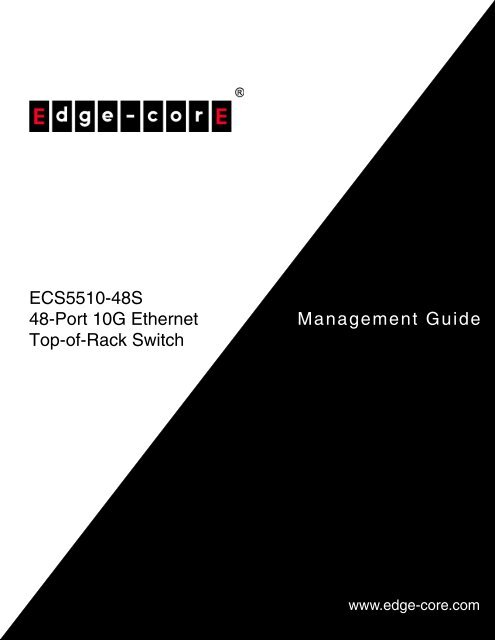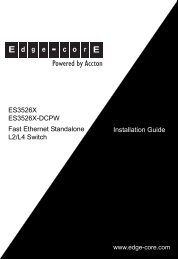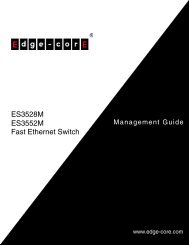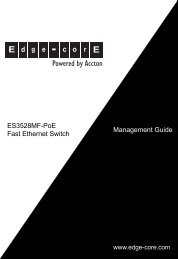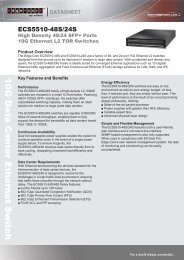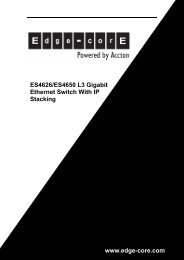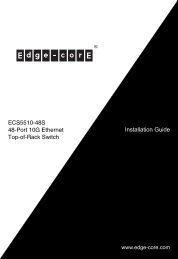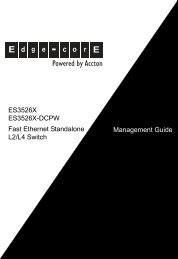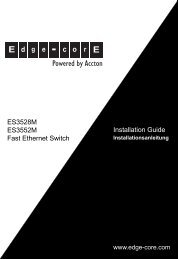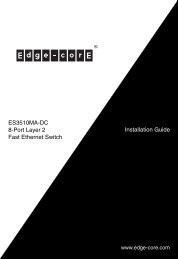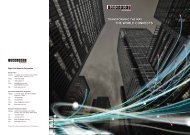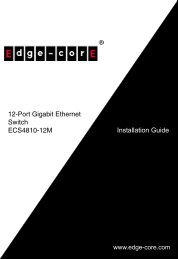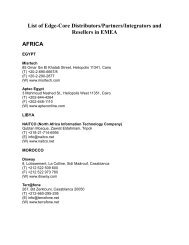ECS5510-48S Management Guide - Edge-Core
ECS5510-48S Management Guide - Edge-Core
ECS5510-48S Management Guide - Edge-Core
You also want an ePaper? Increase the reach of your titles
YUMPU automatically turns print PDFs into web optimized ePapers that Google loves.
<strong>ECS5510</strong>-<strong>48S</strong><br />
48-Port 10G Ethernet<br />
Top-of-Rack Switch<br />
<strong>Management</strong> <strong>Guide</strong><br />
www.edge-core.com
MANAGEMENT GUIDE<br />
<strong>ECS5510</strong>-<strong>48S</strong> 10G ETHERNET TOP-OF-RACK SWITCH<br />
Layer 2 Managed Switch,<br />
with 48 10GBASE SFP+ Slots,<br />
One Power Supply Unit,<br />
and one Fan Tray Module<br />
<strong>ECS5510</strong>-<strong>48S</strong><br />
E052011-CS-R01<br />
149100000098A
ABOUT THIS GUIDE<br />
PURPOSE<br />
This guide gives specific information on how to operate and use the<br />
management functions of the switch.<br />
AUDIENCE<br />
The guide is intended for use by network administrators who are<br />
responsible for operating and maintaining network equipment;<br />
consequently, it assumes a basic working knowledge of general switch<br />
functions, the Internet Protocol (IP), and Simple Network <strong>Management</strong><br />
Protocol (SNMP).<br />
CONVENTIONS<br />
The following conventions are used throughout this guide to show<br />
information:<br />
NOTE: Emphasizes important information or calls your attention to related<br />
features or instructions.<br />
CAUTION: Alerts you to a potential hazard that could cause loss of data, or<br />
damage the system or equipment.<br />
WARNING: Alerts you to a potential hazard that could cause personal injury.<br />
RELATED PUBLICATIONS<br />
The following publication details the hardware features of the switch,<br />
including the physical and performance-related characteristics, and how to<br />
install the switch:<br />
The Installation <strong>Guide</strong><br />
Also, as part of the switch’s software, there is an online web-based help<br />
that describes all management related features.<br />
REVISION HISTORY<br />
This section summarizes the changes in each revision of this guide.<br />
MAY 2011 REVISION<br />
This is the first version of this guide. This guide is valid for software release<br />
v2.0.0.23.<br />
– 5 –
CONTENTS<br />
ABOUT THIS GUIDE 5<br />
CONTENTS 6<br />
FIGURES 33<br />
TABLES 41<br />
SECTION I GETTING STARTED 43<br />
1 INTRODUCTION 45<br />
Key Features 45<br />
Description of Software Features 46<br />
Configuration Backup and Restore 46<br />
Authentication 46<br />
Access Control Lists 47<br />
Port Configuration 47<br />
Rate Limiting 47<br />
Port Mirroring 47<br />
Port Trunking 47<br />
Storm Control 47<br />
Static Addresses 47<br />
IP Address Filtering 48<br />
IEEE 802.1D Bridge 48<br />
Store-and-Forward Switching 48<br />
Spanning Tree Algorithm 48<br />
Virtual LANs 49<br />
Traffic Prioritization 49<br />
Quality of Service 49<br />
Multicast Filtering 49<br />
Basic System Defaults 50<br />
– 6 –
CONTENTS<br />
2 INITIAL SWITCH CONFIGURATION 51<br />
Connecting to the Switch 51<br />
Configuration Options 51<br />
Required Connections 52<br />
Remote Connections 53<br />
Console Connection 53<br />
Setting Passwords 54<br />
Setting an IPv4 Address 54<br />
Manual Configuration 55<br />
Dynamic Configuration 55<br />
SECTION II WEB CONFIGURATION 57<br />
3 USING THE WEB INTERFACE 59<br />
Connecting to the Web Interface 59<br />
Navigating the Web Browser Interface 60<br />
Home Page 60<br />
Configuration Options 61<br />
Panel Display 61<br />
Main Menu 62<br />
4 MONITORING SYSTEM STATUS 67<br />
Displaying the System Settings 68<br />
Viewing Ethernet Interface 69<br />
Viewing Etherlike Statistics 70<br />
Managing RMON Statistics 72<br />
Viewing RMON Statistics 72<br />
Configuring RMON History 74<br />
Viewing the RMON History Table 76<br />
Defining RMON Events Control 78<br />
Viewing the RMON Events Logs 80<br />
Defining RMON Alarms 80<br />
Monitoring the Health 83<br />
Viewing Memory Logs 83<br />
RAM Memory 84<br />
Flash Memory 84<br />
– 7 –
CONTENTS<br />
5 ADMINISTRATION 87<br />
Defining Users 87<br />
Managing the Time Settings 89<br />
System Time Options 89<br />
Configuring System Time 90<br />
Adding an SNTP Server 92<br />
Defining SNTP Authentication 96<br />
Managing System Logs 97<br />
Setting System Log Settings 98<br />
Setting Remote Logging Settings 99<br />
Managing System Files 101<br />
Upgrading/Backing Up Firmware 103<br />
Selecting the Active Image 105<br />
Saving a Configuration 106<br />
Copying/Saving Configuration Files 108<br />
Setting DHCP Auto Configuration 109<br />
Rebooting the Switch 111<br />
Managing Device Diagnostics 112<br />
Displaying Optical Module Status 112<br />
Viewing CPU Utilization 113<br />
Configuring LLDP 114<br />
Setting LLDP Properties 115<br />
Editing LLDP Port Settings 117<br />
LLDP MED Protocol 119<br />
Setting LLDP MED Network Policy 120<br />
Configuring LLDP MED Port Settings 122<br />
Displaying LLDP Neighbors Information 124<br />
Accessing LLDP Statistics 129<br />
LLDP Overloading 130<br />
Displaying LLDP MED Port Status Details 132<br />
Displaying LLDP MED Port Status Table 136<br />
Configuring sFlow 137<br />
sFlow Overview 137<br />
Configuring sFlow Receiver Settings 138<br />
Configuring sFlow Interface Settings 139<br />
Viewing sFlow Statistics 140<br />
– 8 –
CONTENTS<br />
6 CONFIGURING PORTS & VLANS 141<br />
Configuring Ports 141<br />
Port <strong>Management</strong> Workflow 141<br />
Setting the Basic Port Configuration 142<br />
Configuring Link Aggregation 144<br />
Static and Dynamic LAG Workflow 145<br />
Defining LAG <strong>Management</strong> 146<br />
Defining Member Ports in a LAG 147<br />
Configuring LAG Settings 148<br />
Configuring LACP 149<br />
Setting Port LACP Parameter Settings 150<br />
Configuring VLANs 151<br />
Creating VLANs 153<br />
Configuring VLAN Interface Settings 154<br />
Defining VLAN Membership 156<br />
Configuring Port to VLAN 157<br />
Viewing VLAN Membership 158<br />
Configuring Port and VLAN Mirroring 159<br />
Defining GVRP Settings 161<br />
Managing VLAN Groups 162<br />
Assigning MAC-Based Groups 163<br />
Assigning Subnet-Based Groups 164<br />
Assigning Protocol-Based Groups 165<br />
Mapping VLAN Group to VLAN 166<br />
7 CONFIGURING THE SPANNING TREE PROTOCOL 169<br />
STP Flavors 169<br />
Configuring STP Global Settings 170<br />
Defining STP Interface Settings 172<br />
Configuring RSTP Settings 175<br />
Multiple Spanning Tree Protocol Overview 177<br />
Defining MSTP Properties 178<br />
Mapping VLANs to an MST Instance 179<br />
Defining MST Instance Settings 181<br />
Defining MSTP Interface Settings 182<br />
8 MANAGING MAC ADDRESS TABLES 187<br />
Configuring Static MAC Addresses 187<br />
– 9 –
CONTENTS<br />
Dynamic MAC Addresses 189<br />
Configuring Dynamic MAC Address Parameters 189<br />
Querying Dynamic Addresses 189<br />
9 CONFIGURING MULTICAST FORWARDING 191<br />
Multicast Forwarding 191<br />
Typical Multicast Setup 192<br />
Multicast Operation 192<br />
Multicast Registration 193<br />
Multicast Address Properties 193<br />
Defining Multicast Properties 194<br />
Adding MAC Group Address 196<br />
Adding IP Multicast Group Address 198<br />
Configuring IGMP Snooping 200<br />
Configuring MLD Snooping 203<br />
Viewing IGMP/MLD IP Multicast Groups 207<br />
Defining Multicast Router Ports 208<br />
Defining Forward All Multicast 209<br />
Defining Unregistered Multicast Settings 211<br />
10 CONFIGURING IP INFORMATION 213<br />
<strong>Management</strong> and IP Interfaces 213<br />
IP Addressing 213<br />
Defining an IPv4 Interface 214<br />
Defining IPv6 Global Configuration 216<br />
Defining an IPv6 Interface 217<br />
Defining IPv6 Addresses 219<br />
Viewing the IPv6 Default Router List 220<br />
Configuring IPv6 Tunnels 222<br />
Defining IPv6 Neighbors Information 224<br />
Viewing IPv6 Route Tables 226<br />
Defining IPv4 Static Routing 227<br />
Configuring ARP 228<br />
Defining UDP Relay 230<br />
Domain Name Systems 231<br />
Defining DNS Servers 231<br />
Mapping DNS Hosts 233<br />
– 10 –
CONTENTS<br />
11 CONFIGURING SECURITY 237<br />
Configuring TACACS+ 238<br />
Configuring Default TACACS+ Parameters 238<br />
Adding a TACACS+ Server 239<br />
Configuring RADIUS Parameters 241<br />
Configuring <strong>Management</strong> Access Authentication 244<br />
Defining Access Profiles 245<br />
Displaying, Adding, or Activating an Access Profile 246<br />
Defining Profile Rules 249<br />
Defining Storm Control 252<br />
Configuring Port Security 254<br />
Configuring 802.1X 256<br />
802.1X Parameters Workflow 259<br />
Defining 802.1X Properties 259<br />
Defining 802.1X Port Authentication 261<br />
Defining Host and Session Authentication 265<br />
Defining DHCP Snooping 268<br />
Defining DHCP Snooping Properties 268<br />
Defining DHCP Snooping on VLANs 269<br />
Defining Trusted Interfaces 270<br />
Binding Addresses to the DHCP Snooping Database 271<br />
Defining Dynamic ARP Inspection 273<br />
Defining ARP Inspection Properties 274<br />
Defining ARP Inspection Trusted Interfaces 275<br />
Defining ARP Inspection List 277<br />
Assigning ARP Inspection VLAN Settings 278<br />
12 DEFINING ACCESS CONTROL 281<br />
Access Control Lists Overview 281<br />
Defining MAC-based ACLs 283<br />
Adding Rules to a MAC-based ACL 284<br />
Defining IPv4-based ACLs 286<br />
Defining an IPv4-based ACL 287<br />
Adding Rules (ACEs) to an IPv4-Based ACL 287<br />
Defining IPv6-based ACLs 291<br />
Defining an IPv6-based ACL 291<br />
Defining a Rule (ACE) for an IPv6-based ACL 292<br />
– 11 –
CONTENTS<br />
Defining ACL Binding 295<br />
13 CONFIGURING QUALITY OF SERVICE 299<br />
QoS Features and Components 299<br />
Configuring QoS 301<br />
Displaying QoS Properties 301<br />
Configuring QoS Queues 303<br />
Mapping CoS/802.1p to a Queue 305<br />
Mapping DSCP to Queue 306<br />
Configuring Bandwidth 307<br />
QoS Basic Mode 309<br />
Configuring Global Settings 309<br />
Interface QoS Settings 311<br />
QoS Advanced Mode 312<br />
Configuring Global Settings 313<br />
Configuring Out-of-Profile DSCP Remarking 315<br />
Defining Class Mapping 316<br />
QoS Policers 318<br />
Defining Aggregate Policers 319<br />
Configuring a Policy 320<br />
Configuring Policy Class Maps 321<br />
Policy Binding 323<br />
14 CONFIGURING DCE 325<br />
Fiber Channel over Ethernet Initialization Protocol (FIP) Snooping 325<br />
FIP MAC Address Filtering 327<br />
FIP Tunnels 328<br />
Cut-Through 330<br />
Limitations and Interactions with Other Features 330<br />
Configuring Cut-Through 330<br />
Quantized Congestion Notification (QCN) 332<br />
Queue Configuration 332<br />
CN Tag Recognition 333<br />
Limitations and Interactions with Other Features 333<br />
Configuring QCN 333<br />
Priority-based Flow Control (PFC) 335<br />
Priority to Queue Mapping 336<br />
PFC Priority Operational State 336<br />
– 12 –
CONTENTS<br />
Buffers Allocation 337<br />
PFC and QoS 337<br />
Limitation in Regard to QoS 338<br />
Remapping 338<br />
ISCSI with PFC 339<br />
Voice VLAN 340<br />
PFC and Shaper Coexistence 340<br />
Performance 340<br />
Cascade ports 340<br />
PFC and LAGs 341<br />
Coexistence with Link Level FC (802.3x) 341<br />
Configuring PFC 341<br />
Configuring ETS 342<br />
Data Center Discovery and Capability Exchange Protocol (DCBX) 343<br />
Configuring DCBX Through the GUI 343<br />
15 CONFIGURING SNMP 347<br />
SNMP Versions and Workflow 347<br />
SNMP v1 and v2 347<br />
SNMP v3 348<br />
SNMP Workflow 348<br />
Supported MIBs 349<br />
Model OID 350<br />
SNMP Engine ID 350<br />
Configuring SNMP Views 351<br />
Managing SNMP Users 353<br />
Creating SNMP Groups 356<br />
Defining SNMP Communities 358<br />
Defining Trap Settings 360<br />
Defining Notification Recipients 361<br />
Defining SNMPv1,2 Notification Recipients 361<br />
Defining SNMPv3 Notification Recipients 363<br />
Configuring SNMP Notification Filters 365<br />
– 13 –
CONTENTS<br />
SECTION III COMMAND LINE INTERFACE 367<br />
16 USING THE CLI INTERFACE 369<br />
CLI Command Modes 369<br />
User EXEC Mode 369<br />
Privileged EXEC Mode 370<br />
Global Configuration Mode 370<br />
Interface Configuration Modes 370<br />
Starting the CLI 371<br />
CLI Command Conventions 372<br />
Entering Commands 372<br />
Terminal Command Buffer 373<br />
Negating the Effect of Commands 373<br />
Command Completion 373<br />
Keyboard Shortcuts 374<br />
17 USER INTERFACE COMMANDS 375<br />
enable 375<br />
disable 375<br />
login 376<br />
configure 376<br />
exit (Configuration) 377<br />
exit (EXEC) 377<br />
end 377<br />
help 378<br />
history 378<br />
history size 379<br />
terminal history 380<br />
terminal history size 380<br />
terminal datadump 381<br />
debug-mode 382<br />
show history 382<br />
show privilege 383<br />
do 383<br />
banner exec 384<br />
banner login 385<br />
– 14 –
CONTENTS<br />
banner motd 386<br />
exec-banner 388<br />
login-banner 388<br />
motd-banner 389<br />
show banner 389<br />
18 SYSTEM MANAGEMENT COMMANDS 391<br />
ping 391<br />
traceroute 393<br />
telnet 396<br />
resume 398<br />
hostname 399<br />
reload 399<br />
service cpu-utilization 400<br />
show cpu utilization 400<br />
clear cpu counters 401<br />
service cpu-counters 401<br />
show cpu counters 402<br />
show users 402<br />
show sessions 403<br />
show system 404<br />
show version 404<br />
system resources routing 405<br />
show system resources routings 405<br />
show system tcam utilization 406<br />
show system defaults 406<br />
show tech-support 408<br />
show system id 410<br />
19 CLOCK COMMANDS 411<br />
clock set 411<br />
clock source 411<br />
clock timezone 412<br />
clock summer-time 413<br />
sntp authentication-key 414<br />
sntp authenticate 415<br />
sntp trusted-key 416<br />
sntp client poll timer 416<br />
– 15 –
CONTENTS<br />
sntp broadcast client enable 417<br />
sntp anycast client enable 417<br />
sntp client enable 418<br />
sntp client enable (Interface) 419<br />
sntp unicast client enable 419<br />
sntp unicast client poll 420<br />
sntp server 420<br />
sntp port 422<br />
show clock 423<br />
show sntp configuration 424<br />
show sntp status 424<br />
20 CONFIGURATION AND IMAGE FILE COMMANDS 426<br />
copy 426<br />
delete 429<br />
dir 430<br />
more 430<br />
rename 431<br />
boot system 432<br />
show running-config 433<br />
show startup-config 433<br />
show bootvar 434<br />
21 AUTO-UPDATE AND AUTO-CONFIGURATION 435<br />
boot host auto-config 435<br />
show boot 435<br />
ip dhcp tftp-server ip addr 437<br />
ip dhcp tftp-server file 438<br />
show ip dhcp tftp-server 438<br />
22 MANAGEMENT ACL COMMANDS 439<br />
management access-list 439<br />
permit (<strong>Management</strong>) 440<br />
deny (<strong>Management</strong>) 441<br />
management access-class 442<br />
show management access-list 442<br />
show management access-class 443<br />
– 16 –
CONTENTS<br />
23 NETWORK MANAGEMENT PROTOCOL (SNMP) COMMANDS 444<br />
snmp-server 444<br />
snmp-server community 444<br />
snmp-server view 446<br />
snmp-server group 447<br />
snmp-server user 449<br />
snmp-server filter 450<br />
snmp-server host 451<br />
snmp-server engineID local 453<br />
snmp-server enable traps 454<br />
snmp-server trap authentication 455<br />
snmp-server contact 455<br />
snmp-server location 456<br />
snmp-server set 456<br />
show snmp 457<br />
show snmp engineID 458<br />
show snmp views 458<br />
show snmp groups 459<br />
show snmp filters 460<br />
show snmp users 460<br />
24 RSA AND CERTIFICATE COMMANDS 462<br />
crypto key generate dsa 462<br />
crypto key generate rsa 462<br />
show crypto key mypubkey 463<br />
crypto certificate generate 464<br />
crypto certificate request 465<br />
crypto certificate import 466<br />
crypto certificate export pkcs12 467<br />
crypto certificate import pkcs12 468<br />
show crypto certificate mycertificate 469<br />
25 WEB SERVER COMMANDS 471<br />
ip http server 471<br />
ip http port 471<br />
ip http timeout-policy 472<br />
ip http secure-server 473<br />
ip http secure-port 473<br />
– 17 –
CONTENTS<br />
ip https certificate 474<br />
show ip http 474<br />
show ip https 475<br />
26 TELNET, SECURE SHELL (SSH), AND SECURE LOGIN (SLOGIN) COMMANDS 476<br />
ip telnet server 476<br />
ip ssh port 476<br />
ip ssh server 477<br />
ip ssh pubkey-auth 477<br />
crypto key pubkey-chain ssh 478<br />
user-key 479<br />
key-string 479<br />
show ip ssh 481<br />
show crypto key pubkey-chain ssh 481<br />
27 LINE COMMANDS 483<br />
line 483<br />
speed 483<br />
autobaud 484<br />
exec-timeout 485<br />
show line 485<br />
28 AAA COMMANDS 487<br />
aaa authentication login 487<br />
aaa authentication enable 488<br />
login authentication 490<br />
enable authentication 490<br />
ip http authentication 491<br />
show authentication methods 492<br />
password 493<br />
enable password 493<br />
username 494<br />
show user accounts 494<br />
aaa accounting login 495<br />
aaa accounting dot1x 496<br />
show accounting 498<br />
passwords strength minimum character-classes 498<br />
passwords strength max-limit repeated-characters 499<br />
– 18 –
CONTENTS<br />
29 RADIUS COMMANDS 500<br />
radius-server host 500<br />
radius-server key 502<br />
radius-server retransmit 503<br />
radius-server source-ip 503<br />
radius-server source-ipv6 504<br />
radius-server timeout 505<br />
radius-server deadtime 505<br />
show radius-servers 506<br />
30 TACACS+ COMMANDS 507<br />
tacacs-server host 507<br />
tacacs-server key 508<br />
tacacs-server timeout 509<br />
tacacs-server source-ip 509<br />
show tacacs 510<br />
31 SYSLOG COMMANDS 512<br />
logging on 512<br />
Logging host 512<br />
logging console 514<br />
logging buffered 514<br />
clear logging 515<br />
logging file 515<br />
clear logging file 516<br />
aaa logging 516<br />
file-system logging 517<br />
management logging 517<br />
show logging 518<br />
show logging file 519<br />
show syslog-servers 520<br />
32 REMOTE NETWORK MONITORING (RMON) COMMANDS 521<br />
show rmon statistics 521<br />
rmon collection stats 522<br />
show rmon collection stats 523<br />
show rmon history 524<br />
rmon alarm 526<br />
– 19 –
CONTENTS<br />
show rmon alarm-table 528<br />
show rmon alarm 528<br />
rmon event 530<br />
show rmon events 531<br />
show rmon log 531<br />
rmon table-size 532<br />
33 802.1X COMMANDS 534<br />
aaa authentication dot1x 534<br />
dot1x system-auth-control 535<br />
dot1x port-control 535<br />
dot1x reauthentication 536<br />
dot1x timeout reauth-period 537<br />
dot1x re-authenticate 537<br />
dot1x timeout quiet-period 538<br />
dot1x timeout tx-period 539<br />
dot1x max-req 539<br />
dot1x timeout supp-timeout 540<br />
dot1x timeout server-timeout 541<br />
show dot1x 542<br />
show dot1x users 544<br />
show dot1x statistics 545<br />
dot1x auth-not-req 546<br />
dot1x host-mode 546<br />
dot1x violation-mode 547<br />
dot1x guest-vlan 548<br />
dot1x guest-vlan timeout 549<br />
dot1x guest-vlan enable 550<br />
dot1x mac-authentication 550<br />
dot1x radius-attributes vlan 551<br />
show dot1x advanced 552<br />
34 ETHERNET CONFIGURATION COMMANDS 553<br />
interface 553<br />
interface range 553<br />
shutdown 553<br />
description 554<br />
speed 555<br />
– 20 –
CONTENTS<br />
flowcontrol 555<br />
port jumbo-frame 556<br />
clear counters 556<br />
set interface active 557<br />
errdisable recovery cause 558<br />
errdisable recovery interval 559<br />
show interfaces configuration 559<br />
show interfaces status 560<br />
show interfaces advertise 560<br />
show interfaces description 561<br />
show interfaces counters 562<br />
show port jumbo-frame 563<br />
show errdisable recovery 564<br />
show errdisable interfaces 564<br />
storm-control broadcast enable 565<br />
storm-control broadcast level kbps 566<br />
storm-control include-multicast 566<br />
show storm-control 567<br />
35 PHY DIAGNOSTICS COMMANDS 568<br />
show fiber-ports optical-transceiver 568<br />
36 PORT CHANNEL COMMANDS 570<br />
channel-group 570<br />
port-channel load-balance 571<br />
show interfaces port-channel 571<br />
37 ADDRESS TABLE COMMANDS 573<br />
bridge multicast filtering 573<br />
bridge multicast mode 573<br />
bridge multicast address 575<br />
bridge multicast forbidden address 576<br />
bridge multicast forbidden ip-address 577<br />
bridge multicast source group 578<br />
bridge multicast forbidden source group 579<br />
bridge multicast ipv6 mode 580<br />
bridge multicast ipv6 forbidden ip-address 581<br />
bridge multicast ipv6 source group 582<br />
– 21 –
CONTENTS<br />
bridge multicast ipv6 forbidden source group 583<br />
bridge multicast unregistered 584<br />
bridge multicast forward-all 585<br />
bridge multicast forbidden forward-all 586<br />
mac address-table static 587<br />
clear mac address-table 588<br />
mac address-table aging-time 588<br />
port security 589<br />
port security mode 589<br />
port security max 590<br />
port security routed secure-address 591<br />
show mac address-table 591<br />
show mac address-table count 592<br />
show bridge multicast mode 593<br />
show bridge multicast address-table 593<br />
show bridge multicast address-table static 596<br />
show bridge multicast filtering 598<br />
show bridge multicast unregistered 598<br />
show ports security 599<br />
show ports security addresses 600<br />
38 PORT MONITOR COMMANDS 601<br />
port monitor 601<br />
show ports monitor 603<br />
port monitor mode 603<br />
39 SFLOW COMMANDS 605<br />
sflow receiver 605<br />
sflow flow-sampling 606<br />
sflow counters-sampling 606<br />
clear sflow statistics 607<br />
show sflow configuration 607<br />
show sflow statistics 608<br />
40 LINK LAYER DISCOVERY PROTOCOL (LLDP) COMMANDS 609<br />
lldp run 609<br />
lldp transmit 609<br />
lldp receive 610<br />
– 22 –
CONTENTS<br />
lldp timer 611<br />
lldp hold-multiplier 611<br />
lldp reinit 612<br />
lldp tx-delay 612<br />
lldp optional-tlv 613<br />
lldp management-address 614<br />
lldp notifications 615<br />
lldp notifications interval 615<br />
lldp optional-tlv 802.1 616<br />
lldp med enable 617<br />
lldp med notifications topology-change 617<br />
lldp med fast-start repeat-count 618<br />
lldp med network-policy (global) 618<br />
lldp med network-policy (interface) 619<br />
clear lldp table 620<br />
lldp med location 620<br />
show lldp configuration 621<br />
show lldp med configuration 623<br />
show lldp local tlvs-overloading 624<br />
show lldp local 624<br />
show lldp neighbors 626<br />
show lldp statistics 629<br />
41 SPANNING-TREE COMMANDS 631<br />
spanning-tree 631<br />
spanning-tree mode 631<br />
spanning-tree forward-time 632<br />
spanning-tree hello-time 633<br />
spanning-tree max-age 634<br />
spanning-tree priority 634<br />
spanning-tree disable 635<br />
spanning-tree cost 636<br />
spanning-tree port-priority 636<br />
spanning-tree portfast 637<br />
spanning-tree link-type 638<br />
spanning-tree pathcost method 638<br />
spanning-tree bpdu (Global) 639<br />
– 23 –
CONTENTS<br />
spanning-tree bpdu (Interface) 640<br />
spanning-tree guard root 641<br />
spanning-tree bpduguard 642<br />
clear spanning-tree detected-protocols 642<br />
spanning-tree mst priority 643<br />
spanning-tree mst max-hops 644<br />
spanning-tree mst port-priority 644<br />
spanning-tree mst cost 645<br />
spanning-tree mst configuration 646<br />
instance (MST) 646<br />
name (MST) 647<br />
revision (MST) 647<br />
show (MST) 648<br />
exit (MST) 649<br />
abort (MST) 649<br />
show spanning-tree 649<br />
show spanning-tree bpdu 658<br />
spanning-tree loopback-guard 659<br />
42 VIRTUAL LOCAL AREA NETWORK (VLAN) COMMANDS 661<br />
vlan database 661<br />
vlan 661<br />
interface vlan 662<br />
interface range vlan 662<br />
name 663<br />
switchport protected-port 664<br />
switchport community 664<br />
show interfaces protected-ports 665<br />
switchport 665<br />
switchport mode 666<br />
switchport access vlan 667<br />
switchport trunk allowed vlan 667<br />
switchport trunk native vlan 668<br />
switchport general allowed vlan 669<br />
switchport general pvid 670<br />
switchport general ingress-filtering disable 670<br />
switchport general acceptable-frame-type 671<br />
– 24 –
CONTENTS<br />
map protocol protocols-group 672<br />
switchport general map protocols-group vlan 673<br />
map mac macs-group 673<br />
switchport general map macs-group vlan 674<br />
map subnet subnets-group 675<br />
switchport general map subnets-group vlan 675<br />
show vlan 676<br />
show vlan protocols-groups 677<br />
show vlan macs-groups 677<br />
show vlan subnets-groups 678<br />
show interfaces switchport 678<br />
43 VIRTUAL LOCAL AREA NETWORK (VLAN) NON-ISCLI COMMANDS 681<br />
switchport forbidden default-vlan 681<br />
switchport forbidden vlan 681<br />
switchport default-vlan tagged 682<br />
show interfaces switchport 683<br />
44 IGMP SNOOPING COMMANDS 686<br />
ip igmp snooping (Global) 686<br />
ip igmp snooping vlan 686<br />
ip igmp snooping mrouter 687<br />
ip igmp snooping mrouter interface 688<br />
ip igmp snooping forbidden mrouter interface 688<br />
ip igmp snooping static 689<br />
ip igmp snooping querier 690<br />
ip igmp snooping querier address 691<br />
ip igmp snooping querier version 691<br />
ip igmp robustness 692<br />
ip igmp query-interval 692<br />
ip igmp query-max-response-time 693<br />
ip igmp last-member-query-count 694<br />
ip igmp last-member-query-interval 694<br />
ip igmp snooping vlan immediate-leave 695<br />
show ip igmp snooping mrouter 695<br />
show ip igmp snooping interface 696<br />
show ip igmp snooping groups 697<br />
– 25 –
CONTENTS<br />
45 IPV6 MLD SNOOPING COMMANDS 698<br />
ipv6 mld snooping (Global) 698<br />
ipv6 mld snooping vlan 698<br />
ipv6 mld robustness 699<br />
ipv6 mld snooping mrouter 699<br />
ipv6 mld snooping mrouter interface 700<br />
ipv6 mld snooping forbidden mrouter interface 701<br />
ipv6 mld snooping static 702<br />
ipv6 mld query-interval 702<br />
ipv6 mld query-max-response-time 703<br />
ipv6 mld last-member-query-count 704<br />
ipv6 mld last-member-query-interval 704<br />
ipv6 mld snooping vlan immediate-leave 705<br />
show ipv6 mld snooping mrouter 705<br />
show ipv6 mld snooping interface 706<br />
show ipv6 mld snooping groups 706<br />
46 LINK AGGREGATION CONTROL PROTOCOL (LACP) COMMANDS 709<br />
lacp system-priority 709<br />
lacp port-priority 709<br />
lacp timeout 710<br />
show lacp 710<br />
show lacp port-channel 712<br />
47 GARP VLAN REGISTRATION PROTOCOL (GVRP) COMMANDS 713<br />
gvrp enable (Global) 713<br />
gvrp enable (Interface) 713<br />
garp timer 714<br />
gvrp vlan-creation-forbid 715<br />
gvrp registration-forbid 716<br />
clear gvrp statistics 716<br />
show gvrp configuration 717<br />
show gvrp statistics 717<br />
show gvrp error-statistics 718<br />
48 DHCP SNOOPING AND ARP INSPECTION COMMANDS 720<br />
ip dhcp snooping 720<br />
ip dhcp snooping vlan 720<br />
– 26 –
CONTENTS<br />
ip dhcp snooping trust 721<br />
ip dhcp snooping information option allowed-untrusted 722<br />
ip dhcp snooping verify 722<br />
ip dhcp snooping database 723<br />
ip dhcp snooping database update-freq 723<br />
ip dhcp snooping binding 724<br />
clear ip dhcp snooping database 725<br />
show ip dhcp snooping 725<br />
show ip dhcp snooping binding 726<br />
ip source-guard 727<br />
ip arp inspection 728<br />
ip arp inspection vlan 728<br />
ip arp inspection trust 729<br />
ip arp inspection validate 730<br />
ip arp inspection list create 730<br />
ip mac 731<br />
ip arp inspection list assign 732<br />
ip arp inspection logging interval 732<br />
show ip arp inspection 733<br />
show ip arp inspection list 733<br />
show ip arp inspection statistics 734<br />
clear ip arp inspection statistics 734<br />
ip dhcp information option 735<br />
show ip dhcp information option 735<br />
49 IP ADDRESSING COMMANDS 737<br />
ip address 737<br />
ip address dhcp 738<br />
renew dhcp 739<br />
ip default-gateway 740<br />
show ip interface 741<br />
arp 741<br />
arp timeout (Global) 742<br />
arp timeout 743<br />
clear arp-cache 743<br />
show arp 744<br />
show arp configuration 744<br />
– 27 –
CONTENTS<br />
ip helper-address 745<br />
show ip helper-address 746<br />
ip domain lookup 747<br />
ip domain name 747<br />
ip name-server 748<br />
ip host 749<br />
clear host 750<br />
clear host dhcp 750<br />
show hosts 751<br />
50 IPV6 ADDRESSING COMMANDS 753<br />
ipv6 enable 753<br />
ipv6 address autoconfig 754<br />
ipv6 icmp error-interval 754<br />
show ipv6 icmp error-interval 755<br />
ipv6 address 756<br />
ipv6 address link-local 757<br />
ipv6 unreachables 758<br />
ipv6 default-gateway 758<br />
show ipv6 interface 759<br />
show IPv6 route 760<br />
ipv6 nd dad attempts 761<br />
ipv6 host 762<br />
ipv6 neighbor 763<br />
ipv6 set mtu 764<br />
ipv6 mld version 765<br />
ipv6 mld join-group 765<br />
show ipv6 neighbors 766<br />
clear ipv6 neighbors 767<br />
51 IP ROUTING PROTOCOL-INDEPENDENT COMMANDS 769<br />
ip route 769<br />
ip routing 770<br />
show ip route 770<br />
52 TUNNEL COMMANDS 772<br />
interface tunnel 772<br />
tunnel mode ipv6ip 772<br />
– 28 –
CONTENTS<br />
tunnel isatap router 773<br />
tunnel source 774<br />
tunnel isatap query-interval 775<br />
tunnel isatap solicitation-interval 775<br />
tunnel isatap robustness 776<br />
show ipv6 tunnel 777<br />
53 ACL COMMANDS 778<br />
ip access-list extended 778<br />
permit ( IP ) 778<br />
deny ( IP ) 781<br />
ipv6 access-list 783<br />
permit ( IPv6 ) 784<br />
deny ( IPv6 ) 786<br />
mac access-list 788<br />
permit ( MAC ) 789<br />
service-acl 790<br />
show access-lists 791<br />
show interfaces access-lists 792<br />
clear access-lists counters 792<br />
show interfaces access-lists counters 792<br />
54 QUALITY OF SERVICE (QOS) COMMANDS 794<br />
qos 794<br />
qos advanced-mode trust 795<br />
show qos 795<br />
class-map 796<br />
show class-map 797<br />
match 798<br />
policy-map 798<br />
class 799<br />
show policy-map 800<br />
trust 801<br />
set 802<br />
police 803<br />
service-policy 804<br />
qos aggregate-policer 805<br />
show qos aggregate-policer 806<br />
– 29 –
CONTENTS<br />
police aggregate 806<br />
wrr-queue cos-map 807<br />
wrr-queue bandwidth 808<br />
priority-queue out num-of-queues 809<br />
traffic-shape 810<br />
traffic-shape queue 810<br />
rate-limit (Ethernet) 811<br />
rate-limit (VLAN) 812<br />
qos wrr-queue wrtd 813<br />
show qos interface 813<br />
wrr-queue 815<br />
qos wrr-queue threshold 816<br />
qos map policed-dscp 817<br />
qos map dscp-queue 817<br />
qos map dscp-dp 818<br />
qos trust (Global) 819<br />
qos trust (Interface) 820<br />
qos cos 820<br />
qos dscp-mutation 821<br />
qos map dscp-mutation 821<br />
show qos map 822<br />
clear qos statistics 824<br />
qos statistics policer 824<br />
qos statistics aggregate-policer 825<br />
qos statistics queues 825<br />
show qos statistics 826<br />
55 DATA CENTER ETHERNET COMMANDS 829<br />
dce priority-flow-control enable (Global) 829<br />
dce priority-flow-control priority enable 829<br />
dce priority-flow-control enable (interface) 830<br />
show dce priority-flow-control 831<br />
dce qcn enable (global) 831<br />
dce qcn priority enable 832<br />
dce qcn cnm priority 833<br />
dce qcn cp enable 833<br />
dce qcn cp set-point 834<br />
– 30 –
CONTENTS<br />
dce qcn cp feedback-weight 834<br />
dce qcn cp min-sample-base 835<br />
show dce qcn 835<br />
dce dcbx enable 837<br />
dce dcbx advertise priority-groups 837<br />
dce dcbx advertise priority-flow-control 838<br />
dce dcbx advertise application-protocol 838<br />
dce application-protocol enable 839<br />
dce application-protocol map 839<br />
show dce dcbx 840<br />
wrr-queue bandwidth (ETS) 842<br />
show dce ets 843<br />
dce cut-though enable (global) 844<br />
dce cut-though enable (interface) 844<br />
dce cut-through priority enable 845<br />
dce cut-through untagged enable 845<br />
dce cut-through packet-length 846<br />
show dce cut-through 847<br />
dce fip-snooping enable (Global) 847<br />
dce fip-snooping enable (Interface) 848<br />
dce fip-snooping fcf-address-filtering enable 849<br />
dce fip-snooping fcf-address-filtering list 849<br />
dce fip-snooping tunnel 850<br />
clear dce fip-snooping tunnel 850<br />
show dce fip-snooping configuration 851<br />
show dce fip-snooping tunnels 851<br />
SECTION IV APPENDICES 853<br />
A TROUBLESHOOTING 855<br />
Problems Accessing the <strong>Management</strong> Interface 855<br />
Using System Logs 856<br />
INDEX 857<br />
– 31 –
CONTENTS<br />
– 32 –
FIGURES<br />
Figure 1: Home Page 60<br />
Figure 2: Front Panel Indicators 61<br />
Figure 3: System Settings Page 68<br />
Figure 4: Interface Page 69<br />
Figure 5: Etherlike Page 71<br />
Figure 6: Statistics Page 73<br />
Figure 7: History Control Table Page 75<br />
Figure 8: Add RMON History Page 76<br />
Figure 9: History Table Page 77<br />
Figure 10: Events Page 78<br />
Figure 11: Add RMON Events Page 79<br />
Figure 12: Event Log Table Page 80<br />
Figure 13: Alarms Page 81<br />
Figure 14: Add RMON Alarm Page 81<br />
Figure 15: Health Page 83<br />
Figure 16: RAM Memory Page 84<br />
Figure 17: Flash Memory Page 85<br />
Figure 18: User Accounts Page 88<br />
Figure 19: Add/Edit User Account Page 88<br />
Figure 20: System Time Page 91<br />
Figure 21: SNTP Settings Page 93<br />
Figure 22: Add SNTP Server Page 94<br />
Figure 23: SNTP Authentication Page 96<br />
Figure 24: Add SNTP Authentication Page 97<br />
Figure 25: Log Settings Page 99<br />
Figure 26: Remote Log Server Page 100<br />
Figure 27: Add Remote Log Server Page 100<br />
Figure 28: Upgrade/Backup Firmware Page 104<br />
Figure 29: Active Image Page 106<br />
Figure 30: Save Configuration Page 107<br />
Figure 31: Copy/Save Configuration Page 109<br />
– 33 –
FIGURES<br />
Figure 32: DHCP Auto Configuration Page 110<br />
Figure 33: Reboot Page 111<br />
Figure 34: Optical Module Status Page 113<br />
Figure 35: CPU Utilization Page 114<br />
Figure 36: Properties Page 116<br />
Figure 37: Port Settings Page 117<br />
Figure 38: Edit LLDP Port Settings Page 118<br />
Figure 39: LLDP MED Network Policy Page 121<br />
Figure 40: Add LLDP MED Network Policy Page 121<br />
Figure 41: LLDP MED Port Settings Page 122<br />
Figure 42: Edit LLDP MED Port Settings Page 123<br />
Figure 43: LLDP Neighbors Information Page 124<br />
Figure 44: Neighbors Information Page 125<br />
Figure 45: LLDP Statistics Page 129<br />
Figure 46: LLDP Overloading Page 130<br />
Figure 47: LLDP Overloading Details 131<br />
Figure 48: LLDP MED Port Status Details Page 133<br />
Figure 49: LLDP MED Port StatusTable Page 136<br />
Figure 50: sFlow Receivers Settings Page 138<br />
Figure 51: sFlow Interface Settings Page 139<br />
Figure 52: sFlow Statistics Page 140<br />
Figure 53: Port Settings Page 142<br />
Figure 54: Edit Port Settings Page 143<br />
Figure 55: LAG <strong>Management</strong> Page 146<br />
Figure 56: Edit LAG Membership Page 147<br />
Figure 57: LAG Settings Page 148<br />
Figure 58: Edit LAG Settings Page 148<br />
Figure 59: LACP Page 150<br />
Figure 60: Edit LACP Page 151<br />
Figure 61: Create VLAN Page 153<br />
Figure 62: Add/Edit VLAN Page 154<br />
Figure 63: Interface Settings Page 155<br />
Figure 64: Edit Interface Setting Page 155<br />
Figure 65: Port to VLAN Page 157<br />
Figure 66: Port VLAN Membership Page 158<br />
Figure 67: Port and VLAN Mirroring Page 160<br />
– 34 –
FIGURES<br />
Figure 68: Add Port/VLAN Mirroring Page 160<br />
Figure 69: GVRP Settings Page 161<br />
Figure 70: Edit GVRP Setting Page 162<br />
Figure 71: MAC-Based Groups Page 163<br />
Figure 72: Add MAC-Based Group Page 163<br />
Figure 73: Subnet-Based Groups Page 164<br />
Figure 74: Add Subnet-Based Group Page 165<br />
Figure 75: Protocol-Based Groups Page 165<br />
Figure 76: Add Protocol-Based Group Page 166<br />
Figure 77: Mapping Group to VLAN Page 166<br />
Figure 78: Add Mapping Group to VLAN Page 167<br />
Figure 79: STP Global Settings Page 170<br />
Figure 80: STP Interface Settings Page 172<br />
Figure 81: Edit Interface Settings Page 173<br />
Figure 82: RSTP Interface Settings Page 175<br />
Figure 83: Edit Rapid Spanning Tree Page 176<br />
Figure 84: MSTP Properties Page 179<br />
Figure 85: VLAN to MST Instance Page 180<br />
Figure 86: Edit MST to VLAN Page 180<br />
Figure 87: MST Instance Settings Page 181<br />
Figure 88: MST Interface Settings Page 182<br />
Figure 89: Edit Interface Settings Page 183<br />
Figure 90: Static Addresses Page 188<br />
Figure 91: Add Static Address Page 188<br />
Figure 92: Dynamic Addresses Setting Page 189<br />
Figure 93: Dynamic Addresses Page 190<br />
Figure 94: Properties Page 195<br />
Figure 95: MAC Group Address Page 196<br />
Figure 96: Add MAC Group Address Page 197<br />
Figure 97: MAC Group Address Settings Page 197<br />
Figure 98: IP Multicast Group Address Page 198<br />
Figure 99: IP Multicast Group Address Details Page 199<br />
Figure 100: IP Multicast Interface Settings Page 200<br />
Figure 101: IGMP Snooping Page 201<br />
Figure 102: Edit IGMP Snooping Page 202<br />
Figure 103: MLD Snooping Page 205<br />
– 35 –
FIGURES<br />
Figure 104: Edit MLD Snooping Page 205<br />
Figure 105: IGMP/MLD IP Multicast Group Page 207<br />
Figure 106: Multicast Router Port Page 208<br />
Figure 107: Forward All Page 210<br />
Figure 108: Unregistered Multicast Page 211<br />
Figure 109: Edit Unregistered Multicast Page 212<br />
Figure 110: IPv4 Interface Page 215<br />
Figure 111: Add IPv4 Interface Page 216<br />
Figure 112: IPv6 Global Configuration Page 217<br />
Figure 113: IPv6 Interfaces Page 217<br />
Figure 114: Add IPv6 Interface Page 218<br />
Figure 115: IPv6 Address Page 219<br />
Figure 116: Add IPv6 Address Page 219<br />
Figure 117: IPv6 Default Router List Page 221<br />
Figure 118: Add Default Router Page 222<br />
Figure 119: IPv6 Tunnel Page 223<br />
Figure 120: IPv6 Neighbors Page 224<br />
Figure 121: Add IPv6 Neighbors Page 225<br />
Figure 122: IPv6 Routes Table Page 226<br />
Figure 123: IPv4 Static Routes 227<br />
Figure 124: Add IPv4 Static Routes 227<br />
Figure 125: ARP Table Page 229<br />
Figure 126: Add ARP Page 230<br />
Figure 127: UDP Relay Page 231<br />
Figure 128: Add UDP Relay Page 231<br />
Figure 129: DNS Servers Page 232<br />
Figure 130: Add DNS Server Page 233<br />
Figure 131: Host Mapping Page 234<br />
Figure 132: Add Host Mapping Page 234<br />
Figure 133: TACACS+ Page 239<br />
Figure 134: Add TACACS+ Server Page 240<br />
Figure 135: RADIUS Page 241<br />
Figure 136: Add RADIUS Server Page 242<br />
Figure 137: <strong>Management</strong> Access Authentication Page 244<br />
Figure 138: Access Profiles Page 247<br />
Figure 139: Caution Message 247<br />
– 36 –
FIGURES<br />
Figure 140: Add Access Profile Page 248<br />
Figure 141: Profiles Rules Page 250<br />
Figure 142: Add Profile Rule Page 250<br />
Figure 143: Storm Control Page 252<br />
Figure 144: Edit Storm Control Page 253<br />
Figure 145: Port Security Page 255<br />
Figure 146: Edit Port Security Interface Settings Page 255<br />
Figure 147: Properties Page 260<br />
Figure 148: Edit VLAN Authentication Page 261<br />
Figure 149: Port Authentication Page 262<br />
Figure 150: Edit Port Authentication Page 262<br />
Figure 151: Host and Session Authentication Page 266<br />
Figure 152: Edit Host and Session Authentication Page 267<br />
Figure 153: Properties Page 268<br />
Figure 154: VLAN Settings Page 270<br />
Figure 155: Trusted Interfaces Page 270<br />
Figure 156: Edit Trusted Interface Page 271<br />
Figure 157: Binding Database Page 271<br />
Figure 158: Add Binding Database Page 273<br />
Figure 159: ARP Inspection Properties Page 275<br />
Figure 160: ARP Inspection Trusted Interfaces Page 276<br />
Figure 161: Edit Trusted Interfaces Page 276<br />
Figure 162: ARP Inspection List Page 277<br />
Figure 163: Add ARP List Page 277<br />
Figure 164: ARP Inspection VLAN Settings Page 278<br />
Figure 165: Add VLAN Settings Page 279<br />
Figure 166: MAC-Based ACL Page 283<br />
Figure 167: Add MAC-Based ACL Page 284<br />
Figure 168: MAC-Based ACE Page 284<br />
Figure 169: Add MAC-Based ACE Page 285<br />
Figure 170: IPv4-Based ACL Page 287<br />
Figure 171: Add IPv4-Based ACL Page 287<br />
Figure 172: IPv4-Based ACE Page 287<br />
Figure 173: Add IPv4-Based ACE Page 288<br />
Figure 174: IPv6-Based ACL Page 292<br />
Figure 175: Add IPv6-based ACL Page 292<br />
– 37 –
FIGURES<br />
Figure 176: IPv6-Based ACE Page 292<br />
Figure 177: Add IPv6-Based ACE Page 293<br />
Figure 178: ACL Binding Page 296<br />
Figure 179: Edit ACL Binding Page 296<br />
Figure 180: QoS Properties Page 302<br />
Figure 181: Edit Interface CoS Configuration Page 302<br />
Figure 182: Queue Page 304<br />
Figure 183: CoS/802.1p to Queue Page 306<br />
Figure 184: DSCP to Queue Page 307<br />
Figure 185: Bandwidth Page 308<br />
Figure 186: Edit Bandwidth Page 308<br />
Figure 187: Global Settings Page 310<br />
Figure 188: Edit QoS Interface Settings Page 311<br />
Figure 189: Advanced Global Settings Page 314<br />
Figure 190: DSCP Remarking Page 316<br />
Figure 191: Class Mapping Page 317<br />
Figure 192: Add Class Mapping Page 317<br />
Figure 193: Aggregate Policer Page 319<br />
Figure 194: Add Aggregate Policer Page 319<br />
Figure 195: Policy Table Page 321<br />
Figure 196: Add Policy Table Page 321<br />
Figure 197: Policy Class Maps Page 321<br />
Figure 198: Add Policy Class Map Page 322<br />
Figure 199: Policy Binding Page 324<br />
Figure 200: FIP Snooping Page 326<br />
Figure 201: Edit FIP Snooping Interface Settings Page 326<br />
Figure 202: FCF Mac Address Filtering Page 327<br />
Figure 203: Add FCF MAC Address Filter Page 327<br />
Figure 204: FIP Snooping Tunnel Setting Table Page 329<br />
Figure 205: Add Static FIP Snooping Tunnel Page 329<br />
Figure 206: Cut-through Page 331<br />
Figure 207: Edit Interface Setting Page 332<br />
Figure 208: QCN Page 334<br />
Figure 209: Edit Quantized Congestion Notification Page 335<br />
Figure 210: Difference Between IEEE 802.3x PAUSE and PFC Frames 336<br />
Figure 211: PFC Page 341<br />
– 38 –
FIGURES<br />
Figure 212: Edit Priority-based Flow Control Page 342<br />
Figure 213: ETS Page 342<br />
Figure 214: DCBX Page 343<br />
Figure 215: Edit Port Settings Page 344<br />
Figure 216: Application to Priority Mapping Table Page 344<br />
Figure 217: Add Application to Priority Mapping Page 345<br />
Figure 218: Engine ID Page 351<br />
Figure 219: SNMP Views Page 352<br />
Figure 220: Add View Page 352<br />
Figure 221: SNMP Users Page 354<br />
Figure 222: Add User Page 354<br />
Figure 223: Groups Page 356<br />
Figure 224: Add Group Page 357<br />
Figure 225: Communities Page 358<br />
Figure 226: Add SNMP Community Page 359<br />
Figure 227: Trap Settings Page 360<br />
Figure 228: SNMPv1,2 Notification Recipient Page 361<br />
Figure 229: Add SNMP Notification Recipient Page 362<br />
Figure 230: SNMPv3 Notification Recipient Page 363<br />
Figure 231: Add SNMP Notification Recipient Page 363<br />
Figure 232: Notification Filter Page 365<br />
Figure 233: Add Notification Filter Page 365<br />
– 39 –
FIGURES<br />
– 40 –
TABLES<br />
Table 1: Key Features 45<br />
Table 2: Basic System Defaults 50<br />
Table 3: Web Page Configuration Buttons 61<br />
Table 4: Switch Main Menu 62<br />
Table 5: Default Mapping Queues 305<br />
Table 6: CLI Conventions 372<br />
Table 7: Keyboard Keys 374<br />
Table 8: Troubleshooting Chart 855<br />
– 41 –
TABLES<br />
– 42 –
SECTION I<br />
GETTING STARTED<br />
This section provides an overview of the switch, and introduces some basic<br />
concepts about network switches. It also describes the basic settings<br />
required to access the management interface.<br />
This section includes these chapters:<br />
◆ "Introduction" on page 45<br />
◆ "Initial Switch Configuration" on page 51<br />
– 43 –
SECTION I | Getting Started<br />
– 44 –
1 INTRODUCTION<br />
This switch provides a broad range of features for Layer 2 switching. It<br />
includes a management agent that allows you to configure the features<br />
listed in this manual. The default configuration can be used for most of the<br />
features provided by this switch. However, there are many options that you<br />
should configure to maximize the switch’s performance for your particular<br />
network environment.<br />
KEY FEATURES<br />
Table 1: Key Features<br />
Feature<br />
Configuration Backup<br />
and Restore<br />
Authentication<br />
General Security<br />
Measures<br />
Access Control Lists<br />
DHCP<br />
DNS<br />
Port Configuration<br />
Port Trunking<br />
Port Mirroring<br />
Congestion Control<br />
Address Table<br />
IEEE 802.1D Bridge<br />
Store-and-Forward<br />
Switching<br />
Spanning Tree Algorithm<br />
Description<br />
Using management station or HTTP/TFTP server<br />
Console, Telnet, web – user name/password, RADIUS, TACACS+<br />
Port – IEEE 802.1X, MAC-based authentication<br />
SNMP v1/2c - Community strings<br />
SNMP version 3 – MD5 or SHA password<br />
Telnet – SSH<br />
Web – HTTPS<br />
AAA<br />
ARP inspection<br />
DHCP Snooping (with Option 82 relay information)<br />
Network Access – MAC Address Authentication<br />
Port Authentication – IEEE 802.1X<br />
Port Security – MAC address filtering<br />
Supports IPv4, IPv6, and MAC ACLs, 512 rules per system<br />
Client<br />
Client<br />
Speed and duplex mode and flow control<br />
Supports up to 8 trunks – static or dynamic trunking (LACP)<br />
One or more source ports to one analysis port<br />
Rate Limiting<br />
Throttling for broadcast, multicast, unknown unicast storms<br />
32K MAC addresses in the forwarding table, 1K static MAC<br />
addresses, 256 L2 multicast groups<br />
Supports dynamic data switching and addresses learning<br />
Supported to ensure wire-speed switching while eliminating bad<br />
frames<br />
Supports standard STP, Rapid Spanning Tree Protocol (RSTP), and<br />
Multiple Spanning Trees (MSTP)<br />
– 45 –
CHAPTER 1 | Introduction<br />
Description of Software Features<br />
Table 1: Key Features (Continued)<br />
Feature<br />
Virtual LANs<br />
Traffic Prioritization<br />
Qualify of Service<br />
Link Layer Discovery<br />
Protocol<br />
Multicast Filtering<br />
Data Center Ethernet<br />
Description<br />
Up to 256 using IEEE 802.1Q, port-based, protocol-based, subnetbased<br />
VLANs<br />
Default port priority, traffic class map, queue scheduling, or<br />
Differentiated Services Code Point (DSCP)<br />
Supports Differentiated Services (DiffServ)<br />
Used to discover basic information about neighboring devices<br />
Supports IGMP/MLD snooping, query, and profile filtering<br />
Supports FIP Snooping, cut-through switching, QCN, PFC, ETS,<br />
and DCBX<br />
DESCRIPTION OF SOFTWARE FEATURES<br />
The switch provides a wide range of advanced performance-enhancing<br />
features. Flow control eliminates the loss of packets due to bottlenecks<br />
caused by port saturation. Storm suppression prevents broadcast,<br />
multicast or unknown unicast traffic storms from engulfing the network.<br />
Port-based, protocol-based and subnet-based VLANs, plus support for<br />
automatic GVRP VLAN registration provide traffic security and efficient use<br />
of network bandwidth. CoS priority queueing ensures the minimum delay<br />
for moving real-time multimedia data across the network. While multicast<br />
filtering provides support for real-time network applications. Some of the<br />
management features are briefly described below.<br />
CONFIGURATION<br />
BACKUP AND<br />
RESTORE<br />
You can save the current configuration settings to a file on the<br />
management station (using the web interface) or an HTTP/TFTP server<br />
(using the web or console interface), and later download this file to restore<br />
the switch configuration settings.<br />
AUTHENTICATION<br />
This switch authenticates management access via the console port, Telnet,<br />
or a web browser. User names and passwords can be configured locally or<br />
can be verified via a remote authentication server (i.e., RADIUS or<br />
TACACS+). Port-based authentication is also supported via the IEEE<br />
802.1X protocol. This protocol uses Extensible Authentication Protocol over<br />
LANs (EAPOL) to request user credentials from the 802.1X client, and then<br />
verifies the client’s right to access the network via an authentication server.<br />
Other authentication options include HTTPS for secure management access<br />
via the web, SSH for secure management access over a Telnet-equivalent<br />
connection, SNMP Version 3, IP address filtering for SNMP/Telnet/web<br />
management access. MAC address filtering and IP source guard also<br />
provide authenticated port access. While DHCP snooping is provided to<br />
prevent malicious attacks from insecure ports<br />
– 46 –
CHAPTER 1 | Introduction<br />
Description of Software Features<br />
ACCESS CONTROL<br />
LISTS<br />
ACLs provide packet filtering for IPv4 frames (based on address, protocol,<br />
Layer 4 protocol port number or TCP control code), IPv6 frames (based on<br />
address, next header type, or flow label), or any frames (based on MAC<br />
address or Ethernet type). ACLs can be used to improve performance by<br />
blocking unnecessary network traffic or to implement security controls by<br />
restricting access to specific network resources or protocols.<br />
PORT CONFIGURATION<br />
You can manually configure the speed, duplex mode, and flow control used<br />
on specific ports, or use auto-negotiation to detect the connection settings<br />
used by the attached device. Use full-duplex mode on ports whenever<br />
possible to double the throughput of switch connections. Flow control<br />
should also be enabled to control network traffic during periods of<br />
congestion and prevent the loss of packets when port buffer thresholds are<br />
exceeded. The switch supports flow control based on the IEEE 802.3x<br />
standard (now incorporated in IEEE 802.3-2005).<br />
RATE LIMITING<br />
This feature controls the maximum rate for traffic transmitted or received<br />
on an interface. Rate limiting is configured on interfaces at the edge of a<br />
network to limit traffic into or out of the network. Packets that exceed the<br />
acceptable amount of traffic are dropped.<br />
PORT MIRRORING<br />
The switch can unobtrusively mirror traffic from any port, VLAN or packets<br />
with a specified MAC address to a monitor port. You can then attach a<br />
protocol analyzer or RMON probe to this port to perform traffic analysis and<br />
verify connection integrity.<br />
PORT TRUNKING<br />
Ports can be combined into an aggregate connection. Trunks can be<br />
manually set up or dynamically configured using Link Aggregation Control<br />
Protocol (LACP – IEEE 802.3-2005). The additional ports dramatically<br />
increase the throughput across any connection, and provide redundancy by<br />
taking over the load if a port in the trunk should fail. The switch supports<br />
up to 8 trunks.<br />
STORM CONTROL<br />
Broadcast, multicast and unknown unicast storm suppression prevents<br />
traffic from overwhelming the network.When enabled on a port, the level of<br />
traffic passing through the port is restricted. If traffic rises above a predefined<br />
threshold, it will be throttled until the level falls back beneath the<br />
threshold.<br />
STATIC ADDRESSES<br />
A static address can be assigned to a specific interface on this switch.<br />
Static addresses are bound to the assigned interface and will not be<br />
moved. When a static address is seen on another interface, the address will<br />
be ignored and will not be written to the address table. Static addresses<br />
can be used to provide network security by restricting access for a known<br />
host to a specific port.<br />
– 47 –
CHAPTER 1 | Introduction<br />
Description of Software Features<br />
IP ADDRESS<br />
FILTERING<br />
Access to insecure ports can be controlled using DHCP Snooping which<br />
filters ingress traffic based on static IP addresses and addresses stored in<br />
the DHCP Snooping table.<br />
IEEE 802.1D BRIDGE<br />
The switch supports IEEE 802.1D transparent bridging. The address table<br />
facilitates data switching by learning addresses, and then filtering or<br />
forwarding traffic based on this information. The address table supports up<br />
to 8K addresses.<br />
STORE-AND-FORWARD<br />
SWITCHING<br />
The switch copies each frame into its memory before forwarding them to<br />
another port. This ensures that all frames are a standard Ethernet size and<br />
have been verified for accuracy with the cyclic redundancy check (CRC).<br />
This prevents bad frames from entering the network and wasting<br />
bandwidth.<br />
To avoid dropping frames on congested ports, the switch provides 32 Mbits<br />
for frame buffering. This buffer can queue packets awaiting transmission<br />
on congested networks.<br />
SPANNING TREE<br />
ALGORITHM<br />
The switch supports these spanning tree protocols:<br />
◆<br />
Spanning Tree Protocol (STP, IEEE 802.1D) – This protocol provides<br />
loop detection. When there are multiple physical paths between<br />
segments, this protocol will choose a single path and disable all others<br />
to ensure that only one route exists between any two stations on the<br />
network. This prevents the creation of network loops. However, if the<br />
chosen path should fail for any reason, an alternate path will be<br />
activated to maintain the connection.<br />
◆<br />
◆<br />
Rapid Spanning Tree Protocol (RSTP, IEEE 802.1D-2004) – This protocol<br />
reduces the convergence time for network topology changes to about 3<br />
to 5 seconds, compared to 30 seconds or more for the older IEEE<br />
802.1D STP standard. It is intended as a complete replacement for STP,<br />
but can still interoperate with switches running the older standard by<br />
automatically reconfiguring ports to STP-compliant mode if they detect<br />
STP protocol messages from attached devices.<br />
Multiple Spanning Tree Protocol (MSTP, IEEE 802.1D-2004) – This<br />
protocol is a direct extension of RSTP. It can provide an independent<br />
spanning tree for different VLANs. It simplifies network management,<br />
provides for even faster convergence than RSTP by limiting the size of<br />
each region, and prevents VLAN members from being segmented from<br />
the rest of the group (as sometimes occurs with IEEE 802.1D STP).<br />
– 48 –
CHAPTER 1 | Introduction<br />
Description of Software Features<br />
VIRTUAL LANS<br />
The switch supports up to 256 VLANs. A Virtual LAN is a collection of<br />
network nodes that share the same collision domain regardless of their<br />
physical location or connection point in the network. The switch supports<br />
tagged VLANs based on the IEEE 802.1Q standard. Members of VLAN<br />
groups can be dynamically learned via GVRP, or ports can be manually<br />
assigned to a specific set of VLANs. This allows the switch to restrict traffic<br />
to the VLAN groups to which a user has been assigned. By segmenting<br />
your network into VLANs, you can:<br />
◆<br />
◆<br />
◆<br />
◆<br />
Eliminate broadcast storms which severely degrade performance in a<br />
flat network.<br />
Simplify network management for node changes/moves by remotely<br />
configuring VLAN membership for any port, rather than having to<br />
manually change the network connection.<br />
Provide data security by restricting all traffic to the originating VLAN.<br />
Use protocol VLANs to restrict traffic to specified interfaces based on<br />
protocol type. Mac-based and subnet-based VLANs are also supported.<br />
TRAFFIC<br />
PRIORITIZATION<br />
This switch prioritizes each packet based on the required level of service,<br />
using four priority queues with strict or Weighted Round Robin Queuing. It<br />
uses IEEE 802.1p and 802.1Q tags to prioritize incoming traffic based on<br />
input from the end-station application. These functions can be used to<br />
provide independent priorities for delay-sensitive data and best-effort data.<br />
This switch also supports several common methods of prioritizing layer 3/4<br />
traffic to meet application requirements. Traffic can be prioritized based on<br />
the DSCP field in the IP frame. When these services are enabled, the<br />
priorities are mapped to a Class of Service value by the switch, and the<br />
traffic then sent to the corresponding output queue.<br />
QUALITY OF SERVICE<br />
Differentiated Services (DiffServ) provides policy-based management<br />
mechanisms used for prioritizing network resources to meet the<br />
requirements of specific traffic types on a per-hop basis. Each packet is<br />
classified upon entry into the network based on access lists, IP Precedence<br />
or DSCP values, or VLAN lists. Using access lists allows you select traffic<br />
based on Layer 2, Layer 3, or Layer 4 information contained in each<br />
packet. Based on network policies, different kinds of traffic can be marked<br />
for different kinds of forwarding.<br />
MULTICAST FILTERING<br />
Specific multicast traffic can be assigned to its own VLAN to ensure that it<br />
does not interfere with normal network traffic and to guarantee real-time<br />
delivery by setting the required priority level for the designated VLAN. The<br />
switch uses IGMP Snooping and Query to manage multicast group<br />
registration for IPv4 traffic.<br />
– 49 –
CHAPTER 1 | Introduction<br />
Basic System Defaults<br />
BASIC SYSTEM DEFAULTS<br />
The following table lists some of the basic system defaults.<br />
Table 2: Basic System Defaults<br />
Function Parameter Default<br />
Console Port Connection Baud Rate 115200 bps<br />
Data bits 8<br />
Stop bits 1<br />
Parity<br />
Local Console Timeout<br />
None<br />
10 minutes<br />
Authentication Privileged Exec User Name admin<br />
Privileged Exec Password<br />
None<br />
IP Settings IP Address None<br />
Subnet Mask<br />
Default Gateway<br />
DHCP Client<br />
None<br />
None<br />
Enabled<br />
Virtual LANs Default VLAN 1<br />
PVID 1<br />
Web <strong>Management</strong> HTTP Server Enabled<br />
HTTP Port Number 80<br />
HTTP Secure Server<br />
Disabled<br />
HTTP Secure Server Port 443<br />
SNMP SNMP Agent Enabled<br />
Community Strings<br />
None<br />
– 50 –
2 INITIAL SWITCH CONFIGURATION<br />
This chapter includes information on connecting to the switch and basic<br />
configuration procedures.<br />
CONNECTING TO THE SWITCH<br />
The switch includes a built-in network management agent. The agent<br />
offers a variety of management options, including SNMP, RMON (Groups 1,<br />
2, 3, 9) and a web-based interface. A PC may also be connected directly to<br />
the switch for configuration and monitoring via a command line interface<br />
(CLI).<br />
NOTE: An IP address for this switch is obtained via DHCP by default. To<br />
change this address, see “Setting an IPv4 Address.”<br />
CONFIGURATION<br />
OPTIONS<br />
The switch’s HTTP web agent allows you to configure switch parameters,<br />
monitor port connections, and display statistics using a standard web<br />
browser such as Internet Explorer 5.x or above, Netscape 6.2 or above,<br />
and Mozilla Firefox 2.0 or above. The switch’s web management interface<br />
can be accessed from any computer attached to the network.<br />
The CLI program can be accessed by a direct connection to the RS-232<br />
serial console port on the switch, or remotely by a Telnet or Secure Shell<br />
(SSH) connection over the network.<br />
The switch’s management agent also supports SNMP (Simple Network<br />
<strong>Management</strong> Protocol). This SNMP agent permits the switch to be managed<br />
from any system in the network using network management software.<br />
The switch’s web interface, console interface, and SNMP agent allow you to<br />
perform management functions such as those shown below:<br />
◆<br />
◆<br />
◆<br />
◆<br />
◆<br />
Set user names and passwords<br />
Set an IP interface<br />
Configure SNMP parameters<br />
Enable/disable any port<br />
Set the speed/duplex mode for any port<br />
– 51 –
CHAPTER 2 | Initial Switch Configuration<br />
Connecting to the Switch<br />
◆<br />
◆<br />
◆<br />
◆<br />
◆<br />
◆<br />
◆<br />
◆<br />
◆<br />
Configure the bandwidth of any port by limiting input or output rates<br />
Control port access through IEEE 802.1X security or static address<br />
filtering<br />
Filter packets using Access Control Lists (ACLs)<br />
Configure up to 256 IEEE 802.1Q VLANs<br />
Enable GVRP automatic VLAN registration<br />
Configure IGMP multicast filtering<br />
Upload and download system firmware or configuration files via HTTP<br />
(using the web interface) or TFTP (using the command line or web<br />
interface)<br />
Configure Spanning Tree parameters<br />
Configure Class of Service (CoS) priority queuing<br />
◆ Configure static or LACP trunks (up to 8)<br />
◆<br />
◆<br />
◆<br />
Enable port mirroring<br />
Set storm control on any port for excessive broadcast, multicast, or<br />
unknown unicast traffic<br />
Display system information and statistics<br />
REQUIRED<br />
CONNECTIONS<br />
The switch provides an RS-232 serial port that enables a connection to a<br />
PC or terminal for monitoring and configuring the switch. A null-modem<br />
console cable is provided with the switch.<br />
Attach a VT100-compatible terminal, or a PC running a terminal emulation<br />
program to the switch. You can use the console cable provided with this<br />
package, or use a null-modem cable that complies with the wiring<br />
assignments shown in the Installation <strong>Guide</strong>.<br />
To connect a terminal to the console port, complete the following steps:<br />
1. Connect the console cable to the serial port on a terminal, or a PC<br />
running terminal emulation software, and tighten the captive retaining<br />
screws on the DB-9 connector.<br />
2. Connect the other end of the cable to the RS-232 serial port on the<br />
switch.<br />
3. Make sure the terminal emulation software is set as follows:<br />
■ Select the appropriate serial port (COM port 1 or COM port 2).<br />
■<br />
Set the baud rate to 115200 bps.<br />
– 52 –
CHAPTER 2 | Initial Switch Configuration<br />
Console Connection<br />
■<br />
Set the data format to 8 data bits, 1 stop bit, and no parity.<br />
■<br />
Set flow control to none.<br />
■<br />
Set the emulation mode to VT100.<br />
■<br />
When using HyperTerminal, select Terminal keys, not Windows<br />
keys.<br />
NOTE: Once you have set up the terminal correctly, the console login screen<br />
will be displayed.<br />
For a description of how to use the CLI, see "Using the CLI Interface" on<br />
page 369.”<br />
REMOTE<br />
CONNECTIONS<br />
Prior to accessing the switch’s onboard agent via a network connection,<br />
you must first configure it with a valid IP address, subnet mask, and<br />
default gateway using a console connection, or DHCP protocol.<br />
The IP address for this switch is obtained via DHCP by default. To manually<br />
configure this address or enable dynamic address assignment via DHCP,<br />
see "Setting an IPv4 Address" on page 54.<br />
NOTE: This switch supports four concurrent Telnet or SSH sessions.<br />
After configuring the switch’s IP parameters, you can access the onboard<br />
configuration program from anywhere within the attached network. The<br />
command-line interface can be accessed using Telnet from any computer<br />
attached to the network. The switch can also be managed by any computer<br />
using a web browser (Internet Explorer 5.0 or above, Netscape 6.2 or<br />
above, or Mozilla Firefox 2.0 or above), or from a network computer using<br />
SNMP network management software.<br />
CONSOLE CONNECTION<br />
The CLI program provides two different command levels — normal access<br />
level (Normal Exec) and privileged access level (Privileged Exec). The<br />
commands available at the Normal Exec level are a limited subset of those<br />
available at the Privileged Exec level and allow you to only display<br />
information and use basic utilities. To fully configure the switch<br />
parameters, you must access the CLI at the Privileged Exec level.<br />
Access to both CLI levels are controlled by user names and passwords. The<br />
switch has a default user name for the Privileged Exec level. To log into the<br />
CLI at the Privileged Exec level using the default user name, perform these<br />
steps:<br />
– 53 –
CHAPTER 2 | Initial Switch Configuration<br />
Setting Passwords<br />
1. To initiate your console connection, press . The “User Access<br />
Verification” procedure starts.<br />
2. At the User Name prompt, enter “admin.” (There is no default<br />
password.)<br />
3. The session is opened and the CLI displays the “Console#” prompt<br />
indicating you have access at the Privileged Exec level.<br />
SETTING PASSWORDS<br />
If this is your first time to log into the CLI program, you should define a<br />
new password for the default user name using the “username” command,<br />
record it and put it in a safe place.<br />
Passwords can consist of up to 159 alphanumeric characters and are case<br />
sensitive. To prevent unauthorized access to the switch, set the passwords<br />
as follows:<br />
1. Open the console interface with the default user name “admin” to<br />
access the Privileged Exec level.<br />
2. Type “configure” and press .<br />
3. Type “username admin password password,” for the Privileged Exec<br />
level, where password is your new password. Press .<br />
User Name:admin<br />
Console#configure<br />
Console(config)#username admin password [password]<br />
Console(config)#<br />
SETTING AN IPV4 ADDRESS<br />
You must establish IP address information for the switch to obtain<br />
management access through the network. This can be done in either of the<br />
following ways:<br />
◆<br />
◆<br />
Manual — You have to input the information, including IP address and<br />
subnet mask. If your management station is not in the same IP subnet<br />
as the switch, you will also need to specify the default gateway router.<br />
Dynamic — The switch can send IP configuration requests to a DHCP<br />
address allocation server on the network.<br />
– 54 –
CHAPTER 2 | Initial Switch Configuration<br />
Setting an IPv4 Address<br />
MANUAL<br />
CONFIGURATION<br />
You can manually assign an IP address to the switch. You may also need to<br />
specify a default gateway that resides between this device and<br />
management stations that exist on another network segment. Valid IP<br />
addresses consist of four decimal numbers, 0 to 255, separated by periods.<br />
Anything outside this format will not be accepted by the CLI program.<br />
NOTE: The IP address for this switch is obtained via DHCP by default.<br />
To assign an IP address to the switch, complete the following steps<br />
1. From the Global Configuration mode prompt, type “interface vlan 1” to<br />
access the interface-configuration mode. Press .<br />
2. Type “ip address ip-address netmask,” where “ip-address” is the switch<br />
IP address and “netmask” is the network mask for the network. Press<br />
.<br />
3. Type “exit” to return to the global configuration mode prompt. Press<br />
.<br />
4. To set the IP address of the default gateway for the network to which<br />
the switch belongs, type “ip default-gateway gateway,” where<br />
“gateway” is the IP address of the default gateway. Press .<br />
Console(config)#interface vlan 1<br />
Console(config-if)#ip address 192.168.1.5 255.255.255.0<br />
Console(config-if)#exit<br />
Console(config)#ip default-gateway 192.168.1.254<br />
DYNAMIC<br />
CONFIGURATION<br />
Obtaining an IPv4 Address<br />
If you select the “dhcp” option, the system will immediately start<br />
broadcasting service requests. IP will be enabled but will not function until<br />
a DHCP reply has been received. Requests are broadcast every few<br />
minutes using exponential backoff until IP configuration information is<br />
obtained from a DHCP server. DHCP values can include the IP address,<br />
subnet mask, and default gateway. If the DHCP server is slow to respond,<br />
you may need to use the “renew dhcp” command to re-start broadcasting<br />
service requests.<br />
Note that the “renew dhcp” command can be used to start broadcasting<br />
service requests for any VLAN configured to obtain address assignments<br />
through DHCP. It may be necessary to use this command when DHCP is<br />
configured on a VLAN, and the member ports which were previously shut<br />
down are now enabled.<br />
If the “dhcp” option is saved to the startup-config file, then the switch will<br />
start broadcasting service requests as soon as it is powered on.<br />
– 55 –
CHAPTER 2 | Initial Switch Configuration<br />
Setting an IPv4 Address<br />
To automatically configure the switch by communicating with DHCP<br />
address allocation servers on the network, complete the following steps:<br />
1. From the Global Configuration mode prompt, type “interface vlan 1” to<br />
access the interface-configuration mode. Press .<br />
2. At the interface-configuration mode prompt, type “ip address dhcp” and<br />
press .<br />
3. Type “end” to return to the Privileged Exec mode. Press .<br />
4. Wait a few minutes, and then check the IP configuration settings by<br />
typing the “show ip interface” command. Press .<br />
5. Then save your configuration changes by typing “copy running-config<br />
startup-config.” Enter the startup file name and press .<br />
Console(config)#interface vlan 1<br />
Console(config-if)#ip address dhcp<br />
Console(config-if)#end<br />
Console#copy running-config startup-config<br />
Overwrite file [startup-config] ?[Yes/press any key for no]....01-Jan-2010<br />
06:13:19 %COPY-I-FILECPY: Files Copy - source URL running-config<br />
destination URL flash://startup-config<br />
01-Jan-2010 06:13:29 %COPY-N-TRAP: The copy operation was completed<br />
successfully<br />
Copy succeeded<br />
– 56 –
SECTION II<br />
WEB CONFIGURATION<br />
This section describes the basic switch features, along with a detailed<br />
description of how to configure each feature via a web browser.<br />
This section includes these chapters:<br />
◆ "Using the Web Interface" on page 59<br />
◆ "Monitoring System Status" on page 67<br />
◆ "Administration" on page 87<br />
◆ "Configuring Ports & VLANs" on page 141<br />
◆ "Configuring the Spanning Tree Protocol" on page 169<br />
◆ "Managing MAC Address Tables" on page 187<br />
◆ "Configuring Multicast Forwarding" on page 191<br />
◆ "Configuring IP Information" on page 213<br />
◆ "Configuring Security" on page 237<br />
◆ "Defining Access Control" on page 281<br />
◆ "Configuring Quality of Service" on page 299<br />
◆ "Configuring DCE" on page 325<br />
◆ "Configuring SNMP" on page 347<br />
– 57 –
SECTION II | Web Configuration<br />
– 58 –
3 USING THE WEB INTERFACE<br />
This switch provides an embedded HTTP web agent. Using a web browser<br />
you can configure the switch and view statistics to monitor network<br />
activity. The web agent can be accessed by any computer on the network<br />
using a standard web browser (Internet Explorer 5.0 or above, Netscape<br />
6.2 or above, or Mozilla Firefox 2.0.0.0 or above).<br />
NOTE: You can also use the Command Line Interface (CLI) to manage the<br />
switch over a serial connection to the console port or via Telnet. For more<br />
information on using the CLI, refer to “Using the CLI Interface.”<br />
CONNECTING TO THE WEB INTERFACE<br />
Prior to accessing the switch from a web browser, be sure you have first<br />
performed the following tasks:<br />
1. Configure the switch with a valid IP address, subnet mask, and default<br />
gateway using an out-of-band serial connection, BOOTP or DHCP<br />
protocol. (See “Setting an IPv4 Address.”)<br />
2. Set user names and passwords using an out-of-band serial connection.<br />
Access to the web agent is controlled by the same user names and<br />
passwords as the onboard configuration program. (See “Setting<br />
Passwords.”)<br />
3. After you enter a user name and password, you will have access to the<br />
system configuration program.<br />
NOTE: You are allowed three attempts to enter the correct password; on<br />
the third failed attempt the current connection is terminated.<br />
NOTE: If you log into the web interface as guest (Normal Exec level), you<br />
can view the configuration settings or change the guest password. If you<br />
log in as “admin” (Privileged Exec level), you can change the settings on<br />
any page.<br />
NOTE: If the path between your management station and this switch does<br />
not pass through any device that uses the Spanning Tree Algorithm, then<br />
you can set the switch port attached to your management station to fast<br />
forwarding (i.e., enable <strong>Edge</strong> Port) to improve the switch’s response time<br />
to management commands issued through the web interface. See<br />
“Defining STP Interface Settings.”<br />
– 59 –
CHAPTER 3 | Using the Web Interface<br />
Navigating the Web Browser Interface<br />
NAVIGATING THE WEB BROWSER INTERFACE<br />
To access the web-browser interface you must first enter a user name and<br />
password. The administrator has Read/Write access to all configuration<br />
parameters and statistics. The default user name and password for the<br />
administrator is “admin.”<br />
HOME PAGE<br />
When your web browser connects with the switch’s web agent, the home<br />
page is displayed as shown below. The home page displays the Main Menu<br />
on the left side of the screen and System Information on the right side. The<br />
Main Menu links are used to navigate to other menus, and display<br />
configuration parameters and statistics.<br />
Figure 1: Home Page<br />
– 60 –
CHAPTER 3 | Using the Web Interface<br />
Navigating the Web Browser Interface<br />
CONFIGURATION<br />
OPTIONS<br />
Configurable parameters have a dialog box or a drop-down list. Once a<br />
configuration change has been made on a page, be sure to click on the<br />
Apply button to confirm the new setting. The following table summarizes<br />
the web page configuration buttons.<br />
Table 3: Web Page Configuration Buttons<br />
Button<br />
Apply<br />
Revert<br />
Help<br />
Action<br />
Sets specified values to the system.<br />
Cancels specified values and restores current<br />
values prior to pressing “Apply.”<br />
Links directly to web help.<br />
NOTE: To ensure proper screen refresh, be sure that Internet Explorer 5.x<br />
is configured as follows: Under the menu “Tools / Internet Options /<br />
General / Temporary Internet Files / Settings,” the setting for item “Check<br />
for newer versions of stored pages” should be “Every visit to the page.”<br />
NOTE: When using Internet Explorer 5.0, you may have to manually refresh<br />
the screen after making configuration changes by pressing the browser’s<br />
refresh button.<br />
PANEL DISPLAY<br />
The web agent displays an image of the switch’s ports. The Mode can be<br />
set to display different information for the ports, including Active (i.e., up<br />
or down), Duplex (i.e., half or full duplex), or Flow Control (i.e., with or<br />
without flow control).<br />
Figure 2: Front Panel Indicators<br />
– 61 –
CHAPTER 3 | Using the Web Interface<br />
Navigating the Web Browser Interface<br />
MAIN MENU<br />
Using the onboard web agent, you can define system parameters, manage<br />
and control the switch, and all its ports, or monitor network conditions. The<br />
following table briefly describes the selections available from this program.<br />
Table 4: Switch Main Menu<br />
Menu Description Page<br />
System Status<br />
System Settings Provides basic system description, including contact information 68<br />
Interface Displays Ethernet interface statistics 69<br />
Etherlike Displays Etherlike MIB information 70<br />
RMON Displays RMON statistics 72<br />
Health Displays the switch fan status and temperature 83<br />
Show Log Displays system logs 83<br />
Administration<br />
User Accounts Manages access user names and passwords 87<br />
Time Settings<br />
System Time Configures the curent time, time zone, DST, and time source 89<br />
SNTP Settings Configures SNTP server settings 92<br />
SNTP Authentication Configures authentication keys for SNTP servers 96<br />
System Log<br />
Log Settings Configures system log severity levels 98<br />
Remote Log Servers Configures remote Syslog server settings 99<br />
File <strong>Management</strong><br />
Upgrade/Backup Firmware Uploads or backs up operation code files 103<br />
Active Image Sets the operation code to boot the switch 105<br />
Save Configuration Backs up and restores switch configuration files 106<br />
Copy/Save Configuration Saves or copies the switch running configuration to a file 108<br />
DHCP Auto Configuration Configures automatic configuration from a DHCP server 109<br />
Reboot Restarts the switch software 111<br />
Diagnostics<br />
Optical Module Status Displays information on installed tranceivers 112<br />
CPU Utilization Monitors CPU resource utilization 113<br />
LLDP<br />
Properties Configures LLDP general parameters 115<br />
Port Settings Configures LLDP settings for port interfaces 117<br />
LLDP MED Network Policy Configures LLDP support for media devices 119<br />
LLDP MED Port Settings Configures LLDP media TLVs to be advertised on ports 120<br />
Neighbors Information Displays LLDP information from neighboring devices 124<br />
LLDP Statistics Displays LLDP statistics per port 129<br />
– 62 –
CHAPTER 3 | Using the Web Interface<br />
Navigating the Web Browser Interface<br />
Table 4: Switch Main Menu (Continued)<br />
Menu Description Page<br />
LLDP Overloading Displays LLDP TLV statistics 130<br />
LLDP MED Port Status Details Displays LLDP MED 132<br />
LLDP MED Port Status Displays LLDP global information 136<br />
sFlow<br />
sFlow Receivers Settings Sets sFlow receiver IP addresses 138<br />
sFlow Interface Settings Configures sFlow receiver port settings 139<br />
sFlow Statistics Displays sFlow statistics 140<br />
Port & VLAN <strong>Management</strong><br />
Port Settings Configures global and per-port interface settings 141<br />
Link Aggregation<br />
LAG <strong>Management</strong> Displays LAG global and port settings 146<br />
LAG Settings Configures settings for specific LAGs 148<br />
LACP Configures Link Aggregation Control Protocol settings 149<br />
VLAN Settings<br />
Create VLAN Displays and configures VLANs 153<br />
Interface Settings Configures VLAN parameters for interfaces 154<br />
Port to VLAN Displays port membership of VLANs 157<br />
Port VLAN Membership Displays the VLAN membership of ports 158<br />
Port and VLAN Mirroring Configures mirroring for ports and VLANs 159<br />
GVRP Settings Configures Generic VLAN Registration Protocol settings 161<br />
VLAN Groups<br />
MAC-Based Groups Configures VLANs based on MAC addresses 163<br />
Subnet-Based Groups Configures VLANs based on IP subnets 164<br />
Protocol-Based Groups Configures VLANs based on traffic types 165<br />
Mapping Groups to VLANs Maps MAC- and protocol-based groups to VLANs 166<br />
Spanning Tree<br />
STP Global Settings Configures Spanning Tree global settings 170<br />
STP Interface Settings Configures Spanning Tree port settings 172<br />
RSTP Interface Settings Configures Rapid Spanning Tree port settings 175<br />
MSTP Properties Configures Multiple Spanning Tree global settings 178<br />
VLAN to MST Instance Maps VLANs to MST instances 179<br />
MST Instance Settings Configures and displays settings per MST instance 181<br />
MSTP Interface Settings Configures port MST settings for all instances 182<br />
MAC Address Tables<br />
Static Addresses Displays and configures static MAC addresses 187<br />
Dynamic Address Settings Configures the aging time for the MAC address table 189<br />
– 63 –
CHAPTER 3 | Using the Web Interface<br />
Navigating the Web Browser Interface<br />
Table 4: Switch Main Menu (Continued)<br />
Menu Description Page<br />
Dynamic Addresses Displays dynamically-learned MAC addresses 189<br />
Multicast<br />
Properties Configures bridge multicast filtering settings 194<br />
MAC Group Address Displays and configures multicast VLAN or MAC-based groups 196<br />
IP Multicast Group Address Displays and configures IP-based multicast groups 198<br />
IGMP Snooping Enables IPv4 IGMP Snooping 200<br />
MLD Snooping Enables IPv6 MLD Snooping 203<br />
IGMP/MLD IP Multicast Group Displays multicast groups learned from IGMP/MLD snooping 207<br />
Multicast Router Port Displays and configures ports connected to multicast routers 208<br />
Forward All Configures ports to receive all multicast streams in a VLAN 209<br />
Unregistered Multicast Configures the forwarding of unknown multicast frames 211<br />
IP Configuration<br />
<strong>Management</strong> and IP Interface<br />
IPv4 Interface Configures IPv4 interfaces 214<br />
IPv6 Global Configuration Configures IPv6 global parameters 216<br />
IPv6 Interfaces Configures IPv6 interfaces 217<br />
IPv6 Addresses Assigns IPv6 addresses to interfaces 219<br />
IPv6 Default Router List Displays and configures IPv6 router addresses 220<br />
IPv6 Tunnel Configures ISATAP tunnel parameters 222<br />
IPv6 Neighbors Displays IPv6 neighbors on IPv6 interfaces 224<br />
IPv6 Routes Displays and configures IPv6 routes table 226<br />
IPv4 Static Routes Displays and configures IPv4 static routes 227<br />
ARP Configures Address Resolution Protocol settings 228<br />
UDP Relay Configures IPv4 UDP relaying 230<br />
Domain Name System<br />
DNS Servers Configures DNS servers 231<br />
Host Mapping Configures static mapping of DNS names to IP addresses 233<br />
Security<br />
TACACS+ Configures TACACS+ authentication servers 238<br />
RADIUS Configures RADIUS authentication servers 241<br />
<strong>Management</strong> Access Authentication Defines management access authentication methods 244<br />
Mgmt Access Method<br />
Access Profiles Configures access profiles 246<br />
Profile Rules Configures accress rules for profiles 249<br />
Storm Control Configures braodcast, multicast, unknown unicast storm control 252<br />
Port Security Configures MAC-based port security 254<br />
– 64 –
CHAPTER 3 | Using the Web Interface<br />
Navigating the Web Browser Interface<br />
Table 4: Switch Main Menu (Continued)<br />
Menu Description Page<br />
802.1X<br />
Properties Configures 802.1X port access control global parameters 259<br />
Port Authentication Configures 802.1X parameters for ports 261<br />
Host and Session Authentication Configures 802.1X port mode 265<br />
DHCP Snooping<br />
Properties Configures DHCP Snooping general parameters 268<br />
VLAN Settings Enables DHCP Snooping on specified VLANs 269<br />
Trusted Interfaces Configures DHCP trusted interfaces 270<br />
Binding Database Adds static IP addresses to the DHCP Snooping database 271<br />
ARP Inspection<br />
Properties Configures global Dynamic ARP Inspection parameters 274<br />
Trusted Interfaces Defines trusted and untrusted ARP Inspection interfaces 275<br />
ARP Inspection List Creates static ARP binding lists 277<br />
VLAN Settings Enables ARP Inspection on VLANs 278<br />
Access Control<br />
MAC-Based ACL Configures MAC-based access control lists 283<br />
MAC-Based ACE Adds rules to a MAC-based ACL 284<br />
IPv4 Based ACL Configures IPv4-based access control lists 286<br />
IPv4 Based ACE Adds rules to an IPv4-based ACL 287<br />
IPv6 Based ACL Configures IPv6-based access control lists 291<br />
IPv6 Based ACE Adds rules to an IPv6-based ACL 292<br />
ACL Binding Binds ACLs to interfaces 295<br />
Quality of Service<br />
General<br />
QoS Properties Sets the QoS mode for the system and CoS priorities 301<br />
Queue Sets the queue method and WRR values 303<br />
CoS/802.1p to Queue Maps CoS values to egress queues 305<br />
DSCP to Queue Maps DSCP values to egress queues 306<br />
Bandwidth Limits the bandwidth of ingress interfaces 307<br />
QoS Basic Mode<br />
Global Settings Defines the switch trust configuration for QoS Basic Mode 309<br />
QoS Advanced Mode<br />
Global Settings Defines the switch trust configuration for QoS Advanced Mode 313<br />
DSCP Remarking<br />
Changes DSCP tags for incoming traffic switched between trusted QoS<br />
domains<br />
315<br />
Class Mapping Configures class mapping to ACLs 316<br />
Aggregate Policer Applies QoS to one or more class maps 319<br />
– 65 –
CHAPTER 3 | Using the Web Interface<br />
Navigating the Web Browser Interface<br />
Table 4: Switch Main Menu (Continued)<br />
Menu Description Page<br />
Policy Table Configures advanced QoS policies 320<br />
Policy Class Maps Adds class maps to policies 321<br />
Policy Binding Binds policy profiles to interfaces 323<br />
DCE<br />
FIP Snooping Configures FCoE Initialization Protocol settings 325<br />
Cut-through Configures cut-through forwarding on the switch 330<br />
QCN Configures Quantized Congestion Notification settings 332<br />
PFC Configures Priority-based Flow Control settings 335<br />
ETS Configures Enhanced Transmission Selection settings 342<br />
DCBX Configures Data Center Bridging Exchange protocol settings 343<br />
SNMP<br />
Engine ID Defines the SNMPv3 Engine ID 350<br />
Views Configures SNMPv3 views 351<br />
Users Configures SNMPv3 users 353<br />
Groups Configures SNMPv3 user groups 356<br />
Communities Configures SNMPv1/2 communities 358<br />
Trap Settings Configures SNMP trap recipients 360<br />
Notification Recipient SNMPv1,2 Configures recipients of SNMPv1/2 traps/notifications 361<br />
Notification Recipient SNMPv3 Configures recipients of SNMPv3 notifications 363<br />
Notification Filter Configures SNMP notification filters 365<br />
– 66 –
4 MONITORING SYSTEM STATUS<br />
This chapter describes how to view system information and configure<br />
various options on the switch.<br />
It includes the following topics:<br />
◆<br />
◆<br />
◆<br />
◆<br />
◆<br />
◆<br />
Displaying the System Settings<br />
Viewing Ethernet Interface<br />
Viewing Etherlike Statistics<br />
Managing RMON Statistics<br />
Monitoring the Health<br />
Viewing Memory Logs<br />
– 67 –
CHAPTER 4 | Monitoring System Status<br />
Displaying the System Settings<br />
DISPLAYING THE SYSTEM SETTINGS<br />
The System Settings Page displays system information.<br />
To view system information:<br />
◆<br />
Click System Status > System Settings. The System Settings Page<br />
is displayed.<br />
Figure 3: System Settings Page<br />
The System Settings page displays the following information.<br />
◆<br />
◆<br />
◆<br />
◆<br />
◆<br />
◆<br />
◆<br />
◆<br />
System Description—A description of the system.<br />
Firmware Version (Active Image)—Firmware version number of the<br />
active image.<br />
Firmware MD5 Checksum (Active Image)—MD5 checksum of the<br />
active image.<br />
Boot Version—Boot version number.<br />
System Uptime—Time that has elapsed since the last reboot.<br />
System Location—Physical location of the switch. Click Edit to go the<br />
System Settings Page to enter this value.<br />
System Contact—Name of a contact person. Click Edit to go the<br />
System Settings Page to enter this value.<br />
Host Name—Name of the switch. Click Edit to go the System Settings<br />
Page to enter this value. By default, the switch hostname is composed<br />
of the word switch concatenated with the three least significant bytes of<br />
the switch MAC address (the six furthest right hexadecimal digits).<br />
– 68 –
CHAPTER 4 | Monitoring System Status<br />
Viewing Ethernet Interface<br />
VIEWING ETHERNET INTERFACE<br />
The Interface Page displays traffic statistics per port. The refresh rate of<br />
the information can be selected.<br />
This page is useful for analyzing the amount of traffic that is both sent and<br />
received and its dispersion (Unicast, Multicast, and Broadcast).<br />
To display Ethernet statistics:<br />
1. Click System Status > Interface. The Interface Page opens.<br />
Figure 4: Interface Page<br />
2. Enter the parameters.<br />
◆<br />
◆<br />
Interface—Select the type of interface and specific interface for which<br />
Ethernet statistics are to be displayed.<br />
Refresh Rate—Select the time period that passes before the interface<br />
Ethernet statistics are refreshed. The available options are:<br />
■<br />
■<br />
■<br />
■<br />
No Refresh—Statistics are not refreshed.<br />
15 Sec—Statistics are refreshed every 15 seconds.<br />
30 Sec—Statistics are refreshed every 30 seconds.<br />
60 Sec—Statistics are refreshed every 60 seconds.<br />
The Receive Statistics area displays information about incoming packets.<br />
◆<br />
◆<br />
Total Bytes (Octets)—Octets received, including bad packets and FCS<br />
octets, but excluding framing bits.<br />
Unicast Packets—Good Unicast packets received.<br />
– 69 –
CHAPTER 4 | Monitoring System Status<br />
Viewing Etherlike Statistics<br />
◆<br />
◆<br />
◆<br />
Multicast Packets—Good Multicast packets received.<br />
Broadcast Packets—Good Broadcast packets received.<br />
Packets with Errors—Packets with errors received.<br />
The Transmit Statistics area displays information about outgoing<br />
packets.<br />
◆<br />
◆<br />
◆<br />
◆<br />
Total Bytes (Octets)—Octets transmitted, including bad packets and<br />
FCS octets, but excluding framing bits.<br />
Unicast Packets—Good Unicast packets transmitted.<br />
Multicast Packets—Good Multicast packets transmitted.<br />
Broadcast Packets—Good Broadcast packets transmitted.<br />
TO CLEAR STATISTICS COUNTERS:<br />
◆<br />
Click Clear Interface Counters to clear counters for the interface<br />
displayed.<br />
◆<br />
Click Clear All Interface Counters to clear counters for all interfaces.<br />
VIEWING ETHERLIKE STATISTICS<br />
The Etherlike Page displays statistics per port according to the Etherlike<br />
MIB standard definition. The refresh rate of the information can be<br />
selected. This page provides more detailed information regarding errors in<br />
the physical layer (Layer 1), which might disrupt traffic.<br />
To view Etherlike Statistics:<br />
1. Click System Status > Etherlike. The Etherlike Page opens.<br />
– 70 –
CHAPTER 4 | Monitoring System Status<br />
Viewing Etherlike Statistics<br />
Figure 5: Etherlike Page<br />
2. Enter the parameters.<br />
◆<br />
◆<br />
Interface—Select the type of interface and specific interface for which<br />
Ethernet statistics are to be displayed.<br />
Refresh Rate—Select the amount of time that passes before the<br />
Etherlike statistics are refreshed.<br />
The fields are displayed for the selected interface.<br />
◆<br />
◆<br />
◆<br />
◆<br />
◆<br />
◆<br />
◆<br />
◆<br />
Frame Check Sequence (FCS) Errors—Received frames that failed<br />
the CRC (cyclic redundancy checks).<br />
Single Collision Frames—Number of frames involved in a single<br />
collision, but were successfully transmitted.<br />
Late Collisions—Collisions that have been detected after the first<br />
512 bits of data.<br />
Excessive Collisions—Number of transmissions due to excessive<br />
collisions.<br />
Oversize Packets—Packets greater than 1518 octets received.<br />
Internal MAC Receive Errors—Frames rejected because of receiver<br />
errors.<br />
Received Pause Frames—Received flow control pause frames.<br />
Transmitted Pause Frames—Flow control pause frames transmitted<br />
from the selected interface.<br />
– 71 –
CHAPTER 4 | Monitoring System Status<br />
Managing RMON Statistics<br />
TO CLEAR STATISTICS COUNTERS:<br />
◆ Click Clear Interface Counters to clear the selected interface’s<br />
Etherlike statistics counters.<br />
◆<br />
Click Clear All Interface Counters to clear the Etherlike statistics<br />
counters of all interfaces.<br />
MANAGING RMON STATISTICS<br />
RMON (Remote Networking Monitoring) enables an SNMP agent in the<br />
switch to proactively monitor traffic statistics over a given period and send<br />
traps to an SNMP manager. The local SNMP agent compares actual, realtime<br />
counters against predefined thresholds and generates alarms, without<br />
the need for polling by a central SNMP management platform. This is an<br />
effective mechanism for proactive management, provided that you have<br />
right thresholds set relative to your network’s base line.<br />
RMON decreases the traffic between the manager and the switch because<br />
the SNMP manager does not have to frequently poll the switch for<br />
information, and enables the manager to get timely status reports because<br />
the switch reports events as they occur.<br />
With this feature, you can perform the following actions:<br />
◆<br />
◆<br />
View statistics (counter values) as they are currently, meaning since<br />
the last time they were cleared. You can also collect the values of these<br />
counters over a period of time, and then view the table of collected<br />
data, where each collected set is a single line of the History tab.<br />
Define interesting changes in counter values, such as “reached a<br />
certain number of late collisions” (defines the alarm), and then define<br />
what action to perform when this event occurs (log, trap, or log and<br />
trap).<br />
VIEWING RMON<br />
STATISTICS<br />
The Statistics Page displays detailed information regarding packet sizes<br />
and some information regarding physical layer errors. The information<br />
shown is according to the RMON standard. An oversized packet is defined<br />
as an Ethernet frame with the following criteria:<br />
◆<br />
◆<br />
◆<br />
◆<br />
◆<br />
Packet length is greater than MRU byte size<br />
Collision event has not been detected<br />
Late collision event has not been detected<br />
Rx error event has not been detected<br />
Packet has a valid CRC<br />
To view the RMON statistics:<br />
– 72 –
CHAPTER 4 | Monitoring System Status<br />
Managing RMON Statistics<br />
1. Click System Status > RMON > Statistics.The Statistics Page opens.<br />
Figure 6: Statistics Page<br />
2. Select the Interface for which Ethernet statistics are to be displayed.<br />
3. Select the Refresh Rate, the time period that passes before the<br />
interface statistics are refreshed.<br />
The followingstatistics are displayed for the selected interface.:<br />
◆<br />
◆<br />
◆<br />
◆<br />
◆<br />
◆<br />
Bytes Received—Number of octets received, including bad packets<br />
and FCS octets, but excluding framing bits.<br />
Drop Events—Number of packets that were dropped.<br />
Packets Received—Number of packets received, including bad<br />
packets, Multicast, and Broadcast packets.<br />
Broadcast Packets Received—Number of good Broadcast packets<br />
received. This number does not include Multicast packets.<br />
Multicast Packets Received—Number of good Multicast packets<br />
received.<br />
CRC & Align Errors—Number of CRC and Align errors that have<br />
occurred.<br />
◆ Undersize Packets—Number of undersized packets (less than 64<br />
octets) received.<br />
◆<br />
◆<br />
Oversize Packets—Number of oversized packets (over 1518 octets)<br />
received.<br />
Fragments—Number of fragments (packets with less than 64 octets,<br />
excluding framing bits, but including FCS octets) received.<br />
– 73 –
CHAPTER 4 | Monitoring System Status<br />
Managing RMON Statistics<br />
◆ Jabbers—Total number of received packets that were longer than 1632<br />
octets. This number excludes frame bits, but includes FCS octets that<br />
had either a bad FCS (Frame Check Sequence) with an integral number<br />
of octets (FCS Error) or a bad FCS with a non-integral octet (Alignment<br />
Error) number. A Jabber packet is defined as an Ethernet frame that<br />
satisfies the following criteria:<br />
■<br />
■<br />
■<br />
Packet data length is greater than MRU<br />
Packet has an invalid CRC<br />
Rx Error Event has not been detected<br />
◆<br />
◆<br />
Collisions—Number of collisions received. If Jumbo Frames are<br />
enabled, the threshold of Jabber Frames is raised to the maximum size<br />
of Jumbo Frames.<br />
Frames of 64 Bytes—Number of frames, containing 64 bytes that<br />
were received.<br />
◆ Frames of 65 to 127 Bytes—Number of frames, containing 65-127<br />
bytes that were received.<br />
◆ Frames of 128 to 255 Bytes—Number of frames, containing 128-255<br />
bytes that were received.<br />
◆ Frames of 256 to 511 Bytes—Number of frames, containing 256-511<br />
bytes that were received.<br />
◆ Frames of 512 to 1023 Bytes—Number of frames, containing 512-<br />
1023 bytes that were received.<br />
◆<br />
Frames greater than 1024 Bytes—Number of frames, containing<br />
1024-1518 bytes, and Jumbo Frames, that were received.<br />
TO CLEAR STATISTICS COUNTERS:<br />
◆ Click Clear Interface Counters to clear the selected interface’s RMON<br />
statistics counters.<br />
◆<br />
Click Clear All Interface Counters to clear the RMON statistics<br />
counters of all interfaces.<br />
CONFIGURING RMON<br />
HISTORY<br />
The History Control Table Page provides the ability to collect a log of<br />
statistics on a port.<br />
You can configure the sampling frequency, amount of samples to store and<br />
the port from where to gather the data. After the data is sampled and<br />
stored, it is displayed in the History Table Page that can be viewed by<br />
clicking History Table.<br />
To define RMON samples:<br />
– 74 –
CHAPTER 4 | Monitoring System Status<br />
Managing RMON Statistics<br />
1. Click System Status > RMON > History. History Control Table Page<br />
opens.<br />
Figure 7: History Control Table Page<br />
This page displays the following fields:<br />
◆<br />
◆<br />
◆<br />
◆<br />
◆<br />
◆<br />
History Entry No.—Number of the history table entry.<br />
Source Interface—ID of the interface from which the history samples<br />
were captured.<br />
Max. No. of Samples to Keep—Maximum number of samples to be<br />
stored in this portion of the History table.<br />
Sampling Interval—Time period in seconds that samples were<br />
collected from the ports. The field range is 1-3600.<br />
Owner—RMON station or user that requested the RMON information.<br />
The field range is 0-20 characters.<br />
Current Number of Samples—RMON is allowed by standard to not<br />
grant all requested samples, but rather to limit the number of samples<br />
per request. Therefore, this field represents the sample number<br />
actually granted to the request that is equal or less than the requested<br />
value.<br />
2. Click Add. Add RMON History Page opens.<br />
– 75 –
CHAPTER 4 | Monitoring System Status<br />
Managing RMON Statistics<br />
Figure 8: Add RMON History Page<br />
3. Enter the parameters.<br />
◆<br />
◆<br />
◆<br />
◆<br />
◆<br />
New History Entry—Displays the number of the new table entry.<br />
Source Interface—Select the port/LAG from where the history<br />
samples are to be taken.<br />
Max No. of Samples to Keep—Enter the number of samples to store.<br />
Sampling Interval—Enter the time in seconds that samples were<br />
collected from the ports. The field range is 1-3600.<br />
Owner—Enter the RMON station or user that requested the RMON<br />
information.<br />
4. Click Apply. The entry is added to History Control Table Page, and the<br />
Running Configuration file is updated.<br />
VIEWING THE RMON<br />
HISTORY TABLE<br />
The History Table Page displays interface specific statistical network<br />
samplings. Each table entry represents all counter values compiled during<br />
a single sample.<br />
To view RMON history:<br />
1. Click System Status > RMON > History. The History Table Page<br />
opens.<br />
2. Click History Table. History Table Page opens.<br />
– 76 –
CHAPTER 4 | Monitoring System Status<br />
Managing RMON Statistics<br />
Figure 9: History Table Page<br />
3. From the History Entry No. list, select the entry number to display the<br />
samples associated with that history entry.<br />
The fields are displayed for the selected sample.<br />
◆<br />
◆<br />
◆<br />
◆<br />
◆<br />
◆<br />
◆<br />
◆<br />
◆<br />
◆<br />
◆<br />
Owner—History table entry owner.<br />
Sample No.—Statistics were taken from this sample.<br />
Drop Events—Dropped packets due to lack of network resources<br />
during the sampling interval. This may not represent the exact number<br />
of dropped packets, but rather the number of times dropped packets<br />
were detected.<br />
Bytes Received—Octets received that including bad packets and FCS<br />
octets, but excluding framing bits.<br />
Packets Received—Packets received, including bad packets,<br />
Multicast, and Broadcast packets.<br />
Broadcast Packets—Good Broadcast packets received. This number<br />
does not include Multicast packets.<br />
Multicast Packets—Good Multicast packets received.<br />
CRC Align Errors—CRC and Align errors that have occurred.<br />
Undersize Packets—Undersized packets (less than 64 octets)<br />
received.<br />
Oversize Packets—Oversized packets (over 1518 octets) received.<br />
Fragments—Fragments (packets with less than 64 octets) received,<br />
excluding framing bits, but including FCS octets).<br />
◆ Jabbers—Total number of received packets that were longer than 1632<br />
octets. This number excludes frame bits, but includes FCS octets that<br />
– 77 –
CHAPTER 4 | Monitoring System Status<br />
Managing RMON Statistics<br />
had either a bad FCS (Frame Check Sequence) with an integral number<br />
of octets (FCS Error) or a bad FCS with a non-integral octet (Alignment<br />
Error) number.<br />
◆<br />
◆<br />
Collisions—Collisions received.<br />
Utilization—Percentage of current interface traffic compared to<br />
maximum traffic that the interface can handle.<br />
DEFINING RMON<br />
EVENTS CONTROL<br />
The Events Page provides the ability to configure events that are actions<br />
performed when an alarm is generated (alarms are defined in the Alarms<br />
Page). An event can be any combination of logs/traps.<br />
If the action is includes logging then the events are logged in the Event Log<br />
Table Page.<br />
To view RMON events:<br />
1. Click System Status > RMON > Events. The Events Page opens.<br />
Figure 10: Events Page<br />
This page displays previously-defined events.<br />
2. Click Add. The Add RMON Events Page opens.<br />
– 78 –
CHAPTER 4 | Monitoring System Status<br />
Managing RMON Statistics<br />
Figure 11: Add RMON Events Page<br />
3. Enter the parameters.<br />
◆<br />
◆<br />
◆<br />
◆<br />
Event Entry—Displays the event entry index number for the new<br />
entry.<br />
Community—Enter the SNMP community string to be included when<br />
traps are sent (optional).<br />
Description—Enter a name for the event. This name is used in the Add<br />
RMON Alarm Page to attach an alarm to an event.<br />
Notification Type—Select the type of action that results from this<br />
event. Values are:<br />
■<br />
■<br />
■<br />
■<br />
None—No action occurs when the alarm goes off.<br />
Log (Event Log Table)—Add a log entry to the Event Log table when<br />
the alarm goes off.<br />
Trap (SNMP Manager and Syslog Server)—Send a trap to the<br />
remote log server when the alarm goes off.<br />
Log and Trap—Add a log entry to the Event Log table and send a<br />
trap to the remote log server when the alarm goes off.<br />
◆<br />
Owner—Enter the device or user that defined the event.<br />
4. Click Apply. The RMON event is added and the Running Configuration<br />
file is updated.<br />
– 79 –
CHAPTER 4 | Monitoring System Status<br />
Managing RMON Statistics<br />
VIEWING THE RMON<br />
EVENTS LOGS<br />
The Event Log Table Page displays the log of events (actions) that<br />
occurred. An event can be logged when the type of the event is Log or Log<br />
and Trap. The action in the event is performed when the event is bound to<br />
an alarm (see the Alarms Page) and the conditions of the alarm have<br />
occurred.<br />
1. Click System Status > RMON > Events. The Events Page opens.<br />
2. Click Event Log Table. The Event Log Table Page opens.<br />
Figure 12: Event Log Table Page<br />
This page displays the following fields:<br />
◆<br />
◆<br />
◆<br />
◆<br />
Event—Events log entry number.<br />
Log No.—Log number.<br />
Log Time—Time that the log entry was entered.<br />
Description—Log entry description.<br />
DEFINING RMON<br />
ALARMS<br />
RMON alarms provide a mechanism for setting thresholds and sampling<br />
intervals to generate exception events on any counter or any other SNMP<br />
object counter maintained by the agent. Both the rising and falling<br />
thresholds must be configured in the alarm. After a rising threshold is<br />
crossed, another rising event is not generated until the companion falling<br />
threshold is crossed. After a falling alarm is issued, the next alarm is issued<br />
when a rising threshold is crossed.<br />
RMON alarms provide a mechanism for setting thresholds and sampling<br />
intervals. Exception events can be generated on remote log servers<br />
maintained by the agent. Both the rising and falling thresholds must be<br />
configured in the alarm. After a rising threshold is crossed, another rising<br />
event is not generated until the companion falling threshold is crossed.<br />
After a falling alarm is issued, the next alarm is issued when the rising<br />
threshold is crossed.<br />
– 80 –
CHAPTER 4 | Monitoring System Status<br />
Managing RMON Statistics<br />
One or more alarms are bound to an event. The event indicates the action<br />
to be taken when the alarm occurs.<br />
The Alarms Page provides the ability to configure alarms and to bind them<br />
with events. Alarm counters can be monitored by either absolute values or<br />
changes (delta) in the counter values.<br />
To enter RMON alarms (if at least one RMON event has been defined):<br />
1. Click System Status > RMON > Alarms. The Alarms Page opens.<br />
Figure 13: Alarms Page<br />
2. Click Add. The Add RMON Alarm Page opens.<br />
Figure 14: Add RMON Alarm Page<br />
3. Enter the parameters.<br />
◆<br />
Alarm Entry—Displays the alarm entry number.<br />
– 81 –
CHAPTER 4 | Monitoring System Status<br />
Managing RMON Statistics<br />
◆<br />
◆<br />
◆<br />
Interface—Select the port/LAG for which RMON statistics are<br />
displayed.<br />
Counter Name—Select the MIB variable that indicates the type of<br />
occurrence measured.<br />
Sample Type—Select the sampling method to generate an alarm. The<br />
options are:<br />
■<br />
■<br />
Delta—Subtracts the last sampled value from the current value. The<br />
difference in the values is compared to the threshold. If the<br />
threshold was passed, an alarm is generated.<br />
Absolute—If the threshold is passed, an alarm is generated.<br />
◆<br />
◆<br />
◆<br />
◆<br />
◆<br />
Rising Threshold—Enter the rising counter value that triggers the<br />
rising threshold alarm.<br />
Rising Event—Select an event, from those that you defined in the<br />
Events table, to be performed when a rising event is triggered. Events<br />
are created in the Events page.<br />
Falling Threshold—Enter the falling counter value that triggers the<br />
falling threshold alarm.<br />
Falling Event—Selects an event, from those defined in the Events<br />
table, to be performed when a falling event is triggered.<br />
Startup Alarm—Select the first event from which to start generation<br />
of alarms. Rising is defined by crossing the threshold from a low-value<br />
threshold to a higher-value threshold.<br />
■<br />
■<br />
■<br />
Rising Alarm—A rising counter value triggers the rising threshold<br />
alarm.<br />
Falling Alarm—A falling counter value triggers the falling threshold<br />
alarm.<br />
Rising and Falling—Both a rising and falling counter values trigger<br />
the alarm.<br />
◆<br />
◆<br />
Interval—Enter the alarm interval time in seconds.<br />
Owner—Enter the name of the user or network management system<br />
that receives the alarm.<br />
4. Click Apply. The RMON alarm is added and the Running Configuration<br />
file is updated.<br />
– 82 –
CHAPTER 4 | Monitoring System Status<br />
Monitoring the Health<br />
MONITORING THE HEALTH<br />
The Health Page displays the switch fan status and temperature.<br />
To view the switch health parameters:<br />
◆<br />
Click System Status > Health. The Health Page opens.<br />
Figure 15: Health Page<br />
The Health page displays the following fields:<br />
◆<br />
◆<br />
◆<br />
◆<br />
Fan Status—Fan status.<br />
Temperature—Switch temperature.<br />
Main Power Supply—Status of main power supply.<br />
Redundant Power Supply Status—Status of redundant power<br />
supply.<br />
VIEWING MEMORY LOGS<br />
The switch can write to the following logs:<br />
◆<br />
◆<br />
Log in RAM (cleared during reboot).<br />
Log in Flash memory (cleared only upon user command).<br />
You can configure the messages that are written to each log by severity,<br />
and a message can go to more than one log, including logs that reside on<br />
external SYSLOG servers.<br />
– 83 –
CHAPTER 4 | Monitoring System Status<br />
Viewing Memory Logs<br />
RAM MEMORY<br />
The RAM Memory Page displays all messages, in chronological order, that<br />
were saved in RAM (cache).<br />
To view log entries:<br />
1. Click System Status > Show Log > RAM Memory. The RAM Memory<br />
Page opens.<br />
Figure 16: RAM Memory Page<br />
This page displays the following fields:<br />
◆<br />
◆<br />
◆<br />
◆<br />
Log Index—Log entry number.<br />
Log Time—Time when message was generated.<br />
Severity—Event severity.<br />
Description—Message text describing the event.<br />
2. To clear the log messages, click Clear Logs. The messages are cleared.<br />
FLASH MEMORY<br />
The Flash Memory Page displays the messages that were stored in Flash<br />
memory, in chronological order. Flash logs remain when the switch is<br />
rebooted. You can clear the logs manually.<br />
To view the Flash logs:<br />
1. Click System Status > View Log > Flash Memory. The Flash<br />
Memory Page opens.<br />
– 84 –
CHAPTER 4 | Monitoring System Status<br />
Viewing Memory Logs<br />
Figure 17: Flash Memory Page<br />
This page displays the following fields:<br />
◆<br />
◆<br />
◆<br />
◆<br />
Log Index—Log entry number.<br />
Log Time—Time when message was generated.<br />
Severity—Event severity.<br />
Description—Message text describing the event.<br />
2. To clear the messages, click Clear Logs. The messages are cleared.<br />
– 85 –
CHAPTER 4 | Monitoring System Status<br />
Viewing Memory Logs<br />
– 86 –
5 ADMINISTRATION<br />
This chapter contains the following topics:<br />
◆<br />
◆<br />
◆<br />
◆<br />
◆<br />
◆<br />
◆<br />
◆<br />
Defining Users<br />
Managing the Time Settings<br />
Managing System Logs<br />
Managing System Files<br />
Rebooting the Switch<br />
Managing Device Diagnostics<br />
Configuring LLDP<br />
Configuring sFlow<br />
DEFINING USERS<br />
A user, in this context, is a system administrator or superuser, who<br />
manages the switch.<br />
The default username is admin and the default password is empty.<br />
The User Accounts Page enables entering additional users that are<br />
permitted to manage the switch or changing the passwords of existing<br />
users.<br />
NOTE: It is not permitted to delete all users. If all users are selected, the<br />
Delete button is disabled.<br />
To add a new user:<br />
1. Click Administration > User Accounts. The User Accounts Page<br />
displays.<br />
– 87 –
CHAPTER 5 | Administration<br />
Defining Users<br />
Figure 18: User Accounts Page<br />
This page displays the users defined in the system.<br />
2. Click Add to add a new user or click Edit to modify a user. The Add/Edit<br />
User Account Page displays.<br />
Figure 19: Add/Edit User Account Page<br />
3. Enter the parameters.<br />
◆<br />
◆<br />
◆<br />
◆<br />
User Name—Enter a new username between 0 and 20 characters.<br />
UTF-8 characters are not permitted.<br />
Access Level—Select an access level.<br />
Password—Enter a password (UTF-8 characters are not permitted).<br />
Confirm Password—Enter the password again.<br />
4. Click Apply. The user is added, and the Running Configuration file is<br />
updated with the settings..<br />
– 88 –
CHAPTER 5 | Administration<br />
Managing the Time Settings<br />
MANAGING THE TIME SETTINGS<br />
Network time synchronization is critical because every aspect of managing,<br />
securing, planning, and debugging a network involves determining when<br />
events occur. Time also provides the only frame of reference between all<br />
devices on the network. Without synchronized time, accurately correlating<br />
log files between these devices is difficult, even impossible.<br />
A few of the specific reasons include, tracking security breaches, network<br />
usage. Problems affecting a large number of components can be nearly<br />
impossible to track if timestamps in logs are inaccurate.<br />
Time also reduces confusion in shared file systems, as it is important for<br />
the modification times to be consistent, regardless of the machine on which<br />
the filesystems reside.<br />
For these reasons, it is important that the time configured on the all<br />
devices on the network be accurate.<br />
NOTE: The switch supports Simple Network Time Protocol (SNTP) and when<br />
enabled, the switch dynamically synchronizes the switch time with the<br />
SNTP server time. The switch operates only as an SNTP client, and cannot<br />
provide time services to other devices.<br />
This section describes the options for configuring system time, time zone,<br />
and Daylight Savings Time (DST). It includes the following topics:<br />
◆<br />
◆<br />
◆<br />
◆<br />
System Time Options<br />
Configuring System Time<br />
Adding an SNTP Server<br />
Defining SNTP Authentication<br />
SYSTEM TIME OPTIONS<br />
System time can be set manually by the user or dynamically by using an<br />
SNTP server. If an SNTP server is chosen, the manual time settings are<br />
overwritten when communications with the server is established.<br />
As part of the boot process, the switch always configures the time, timezone,<br />
and DST in some way, either from DHCP, from SNTP, from values set<br />
manually, or if all else fails from the factory defaults.<br />
TIME<br />
The following methods are available for obtaining or setting the time on the<br />
switch:<br />
◆<br />
SNTP that ensures accurate network time synchronization of the switch<br />
up to the millisecond by using an SNTP server for the clock source.<br />
– 89 –
CHAPTER 5 | Administration<br />
Managing the Time Settings<br />
NOTE: Without synchronized time, accurately correlating log files between<br />
devices is difficult, even impossible. We recommend that you use SNTP for<br />
the clock source.<br />
◆<br />
◆<br />
Manual entry of the system time by the user.<br />
Entry of the time by the computer that accesses the switch through the<br />
device configuration utility. If this feature is enabled, the switch uses<br />
the system time from the configuring computer, unless the time has<br />
been configured on the switch manually by the user or SNTP server<br />
support is not available or enabled.<br />
NOTE: Receiving the time from the computer configuring the switch should<br />
be the last resort, such as after a power outage and no other time source is<br />
available.<br />
TIME ZONE AND DAYLIGHT SAVINGS TIME (DST)<br />
The Time Zone and DST can be set on the switch in the following ways:<br />
◆<br />
Dynamic configuration of the switch through a DHCP server, where:<br />
■<br />
Dynamic DST, when enabled and available, always takes<br />
precedence over the manual configuration of DST.<br />
■<br />
If the server supplying the source parameters fails or dynamic<br />
configuration is disabled by the user, the manual settings are used.<br />
■<br />
Dynamic configuration of the time zone and DST continues after the<br />
IP address lease time has expired.<br />
◆<br />
Manual configuration of the time zone and DST by the user, where the<br />
time zone and DST set manually becomes the Operational time zone<br />
and DST, only if the dynamic configuration of the time zone and DST is<br />
disabled or fails.<br />
CONFIGURING SYSTEM<br />
TIME<br />
Use the System Time Page to configure the current time, time zone, DST,<br />
and the time source. If the time is determined manually, enter the manual<br />
time here.<br />
The switch does not have an internal clock that updates this value. If the<br />
system time is set manually and the switch is rebooted, the manual time<br />
settings must be reentered.<br />
To define system time:<br />
1. Click Administration> Time Settings > System Time. The System<br />
Time Page is displayed.<br />
– 90 –
CHAPTER 5 | Administration<br />
Managing the Time Settings<br />
Figure 20: System Time Page<br />
2. Enter the parameters.<br />
◆<br />
Clock Source—Select the source used to set the system clock.<br />
■<br />
■<br />
Use Local Settings—The system time is either entered manually<br />
or taken from the configuring computer. If this radio button is<br />
selected, enter the Local Settings.<br />
Use SNTP Server—The system time is obtained from an SNTP<br />
server. Also, add an SNTP server and enable SNTP broadcast mode<br />
by using the SNTP Settings Page. Enforce authentication of the<br />
SNTP sessions by using the SNTP Authentication Page.<br />
◆<br />
Local Settings—The local time is used when there is no alternate<br />
source of time, such as an SNTP server:<br />
■<br />
■<br />
■<br />
■<br />
■<br />
■<br />
Date—Enter the system date.<br />
Local Time—Enter the system time.<br />
Time Zone Offset—Select the difference in hours between<br />
Greenwich Mean Time (GMT) and the local time. For example, the<br />
Time Zone Offset for Paris is GMT +1, while the Time Zone Offset<br />
for New York is GMT – 5.<br />
Daylight Savings—Select Daylight Savings to enable DST.<br />
Time Set Offset—Enter the number of minutes that Daylight<br />
Savings Time causes clocks to adjust.<br />
Daylight Savings Type—Select how DST is defined:<br />
●<br />
USA—According to the dates used in the USA<br />
– 91 –
CHAPTER 5 | Administration<br />
Managing the Time Settings<br />
●<br />
●<br />
●<br />
●<br />
●<br />
European—According to the dates used by the European Union<br />
and other countries that use this standard.<br />
By Dates—Manually, typically for a country other than the USA<br />
or a European country. Enter the following parameters:<br />
From—Day and time that DST starts.<br />
To—Day and time that DST ends.<br />
Recurring—DST occurs on the same date every year. Enter the<br />
following parameters:<br />
■<br />
From—Date when DST begins each year.<br />
●<br />
●<br />
●<br />
●<br />
Day—Day of the week on which DST begins every year.<br />
Week—Week within the month from which DST begins every<br />
year.<br />
Month—Month of the year in which DST begins every year.<br />
Time—The time at which DST begins every year.<br />
■<br />
To—Date when DST ends each year. For example, DST ends locally<br />
every fourth Friday in October at 5:00 am. The parameters are:<br />
●<br />
●<br />
●<br />
●<br />
Day—Day of the week on which DST ends every year.<br />
Week—Week within the month from which DST ends every<br />
year.<br />
Month—Month of the year in which DST ends every year.<br />
Time—The time at which DST ends every year.<br />
3. Click Apply. The system time values are defined, and the Running<br />
Configuration file is updated with the settings..<br />
The time settings are displayed in the Actual Time Details block.<br />
ADDING AN SNTP<br />
SERVER<br />
A switch can be configured to synchronize its system clock with an SNTP<br />
server by using the SNTP Settings Page.<br />
NOTE: If specifying an SNTP server by name, this feature requires that the<br />
DNS servers be configured on the switch (see "Defining DNS Servers" on<br />
page 231) to work properly.<br />
The switch supports the following modes:<br />
– 92 –
CHAPTER 5 | Administration<br />
Managing the Time Settings<br />
◆<br />
◆<br />
Broadcast—The SNTP server broadcasts the time, and the switch listens<br />
to these broadcasts. When the switch is in this mode, there is no need<br />
to define a Unicast SNTP server.<br />
Unicast SNTP Server Mode—The switch sends Unicast queries to the list<br />
of manually-configured SNTP servers, and waits for a response.<br />
The switch supports having both modes active at the same time, choosing<br />
the best source of the parameters according to the closest stratum<br />
(distance from the reference clock).<br />
To add an SNTP server:<br />
1. Click Administration > Time Settings > SNTP Settings. The SNTP<br />
Settings Page is displayed.<br />
Figure 21: SNTP Settings Page<br />
2. (Optional) Enable SNTP Broadcast Reception to listen to SNTP<br />
Broadcast synchronization packets for system time information. If this<br />
option is selected, the system does not display the SNTP server from<br />
which the time parameters are received.<br />
This page displays the following information for each Unicast SNTP<br />
server:<br />
◆<br />
◆<br />
◆<br />
◆<br />
SNTP Server—SNTP server IP address. Up to eight SNTP servers can<br />
be defined. The preferred server, or hostname, is chosen according to<br />
its stratum level.<br />
Poll Interval—Interval (in seconds) at which the SNTP server is polled<br />
for system time information. The poll interval is 1024 seconds.<br />
Authentication Key ID—Key Identification used to communicate<br />
between the SNTP server and switch.<br />
Preference—Priority of use for the SNTP server.<br />
– 93 –
CHAPTER 5 | Administration<br />
Managing the Time Settings<br />
■<br />
■<br />
■<br />
Primary—Server with the lowest stratum level. Stratum level is the<br />
distance from the reference clock. Time information is taken from<br />
this server.<br />
Secondary—Server with the next lowest stratum level after the<br />
primary server. Serves as a backup to the primary server.<br />
In progress—SNTP server that is currently sending or receiving<br />
SNTP information.<br />
◆<br />
Status—SNTP server status. The possible options are:<br />
■<br />
■<br />
■<br />
Up—SNTP server is currently operating normally.<br />
Down—SNTP server is currently not available.<br />
Unknown—SNTP server is currently being searched for by the<br />
switch.<br />
◆<br />
◆<br />
◆<br />
Last Response—Date and time of the last time a response was<br />
received from this SNTP server.<br />
Offset—The estimated offset of the server's clock relative to the local<br />
clock, in milliseconds. The host determines the value of this offset using<br />
the algorithm described in RFC 2030.<br />
Delay—The estimated round-trip delay of the server's clock relative to<br />
the local clock over the network path between them, in milliseconds.<br />
The host determines the value of this delay using the algorithm<br />
described in RFC 2030.<br />
3. Click Add to display the Add SNTP Server Page.<br />
Figure 22: Add SNTP Server Page<br />
4. Enter the following parameters:<br />
– 94 –
CHAPTER 5 | Administration<br />
Managing the Time Settings<br />
◆<br />
Server Definition—Select if the SNTP server is going to be identified<br />
by its IP address or if you are going to chose a well-known SNTP server<br />
by name from the list.<br />
NOTE: To specify a well-known SNTP server, the switch must be connected<br />
to the Internet and configured with a DNS server or configured so that a<br />
DNS server is identified by using DHCP. (See "Defining DNS Servers" on<br />
page 231.)<br />
◆<br />
◆<br />
IP Version—Select the version of the IP address: Version 6 or<br />
Version 4.<br />
IPv6 Address Type—Select the IPv6 address type (if IPv6 is used).<br />
The options are<br />
■<br />
■<br />
Link Local—The IPv6 address uniquely identifies hosts on a single<br />
network link. A link local address has a prefix of FE80, is not<br />
routable, and can be used for communication only on the local<br />
network. Only one link local address is supported. If a link local<br />
address exists on the interface, this entry replaces the address in<br />
the configuration.<br />
Global—The IPv6 address is a global Unicast IPV6 type that is visible<br />
and reachable from other networks.<br />
◆<br />
◆<br />
◆<br />
◆<br />
◆<br />
◆<br />
Link Local Interface—Select the link local interface (if IPv6 Address<br />
Type Link Local is selected) from the list.<br />
SNTP Server IP Address—Enter the SNTP server IP address. The<br />
format depends on which address type was selected.<br />
SNTP Server—Select the name of the SNTP server from a list of wellknown<br />
SNTP servers. If other is chosen, enter the hostname of SNTP<br />
server in the adjacent field.<br />
Poll Interval—Select to enable polling of the SNTP server for system<br />
time information. All SNTP servers that are registered for polling are<br />
polled, and the clock is selected from the server with the lowest<br />
stratum level (distance from the reference clock.) that is reachable. The<br />
server with the lowest stratum is considered to be the primary server.<br />
The server with the next lowest stratum is a secondary server, and so<br />
forth. If the primary server is down, the switch polls all servers with the<br />
polling setting enabled, and selects a new primary server with the<br />
lowest stratum.<br />
Authentication—Select the check box to enable authentication.<br />
Authentication Key ID—If authentication is enabled, select the value<br />
of the key ID. (Create the authentication keys using the SNTP<br />
Authentication Page.)<br />
5. Click Apply. The SNTP server is added, and the Running Configuration<br />
file is updated with the settings.<br />
– 95 –
CHAPTER 5 | Administration<br />
Managing the Time Settings<br />
DEFINING SNTP<br />
AUTHENTICATION<br />
The SNTP Authentication Page enables configuration of the authentication<br />
keys that are used when communicating with an SNTP server that requires<br />
authentication.<br />
After a key has been created, it must be bound to one or more relevant<br />
SNTP servers to be authenticated. This authentication key can also be used<br />
for authentication when receiving Broadcast synchronization.<br />
SNTP sessions might require authentication. A Unicast SNTP server that<br />
requires authentication must be bounded with an authentication key when<br />
it is added by using the Add SNTP Server Page.<br />
To define SNTP authentication:<br />
1. Click Administration > Time Settings > SNTP Authentication. The<br />
SNTP Authentication Page is displayed.<br />
Figure 23: SNTP Authentication Page<br />
2. Enable SNTP Authentication to require authentication of an SNTP<br />
session between the switch and an SNTP server.<br />
3. Click Apply to update the switch.<br />
4. Click Add. The Add SNTP Authentication Page is displayed.<br />
– 96 –
CHAPTER 5 | Administration<br />
Managing System Logs<br />
Figure 24: Add SNTP Authentication Page<br />
5. Enter the following parameters:<br />
◆<br />
◆<br />
◆<br />
Authentication Key ID—Enter the number used to identify this SNTP<br />
authentication key internally.<br />
Authentication Key—Enter the key used for authentication (up to<br />
eight characters). The SNTP server must send this key for the switch to<br />
synchronize to it.<br />
Trusted Key—Select the check box to allow the switch to receive<br />
broadcast synchronization information only from a SNTP server by<br />
using this authentication key.<br />
6. Click Apply. The SNTP Authentication is defined, and the Running<br />
Configuration file is updated with the settings.<br />
MANAGING SYSTEM LOGS<br />
This section describes the System Log feature, which enables the switch to<br />
keep several independent logs. Each log is a set of messages recording<br />
system events.<br />
The switch generates the following local logs:<br />
◆<br />
◆<br />
Log written into a cyclical list of logged events in RAM and is erased<br />
when the switch reboots.<br />
Log written to a cyclical log-file saved to Flash memory and persists<br />
across reboots.<br />
In addition, you can send messages to remote SYSLOG servers in the form<br />
of SNMP traps and SYSLOG messages.<br />
This section contains the following sections:<br />
◆<br />
Setting System Log Settings<br />
– 97 –
CHAPTER 5 | Administration<br />
Managing System Logs<br />
◆<br />
Setting Remote Logging Settings<br />
SETTING SYSTEM LOG<br />
SETTINGS<br />
You can enable or disable logging on the Log Settings Page, and select<br />
whether to aggregate log messages.<br />
You can select the events by severity level. Each log message has a<br />
severity level marked with the first letter of the severity level concatenated<br />
with a dash (-) on each side (except for Emergency that is indicated by the<br />
letter F). For example, the log message "%INIT-I-InitCompleted: … " has a<br />
severity level of I, meaning Informational.<br />
The event severity levels are listed from the highest severity to the lowest<br />
severity, as follows:<br />
◆<br />
◆<br />
◆<br />
◆<br />
◆<br />
◆<br />
◆<br />
◆<br />
Emergency—System is not usable.<br />
Alert—Action is needed.<br />
Critical—System is in a critical condition.<br />
Error—System is in error condition.<br />
Warning—System warning has occurred.<br />
Notice—System is functioning properly, but a system notice has<br />
occurred.<br />
Informational—Device information.<br />
Debug—Provides detailed information about an event.<br />
You can select different severity levels for RAM and Flash logs. These logs<br />
are displayed in the RAM Memory Page and Flash Memory Page,<br />
respectively.<br />
Selecting a severity level to be stored in a log causes all of the higher<br />
severity events to be automatically stored in the log. Lower severity events<br />
are not stored in the log.<br />
For example, if Warning is selected, all severity levels that are Warning<br />
and higher are stored in the log (Emergency, Alert, Critical, Error, and<br />
Warning). No events with severity level below Warning are stored (Notice,<br />
Informational, and Debug).<br />
To set global log parameters:<br />
1. Click Administration > System Log > Log Settings. The Log<br />
Settings Page is displayed.<br />
– 98 –
CHAPTER 5 | Administration<br />
Managing System Logs<br />
Figure 25: Log Settings Page<br />
2. Enter the parameters.<br />
◆<br />
◆<br />
◆<br />
Logging—Select to enable message logging.<br />
RAM Memory Logging—Select the severity levels of the messages to<br />
be logged to RAM.<br />
Flash Memory Logging—Select the severity levels of the messages to<br />
be logged to Flash memory.<br />
3. Click Apply. The Running Configuration file is updated with the<br />
settings.<br />
SETTING REMOTE<br />
LOGGING SETTINGS<br />
The Remote Log Server Page enables defining remote SYSLOG servers<br />
where log messages are sent (using the SYSLOG protocol). For each server,<br />
you can configure the severity of the messages that it receives.<br />
To define SYSLOG servers:<br />
1. Click Administration > System Log > Remote Log Servers. The<br />
Remote Log Server Page is displayed.<br />
– 99 –
CHAPTER 5 | Administration<br />
Managing System Logs<br />
Figure 26: Remote Log Server Page<br />
This page displays the list of remote log servers.<br />
2. Click Add. The Add Remote Log Server Page is displayed.<br />
Figure 27: Add Remote Log Server Page<br />
3. Enter the parameters.<br />
◆<br />
◆<br />
◆<br />
Host Definition—Select if the host is going to be identified by its IP<br />
address or by name.<br />
IP Version—Select the supported IP format.<br />
IPv6 Address Type—Select the IPv6 address type (if IPv6 is used).<br />
The options are:<br />
■<br />
Link Local—The IPv6 address uniquely identifies hosts on a single<br />
network link. A link local address has a prefix of FE80, is not<br />
routable, and can be used for communication only on the local<br />
– 100 –
CHAPTER 5 | Administration<br />
Managing System Files<br />
network. Only one link local address is supported. If a link local<br />
address exists on the interface, this entry replaces the address in<br />
the configuration.<br />
■<br />
Global—The IPv6 address is a global Unicast IPV6 type that is visible<br />
and reachable from other networks.<br />
◆<br />
◆<br />
◆<br />
◆<br />
◆<br />
◆<br />
Link Local Interface—Select the link local interface (if IPv6 Address<br />
Type Link Local is selected) from the list.<br />
Log Server IP Address—Enter the IP address of the log server.<br />
UDP Port—Enter the UDP port to which the log messages are sent.<br />
Facility—Select a facility value from which system logs are sent to the<br />
remote server. Only one facility value can be assigned to a server. If a<br />
second facility code is assigned, the first facility value is overridden.<br />
Description—Enter a server description.<br />
Minimum Severity—Select the minimum level of system log<br />
messages to be sent to the server.<br />
4. Click Apply. The Add Remote Log Server Page closes, the SYSLOG<br />
server is added, and the Running Configuration file is updated with the<br />
settings.<br />
MANAGING SYSTEM FILES<br />
You can choose the firmware file from which the switch boots. You can also<br />
copy file types internally on the switch, or to or from an external device,<br />
such as a PC.<br />
The methods of file transfer are:<br />
◆<br />
◆<br />
◆<br />
Internal copy<br />
HTTP that uses the facilities that the browser provides<br />
TFTP client, requiring a TFTP server<br />
Configuration files on the switch are defined by their type, and contain the<br />
settings and parameter values for the device. When a configuration is<br />
referenced on the switch, it is referenced by its configuration file type, as<br />
opposed a file name that can be modified by the user. Content can be<br />
copied from one file type to another, but the names of the file types cannot<br />
be changed by the user. Other files on the device include firmware, boot<br />
code, and log files, and are referred to as operational files.<br />
The configuration files are text files and can be edited by a user in a text<br />
editor, such as Notepad after they are copied to an external device, such as<br />
a PC.<br />
– 101 –
CHAPTER 5 | Administration<br />
Managing System Files<br />
FILES AND FILE TYPES<br />
The following types of configuration and operational files are found on the<br />
switch:<br />
◆<br />
Running Configuration—Parameters that are currently used by the<br />
switch to operate. It is the only file type that is modified by you when<br />
the parameter values are changed by using one of the configuration<br />
interfaces, and must be manually saved to be preserved.<br />
If the switch is rebooted, the Running Configuration is lost. When the<br />
switch is rebooted, this file type is copied from the Startup<br />
Configuration stored in Flash to the Running Configuration stored in<br />
RAM.<br />
To preserve any changes made to the switch, you must save the<br />
Running Configuration to the Startup Configuration, or another file type<br />
if you do not want the switch to reboot with this configuration. If you<br />
have saved the Running Configuration to the Startup Configuration,<br />
when the switch is rebooted, it recreates a Running Configuration that<br />
includes the changes you have made since the last time the Running<br />
Configuration was saved to the Startup Configuration.<br />
◆<br />
◆<br />
◆<br />
◆<br />
◆<br />
◆<br />
Startup Configuration—The parameter values that were saved by you<br />
by copying another configuration (usually the Running Configuration) to<br />
the Startup Configuration.<br />
The Startup Configuration is retained in Flash and is preserved any time<br />
the switch is rebooted. When it is rebooted, the Startup Configuration is<br />
copied to RAM and identified as the Running Configuration.<br />
Backup Configuration—A manual copy of the parameter definitions<br />
for protection against system shutdown or for the maintenance of a<br />
specific operating state. You can copy the Startup Configuration, or<br />
Running Configuration to a Backup Configuration file. The Backup<br />
Configuration exists in Flash and is preserved if the device is rebooted.<br />
Firmware—The program that controls the operations and functionality<br />
of the switch. More commonly referred to as the image.<br />
Boot Code—Controls the basic system startup and launches the<br />
firmware image.<br />
Flash Log—SYSLOG messages stored in Flash memory.<br />
FILE ACTIONS<br />
The following actions can be performed to manage firmware and<br />
configuration files:<br />
◆<br />
◆<br />
Upgrade the firmware or boot code, as described in Upgrading/Backing<br />
Up Firmware section.<br />
View the firmware image currently in use or select the image to be used<br />
in the next reboot as described in the Selecting the Active Image<br />
section.<br />
– 102 –
CHAPTER 5 | Administration<br />
Managing System Files<br />
◆<br />
◆<br />
◆<br />
Save configuration files on the switch to a location on another device as<br />
described in Saving a Configuration.<br />
Copy one configuration file type onto another configuration file type as<br />
described intheCopying/Saving Configuration Files section.<br />
Automatically upload a configuration file from a TFTP server to the<br />
switch as described in the Setting DHCP Auto Configuration section.<br />
NOTE: Unless the Running Configuration is manually copied to the Startup<br />
Configuration, Backup Configuration, or an external file, all changes made<br />
since the last time the file was saved are lost when the switch is rebooted.<br />
We recommend that you save the Running Configuration to the Startup<br />
Configuration before logging off to preserve any changes you made during<br />
this session.<br />
A red X icon, displayed to the left of the Save application link, indicates<br />
that configuration changes have been made and have not yet been saved<br />
to the Startup Configuration file.<br />
When you click Save, the Copy/Save Configuration Page is displayed. Save<br />
the Running Configuration file by copying it to the Startup Configuration<br />
file. After this save, the red X icon and the link to the Copy/Save<br />
Configuration Page are hidden.<br />
This section describes how configuration and log files are managed.<br />
It includes the following topics:<br />
◆<br />
◆<br />
◆<br />
◆<br />
◆<br />
Upgrading/Backing Up Firmware<br />
Selecting the Active Image<br />
Saving a Configuration<br />
Copying/Saving Configuration Files<br />
Setting DHCP Auto Configuration<br />
UPGRADING/BACKING<br />
UP FIRMWARE<br />
The Upgrading/Backing Up Firmware process can be used to:<br />
◆<br />
Upgrade or backup the firmware image<br />
◆<br />
Upgrade or backup the boot code<br />
The following methods for transferring files are supported:<br />
◆<br />
◆<br />
HTTP that uses the facilities provided by the browser<br />
TFTP that requires a TFTP server<br />
– 103 –
CHAPTER 5 | Administration<br />
Managing System Files<br />
There are two firmware images, Image1 and Image2, stored on the<br />
switch. One of the images is identified as the active image and other image<br />
is identified as the inactive image.<br />
When you upgrade the firmware, the new image is always replaces the<br />
image identified as the inactive image.<br />
After uploading new firmware on the switch, the switch continues to boot<br />
by using the active image (the old version) until you change the status of<br />
the new image to be the active image by using the procedure in Selecting<br />
the Active Image. Then boot the switch by using the process described in<br />
the Rebooting the Switch section.<br />
To download or backup a system file:<br />
1. Click Administration > File <strong>Management</strong> > Upgrade/Backup<br />
Firmware. The Upgrade/Backup Firmware Page is displayed.<br />
Figure 28: Upgrade/Backup Firmware Page<br />
2. Select the Transfer Method, either via TFTP or via HTTP.<br />
3. If you selected via TFTP as the Transfer Method, select the Save<br />
Action and then enter the parameters as described in this step.<br />
◆<br />
◆<br />
◆<br />
◆<br />
File Type—Select the configuration file type. Only valid file types are<br />
displayed. (The file types are described in the Files and File Types<br />
section.)<br />
Host Definition—Select if the host is going to be identified by its IP<br />
address or by name.<br />
IP Version—Select the supported IP format.<br />
IPv6 Address Type—Select the IPv6 address type (if IPv6 is used).<br />
The options are:<br />
– 104 –
CHAPTER 5 | Administration<br />
Managing System Files<br />
■<br />
Link Local—The IPv6 address uniquely identifies hosts on a single<br />
network link. A link local address has a prefix of FE80, is not<br />
routable, and can be used for communication only on the local<br />
network. Only one link local address is supported. If a link local<br />
address exists on the interface, this entry replaces the address in<br />
the configuration.<br />
■<br />
Global—The IPv6 address is a global Unicast IPV6 type that is visible<br />
and reachable from other networks.<br />
◆<br />
◆<br />
◆<br />
Link Local Interface—Select the link local interface (if IPv6 is used)<br />
from the list.<br />
TFTP Server—Enter the IP address of the TFTP server.<br />
Source/Destination File Name—Enter the name of the source/<br />
destination file.<br />
4. If you selected via HTTP as the Transfer Method, and Upgrade as the<br />
Save Action, enter the parameters as described in this step.<br />
◆<br />
◆<br />
File Type—Select the configuration file type. (The file types are<br />
described in the Files and File Types section.)<br />
File Name—Click Browse to select a file or enter the path and source<br />
file name to be used in the transfer.<br />
5. If you selected via HTTP as the Transfer Method, and Backup as the<br />
Save Action, enter the parameters as described in this step.<br />
◆<br />
Source File Type—Select the configuration file type. Only valid file<br />
types are displayed. (The file types are described in the Files and File<br />
Types section.)<br />
6. Click Apply. The file is upgraded or backed up.<br />
SELECTING THE<br />
ACTIVE IMAGE<br />
There are two firmware images, Image1 and Image2, stored on the<br />
switch. One of the images is identified as the active image and other image<br />
is identified as the inactive image. The switch boots from the image you set<br />
as the active image. You can change the image identified as the inactive<br />
image to the active image. (You can reboot the switch by using the process<br />
described in the Rebooting the Switch section.)<br />
For a stackable device, the active image is indicated/selected per each<br />
stack unit.<br />
To select the active image:<br />
1. Click Administration > File <strong>Management</strong> > Active Image. The<br />
Active Image Page is displayed.<br />
– 105 –
CHAPTER 5 | Administration<br />
Managing System Files<br />
Figure 29: Active Image Page<br />
The page displays the following:<br />
◆<br />
◆<br />
Active Image—Displays the image file that is currently active on the<br />
switch.<br />
Active Image Version Number—Displays the firmware version of the<br />
active image.<br />
2. Select the image from the Active Image After Reboot menu to<br />
identify the firmware image that is used as the active image after the<br />
switch is rebooted. The Active Image Version Number After<br />
Reboot displays the firmware version of the active image that is used<br />
after the switch is rebooted.<br />
3. Click Apply. The active image selection is updated.<br />
SAVING A<br />
CONFIGURATION<br />
The Save Configuration Page enables the backup from configuration file<br />
types on the switch to a file on another device or the restoration of<br />
configuration file types from another device to the switch.<br />
When restoring a configuration file to the Running Configuration, the<br />
imported file adds any configuration commands that did not exist in the old<br />
file and overrides any parameter values in the existing configuration<br />
commands.<br />
When restoring a configuration file to the Startup Configuration or a<br />
backup configuration file, the new file replaces the previous file.<br />
When restoring to Startup Configuration, the switch must be rebooted for<br />
the restored Startup Configuration to be used as the Running<br />
Configuration. You can reboot the switch by using the process described in<br />
the Rebooting the Switch section.<br />
To save the system configuration file:<br />
1. Click Administration > File <strong>Management</strong> > Save Configuration.<br />
The Save Configuration Page is displayed.<br />
– 106 –
CHAPTER 5 | Administration<br />
Managing System Files<br />
Figure 30: Save Configuration Page<br />
2. Select the Transfer Method, either via TFTP or via HTTP.<br />
3. If you selected via TFTP as the Transfer Method, select the Save<br />
Action and then enter the parameters as described in this step.<br />
■<br />
■<br />
■<br />
■<br />
File Type—Select the configuration file type. Only valid file types<br />
are displayed. (The file types are described in the Files and File<br />
Types section.)<br />
Host Definition—Select if the host is going to be identified by its IP<br />
address or by name.<br />
IP Version—Select the supported IP format.<br />
IPv6 Address Type—Select the IPv6 address type (if IPv6 is<br />
used). The options are:<br />
●<br />
●<br />
Link Local—The IPv6 address uniquely identifies hosts on a<br />
single network link. A link local address has a prefix of FE80, is<br />
not routable, and can be used for communication only on the<br />
local network. Only one link local address is supported. If a link<br />
local address exists on the interface, this entry replaces the<br />
address in the configuration.<br />
Global—The IPv6 address is a global Unicast IPV6 type that is<br />
visible and reachable from other networks.<br />
■<br />
■<br />
■<br />
Link Local Interface—Select the link local interface (if IPv6 is<br />
used) from the list.<br />
TFTP Server—Enter the IP address of the TFTP server.<br />
Source/Destination File Name—Enter the name of the source/<br />
destination file.<br />
– 107 –
CHAPTER 5 | Administration<br />
Managing System Files<br />
■<br />
Destination File Type—Select the configuration file type.<br />
4. If you selected via HTTP as the Transfer Method, and Download as<br />
the Save Action, enter the parameters as described in this step.<br />
■<br />
Source File Name—Click Browse to select a file or enter the path<br />
and source file name to be used in the transfer.<br />
■<br />
Destination File Type—Select the configuration file type. (The file<br />
types are described in the Files and File Types section.)<br />
5. If you selected via HTTP as the Transfer Method, and Backup as the<br />
Save Action, enter the parameters as described in this step.<br />
■<br />
Source File Type—Select the configuration file type. Only valid file<br />
types are displayed. (The file types are described in the Files and<br />
File Types section.)<br />
6. Click Apply. The configuration file is downloaded or backed up.<br />
COPYING/SAVING<br />
CONFIGURATION FILES<br />
When you click Apply on any window, changes that you made to the<br />
switch configuration settings are stored only in the Running Configuration.<br />
To preserve the parameters in the Running Configuration, the Running<br />
Configuration must be copied to another configuration type or saved as a<br />
file on another device.<br />
The Copy/Save Configuration Page enables copying or saving one<br />
configuration file to another for backup purposes.<br />
NOTE: Unless the Running Configuration is copied to the Startup<br />
Configuration or another configuration file, all changes made since the last<br />
time the file was copied are lost when the switch is rebooted.<br />
The following combinations of copying internal file types are allowed:<br />
◆<br />
◆<br />
◆<br />
From the Running Configuration to the Startup Configuration or Backup<br />
Configuration.<br />
From the Startup Configuration to the Backup Configuration.<br />
From the Backup Configuration to the Startup Configuration.<br />
To copy one configuration from one file type to another file type:<br />
1. Click Administration > File <strong>Management</strong> > Copy/Save<br />
Configuration. The Copy/Save Configuration Page is displayed.<br />
– 108 –
CHAPTER 5 | Administration<br />
Managing System Files<br />
Figure 31: Copy/Save Configuration Page<br />
2. Select the Source File Name to be copied. Only valid file types are<br />
displayed. (The file types are described in the Files and File Types<br />
section.)<br />
3. Select the Destination File Name to be overwritten by the source file.<br />
4. Click Apply. The file is copied andthe Running Configuration file is<br />
updated with the settings..<br />
SETTING DHCP AUTO<br />
CONFIGURATION<br />
Dynamic Host Configuration Protocol (DHCP) provides a means of passing<br />
configuration information (including the IP address of a TFTP server and a<br />
configuration file name) to hosts on a TCP/IP network. By default, the<br />
switch is enabled as a DHCP client.<br />
When the IP address is allocated or renewed, such as during a reboot or<br />
upon an explicit DHCP renewal request and if the switch and the server are<br />
configured to do so, the switch transfers a configuration file from the TFTP<br />
server identified to the switch by DHCP. This process is known as auto<br />
configuration.<br />
NOTE: If you enable DHCP Auto Configuration on a switch with DHCP<br />
disabled, you must enable the DHCP by using the procedure is described in<br />
the Defining an IPv4 Interface section.<br />
The DHCP Auto Configuration Page configures the switch to receive DHCP<br />
information pointing to a TFTP server for auto configuration purposes or<br />
manual configuration of the TFTP server and configuration file in the event<br />
that the information is not provided in a DHCP message.<br />
Note the following limitations regarding the DHCP auto-configuration<br />
process:<br />
◆<br />
A configuration file that is placed on the TFTP server must match the<br />
form and format requirements of a supported configuration file. The<br />
form and format of the file are checked, but the validity of the<br />
configuration parameters is not checked prior to loading it to the<br />
Startup Configuration.<br />
– 109 –
CHAPTER 5 | Administration<br />
Managing System Files<br />
◆<br />
To make sure the configuration of devices functions as intended and<br />
due to allocation of different IP addresses with each DHCP renew cycle,<br />
IP addresses must be bound to MAC addresses in the DHCP server<br />
table. This ensures that each device has its own reserved IP address<br />
and other relevant information.<br />
To configure DHCP server auto configuration:<br />
1. Click Administration > File <strong>Management</strong> > DHCP Auto<br />
Configuration. The DHCP Auto Configuration Page is displayed.<br />
Figure 32: DHCP Auto Configuration Page<br />
2. Enter the values.<br />
■<br />
■<br />
■<br />
Auto Configuration Via DHCP—Select this field to enable or<br />
disable the automatic transfer of a configuration from a TFTP server<br />
to the Startup Configuration on the switch.<br />
Backup TFTP Server IP Address—Enter the IP address of the<br />
TFTP server to be used if no TFTP server IP address was specified in<br />
the DHCP message.<br />
Backup Configuration File—Enter the path and file name of the<br />
file to be used when no configuration file name was specified in the<br />
DHCP message.<br />
3. Click Apply. The DHCP Auto Configuration is updated and the Running<br />
Configuration file is updated with the settings.<br />
– 110 –
CHAPTER 5 | Administration<br />
Rebooting the Switch<br />
REBOOTING THE SWITCH<br />
Some configuration changes, such as enabling jumbo frame support,<br />
require the system to be rebooted before they take effect. However,<br />
rebooting the switch deletes the Running Configuration, so it is critical that<br />
the Running Configuration is saved to the Startup Configuration before the<br />
switch is rebooted. Clicking Apply does not save the configuration to the<br />
Startup Configuration. For more information on files and file types, see the<br />
Files and File Types section.<br />
You can backup the configuration by using Administration > Save/Copy<br />
Configuration or click Save at the top of the window. You can also upload<br />
the configuration from a remote device see the Copying/Saving<br />
Configuration Files section.<br />
To reboot the switch:<br />
1. Click Administration > Reboot. The Reboot Page is displayed.<br />
Figure 33: Reboot Page<br />
2. Click one of the Reboot buttons to reboot the switch.<br />
◆<br />
◆<br />
Reboot—Reboots the switch. Since any unsaved information in the<br />
Running Configuration s discarded when the switch is rebooted, you<br />
must click Save in the upper-right corner of any window to preserve<br />
current configuration across the boot process. (If the Save option is not<br />
displayed, the Running Configuration matches the Startup<br />
Configuration and no action is necessary.)<br />
Reboot to Factory Defaults—Reboots the switch by using factory<br />
default configuration. This process erases the Startup Configuration<br />
file; any settings that are not saved to another file are cleared when<br />
this action is selected.<br />
NOTE: DHCP Auto Configuration should be disabled (enabled by default),<br />
otherwise a configuration file might be loaded from a TFTP server, instead<br />
of the factory default settings.<br />
– 111 –
CHAPTER 5 | Administration<br />
Managing Device Diagnostics<br />
MANAGING DEVICE DIAGNOSTICS<br />
This section contains information for running cable tests, and viewing<br />
device operational information.<br />
It includes the following topics:<br />
◆<br />
◆<br />
Displaying Optical Module Status<br />
Viewing CPU Utilization<br />
DISPLAYING OPTICAL<br />
MODULE STATUS<br />
The Optical Module Status Page displays the operating conditions reported<br />
by the SFP (Small Form-factor Pluggable) transceiver. Some information<br />
might not be available for SFPs that do not support the digital diagnostic<br />
monitoring standard SFF-8472.<br />
MSA-COMPATIBLE SFPS<br />
The following FE SFP (100Mbps) transceivers are supported:<br />
◆ MFEBX1: 100BASE-BX-20U SFP transceiver for single-mode fiber, 1310<br />
nm wavelength, supports up to 20 km.<br />
◆<br />
◆<br />
MFEFX1: 100BASE-FX SFP transceiver, for multimode fiber, 1310 nm<br />
wavelength, supports up to 2 km.<br />
MFELX1: 100BASE-LX SFP transceiver, for single-mode fiber, 1310 nm<br />
wavelength, supports up to 10 km.<br />
The following GE SFP (1000Mbps) transceivers are supported:<br />
◆<br />
MGBBX1: 1000BASE-BX-20U SFP transceiver, for single-mode fiber,<br />
1310 nm wavelength, supports up to 40 km.<br />
◆ MGBLH1: 1000BASE-LH SFP transceiver, for single-mode fiber, 1310<br />
nm wavelength, supports up to 40 km.<br />
◆<br />
◆<br />
◆<br />
MGBLX1: 1000BASE-LX SFP transceiver, for single-mode fiber, 1310 nm<br />
wavelength, supports up to 10 km.<br />
MGBSX1:1000BASE-SX SFP transceiver, for multimode fiber, 850 nm<br />
wavelength, supports up to 550 m.<br />
MGBT1: 1000BASE-T SFP transceiver for category 5 copper wire,<br />
supports up to 100 m.<br />
To view the results of optical tests. click Administration > Diagnostics ><br />
Optical Module Status. The Optical Module Status Page is displayed.<br />
– 112 –
CHAPTER 5 | Administration<br />
Managing Device Diagnostics<br />
Figure 34: Optical Module Status Page<br />
This page displays the following fields:<br />
◆<br />
◆<br />
◆<br />
◆<br />
◆<br />
◆<br />
◆<br />
◆<br />
◆<br />
Port—Port number on which the SFP is connected.<br />
Temperature—Temperature (Celsius) at which the SFP is operating.<br />
Voltage—SFP’s operating voltage.<br />
Current—SFP’s current consumption.<br />
Output Power—Transmitted optical power.<br />
Input Power—Received optical power.<br />
Transmitter Fault—Remote SFP reports signal loss. Values are True,<br />
False, and No Signal (N/S).<br />
Loss of Signal—Local SFP reports signal loss. Values are True and<br />
False.<br />
Data Ready—SFP is operational. Values are True and False<br />
VIEWING CPU<br />
UTILIZATION<br />
The CPU Utilization Page displays the switch CPU utilization. You can enable<br />
or disable CPU utilization monitoring, and configure the rate at which the<br />
graph is updated.<br />
To enable and display CPU utilization:<br />
1. Click Administration > Diagnostics > CPU Utilization. The CPU<br />
Utilization Page is displayed.<br />
– 113 –
CHAPTER 5 | Administration<br />
Configuring LLDP<br />
Figure 35: CPU Utilization Page<br />
2. Select CPU Utilization to enable viewing CPU resource utilization<br />
information.<br />
3. Select the Refresh Rate (time period in seconds) that passes before<br />
the statistics are refreshed. A new sample is created for each time<br />
period.<br />
The window displays a graph of the CPU utilization. The Y axis is<br />
percentage of usage, and the X axis is the sample number.<br />
CONFIGURING LLDP<br />
The Link Layer Discovery Protocol (LLDP) enables network managers to<br />
troubleshoot and enhance network management by discovering and<br />
maintaining network topologies over multi-vendor environments. LLDP<br />
discovers network neighbors by standardizing methods for network devices<br />
to advertise themselves to other systems, and to store discovered<br />
information.<br />
LLDP enables a device to advertise its identification, configuration, and<br />
capabilities to neighboring devices that then store the data in a<br />
<strong>Management</strong> Information Base (MIB). The network management system<br />
models the topology of the network by querying these MIB databases.<br />
The LLDP protocol operates in Layer 2 by broadcasting Multicast frames<br />
from each port. These are referred to as Protocol Data Units (PDUs or LLDP<br />
PDUs), and are processed by devices that are aware of the LLDP protocol.<br />
– 114 –
CHAPTER 5 | Administration<br />
Configuring LLDP<br />
The LLDP PDU contains TLVs (type-length-value tuples), which contain the<br />
information broadcast by the device. The types of TLVs to be broadcast can<br />
be configured.<br />
The LLDP protocol has an extension called LLDP Media Endpoint Discovery<br />
(LLDP-MED), which provides and accepts information from voice or video<br />
devices. For further information about LLDP-MED, see the LLDP MED<br />
Protocol section.<br />
LLDP CONFIGURATION WORKFLOW<br />
Following are examples of actions that can be performed with the LLDP<br />
feature:<br />
1. Enable LLDP globally (LLDP is enabled by default), and enter LLDP<br />
global parameters, such as the time interval for sending LLDP updates<br />
using the Properties Page.<br />
2. Configure LLDP per interface by using the Port Settings Page.<br />
3. Create LLDP MED network policies by using the LLDP MED Network<br />
Policy Page.<br />
4. Associate LLDP MED network policies to ports by using the LLDP MED<br />
Port Settings Page.<br />
5. View LLDP local port status details by using the LLDP MED Port Status<br />
Details Page.<br />
6. View the LLDP information that was discovered from neighbors, such as<br />
local port, system name, time to live, system description, system<br />
capabilities by using the LLDP Neighbors Information Page.<br />
7. View LLDP-related statistical information per interface by using the<br />
LLDP Statistics Page.<br />
8. Display overloading information by using the LLDP Overloading Page.<br />
SETTING LLDP<br />
PROPERTIES<br />
The LLDP Properties Page enables entering LLDP general parameters.<br />
These include enabling/disabling the feature globally and setting timers.<br />
To enter LLDP properties:<br />
1. Click Administration > LLDP > Properties. The Properties Page is<br />
displayed.<br />
– 115 –
CHAPTER 5 | Administration<br />
Configuring LLDP<br />
Figure 36: Properties Page<br />
2. Enter the parameters.<br />
◆<br />
◆<br />
◆<br />
◆<br />
◆<br />
◆<br />
LLDP Status—Select to enable LLDP on the switch.<br />
TLV Advertise Interval—Enter the rate in seconds at which LLDP<br />
advertisement updates are sent. Click Use Default to use the value 30<br />
seconds.<br />
Topology Change SNMP Notification Interval—Enter the minimum<br />
time interval between SNMP notifications. Click Use Default to use the<br />
value 5 seconds.<br />
Hold Multiplier—Enter the amount of time that LLDP packets are held<br />
before the packets are discarded, measured in multiples of the TLV<br />
Advertise Interval. For example, if the TLV Advertise Interval is 30<br />
seconds, and the Hold Multiplier is 4, then the LLDP packets are<br />
discarded after 120 seconds. Click Use Default to use the value 4<br />
seconds.<br />
Reinitializing Delay—Enter the time interval in seconds that passes<br />
between disabling and reinitializing LLDP, following an LLDP enable/<br />
disable cycle. Click Use Default to use the value 2 seconds.<br />
Transmit Delay—Enter the amount of time in seconds that passes<br />
between successive LLDP frame transmissions due to changes in the<br />
LLDP local systems MIB. Click Use Default to use the value 2 seconds.<br />
For a description of LLDP MED, refer to the LLDP MED Protocol section.<br />
3. In the Fast Start Repeat Count field, enter the number of times LLDP<br />
packets are sent when the LLDP-MED Fast Start mechanism is<br />
initialized. This occurs when a new endpoint device links to the switch.<br />
4. Click Apply. The LLDP properties are defined and the Running<br />
Configuration file is updated with the settings..<br />
– 116 –
CHAPTER 5 | Administration<br />
Configuring LLDP<br />
EDITING LLDP PORT<br />
SETTINGS<br />
The Port Settings Page enables activating LLDP and SNMP notification per<br />
port, and entering the TLVs that are sent in the LLDP PDU.<br />
By setting these properties it is possible to select the types of information<br />
to be provided to devices that support the LLDP protocol.<br />
The LLDP-MED TLVs to be advertised can be selected in the LLDP MED Port<br />
Settings Page.<br />
To define the LLDP port settings:<br />
1. Click Administration > LLDP > Port Settings. The Port Settings<br />
Page is displayed.<br />
Figure 37: Port Settings Page<br />
This page displays the port LLDP information.<br />
2. Select a port and click Edit. The Edit LLDP Port Settings Page is<br />
displayed.<br />
– 117 –
CHAPTER 5 | Administration<br />
Configuring LLDP<br />
Figure 38: Edit LLDP Port Settings Page<br />
This page provides the following fields:<br />
◆<br />
◆<br />
Interface—Select the port to be defined.<br />
Administrative Status—Select the LLDP publishing option for the<br />
port. The values are:<br />
■<br />
■<br />
■<br />
■<br />
Tx Only—Publishes only but does not discover.<br />
Rx Only—Discovers but does not publish.<br />
Tx & Rx—Publishes and discovers.<br />
Disable—Indicates that LLDP is disabled on the port.<br />
◆<br />
◆<br />
◆<br />
SNMP Notification—Select Enable to send notifications to SNMP<br />
notification recipients, for example a SNMP managing system, when<br />
there is a topology change.<br />
The time interval between notifications is entered in the Topology<br />
Change SNMP Notification Interval field in the Properties Page. Define<br />
SNMP Notification Recipients by using the SNMP > Notification<br />
Recipient v1,2 and/or SNMP > Notification Recipient v3.<br />
Available Optional TLVs—Select the information to be published by<br />
the switch by moving the TLV to the Selected Optional TLVs list. The<br />
available TLVs contain the following information:<br />
■<br />
■<br />
Port Description—Information about the port, including<br />
manufacturer, product name and hardware/software version.<br />
System Name—System's assigned name (in alpha-numeric format).<br />
The value equals the sysName object.<br />
– 118 –
CHAPTER 5 | Administration<br />
Configuring LLDP<br />
■<br />
■<br />
■<br />
■<br />
■<br />
System Description—Description of the network entity (in alphanumeric<br />
format). This includes the system's name and versions of<br />
the hardware, operating system, and networking software<br />
supported by the switch. The value equals the sysDescr object.<br />
System Capabilities—Primary functions of the switch, and whether<br />
or not these functions are enabled in the switch. The capabilities are<br />
indicated by two octets. Bits 0 through 7 indicate Other, Repeater,<br />
Bridge, WLAN AP, Router, Telephone, DOCSIS cable device, and<br />
station respectively. Bits 8 through 15 are reserved.<br />
802.3 MAC-PHY—Duplex and bit rate capability and the current<br />
duplex and bit rate settings of the sending device. It also indicates<br />
whether the current settings are due to auto-negotiation or manual<br />
configuration.<br />
802.3 Link Aggregation—Whether the link (associated with the port<br />
on which the LLDP PDU is transmitted) can be aggregated. It also<br />
indicates whether the link is currently aggregated, and if so,<br />
provides the aggregated port identifier.<br />
802.3 Maximum Frame—Maximum frame size capability of the<br />
MAC/PHY implementation.<br />
The following fields relate to the <strong>Management</strong> Address:<br />
◆<br />
Advertisement Mode—Select one of the following ways to advertise<br />
the IP management address of the switch:<br />
■<br />
■<br />
■<br />
Auto Advertise—Send the current management IP address of the<br />
switch, regardless of whether it was acquired via DHCP or manually.<br />
None—Do not advertise the management IP address.<br />
Manual Advertise—Select this option and the management IP<br />
address to be advertised. We recommended that this option be<br />
selected when the switch is in Layer 3 mode and the switch is<br />
configured with multiple IP addresses.<br />
◆<br />
IP Address—If Manual Advertise was selected, select the <strong>Management</strong><br />
IP address from the addresses provided.<br />
3. Enter the relevant information, and click Apply. The port settings are<br />
modified, and the Running Configuration file is updated with the<br />
settings.<br />
LLDP MED<br />
PROTOCOL<br />
LLDP Media Endpoint Discovery (LLDP-MED) is an enhancement of LLDP<br />
that provides additional capabilities to support media devices.<br />
LLDP-MED:<br />
◆<br />
Provides detailed network topology information, including the devices<br />
located on the network and their location, for example, which IP phone<br />
– 119 –
CHAPTER 5 | Administration<br />
Configuring LLDP<br />
is connected to which port, which software is running on which switch,<br />
and which port is connected to which PC.<br />
◆<br />
◆<br />
Device location discovery to allow creation of location databases and, in<br />
the case of Voice over Internet Protocol (VoIP), Emergency Call Service<br />
(E-911) by using IP Phone location information.<br />
Provides troubleshooting information. LLDP MED sends alerts to<br />
network managers:<br />
■<br />
■<br />
Port speed and duplex mode conflicts<br />
QoS policy misconfigurations<br />
NOTE: The switch automatically advertises the policy according to your<br />
configuration; however, you must also manually configure the switch to use<br />
that policy.<br />
SETTING LLDP MED<br />
NETWORK POLICY<br />
An LLDP-MED network policy is a related set of configuration settings<br />
identified by a network policy number. This set is loaded into an LLDP-MED<br />
TLV, and sent to devices connected to the switch. This information is used<br />
by the connected device to send traffic, as specified in the network policy.<br />
For example, a policy can be created for VoIP phones that instructs them<br />
to:<br />
◆ Send voice traffic on VLAN 10<br />
◆<br />
◆<br />
Tag voice traffic with DSCP=63<br />
Transmit data-traffic to the switch (from the PC connected to the switch<br />
through the VoIP phone) without modification to traffic sent by the PC<br />
(typically, Untagged).<br />
Network policies are associated with ports by using the LLDP MED Port<br />
Settings Page. (An administrator must create the VLANs, and configure<br />
memberships in the VLANs based on the specification in the LLDP-MED<br />
network policies.)<br />
To define an LLDP MED network policy:<br />
1. Click Administration > LLDP > LLDP MED Network Policy. The<br />
LLDP MED Network Policy Page is displayed.<br />
– 120 –
CHAPTER 5 | Administration<br />
Configuring LLDP<br />
Figure 39: LLDP MED Network Policy Page<br />
This page displays previously-created network policies.<br />
2. Click Add and the Add LLDP MED Network Policy Page is displayed.<br />
Figure 40: Add LLDP MED Network Policy Page<br />
This page enables the definition of new policies.<br />
3. Enter the values.<br />
◆<br />
◆<br />
Network Policy Number—Select the number of the policy to be<br />
created.<br />
Application—Select from the list the type of application (type of<br />
traffic) for which the network policy is being defined:<br />
■<br />
■<br />
■<br />
■<br />
■<br />
■<br />
Voice<br />
Voice Signaling<br />
Guest Voice<br />
Guest Voice Signaling<br />
Softphone Voice<br />
Video Conferencing<br />
– 121 –
CHAPTER 5 | Administration<br />
Configuring LLDP<br />
■<br />
■<br />
Streaming Video<br />
Video Signaling<br />
◆<br />
◆<br />
◆<br />
◆<br />
VLAN ID—Enter the VLAN ID to which the traffic should be sent.<br />
VLAN Tag—Select whether the traffic is Tagged or Untagged.<br />
User Priority—Select the traffic priority applied to traffic defined by<br />
this network policy.<br />
DSCP Value—Select the DSCP value to associate with application data<br />
sent by neighbors. This informs them how they should mark the<br />
application traffic they send to the switch.<br />
4. Click Apply. The network policy is defined. Associate the network policy<br />
with a port by using the LLDP MED Port Settings Page.<br />
CONFIGURING LLDP<br />
MED PORT SETTINGS<br />
The LLDP MED Port Settings Page enables selecting the network policies,<br />
configured in the LLDP MED Network Policy Page, to be advertised on the<br />
port, and selecting the LLDP-MED TLVs to be sent inside the LLDP PDU.<br />
To configure LLDP MED on each port:<br />
1. Click Administration > LLDP > LLDP MED Port Settings. The LLDP<br />
MED Port Settings Page is displayed.<br />
Figure 41: LLDP MED Port Settings Page<br />
This page displays LLDP MED settings, including enabled TLVs, for all ports.<br />
2. Select a port, and click Edit. The Edit LLDP MED Port Settings Page is<br />
displayed.<br />
– 122 –
CHAPTER 5 | Administration<br />
Configuring LLDP<br />
Figure 42: Edit LLDP MED Port Settings Page<br />
This page enables associating LLDP MED policies to ports.<br />
3. Enter the parameters.<br />
■<br />
■<br />
■<br />
■<br />
■<br />
Port—Select a port to configure. After you have configured this port<br />
and clicked Apply, you can configure another port without returning<br />
to the LLDP MED Port Settings Page.<br />
LLDP MED Status—Enable/disable LLDP MED on this port.<br />
SNMP Notification—Select whether SNMP notification is sent on a<br />
per-port basis when an end station that supports MED is discovered,<br />
for example a SNMP managing system, when there is a topology<br />
change.<br />
Available Optional TLVs—Select the TLVs that can be published<br />
by the switch, by moving them to the Selected Optional TLVs list.<br />
Available Network Policies—Select the LLDP MED policies that<br />
will be published by LLDP, by moving them to the Selected Network<br />
Policies list. These were created in the LLDP MED Network Policy<br />
Page.<br />
NOTE: The following fields must be entered in hexadecimal characters in<br />
the exact data format that is defined in the LLDP-MED standard (ANSI-TIA-<br />
1057_final_for_publication.pdf).<br />
■<br />
■<br />
Location Coordinate—Enter the coordinate location to be<br />
published by LLDP.<br />
Location Civic Address—Enter the civic address to be published<br />
by LLDP.<br />
– 123 –
CHAPTER 5 | Administration<br />
Configuring LLDP<br />
■<br />
Location (ECS) ELIN—Enter the Emergency Call Service (ECS)<br />
ELIN location to be published by LLDP.<br />
4. Click Apply. The LLDP MED port settings are modified, and the Running<br />
Configuration file is updated.<br />
DISPLAYING LLDP<br />
NEIGHBORS<br />
INFORMATION<br />
The LLDP Neighbors Information Page displays information that was<br />
received using the LLDP protocol from neighboring devices.<br />
After timeout (based on the value received from the neighbor Time To Live<br />
TLV during which no LLDP PDU was received from a neighbor), the<br />
information is deleted.<br />
To view the LLDP neighbors information:<br />
1. Click Administration > LLDP > Neighbors Information. The LLDP<br />
Neighbors Information Page is displayed.<br />
Figure 43: LLDP Neighbors Information Page<br />
This page displays the following fields:<br />
◆<br />
◆<br />
◆<br />
◆<br />
◆<br />
◆<br />
◆<br />
Local Port—Number of the local port to which the neighbor is<br />
connected.<br />
Chassis ID Subtype—Type of chassis ID (for example, MAC address).<br />
Chassis ID—Identifier of the 802 LAN neighboring device's chassis.<br />
Port ID Subtype—Type of the port identifier that is shown.<br />
Port ID—Identifier of port.<br />
System Name—Published name of the switch.<br />
Time to Live—Time interval (in seconds) after which the information<br />
for this neighbor is deleted.<br />
– 124 –
CHAPTER 5 | Administration<br />
Configuring LLDP<br />
1. Select a local port, and click Details. The Neighbors Information Page<br />
is displayed.<br />
Figure 44: Neighbors Information Page<br />
This page displays the following fields:<br />
PORT DETAILS<br />
◆ Local Port—Port number.<br />
◆<br />
MSAP Entry—Device Media Service Access Point (MSAP) entry number.<br />
BASIC DETAILS<br />
◆<br />
Chassis ID Subtype—Type of chassis ID (for example, MAC address).<br />
◆<br />
◆<br />
◆<br />
◆<br />
◆<br />
◆<br />
Chassis ID—Identifier of the 802 LAN neighboring device chassis.<br />
Port ID Subtype—Type of the port identifier that is shown.<br />
Port ID—Identifier of port.<br />
Port Description—Information about the port, including manufacturer,<br />
product name and hardware/software version.<br />
System Name—Name of system that is published.<br />
System Description—Description of the network entity (in alphanumeric<br />
format). This includes the system name and versions of the<br />
hardware, operating system, and networking software supported by the<br />
device. The value equals the sysDescr object.<br />
– 125 –
CHAPTER 5 | Administration<br />
Configuring LLDP<br />
◆<br />
◆<br />
Supported System Capabilities—Primary functions of the device.<br />
The capabilities are indicated by two octets. Bits 0 through 7 indicate<br />
Other, Repeater, Bridge, WLAN AP, Router, Telephone, DOCSIS cable<br />
device, and station respectively. Bits 8 through 15 are reserved.<br />
Enabled System Capabilities—Primary enabled function(s) of the<br />
device.<br />
MANAGED ADDRESS<br />
◆ Address Subtype—Managed address subtype, for example, MAC or<br />
IPv4.<br />
◆<br />
◆<br />
◆<br />
Address—Managed address.<br />
Interface Subtype—Port subtype.<br />
Interface Number—Port number.<br />
MAC/PHY DETAILS<br />
◆<br />
Auto-Negotiation Supported—Port speed auto-negotiation support<br />
status. The possible values are True and False.<br />
◆<br />
◆<br />
◆<br />
Auto-Negotiation Enabled—Port speed auto-negotiation active<br />
status. The possible values are True and False.<br />
Auto-Negotiation Advertised Capabilities—Port speed autonegotiation<br />
capabilities, for example, 1000BASE-T half duplex mode,<br />
100BASE-TX full duplex mode.<br />
Operational MAU Type—Medium Attachment Unit (MAU) type. The<br />
MAU performs physical layer functions, including digital data conversion<br />
from the Ethernet interfaces’ collision detection and bit injection into<br />
the network, for example, 100BASE-TX full duplex mode.<br />
802.3 POWER VIA MDI<br />
◆<br />
MDI Power Support Port Class—Advertised power support port<br />
class.<br />
◆<br />
◆<br />
◆<br />
◆<br />
◆<br />
PSE MDI Power Support—Indicates if MDI power is supported on the<br />
port.<br />
PSE MDI Power State—Indicates if MDI power is enabled on the port.<br />
PSE Power Pair Control Ability—Indicates if power pair control is<br />
supported on the port.<br />
PSE Power Pair—Power pair control type supported on the port.<br />
PSE Power Class—Advertised power class of the port.<br />
– 126 –
CHAPTER 5 | Administration<br />
Configuring LLDP<br />
802.3 DETAILS<br />
◆ 802.3 Maximum Frame Size—Advertised maximum frame size that is<br />
supported on the port.<br />
802.3 LINK AGGREGATION<br />
◆ Aggregation Capability—Indicates if the port can be aggregated.<br />
◆<br />
◆<br />
Aggregation Status—Indicates if the port is currently aggregated.<br />
Aggregation Port ID—Advertised aggregated port ID.<br />
MED DETAILS<br />
◆<br />
Capabilities Supported—MED capabilities enabled on the port.<br />
◆<br />
◆<br />
Current Capabilities—MED TLVs advertised by the port.<br />
Device Class—LLDP-MED endpoint device class. The possible device<br />
classes are:<br />
■<br />
Endpoint Class 1—Indicates a generic endpoint class, offering basic<br />
LLDP services.<br />
■<br />
Endpoint Class 2—Indicates a media endpoint class, offering media<br />
streaming capabilities as well as all Class 1 features.<br />
■<br />
Endpoint Class 3—Indicates a communications device class, offering<br />
all Class 1 and Class 2 features plus location, 911, Layer 2 switch<br />
support and device information management capabilities.<br />
◆<br />
◆<br />
◆<br />
◆<br />
◆<br />
◆<br />
◆<br />
◆<br />
◆<br />
◆<br />
◆<br />
PoE Device Type—Port PoE type, for example, powered.<br />
PoE Power Source—Port’s power source.<br />
PoE Power Priority—Port’s power priority.<br />
PoE Power Value—Port’s power value.<br />
Hardware Revision –Hardware version.<br />
Firmware Revision—Firmware version.<br />
Software Revision—Software version.<br />
Serial Number—Device serial number.<br />
Manufacturer Name—Device manufacturer name.<br />
Model Name—Device model name.<br />
Asset ID—Asset ID.<br />
– 127 –
CHAPTER 5 | Administration<br />
Configuring LLDP<br />
802.1 VLAN AND PROTOCOL<br />
◆<br />
PVID—Advertised port VLAN ID.<br />
PPVID<br />
◆<br />
VID—Protocol VLAN ID.<br />
◆<br />
◆<br />
Supported—Supported Port and Protocol VLAN IDs.<br />
Enabled—Enabled Port and Protocol VLAN IDs.<br />
VLAN IDS<br />
◆<br />
VID—Port and Protocol VLAN ID.<br />
◆<br />
VLAN Names—Advertised VLAN names.<br />
PROTOCOL IDS<br />
◆<br />
Protocol ID—Advertised protocol IDs.<br />
LOCATION INFORMATION<br />
Enter the following data structures in hexadecimal as described in section<br />
10.2.4 of the ANSI-TIA-1057 standard:<br />
◆<br />
◆<br />
◆<br />
◆<br />
Civic—Civic or street address.<br />
Coordinates—Location map coordinates—latitude, longitude, and<br />
altitude.<br />
ECS ELIN—Device’s Emergency Call Service (ECS) Emergency Location<br />
Identification Number (ELIN).<br />
Unknown—Unknown location information.<br />
NETWORK POLICIES<br />
◆<br />
Application Type—Network policy application type, for example,<br />
Voice.<br />
◆<br />
◆<br />
◆<br />
◆<br />
VLAN ID—VLAN ID for which the network policy is defined.<br />
VLAN Type—VLAN type, Tagged or Untagged, for which the network<br />
policy is defined.<br />
User Priority—Network policy user priority.<br />
DSCP—Network policy DSCP.<br />
– 128 –
CHAPTER 5 | Administration<br />
Configuring LLDP<br />
ACCESSING LLDP<br />
STATISTICS<br />
The LLDP Statistics Page displays LLDP statistical information per port.<br />
To view the LLDP statistics:<br />
1. Click Administration > LLDP > LLDP Statistics. The LLDP Statistics<br />
Page is displayed.<br />
Figure 45: LLDP Statistics Page<br />
For each port, the fields are displayed:<br />
◆<br />
◆<br />
◆<br />
Interface—Identifier of interface.<br />
Tx Frames Total—Number of transmitted frames.<br />
Rx Frames<br />
■<br />
■<br />
■<br />
Total—Number of received frames.<br />
Discarded—Total number of received frames that were discarded.<br />
Errors—Total number of received frames with errors.<br />
◆<br />
Rx TLVs<br />
■<br />
■<br />
Discarded—Total number of received TLVs that were discarded.<br />
Unrecognized—Total number of received TLVs that were<br />
unrecognized.<br />
◆<br />
Neighbor’s Information Deletion Count—Number of neighbor<br />
ageouts on the interface.<br />
2. Click Refresh to view the latest statistics.<br />
– 129 –
CHAPTER 5 | Administration<br />
Configuring LLDP<br />
LLDP OVERLOADING<br />
LLDP adds information to packets, and can create oversized packets. The<br />
information that LLDP adds is divided into groups. The switch transmits the<br />
maximum number of whole groups possible, meaning that no partial<br />
groups are transmitted.<br />
The LLDP Overloading Page displays the number of bytes sent and number<br />
of bytes remaining to be sent for LLDP TLVs per port, and the port’s<br />
transmission status.<br />
To view LLDP overloading information:<br />
1. Click Administration > LLDP > LLDP Overloading. The LLDP<br />
Overloading Page is displayed.<br />
Figure 46: LLDP Overloading Page<br />
This page displays the following fields for each port:<br />
◆<br />
◆<br />
◆<br />
◆<br />
Interface—Port identifier.<br />
Total (Bytes)—Total number of bytes in each packet.<br />
Left to Send (Bytes)—Total number of bytes left to add into the<br />
packet.<br />
Status—Whether TLVs are being transmitted or if they are overloaded.<br />
2. To view the overloading details for a port, select it and click Details.<br />
The LLDP Overloading Details is displayed.<br />
– 130 –
CHAPTER 5 | Administration<br />
Configuring LLDP<br />
Figure 47: LLDP Overloading Details<br />
This page displays the following information for each TLV sent on the port:<br />
◆<br />
LLDP Mandatory TLVs<br />
■<br />
■<br />
Size (Bytes)—Total mandatory TLV byte size.<br />
Status—If the mandatory TLV group is being transmitted, or if the<br />
TLV group was overloaded.<br />
◆<br />
LLDP MED Capabilities<br />
■<br />
■<br />
Size (Bytes)—Total LLDP MED capabilities packets byte size.<br />
Status—If the LLDP MED capabilities packets were sent, or if they<br />
were overloaded.<br />
◆<br />
LLDP MED Location<br />
■<br />
■<br />
Size (Bytes)—Total LLDP MED location packets byte size.<br />
Status—If the LLDP MED locations packets were sent, or if they<br />
were overloaded.<br />
◆<br />
LLDP MED Network Policy<br />
■<br />
■<br />
Size (Bytes)—Total LLDP MED network policies packets byte size.<br />
Status—If the LLDP MED network policies packets were sent, or if<br />
they were overloaded.<br />
– 131 –
CHAPTER 5 | Administration<br />
Configuring LLDP<br />
◆<br />
LLDP MED Extended Power via MDI<br />
■<br />
■<br />
Size (Bytes)—Total LLDP MED extended power via MDI packets byte<br />
size.<br />
Status—If the LLDP MED extended power via MDI packets were<br />
sent, or if they were overloaded.<br />
◆<br />
802.3 TLVs<br />
■<br />
■<br />
Size (Bytes)—Total LLDP MED 802.3 TLVs packets byte size.<br />
Status—If the LLDP MED 802.3 TLVs packets were sent, or if they<br />
were overloaded.<br />
◆<br />
LLDP Optional TLVs<br />
■<br />
■<br />
Size (Bytes)—Total LLDP MED optional TLVs packets byte size.<br />
Status—If the LLDP MED optional TLVs packets were sent, or if they<br />
were overloaded.<br />
◆<br />
LLDP MED Inventory<br />
■<br />
■<br />
Size (Bytes)—Total LLDP MED inventory TLVs packets byte size.<br />
Status—If the LLDP MED inventory packets were sent, or if they<br />
were overloaded.<br />
◆<br />
◆<br />
Total (Bytes)—Total number of packets sent (in bytes).<br />
Left to Send (Bytes)—Total number of packet bytes left to transmit.<br />
DISPLAYING LLDP<br />
MED PORT STATUS<br />
DETAILS<br />
To view the LLDP port status details<br />
1. Click Administration > LLDP > LLDP MED Port Status Details. The<br />
LLDP MED Port Status Details Page is displayed.<br />
– 132 –
CHAPTER 5 | Administration<br />
Configuring LLDP<br />
Figure 48: LLDP MED Port Status Details Page<br />
2. Select the desired port from the Port list.<br />
This page provides the following fields:<br />
GLOBAL<br />
◆ Chassis ID Subtype—Type of chassis ID. (For example the MAC<br />
address.)<br />
◆<br />
◆<br />
◆<br />
◆<br />
◆<br />
◆<br />
◆<br />
◆<br />
Chassis ID—Identifier of chassis. Where the chassis ID subtype is a<br />
MAC address, the MAC address of the switch is displayed.<br />
System Name—Name of switch.<br />
System Description—Description of the switch (in alpha-numeric<br />
format).<br />
Supported System Capabilities—Primary functions of the device,<br />
such as Bridge, WLAN AP, or Router.<br />
Enabled System Capabilities—Primary enabled function(s) of the<br />
device.<br />
Port ID Subtype—Type of the port identifier that is shown.<br />
Port ID—Identifier of port.<br />
Port Description—Information about the port, including manufacturer,<br />
product name and hardware/software version.<br />
– 133 –
CHAPTER 5 | Administration<br />
Configuring LLDP<br />
MANAGEMENT ADDRESS<br />
Displays the table of addresses of the local LLDP agent. Other remote<br />
managers can use this address to obtain information related to the local<br />
device. The address consists of the following elements:<br />
◆<br />
◆<br />
◆<br />
◆<br />
Address Subtype—Type of management IP address that is listed in<br />
the <strong>Management</strong> Address field, for example, IPv4.<br />
Address—Returned address most appropriate for management use,<br />
typically a Layer 3 address.<br />
Interface Subtype—Numbering method used for defining the<br />
interface number.<br />
Interface Number—Specific interface associated with this<br />
management address.<br />
MAC/PHY DETAILS<br />
◆<br />
Auto-Negotiation Supported—Port speed auto-negotiation support<br />
status.<br />
◆<br />
◆<br />
◆<br />
Auto-Negotiation Enabled—Port speed auto-negotiation active<br />
status.<br />
Auto-Negotiation Advertised Capabilities—Port speed autonegotiation<br />
capabilities, for example, 1000BASE-T half duplex mode,<br />
100BASE-TX full duplex mode.<br />
Operational MAU Type—Medium Attachment Unit (MAU) type. The<br />
MAU performs physical layer functions, including digital data conversion<br />
from the Ethernet interfaces’ collision detection and bit injection into<br />
the network, for example, 100BASE-TX full duplex mode.<br />
802.3 DETAILS<br />
◆ 802.3 Maximum Frame Size—The maximum supported IEEE 802.3<br />
frame size.<br />
802.3 LINK AGGREGATION<br />
◆ Aggregation Capability—Indicates whether the interface can be<br />
aggregated.<br />
◆<br />
◆<br />
Aggregation Status—Indicates whether the interface is aggregated.<br />
Aggregation Port ID—Advertised aggregated interface ID.<br />
MED DETAILS<br />
◆<br />
Capabilities Supported—MED capabilities supported on the port.<br />
◆<br />
Current Capabilities—MED capabilities enabled on the port.<br />
– 134 –
CHAPTER 5 | Administration<br />
Configuring LLDP<br />
◆<br />
Device Class—LLDP-MED endpoint device class. The possible device<br />
classes are:<br />
■<br />
■<br />
■<br />
Endpoint Class 1—Indicates a generic endpoint class, offering<br />
basic LLDP services.<br />
Endpoint Class 2—Indicates a media endpoint class, offering<br />
media streaming capabilities, as well as all Class 1 features.<br />
Endpoint Class 3—Indicates a communications device class,<br />
offering all Class 1 and Class 2 features plus location, 911, Layer 2<br />
switch support, and device information management capabilities.<br />
◆<br />
◆<br />
◆<br />
◆<br />
◆<br />
◆<br />
◆<br />
◆<br />
◆<br />
◆<br />
◆<br />
PoE Device Type—Port PoE type, for example, powered.<br />
PoE Power Source—Port power source.<br />
PoE Power Priority—Port power priority.<br />
PoE Power Value—Port power value.<br />
Hardware Revision—Hardware version.<br />
Firmware Revision—Firmware version.<br />
Software Revision—Software version.<br />
Serial Number—Device serial number.<br />
Manufacturer Name—Device manufacturer name.<br />
Model Name—Device model name.<br />
Asset ID—Asset ID.<br />
LOCATION INFORMATION<br />
Enter the following data structures in hexadecimal as described in section<br />
10.2.4 of the ANSI-TIA-1057 standard:<br />
◆<br />
◆<br />
◆<br />
Civic—Street address.<br />
Coordinates—Map coordinates: latitude, longitude, and altitude.<br />
ECS ELIN—Emergency Call Service (ECS) Emergency Location<br />
Identification Number (ELIN).<br />
NETWORK POLICY TABLE<br />
◆ Application Type—Network policy application type, for example,<br />
Voice.<br />
◆<br />
VLAN ID—VLAN ID for which the network policy is defined.<br />
– 135 –
CHAPTER 5 | Administration<br />
Configuring LLDP<br />
◆<br />
VLAN Type—VLAN type for which the network policy is defined. The<br />
possible field values are:<br />
■<br />
Tagged—Indicates the network policy is defined for tagged VLANs.<br />
■<br />
Untagged—Indicates the network policy is defined for untagged<br />
VLANs.<br />
◆<br />
◆<br />
User Priority—Network policy user priority.<br />
DSCP—Network policy DSCP.<br />
DISPLAYING LLDP<br />
MED PORT STATUS<br />
TABLE<br />
The LLDP MED Port StatusTable Page displays the LLDP global information,<br />
as well as the LLDP status for every port.<br />
To view the LLDP MED port status table:<br />
1. Click Administration > LLDP > LLDP MED Port Status. The LLDP<br />
MED Port StatusTable Page is displayed.<br />
Figure 49: LLDP MED Port StatusTable Page<br />
LLDP PORT STATUS GLOBAL INFORMATION<br />
◆<br />
Chassis ID Subtype—Type of chassis ID (for example, MAC address).<br />
◆<br />
◆<br />
◆<br />
Chassis ID—Identifier of chassis. Where the chassis ID subtype is a<br />
MAC address, the MAC address of the switch is displayed.<br />
System Name—Name of switch.<br />
System Description—Description of the switch (in alpha-numeric<br />
format).<br />
– 136 –
CHAPTER 5 | Administration<br />
Configuring sFlow<br />
◆<br />
◆<br />
◆<br />
Supported System Capabilities—Primary functions of the device,<br />
such as Bridge, WLAN AP, or Router.<br />
Enabled System Capabilities—Primary enabled function(s) of the<br />
device.<br />
Port ID Subtype—Type of the port identifier that is shown.<br />
LLDP PORT STATUS TABLE<br />
◆<br />
Interface—Port identifier.<br />
◆<br />
◆<br />
◆<br />
◆<br />
LLDP Status—LLDP publishing option.<br />
LLDP MED Status—Enabled or disabled.<br />
# of neighbors—Number of neighbors discovered.<br />
Neighbor Capability of 1st Device—Displays the primary enabled<br />
device functions of the neighbor, for example: Bridge or Router.<br />
2. Click LLDP Local Information Details to see the details of the LLDP<br />
and LLDP-MED TLVs sent to the neighbor.<br />
3. Click LLDP Neighbor Information Details to see the details of the<br />
LLDP and LLDP-MED TLVs received from the neighbor.<br />
CONFIGURING SFLOW<br />
This section describes sFlow monitoring of traffic.<br />
It includes the following topics:<br />
◆<br />
◆<br />
◆<br />
◆<br />
sFlow Overview<br />
Configuring sFlow Receiver Settings<br />
Configuring sFlow Interface Settings<br />
Viewing sFlow Statistics<br />
SFLOW OVERVIEW<br />
The sFlow feature enables collecting statistics using the sFlow sampling<br />
technology, based on RFC 3176.<br />
This sampling technology is embedded within switches and routers. It<br />
provides the ability to continuously monitor traffic flows on some or all the<br />
interfaces, simultaneously.<br />
The sFlow monitoring system consists of an sFlow agent (embedded in a<br />
switch or router or in a stand alone probe) and a central data collector,<br />
known as the sFlow analyzer.<br />
– 137 –
CHAPTER 5 | Administration<br />
Configuring sFlow<br />
The sFlow agent uses sampling technology to capture traffic and statistics<br />
from the device it is monitoring. sFlow datagrams are used to immediately<br />
forward the sampled traffic and statistics to an sFlow analyzer for analysis.<br />
RFC 3176 defines:<br />
◆<br />
◆<br />
◆<br />
How traffic is monitored.<br />
The sFlow MIB that controls the sFlow agent.<br />
The format of the sample data used by the sFlow agent when<br />
forwarding data to a central data collector. The device provides support<br />
for two types of sFlow sampling: flow sampling and counters sampling.<br />
The following counters sampling is performed according to RFC 3176 (if<br />
supported by the interface):<br />
■ Generic interface counters (RFC 2233)<br />
■ Ethernet interface counters (RFC 2358)<br />
CONFIGURING SFLOW<br />
RECEIVER SETTINGS<br />
To set the IP address and UDP port of the sFlow receivers:<br />
1. Click Administration > sFlow > sFlow Receivers Settings.The<br />
sFlow Receivers Settings Page. is displayed.<br />
Figure 50: sFlow Receivers Settings Page<br />
The sflow parameters are displayed.<br />
2. To add a receiver (sflow analyzer), click Add and select one of the<br />
pre-defined sampling definition indices in Index.<br />
3. Enter the receiver’s address fields:<br />
◆<br />
◆<br />
IP Version—Select whether IPv4 or IPv6 format is supported.<br />
IPv6 Address Type—When the server supports IPv6, this specifies the<br />
type of static address supported. The possible options are:<br />
■<br />
Link Local—A Link Local address that is non-routable and used for<br />
communication on the same network only.<br />
– 138 –
CHAPTER 5 | Administration<br />
Configuring sFlow<br />
■<br />
Global—A globally unique IPv6 address; visible and reachable from<br />
different subnets.<br />
◆<br />
Link Local Interface—When the server supports an IPv6 Link Local<br />
address, this specifies the Link Local interface. The possible options<br />
are:<br />
■<br />
None—Disable the ISATAP tunnel.<br />
■<br />
ISATAP—The IPv6 interface is configured on an ISATAP tunnel.<br />
■<br />
IP Address—Enter the receiver’s IP address.<br />
4. Enter the fields:<br />
■<br />
IP Address—IP address to which the messages are sent.<br />
■<br />
UDP Port Number—Port to which SYSLOG message are sent.<br />
■<br />
Maximum Header Size (Bytes)—Maximum number of bytes that<br />
can be sent to the receiver in a single sample datagram (frame).<br />
CONFIGURING SFLOW<br />
INTERFACE SETTINGS<br />
After a receiver is defined, it must be associated with a port. sFlow port<br />
settings can be configured only after a receiver has been defined in the<br />
sFlow Receiver Settings pages.<br />
To enable sampling and configure the port from which to collect the sFlow<br />
information:<br />
1. Click Administration > sFlow > sFlow Interface Settings.The<br />
sFlow Interface Settings Page is displayed.<br />
Figure 51: sFlow Interface Settings Page<br />
The sflow interface settings are displayed.<br />
2. To associate an sFlow receiver with a port, click Add, and enter the<br />
fields:<br />
◆<br />
Interface—Select the unit/port from which information is collected.<br />
– 139 –
CHAPTER 5 | Administration<br />
Configuring sFlow<br />
◆<br />
◆<br />
◆<br />
◆<br />
◆<br />
◆<br />
◆<br />
Flow Sampling—Enable/disable flow sampling. This cannot be<br />
disabled if Counters Sampling is disabled.<br />
Flow Sampling Average Sampling Rate(1024–1073741823)—If x<br />
is entered, a flow sample will be taken for each x frames.<br />
Flow Sampling Receiver Index—Select one of the indices that was<br />
defined in the sFlow Receivers Settings pages.<br />
Flow Sampling Maximum Header Size (20–256)—Maximum<br />
number of bytes that should be copied from a sampled packet.<br />
Counters Sampling—Enable/disable counters sampling. This cannot<br />
be disabled if Flow Sampling is disabled<br />
Counters Sampling Interval (15–86400)—If x is entered, this<br />
specifies that a counter sample will be taken for each x frames.<br />
Counters Sampling Receiver Index—Select one of the indices that<br />
was defined in the sFlow Receivers Settings pages.<br />
VIEWING SFLOW<br />
STATISTICS<br />
To view sFlow statistics:<br />
3. Click System > sFlow > sFlow Statistics. The sFlow Statistics Page<br />
is displayed.<br />
Figure 52: sFlow Statistics Page<br />
The following sflow statistics per interface are displayed:<br />
◆<br />
◆<br />
◆<br />
Interface—Port for which sample was collected.<br />
Packets Sampled—Number of packets sampled.<br />
Datagrams Sent to Receiver—Number of sFlow sampling packets<br />
sent.<br />
4. Click Clear Statistics to clear the counters.<br />
– 140 –
6 CONFIGURING PORTS & VLANS<br />
This chapter contains the following topics:<br />
◆<br />
◆<br />
◆<br />
◆<br />
◆<br />
◆<br />
◆<br />
◆<br />
Configuring Ports<br />
Configuring Link Aggregation<br />
Configuring VLANs<br />
Creating VLANs<br />
Configuring VLAN Interface Settings<br />
Defining VLAN Membership<br />
Defining GVRP Settings<br />
Managing VLAN Groups<br />
CONFIGURING PORTS<br />
PORT MANAGEMENT<br />
WORKFLOW<br />
To configure ports, perform the following actions:<br />
1. Configure port by using the Port Settings Page.<br />
2. Enable/disable the Link Aggregation Control protocol, and configure the<br />
potential member ports to the desired Link Aggregation Groups (LAGs)<br />
by using the LAG <strong>Management</strong> Page. By default, all LAGs have no port<br />
members.<br />
3. Configure the Ethernet parameters, such as speed and auto negotiation<br />
for the Link Aggregation Groups by using the LAG Settings Page.<br />
4. Configure the LACP parameters for the ports that are members or<br />
candidates of a Link Aggregation Group by using the LACP Page.<br />
– 141 –
CHAPTER 6 | Configuring Ports & VLANs<br />
Configuring Ports<br />
SETTING THE BASIC<br />
PORT CONFIGURATION<br />
The Port Settings Page displays the global and per port setting of all the<br />
ports. This page enables you to select and configure the desired ports from<br />
the Edit Port Settings Page.<br />
NOTE: SFP Fiber takes precedence when both ports are being used.<br />
To configure port settings:<br />
1. Click Port & VLAN <strong>Management</strong> > Port Settings. The Port Settings<br />
Page is displayed.<br />
Figure 53: Port Settings Page<br />
2. Enable Jumbo Frames to support packets of up to 10 Kb in size. If<br />
Jumbo Frames is not enabled, the system supports packet size up to<br />
1,632 bytes.<br />
3. Click Apply to update the global setting.<br />
Jumbo frames configuration changes take effect only after the Running<br />
Configuration is explicitly saved to the Startup Configuration File using<br />
the Copying/Saving Configuration Files, and the switch is rebooted.<br />
4. To update the port settings, select the desired port, and click Edit. The<br />
Edit Port Settings Page is displayed.<br />
– 142 –
CHAPTER 6 | Configuring Ports & VLANs<br />
Configuring Ports<br />
Figure 54: Edit Port Settings Page<br />
5. Modify the following parameters:<br />
■<br />
■<br />
■<br />
Port—Select the port number.<br />
Port Description—Enter the port user-defined name or comment.<br />
Port Type—Displays the port type. The possible options are:<br />
●<br />
●<br />
●<br />
Copper Ports—Regular, not combo, support the following values:<br />
10M, 100M, 1000M (type: Copper).<br />
Combo Ports Copper—Combo port connected with copper CAT5<br />
cable, supports the following values: 10M, 100M, 1000M (type:<br />
ComboC).<br />
Combo Fiber—SFP Fiber Gigabit Interface Converter Port with<br />
the following values: 100M and 1000M (type: ComboF)<br />
■<br />
■<br />
■<br />
■<br />
■<br />
Administrative Status—Select whether the port should be<br />
operational (Up) or non-operational (Down) when the switch is<br />
rebooted.<br />
Operational Status—Displays the current port connection status.<br />
Reactivate Suspended Port—Select to reactivate a port that has<br />
been suspended. There are numerous ways that a port can be<br />
suspended, such as through the locked port security option,Access<br />
Control List (ACL) configurations, BPDU Guard, or Root-Guard.<br />
Administrative Port Speed—Select the configured rate for the<br />
port. The port type determines the speed setting options are<br />
available. You can designate Administrative Speed only when port<br />
auto-negotiation is disabled.<br />
Operational Port Speed—Displays the current port speed that is<br />
the result of negotiation.<br />
– 143 –
CHAPTER 6 | Configuring Ports & VLANs<br />
Configuring Link Aggregation<br />
■<br />
■<br />
Flow Control—Enable or disable 802.3x Flow Control, or enable<br />
the auto-negotiation of Flow Control on the port (only when in Full<br />
Duplex mode).<br />
Member in LAG—Displays the LAG, if the port is a member of a<br />
LAG.<br />
6. Click Apply. The Port Settings are modified, and the Running<br />
Configuration file is updated with the settings.<br />
CONFIGURING LINK AGGREGATION<br />
Link Aggregation Control Protocol (LACP) is part of an IEEE specification<br />
(802.3ad) that allows you to bundle several physical ports together to form<br />
a single logical channel. Link aggregation optimizes port usage by linking<br />
multiple ports together to form a Link Aggregation Group (LAG). LAGs<br />
multiply the bandwidth, increase port flexibility, and provide link<br />
redundancy between two devices.<br />
Two types of LAGs are supported:<br />
◆<br />
◆<br />
Static—A LAG is static if the LACP (Link Aggregation Control Protocol) is<br />
disabled. You configure a static LAG with a group of ports that are<br />
always active members of the LAG.<br />
Dynamic—A LAG is dynamic if it is LACP-enabled. You define a group of<br />
ports as candidate ports of a dynamic LAG. The LACP determines which<br />
candidate ports from the LAG are active member ports. The non-active<br />
member ports are standby ports ready to replace any failing active<br />
member ports.<br />
LOAD BALANCING<br />
Traffic forwarded to a LAG is load-balanced across the active member<br />
ports, thus achieving an effective bandwidth close to the aggregate<br />
bandwidth of all the active member ports of the LAG.<br />
This traffic balancing is managed by a hash-based distribution function that<br />
distributes Unicast and Multicast traffic based on packet header<br />
information.<br />
The switch support severalmodes of load balancing:<br />
◆<br />
◆<br />
◆<br />
By MAC Addresses—Based on the destination and source MAC<br />
addresses of all packets.<br />
By IP Address—Based on source and destination IP addresses on all<br />
packets.<br />
By IP and MAC Addresses—Based on the destination and source IP<br />
addresses for IP packets, and destination and source MAC addresses for<br />
non-IP packets.<br />
– 144 –
CHAPTER 6 | Configuring Ports & VLANs<br />
Configuring Link Aggregation<br />
◆<br />
Port IP/MAC Address—Based on source and destination Port IP<br />
addresses on IP packets, and by the source and destination Port MAC<br />
addresses on non-IP packets<br />
LAG MANAGEMENT<br />
Active member ports in a LAG are defined statically by explicit user<br />
assignment or are dynamically selected by the Link Aggregation Control<br />
Protocol (LACP). The LACP selection process selects the active member<br />
ports for the LAG after exchanging LACP information between the local and<br />
remote devices.<br />
In general, a LAG is treated by the system as a single logical port. In<br />
particular, the LAG has port attributes similar to a regular port, such as<br />
state and speed.<br />
The switch supports eight LAGs.<br />
Every LAG has the following characteristics:<br />
◆<br />
◆<br />
◆<br />
◆<br />
◆<br />
◆<br />
◆<br />
All ports in a LAG must be of the same media type.<br />
To add a port to the LAG, it cannot belong to any VLAN except the<br />
default VLAN.<br />
Ports in a LAG must not be assigned to another LAG.<br />
No more than eight ports are assigned to a static LAG and no more<br />
than 16 ports can be candidates for a dynamic LAG.<br />
When a port is added to the original configuration of the LAG, the<br />
configuration that existed for the port is no longer applied, and the<br />
configuration of the LAG applies to the port. When the port is removed<br />
from the LAG, its original configuration is reapplied.<br />
Protocols, such as Spanning Tree, consider all the ports in the LAG to be<br />
one port.<br />
All the ports in the LAG must have the same 802.1p priority.<br />
STATIC AND DYNAMIC<br />
LAG WORKFLOW<br />
To configure a static LAG, perform the following actions:<br />
1. Configure the selected LAG as a static LAG by disabling LACP on the<br />
LAG. Assign up to eight active member ports to the static LAG by<br />
selecting and moving the ports from the Port List to the LAG<br />
Members list by using the LAG <strong>Management</strong> Page.<br />
2. Configure the LAG speed and flow control by using the LAG Settings<br />
Page.<br />
To configure a dynamic LAG, perform the following actions:<br />
– 145 –
CHAPTER 6 | Configuring Ports & VLANs<br />
Configuring Link Aggregation<br />
1. Configure the selected LAG as a dynamic LAG by enabling LACP on the<br />
LAG. Assign up to 16 candidates ports to the dynamic LAG by<br />
selecting and moving the ports from the Port List to the LAG<br />
Members List by using the LAG <strong>Management</strong> Page.<br />
2. Configure the LAG speed and flow control by using the LAG<br />
<strong>Management</strong> Page.<br />
3. Configure the LACP parameters of the ports in the LAG by using the<br />
LACP Page.<br />
DEFINING LAG<br />
MANAGEMENT<br />
The LAG <strong>Management</strong> Page displays the global and per LAG settings. The<br />
page also enables you to configure the global setting and to select and edit<br />
the desired LAG on the Edit LAG Membership Page.<br />
1. To configure LAG management, click Port & VLAN <strong>Management</strong> ><br />
Link Aggregation > LAG <strong>Management</strong>. The LAG <strong>Management</strong> Page<br />
is displayed.<br />
Figure 55: LAG <strong>Management</strong> Page<br />
2. Select one of the following Load Balance Algorithms:<br />
■<br />
■<br />
■<br />
MAC Address—Perform loading balancing by source and destination<br />
MAC addresses on all packets.<br />
IP Address—Perform loading balancing by source and destination IP<br />
addresses on all packets.<br />
IP/MAC Address—Perform load balancing by the source and<br />
destination IP addresses on IP packets, and by the source and<br />
destination MAC addresses on non-IP packets<br />
– 146 –
CHAPTER 6 | Configuring Ports & VLANs<br />
Configuring Link Aggregation<br />
■<br />
Port IP/MAC Address—Perform load balancing by the source and<br />
destination Port IP addresses on IP packets, and by the source and<br />
destination Port MAC addresses on non-IP packets<br />
3. Click Apply. The Load Balance Algorithm is defined, and the Running<br />
Configuration file is updated with the settings.<br />
DEFINING MEMBER<br />
PORTS IN A LAG<br />
The LAG <strong>Management</strong> Page enables you to define the member ports in a<br />
LAG.<br />
Select the LAG to be configured, and click Edit. The Edit LAG Membership<br />
Page is displayed.<br />
Figure 56: Edit LAG Membership Page<br />
4. Enter the values for the following fields:<br />
■<br />
■<br />
■<br />
■<br />
LAG—Select the LAG number.<br />
LAG Name—Enter the LAG name or a comment.<br />
LACP—Select to enable LACP on the selected LAG. This makes it a<br />
dynamic LAG.<br />
Port List—Move those ports that are to be assigned to the LAG<br />
from the Port List to the LAG Members list. Up to eight ports per<br />
static LAG can be assigned, and 16 ports can be assigned to a<br />
dynamic LAG.<br />
5. Click Apply. The LAG membership is defined, and the Running<br />
Configuration file is updated with the settings.<br />
– 147 –
CHAPTER 6 | Configuring Ports & VLANs<br />
Configuring Link Aggregation<br />
CONFIGURING LAG<br />
SETTINGS<br />
The LAG Settings Page displays a table of current settings for all LAGs. You<br />
can configure the settings of selected LAGs, and reactivate suspended<br />
LAGs by launching the Edit LAG Settings Page.<br />
To configure the LAG:<br />
1. Click Port & VLAN <strong>Management</strong> > Link Aggregation > LAG<br />
Settings. The LAG Settings Page is displayed.<br />
Figure 57: LAG Settings Page<br />
2. Select a LAG, and click Edit. The Edit LAG Settings Page is displayed.<br />
Figure 58: Edit LAG Settings Page<br />
3. Enter the values for the following fields:<br />
■<br />
■<br />
■<br />
■<br />
LAG—Select the LAG ID number.<br />
Description—Enter the LAG name or a comment.<br />
LAG Type—Displays the port type that comprises the LAG.<br />
Administrative Status—Set the selected LAG to operational (Up)<br />
or non-operational (Down).<br />
– 148 –
CHAPTER 6 | Configuring Ports & VLANs<br />
Configuring Link Aggregation<br />
■<br />
■<br />
■<br />
■<br />
■<br />
■<br />
Operational Status—Displays whether the LAG is currently<br />
operating.<br />
Reactivate Suspended LAG—Select to reactivate a port if the LAG<br />
has been disabled through the locked port security option or<br />
through the ACL configurations.<br />
Administrative Speed—Select the LAG speed.<br />
Operational LAG Speed—Displays the current speed at which the<br />
LAG is operating.<br />
Administrative Flow Control—Enable or disable Flow Control or<br />
enable the auto-negotiation of Flow Control on the LAG.<br />
Operational Flow Control—Displays the current Flow Control<br />
setting.<br />
4. Click Apply. The Running Configuration file is updated with the<br />
settings.<br />
CONFIGURING LACP<br />
A dynamic LAG is LACP-enabled; the Link Aggregation Control Protocol is<br />
run on every candidate port defined in the LAG.<br />
LACP system priority and LACP port priority determine which of the<br />
candidate ports become active member ports in a dynamic LAG configured<br />
with more than eight candidate ports. The selected candidate ports of the<br />
LAG are all connected to the same remote device.<br />
An LACP channel group can have up to 16 Ethernet ports of the same type.<br />
Up to eight ports can be active, and up to eight ports can be in standby<br />
mode. When there are more than eight ports in an LACP channel-group,<br />
the switch on the controlling end of the link uses port priorities to<br />
determine which ports are bundled into the channel and which ports are<br />
put in hot-standby mode. Port priorities on the other switch (the<br />
non-controlling end of the link) are ignored.<br />
The LACP priority is taken either from the local or the remote device<br />
according to the following rule: The local LACP System Priority is compared<br />
to the remote LACP System Priority device. The lowest priority is used. If<br />
both priorities are the same, the local and remote MAC addresses are<br />
compared. The priority of the device with the lowest MAC address is used.<br />
The additional rules in selecting the active or standby ports in a dynamic<br />
LACP are as follows:<br />
◆<br />
◆<br />
Any link operating at a different speed from the highest-speed active<br />
member or operating at half-duplex is made standby. All the active<br />
ports in a dynamic LAG operate at the same baud rate.<br />
If the port LACP priority of the link is lower than that of the currentlyactive<br />
link members, and the number of active members is already at<br />
– 149 –
CHAPTER 6 | Configuring Ports & VLANs<br />
Configuring Link Aggregation<br />
the maximum number, the link is made inactive, and placed in standby<br />
mode.<br />
SETTING PORT LACP<br />
PARAMETER SETTINGS<br />
The LACP Page displays and enables configuration of the LACP System<br />
Priority, LACP timeout, and LACP port priority. LACP timeout is a per port<br />
parameter, and is the time interval between the sending and receiving of<br />
consecutive LACP PDUs. With all factors equal, when the LAG is configured<br />
with more candidate ports than the maximum number of active ports<br />
allowed, the switch selects ports as active from the dynamic LAG that has<br />
the highest priority.<br />
NOTE: The LACP setting is irrelevant on ports that are not members of a<br />
dynamic LAG.<br />
To define the LACP settings:<br />
1. Click Port & VLAN <strong>Management</strong> > Link Aggregation > LACP. The<br />
LACP Page is displayed.<br />
Figure 59: LACP Page<br />
2. Enter the global LACP System Priority value that determines which<br />
candidate ports will become members of the LAG.<br />
The page displays the LACP settings of every port.<br />
3. Select a port, and click Edit. The Edit LACP Page is displayed.<br />
– 150 –
CHAPTER 6 | Configuring Ports & VLANs<br />
Configuring VLANs<br />
Figure 60: Edit LACP Page<br />
4. Enter the values for the following fields:<br />
■<br />
■<br />
■<br />
Port—Select the port number to which timeout and priority values<br />
are assigned.<br />
LACP Port Priority—Enter the LACP priority value for the port.<br />
LACP Timeout—Select the periodic transmissions of LACP PDUs<br />
occur at either a slow or fast transmission rate, depending upon the<br />
expressed LACP timeout preference.<br />
5. Click Apply. The Running Configuration file is updated with the<br />
settings.<br />
CONFIGURING VLANS<br />
A VLAN is a logical group that enables devices connected to the VLAN to<br />
communicate with each other over the Ethernet MAC layer, regardless of<br />
the physical LAN segment of the bridged network to which they are<br />
connected.<br />
Each VLAN is configured with a unique VID (VLAN ID) with a value from 1<br />
to 4094. A port on a device in a bridged network is a member of a VLAN if<br />
it can send data to and receive data from the VLAN. A port is an untagged<br />
member of a VLAN if all packets destined for that port into the VLAN have<br />
no VLAN tag. A port is a tagged member of a VLAN if all packets destined<br />
for that port into the VLAN have a VLAN tag. A port can be a member of<br />
one or more VLANs.<br />
A port in VLAN Access mode can be part of only one VLAN. If it is in<br />
General or Trunk mode, the port can be part of one or more VLANs.<br />
VLANs address security and scalability issues. Traffic from a VLAN stays<br />
within the VLAN, and terminates at devices in the VLAN. It also eases<br />
network configuration by logically connecting devices without physically<br />
relocating those devices.<br />
If a frame is VLAN-tagged, a four-byte VLAN tag is added to each Ethernet<br />
frame, increasing the maximum frame size from 1518 to 1522. The tag<br />
contains a VLAN ID between 1 and 4094, and a VLAN Priority Tag (VPT)<br />
between 0 and 7. See "QoS Features and Components" on page 299 for<br />
details about VPT.<br />
– 151 –
CHAPTER 6 | Configuring Ports & VLANs<br />
Configuring VLANs<br />
When a frame enters a VLAN-aware device, it is classified as belonging to a<br />
VLAN, based on the four-byte VLAN tag in the frame.<br />
If there is no VLAN tag in the frame or the frame is priority-tagged only,<br />
the frame is classified to the VLAN based on the PVID (Port VLAN Identifier)<br />
configured at the ingress port where the frame is received.<br />
The frame is discarded at the ingress port if Ingress Filtering is enabled and<br />
the ingress port is not a member of the VLAN to which the packet belongs.<br />
A frame is regarded as priority-tagged only if the VID in its VLAN tag is 0.<br />
Frames belonging to a VLAN remain within the VLAN. This is achieved by<br />
sending or forwarding a frame only to egress ports that are members of<br />
the target VLAN. An egress port may be a tagged or untagged member of a<br />
VLAN.<br />
The egress port:<br />
◆<br />
◆<br />
Adds a VLAN tag to the frame if the egress port is a tagged member of<br />
the target VLAN, and the original frame does not have a VLAN tag.<br />
Removes the VLAN tag from the frame if the egress port is an untagged<br />
member of the target VLAN, and the original frame has a VLAN tag.<br />
VLAN ROLES<br />
VLANs function at Layer 2. All VLAN traffic (Unicast/Broadcast/Multicast)<br />
remains within its VLAN. Devices attached to different VLANs do not have<br />
direct connectivity to each other over the Ethernet MAC layer. Devices from<br />
different VLANs can communicate with each other only through Layer 3<br />
routers. An IP router, for example, is required to route IP traffic between<br />
VLANs if each VLAN represents an IP subnet.<br />
The IP router might be a traditional router, where each of its interfaces<br />
connects to only one VLAN. Traffic to and from a traditional IP router must<br />
be VLAN untagged. The IP router can be a VLAN-aware router, where each<br />
of its interfaces can connect to one or more VLANs. Traffic to and from a<br />
VLAN-aware IP router can be VLAN tagged or untagged.<br />
Adjacent VLAN-aware devices exchange VLAN information with each other<br />
by using Generic VLAN Registration Protocol (GVRP). As a result, VLAN<br />
information is propagated through a bridged network.<br />
VLANs on a device can be created statically or dynamically, based on the<br />
GVRP information exchanged by devices. A VLAN can be static or dynamic<br />
(from GVRP), but not both. For more information about GVRP, refer to the<br />
Defining GVRP Settings section.<br />
VLAN CONFIGURATION WORKFLOW<br />
To configure VLANs:<br />
1. Create the required VLANs by using the Creating VLANs section.<br />
– 152 –
CHAPTER 6 | Configuring Ports & VLANs<br />
Creating VLANs<br />
2. Set the desired per port VLAN-related configuration using the<br />
Configuring VLAN Interface Settings section.<br />
3. Assign interfaces to VLANs by using the Configuring Port to VLAN<br />
section<br />
4. You can view the current VLAN port membership for all the interfaces in<br />
the Viewing VLAN Membership section.<br />
CREATING VLANS<br />
You can create a VLAN, but this has no effect until the VLAN is attached to<br />
at least one port, either manually or dynamically. Ports must always belong<br />
to one or more VLANs.The switch supports 256 VLANs, including the<br />
default VLAN.<br />
Each VLAN must be configured with a unique VID (VLAN ID) with a value<br />
from 1 to 4094. The switch reserves VID 4095 as the Discard VLAN. All<br />
packets classified to the Discard VLAN are discarded at ingress, and are<br />
never forwarded to a port.<br />
To create a VLAN:<br />
1. Click Port & VLAN <strong>Management</strong> > VLAN Settings > Create VLAN.<br />
The Create VLAN Page is displayed.<br />
Figure 61: Create VLAN Page<br />
The Create VLAN page displays the following fields for all VLANs:<br />
◆<br />
◆<br />
◆<br />
VLAN ID—User-defined VLAN ID.<br />
VLAN Name—User-defined VLAN name.<br />
Type—VLAN type. The possible options are:<br />
■<br />
■<br />
■<br />
Dynamic—VLAN was dynamically created through Generic VLAN<br />
Registration Protocol (GVRP).<br />
Static—VLAN is user-defined.<br />
Default—VLAN is the default VLAN.<br />
– 153 –
CHAPTER 6 | Configuring Ports & VLANs<br />
Configuring VLAN Interface Settings<br />
2. Click Add to add a new VLAN or select an existing VLAN and click Edit<br />
to modify the VLAN parameters. The Add/Edit VLAN Page is displayed.<br />
Figure 62: Add/Edit VLAN Page<br />
The page enables the creation of either a single VLAN or a range of VLANs.<br />
3. To create a single VLAN, select VLAN, enter the VLAN ID (VID), and<br />
optionally the VLAN Name.<br />
4. To create a range of VLANs, select Range, and specify the range of<br />
VLANs to be created by entering the Starting VID and Ending VID,<br />
inclusive.<br />
5. Click Apply to create the VLANs. The Running Configuration file is<br />
updated with the settings.<br />
CONFIGURING VLAN INTERFACE SETTINGS<br />
The Interface Settings Page displays and enables configuration of VLANrelated<br />
parameters for all interfaces. The switch supports 256 VLANs;<br />
default VLAN included.<br />
To configure the VLAN settings:<br />
1. Click Port & VLAN <strong>Management</strong> > VLAN Settings > Interface<br />
Settings. The Interface Settings Page is displayed.<br />
– 154 –
CHAPTER 6 | Configuring Ports & VLANs<br />
Configuring VLAN Interface Settings<br />
Figure 63: Interface Settings Page<br />
The Interface Settings page lists all ports or LAGs and their VLAN<br />
parameters.<br />
2. Select an interface type (Port or LAG).<br />
3. Select a port or LAG, and click Edit. The Edit Interface Setting Page is<br />
displayed.<br />
Figure 64: Edit Interface Setting Page<br />
4. Enter the values for the following fields:<br />
◆<br />
◆<br />
Interface—Select a port/LAG.<br />
Interface VLAN Mode—Select the interface mode for the VLAN. The<br />
options are:<br />
■<br />
■<br />
General—The interface can support all functions as defined in the<br />
IEEE 802.1q specification. The interface can be a tagged or<br />
untagged member of one or more VLANs.<br />
Access—The interface is an untagged member of a single VLAN. A<br />
port configured in this mode is known as an access port.<br />
– 155 –
CHAPTER 6 | Configuring Ports & VLANs<br />
Defining VLAN Membership<br />
■<br />
■<br />
Trunk—The interface is an untagged member of one VLAN at most,<br />
and is a tagged member of zero or more VLANs. A port configured<br />
in this mode is known as a trunk port.<br />
Customer—When a port is in Customer mode, an added tag<br />
provides a VLAN ID to each customer, ensuring private and<br />
segregated network traffic for that customer.<br />
◆<br />
◆<br />
Administrative PVID—Enter the Port VLAN ID (PVID) of the VLAN to<br />
which incoming untagged and priority tagged frames are classified. The<br />
possible values are 1 to 4094.<br />
Frame Type—Select the type of frame that the interface can receive.<br />
Frames that are not of the configured frame type are discarded at<br />
ingress. These frame types are only available in General mode. Possible<br />
values are:<br />
■<br />
■<br />
■<br />
Admit All—The interface accepts all types of frames: untagged<br />
frames, tagged frames, and priority tagged frames.<br />
Admit Tagged Only—The interface accepts only tagged frames.<br />
Admit Untagged Only—The interface accepts only untagged and<br />
priority frames.<br />
◆<br />
Ingress Filtering—(Available only in General mode) Select to enable<br />
ingress filtering. When an interface is ingress filtering enabled, the<br />
interface discards all incoming frames that are classified as VLANs of<br />
which the interface is not a member. Ingress filtering can be disabled or<br />
enabled on general ports. It is always enabled on access ports and<br />
trunk ports.<br />
5. Click Apply. The parameters are set, and the Running Configuration file<br />
is updated with the settings.<br />
DEFINING VLAN MEMBERSHIP<br />
The Port to VLAN Page and Port VLAN Membership Page display the VLAN<br />
memberships of the ports in various presentations. You can use the Port to<br />
VLAN Page to add or remove memberships to or from the VLANs.<br />
When a port is forbidden default VLAN membership, that port is not<br />
allowed membership in any other VLAN. An internal VID of 4095 is<br />
assigned to the port.<br />
To forward the packets properly, intermediate VLAN-aware devices that<br />
carry VLAN traffic along the path between end nodes, must either be<br />
manually configured or must dynamically learn the VLANs and their port<br />
memberships from Generic VLAN Registration Protocol (GVRP).<br />
Untagged port membership between two VLAN-aware devices with no<br />
intervening VLAN-aware devices, should be to the same VLAN. In other<br />
– 156 –
CHAPTER 6 | Configuring Ports & VLANs<br />
Defining VLAN Membership<br />
words, the PVID on the ports between the two devices must be the same if<br />
the ports are to send and receive untagged packets to and from the VLAN.<br />
Otherwise, traffic might leak from one VLAN to another.<br />
VLAN-tagged frames can pass through VLAN-aware or VLAN-unaware<br />
network interconnection devices. If a destination end node is VLANunaware,<br />
but is to receive traffic from a VLAN, then the last VLAN-aware<br />
device (if there is one), must send frames of the destination VLAN to the<br />
end node untagged. That is, the egress port that reaches the end node<br />
must be an untagged member of the VLAN.<br />
CONFIGURING PORT<br />
TO VLAN<br />
Use the Port to VLAN Page to display and configure a VLAN and all its port<br />
members on a single page.<br />
To map ports or LAGs to a VLAN:<br />
1. Click Port & VLAN <strong>Management</strong> > VLAN Settings > Port to VLAN.<br />
The Port to VLAN Page is displayed.<br />
Figure 65: Port to VLAN Page<br />
2. Select a VLAN ID and the Interface Type (Port or LAG), to display or<br />
to change the port characteristic with respect to the VLAN.<br />
The port mode for each port or LAG is displayed with its current port<br />
mode (Access, Trunk or General) configured on the Interface Settings<br />
Page. Each port or LAG is displayed with its current registration to the<br />
VLAN.<br />
3. Change the registration of an interface to the VLAN by selecting the<br />
desired option from the following list:<br />
■<br />
Forbidden—The interface is not allowed to join the VLAN even from<br />
GVRP registration. When a port is not a member of any other VLAN,<br />
– 157 –
CHAPTER 6 | Configuring Ports & VLANs<br />
Defining VLAN Membership<br />
enabling this option on the port makes the port part of internal<br />
VLAN 4095 (a reserved VID).<br />
■<br />
■<br />
■<br />
■<br />
Excluded—The interface is currently not a member of the VLAN.<br />
This is the default for all the ports and LAGs. The port can join the<br />
VLAN through GVRP registration.<br />
Tagged—The interface is a tagged member of the VLAN. Frames of<br />
the VLAN are sent tagged to the interface VLAN.<br />
Untagged—The interface is an untagged member of the VLAN.<br />
Frames of the VLAN are sent untagged to the interface VLAN.<br />
PVID—Select to set the PVID of the interface to the VID of the<br />
VLAN. PVID is a per-port setting.<br />
4. Click Apply. The interfaces are assigned to the VLAN, and the Running<br />
Configuration file is updated with the settings.<br />
VIEWING VLAN<br />
MEMBERSHIP<br />
The Port VLAN Membership Page displays a list of VLANs to which each port<br />
belongs. If the port-based authentication method for an interface is 802.1x<br />
and the Administrative Port Control is Auto, then:<br />
◆<br />
◆<br />
Until the port is authenticated, it is excluded from all VLANs, except<br />
guest and unauthenticated ones. In the VLAN to Port page, the port will<br />
be marked with “P”.<br />
When the port is authenticated, it receives membership in the VLAN in<br />
which it was configured.<br />
To view VLAN membership:<br />
1. Click Port & VLAN <strong>Management</strong> > VLAN Settings > Port VLAN<br />
Membership. The Port VLAN Membership Page is displayed.<br />
Figure 66: Port VLAN Membership Page<br />
– 158 –
CHAPTER 6 | Configuring Ports & VLANs<br />
Configuring Port and VLAN Mirroring<br />
2. Select an interface type (Port or LAG).<br />
The Port VLAN Membership page displays the operational membership<br />
of the ports or LAGs:<br />
■<br />
■<br />
■<br />
■<br />
Port number.<br />
Mode—Port mode defined in the Interface Settings Page.<br />
PVID—Port VLAN Identifier of the VLAN to which incoming<br />
untagged frames are assigned at ingress. This assumes that no<br />
other VLAN assignment mechanism is used, such as MAC-based-<br />
VLAN.<br />
VLANs—VLAN to which the port belongs.<br />
CONFIGURING PORT AND VLAN MIRRORING<br />
Port Mirroring is used on a network switch to send a copy of network<br />
packets seen on one switch port, multiple switch ports, or an entire VLAN<br />
to a network monitoring connection on another switch port. This is<br />
commonly used for network appliances that require monitoring of network<br />
traffic, such as an intrusion-detection system. A network analyzer<br />
connected to the monitoring port displays the data packets for diagnosing,<br />
debugging, and performance monitoring. Up to eight sources can be<br />
mirrored. This can be any combination of eight individual ports and/or<br />
VLANs.<br />
A packet that is received on a network port assigned to a VLAN that is<br />
subject to mirroring, is mirrored to the analyzer port even if the packet was<br />
eventually trapped or discarded. Packets sent by the switch are mirrored<br />
when Transmit (Tx) Mirroring is activated.<br />
Mirroring does not guarantee that all traffic from the source port(s) is<br />
received on the analyzer (destination) port. If more data is sent to the<br />
analyzer port than it can support, some data might be lost.<br />
VLAN mirroring is not active on a VLAN that was not created. For example,<br />
if VLAN 23 was created by GVRP and later on removed from the VLAN<br />
database for any reason and you manually created VLAN 34, and you<br />
create port mirroring that includes VLAN 23, VLAN 34, or both, and later on<br />
delete VLAN 34, the status in port mirroring is set to Not Ready, because<br />
the VLANs are no longer in the database.<br />
Only one instance of mirroring is supported system-wide. The analyzer port<br />
(or target port for VLAN mirroring or port mirroring) is the same for all the<br />
mirrored VLANs or mirrored ports.<br />
To enable port and VLAN mirroring:<br />
1. Click Port & VLAN <strong>Management</strong> > Port and VLAN Mirroring. The<br />
Port and VLAN Mirroring Page is displayed.<br />
– 159 –
CHAPTER 6 | Configuring Ports & VLANs<br />
Configuring Port and VLAN Mirroring<br />
Figure 67: Port and VLAN Mirroring Page<br />
This page displays the following fields:<br />
◆<br />
◆<br />
◆<br />
◆<br />
Destination Port—Port to which traffic is to be copied; the analyzer<br />
port.<br />
Source Interface—Interface, port, or VLAN, from which traffic is sent<br />
to the analyzer port.<br />
Type—Type of monitoring: incoming to the port, outgoing from the<br />
port, or both.<br />
Status—Whether the interface is up or down.<br />
2. Click Add to add a port or VLAN to be mirrored. The Add Port/VLAN<br />
Mirroring Page is displayed.<br />
Figure 68: Add Port/VLAN Mirroring Page<br />
3. Enter the parameters:<br />
■<br />
■<br />
■<br />
Destination Port—Select the analyzer port to where packets are<br />
copied. A network analyzer, such as a PC running Wireshark, is<br />
connected to this port. A port identified as a analyzer destination<br />
port, it remains the analyzer destination port until all the entries are<br />
removed.<br />
Source Interface—Select Port or VLAN as the source port or<br />
source VLAN from where traffic is to be mirrored.<br />
Type—Select whether incoming, outgoing, or both types of traffic<br />
are mirrored to the analyzer port. If Port is selected, the options<br />
are:<br />
●<br />
Rx Only—Port mirroring on incoming packets.<br />
– 160 –
CHAPTER 6 | Configuring Ports & VLANs<br />
Defining GVRP Settings<br />
●<br />
●<br />
Tx Only—Port mirroring on outgoing packets.<br />
Tx and Rx—Port mirroring on both incoming and outgoing<br />
packets.<br />
4. Click Apply. Port mirroring is added, and the Running Configuration file<br />
is updated with the settings.<br />
DEFINING GVRP SETTINGS<br />
Adjacent VLAN-aware devices can exchange VLAN information with each<br />
other by using Generic VLAN Registration Protocol (GVRP). GVRP is based<br />
on the Generic Attribute Registration Protocol (GARP) and propagates VLAN<br />
information throughout a bridged network.<br />
Since GVRP requires support for tagging, the port must be configured in<br />
Trunk mode or General mode.<br />
When a port joins a VLAN by using GVRP, it is added to the VLAN as a<br />
dynamic member. If the VLAN does not exist, it is dynamically created<br />
when Dynamic VLAN creation is enabled for this port.<br />
GVRP must be activated globally as well as on each port. When it is<br />
activated, it transmits and receives GARP Packet Data Units (GPDUs).<br />
VLANs that are defined but not active are not propagated. To propagate the<br />
VLAN, it must be up on at least one port.<br />
To define GVRP settings for an interface:<br />
1. Click Port & VLAN <strong>Management</strong> > GVRP Settings. The GVRP<br />
Settings Page is displayed.<br />
Figure 69: GVRP Settings Page<br />
2. Enable or disable the GVRP Global Status.<br />
– 161 –
CHAPTER 6 | Configuring Ports & VLANs<br />
Managing VLAN Groups<br />
3. Click Apply to set the global GVRP status.<br />
4. Select an interface type (Port or LAG). The following fields are displayed<br />
in the GVRP Setting Table.<br />
■<br />
■<br />
■<br />
■<br />
Interface—Port or LAG number.<br />
GVRP State—Displays whether GVRP is enabled/disabled on the<br />
interface.<br />
Dynamic VLAN Creation—Displays whether Dynamic VLAN<br />
creation is enabled/disabled on the interface. If it is disabled, GVRP<br />
can operate but new VLANs are not created.<br />
GVRP Registration—Displays whether VLAN registration through<br />
GVRP is enabled/disabled on the port.<br />
5. To define GVRP settings for a port, select it, and click Edit. The Edit<br />
GVRP Setting Page is displayed.<br />
Figure 70: Edit GVRP Setting Page<br />
6. Enter the values for the following fields:<br />
■<br />
■<br />
■<br />
■<br />
Interface—Select the interface (Port or LAG) to be edited.<br />
GVRP State—Select to enable GVRP on this interface.<br />
Dynamic VLAN Creation—Select to enable Dynamic VLAN<br />
Creation on this interface.<br />
GVRP Registration—Select to enable VLAN Registration using<br />
GVRP on this interface.<br />
7. Click Apply. GVRP settings are modified, and the Running Configuration<br />
file is updated with the settings.<br />
MANAGING VLAN GROUPS<br />
VLAN assignment can be done through several classifications. If several<br />
classifications schemes are activated, packets would be classified to a<br />
VLAN according to the following precedence:<br />
◆<br />
TAG: If the packet is tagged, the VLAN would be taken from the tag.<br />
– 162 –
CHAPTER 6 | Configuring Ports & VLANs<br />
Managing VLAN Groups<br />
◆<br />
◆<br />
◆<br />
◆<br />
MAC-Based VLAN: VLAN is taken from the Source MAC-to-VLAN<br />
mapping of the ingress interface.<br />
Subnet-Based VLAN: VLAN is taken from the Source IP Subnet-to-VLAN<br />
mapping of the ingress interface.<br />
Protocol-Based VLAN: VLAN is taken from the (Ethernet type) Protocolto-VLAN<br />
mapping of the ingress interface.<br />
PVID: VLAN is taken from the Port default VLAN ID<br />
ASSIGNING MAC-<br />
BASED GROUPS<br />
Use this feature to assign untagged traffic from specific MAC addresses to a<br />
specific VLAN. You can define several MAC-based VLAN groups.This<br />
assignment is performed in stages:<br />
1. Assign the MAC address to a Group ID (an identifier created by using<br />
the MAC-Based Groups Page).<br />
2. For each interface, assign the VLAN group to a VLAN by using Mapping<br />
Group to VLAN Page. (The interfaces must be in General mode.)<br />
To assign a MAC address to a VLAN Group:<br />
1. Click Port & VLAN <strong>Management</strong> > VLAN Groups > MAC-Based<br />
Groups. The MAC-Based Groups Page is displayed.<br />
Figure 71: MAC-Based Groups Page<br />
2. Click Add. The Add MAC-Based Group Page is displayed.<br />
Figure 72: Add MAC-Based Group Page<br />
– 163 –
CHAPTER 6 | Configuring Ports & VLANs<br />
Managing VLAN Groups<br />
3. Enter the values for the following fields:<br />
■<br />
MAC Address—Enter a MAC address to be assigned to a VLAN<br />
group.<br />
NOTE: This MAC address cannot be assigned to any other VLAN group.<br />
■<br />
Mask—Enter one of the following:<br />
●<br />
●<br />
Host—Source host of the MAC address<br />
Prefix of the MAC address<br />
■<br />
Group ID—Enter a user-created VLAN group ID number. Range is<br />
1-2147483647.<br />
4. Click Apply. The MAC address is assigned to a VLAN group and the<br />
Running Configuration file is updated with the settings.<br />
ASSIGNING SUBNET-<br />
BASED GROUPS<br />
Use this feature to assign untagged traffic from specific subnets to a<br />
specific VLAN. You can define several subnet-based VLAN groups.This<br />
assignment is performed in stages:<br />
1. Assign the subnet to a Group ID (an identifier created by using the Add<br />
Subnet-Based Group Page).<br />
2. For each interface, assign the VLAN group to a VLAN by using Mapping<br />
Group to VLAN Page. (The interface must be in General mode.)<br />
To assign a subnet to a VLAN Group:<br />
1. Click VLAN <strong>Management</strong> > VLAN Groups > Subnet-Based Group.<br />
The Subnet-Based Groups Page is displayed.<br />
Figure 73: Subnet-Based Groups Page<br />
The Subnet-Based Groups Page contains the following fields:<br />
◆<br />
◆<br />
IP Address—Displays the IP address.<br />
Prefix—Displays the subnet prefix<br />
– 164 –
CHAPTER 6 | Configuring Ports & VLANs<br />
Managing VLAN Groups<br />
◆<br />
Subnet Group ID (Hex)—Defines the subnet group ID to which the<br />
interface is added. Range is 1-2147483647.<br />
2. Click Add. The Add Subnet-Based Group Page is displayed.<br />
Figure 74: Add Subnet-Based Group Page<br />
3. Define the relevant fields.<br />
4. Click Apply. The Protocol Group is added, and the Running<br />
Configuration file is updated with the settings.<br />
ASSIGNING<br />
PROTOCOL-BASED<br />
GROUPS<br />
Use this feature to assign untagged traffic from specific protocols to a<br />
specific VLAN. You can define several protocol-based VLAN groups.This<br />
assignment is performed in stages:<br />
1. Assign the subnet to a Group ID (an identifier created by using the Add<br />
Protocol-Based Group Page).<br />
2. For each interface, assign the VLAN group to a VLAN by using Mapping<br />
Group to VLAN Page. (The interface must be in General mode and not<br />
have DVA configured on it.)<br />
To assign a protocol to a VLAN Group:<br />
1. Click VLAN <strong>Management</strong> > VLAN Groups > Protocol-Based<br />
Group. The Protocol-Based Groups Page is displayed.<br />
Figure 75: Protocol-Based Groups Page<br />
The Protocol-Based Groups Page contains the following fields:<br />
◆<br />
Frame Type—Displays the frame type. The possible types are<br />
Ethernet, RFC1042,LLC Other.<br />
– 165 –
CHAPTER 6 | Configuring Ports & VLANs<br />
Managing VLAN Groups<br />
◆<br />
Protocol Value—Displays the protocol value. The possible values are<br />
■<br />
■<br />
Protocol Value—The possible values are IP, IPX, IPv6, or ARP.<br />
Ethernet-Based Protocol Value—Specify the value in hexadecimal<br />
format.<br />
◆<br />
Group ID (Hex)—Defines the Protocol group ID to which the interface<br />
is added. Range is 1-2147483647.<br />
2. Click Add. The Add Protocol-Based Group Page is displayed.<br />
Figure 76: Add Protocol-Based Group Page<br />
3. Define the relevant fields.<br />
4. Click Apply. The Protocol Group is added, and the Running<br />
Configuration file is updated with the settings.<br />
MAPPING VLAN<br />
GROUP TO VLAN<br />
The Mapping Group to VLAN Page displays the groups created in the MAC-<br />
Based Groups Page, Protocol-Based Groups Page.<br />
To assign a VLAN group ID to a VLAN per interface.<br />
1. Click Port & VLAN <strong>Management</strong> > VLAN Groups > Mapping Group<br />
to VLAN. The Mapping Group to VLAN Page is displayed.<br />
Figure 77: Mapping Group to VLAN Page<br />
The window displays:<br />
◆<br />
Interface—Type of interface (Port or LAG), through which traffic is<br />
received for this group.<br />
– 166 –
CHAPTER 6 | Configuring Ports & VLANs<br />
Managing VLAN Groups<br />
◆<br />
◆<br />
Group ID—VLAN group defined in the MAC-Based Groups Page,<br />
Subnet-Based Groups Page, or Protocol-Based Groups Page.<br />
VLAN ID—Traffic is forwarded from the VLAN group to this VLAN.<br />
2. Click Add. The Add Mapping Group to VLAN Page is displayed. (The<br />
interface must be in General mode.)<br />
Figure 78: Add Mapping Group to VLAN Page<br />
3. Enter the values for the following fields:<br />
◆<br />
◆<br />
◆<br />
◆<br />
Group Type—Displays the group type (MAC-Based, Subnet-Based, or<br />
Protocol-Based.<br />
Interface—Enter an interface (Port or LAG) through which traffic is<br />
received.<br />
Group ID—Select one of the VLAN groups defined in the MAC-Based<br />
Groups Page, Subnet-Based Groups Page, or Protocol-Based Groups<br />
Page.<br />
VLAN ID—Select the VLAN to where traffic from the VLAN group is<br />
forwarded.<br />
NOTE: For each interface, you can select any group and VLAN.<br />
4. Click Apply. The Running Configuration file is updated with the<br />
settings.<br />
– 167 –
CHAPTER 6 | Configuring Ports & VLANs<br />
Managing VLAN Groups<br />
– 168 –
7 CONFIGURING THE SPANNING TREE<br />
PROTOCOL<br />
The Spanning Tree Protocol (STP) (IEEE802.1D and IEEE802.1Q) is<br />
enabled by default, set to RSTP (Rapid Spanning Tree Protocol) mode, and<br />
protects a Layer 2 Broadcast domain from broadcast storms by selectively<br />
setting links to standby mode to prevent loops. In standby mode, these<br />
links temporarily do not transfer user data. They are automatically reactivated<br />
when the topology changes to make it desirable to transfer user<br />
data.<br />
This chapter contains the following topics:<br />
◆<br />
◆<br />
◆<br />
◆<br />
◆<br />
◆<br />
◆<br />
◆<br />
◆<br />
STP Flavors<br />
Configuring STP Global Settings<br />
Defining STP Interface Settings<br />
Configuring RSTP Settings<br />
Multiple Spanning Tree Protocol Overview<br />
Defining MSTP Properties<br />
Mapping VLANs to an MST Instance<br />
Defining MST Instance Settings<br />
Defining MSTP Interface Settings<br />
STP FLAVORS<br />
Loops occur when alternate routes exist between hosts. Loops in an<br />
extended network can cause switches to forward traffic indefinitely,<br />
resulting in increased traffic and reduced network efficiency.<br />
STP provides a tree topology for any arrangement of switches and<br />
interconnecting links, creating a unique path between end stations on a<br />
network, eliminating loops.<br />
The switch supports the following Spanning Tree Protocol versions:<br />
◆<br />
Classic STP provides a single path between any two end stations,<br />
avoiding and eliminating loops.<br />
– 169 –
CHAPTER 7 | Configuring the Spanning Tree Protocol<br />
Configuring STP Global Settings<br />
◆<br />
Rapid STP (RSTP) detects network topologies to provide faster<br />
convergence of the spanning tree. This is most effective when the<br />
network topology is naturally tree-structured, and therefore faster<br />
convergence might be possible. RSTP is enabled by default.<br />
Although Classic STP is guaranteed to prevent forwarding loops in a<br />
general network topology, there might be an unacceptable delay before<br />
convergence. This means that each bridge or switch in the network<br />
needs to decide, if it should actively forward traffic or not on each of its<br />
ports.<br />
CONFIGURING STP GLOBAL SETTINGS<br />
The STP Global Settings Page contains parameters for enabling STP, RSTP,<br />
or MSTP.<br />
Use the STP Interface Settings Page, RSTP Interface Settings Page, and<br />
MST Interface Settings Page to configure each mode, respectively.<br />
To set STP status and global settings:<br />
1. Click Spanning Tree > STP Global Settings. The STP Global Settings<br />
Page is displayed.<br />
Figure 79: STP Global Settings Page<br />
2. Enter the parameters:<br />
Global Settings:<br />
– 170 –
CHAPTER 7 | Configuring the Spanning Tree Protocol<br />
Configuring STP Global Settings<br />
■<br />
■<br />
■<br />
Spanning Tree State—Enable or disable STP on the switch.<br />
STP Operation Mode—Select an STP mode.<br />
BPDU Handling—Select how Bridge Protocol Data Unit (BPDU)<br />
packets are managed when STP is disabled on the port or the<br />
switch. BPDUs are used to transmit spanning tree information.<br />
●<br />
●<br />
Filtering—Filters BPDU packets when Spanning Tree is disabled<br />
on an interface.<br />
Flooding—Floods BPDU packets when Spanning Tree is disabled<br />
on an interface.<br />
■<br />
Path Cost Default Values—Selects the method used to assign<br />
default path costs to the STP ports. The default path cost assigned<br />
to an interface varies according to the selected method.<br />
●<br />
●<br />
Short—Specifies that the default port path costs are within the<br />
range:<br />
1—65,535.<br />
Long—Specifies that the default port path costs are within the<br />
range:<br />
1—200,000,000.<br />
Bridge Settings:<br />
■<br />
■<br />
■<br />
■<br />
Priority—Sets the bridge priority value. After exchanging BPDUs,<br />
the device with the lowest priority becomes the Root Bridge. In the<br />
case that all bridges use the same priority, then their MAC<br />
addresses are used to determine which is the Root Bridge. The<br />
bridge priority value is provided in increments of 4096. For<br />
example, 4096, 8192, 12288, and so on.<br />
Hello Time—Set the interval in seconds that a Root Bridge waits<br />
between configuration messages. The range is 1 to 10 seconds.<br />
Max Age—Set the interval in seconds that the switch can wait<br />
without receiving a configuration message, before attempting to<br />
redefine its own configuration.<br />
Forward Delay—Set the interval in seconds that a bridge remains<br />
in a learning state before forwarding packets. For more information,<br />
refer to Defining STP Interface Settings.<br />
Designated Root:<br />
■<br />
■<br />
Bridge ID—The bridge priority concatenated with the MAC address<br />
of the switch.<br />
Root Bridge ID—The Root Bridge priority concatenated with the<br />
MAC address of the Root Bridge.<br />
– 171 –
CHAPTER 7 | Configuring the Spanning Tree Protocol<br />
Defining STP Interface Settings<br />
■<br />
■<br />
■<br />
■<br />
Root Port—The port that offers the lowest cost path from this<br />
bridge to the Root Bridge. (This is significant when the bridge is not<br />
the root.)<br />
Root Path Cost—The cost of the path from this bridge to the root.<br />
Topology Changes Counts—The total number of STP topology<br />
changes that have occurred.<br />
Last Topology Change—The time interval that elapsed since the<br />
last topology change occurred. The time is displayed in a days/<br />
hours/minutes/seconds format.<br />
3. Click Apply. The Running Configuration file is updated with the<br />
settings.<br />
DEFINING STP INTERFACE SETTINGS<br />
The STP Interface Settings Page enables you to configure STP on a perport<br />
basis, and to view the information learned by the protocol, such as the<br />
designated bridge.<br />
The configuration entered on this page is active for all flavors of the STP<br />
protocol.<br />
To configure STP on an interface:<br />
1. Click Spanning Tree > STP Interface Settings. The STP Interface<br />
Settings Page is displayed.<br />
Figure 80: STP Interface Settings Page<br />
2. Select an interface and click Edit. The Edit Interface Settings Page is<br />
displayed.<br />
– 172 –
CHAPTER 7 | Configuring the Spanning Tree Protocol<br />
Defining STP Interface Settings<br />
Figure 81: Edit Interface Settings Page<br />
3. Enter the parameters<br />
■<br />
■<br />
■<br />
Interface—Select the port number or LAG on which Spanning Tree<br />
is configured.<br />
STP—Enables or disables STP on the port.<br />
<strong>Edge</strong> Port—Enables or disables Fast Link on the port. If Fast Link<br />
mode is enabled for a port, the port state is automatically placed in<br />
the Forwarding state when the port link is up. Fast Link optimizes<br />
the STP protocol convergence. The options are:<br />
●<br />
●<br />
●<br />
Enabled—Enables Fast Link immediately.<br />
Auto—Enables Fast Link a few seconds after the interface<br />
becomes active. This allows STP to resolve loops before enabling<br />
Fast Link.<br />
Disabled—Disables Fast Link.<br />
■<br />
■<br />
■<br />
Root Guard—Enables or disables Root guard. If Root guard is<br />
enabled, devices outside the network core are prevented from being<br />
assigned the spanning tree root.<br />
BDPU Guard—Enables or disables BDPU guard. If BPDU guard is<br />
enabled, an interface is shut down when it receives a bridge<br />
protocol data unit (BPDU).<br />
BPDU Handling—Select how BPDU packets are managed when<br />
STP is disabled on the port or the switch. BPDUs are used to<br />
transmit spanning tree information.<br />
– 173 –
CHAPTER 7 | Configuring the Spanning Tree Protocol<br />
Defining STP Interface Settings<br />
●<br />
●<br />
●<br />
Use Global Settings—Select to use the settings defined in the<br />
STP Global Settings Page.<br />
Filtering—Filters BPDU packets when Spanning Tree is disabled<br />
on an interface.<br />
Flooding—Floods BPDU packets when Spanning Tree is disabled<br />
on an interface.<br />
■<br />
■<br />
■<br />
Path Cost—Set the port contribution to the root path cost or use<br />
the default cost generated by the system.<br />
Priority—Set the priority value of the port. The priority value<br />
influences the port choice when a bridge has two ports connected in<br />
a loop. The priority is a value from 0 to 240, set in increments of 16.<br />
Port State—Displays the current STP state of a port.<br />
●<br />
●<br />
●<br />
●<br />
●<br />
Disabled—STP is currently disabled on the port. The port<br />
forwards traffic while learning MAC addresses.<br />
Blocking—The port is currently blocked, and cannot forward<br />
traffic (with the exception of BPDU data) or learn MAC<br />
addresses.<br />
Listening—The port is in Listening mode. The port cannot<br />
forward traffic, and cannot learn MAC addresses.<br />
Learning—The port is in Learning mode. The port cannot forward<br />
traffic, but it can learn new MAC addresses.<br />
Forwarding—The port is in Forwarding mode. The port can<br />
forward traffic and learn new MAC addresses.<br />
■<br />
■<br />
■<br />
■<br />
■<br />
■<br />
Designated Bridge ID—Displays the bridge priority and the MAC<br />
address of the designated bridge.<br />
Designated Port ID—Displays the priority and interface of the<br />
selected port.<br />
Designated Cost—Displays the cost of the port participating in the<br />
STP topology. Ports with a lower cost are less likely to be blocked if<br />
STP detects loops.<br />
Forward Transitions—Displays the number of times the port has<br />
changed from the Blocking state to Forwarding state.<br />
Speed—Displays the speed of the port.<br />
LAG—Displays the LAG to which the port belongs. If a port is a<br />
member of a LAG, the LAG settings override the port settings.<br />
4. Click Apply. The interface settings are modified, and the Running<br />
Configuration file is updated with the settings.<br />
– 174 –
CHAPTER 7 | Configuring the Spanning Tree Protocol<br />
Configuring RSTP Settings<br />
CONFIGURING RSTP SETTINGS<br />
Rapid Spanning Tree Protocol (RSTP) detects and uses network topologies<br />
that enable a faster STP convergence without creating forwarding loops.<br />
The RSTP Interface Settings Page enables you to configure RSTP per port.<br />
Any configuration that is done on this page is active when the global STP<br />
mode is set to RSTP or MSTP.<br />
To enter RSTP settings:<br />
1. Click Spanning Tree > STP Global Settings. The STP Global Settings<br />
Page is displayed. Enable RSTP.<br />
2. Click Spanning Tree > RSTP Interface Settings. The RSTP Interface<br />
Settings Page is displayed:<br />
Figure 82: RSTP Interface Settings Page<br />
3. Select a port. Note: Activate Protocol Migration is only available after<br />
selecting the port connected to the bridge partner being tested.<br />
4. If a link partner is discovered by using STP, click Activate Protocol<br />
Migration to run a Protocol Migration test. This discovers whether the<br />
link partner using STP still exists, and if so whether it has migrated to<br />
RSTP or MSTP. If it still exists as an STP link, the device continues to<br />
communicate with it by using STP. Otherwise, if it has been migrated to<br />
RSTP or MSTP, the device communicates with it using RSTP or MSTP,<br />
respectively.<br />
5. Select an interface, and click Edit. The Edit Rapid Spanning Tree Page<br />
is displayed.<br />
– 175 –
CHAPTER 7 | Configuring the Spanning Tree Protocol<br />
Configuring RSTP Settings<br />
Figure 83: Edit Rapid Spanning Tree Page<br />
6. Enter the parameters<br />
■<br />
■<br />
Interface—Set the interface, and specify the port or LAG where<br />
RSTP is to be configured.<br />
Point-to-Point Administrative Status—Define the point-to-point<br />
link status. Ports defined as Full Duplex are considered Point-to-<br />
Point port links.<br />
●<br />
●<br />
●<br />
Enable—This port is a RSTP edge port when this feature is<br />
enabled, and brings it to Forwarding mode quickly (usually<br />
within 2 seconds).<br />
Disable—The port is not considered point-to-point for RSTP<br />
purposes, which means that STP works on it at regular speed,<br />
as opposed to rapid speed.<br />
Auto—Automatically determines switch status by using RSTP<br />
BPDUs.<br />
■<br />
■<br />
Point-to-Point Operational Status—Displays the Point-to-Point<br />
operating status if the Point-to-Point Administrative Status is<br />
set to Auto.<br />
Role—Displays the role of the port that has been assigned by STP<br />
to provide STP paths. The possible roles are:<br />
●<br />
●<br />
●<br />
●<br />
Root—Lowest cost path to forward packets to the Root Bridge.<br />
Designated—The interface through which the bridge is<br />
connected to the LAN, that provides the lowest cost path from<br />
the LAN to the Root Bridge.<br />
Alternate—Provides an alternate path to the Root Bridge from<br />
the root interface.<br />
Backup—Provides a backup path to the designated port path<br />
toward the Spanning Tree leaves. Backup ports occur when two<br />
ports are connected in a loop by a point-to-point link. Backup<br />
ports also occur when a LAN has two or more connections<br />
connected to a shared segment.<br />
– 176 –
CHAPTER 7 | Configuring the Spanning Tree Protocol<br />
Multiple Spanning Tree Protocol Overview<br />
●<br />
Disabled—The port is not participating in Spanning Tree.<br />
■<br />
■<br />
Mode—Displays the current Spanning Tree mode: Classic STP or<br />
RSTP.<br />
Fast Link Operational Status—Displays whether the Fast Link<br />
(<strong>Edge</strong> Port) is enabled, disabled, or automatic for the interface. The<br />
values are:<br />
●<br />
●<br />
●<br />
Enabled—Fast Link is enabled.<br />
Disabled—Fast Link is disabled.<br />
Auto—Fast Link mode is enabled a few seconds after the<br />
interface becomes active.<br />
■<br />
Port Status—Displays the RSTP status on the specific port.<br />
●<br />
●<br />
●<br />
●<br />
●<br />
Disabled—STP is currently disabled on the port.<br />
Blocking—The port is currently blocked, and it cannot forward<br />
traffic or learn MAC addresses.<br />
Listening—The port is in Listening mode. The port cannot<br />
forward traffic, and cannot learn MAC addresses.<br />
Learning—The port is in Learning mode. The port cannot forward<br />
traffic, however it can learn new MAC addresses.<br />
Forwarding—The port is in Forwarding mode. The port can<br />
forward traffic and learn new MAC addresses.<br />
7. Click Apply. The Running Configuration file is updated with the<br />
settings.<br />
MULTIPLE SPANNING TREE PROTOCOL OVERVIEW<br />
Multiple Spanning Tree Protocol (MSTP) provides solutions to various load<br />
balancing scenarios. For example, while port A is blocked in one STP<br />
instance, the same port can be placed in the Forwarding State in another<br />
STP instance. The MSTP Properties Page contains information for defining<br />
global MSTP.<br />
MSTP WORKFLOW<br />
To configure MSTP perform the following:<br />
1. Set the STP Operation Mode to MSTP as described in the Configuring<br />
STP Global Settings section.<br />
– 177 –
CHAPTER 7 | Configuring the Spanning Tree Protocol<br />
Defining MSTP Properties<br />
2. Define MTP Instances. Each MST instance calculates and builds a loop<br />
free topology to bridge packets from the VLANs that map to the<br />
instance. Refer to the Mapping VLANs to an MST Instance section.<br />
3. Associate these MTP instances to VLAN(s), deciding which MSTP<br />
instance will be active in what VLAN.<br />
4. Configure the MSTP attributes by:<br />
■<br />
■<br />
■<br />
■<br />
Defining MSTP Properties<br />
Mapping VLANs to an MST Instance<br />
Defining MST Instance Settings<br />
Defining MSTP Interface Settings<br />
DEFINING MSTP PROPERTIES<br />
The global Multiple Spanning Tree Protocol (MSTP) configures a separate<br />
Spanning Tree for each VLAN group and blocks all but one of the possible<br />
alternate paths within each Spanning Tree. MSTP allows formation of MST<br />
regions that can run multiple MST instances (MSTI). Multiple regions and<br />
other STP bridges are interconnected using one single common spanning<br />
tree (CST).<br />
MSTP is fully compatible with RSTP bridges, in that an MSTP BPDU can be<br />
interpreted by an RSTP bridge as an RSTP BPDU. This not only allows<br />
compatibility with RSTP bridges without configuration changes, but also<br />
causes any RSTP bridges outside of an MSTP region to see the region as a<br />
single RSTP bridge, regardless of the number of MSTP bridges inside the<br />
region itself.<br />
For two or more switches to be in the same MST region, they must have<br />
the same VLANs to MST instance mapping, the same configuration revision<br />
number, and the same region name.<br />
Switches intended to be in the same MST region are never separated by<br />
switches from another MST region. If they are separated, the region<br />
become two separate regions.<br />
This mapping can be done in the VLAN to MST Instance Page.<br />
Configuration on this page applies if the system STP mode is MSTP.<br />
To define MSTP:<br />
1. Click Spanning Tree > STP Global Settings. The STP Global Settings<br />
Page is displayed. Enable MSTP.<br />
2. Click Spanning Tree > MSTP Properties. The MSTP Properties Page<br />
is displayed.<br />
– 178 –
CHAPTER 7 | Configuring the Spanning Tree Protocol<br />
Mapping VLANs to an MST Instance<br />
Figure 84: MSTP Properties Page<br />
3. Enter the parameters.<br />
■<br />
■<br />
■<br />
■<br />
Region Name—Define an MSTP region name.<br />
Revision—Define an unsigned 16-bit number that identifies the<br />
revision of the current MST configuration. The field range is from 0<br />
to 65535.<br />
Max Hops—Set the total number of hops that occur in a specific<br />
region before the BPDU is discarded. Once the BPDU is discarded,<br />
the port information is aged out. The field range is from 1 to 40.<br />
IST Master—Displays the region’s master.<br />
4. Click Apply. The MSTP properties are defined, and the Running<br />
Configuration file is updated with the settings.<br />
MAPPING VLANS TO AN MST INSTANCE<br />
The VLAN to MST Instance Page enables you to map each VLAN to a<br />
Multiple Spanning Tree Instance (MSTI). For devices to be in the same<br />
region, they must have the same mapping of VLANs to MSTIs.<br />
NOTE: The same MSTI can be mapped with more than one VLAN, but each<br />
VLAN can only have one MST Instance attached to it.<br />
Configuration on this page (and all of the MSTP pages) applies if the<br />
system STP mode is MSTP.<br />
Up to seven MST instances can be defined on switches. For those VLANs<br />
that are not explicitly mapped to one of the MST instances, the switch<br />
automatically maps them to the CIST (<strong>Core</strong> and Internal Spanning Tree)<br />
instance. The CIST instance is MST instance 0.<br />
To map VLANs to MST Instances:<br />
1. Click Spanning Tree > VLAN to MST Instance. The VLAN to MST<br />
Instance Page is displayed.<br />
– 179 –
CHAPTER 7 | Configuring the Spanning Tree Protocol<br />
Mapping VLANs to an MST Instance<br />
Figure 85: VLAN to MST Instance Page<br />
The VLAN to MST Instance page contains the following fields:<br />
◆<br />
◆<br />
MST Instance ID—All MST instances are displayed.<br />
VLANs—All VLANs belonging to the MST instance are displayed.<br />
2. To add a VLAN to an MST instance, select the MST instance, and click<br />
Edit. The Edit MST to VLAN Page is displayed.<br />
Figure 86: Edit MST to VLAN Page<br />
3. Enter the parameters.<br />
■<br />
■<br />
■<br />
MST Instance ID—Select the MST instance.<br />
VLANs—Define the VLANs being mapped to this MST instance.<br />
Action—Define whether to Add (map) or Remove the VLAN to/<br />
from the MST instance.<br />
4. Click Apply. The MSTP VLAN mappings are defined, and the Running<br />
Configuration file is updated with the settings.<br />
– 180 –
CHAPTER 7 | Configuring the Spanning Tree Protocol<br />
Defining MST Instance Settings<br />
DEFINING MST INSTANCE SETTINGS<br />
The MST Instance Settings Page enables you to configure and view<br />
parameters per MST instance. This is the per-instance equivalent to the<br />
Configuring STP Global Settings.<br />
To enter MST instance settings:<br />
1. Click Spanning Tree > MST Instance Settings. The MST Instance<br />
Settings Page is displayed.<br />
Figure 87: MST Instance Settings Page<br />
2. Enter the parameters.<br />
■<br />
■<br />
■<br />
■<br />
■<br />
■<br />
■<br />
Instance ID—Select an MST instance to be displayed and defined.<br />
Included VLANs—Displays the VLANs mapped to the selected<br />
instance. The default mapping is that all VLANs are mapped to the<br />
common and internal spanning tree (CIST) instance (instance 0).<br />
Bridge Priority—Set the priority of this bridge for the selected MST<br />
instance.<br />
Designated Root Bridge ID—Displays the priority and MAC<br />
address of the Root Bridge for the MST instance.<br />
Root Port—Displays the root port of the selected instance.<br />
Root Path Cost—Displays the root path cost of the selected<br />
instance.<br />
Bridge ID—Displays the bridge priority and the MAC address of this<br />
switch for the selected instance.<br />
– 181 –
CHAPTER 7 | Configuring the Spanning Tree Protocol<br />
Defining MSTP Interface Settings<br />
■<br />
Remaining Hops—Displays the number of hops remaining to the<br />
next destination.<br />
3. Click Apply. The MST Instance configuration is defined, and the<br />
Running Configuration file is updated with the settings.<br />
DEFINING MSTP INTERFACE SETTINGS<br />
The MST Interface Settings Page enables you to configure the port MSTP<br />
settings for every MST instance, and to view information that has currently<br />
been learned by the protocol, such as the designated bridge per MST<br />
instance.<br />
To configure the ports in an MST instance:<br />
1. Click Spanning Tree > MSTP Interface Settings. The MST Interface<br />
Settings Page is displayed.<br />
Figure 88: MST Interface Settings Page<br />
2. Enter the parameters.<br />
■<br />
■<br />
Instance equals To—Select the MSTP instance to be configured.<br />
Interface Type equals to—Select whether to display the list of<br />
ports or LAGs.<br />
The MSTP parameters for the interfaces on the instance are displayed.<br />
3. Select an interface, and click Edit. The Edit Interface Settings Page is<br />
displayed.<br />
– 182 –
CHAPTER 7 | Configuring the Spanning Tree Protocol<br />
Defining MSTP Interface Settings<br />
Figure 89: Edit Interface Settings Page<br />
4. Enter the parameters.<br />
■<br />
■<br />
■<br />
■<br />
■<br />
Instance ID—Select the MST instance to be configured.<br />
Interface—Select the interface for which the MSTI settings are to<br />
be defined.<br />
Interface Priority—Set the port priority for the specified interface<br />
and MST instance.<br />
Path Cost—Set the port contribution to the root path cost or use<br />
the default value. The root path cost is the cost of the switch to the<br />
Root Bridge of the specified MST instance.<br />
Port State—Displays the MSTP status of the specific port on a<br />
specific MST instance. The parameters are defined as:<br />
●<br />
●<br />
●<br />
●<br />
●<br />
Disabled—STP is currently disabled.<br />
Blocking—The port on this instance is currently blocked, and<br />
cannot forward traffic (with the exception of BPDU data) or learn<br />
MAC addresses.<br />
Listening—The port on this instance is in Listening mode. The<br />
port cannot forward traffic, and cannot learn MAC addresses.<br />
Learning—The port on this instance is in Learning mode. The<br />
port cannot forward traffic, but it can learn new MAC addresses.<br />
Forwarding—The port on this instance is in Forwarding mode.<br />
The port can forward traffic and learn new MAC addresses.<br />
■<br />
Port Role—Displays the port or LAG role, per port or LAG per<br />
instance, assigned by the MSTP algorithm to provide STP paths:<br />
– 183 –
CHAPTER 7 | Configuring the Spanning Tree Protocol<br />
Defining MSTP Interface Settings<br />
●<br />
●<br />
●<br />
●<br />
●<br />
Root—Forwarding packets through this interface provides the<br />
lowest cost path to forward packets to the root device.<br />
Designated—The interface through which the bridge is<br />
connected to the LAN, that provides the lowest root path cost<br />
from the LAN to the Root Bridge for the MST instance.<br />
Alternate—The interface provides an alternate path to the root<br />
device from the root interface.<br />
Backup—The interface provides a backup path to the designated<br />
port path toward the Spanning Tree leaves. Backup ports occur<br />
when two ports are connected in a loop by a point-to-point link.<br />
Backup ports also occur when a LAN has two or more<br />
connections connected to a shared segment.<br />
Disabled—The interface does not participate in the Spanning<br />
Tree.<br />
■<br />
Mode—Displays the current Spanning Tree mode.<br />
●<br />
●<br />
●<br />
Classic STP—Classic STP is enabled on the port.<br />
Rapid STP—Rapid STP is enabled on the port.<br />
MSTP—MSTP is enabled on the port.<br />
■<br />
Type—Displays the MST type of the port.<br />
●<br />
●<br />
●<br />
Boundary Port—A Boundary port attaches MST bridges to a LAN<br />
in an outlying region. If the port is a boundary port, it also<br />
indicates whether the device on the other side of the link is<br />
working in RSTP or STP mode.<br />
Master Port—A Master port provides connectivity from an MSTP<br />
region to the outlying CIST root.<br />
Internal—The port is an internal port.<br />
■<br />
■<br />
■<br />
■<br />
Designated Bridge ID—Displays the bridge ID number that<br />
connects the link or shared LAN to the root.<br />
Designated Port ID—Displays the Port ID number on the<br />
designated bridge that connects the link or the shared LAN to the<br />
root.<br />
Designated Cost—Displays the cost of the port participating in the<br />
STP topology. Ports with a lower cost are less likely to be blocked if<br />
STP detects loops.<br />
Remaining Hops—Displays the hops remaining to the next<br />
destination.<br />
– 184 –
CHAPTER 7 | Configuring the Spanning Tree Protocol<br />
Defining MSTP Interface Settings<br />
■<br />
Forward Transitions—Displays the number of times the port has<br />
changed from the Forwarding state to the Blocking state.<br />
5. Click Apply. The Running Configuration file is updated with the<br />
settings.<br />
– 185 –
CHAPTER 7 | Configuring the Spanning Tree Protocol<br />
Defining MSTP Interface Settings<br />
– 186 –
8 MANAGING MAC ADDRESS TABLES<br />
MAC addresses are stored in the Static Address table or the Dynamic<br />
Address table, along with VLAN and port information. Static addresses are<br />
configured by the user in the Static Address table and do not age out. MAC<br />
addresses seen in packets arriving at the switch are listed in the Dynamic<br />
Address table for a period of time. If another frame with the same source<br />
MAC address does not appear on the switch before that time expires, the<br />
entry is deleted from the table.<br />
When a frame arrives on the switch, the switch searches for a MAC address<br />
that matches a static or dynamic table entry. If a match is found, the frame<br />
is marked for egress on a specific port based on the search of the tables.<br />
Frames addressed to a destination MAC address that is not found in the<br />
tables are flooded to all the ports on the relevant VLAN. These frames are<br />
called Unknown Unicast Frames.<br />
The switch supports a maximum of 8,000 of static and dynamic MAC<br />
addresses.<br />
This section contains information for defining both static and dynamic MAC<br />
address tables and includes the following topics:<br />
◆<br />
◆<br />
Configuring Static MAC Addresses<br />
Dynamic MAC Addresses<br />
CONFIGURING STATIC MAC ADDRESSES<br />
Static addresses can be assigned to a specific interface and VLAN on the<br />
switch. The addresses are bound to the assigned interface. If a static<br />
address is seen on another interface, the address is ignored and it is not<br />
written to the address table.<br />
The Static Addresses Page enables viewing statically-configured MAC<br />
addresses and creating new static MAC addresses.<br />
To define a static address:<br />
1. Click MAC Address Tables > Static Addresses. The Static Addresses<br />
Page is displayed.<br />
– 187 –
CHAPTER 8 | Managing MAC Address Tables<br />
Configuring Static MAC Addresses<br />
Figure 90: Static Addresses Page<br />
The Static Addresses Page displays the defined static addresses.<br />
2. Click Add. The Add Static Address Page is displayed.<br />
Figure 91: Add Static Address Page<br />
3. Enter the parameters.<br />
■<br />
■<br />
■<br />
■<br />
VLAN ID—Select the VLAN ID for the port.<br />
MAC Address—Enter the interface MAC address.<br />
Interface—Select an interface (port or LAG) for the entry.<br />
Status—Select how the entry is treated. The options are:<br />
●<br />
●<br />
●<br />
●<br />
Permanent—The static MAC address is never aged out of the<br />
table and if it is saved to the Startup Configuration, it is retained<br />
after rebooting.<br />
Delete on reset—The static MAC address is never aged out of the<br />
table<br />
Delete on timeout—The MAC address is deleted when aging<br />
occurs.<br />
Secure—The MAC address is secure when the interface is in<br />
classic locked mode.<br />
4. Click Apply. A new entry is made in the table.<br />
– 188 –
CHAPTER 8 | Managing MAC Address Tables<br />
Dynamic MAC Addresses<br />
DYNAMIC MAC ADDRESSES<br />
The Dynamic Address Table contains the MAC addresses acquired by<br />
monitoring the source addresses of traffic entering the switch. When the<br />
destination address for inbound traffic is found in the database, the packets<br />
intended for that address are forwarded directly to the associated port.<br />
Otherwise, the traffic is flooded to all ports in the VLAN of the frame.<br />
To prevent the bridging table from overflowing and to make room for new<br />
addresses, an address is deleted from the bridging table if no traffic is<br />
received from a dynamic MAC address for a certain period. This period of<br />
time is the aging interval.<br />
CONFIGURING<br />
DYNAMIC MAC<br />
ADDRESS<br />
PARAMETERS<br />
The Dynamic Addresses Setting Page enables entering the aging interval<br />
for the MAC address table.<br />
To enter the aging interval for dynamic addresses:<br />
1. Click MAC Address Tables > Dynamic Address Settings. The<br />
Dynamic Addresses Setting Page is displayed.<br />
Figure 92: Dynamic Addresses Setting Page<br />
2. Enter Aging Time. The aging time is a value between the userconfigured<br />
value and twice that value minus 1. For example, if you<br />
entered 300 seconds, the aging time is between 300 and 599 seconds.<br />
3. Click Apply. The Dynamic MAC Address Table is updated and the<br />
Running Configuration file is updated with the settings.<br />
QUERYING DYNAMIC<br />
ADDRESSES<br />
The Dynamic Addresses Page enables querying the Dynamic MAC Address<br />
table according to the following criteria:<br />
◆<br />
◆<br />
◆<br />
Interface type<br />
MAC addresses<br />
VLAN<br />
This page displays the dynamically-learned MAC addresses. You can clear<br />
the dynamic addresses from the MAC address table and specify the query<br />
– 189 –
CHAPTER 8 | Managing MAC Address Tables<br />
Dynamic MAC Addresses<br />
criteria to display a subset of the table, such as the MAC addresses learned<br />
on a specific interface. You can also specify how the query results are<br />
sorted. If no filter criteria are entered, the entire table is displayed.<br />
To perform query dynamic addresses:<br />
1. Click MAC Address Tables > Dynamic Addresses. The Dynamic<br />
Addresses Page is displayed.<br />
Figure 93: Dynamic Addresses Page<br />
2. In the Filter block, enter the following query criteria:<br />
■<br />
■<br />
■<br />
■<br />
VLAN ID—Enter the VLAN ID for which the table is queried.<br />
MAC Address—Enter the MAC address for which the table is<br />
queried.<br />
Interface—Select the interface for which the table is queried. The<br />
query can search for specific ports or LAGs.<br />
Dynamic Address Table Sort Key—Enter the field by which the<br />
table is sorted. The address table can be sorted by VLAN ID, MAC<br />
address, or interface.<br />
3. Select the preferred option for sorting the addresses table in the<br />
Dynamic Address Sort Key.<br />
4. Click Query. The Dynamic MAC Address Table is queried and the results<br />
are displayed.<br />
5. Click Clear Table to delete all of the dynamic MAC addresses.<br />
– 190 –
9 CONFIGURING MULTICAST<br />
FORWARDING<br />
This chapter describes the Multicast Forwarding feature, and contains the<br />
following topics:<br />
◆<br />
◆<br />
◆<br />
◆<br />
◆<br />
◆<br />
◆<br />
◆<br />
◆<br />
◆<br />
Multicast Forwarding<br />
Defining Multicast Properties<br />
Adding MAC Group Address<br />
Adding IP Multicast Group Address<br />
Configuring IGMP Snooping<br />
Configuring MLD Snooping<br />
Viewing IGMP/MLD IP Multicast Groups<br />
Defining Multicast Router Ports<br />
Defining Forward All Multicast<br />
Defining Unregistered Multicast Settings<br />
MULTICAST FORWARDING<br />
Multicast forwarding enables one-to-many information dissemination.<br />
Multicast applications are useful for dissemination of information to<br />
multiple clients, where clients do not require reception of the entire<br />
content. A typical application is a Cable-TV like service, where clients can<br />
join a channel in the middle of a transmission, and leave before it ends.<br />
The data is sent only to relevant ports. Forwarding the data only to the<br />
relevant ports conserves bandwidth and host resources on links.<br />
For Multicast forwarding to work across IP subnets, nodes, and routers<br />
must be Multicast-capable. A Multicast-capable node must be able to:<br />
◆<br />
◆<br />
Send and receive Multicast packets.<br />
Register the Multicast addresses being listened to by the node with<br />
local routers, so that local and remote routers can route the Multicast<br />
packet to the nodes.<br />
– 191 –
CHAPTER 9 | Configuring Multicast Forwarding<br />
Multicast Forwarding<br />
TYPICAL MULTICAST<br />
SETUP<br />
While Multicast routers route Multicast packets between IP subnets,<br />
Multicast-capable Layer 2 switches forward Multicast packets to registered<br />
nodes within a LAN or VLAN.<br />
A typical setup involves a router that forwards the Multicast streams<br />
between private and/or public IP networks, a switch with Internet Group<br />
Membership Protocol (IGMP) snooping capabilities, or Multicast Listener<br />
Discovery (MLD) snooping, and a Multicast client that wants to receive a<br />
Multicast stream. In this setup, the router sends IGMP queries periodically.<br />
NOTE: MLD for IPv6 is derived from the IGMP v2 for IPv4. Even though the<br />
description in this section is mostly for IGMP, it also describes coverage of<br />
MLD where implied.<br />
These queries reach the switch that in turn floods the queries to the VLAN,<br />
and also learns the port where there is a Multicast router (Mrouter). When<br />
a host receives the IGMP query message, it responds with an IGMP Join<br />
message saying that the host wants to receive a specific Multicast stream<br />
and optionally from a specific source. The switch with the IGMP snooping<br />
analyzes the Join messages, and learns that the Multicast stream the host<br />
has requested must be forwarded to this specific port. It then forwards the<br />
IGMP Join to the Mrouter only. Similarly, when the Mrouter receives an<br />
IGMP Join message, it learns the interface where it receives the Join<br />
messages wants to receive a specific Multicast stream. The Mrouter<br />
forwards the requested Multicast stream to the interface.<br />
MULTICAST<br />
OPERATION<br />
In a Layer 2 Multicast service, a Layer 2 switch receives a single frame<br />
addressed to a specific Multicast address. It creates copies of the frame to<br />
be transmitted on each relevant port.<br />
When the switch is IGMP/MLD snooping enabled and receives a frame for a<br />
Multicast stream, it forwards the Multicast frame to all the ports that have<br />
registered to receive the Multicast stream using IGMP Join messages.<br />
The switch can forward Multicast streams based on one of the following<br />
options:<br />
◆<br />
◆<br />
◆<br />
Multicast MAC Group Address<br />
IP Multicast Group Address (G)<br />
A combination of the source IP address (S) and the destination IP<br />
Multicast Group Address (G) of the Multicast packet.<br />
One of these options can be configured per VLAN.<br />
The system maintains lists of Multicast groups for each VLAN, and this<br />
manages the Multicast information that each port should receive. The<br />
Multicast groups and their receiving ports can be configured statically or<br />
learned dynamically using IGMP or Multicast Listener Discovery (MLD)<br />
protocols snooping.<br />
– 192 –
CHAPTER 9 | Configuring Multicast Forwarding<br />
Multicast Forwarding<br />
MULTICAST<br />
REGISTRATION<br />
Multicast registration is the process of listening and responding to Multicast<br />
registration protocols. The available protocols are the IGMP for IPv4 and<br />
the MLD protocol for IPv6.<br />
When IGMP/MLD snooping is enabled in a switch on a VLAN, it analyzes all<br />
of the IGMP/MLD packets it receives from the VLAN connected to the<br />
switch and Multicast routers in the network.<br />
When a switch learns that a host is using IGMP/MLD messages to register<br />
to receive a Multicast stream, optionally from a specific source, the switch<br />
adds the registration in its Multicast forwarding data base.<br />
IGMP/MLD snooping can effectively reduce Multicast traffic from streaming<br />
bandwidth-intensive IP applications. A switch using IGMP/MLD snooping<br />
only forwards Multicast traffic to the hosts interested in that traffic. This<br />
reduction of Multicast traffic reduces the packet processing at the switch,<br />
and also reduces the workload at the end hosts since they do not have to<br />
receive and filter all of the Multicast traffic generated in the network.<br />
The following versions are supported:<br />
◆<br />
◆<br />
◆<br />
IGMP v1/v2/ v3<br />
MLD v1/v2<br />
A simple IGMP Snooping Querier<br />
An IGMP Querier is required to facilitate the IGMP protocol on a given<br />
subnet. In general, a multicast router is also a IGMP Querier. When there<br />
are multiple IGMP Queriers in a subnet, the queriers elect a single querier<br />
as the primary querier.<br />
The Sx300 can be configured to be an IGMP Querier as a backup querier, or<br />
in situation where a regular IGMP Querier does not exist. The Sx300 is not<br />
a full capability IGMP Querier.<br />
If the switch is enabled as a IGMP Querier, it starts after 60 seconds have<br />
passed with no IGMP traffic (queries) detected from a Multicast router. In<br />
the presence of other IGMP Queriers, the switch might (or might not) stop<br />
sending queries, based on the results of the standard querier selection<br />
process.<br />
MULTICAST ADDRESS<br />
PROPERTIES<br />
Multicast addresses have the following properties:<br />
◆<br />
Each IPv4 Multicast address is in the address range 224.0.0.0 to<br />
239.255.255.255.<br />
◆<br />
◆<br />
The IPv6 Multicast address is FF00:/8.<br />
To map an IP Multicast group address to an Layer 2 Multicast address:<br />
■<br />
For IPv4, this is mapped by taking the 23 low order bits from the<br />
IPv4 address, and adding them to the 01:00:5e prefix. By standard,<br />
– 193 –
CHAPTER 9 | Configuring Multicast Forwarding<br />
Defining Multicast Properties<br />
the upper nine bits of the IP address are ignored, and any IP<br />
addresses that only differ in the value of these upper bits are<br />
mapped to the same Layer 2 address, since the lower 23 bits which<br />
are used are identical. For example, 234.129.2.3 is mapped to a<br />
MAC Multicast group address 01:00:5e:01:02:03. Up to 32 IP<br />
Multicast group addresses can be mapped to the same Layer 2<br />
address.<br />
■<br />
For IPv6, this is mapped by taking the 32 low order bits of the<br />
Multicast address, and adding them with the prefix of 33:33. For<br />
example, the IPv6 Multicast address FF00:1122:3344 is mapped to<br />
Layer 2 Multicast 33:33:11:22:33:44.<br />
DEFINING MULTICAST PROPERTIES<br />
The Properties Page enables you to configure the Bridge Multicast filtering<br />
status.<br />
By default, all Multicast frames are flooded to all port of the VLAN. To<br />
selectively forward only to relevant ports and filter (drop) the Multicast on<br />
the rest of the ports, enable Bridge Multicast filtering status in the<br />
Properties Page.<br />
If filtering is enabled, Multicast frames are forwarded to a subset of the<br />
ports in the relevant VLAN as defined in the Multicast Forwarding Data Base<br />
(MFDB). Multicast filtering is enforced on all traffic. By default, such traffic<br />
is flooded to all relevant ports, but you can limit forwarding to a smaller<br />
subset.<br />
A common way of representing Multicast membership is the (S,G) notation<br />
where “S” is the (single) source sending a Multicast stream of data, and<br />
“G” is the IPv4 or IPv6 group address. If a Multicast client can receive<br />
Multicast traffic from any source of a specific Multicast group, this is written<br />
as (*,G).<br />
The following are ways of forwarding Multicast frames:<br />
◆<br />
MAC Group Address—Based on the destination MAC in the Ethernet<br />
frame.<br />
NOTE: As mentioned in the Multicast Address Properties section, one or<br />
more IP Multicast group addresses can be mapped into a MAC group<br />
address. Forwarding based on MAC group address can result in an IP<br />
Multicast stream being forwarded out to ports that have no receiver for the<br />
stream.<br />
◆<br />
IP Group Address—Based on the destination IP address of the IP<br />
packet (*,G).<br />
– 194 –
CHAPTER 9 | Configuring Multicast Forwarding<br />
Defining Multicast Properties<br />
◆<br />
Source Specific IP Group Address—Based on both the destination IP<br />
address and the source IP address of the IP packet (S,G).<br />
By selecting the forwarding mode, you can define the method used by<br />
hardware to identify Multicast flow by one of the following options: MAC<br />
Group Address, IP Group Address, or Source Specific IP Group Address.<br />
(S,G) is supported by IGMPv3 and MLDv2, while IGMPv1/2 and MLDv1<br />
support only (*.G) which is just the group ID.<br />
The switch supports a maximum of 256 static and dynamic Multicast group<br />
addresses.<br />
To enable Multicast filtering, and select the forwarding method:<br />
1. Click Multicast > Properties. The Properties Page is displayed.<br />
Figure 94: Properties Page<br />
2. Enter the parameters.<br />
■<br />
■<br />
■<br />
■<br />
Bridge Multicast Filtering Status—Enable or disable filtering.<br />
VLAN ID—Select the VLAN ID to set its forwarding method.<br />
Forwarding Method for IPv6—Set the forwarding method for<br />
IPv6 addresses. These are used by hardware to identify Multicast<br />
flow by one of the following options: MAC Group Address, IP Group<br />
Address, or Source Specific IP Group Address.<br />
Forwarding Method for IPv4—Set the forwarding method for<br />
IPv4 addresses. These are used by hardware to identify Multicast<br />
flow by one of the following options: MAC Group Address, IP Group<br />
Address, or Source Specific IP Group Address.<br />
3. Click Apply. The the Running Configuration file is updated with the<br />
settings.<br />
– 195 –
CHAPTER 9 | Configuring Multicast Forwarding<br />
Adding MAC Group Address<br />
ADDING MAC GROUP ADDRESS<br />
The switch supports forwarding incoming Multicast traffic based on the<br />
Multicast group information. This information is derived from the IGMP/<br />
MLD packets received or as the result of manual configuration, and stored<br />
in the Multicast Forwarding Database (MFDB).<br />
When a frame is received from a VLAN that is configured to forward<br />
Multicast streams based on MAC group addresses, and its destination<br />
address is a Layer 2 Multicast address, the frame is forwarded to all ports<br />
that are members of the MAC group address.<br />
The MAC Group Address Page has the following functions:<br />
◆<br />
◆<br />
◆<br />
Query and view information from the Multicast Filtering Database<br />
relating to a specific VLAN ID or a specific MAC address group. This<br />
data is acquired either dynamically through IGMP/MLD snooping or<br />
statically by manual entry.<br />
Add or delete static entries to this database which provides static<br />
forwarding information based on MAC destination addresses.<br />
Display a list of all ports/LAGs that are a member for each VLAN ID and<br />
MAC address group, and enter whether traffic is forwarded to it or not.<br />
For viewing the forwarding information when the mode is IP Address Group<br />
or IP and Source Group, use the IP Multicast Group Address Page.<br />
To define and view MAC Multicast groups:<br />
1. Click Multicast > MAC Group Address. The MAC Group Address Page<br />
is displayed.<br />
Figure 95: MAC Group Address Page<br />
2. Enter the parameters.<br />
◆<br />
◆<br />
VLAN ID—Set the VLAN ID of the group to be displayed.<br />
MAC Group Address—Set the MAC address of the Multicast group to<br />
be displayed. If no MAC Group Address is specified, the page displays<br />
all the MAC Group Addresses from the selected VLAN.<br />
– 196 –
CHAPTER 9 | Configuring Multicast Forwarding<br />
Adding MAC Group Address<br />
3. Click Go, and the MAC Multicast group addresses are displayed in the<br />
lower block.<br />
4. Click Add to add a static MAC Group Address. The Add MAC Group<br />
Address Page is displayed.<br />
Figure 96: Add MAC Group Address Page<br />
5. Enter the parameters.<br />
◆<br />
◆<br />
VLAN ID—Defines the VLAN ID of the new Multicast group.<br />
MAC Group Address—Defines the MAC address of the new Multicast<br />
group.<br />
6. Click Apply, the MAC Multicast group is added, and the Running<br />
Configuration file is updated with the settings.<br />
7. To configure and display the registration for the interfaces within the<br />
group, select an address, and click Details. The MAC Group Address<br />
Settings Page is displayed.<br />
Figure 97: MAC Group Address Settings Page<br />
The page displays:<br />
◆<br />
◆<br />
VLAN ID—The VLAN ID of the Multicast group.<br />
MAC Group Address—The MAC address of the group.<br />
8. Select the port or LAG to be displayed from the Filter: Interface Type<br />
menu.<br />
9. Click Go to display the port or LAG membership.<br />
– 197 –
CHAPTER 9 | Configuring Multicast Forwarding<br />
Adding IP Multicast Group Address<br />
10. Select the way that each interface is associated with the Multicast<br />
group:<br />
◆<br />
◆<br />
◆<br />
◆<br />
Static—Attaches the interface to the Multicast group as a static<br />
member.<br />
Dynamic—Indicates that the interface was added to the Multicast<br />
group as a result of IGMP/MLD snooping.<br />
Forbidden—Specifies that this port is forbidden from joining this group<br />
on this VLAN.<br />
None—Specifies that the port is not currently a member of this<br />
Multicast group on this VLAN.<br />
11. Click Apply, and the Running Configuration file is updated with the<br />
settings.<br />
ADDING IP MULTICAST GROUP ADDRESS<br />
The IP Multicast Group Address Page is similar to the MAC Group Address<br />
Page except that Multicast groups are identified by IP addresses.<br />
The IP Multicast Group Address Page enables querying and adding IP<br />
Multicast groups.<br />
To define and view IP Multicast groups:<br />
1. Click Multicast > IP Multicast Group Address. The IP Multicast<br />
Group Address Page is displayed.<br />
Figure 98: IP Multicast Group Address Page<br />
The page displays all of the IP Multicast group addresses learned by<br />
snooping.<br />
– 198 –
CHAPTER 9 | Configuring Multicast Forwarding<br />
Adding IP Multicast Group Address<br />
2. Enter the parameters required for filtering.<br />
■<br />
■<br />
■<br />
■<br />
VLAN ID—Define the VLAN ID of the group to be displayed.<br />
IP Version—Select IPv6 or IPv4.<br />
IP Multicast Group Address—Define the IP address of the<br />
Multicast group to be displayed. This is only relevant when<br />
Forwarding mode is (S,G).<br />
Source IP Address—Define the source IP address of the sending<br />
device. If mode is (S,G), enter the sender S. This together with the<br />
IP Group Address is the Multicast group ID (S,G) to be displayed. If<br />
mode is (*.G), enter an * to indicate that the Multicast group is only<br />
defined by destination.<br />
3. Click Go. The results are displayed in the lower block.<br />
4. Click Add to add a static IP Multicast Group Address. The IP Multicast<br />
Interface Settings Page is displayed.<br />
Figure 99: IP Multicast Group Address Details Page<br />
5. Enter the parameters.<br />
■<br />
■<br />
■<br />
■<br />
■<br />
VLAN ID—Defines the VLAN ID of the group to be added.<br />
IP Version—Select the IP address type.<br />
IP Multicast Group Address—Define the IP address of the new<br />
Multicast group.<br />
Source Specific—Indicates that the entry contains a specific<br />
source, and adds the address in the IP Source Address field. If not,<br />
the entry is added as a (*,G) entry, an IP group address from any IP<br />
source.<br />
IP Source Address—Defines the source address to be included.<br />
6. Click Apply. The IP Multicast group is added, and the Running<br />
Configuration file is updated with the settings.<br />
7. To configure and display the registration of an IP group address, select<br />
an address and click Details. The IP Multicast Interface Settings Page<br />
is displayed.<br />
– 199 –
CHAPTER 9 | Configuring Multicast Forwarding<br />
Configuring IGMP Snooping<br />
Figure 100: IP Multicast Interface Settings Page<br />
8. Use the Interface Type equals filter to view the group membership<br />
on port or LAG and click Go.<br />
9. For each interface, select its association type. The options are as<br />
follows:<br />
■<br />
■<br />
■<br />
■<br />
Static—Attaches the interface to the Multicast group as a static<br />
member.<br />
Dynamic—Indicates that the interface was added to the Multicast<br />
group as a result of IGMP/MLD snooping.<br />
Forbidden—Specifies that this port is forbidden from joining this<br />
group on this VLAN.<br />
None—Indicates that the port is not currently a member of this<br />
Multicast group on this VLAN.<br />
10. Click Apply. The Running Configuration file is updated with the<br />
settings.<br />
CONFIGURING IGMP SNOOPING<br />
To support selective Multicast forwarding (IPv4), Bridge Multicast filtering<br />
must be enabled, and IGMP Snooping must be enabled globally and for<br />
each relevant VLAN.<br />
With IGMP Snooping the switch forwards Multicast frames to ports that<br />
have registered Multicast clients.<br />
NOTE: The switch supports IGMP Snooping only on static VLANs. It does<br />
not support IGMP Snooping on dynamic VLANs.<br />
– 200 –
CHAPTER 9 | Configuring Multicast Forwarding<br />
Configuring IGMP Snooping<br />
When IGMP Snooping is enabled globally or on a VLAN, all IGMP packets<br />
are forwarded to the CPU. The CPU analyzes the incoming packets, and<br />
determines the following:<br />
◆<br />
◆<br />
◆<br />
Which ports are asking to join which Multicast groups on what VLAN.<br />
Which ports are connected to Multicast routers (Mrouters) that are<br />
generating IGMP queries.<br />
Which ports are receiving PIM, DVMRP, or IGMP query protocols.<br />
These are displayed on the IGMP Snooping Page.<br />
Ports asking to join a specific Multicast group issue an IGMP report that<br />
specifies which group(s) the host wants to join. This results in the creation<br />
of a forwarding entry in the Multicast forwarding database.<br />
The speed of IGMP Querier activity should be aligned with the IGMPsnooping-enabled<br />
switches. Queries should be sent at a rate that is aligned<br />
to the snooping table aging time. If queries are sent at a rate lower than<br />
the aging time, the subscriber cannot receive the Multicast packets.<br />
To enable IGMP Snooping and identify the switch as an IGMP Snooping<br />
Querier on a VLAN:<br />
1. Click Multicast > IGMP Snooping. The IGMP Snooping Page is<br />
displayed.<br />
Figure 101: IGMP Snooping Page<br />
The IGMP Snooping Table displays the IGMP snooping information for<br />
the VLANs on the switch. The columns are described in 3.<br />
Enable or disable IGMP Snooping Status. IGMP Snooping Status<br />
globally enables the device monitoring network traffic to determine<br />
which hosts have requested to receive Multicast traffic. The switch<br />
performs IGMP Snooping if IGMP snooping and Bridge Multicast filtering<br />
are both enabled.<br />
2. Select a VLAN, and click Edit. The Edit IGMP Snooping Page is<br />
displayed.<br />
– 201 –
CHAPTER 9 | Configuring Multicast Forwarding<br />
Configuring IGMP Snooping<br />
Figure 102: Edit IGMP Snooping Page<br />
There should be only one IGMP Querier in a network. The switch<br />
supports standards-based IGMP Querier election. The following values<br />
are used when the querier message does not supply them (for IGMPv1/<br />
v2).<br />
3. Enter the parameters.<br />
■<br />
■<br />
■<br />
■<br />
■<br />
■<br />
■<br />
■<br />
■<br />
■<br />
VLAN ID—Select the VLAN ID where IGMP snooping is defined.<br />
IGMP Snooping Status—Enable or disable the monitoring of<br />
network traffic to determine which hosts have asked to be sent<br />
Multicast traffic. The switch performs IGMP snooping only if IGMP<br />
snooping and Bridge Multicast filtering are both enabled.<br />
Operational IGMP Snooping Status—Displays the current status<br />
of the IGMP Snooping for the selected VLAN.<br />
MRouter Ports Auto Learn—Enable or disable auto learning of the<br />
ports to which the Mrouter is connected.<br />
Query Robustness—Enter the Robustness Variable value to be<br />
used.<br />
Operational Query Robustness—Displays the robustness<br />
variable sent by the elected querier.<br />
Query Interval—Enter the interval between the General Queries to<br />
be used.<br />
Operational Query Interval—The time interval in seconds<br />
between General Queries sent by the elected querier.<br />
Query Max Response Interval—Enter the delay used to calculate<br />
the Maximum Response Code inserted into the periodic General<br />
Queries.<br />
Operational Query Max Response Interval—Displays the Query<br />
Max Response Interval included in the General Queries sent by the<br />
elected querier.<br />
– 202 –
CHAPTER 9 | Configuring Multicast Forwarding<br />
Configuring MLD Snooping<br />
■<br />
■<br />
■<br />
■<br />
■<br />
■<br />
■<br />
■<br />
■<br />
Last Member Query Counter—Enter the number of IGMP Group-<br />
Specific Queries sent before the switch assumes there are no more<br />
members for the group.<br />
Operational Last Member Query Counter—Displays the<br />
operational value of the Last Member Query Counter.<br />
Last Member Query Interval—Enter the Maximum Response<br />
Delay to be used if the switch cannot read Max Response Time value<br />
from Group-Specific queries sent by the elected querier.<br />
Operational Last Member Query Interval—Displays the Last<br />
Member Query Interval sent by the elected querier.<br />
Immediate Leave—Enable Immediate Leave to decrease the time<br />
it takes to block a Multicast stream sent to a member port when an<br />
IGMP Group Leave message is received on that port.<br />
IGMP Querier Status—Enable or disable the IGMP Querier.<br />
Administrative Querier Source IP Address—Select the source<br />
IP address of the IGMP Querier. This can be the IP address of the<br />
VLAN or it can be the management IP address.<br />
Operational Querier Source IP Address—Displays the source IP<br />
address of the elected querier.<br />
IGMP Querier Version—Select the IGMP version used if the switch<br />
becomes the elected querier. Select IGMPv3 if there are switches<br />
and/or Multicast routers in the VLAN that perform source-specific IP<br />
Multicast forwarding.<br />
4. Click Apply. The Running Configuration file is updated with the<br />
settings.<br />
CONFIGURING MLD SNOOPING<br />
When IGMP/MLD snooping is enabled in a switch on a VLAN, it analyzes all<br />
of the IGMP/MLD packets it receives from the VLAN connected to the<br />
switch and Multicast routers in the network.<br />
When a switch learns that a host is using IGMP/MLD messages to register<br />
to receive a Multicast stream, optionally from a specific source, the switch<br />
adds the registration in its Multicast forwarding data base.<br />
IGMP/MLD snooping can effectively reduce Multicast traffic from streaming<br />
bandwidth-intensive IP applications. A switch using IGMP/MLD snooping<br />
only forwards Multicast traffic to the hosts interested in that traffic. This<br />
reduction of Multicast traffic reduces the packet processing at the switch,<br />
and also reduces the workload at the end hosts since they do not have to<br />
receive and filter all of the Multicast traffic generated in the network.<br />
– 203 –
CHAPTER 9 | Configuring Multicast Forwarding<br />
Configuring MLD Snooping<br />
The following versions are supported:<br />
◆<br />
◆<br />
IGMP v1/v2/ v3<br />
MLD v1/v2<br />
To support selective Multicast forwarding (IPv6), Bridge Multicast filtering<br />
must be enabled, and MLD Snooping must be enabled globally and for each<br />
relevant VLAN.<br />
NOTE: The switch supports MLD Snooping only on static VLANs. It does not<br />
support MLD Snooping on dynamic VLANs.<br />
The switch uses this feature to build Multicast membership lists. It uses the<br />
lists to forward Multicast packets only to switch ports where there are host<br />
nodes that are members of the Multicast groups. The switch does not<br />
support MLD Querier.<br />
Hosts use the MLD protocol to report their participation in Multicast<br />
sessions.<br />
The switch supports two versions of MLD snooping:<br />
◆<br />
◆<br />
MLDv1 snooping detects MLDv1 control packets, and sets up traffic<br />
bridging based on IPv6 destination Multicast addresses.<br />
MLDv2 snooping uses MLDv2 control packets to forward traffic based on<br />
the source IPv6 address, and the destination IPv6 Multicast address.<br />
The actual MLD version is selected by the Multicast router in the network.<br />
In an approach similar to IGMP snooping, MLD frames are snooped as they<br />
are forwarded by the switch from stations to an upstream Multicast router<br />
and vice versa. This facility enables a switch to conclude the following:<br />
◆<br />
◆<br />
On which ports stations interested in joining a specific Multicast group<br />
are located<br />
On which ports Multicast routers sending Multicast frames are located<br />
This knowledge is used to exclude irrelevant ports (ports on which no<br />
stations have registered to receive a specific Multicast group) from the<br />
forwarding set of an incoming Multicast frame.<br />
If you enable MLD snooping in addition to the manually-configured<br />
Multicast groups, the result is a union of the Multicast groups and port<br />
memberships derived from the manual setup and the dynamic discovery by<br />
MLD snooping. However, only the static definitions are preserved when the<br />
system is rebooted.<br />
To enable MLD Snooping:<br />
– 204 –
CHAPTER 9 | Configuring Multicast Forwarding<br />
Configuring MLD Snooping<br />
1. Click Multicast > MLD Snooping. The MLD Snooping Page is<br />
displayed.<br />
Figure 103: MLD Snooping Page<br />
The MLD Snooping Table block lists the operational MLD snooping<br />
information for the VLANs on the switch. For a description of the table<br />
columns, see 3.<br />
2. Enable or disable MLD Snooping Status. MLD Snooping Status<br />
globally enables the device monitoring network traffic to determine<br />
which hosts have requested to receive Multicast traffic. The switch<br />
performs MLD Snooping if MLD snooping and Bridge Multicast filtering<br />
are both enabled.<br />
3. Select a VLAN, and click Edit. The Edit MLD Snooping Page is displayed.<br />
Figure 104: Edit MLD Snooping Page<br />
4. Enter the parameters.<br />
■<br />
■<br />
■<br />
VLAN ID—Select the VLAN ID.<br />
MLD Snooping Status—Enable or disable MLD snooping on the<br />
VLAN. The switch monitors network traffic to determine which hosts<br />
have asked to be sent Multicast traffic. The switch performs MLD<br />
snooping only when MLD snooping and Bridge Multicast filtering are<br />
both enabled.<br />
Operational MLD Snooping Status—Displays the current status<br />
of MLD Snooping for the selected VLAN.<br />
– 205 –
CHAPTER 9 | Configuring Multicast Forwarding<br />
Configuring MLD Snooping<br />
■<br />
■<br />
■<br />
■<br />
■<br />
■<br />
■<br />
■<br />
■<br />
■<br />
■<br />
■<br />
MRouter Ports Auto Learn—Enable or disable Auto Learn for the<br />
Multicast router.<br />
Query Robustness—Enter the Robustness Variable value to be<br />
used if the switch cannot read this value from messages sent by the<br />
elected querier.<br />
Operational Query Robustness—Displays the robustness<br />
variable sent by the elected querier.<br />
Query Interval—Enter the Query Interval value to be used by the<br />
switch if the switch cannot derive the value from the messages sent<br />
by the elected querier.<br />
Operational Query Interval—The time interval in seconds<br />
between General Queries received from the elected querier.<br />
Query Max Response Interval—Enter Query Max Response delay<br />
to be used if the switch cannot read the Max Response Time value<br />
from General Queries sent by the elected querier.<br />
Operational Query Max Response Interval—Displays the delay<br />
used to calculate the Maximum Response Code inserted into the<br />
General Queries.<br />
Last Member Query Counter—Enter the Last Member Query<br />
Count to be used if the switch cannot derive the value from the<br />
messages sent by the elected querier.<br />
Operational Last Member Query Counter—Displays the<br />
operational value of the Last Member Query Counter.<br />
Last Member Query Interval—Enter the Maximum Response<br />
Delay to be used if the switch cannot read Max Response Time value<br />
from Group-Specific queries sent by the elected querier.<br />
Operational Last Member Query Interval—The Last Member<br />
Query Interval sent by the elected querier.<br />
Immediate Leave—When enabled, reduces the time it takes to<br />
block unnecessary MLD traffic sent to a switch port.<br />
5. Click Apply. The Running Configuration file is updated with the<br />
settings.<br />
– 206 –
CHAPTER 9 | Configuring Multicast Forwarding<br />
Viewing IGMP/MLD IP Multicast Groups<br />
VIEWING IGMP/MLD IP MULTICAST GROUPS<br />
The IGMP/MLD IP Multicast Group Page displays the IPv4 and IPv6 group<br />
address the switch learned from the IGMP/MLD messages it snoops.<br />
There might be a difference between information on this page and, for<br />
example, information displayed in the MAC Group Address Page. Assuming<br />
that the system is in MAC-based groups and a port that requested to join<br />
the following Multicast groups 224.1.1.1 and 225.1.1.1, both are mapped<br />
to the same MAC Multicast address 01:00:5e:01:01:01. In this case, there<br />
is a single entry in the MAC Multicast page, but two entries on this page.<br />
To query for a IP Multicast group:<br />
1. Click Multicast > IGMP/MLD IP Multicast Group. The IGMP/MLD IP<br />
Multicast Group Page is displayed.<br />
Figure 105: IGMP/MLD IP Multicast Group Page<br />
2. Set the type of snooping group for which to search: IGMP or MLD.<br />
3. Enter some or all of following query filter criteria:<br />
■<br />
■<br />
■<br />
■<br />
■<br />
■<br />
■<br />
Group Address—Defines the Multicast group MAC address or IP<br />
address to query.<br />
Source Address—Defines the sender address to query.<br />
VLAN ID—Defines the VLAN ID to query.<br />
Click Go. The following fields are displayed for each Multicast<br />
group:<br />
VLAN—The VLAN ID.<br />
Group Address—The Multicast group MAC address or IP address.<br />
Source Address—The sender address for all of the specified group<br />
ports.<br />
– 207 –
CHAPTER 9 | Configuring Multicast Forwarding<br />
Defining Multicast Router Ports<br />
■<br />
■<br />
■<br />
Included Ports—The list of ports to where the corresponding<br />
Multicast stream is forwarded.<br />
Excluded Ports—The list of ports not included in the group.<br />
Compatibility Mode—The oldest IGMP/MLD version of registration<br />
from the hosts the switch receives on the IP group address.<br />
DEFINING MULTICAST ROUTER PORTS<br />
A Multicast router (Mrouter) port is a port that connects to a Multicast<br />
router. The switch includes the Multicast router port(s) when it forwards<br />
the Multicast streams and IGMP/MLD registration messages. This is<br />
required in order for all the Multicast routers can in turn forward the<br />
Multicast streams and propagate the registration messages to other<br />
subnets.<br />
On this page, it is possible to statically configure or dynamically detect<br />
which ports are connected to Mrouters.<br />
To define Multicast router ports:<br />
1. Click Multicast > Multicast Router Port. The Multicast Router Port<br />
Page is displayed.<br />
Figure 106: Multicast Router Port Page<br />
2. Enter some or all of following query filter criteria:<br />
■<br />
■<br />
■<br />
VLAN ID—Select the VLAN ID for the router ports that are<br />
described.<br />
IP Version—Select the IP version that the Multicast router<br />
supports.<br />
Interface—Select whether to display ports or LAGs.<br />
3. Click Go. The interfaces matching the query criteria are displayed.<br />
– 208 –
CHAPTER 9 | Configuring Multicast Forwarding<br />
Defining Forward All Multicast<br />
4. For each interface, select its association type. The options are as<br />
follows:<br />
■<br />
■<br />
■<br />
■<br />
Static—The port is statically configured as a Multicast router port.<br />
Dynamic—The port is dynamically configured as a Multicast router<br />
port by a MLD/IGMP query. To enable the dynamic learning of<br />
Multicast router ports, go to the Multicast > IGMP Snooping<br />
Page, and the Multicast > MLD Snooping Page<br />
Forbidden—This port is not to be configured as a Multicast router<br />
port, even if IGMP or MLD queries are received on this port. If Auto<br />
Detect Mrouter Ports is enabled on this port, the configuration<br />
does not succeed.<br />
None—The port is not currently a Multicast router port.<br />
5. Click Apply. The Running Configuration file is updated with the<br />
settings..<br />
DEFINING FORWARD ALL MULTICAST<br />
The Forward All Page enables and displays the configuration of the ports<br />
and/or LAGs that are to receive all of the Multicast stream from a specific<br />
VLAN. This feature requires that the Bridge Multicast filtering in the<br />
Properties Page be enabled. If it is disabled, then all Multicast traffic is<br />
flooded to all ports in the switch.<br />
You can statically configure a port to Forward All, if the devices connecting<br />
to the port does not support IGMP and/or MLD.<br />
IGMP or MLD messages are not forwarded to the ports are defined as<br />
Forward All.<br />
NOTE: The configuration affects only the ports that are members of the<br />
selected VLAN.<br />
The configuration affects only the ports that are members of the selected<br />
VLAN.<br />
To define Forward All Multicast:<br />
1. Click Multicast > Forward All. The Forward All Page is displayed.<br />
– 209 –
CHAPTER 9 | Configuring Multicast Forwarding<br />
Defining Forward All Multicast<br />
Figure 107: Forward All Page<br />
2. Define the following:<br />
■<br />
■<br />
VLAN ID—The VLAN ID the ports/LAGs are to be displayed.<br />
Interface Type—Define whether to display ports or LAGs.<br />
3. Click Go. The status of all ports/LAGs are displayed.<br />
4. Select the interface that is to be defined as forward all by using the<br />
following methods:<br />
■<br />
■<br />
■<br />
■<br />
Static—The port receives all Multicast streams.<br />
Dynamic—Not applicable.<br />
Forbidden—Ports cannot receive any Multicast streams, even if<br />
IGMP/MLD snooping designated the port to join a Multicast group.<br />
None—The port is not currently a Forward All port.<br />
5. Click Apply. The Running Configuration file is updated with the<br />
settings.<br />
– 210 –
CHAPTER 9 | Configuring Multicast Forwarding<br />
Defining Unregistered Multicast Settings<br />
DEFINING UNREGISTERED MULTICAST SETTINGS<br />
Multicast frames are generally forwarded to all ports in the VLAN. If IGMP/<br />
MLD Snooping is enabled, the switch learns about the existence of<br />
Multicast groups, and monitors which ports have joined which Multicast<br />
group. Multicast groups can also be statically configured. Multicast groups<br />
that were either dynamically learned or statically configured, are<br />
considered registered. This enables the switch to forward the Multicast<br />
frames (from a registered Multicast group) only to ports that are joined to<br />
that Multicast group. The switch forwards Multicast frames (from a<br />
registered Multicast group) only to ports that are registered to that<br />
Multicast group.<br />
The Unregistered Multicast Page enables handling Multicast frames that<br />
belong to groups that are not known to the switch (unregistered Multicast<br />
groups). Unregistered Multicast frames are usually forwarded to all ports<br />
on the VLAN.<br />
You can select a port to receive or filter unregistered Multicast streams.<br />
The configuration is valid for any VLAN of which it is a member (or will be a<br />
member).<br />
This feature ensures that the customer receives only the Multicast groups<br />
requested and not others that may be transmitted in the network.<br />
To define unregistered Multicast settings:<br />
1. Click Multicast > Unregistered Multicast. The Unregistered Multicast<br />
Page is displayed.<br />
Figure 108: Unregistered Multicast Page<br />
This page displays information either for all ports or for all LAGs,<br />
depending on which interface type is selected.<br />
– 211 –
CHAPTER 9 | Configuring Multicast Forwarding<br />
Defining Unregistered Multicast Settings<br />
2. Select an interface to be modified, and click Edit. The Edit Unregistered<br />
Multicast Page is displayed.<br />
Figure 109: Edit Unregistered Multicast Page<br />
3. Define the Unregistered Multicast field.<br />
■<br />
■<br />
■<br />
Interface—Select the interface to be modified.<br />
LAG—Select the LAG to be modified.<br />
Unregistered Multicast—Define the forwarding status of the<br />
interface. The options are as follows:<br />
●<br />
●<br />
Forwarding—Enables forwarding of unregistered Multicast<br />
frames to the selected interface.<br />
Filtering—Enables filtering of unregistered Multicast frames to<br />
the selected interface.<br />
4. Click Apply. The settings are saved, and the Running Configuration file<br />
is updated with the settings.<br />
– 212 –
10 CONFIGURING IP INFORMATION<br />
IP interface addresses are configured manually by the user, or autoconfigured<br />
by a DHCP server. This chapter provides information for defining<br />
the switch IP addresses.<br />
It includes the following topics:<br />
◆<br />
◆<br />
◆<br />
◆<br />
◆<br />
<strong>Management</strong> and IP Interfaces<br />
Defining IPv4 Static Routing<br />
Configuring ARP<br />
Defining UDP Relay<br />
Domain Name Systems<br />
MANAGEMENT AND IP INTERFACES<br />
IP ADDRESSING<br />
The factory default setting of the IP address configuration is DHCP. This<br />
means that the switch acts as a DHCP client, and sends out a DHCP request<br />
during boot up.<br />
If the switch receives a DHCP response from the DHCP server with an IP<br />
address, it sends Address Resolution Protocol (ARP) packets to confirm that<br />
the IP address is unique. If the ARP response shows that the IP address is<br />
in use, the switch sends a DHCPDECLINE message to the offering DHCP<br />
server, and sends another DHCPDISCOVER packet that restarts the<br />
process.<br />
If the switch does not receive a DHCP response in 60 seconds, it continues<br />
to send DHCPDISCOVER queries, and adopts the default IP address:<br />
10.5.235.3.<br />
IP address collisions occur when the same IP address is used in the same<br />
IP subnet by more than one device. Address collisions require<br />
administrative actions on the DHCP server and/or the devices that collide<br />
with the switch.<br />
When a VLAN is configured to use dynamic IP addresses, the switch issues<br />
DHCP requests until it is assigned an IP address from a DHCP server. Up to<br />
32 interfaces (ports, LAGs, and/or VLAN) on the switch can be configured<br />
– 213 –
CHAPTER 10 | Configuring IP Information<br />
<strong>Management</strong> and IP Interfaces<br />
with a static or dynamic IP address. The IP subnets where these IP<br />
addresses belong to are known as directly connected/attached IP subnets.<br />
The IP address assignment rules for the switch are as follows:<br />
◆<br />
◆<br />
If the IP address on the switch is changed, the switch issues gratuitous<br />
ARP packets to the corresponding VLAN to check IP address collisions.<br />
The same rules apply when a client must renew the lease, prior to its<br />
expiration date through a DHCPREQUEST message.<br />
The Internet Protocol version 6 (IPv6) is a network-layer protocol for<br />
packet-switched internetworks. IPv6 was designed to replace IPv4, the<br />
predominantly deployed Internet protocol.<br />
IPv6 introduces greater flexibility in assigning IP addresses because the<br />
address size increases from 32-bit to 128-bit addresses. IPv6 addresses<br />
are written as eight groups of four hexadecimal digits, for example<br />
FE80:0000:0000:0000:0000:9C00:876A:130B. The abbreviated form, in<br />
which a group of zeroes can be left out, and replaced with '::', is also<br />
acceptable, for example, ::-FE80::9C00:876A:130B.<br />
IPv6 nodes require an intermediary mapping mechanism to communicate<br />
with other IPv6 nodes over an IPv4-only network. This mechanism, called a<br />
tunnel, enables IPv6-only hosts to reach IPv4 services, and allows isolated<br />
IPv6 hosts and networks to reach an IPv6 node over the IPv4<br />
infrastructure.<br />
The tunneling mechanism uses the ISATAP mechanism. This protocol treats<br />
the IPv4 network as a virtual IPv6 local link, with mappings from each IPv4<br />
address to a link local IPv6 address.<br />
The switch detects IPv6 frames by the IPv6 Ethertype.<br />
The switch can have multiple IP addresses. Each IP address can be<br />
assigned to specified ports, LAGs, or VLANs. These IP addresses are<br />
configured in the IPv4 Interface Page. The switch can be reached at all its<br />
IP addresses from the corresponding interfaces.<br />
A predefined, default route is not provided. To remotely manage the<br />
switch, a default route must be defined. Any DHCP-assigned default<br />
gateways are stored as default routes. In addition, you can manually<br />
define default routes. This is defined in the IPv4 Static Routes.<br />
DEFINING AN IPV4<br />
INTERFACE<br />
The IP address can be configured on a port, a LAG, or VLAN interface.<br />
The switch routes traffic between the directly attached IP subnets<br />
configured at the switch. The switch continues to bridge traffic between<br />
devices in the same VLAN. Additional IPv4 routes for routing to nondirectly<br />
attached subnets can be configured in the IPv4 Static Routes.<br />
– 214 –
CHAPTER 10 | Configuring IP Information<br />
<strong>Management</strong> and IP Interfaces<br />
NOTE: The switch software consumes one VLAN ID (VID) for every IP<br />
address configured on a port or LAG. The switch takes the first VID that is<br />
not used starting from 4094.<br />
To configure the IPv4 addresses:<br />
1. Click IP Configuration > <strong>Management</strong> and IP Interface > IPv4<br />
Interface. The IPv4 Interface Page is displayed.<br />
Figure 110: IPv4 Interface Page<br />
This page displays the following fields:<br />
◆<br />
◆<br />
Interface—Interface for which the IP address is defined.<br />
IP Address Type—IP address defined as static or DHCP.<br />
■<br />
■<br />
Static—Entered manually.<br />
DHCP—Received from DHCP server.<br />
◆<br />
◆<br />
◆<br />
IP Address—Configured IP address for the interface.<br />
Mask—Configured IP address mask.<br />
Status—Results of the IP address duplication check.<br />
■<br />
■<br />
■<br />
■<br />
■<br />
No Entry—The IP address is unknown.<br />
Tentative—There is no final result for the IP address duplication<br />
check.<br />
Valid—The IP address collision check was completed, and no IP<br />
address collision was detected.<br />
Valid-Duplicated—The IP address duplication check was completed,<br />
and a duplicate IP address was detected.<br />
Duplicated Without Valid—A duplicated IP address was detected for<br />
the default IP address.<br />
2. Click Add. The Add IPv4 Interface Page is displayed.<br />
– 215 –
CHAPTER 10 | Configuring IP Information<br />
<strong>Management</strong> and IP Interfaces<br />
Figure 111: Add IPv4 Interface Page<br />
3. Select one of the following fields:<br />
■<br />
■<br />
Interface—Select Port, LAG, or VLAN as the interface associated<br />
with this IP configuration, and select a value for the interface from<br />
the list.<br />
IP Address Type—Select one of the following options:<br />
●<br />
●<br />
Dynamic IP Address—Receive the IP address from a DHCP<br />
server.<br />
Static IP Address—Enter the IP address.<br />
4. If Static Address was selected, enter the IP Address for this interface.<br />
5. Enter the Network Mask or Prefix Length for this IP address.<br />
■<br />
■<br />
Network Mask—IP mask for this address.<br />
Prefix Length—Length of the IPv4 prefix.<br />
6. Click Apply. The IPv4 address settings are defined, and the Running<br />
Configuration file is updated with the settings.<br />
DEFINING IPV6<br />
GLOBAL<br />
CONFIGURATION<br />
The IPv6 Global Configuration Page defines the frequency of the IPv6 ICMP<br />
error messages generated by the switch.<br />
To define IPv6 global parameters:<br />
1. Click IP Configuration > <strong>Management</strong> and IP Interface > IPv6<br />
Global Configuration.<br />
The IPv6 Global Configuration Page is displayed.<br />
– 216 –
CHAPTER 10 | Configuring IP Information<br />
<strong>Management</strong> and IP Interfaces<br />
Figure 112: IPv6 Global Configuration Page<br />
2. Enter the values for the following fields:<br />
◆<br />
◆<br />
ICMPv6 Rate Limit Interval—Enter the time limit.<br />
ICMPv6 Rate Limit Bucket Size—Enter the maximum number of<br />
ICMP error message that can be sent by the switch per interval.<br />
3. Click Apply. The IPv6 global parameters are defined, and the Running<br />
Configuration file is updated with the settings.<br />
DEFINING AN IPV6<br />
INTERFACE<br />
The IPv6 Interfaces Page displays the switch’s IPv6 interface parameters<br />
and enables configuring this interface. An IPv6 interface can be configured<br />
on a port, a LAG, VLAN, or ISATAP tunnel interface. The switch supports<br />
one IPv6 interface as an IPv6 end device.<br />
A tunnel interface is configured with an IPv6 address based on the settings<br />
defined in the IPv6 Tunnel Page.<br />
To configure IPv6 interfaces:<br />
1. Click IP Configuration > <strong>Management</strong> and IP Interface > IPv6<br />
Interfaces.<br />
The IPv6 Interfaces Page is displayed.<br />
Figure 113: IPv6 Interfaces Page<br />
This page displays the IPv6 interfaces already configured.<br />
2. Click Add to add a new IPv6 interface, that is to define on which<br />
interface IPv6 is enabled. The Add IPv6 Interface Page is displayed.<br />
– 217 –
CHAPTER 10 | Configuring IP Information<br />
<strong>Management</strong> and IP Interfaces<br />
Figure 114: Add IPv6 Interface Page<br />
3. Enter the values.<br />
■<br />
■<br />
■<br />
■<br />
IPv6 Interface—Select a specific port, LAG, VLAN, or ISATAP<br />
tunnel.<br />
Number of DAD Attempts—Enter the number of consecutive<br />
neighbor solicitation messages that are sent while Duplicate<br />
Address Detection (DAD) is performed on the interface’s Unicast<br />
IPv6 addresses. DAD verifies the uniqueness of new Unicast IPv6<br />
addresses before the addresses are assigned. New addresses<br />
remain in a tentative state during DAD verification. Entering 0 in<br />
this field disables duplicate address detection processing on the<br />
specified interface. Entering 1 in this field indicates a single<br />
transmission without follow-up transmissions.<br />
IPv6 Address Auto Configuration—Enable automatic address<br />
configuration from the DHCP server. If enabled, the switch supports<br />
IPv6 stateless address auto configuration of site local and global IP<br />
address from the IPv6 router advertisement received on the<br />
interface. The switch does not support stateful address auto<br />
configuration.<br />
Send ICMPv6 Messages—Enable generating unreachable<br />
destination messages.<br />
4. Click Apply to enable IPv6 processing on the selected interface.<br />
Regular IPv6 interfaces have the following addresses automatically<br />
configured:<br />
■<br />
■<br />
■<br />
Link local address using EUI-64 format interface ID based on a<br />
device’s MAC address<br />
All node link local Multicast addresses (FF02::1)<br />
Solicited-Node Multicast address (format FF02::1:FFXX:XXXX)<br />
5. Click IPv6 Address Table to manually assign IPv6 addresses to the<br />
interface, if required. This page is described in the Defining IPv6<br />
Addresses section.<br />
– 218 –
CHAPTER 10 | Configuring IP Information<br />
<strong>Management</strong> and IP Interfaces<br />
DEFINING IPV6<br />
ADDRESSES<br />
To assign an IPv6 address to an IPv6 Interface:<br />
1. Click IP Configuration > <strong>Management</strong> and IP Interface > IPv6<br />
Addresses.<br />
The IPv6 Address Page is displayed.<br />
Figure 115: IPv6 Address Page<br />
2. Select an interface. The interface is displayed in the IPv6 Address table.<br />
3. Click Add. The Add IPv6 Address Page is displayed.<br />
Figure 116: Add IPv6 Address Page<br />
4. Enter the values for the fields.<br />
■<br />
■<br />
IPv6 Interface—Displays the interface where the address is<br />
automatically completed, based on the filter.<br />
IPv6 Address Type—Select Link Local or Global as the type of<br />
IPv6 address to add.<br />
●<br />
Link Local—The IPv6 address uniquely identifies hosts on a<br />
single network link. A link local address has a prefix of FE80, is<br />
not routable, and can be used for communication only on the<br />
local network. Only one link local address is supported. If a link<br />
local address exists on the interface, this entry replaces the<br />
address in the configuration.<br />
– 219 –
CHAPTER 10 | Configuring IP Information<br />
<strong>Management</strong> and IP Interfaces<br />
●<br />
Global—The IPv6 address is a global Unicast IPV6 type that is<br />
visible and reachable from other networks.<br />
■<br />
IPv6 Address—The switch supports one IPv6 interface. In<br />
additional to the default link local and Multicast addresses, the<br />
device also automatically adds global addresses to the interface<br />
based on the router advertisements it receives. The device supports<br />
a maximum of 128 addresses at the interface. Each address must<br />
be a valid IPv6 address that is specified in hexadecimal format by<br />
using 16-bit values separated by colons.<br />
NOTE: You cannot configure any IPv6 addresses directly on a ISATAP tunnel<br />
interface.<br />
■<br />
■<br />
Prefix Length—The length of the Global IPv6 prefix as a decimal<br />
value from 0-128 indicating the number of the high-order<br />
contiguous bits of the address comprise the prefix (the network<br />
portion of the address).<br />
EUI-64—Select to use the EUI-64 parameter to identify the<br />
interface ID portion of the Global IPv6 address by using the EUI-64<br />
format based on a device MAC address.<br />
5. Click Apply. The Running Configuration file is updated with the<br />
settings.<br />
VIEWING THE IPV6<br />
DEFAULT ROUTER LIST<br />
The IPv6 Default Router List Page enables configuring and viewing the<br />
default IPv6 router addresses. This list contains 0 or more routers that are<br />
candidates to become the switch default router for non-local traffic. The<br />
switch randomly selects a router from the list. The switch supports one<br />
static IPv6 default router. Dynamic default routers are routers that have<br />
sent router advertisements to the switch IPv6 interface.<br />
When adding or deleting IP addresses, the following events occur:<br />
◆<br />
◆<br />
◆<br />
◆<br />
When removing an IP interface, all the default router IP addresses are<br />
removed.<br />
Dynamic IP addresses cannot be removed.<br />
An alert message is displayed after an attempt is made to insert more<br />
than a single user-defined address.<br />
An alert message is displayed when attempting to insert a non-link<br />
local type address, meaning 'fe80:'.<br />
To define a default router:<br />
1. Click IP Configuration > <strong>Management</strong> and IP Interface > IPv6<br />
Default Router List.<br />
– 220 –
CHAPTER 10 | Configuring IP Information<br />
<strong>Management</strong> and IP Interfaces<br />
The IPv6 Default Router List Page is displayed.<br />
Figure 117: IPv6 Default Router List Page<br />
This page displays the following fields for each default router:<br />
◆<br />
◆<br />
◆<br />
Default Router IPv6 Address—Link local IP address of the default<br />
router.<br />
Interface—Outgoing IPv6 interface where the default router resides.<br />
Type—The default router configuration that includes the following<br />
options:<br />
■<br />
■<br />
■<br />
■<br />
■<br />
■<br />
■<br />
■<br />
Static—The default router was manually added to this table through<br />
the Add button.<br />
Dynamic—The default router was dynamically configured.<br />
State—The default router status options are:<br />
Incomplete—Address resolution is in process. Default router has not<br />
yet responded.<br />
Reachable—Positive confirmation was received within the Reachable<br />
Time.<br />
Stale—Previously-known neighboring network is unreachable, and<br />
no action is taken to verify its reachability until it is necessary to<br />
send traffic.<br />
Delay—Previously-known neighboring network is unreachable. The<br />
switch is in Delay state for a predefined Delay Time. If no<br />
confirmation is received, the state changes to Probe.<br />
Probe—Neighboring network is unavailable, and Unicast Neighbor<br />
Solicitation probes are being sent to verify the status.<br />
2. Click Add to add a static default router. The Add Default Router Page is<br />
displayed.<br />
– 221 –
CHAPTER 10 | Configuring IP Information<br />
<strong>Management</strong> and IP Interfaces<br />
Figure 118: Add Default Router Page<br />
The window displays the Link Local Interface. The interface can be a<br />
port, LAG, VLAN, or tunnel.<br />
3. Enter the static default router IP address in the Default Router IPv6<br />
Address field.<br />
4. Click Apply. The default router is defined, and the Running<br />
Configuration file is updated with the settings.<br />
CONFIGURING IPV6<br />
TUNNELS<br />
The ISATAP (Intra-Site Automatic Tunnel Addressing Protocol) enables<br />
encapsulating IPv6 packets within IPv4 packets for transmission over IPv4<br />
networks. You must first manually enable and configure an ISATAP tunnel.<br />
Then you manually define an IPv6 interface at the ISATAP tunnel. Then the<br />
switch automatically configures the link local IPv6 address to the IPv6<br />
interface.<br />
When defining ISATAP tunnels, note the following:<br />
◆<br />
◆<br />
◆<br />
An IPv6 link local address is assigned to the ISATAP interface. The<br />
initial IP address is assigned to the interface, which is then activated.<br />
If an ISATAP interface is active, the ISATAP router IPv4 address is<br />
resolved via DNS by using ISATAP-to-IPv4 mapping. If the ISATAP DNS<br />
record is not resolved, ISATAP host name-to-address mapping is<br />
searched in the host mapping table.<br />
When the ISATAP router IPv4 address is not resolved via the DNS<br />
process, the ISATAP IP interface remains active. The system does not<br />
have a default router for ISATAP traffic until the DNS process is<br />
resolved.<br />
To configure an IPv6 Tunnel:<br />
1. Click IP Configuration > <strong>Management</strong> and IP Interface > IPv6<br />
Tunnel.<br />
The IPv6 Tunnel Page is displayed.<br />
– 222 –
CHAPTER 10 | Configuring IP Information<br />
<strong>Management</strong> and IP Interfaces<br />
Figure 119: IPv6 Tunnel Page<br />
2. Enter the values for the following fields:<br />
■<br />
■<br />
■<br />
Tunnel Number—Displays the automatic tunnel router domain<br />
number.<br />
Tunnel Type—Always displayed as ISATAP.<br />
Source IPv4 Address—Disable the ISATAP tunnel, or enable the<br />
ISATAP tunnel over an IPv4 interface. The IPv4 address of the<br />
selected IPv4 interface used to form part of the IPv6 address over<br />
the ISATAP tunnel interface. The IPv6 address has a 64-bit network<br />
prefix of fe80::, with the rest of the 64-bit formed by concatenating<br />
0000:5EFE and the IPv4 address.<br />
●<br />
●<br />
●<br />
Auto—Automatically selects the lowest IPv4 address from<br />
among all of its configured IPv4 interfaces.<br />
None—Disable the ISATAP tunnel.<br />
Manual—Manually configure an IPv4 address. The IPv4 address<br />
configured must be one of the IPv4 addresses at the switch IPv4<br />
interfaces.<br />
■<br />
■<br />
Tunnel Router's Domain Name—A global string that represents a<br />
specific automatic tunnel router domain name. The name can either<br />
be the default name (ISATAP) or a user defined name.<br />
Query Interval—The number of seconds from 10-3600 between<br />
DNS queries (before the IP address of the ISATAP router is known)<br />
for this tunnel. The interval can be the default value (10 seconds) or<br />
a user defined interval.<br />
■ ISATAP Solicitation Interval—The number of seconds from 10-<br />
3600 between ISATAP router solicitations messages, when there is<br />
no active ISATAP router. The interval can be the default value (10<br />
seconds) or a user defined interval.<br />
– 223 –
CHAPTER 10 | Configuring IP Information<br />
<strong>Management</strong> and IP Interfaces<br />
■<br />
ISATAP Robustness—Used to calculate the interval for the DNS or<br />
router solicitation queries. The bigger the number, the more<br />
frequent the queries. The default value is 3. The range is 1-20.<br />
NOTE: The ISATAP tunnel is not operational if the underlying IPv4 interface<br />
is not in operation.<br />
3. Click Apply. The tunnel is defined, and the Running Configuration file is<br />
updated with the settings.<br />
DEFINING IPV6<br />
NEIGHBORS<br />
INFORMATION<br />
The IPv6 Neighbors Page enables configuring and viewing the list of IPv6<br />
neighbors on the IPv6 interface. The IPv6 Neighbor Table (also known as<br />
IPv6 Neighbor Discovery Cache) displays the MAC addresses of the IPv6<br />
neighbors that are in the same IPv6 subnet as the switch. This is used to<br />
verify the reachability of this neighbor. This is the IPv6 equivalent of the<br />
IPv4 ARP Table. When the switch needs to communicate with its neighbors,<br />
the switch uses the IPv6 Neighbor Table to determine the MAC addresses<br />
based on their the IPv6 addresses.<br />
This page displays the neighbors that were automatically detected or<br />
manually configured entries. Each entry displays to which interface the<br />
neighbor is connected, the neighbor’s IPv6 and MAC addresses, the entry<br />
type (static or dynamic), and the state of the neighbor.<br />
TO DEFINE IPV6 NEIGHBORS:<br />
1. Click IP Configuration > <strong>Management</strong> and IP Interface > IPv6<br />
Neighbors.<br />
The IPv6 Neighbors Page is displayed.<br />
Figure 120: IPv6 Neighbors Page<br />
2. Select a Clear Table option to clear some or all of IPv6 addresses in<br />
the IPv6 Neighbors Table.<br />
■<br />
Static Only—Deletes the static IPv6 address entries.<br />
■<br />
Dynamic Only—Deletes the dynamic IPv6 address entries.<br />
– 224 –
CHAPTER 10 | Configuring IP Information<br />
<strong>Management</strong> and IP Interfaces<br />
■<br />
■<br />
■<br />
■<br />
■<br />
■<br />
■<br />
All Dynamic & Static—Deletes the static and dynamic address<br />
entries IPv6 address entries.<br />
The following fields are displayed for the neighboring interfaces:<br />
Interface—Neighboring IPv6 interface type.<br />
IPv6 Address—IPv6 address of a neighbor.<br />
MAC Address—MAC address mapped to the specified IPv6 address.<br />
Type—Neighbor discovery cache information entry type (static or<br />
dynamic).<br />
State—Specifies the IPv6 neighbor status. The values are:<br />
●<br />
●<br />
●<br />
●<br />
●<br />
Incomplete—Address resolution is working. The neighbor has<br />
not yet responded.<br />
Reachable—Neighbor is known to be reachable.<br />
Stale—Previously-known neighbor is unreachable. No action is<br />
taken to verify its reachability until traffic must be sent.<br />
Delay—Previously-known neighbor is unreachable. The interface<br />
is in Delay state for a predefined Delay Time. If no reachability<br />
confirmation is received, the state changes to Probe.<br />
Probe—Neighbor is no longer known to be reachable, and<br />
Unicast Neighbor Solicitation probes are being sent to verify the<br />
reachability.<br />
3. Click Add. The Add IPv6 Neighbors Page is displayed.<br />
4. The Add IPv6 Neighbors Page provides information for adding a<br />
neighbor to be monitored.<br />
Figure 121: Add IPv6 Neighbors Page<br />
5. Enter the values for the following fields:<br />
■<br />
■<br />
Interface—The neighboring IPv6 interface to be added.<br />
IPv6 Address—Enter the IPv6 network address assigned to the<br />
interface. The address must be a valid IPv6 address.<br />
– 225 –
CHAPTER 10 | Configuring IP Information<br />
<strong>Management</strong> and IP Interfaces<br />
■<br />
MAC Address—Enter the MAC address mapped to the specified<br />
IPv6 address.<br />
6. Click Apply, and the Running Configuration file is updated with the<br />
settings.<br />
VIEWING IPV6 ROUTE<br />
TABLES<br />
The IPv6 Routes Table Page displays the IPv6 Routes Table. The table<br />
contains a single default route (IPv6 address::0) that uses the default<br />
router selected from the IPv6 Default Router List to send packets to<br />
destination devices that are not in the same IPv6 subnet as the switch. In<br />
addition to the default route, the table also contains dynamic routes which<br />
are ICMP redirect routes received from IPv6 routers by using ICMP redirect<br />
messages. This could happen when the default router the switch uses is<br />
not the router for traffic to the IPv6 subnets that the switch wants to<br />
communicate to.<br />
1. Click IP Configuration > <strong>Management</strong> and IP Interface > IPv6<br />
Routes.<br />
The IPv6 Routes Table Page is displayed.<br />
Figure 122: IPv6 Routes Table Page<br />
This page displays the following fields:<br />
◆<br />
◆<br />
◆<br />
◆<br />
◆<br />
◆<br />
IPv6 Address—The IPv6 subnet address.<br />
Prefix Length—IP route prefix length for the destination IPv6 subnet<br />
address. It is preceded by a forward slash.<br />
Interface—Interface used to forward the packet.<br />
Next Hop—Address where the packet is forwarded. Typically, this is the<br />
address of a neighboring router. This must be a link local address.<br />
Metric—Value used for comparing this route to other routes with the<br />
same destination in the IPv6 router table. All default routes have the<br />
same value.<br />
Life Time—Time period that the packet can be sent, and resent, before<br />
being deleted.<br />
– 226 –
CHAPTER 10 | Configuring IP Information<br />
Defining IPv4 Static Routing<br />
◆<br />
Route Type—How the destination is attached, and the method used to<br />
obtain the entry. The following values are:<br />
■<br />
■<br />
Local—The manually configured switch IPv6 address.<br />
Dynamic—The destination is indirectly attached IPv6 subnet<br />
address. The entry was obtained dynamically via the ICMP protocol.<br />
DEFINING IPV4 STATIC ROUTING<br />
This page enables configuring and viewing IPv4 static routes on the switch.<br />
When routing traffic, the next hop is decided based on the longest prefix<br />
match (LPM algorithm). A destination IPv4 address may match multiple<br />
routes in the IPv4 Static Route Table. The switch uses the matched route<br />
with the highest subnet mask, that is, the longest prefix match.<br />
To define an IP static route:<br />
1. Click IP Configuration > IPv4 Static Routes.<br />
The IPv4 Static Routes is displayed.<br />
Figure 123: IPv4 Static Routes<br />
2. Click Add. The Add IPv4 Static Routes is displayed.<br />
Figure 124: Add IPv4 Static Routes<br />
3. Enter the values for the following fields:<br />
■<br />
Destination IP Prefix—Enter the destination IP address prefix.<br />
– 227 –
CHAPTER 10 | Configuring IP Information<br />
Configuring ARP<br />
■<br />
Mask—Select and enter information for one of the following:<br />
●<br />
●<br />
Network Mask—The IP route prefix for the destination IP.<br />
Prefix Length—The IP route prefix for the destination IP.<br />
■<br />
Next Hop Router IP Address—Enter the next hop IP address or<br />
IP alias on the route.<br />
NOTE: You cannot configure a static route through a directly-connected IP<br />
subnet where the switch gets its IP address from a DHCP server.<br />
■<br />
Route Type—Select the route type.<br />
●<br />
●<br />
Reject—Rejects the route and stops routing to the destination<br />
network via all gateways. This ensures that if a frame arrives<br />
with the destination IP of this route, it is dropped.<br />
Remote—Indicates that the route is a remote path.<br />
■<br />
Metric—Enter the administrative distance to the next hop. The<br />
range is 1–255.<br />
4. Click Apply. The IP Static route is added, and the Running<br />
Configuration file is updated with the settings.<br />
CONFIGURING ARP<br />
The switch maintains an ARP (Address Resolution Protocol) Table for all the<br />
known devices that reside in its directly connected IP subnets. A directly<br />
connected IP subnet is the subnet that a IPv4 interface of the switch is<br />
connected to. When the switch needs to send/route a packet to a local<br />
device, it searches the ARP Table to obtain the MAC address of the device.<br />
The ARP Table contains both static and dynamic addresses. Static<br />
addresses are manually configured and do not age out. The switch creates<br />
dynamic addresses from the ARP packets it receives. Dynamic addresses<br />
age out after a configured time.<br />
The ARP Table Page enables viewing dynamic ARP entries that the switch<br />
has learned, changing the ARP entry aging time, clearing ARP entries, and<br />
adding or deleting static ARP entries.<br />
To define the ARP tables:<br />
1. Click IP Configuration > ARP. The ARP Table Page is displayed.<br />
– 228 –
CHAPTER 10 | Configuring IP Information<br />
Configuring ARP<br />
Figure 125: ARP Table Page<br />
2. Enter the parameters.<br />
■<br />
■<br />
ARP Entry Age Out—Enter the number of seconds that dynamic<br />
addresses can remain in the ARP Table. A dynamic address ages out<br />
after the time it is in the table exceeds the ARP Entry Age Out time.<br />
When a dynamic address ages out, it is deleted from the table, and<br />
needs to be relearned to be entered into the table again.<br />
Clear ARP Table Entries—Select the type of ARP entries to be<br />
cleared the system.<br />
●<br />
●<br />
●<br />
●<br />
All—Deletes all of the static and dynamic addresses<br />
immediately.<br />
Dynamic—Deletes all of the dynamic addresses immediately.<br />
Static—Deletes all of the static addresses immediately.<br />
Normal Age Out—Deletes dynamic addresses based on the<br />
configured ARP Entry Age Out time.<br />
3. Click Apply. The ARP global settings are modified, and the Running<br />
Configuration file is updated with the settings.<br />
The ARP Table displays the following fields:<br />
■<br />
■<br />
■<br />
■<br />
Interface—The IPv4 Interface of the directly connected IP subnet<br />
where the IP device resides.<br />
IP Address—The IP address of the IP device.<br />
MAC Address—The MAC address of the IP device.<br />
Status—Whether the entry was manually entered or dynamically<br />
learned.<br />
4. Click Add. The Add ARP Page is displayed.<br />
– 229 –
CHAPTER 10 | Configuring IP Information<br />
Defining UDP Relay<br />
Figure 126: Add ARP Page<br />
5. Enter the parameters.<br />
■<br />
■<br />
IP Version—The IP address format supported by the host. Only<br />
IPv4 is supported.<br />
Interface—IPv4 interface on the switch. An IPv4 interface can be<br />
configured on a port, LAG or VLAN<br />
●<br />
●<br />
For devices in Layer 2 mode, there is only one directly<br />
connected IP subnet which is always in the management VLAN.<br />
All the static and dynamic addresses in the ARP Table reside in<br />
the management VLAN.<br />
For devices in Layer 3 mode, an IPv4 interface can be configured<br />
on a port, LAG or VLAN. Select the desired interface from the list<br />
of configured IPv4 interfaces on the switch.<br />
■<br />
■<br />
IP Address—Enter the IP address of the local device.<br />
MAC Address—Enter the MAC address of the local device.<br />
6. Click Apply. The ARP entry is defined, and the Running Configuration<br />
file is updated with the settings.<br />
DEFINING UDP RELAY<br />
Switches do not typically route IP broadcast packets between IP subnets.<br />
However, if configured, the switch can relay specific UDP broadcast packets<br />
received from its IPv4 interfaces to specific destination IP addresses.<br />
To configure the relaying of UDP packets received from a specific IPv4<br />
interface with a specific destination UDP port, add a UDP Relay:<br />
1. Click IP Configuration > UDP Relay. The UDP Relay Page is<br />
displayed.<br />
– 230 –
CHAPTER 10 | Configuring IP Information<br />
Domain Name Systems<br />
Figure 127: UDP Relay Page<br />
2. Click Add. The Add UDP Relay Page is displayed.<br />
Figure 128: Add UDP Relay Page<br />
3. Select the Source IP Interface to where the switch is to relay UDP<br />
broadcast packets based on a configured UDP Destination Port. The<br />
interface must be one of the IPv4 interfaces configured on the switch.<br />
4. Enter the UDP Destination Port number for the packets that the<br />
switch is to relay. The range is from 1-65535.<br />
5. Enter the Destination IP Address that receives the UDP packet<br />
relays. If this field is 0.0.0.0, UDP packets are discarded. If this field is<br />
255.255.255.255, UDP packets are flooded to all IP interfaces.<br />
6. Click Apply. The UDP relay settings are defined, and the Running<br />
Configuration file is updated with the settings.<br />
DOMAIN NAME SYSTEMS<br />
The Domain Name System (DNS) translates user-defined domain names<br />
into IP addresses for the purpose of locating and addressing these objects.<br />
As a DNS client the switch resolves domain names to IP addresses through<br />
one or more configured DNS servers.<br />
DEFINING DNS<br />
SERVERS<br />
The DNS Servers Page enables configuring the DNS servers and the default<br />
domain used by the switch.<br />
To configure DNS servers:<br />
– 231 –
CHAPTER 10 | Configuring IP Information<br />
Domain Name Systems<br />
1. Click IP Configuration > Domain Name System > DNS Servers.<br />
The DNS Servers Page is displayed.<br />
Figure 129: DNS Servers Page<br />
2. Enter the parameters.<br />
■<br />
DNS—Select to enable the switch as a DNS client to resolve DNS<br />
names into IP addresses through one or more configured DNS<br />
servers.<br />
■ Default Domain Name—Enter the default DNS domain name (1–<br />
158 characters). The switch appends to all non-fully qualified<br />
domain names (FQDN) turning them into FQDNs.<br />
■<br />
Type—Displays the default domain type options:<br />
●<br />
●<br />
●<br />
DHCP—The default domain name is dynamically assigned by the<br />
DHCP server.<br />
Static—The default domain name is user-defined.<br />
N/A—No default domain name.<br />
DNS Server Table:<br />
■<br />
■<br />
DNS Server—The IP addresses of the DNS servers. Up to eight<br />
DNS servers can be defined.<br />
Server State—The active DNS server. There can be only one active<br />
server. Each static server has a priority, a lower value means a<br />
higher priority. When first time the request is sent, static server<br />
with lowest priority is chosen. If after two retries there is no<br />
response from this server, the next server with the next lowest<br />
priority is selected. If none of the static servers respond, the first<br />
dynamic server on the table, sorted by IP address (low to high), is<br />
selected.<br />
– 232 –
CHAPTER 10 | Configuring IP Information<br />
Domain Name Systems<br />
3. Click Add. The Add DNS Server Page is displayed.<br />
Figure 130: Add DNS Server Page<br />
4. Enter the parameters.<br />
◆<br />
◆<br />
IP Version—Select Version 6 for IPv6 or Version 4 for IPv4.<br />
IPv6 Address Type—Select the IPv6 address type (if IPv6 is used).<br />
The options are:<br />
■<br />
■<br />
Link Local—The IPv6 address uniquely identifies hosts on a single<br />
network link. A link local address has a prefix of FE80, is not<br />
routable, and can be used for communication only on the local<br />
network. Only one link local address is supported. If a link local<br />
address exists on the interface, this entry replaces the address in<br />
the configuration.<br />
Global—The IPv6 address is a global Unicast IPV6 type that is visible<br />
and reachable from other networks.<br />
◆<br />
◆<br />
◆<br />
Link Local Interface—If the IPv6 address type is Link Local, select<br />
whether it is received through VLAN2 or ISATAP.<br />
DNS Server IP Address—Enter the DNS server IP address.<br />
Set DNS Server Active—Select to activate the new DNS server.<br />
5. Click Apply. The DNS server is added, and the Running Configuration<br />
file is updated with the settings.<br />
MAPPING DNS HOSTS<br />
The switch saves the frequently-queried domain names acquired from the<br />
DNS servers into the local DNS cache. The cache can hold up to 64 static<br />
entries, 64 dynamic entries, and one entry for each IP address configured<br />
on the switch by DHCP. Name resolution always begins by checking these<br />
static entries, continues by checking the local DNS cache, and ends by<br />
sending requests to the external DNS server.<br />
The Host Mapping Page enables configure static mappings between a DNS<br />
host name and an IP address.<br />
Several IP addresses are supported per DNS per host name.<br />
– 233 –
CHAPTER 10 | Configuring IP Information<br />
Domain Name Systems<br />
To add a domain name and its IP address:<br />
1. Click IP Configuration > Domain Name System > Host Mapping.<br />
The Host Mapping Page is displayed.<br />
Figure 131: Host Mapping Page<br />
This page displays the following fields:<br />
◆<br />
◆<br />
Host Name—User-defined domain name, up to 158 characters.<br />
IP Address—The host name IP address.<br />
2. Click Add. The Add Host Mapping Page is displayed.<br />
Figure 132: Add Host Mapping Page<br />
3. Enter the parameters.<br />
■<br />
■<br />
IP Version—Select Version 6 for IPv6 or Version 4 for IPv4.<br />
IPv6 Address Type—Select the IPv6 address type (if IPv6 is<br />
used). The options are:<br />
●<br />
Link Local—The IPv6 address uniquely identifies hosts on a<br />
single network link. A link local address has a prefix of FE80, is<br />
not routable, and can be used for communication only on the<br />
local network. Only one link local address is supported. If a link<br />
local address exists on the interface, this entry replaces the<br />
address in the configuration.<br />
– 234 –
CHAPTER 10 | Configuring IP Information<br />
Domain Name Systems<br />
●<br />
Global—The IPv6 address is a global Unicast IPV6 type that is<br />
visible and reachable from other networks.<br />
■<br />
■<br />
■<br />
Link Local Interface—If the IPv6 address type is Link Local, select<br />
whether it is received through VLAN2 or ISATAP.<br />
Host Name—Enter a domain name, up to 158 characters.<br />
IP Address—Enter an IP v4 IP address or enter up to four IPv6<br />
host IP addresses. Addresses 2–4 are backup addresses.<br />
4. Click Apply. The DNS host is added, and the Running Configuration file<br />
is updated with the settings.<br />
– 235 –
CHAPTER 10 | Configuring IP Information<br />
Domain Name Systems<br />
– 236 –
11 CONFIGURING SECURITY<br />
This chapter describes various aspects of security and access control. The<br />
system handles various types of security. Some features are used for more<br />
than a single type of security or control, and so they appear twice in the list<br />
of topics below. The following list of topics describes the various types of<br />
security features described in this chapter:<br />
Permission to administer the switch is detailed in the following sections:<br />
◆<br />
◆<br />
◆<br />
◆<br />
Configuring TACACS+<br />
Configuring RADIUS Parameters<br />
Configuring <strong>Management</strong> Access Authentication<br />
Defining Access Profiles<br />
Protection from attacks directed at the switch CPU is detailed in the<br />
following sections:<br />
◆<br />
Defining Storm Control<br />
Access control of end-users to the network through the switch is detailed in<br />
the following sections:<br />
◆<br />
◆<br />
◆<br />
◆<br />
◆<br />
Configuring <strong>Management</strong> Access Authentication<br />
Defining Access Profiles<br />
Configuring TACACS+<br />
Configuring RADIUS Parameters<br />
Configuring Port Security<br />
◆ Configuring 802.1X<br />
Protection from other network users is detailed in the following sections.<br />
These are attacks that pass through, but are not directed at, the switch.<br />
◆<br />
◆<br />
◆<br />
◆<br />
Defining Storm Control<br />
Configuring Port Security<br />
Defining DHCP Snooping<br />
Defining Dynamic ARP Inspection<br />
– 237 –
CHAPTER 11 | Configuring Security<br />
Configuring TACACS+<br />
CONFIGURING TACACS+<br />
The switch is a Terminal Access Controller Access Control System<br />
(TACACS+) client that relies on a TACACS+ server to provide centralized<br />
security, authorizing and authenticating users attempting to access and<br />
administer the switch.<br />
TACACS+ provides the following services:<br />
◆<br />
◆<br />
Authentication—Provides authentication of administrators logging<br />
onto the switch by using usernames and user-defined passwords.<br />
Authorization—Performed at login. After the authentication session is<br />
completed, an authorization session starts using the authenticated<br />
username. The TACACS+ server then checks user privileges.<br />
The TACACS+ protocol ensures network integrity, through encrypted<br />
protocol exchanges between the device and the TACACS+ server.<br />
TACACS+ is supported only with IPv4.<br />
TACACS+ servers cannot be used as 802.1X authentication servers to<br />
verify credentials of network users trying to join the networks through the<br />
switch.<br />
Some TACACS+ servers support a single connection that enables the<br />
device to receive all information in a single connection. If the TACACS+<br />
server does not support this, the device reverts back to multiple<br />
connections.<br />
CONFIGURING<br />
DEFAULT TACACS+<br />
PARAMETERS<br />
The TACACS+ Page enables adding, removing, and editing the TACACS+<br />
servers. You can define the default parameters, such as the key string used<br />
to encrypt communications with the TACACS+ server. A user must be<br />
configured on the TACACS+ to have privilege level 15 to be granted<br />
permission to administer the switch.<br />
To define a TACACS+ server and default TACACS+ server authentication<br />
parameters:<br />
1. Click Security > TACACS+. The TACACS+ Page is displayed.<br />
– 238 –
CHAPTER 11 | Configuring Security<br />
Configuring TACACS+<br />
Figure 133: TACACS+ Page<br />
The TACACS+ Server Table displays the default parameters and the<br />
previously-defined TACACS+ servers.<br />
2. Enter the default Key String. This is the authentication and encryption<br />
key used for communicating with the TACACS+ servers. The switch can<br />
be configured to use this key or to use a key for an individual server<br />
(described in the Adding a TACACS+ Server section). If you do not<br />
enter a key string in this field, the individual server key must match the<br />
encryption key used by the TACACS+ server. If you enter a key string<br />
here and a key string for an individual TACACS+ server, the key string<br />
configured for the individual TACACS+ server takes precedence.<br />
3. In the Timeout for Reply field, enter the amount of time that passes<br />
before the connection between the switch and the TACACS+ server<br />
times out. If a value is not entered in the Add TACACS+ Server Page for<br />
a specific server, the value is taken from this field.<br />
4. Click Apply. The TACACS+ settings and the Running Configuration file<br />
is updated with the settings.<br />
ADDING A TACACS+<br />
SERVER<br />
1. Click Security > TACACS+. The TACACS+ Page is displayed.<br />
2. Click Add. The Add TACACS+ Server Page is displayed.<br />
– 239 –
CHAPTER 11 | Configuring Security<br />
Configuring TACACS+<br />
Figure 134: Add TACACS+ Server Page<br />
3. Enter the parameters.<br />
■<br />
■<br />
■<br />
■<br />
■<br />
■<br />
Server IP Address—Enter the TACACS+ server IP address.<br />
Priority—Enter the order that this TACACS+ server is used. Zero is<br />
the highest priority TACACS+ server and is the first server used. If<br />
it cannot establish a session with the high priority server, the switch<br />
will try the next highest priority server.<br />
Key String—Enter the authentication and encryption key for the<br />
TACACS+ server. The key must match the encryption key<br />
configured on the TACACS+ server. Select Use Default to use the<br />
key string defined under the TACACS+ Default Parameters.<br />
Timeout for Reply—Enter the amount of time that passes before<br />
the connection between the switch and the TACACS+ server times<br />
out. Select Use Default to use the default value displayed on the<br />
page.<br />
Authentication IP Port—Enter the port number through which the<br />
TACACS+ session occurs. The default is port 49.<br />
Single Connection—Select to enable a single open connection<br />
between the switch and the TACACS+ server.<br />
4. Click Apply. The TACACS+ server is added, and the Running<br />
Configuration file is updated with the settings.<br />
– 240 –
CHAPTER 11 | Configuring Security<br />
Configuring RADIUS Parameters<br />
CONFIGURING RADIUS PARAMETERS<br />
Remote Authorization Dial-In User Service (RADIUS) servers provide a<br />
centralized 802.1X or MAC-based network access control. The switch is a<br />
RADIUS client that relies on a RADIUS server to provide centralized<br />
security, authorizing and authenticating users attempting to access and<br />
administer the switch.<br />
For the RADIUS server to grant access to the web-based switch<br />
configuration utility, the RADIUS server must return cisco-avpair =<br />
shell:priv-lvl=15.<br />
Use this page to enable the configuration of the RADIUS server parameters<br />
the switch uses to communicate with the servers.<br />
To set the default RADIUS parameters:<br />
1. Click Security > RADIUS. The RADIUS Page is displayed.<br />
Figure 135: RADIUS Page<br />
The RADIUS table displays the specific parameters for each defined<br />
RADIUS server.<br />
2. Enter the default RADIUS parameters. Values entered in the Default<br />
Parameters are applied to all servers. If a value is not entered for a<br />
specific server the switch uses the values in these fields.<br />
■<br />
■<br />
IP Version—Displays the supported IP version: IPv6 and/or IPv4<br />
subnet.<br />
Number of Retries—Enter the number of transmitted requests<br />
that are sent to the RADIUS server before a failure is considered to<br />
have occurred.<br />
– 241 –
CHAPTER 11 | Configuring Security<br />
Configuring RADIUS Parameters<br />
■<br />
■<br />
■<br />
Timeout for Reply—Enter the number of seconds that the switch<br />
waits for an answer from the RADIUS server before retrying the<br />
query, or switching to the next server.<br />
Dead Time—Enter the number of minutes that elapse before a<br />
non-responsive RADIUS server is bypassed for service requests. If<br />
the value is 0, the server is not bypassed.<br />
Key String—Enter the default key string used for authenticating<br />
and encrypting the RADIUS attributes communicated between the<br />
switch and the RADIUS server. This key must match the key<br />
configured on the RADIUS server. A key string is used to encrypt<br />
communications by using MD5. A key configured for an individual<br />
RADIUS server has precedence over the default key that is used if<br />
there is no key provided for an individual server.<br />
3. Click Apply. The RADIUS settings for the switch are updated.<br />
To add a RADIUS Server:<br />
1. Click Security > RADIUS. The RADIUS Page is displayed.<br />
2. Click Add. The Add RADIUS Server Page is displayed.<br />
Figure 136: Add RADIUS Server Page<br />
This page provides fields that must be entered individually for a server.<br />
3. Enter the values in the fields for each server.<br />
■<br />
■<br />
■<br />
Host Definition—Select whether to define the host by IP address<br />
or name.<br />
IP Version—Select the IP version of the RADIUS server IP address.<br />
IPv6 Address Type—Select Link Local or Global as the type of<br />
IPv6 address to enter.<br />
– 242 –
CHAPTER 11 | Configuring Security<br />
Configuring RADIUS Parameters<br />
●<br />
●<br />
Link Local—The IPv6 address uniquely identifies hosts on a<br />
single network link. A link local address has a prefix of FE80, is<br />
not routable, and can be used for communication only on the<br />
local network. Only one link local address is supported. If a link<br />
local address exists on the interface, this entry replaces the<br />
address in the configuration.<br />
Global—The IPv6 address is a global Unicast IPV6 type that is<br />
visible and reachable from other networks.<br />
■<br />
■<br />
■<br />
■<br />
■<br />
■<br />
■<br />
■<br />
■<br />
■<br />
Link Local Interface—If the IPv6 address type is Link Local, select<br />
from where it is received.<br />
Server IP Address—Enter the address of the RADIUS server.<br />
Priority—Enter the priority of the server. The priority determines<br />
the order the switch attempts to contact the servers to authenticate<br />
a user. The switch will start with the highest priority RADIUS server<br />
first. Zero is the highest priority.<br />
Key String—Enter the key string used for authenticating and<br />
encrypting the RADIUS attributes communicated between the<br />
switch and the RADIUS server. This key must match the key<br />
configured on the individual RADIUS server. If this field is left blank,<br />
the switch attempts to authenticate to the RADIUS server by using<br />
the default Key String.<br />
Timeout for Reply—Enter the number of seconds the switch waits<br />
for an answer from the RADIUS server before retrying the query, or<br />
switching to the next server. If there is no value entered in this<br />
field, the switch uses the default timeout value.<br />
Authentication Port—Enter the UDP port number of the RADUS<br />
server for authentication requests.<br />
Accounting Port—Enter the UDP port number of the RADUS server<br />
for accounting requests.<br />
Number of Retries—Enter the number of requests that are sent to<br />
the RADIUS server before a failure is considered to have occurred.<br />
Select Use Default to use the default value for the number of<br />
retries.<br />
Dead Time—Enter the number of minutes that must pass before a<br />
non-responsive RADIUS server is bypassed for service requests.<br />
Select Use Default to use the default value for the dead time. If<br />
you enter 0 minutes, there is no dead time.<br />
Usage Type—Enter the RADIUS server authentication type. The<br />
options are:<br />
●<br />
Login—RADIUS server is used for authenticating users that want<br />
to administer the switch.<br />
– 243 –
CHAPTER 11 | Configuring Security<br />
Configuring <strong>Management</strong> Access Authentication<br />
● 802.1X—RADIUS server is used for authentication in 802.1x<br />
Access Control.<br />
●<br />
All—RADIUS server is used for authenticating user that wants to<br />
administer the switch and for authentication in 802.1X Access<br />
Control.<br />
4. Click Apply. The RADIUS server is added, and the Running<br />
Configuration file is updated with the settings.<br />
CONFIGURING MANAGEMENT ACCESS AUTHENTICATION<br />
You can assign authentication methods to management access methods,<br />
such as SSH, console, Telnet, HTTP, and HTTPS. This authentication can be<br />
performed locally or on an external server, such as a TACACS+ or a<br />
RADIUS server.<br />
User authentication occurs in the order that the authentication methods<br />
are selected. If the first authentication method is not available, the next<br />
selected method is used. For example, if the selected authentication<br />
methods are RADIUS and Local, and all configured RADIUS servers are<br />
queried in priority order and do not reply, the user is authenticated locally.<br />
If an authentication method fails or the user has insufficient privilege level,<br />
the user is denied access to the switch. In other words, if authentication<br />
fails at an authentication method, the switch stops; it does not continue<br />
and does not attempt to use the next authentication method.<br />
To define authentication methods for an access method:<br />
1. Click Security > <strong>Management</strong> Access Authentication. The<br />
<strong>Management</strong> Access Authentication Page is displayed.<br />
Figure 137: <strong>Management</strong> Access Authentication Page<br />
2. Select an access method from the Application list.<br />
– 244 –
CHAPTER 11 | Configuring Security<br />
Defining Access Profiles<br />
3. Use the arrows to move the authentication method between the<br />
Optional Methods column and the Selected Methods column. The<br />
first method selected is the first method that is used.<br />
■<br />
■<br />
■<br />
■<br />
RADIUS—User is authenticated on a RADIUS server. You must have<br />
configured one or more RADIUS servers.<br />
TACACS+—User authenticated on the TACACS+ server. You must<br />
have configured one or more TACACS+ servers.<br />
None—User is allowed to access the switch without authentication.<br />
Local—Username and password is checked against the data stored<br />
on the local switch. These username and password pairs are defined<br />
in the User Accounts Page.<br />
NOTE: The Local or None authentication method must always be selected<br />
last. All authentication methods selected after Local or None are ignored.<br />
4. Click Apply. The selected authentication methods are associated with<br />
the access method.<br />
DEFINING ACCESS PROFILES<br />
<strong>Management</strong> Access Authentication configures the authentication methods<br />
to be used to authenticate and authorize users from different management<br />
access methods. <strong>Management</strong> Access Profiles limit management access<br />
from specific interfaces and/or sources.<br />
Only users who pass both the active access profile and management<br />
access authentication are given management access to the switch.<br />
ACCESS PROFILE RULES, FILTERS, AND ELEMENTS<br />
Access profiles consist of rules for allowing access to the switch. Each<br />
access profile can consist of one or more rules. The rules are executed in<br />
order of their priority within the access profile (top to bottom).<br />
Rules are composed of filters that include the following elements:<br />
◆<br />
Access Methods—Methods for accessing and managing the switch:<br />
■<br />
■<br />
■<br />
■<br />
Telnet<br />
Secure Telnet (SSH)<br />
Hypertext Transfer Protocol (HTTP)<br />
Secure HTTP (HTTPS)<br />
– 245 –
CHAPTER 11 | Configuring Security<br />
Defining Access Profiles<br />
■<br />
Simple Network <strong>Management</strong> Protocol (SNMP)<br />
■<br />
All of the above<br />
◆<br />
◆<br />
◆<br />
Action—Permit or deny access to an interface or source address.<br />
Interface—Which ports, LAGs, or VLANs are permitted to access or<br />
denied access to the web-based switch configuration utility.<br />
Source IP Address—IP addresses or subnets. Access to management<br />
methods might differ among user groups. For example, one user group<br />
might be able to access the switch module only by using an HTTPS<br />
session, while another user group might be able to access the switch<br />
module by using both HTTPS and Telnet sessions.<br />
ACTIVE ACCESS PROFILE<br />
The Access Profiles Page displays the active access profile and all access<br />
profiles created by users. Only one access profile can be active on the<br />
switch and any attempt to access the switch must fit the rules in the active<br />
access profile.<br />
The lookup in the active access profile is done by using a first-match<br />
method. The switch looks to see if the active access profile explicitly<br />
permits management access to the switch. If no match is found, access is<br />
denied.<br />
When an attempt to access the switch is in violation of the active access<br />
profile, the switch generates a SYSLOG message to alert the system<br />
administrator of the attempt.<br />
If a console-only access profile has been activated, the only way to<br />
deactivate it is through a direct connection from the management station<br />
to the physical console port on the switch.<br />
After an access profile has been defined, additional rules can be added or<br />
edited by using the Profiles Rules Page.<br />
DISPLAYING, ADDING,<br />
OR ACTIVATING AN<br />
ACCESS PROFILE<br />
To display, add, or select a different active access profile:<br />
1. Click Security > Mgmt Access Method > Access Profiles. The<br />
Access Profiles Page is displayed.<br />
– 246 –
CHAPTER 11 | Configuring Security<br />
Defining Access Profiles<br />
Figure 138: Access Profiles Page<br />
This page displays all of the access profiles, active and inactive.<br />
2. To change the active access profile, select a profile from the Active<br />
Access Profile drop down menu and click Apply. This makes the<br />
chosen profile the active access profile.<br />
A caution message is displayed if you selected Console Only. If you<br />
continue, you are immediately disconnected from the web-based switch<br />
configuration utility and can access the switch only through the console<br />
port. This only applies to device types that offer a console port.<br />
A caution message displays if you selected any other access profile,<br />
warning you that, depending on the selected access profile, you might<br />
be disconnected from the web-based switch configuration utility.<br />
Figure 139: Caution Message<br />
3. Click OK to select the active access profile or click Cancel to<br />
discontinue the action.<br />
4. Click Add to open the Add Access Profile Page. The page allows you to<br />
configure a new profile and one rule. Go to the Defining Profile Rules<br />
section for instructions on how to construct a rule.<br />
– 247 –
CHAPTER 11 | Configuring Security<br />
Defining Access Profiles<br />
Figure 140: Add Access Profile Page<br />
5. Enter the parameters.<br />
■<br />
■<br />
■<br />
Access Profile Name—Enter an access profile name. The access<br />
profile name can contain up to 32 characters.<br />
Rule Priority—Enter the rule priority. When the packet is matched<br />
to a rule, user groups are either granted or denied access to the<br />
switch. The rule priority is essential to matching packets to rules, as<br />
packets are matched on a first-match basis. One is the highest<br />
priority.<br />
<strong>Management</strong> Method—Select the management method for which<br />
the rule is defined. Users with this access profile can only access the<br />
switch by using the management method selected. The options are:<br />
●<br />
●<br />
●<br />
●<br />
●<br />
●<br />
All—Assigns all management methods to the rule.<br />
Telnet—Users requesting access to the switch who meet the<br />
Telnet access profile criteria are permitted or denied access.<br />
Secure Telnet (SSH)—Users requesting access to the switch who<br />
meet the SSH access profile criteria, are permitted or denied<br />
access.<br />
HTTP—Assigns HTTP access to the rule. Users requesting access<br />
to the switch who meet the HTTP access profile criteria, are<br />
permitted or denied.<br />
Secure HTTP (HTTPS)—Users requesting access to the switch<br />
who meet the HTTPS access profile criteria, are permitted or<br />
denied.<br />
SNMP—Users requesting access to the switch who meet the<br />
SNMP access profile criteria are permitted or denied.<br />
– 248 –
CHAPTER 11 | Configuring Security<br />
Defining Access Profiles<br />
■<br />
Action—Select the action attached to the rule. The options are:<br />
●<br />
Permit—Permits access to the switch if the user matches the<br />
settings in the profile.<br />
●<br />
Deny—Denies access to the switch if the user matches the<br />
settings in the profile.<br />
■<br />
Applies to Interface—Select the interface attached to the rule.<br />
The options are:<br />
●<br />
All—Applies to all ports, VLANs, and LAGs.<br />
●<br />
User Defined—Applies only to the port, VLAN or LAG selected.<br />
■<br />
Applies to Source IP Address—Select the type of source IP<br />
address to which the access profile applies. The Source IP Address<br />
field is valid for a subnetwork. Select one of the following values:<br />
●<br />
All—Applies to all types of IP addresses.<br />
●<br />
User Defined—Applies to only those types of IP addresses<br />
defined in the fields.<br />
■<br />
IP Version—Select the supported IP version of the source address,<br />
IPv6 or IPv4.<br />
■<br />
IP Address—Enter the source IP address.<br />
■<br />
Mask—Select the format for the subnet mask for the source IP<br />
address, and enter a value in one of the fields:<br />
●<br />
Network Mask—Select the subnet to which the source IP<br />
address belongs and enter the subnet mask in dotted decimal<br />
format.<br />
●<br />
Prefix Length—Select the Prefix Length and enter the number<br />
of bits that comprise the source IP address prefix.<br />
6. Click Apply. The access profile is created, and the Running<br />
Configuration file is updated with the settings. You can now select this<br />
access profile as the active access profile.<br />
DEFINING PROFILE<br />
RULES<br />
Access profiles can contain up to 128 rules to determine who is permitted<br />
to manage and access the switch, and the access methods that may be<br />
used.<br />
Each rule in an access profile contains an action and a criteria (one or more<br />
parameters) to match. Each rule has a priority; rules with the lowest<br />
priority are checked first. If the incoming packet matches a rule, the action<br />
associated with the rule is performed. If no matching rule is found within<br />
the active access profile, the packet is dropped.<br />
– 249 –
CHAPTER 11 | Configuring Security<br />
Defining Access Profiles<br />
For example, you can limit access to the switch from all IP addresses<br />
except IP addresses that are allocated to the IT management center. In<br />
this way, the switch can still be managed and has gained another layer of<br />
security.<br />
To define profile rules:<br />
1. Click Security > Mgmt Access Method > Profile Rules. The Profiles<br />
Rules Page is displayed.<br />
Figure 141: Profiles Rules Page<br />
2. Select the Filter field, and an access profile. Click Go.<br />
3. The selected access profile is displayed in the Profile Rule Table.<br />
4. Click Add to add a rule to it. The Add Profile Rule Page is displayed.<br />
Figure 142: Add Profile Rule Page<br />
5. Enter the parameters.<br />
■<br />
Access Profile Name—Select an access profile.<br />
– 250 –
CHAPTER 11 | Configuring Security<br />
Defining Access Profiles<br />
■<br />
■<br />
Rule Priority—Enter the rule priority. When the packet is matched<br />
to a rule, user groups are either granted or denied access to the<br />
switch. The rule priority is essential to matching packets to rules, as<br />
packets are matched on a first-fit basis.<br />
<strong>Management</strong> Method—Select the management method for which<br />
the rule is defined. The options are:<br />
●<br />
●<br />
●<br />
●<br />
●<br />
●<br />
All—Assigns all management methods to the rule.<br />
Telnet—Users requesting access to the switch who meet the<br />
Telnet access profile criteria are permitted or denied access.<br />
Secure Telnet (SSH)—Users requesting access to the switch who<br />
meet the Telnet access profile criteria, are permitted or denied<br />
access.<br />
HTTP—Assigns HTTP access to the rule. Users requesting access<br />
to the switch who meet the HTTP access profile criteria, are<br />
permitted or denied.<br />
Secure HTTP (HTTPS)—Users requesting access to the switch<br />
who meet the HTTPS access profile criteria, are permitted or<br />
denied.<br />
SNMP—Users requesting access to the switch who meet the<br />
SNMP access profile criteria are permitted or denied.<br />
■<br />
■<br />
Action—Select Permit to permit the users that attempt to access<br />
the switch by using the configured access method from the<br />
interface and IP source defined in this rule. Or select Deny to deny<br />
access.<br />
Applies to Interface—Select the interface attached to the rule.<br />
The options are:<br />
●<br />
●<br />
All—Applies to all ports, VLANs, and LAGs.<br />
User Defined—Applies only to the port, VLAN, or LAG selected.<br />
■<br />
Applies to Source IP Address—Select the type of source IP<br />
address to which the access profile applies. The Source IP Address<br />
field is valid for a subnetwork. Select one of the following values:<br />
●<br />
●<br />
All—Applies to all types of IP addresses.<br />
User Defined—Applies to only those types of IP addresses<br />
defined in the fields.<br />
■<br />
■<br />
IP Version—Select the supported IP version of the source address:<br />
IPv6 or IPv4.<br />
IP Address—Enter the source IP address.<br />
– 251 –
CHAPTER 11 | Configuring Security<br />
Defining Storm Control<br />
■<br />
Mask—Select the format for the subnet mask for the source IP<br />
address, and enter a value in one of the field:<br />
●<br />
●<br />
Network Mask—Select the subnet to which the source IP address<br />
belongs and enter the subnet mask in dotted decimal format.<br />
Prefix Length—Select the Prefix Length and enter the number of<br />
bits that comprise the source IP address prefix.<br />
6. Click Apply, and the rule is added to the access profile.<br />
DEFINING STORM CONTROL<br />
When Broadcast, Multicast, or Unknown Unicast frames are received, they<br />
are duplicated, and a copy is sent to all possible egress ports. This means<br />
that in practice they are sent to all ports belonging to the relevant VLAN. In<br />
this way, one ingress frame is turned into many, creating the potential for a<br />
storm.<br />
Storm protection enables you to limit the number of frames entering the<br />
switch and to define the types of frames that are counted towards this<br />
limit.<br />
When a threshold (limit) is entered in the system, the port discards traffic<br />
after that threshold is reached. The port remains blocked until the traffic<br />
rate drops below this threshold. It then resumes normal forwarding.<br />
To define Storm Control:<br />
1. Click Security > Storm Control. The Storm Control Page is displayed.<br />
Figure 143: Storm Control Page<br />
This page displays storm control parameters for all ports.<br />
– 252 –
CHAPTER 11 | Configuring Security<br />
Defining Storm Control<br />
All the fields on this page are described in the Edit Storm Control Page<br />
except for the Storm Control Rate Threshold (%). It displays the<br />
percent of the total available bandwidth for unknown Unicast, Multicast,<br />
and Broadcast packets before storm control is applied at the port. The<br />
default value is 10% of the maximum rate of the port and is set in the<br />
Edit Storm Control Page.<br />
2. Select a port and click Edit. The Edit Storm Control Page is displayed.<br />
Figure 144: Edit Storm Control Page<br />
3. Enter the parameters.<br />
■<br />
■<br />
■<br />
■<br />
Port—Select the port for which storm control is enabled.<br />
Storm Control—Select to enable Storm Control.<br />
Storm Control Rate Threshold—Enter the maximum rate at<br />
which unknown packets can be forwarded. The default for this<br />
threshold is 10,000 for FE devices and 100,000 for GE devices.<br />
Storm Control Mode—Select one of the modes:<br />
●<br />
●<br />
●<br />
Unknown Unicast, Multicast & Broadcast—Counts unknown<br />
Unicast, Broadcast, and Multicast traffic together towards the<br />
bandwidth threshold.<br />
Multicast & Broadcast—Counts Broadcast and Multicast traffic<br />
together towards the bandwidth threshold.<br />
Broadcast Only—Counts only Broadcast traffic towards the<br />
bandwidth threshold.<br />
4. Click Apply. Storm control is modified, and the Running Configuration<br />
file is updated with the settings.<br />
– 253 –
CHAPTER 11 | Configuring Security<br />
Configuring Port Security<br />
CONFIGURING PORT SECURITY<br />
Network security can be increased by limiting access on a port to users<br />
with specific MAC addresses. The MAC addresses can be either dynamically<br />
learned or statically configured.<br />
Port security monitors received and learned packets. Access to locked ports<br />
is limited to users with specific MAC addresses.<br />
Port Security has two modes:<br />
◆<br />
◆<br />
Classic Lock—All learned MAC addresses on the port are locked, and<br />
the port does not learn any new MAC addresses. The learned addresses<br />
are not subject to aging or re-learning.<br />
Limited Dynamic Lock—The switch learns MAC addresses up to the<br />
configured limit of allowed addresses. After the limit is reached the<br />
switch does not learn additional addresses. In this mode, the addresses<br />
are subject to aging and re-learning.<br />
When a frame from a new MAC address is detected on a port where it is not<br />
authorized (the port is classically locked, and there is a new MAC address,<br />
or the port is dynamically locked, and the maximum number of allowed<br />
addresses has been exceeded), the protection mechanism is invoked, and<br />
one of the following actions can take place:<br />
◆<br />
◆<br />
◆<br />
Frame is discarded<br />
Frame is forwarded<br />
Port is shut down<br />
When the secure MAC address is seen on another port, the frame is<br />
forwarded, but the MAC address is not learned on that port.<br />
In addition to one of these actions, you can also generate traps, and limit<br />
their frequency and number to avoid overloading the devices.<br />
NOTE: If you want to use 802.1X on a port, it must be multiple host mode<br />
(see the 802.1x, Host and Session Authentication Page).<br />
The Port Security Page displays security parameters for all ports and LAGs,<br />
and enables their modification.<br />
To configure port security:<br />
1. Click Security > Port Security. The Port Security Page is displayed.<br />
– 254 –
CHAPTER 11 | Configuring Security<br />
Configuring Port Security<br />
Figure 145: Port Security Page<br />
This page displays information either for all ports or for all LAGs,<br />
depending on which interface type is selected.<br />
2. Select an interface to be modified, and click Edit. The Edit Port Security<br />
Interface Settings Page is displayed.<br />
Figure 146: Edit Port Security Interface Settings Page<br />
3. Enter the parameters.<br />
■<br />
■<br />
■<br />
Interface—Select the interface name.<br />
Interface Status—Select to lock the port.<br />
Learning Mode—Select the type of port locking. To configure this<br />
field, the Interface Status must be unlocked. The Learning Mode<br />
field is enabled only if the Interface Status field is locked. To change<br />
the Learning Mode, the Lock Interface must be cleared. After the<br />
mode is changed, the Lock Interface can be reinstated. The options<br />
are:<br />
●<br />
Classic Lock—Locks the port immediately, regardless of the<br />
number of addresses that have already been learned.<br />
– 255 –
CHAPTER 11 | Configuring Security<br />
Configuring 802.1X<br />
●<br />
Limited Dynamic Lock—Locks the port by deleting the current<br />
dynamic MAC addresses associated with the port. The port<br />
learns up to the maximum addresses allowed on the port. Both<br />
re-learning and aging of MAC addresses are enabled.<br />
■<br />
■<br />
Max No. of Addresses Allowed—Enter the maximum number of<br />
MAC addresses that can be learned on the port if Limited Dynamic<br />
Lock learning mode is selected. The range is 0-256 and the default<br />
is 1. The number 0 indicates that only static addresses are<br />
supported on the interface.<br />
Action on Violation—Select an action to be applied to packets<br />
arriving on a locked port. The options are:<br />
●<br />
●<br />
●<br />
Discard—Discards packets from any unlearned source.<br />
Forward—Forwards packets from an unknown source without<br />
learning the MAC address.<br />
Shutdown—Discards packets from any unlearned source, and<br />
shuts down the port. The port remains shut down until<br />
reactivated, or until the switch is rebooted.<br />
■<br />
■<br />
Trap—Select to enable traps when a packet is received on a locked<br />
port. This is relevant for lock violations. For Classic Lock, this is any<br />
new address received. For Limited Dynamic Lock, this is any new<br />
address that exceeds the number of allowed addresses.<br />
Trap Frequency—Enter minimum time (in seconds) that elapses<br />
between traps.<br />
4. Click Apply. Port security is modified, and the Running Configuration<br />
file is updated with the settings.<br />
CONFIGURING 802.1X<br />
Port-based access control has the effect of creating two types of access on<br />
the switch ports. One point of access enables uncontrolled communication,<br />
regardless of the authorization state (uncontrolled port). The other point of<br />
access authorizes communication between the host and the switch.<br />
The 802.1x is an IEEE standard for port based network access control. The<br />
802.1x framework enables a device (the supplicant) to request port access<br />
from a remote device (authenticator) to which it is connected. Only when<br />
the supplicant requesting port access is authenticated and authorized is the<br />
supplicant permitted to send data to the port. Otherwise, the authenticator<br />
discards the supplicant data unless the data is sent to a Guest VLAN and/or<br />
non-authenticated VLANs.<br />
Authentication of the supplicant is performed by an external RADIUS<br />
server through the authenticator. The authenticator monitors the result of<br />
the authentication.<br />
– 256 –
CHAPTER 11 | Configuring Security<br />
Configuring 802.1X<br />
In the 802.1x standard, a device can be a supplicant and an authenticator<br />
at a port simultaneously, requesting port access and granting port access.<br />
However, this device is only the authenticator, and does not take on the<br />
role of a supplicant.<br />
The following varieties of 802.1X exist:<br />
◆<br />
Single session 802.1X:<br />
■<br />
■<br />
A1—Single-session/single host. In this mode, the switch, as an<br />
authenticator supports one 802.1x session and grants permission to<br />
use the port to the authorized supplicant at a port. All the access by<br />
the other devices received from the same port are denied until the<br />
authorized supplicant is no longer using the port or the access is to<br />
the unauthenticated VLAN or guest VLAN.<br />
Single session/multiple hosts—This follows the 802.1x standard. In<br />
this mode, the switch as an authenticator allows any device to use a<br />
port as long as it has been granted permission to a supplicant at the<br />
port.<br />
◆<br />
Multi-Session 802.1X—Every device (supplicant) connecting to a port<br />
must be authenticated and authorized by the switch (authenticator)<br />
separately in a different 802.1x session. This is the only mode that<br />
supports Dynamic VLAN Assignment (DVA).<br />
DYNAMIC VLAN ASSIGNMENT (DVA)<br />
Dynamic VLAN Assignment (DVA) is also referred as RADIUS VLAN<br />
Assignment in this guide. When a port is in Multiple Session mode and is<br />
DVA-enabled, the switch automatically adds the port as an untagged<br />
member of the VLAN that is assigned by the RADIUS server during the<br />
authentication process. The switch classifies untagged packets to the<br />
assigned VLAN if the packets are originated from the devices or ports that<br />
are authenticated and authorized.<br />
For a device to be authenticated and authorized at a port with DVA<br />
enabled:<br />
◆<br />
◆<br />
◆<br />
◆<br />
The RADIUS server must authenticate the device and dynamically<br />
assign a VLAN to the device.<br />
The assigned VLAN must not be the default VLAN and must have been<br />
created at the switch.<br />
The switch must not be configured to use both a DVA and a MAC-based<br />
VLAN group together.<br />
A RADIUS server must support DVA with RADIUS attributes tunnel-type<br />
(64) = VLAN (13), tunnel-media-type (65) = 802 (6), and tunnelprivate-group-id<br />
= a VLAN ID.<br />
– 257 –
CHAPTER 11 | Configuring Security<br />
Configuring 802.1X<br />
AUTHENTICATION METHODS<br />
The authentication methods can be:<br />
◆<br />
◆<br />
802.1x—The switch supports the authentication mechanism as<br />
described in the standard to authenticate and authorize 802.1x<br />
supplicants.<br />
MAC-based—The switch can be configured to use this mode to<br />
authenticate and authorized devices that do not support 802.1x. The<br />
switch emulates the supplicant role on behalf of the non 802.1x capable<br />
devices, and uses the MAC address of the devices as the username and<br />
password when communicating with the RADIUS servers. MAC<br />
addresses for username and password must be entered in lower case<br />
and with no delimiting characters (for example: aaccbb55ccff). To use<br />
MAC-based authentication at a port:<br />
■<br />
■<br />
■<br />
A Guest VLAN must be defined<br />
The port must be Guest VLAN enabled.<br />
The packets from the first supplicant at the port before it is<br />
authorized must be untagged packets.<br />
You can configure a port to use 802.1x, MAC-based, or 802.1x and MACbased<br />
authentication. If a port is configured to use both 802.1x and MACbased<br />
authentication, 802.1x supplicant has precedence over non-802.1x<br />
device. The 802.1x supplicant preempts an authorized but non-802.1x<br />
device at a port that is configured with a single session.<br />
UNAUTHENTICATED VLANS AND THE GUEST VLAN<br />
Unauthenticated VLANs and Guest VLAN provide access to services that do not require the<br />
subscribing devices or ports to be 802.1x or MAC-Based authenticated and authorized.<br />
An unauthenticated VLAN is a VLAN that allows access by both authorized<br />
and unauthorized devices or ports. You can configure one or more VLAN to<br />
be an unauthenticated in the Creating VLANs section. An unauthenticated<br />
VLAN has the following characteristics:<br />
◆<br />
◆<br />
◆<br />
It must be a static VLAN, and cannot be the Guest VLAN or the Default<br />
VLAN.<br />
The member ports must be manually configured as tagged members.<br />
The member ports must be trunk and/or general ports. An access port<br />
cannot be member of an unauthenticated VLAN.<br />
The Guest VLAN, if configured, is a static VLAN with the following<br />
characteristics.<br />
◆<br />
◆<br />
Must be manually defined from an existing static VLAN.<br />
Is automatically available only to unauthorized devices or ports of<br />
devices that are connected and Guest VLAN enabled.<br />
– 258 –
CHAPTER 11 | Configuring Security<br />
Configuring 802.1X<br />
◆<br />
◆<br />
If a port is Guest VLAN enabled, the switch automatically adds the port<br />
as untagged member of the Guest VLAN when the port is not<br />
authorized, and remove the port from the Guest VLAN when the first<br />
supplicant of the port is authorized.<br />
The Guest VLAN cannot be used as the Voice VLAN and an<br />
unauthenticated VLAN.<br />
The switch also uses the Guest VLAN for the authentication process at<br />
ports configured with Multiple Session mode and MAC-Based<br />
Authentication. Therefore, you must configure a Guest VLAN before you<br />
can use the MAC authentication mode.<br />
802.1X PARAMETERS<br />
WORKFLOW<br />
Define the 802.1X parameters as follows:<br />
1. Define one or more static VLANs as unauthenticated VLANs as<br />
described in the Defining 802.1X Properties section. 802.1x authorized<br />
and unauthorized devices or ports can always send or receive packets<br />
to or from unauthenticated VLANs. This is optional.<br />
2. Define 802.1X settings for each port by using the Edit Port<br />
Authentication Page. Note the following:<br />
a. On this page, DVA can be activated on a port by selecting the<br />
RADIUS VLAN Assignment field.<br />
b. You can select the Guest VLAN field to have untagged incoming<br />
frames go to the guest VLAN.<br />
3. Define host authentication parameters for each port using the Port<br />
Authentication Page.<br />
DEFINING 802.1X<br />
PROPERTIES<br />
The Properties Page is used to globally enable 802.1X. For 802.1X to<br />
function, it must be activated both globally and individually on each port.<br />
To define port-based authentication:<br />
1. Click Security > 802.1X > Properties. The Properties Page is<br />
displayed.<br />
– 259 –
CHAPTER 11 | Configuring Security<br />
Configuring 802.1X<br />
Figure 147: Properties Page<br />
2. Enter the parameters.<br />
■<br />
■<br />
Port Based Authentication—Enable or disable port-based,<br />
802.1X authentication.<br />
Authentication Method—Select the user authentication methods.<br />
The options are:<br />
●<br />
●<br />
●<br />
RADIUS, None—Perform port authentication first by using the<br />
RADIUS server. If no response is received from RADIUS (for<br />
example, if the server is down), then no authentication is<br />
performed, and the session is permitted. If the server is<br />
available but the user credentials are incorrect, access will be<br />
denied and the session terminated.<br />
RADIUS—Authenticate the user on the RADIUS server. If no<br />
authentication is performed, the session is not permitted<br />
None—Do not authenticate the user. Permit the session.<br />
■<br />
■<br />
■<br />
Guest VLAN—Select to enable the use of a Guest VLAN for<br />
unauthorized ports. If a Guest VLAN is enabled, all unauthorized<br />
ports automatically join the VLAN selected in the Guest VLAN ID<br />
field. If a port is later authorized, it is removed from the Guest<br />
VLAN.<br />
Guest VLAN ID—Select the guest VLAN from the list of VLANs.<br />
Guest VLAN Timeout—Define a time period:<br />
● After linkup, if the software does not detect the 802.1X<br />
supplicant, or the authentication has failed, the port is added to<br />
the Guest VLAN, only after the Guest VLAN timeout period has<br />
expired.<br />
– 260 –
CHAPTER 11 | Configuring Security<br />
Configuring 802.1X<br />
●<br />
If the port state changes from Authorized to Not Authorized, the<br />
port is added to the Guest VLAN only after the Guest VLAN<br />
timeout has expired.<br />
The VLAN Authentication Table displays all VLANs, and indicates<br />
whether authentication has been enabled on them.<br />
3. Click Apply. The 802.1X properties are modified, and the Running<br />
Configuration file is updated with the settings.<br />
CONFIGURING UNAUTHENTICATED VLANS<br />
When a port is 802.1x-enabled, unauthorized ports or devices are not<br />
allowed to access a VLAN unless the VLAN is a Guest VLAN or<br />
unauthenticated VLAN. You can make a static VLAN an authenticated VLAN<br />
by using the procedure in the Defining 802.1X Properties section, allowing<br />
both 802.1x authorized and unauthorized devices or ports to send or<br />
receive packets to or from unauthenticated VLANs. You must manually add<br />
VLAN port membership by using the Port to VLAN page.<br />
1. Click Security > 802.1X > Properties. The Properties Page is<br />
displayed.<br />
2. Select a VLAN, and click Edit. The Edit VLAN Authentication Page is<br />
displayed.<br />
Figure 148: Edit VLAN Authentication Page<br />
3. Select a VLAN.<br />
4. Optionally, disable Authentication to make the VLAN an<br />
unauthenticated VLAN.<br />
5. Click Apply, and the Running Configuration file is updated with the<br />
settings.<br />
DEFINING 802.1X<br />
PORT<br />
AUTHENTICATION<br />
The Port Authentication Page enables configuration of several of the 802.1X<br />
parameters for each port. Since some of the configuration changes are only<br />
possible while the port is in Force Authorized state, such as host<br />
authentication, it is recommended that you change the port control to<br />
Force Authorized before making changes. When the configuration is<br />
complete, return the port control to its previous state.<br />
– 261 –
CHAPTER 11 | Configuring Security<br />
Configuring 802.1X<br />
NOTE: A port with 802.1x defined on it cannot become a member of a LAG.<br />
To define 802.1X authentication:<br />
1. Click Security > 802.1X > Port Authentication. The Port<br />
Authentication Page is displayed.<br />
Figure 149: Port Authentication Page<br />
This page displays authentication settings for all ports.<br />
2. Select a port, and click Edit. The Edit Port Authentication Page is<br />
displayed.<br />
Figure 150: Edit Port Authentication Page<br />
Enter the parameters.<br />
– 262 –
CHAPTER 11 | Configuring Security<br />
Configuring 802.1X<br />
■<br />
■<br />
■<br />
■<br />
Port—Select a port.<br />
User Name—Displays the username of the port.<br />
Current Port Control—Displays the current port authorization<br />
state. If the state is Authorized, the port is either authenticated or<br />
the Administrative Port Control is Force Authorized. Conversely, if<br />
the state is Unauthorized, then the port is either not authenticated<br />
or the Administrative Port Control is Force Unauthorized.<br />
Administrative Port Control—Select the Administrative Port<br />
Authorization state. The options are:<br />
●<br />
●<br />
●<br />
Force Unauthorized—Denies the interface access by moving the<br />
interface into the unauthorized state. The switch does not<br />
provide authentication services to the client through the<br />
interface.<br />
Auto—Enables port-based authentication and authorization on<br />
the switch. The interface moves between an authorized or<br />
unauthorized state based on the authentication exchange<br />
between the switch and the client.<br />
Force Authorized—Authorizes the interface without<br />
authentication.<br />
■<br />
RADIUS VLAN Assignment—Select to enable Dynamic VLAN<br />
assignment on the selected port. Dynamic VLAN assignment is<br />
possible only when the 802.1X mode is set to multiple session.<br />
(After authentication, the port joins the supplicant VLAN as an<br />
untagged port in that VLAN.)<br />
NOTE: For the Dynamic VLAN Assignment feature to work, the switch<br />
requires the following VLAN attributes to be sent by the RADIUS server (as<br />
defined in RFC 3580):<br />
[64] Tunnel-Type = VLAN (type 13)<br />
[65] Tunnel-Medium-Type = 802 (type 6)<br />
[81] Tunnel-Private-Group-Id = VLAN ID<br />
■<br />
Guest VLAN—Select to indicate that the usage of a previouslydefined<br />
Guest VLAN is enabled for the switch. The options are:<br />
●<br />
●<br />
Selected—Enables using a Guest VLAN for unauthorized ports. If<br />
a Guest VLAN is enabled, the unauthorized port automatically<br />
joins the VLAN selected in the Guest VLAN ID field in the 802.1X<br />
Port Authentication Page.<br />
After an authentication failure and if Guest VLAN is activated<br />
globally and on a given port, the guest VLAN is automatically<br />
assigned to the unauthorized ports as an Untagged VLAN.<br />
Cleared—Disables Guest VLAN on the port.<br />
– 263 –
CHAPTER 11 | Configuring Security<br />
Configuring 802.1X<br />
■<br />
Authentication Method—Select the authentication method for the<br />
port. The options are:<br />
●<br />
●<br />
●<br />
802.1X Only—802.1X authentication is the only authentication<br />
method performed on the port.<br />
MAC Only—Port is authenticated based on the supplicant MAC<br />
address. Only 8 MAC-based authentications can be used on the<br />
port.<br />
802.1X and MAC—Both 802.1X and MAC-based authentication<br />
are performed on the switch. The 802.1X authentication takes<br />
precedence.<br />
NOTE: For MAC authentication to succeed, the RADIUS server supplicant<br />
username and password must be the supplicant MAC address. The MAC<br />
address must be in lower case letters and entered without the “:” or “-”<br />
separators; for example: 0020aa00bbcc.<br />
■<br />
■<br />
■<br />
■<br />
Periodic Reauthentication—Select to enable port reauthentication<br />
attempts after the specified Reauthentication Period.<br />
Reauthentication Period—Enter the number of seconds after<br />
which the selected port is reauthenticated.<br />
Reauthenticate Now—Select to enable immediate port reauthentication.<br />
Authenticator State—Displays the defined port authorization<br />
state. The options are:<br />
●<br />
●<br />
Force-Authorized—Controlled port state is set to Force-<br />
Authorized (forward traffic).<br />
Force-Unauthorized—Controlled port state is set to Force-<br />
Unauthorized (discard traffic).<br />
NOTE: If the port is not in Force-Authorized or Force-Unauthorized, it is in<br />
Auto Mode and the authenticator displays the state of the authentication in<br />
progress. After the port is authenticated, the state is shown as<br />
Authenticated.<br />
■<br />
■<br />
Quiet Period—Enter the number of seconds that the switch<br />
remains in the quiet state following a failed authentication<br />
exchange.<br />
Resending EAP—Enter the number of seconds that the switch<br />
waits for a response to an Extensible Authentication Protocol (EAP)<br />
request/identity frame from the supplicant (client) before resending<br />
the request.<br />
– 264 –
CHAPTER 11 | Configuring Security<br />
Configuring 802.1X<br />
■<br />
Max EAP Requests—Enter the maximum number of EAP requests<br />
that can be sent. If a response is not received after the defined<br />
period (supplicant timeout), the authentication process is restarted.<br />
■<br />
Supplicant Timeout—Enter the number of seconds that lapses<br />
before EAP requests are resent to the supplicant.<br />
■<br />
Server Timeout—Enter the number of seconds that lapses before<br />
the switch resends a request to the authentication server.<br />
■<br />
Termination Cause—Displays the reason for which the port<br />
authentication was terminated, if applicable.<br />
3. Click Apply. The port settings are defined, and the Running<br />
Configuration file is updated with the settings.<br />
DEFINING HOST AND<br />
SESSION<br />
AUTHENTICATION<br />
The Host and Session Authentication Page enables defining the mode in<br />
which 802.1X operates on the port and the action to perform if a violation<br />
has been detected.<br />
The 802.1X modes are:<br />
◆<br />
◆<br />
◆<br />
Single—Only a single authorized host can access the port. (Port<br />
Security cannot be enabled on a port in single-host mode.)<br />
Multiple Host (802.1X)—Multiple hosts can be attached to a single<br />
802.1X-enabled port. Only the first host must be authorized, and then<br />
the port is wide-open for all who want to access the network. If the<br />
host authentication fails, or an EAPOL-logoff message is received, all<br />
attached clients are denied access to the network.<br />
Multiple Sessions—Enables number of specific authorized hosts to<br />
access the port. Each host is treated as if it were the first and only user<br />
and must be authenticated. Filtering is based on the source MAC<br />
address.<br />
To define 802.1X advanced settings for ports:<br />
1. Click Security > 802.1X > Host and Session Authentication. The<br />
Host and Session Authentication Page is displayed.<br />
– 265 –
CHAPTER 11 | Configuring Security<br />
Configuring 802.1X<br />
Figure 151: Host and Session Authentication Page<br />
802.1X authentication parameters are described for all ports. All fields<br />
except the following are described in the Edit Host and Session<br />
Authentication Page.<br />
◆<br />
Status—Displays the host status. An asterisk indicates that the port is<br />
either not linked or is down. The options are:<br />
■<br />
■<br />
■<br />
■<br />
■<br />
Unauthorized—Either the port control is Force Unauthorized and the<br />
port link is down, or the port control is Auto but a client has not<br />
been authenticated via the port.<br />
Force-Authorized—Clients have full port access.<br />
Single-host Lock—Port control is Auto and only a single client has<br />
been authenticated by using the port.<br />
No Single host—Port control is Auto and Multiple Hosts mode is<br />
enabled. At least one client has been authenticated.<br />
Not in Auto Mode—Auto port control is not enabled.<br />
◆<br />
Number of Violations—Displays the number of packets that arrive on<br />
the interface in single-host mode, from a host whose MAC address is<br />
not the supplicant MAC address.<br />
2. Select a port, and click Edit. The Edit Host and Session Authentication<br />
Page is displayed.<br />
– 266 –
CHAPTER 11 | Configuring Security<br />
Configuring 802.1X<br />
Figure 152: Edit Host and Session Authentication Page<br />
3. Enter the parameters.<br />
■<br />
■<br />
■<br />
■<br />
Port—Enter a port number for which host authentication is enabled.<br />
Host Authentication—Select one of the modes. These modes are<br />
described above in Defining Host and Session Authentication.<br />
The following fields are only relevant if you select Single in the Host<br />
Authentication field.<br />
Action on Violation—Select the action to be applied to packets<br />
arriving in Single Session/Single Host mode, from a host whose<br />
MAC address is not the supplicant MAC address. The options are:<br />
●<br />
●<br />
●<br />
Discard—Discards the packets.<br />
Forward—Forwards the packets.<br />
Shutdown—Discards the packets and shuts down the port. The<br />
ports remains shut down until reactivated, or until the switch is<br />
rebooted.<br />
■<br />
■<br />
Traps—Select to enable traps.<br />
Trap Frequency—Defines how often traps are sent to the host.<br />
This field can be defined only if multiple hosts are disabled.<br />
4. Click Apply. The settings are defined, and the Running Configuration<br />
file is updated with the settings.<br />
– 267 –
CHAPTER 11 | Configuring Security<br />
Defining DHCP Snooping<br />
DEFINING DHCP SNOOPING<br />
DHCP snooping is a feature that provides network security by filtering<br />
untrusted DHCP messages and by building and maintaining a DHCP<br />
snooping binding database (table). DHCP snooping acts as a firewall<br />
between untrusted hosts and DHCP servers. DHCP snooping differentiates<br />
between untrusted interfaces connected to the end user and trusted<br />
interfaces connected to the DHCP server or another switch.<br />
The DHCP Snooping section contains the following topics:<br />
◆<br />
◆<br />
◆<br />
◆<br />
Defining DHCP Snooping Properties<br />
Defining DHCP Snooping on VLANs<br />
Defining Trusted Interfaces<br />
Binding Addresses to the DHCP Snooping Database<br />
DEFINING DHCP<br />
SNOOPING<br />
PROPERTIES<br />
The Properties Page contains parameters for enabling DHCP Snooping on<br />
the device.<br />
To define the DHCP Snooping general properties:<br />
1. Click Security > DHCP Snooping > Properties. The Properties Page<br />
is displayed.<br />
Figure 153: Properties Page<br />
The Properties Page contains the following fields:<br />
◆<br />
Enable DHCP Snooping—Indicates if DHCP Snooping is enabled on<br />
the device. The possible field values are:<br />
■<br />
Checked—Enables DHCP Snooping on the device.<br />
■<br />
Unchecked—Disables DHCP Snooping on the device. This is the<br />
default value.<br />
– 268 –
CHAPTER 11 | Configuring Security<br />
Defining DHCP Snooping<br />
◆<br />
Option 82 Passthrough—Indicates if the device forwards or rejects<br />
packets that include Option 82 information, while DHCP Snooping is<br />
enabled.<br />
■ Checked—Device forwards packets containing Option 82<br />
information.<br />
■ Unchecked—Device rejects packets containing Option 82<br />
information.<br />
◆<br />
Verify MAC Address—Indicates if the MAC address is verified. The<br />
possible field values are:<br />
■<br />
■<br />
Checked—Verifies (on an untrusted port) that the source MAC<br />
address of the Layer 2 header matches the client hardware address<br />
as appears in the DHCP Header (part of the payload).<br />
Unchecked—Disables verifying that the source MAC address of the<br />
Layer 2 header matches the client hardware address as appears in<br />
the DHCP Header. This is the default value.<br />
◆<br />
Backup Database—Indicates if the DHCP Snooping Database learning<br />
and update is enabled. All changes to the binding storage file are<br />
implemented only if the device’s system clock is synchronized with the<br />
SNTP Server. The possible field values are:<br />
■<br />
■<br />
Checked—Enables backing up of the allotted IP address in the DHCP<br />
Snooping Database.<br />
Unchecked—Disables backing up to the allotted IP address in the<br />
DHCP Snooping Database. This is the default value.<br />
◆<br />
Database Update Interval—Indicates how often the DHCP Snooping<br />
Database is backed up. The possible field range is 600 – 86400<br />
seconds. The field default is 1200 seconds.<br />
2. Modify the relevant fields.<br />
3. Click Apply. The settings are defined, and the Running Configuration<br />
file is updated with the settings..<br />
DEFINING DHCP<br />
SNOOPING ON VLANS<br />
The VLAN Settings Page allows network managers to enable DHCP<br />
snooping on VLANs. To enable DHCP Snooping on a VLAN, ensure DHCP<br />
Snooping is enabled on the device.<br />
To define DHCP Snooping on VLANs:<br />
1. Click Security > DHCP Snooping > VLAN Settings. The VLAN<br />
Settings Page is displayed.<br />
– 269 –
CHAPTER 11 | Configuring Security<br />
Defining DHCP Snooping<br />
Figure 154: VLAN Settings Page<br />
The VLAN Settings Page contains the following fields:<br />
◆<br />
◆<br />
VLAN ID—Indicates the VLAN to be added to the Enabled VLAN list.<br />
Enabled VLANs—Contains a list of VLANs for which DHCP Snooping is<br />
enabled.<br />
2. Modify the relevant fields.<br />
3. Click Apply. The settings are defined, and the Running Configuration<br />
file is updated with the settings.<br />
DEFINING TRUSTED<br />
INTERFACES<br />
The Trusted Interfaces Page allows network managers to define Trusted<br />
interfaces. The device transfers all DHCP requests to trusted interfaces.<br />
To define trusted interfaces:<br />
1. Click Security > DHCP Snooping > Trusted Interfaces. The<br />
Trusted Interfaces Page is displayed.<br />
Figure 155: Trusted Interfaces Page<br />
This page displays information either for all ports or for all LAGs, depending<br />
on which interface type is selected.<br />
– 270 –
CHAPTER 11 | Configuring Security<br />
Defining DHCP Snooping<br />
2. Select an interface to be modified, and click Edit. The Edit Trusted<br />
Interface Page is displayed.<br />
Figure 156: Edit Trusted Interface Page<br />
3. Enter the parameters.<br />
■<br />
■<br />
Interface—Select the interface name.<br />
Trust Status—Select whether the interface is a Trusted Interface.<br />
The possible field values are:<br />
●<br />
●<br />
Enable—Interface is in trusted mode.<br />
Disable—Interface is in untrusted mode.<br />
4. Click Apply. The Trusted Interfaces configuration is defined and the<br />
Running Configuration file is updated with the settings..<br />
BINDING ADDRESSES<br />
TO THE DHCP<br />
SNOOPING DATABASE<br />
The Binding Database Page contains parameters for querying and adding<br />
IP addresses to the DHCP Snooping Database.<br />
To bind addresses to the DHCP Snooping database:<br />
1. Click Security > DHCP Snooping > Binding Database. The Binding<br />
Database Page is displayed.<br />
Figure 157: Binding Database Page<br />
– 271 –
CHAPTER 11 | Configuring Security<br />
Defining DHCP Snooping<br />
The Binding Database Page contains the following fields:<br />
◆<br />
Supported IP Format—Indicates only IPv4 is supported.<br />
2. Define any of the following fields as a query filter:<br />
■<br />
■<br />
■<br />
■<br />
MAC Address—Indicates the MAC addresses recorded in the DHCP<br />
Database. The Database can be queried by MAC address.<br />
IP Address—Indicates the IP addresses recorded in the DHCP<br />
Database The Database can be queried by IP address.<br />
Vlan—Indicates the VLANs recorded in the DHCP Database. The<br />
Database can be queried by VLAN.<br />
Interface Type—Contains a list of interface by which the DHCP<br />
Database can be queried. The possible field values are:<br />
●<br />
●<br />
Unit No. and Port—Queries the VLAN database by a specific<br />
stacking member and port number.<br />
LAG—Queries the VLAN database by LAG number.<br />
3. Click Query. The results appear in the Query Results table.<br />
The Query Results table contains the following fields:<br />
■<br />
■<br />
■<br />
■<br />
■<br />
MAC Address—Indicates the MAC address found during the query.<br />
VLAN ID—Displays the VLAN ID to which the IP address is attached<br />
in the DHCP Snooping Database.<br />
IP Address—Indicates the IP address found during the query.<br />
Interface—Indicates the specific interface connected to the<br />
address found during the query.<br />
Type—Displays the IP address binding type. The possible field<br />
values are:<br />
●<br />
●<br />
●<br />
Static—Indicates the IP address is static.<br />
Dynamic—Indicates the IP address is defined as a dynamic<br />
address in the DHCP database.<br />
Learned—Indicates the IP address is dynamically defined by the<br />
DHCP server. (This field appears as a read-only field in the<br />
table).<br />
■<br />
Lease Time—Displays the lease time. The Lease Time defines the<br />
amount of time the DHCP Snooping entry is active. Addresses<br />
whose lease times are expired are deleted from the database. The<br />
possible values are 10 – 4294967295 seconds. In the Add Binding<br />
– 272 –
CHAPTER 11 | Configuring Security<br />
Defining Dynamic ARP Inspection<br />
Database Page, select Infinite if the DHCP Snooping entry never<br />
expires.<br />
4. To add an entry, click Add. The Add Binding Database Page is<br />
displayed.<br />
Figure 158: Add Binding Database Page<br />
5. Define the fields.<br />
6. Click Apply. The bound address is added to the database and the<br />
Running Configuration file is updated with the settings..<br />
7. Click Delete to delete the data from the Query Results table.<br />
8. To remove dynamic addresses from the Query Results table, click Clear<br />
Dynamic.<br />
DEFINING DYNAMIC ARP INSPECTION<br />
Dynamic Address Resolution Protocol (ARP) is a TCP/IP protocol for<br />
translating IP addresses into MAC addresses. Classic ARP does the<br />
following:<br />
◆<br />
◆<br />
◆<br />
◆<br />
Permits two hosts on the same network to communicates and send<br />
packets.<br />
Permits two hosts on different packets to communicate via a gateway.<br />
Permits routers to send packets via a host to a different router on the<br />
same network.<br />
Permits routers to send packets to a destination host via a local host.<br />
ARP Inspection intercepts, discards, and logs ARP packets that contain<br />
invalid IP-to-MAC address bindings. This eliminates man-in-the-middle<br />
attacks, where false ARP packets are inserted into the subnet. Packets are<br />
classified as:<br />
– 273 –
CHAPTER 11 | Configuring Security<br />
Defining Dynamic ARP Inspection<br />
◆<br />
◆<br />
Trusted—Indicates that the interface IP and MAC address are<br />
recognized, and recorded in the ARP Inspection List. Trusted packets<br />
are forward without ARP Inspection.<br />
Untrusted—Indicates that the packet arrived from an interface that<br />
does not have a recognized IP and MAC addresses. The packet is<br />
checked for:<br />
■<br />
■<br />
■<br />
Source MAC—Compares the packet’s source MAC address in the<br />
Ethernet header against the sender’s MAC address in the ARP<br />
request. This check is performed on both ARP requests and<br />
responses.<br />
Destination MAC—Compares the packet’s destination MAC address<br />
in the Ethernet header against the destination interface’s MAC<br />
address. This check is performed for ARP responses.<br />
IP Addresses—Checks the ARP body for invalid and unexpected IP<br />
addresses. Addresses include 0.0.0.0, 255.255.255.255, and all IP<br />
Multicast addresses.<br />
If the packet’s IP address was not found in the ARP Inspection List, and<br />
DHCP snooping is enabled for a VLAN, a search of the DHCP Snooping<br />
Database is performed. If the IP address is found, the packet is valid and is<br />
forwarded.<br />
NOTE: ARP inspection is performed only on untrusted interfaces.<br />
The ARP Inspection section contains the following topics:<br />
◆<br />
◆<br />
◆<br />
◆<br />
Defining ARP Inspection Properties<br />
Defining ARP Inspection Trusted Interfaces<br />
Defining ARP Inspection List<br />
Assigning ARP Inspection VLAN Settings<br />
DEFINING ARP<br />
INSPECTION<br />
PROPERTIES<br />
The ARP Inspection Properties Page provides parameters for enabling and<br />
setting global Dynamic ARP Inspection parameters, as well as defining ARP<br />
Inspection Log parameters.<br />
To define ARP Inspection properties:<br />
1. Click Security > ARP Inspection > Properties. The ARP Inspection<br />
Properties Page is displayed.<br />
– 274 –
CHAPTER 11 | Configuring Security<br />
Defining Dynamic ARP Inspection<br />
Figure 159: ARP Inspection Properties Page<br />
The ARP Inspection Properties Page contains the following fields:<br />
◆<br />
Enable ARP Inspection—Enables ARP Inspection on the device. The<br />
possible field values are:<br />
■<br />
Checked—Enables ARP Inspection on the device.<br />
■<br />
Unchecked—Disables ARP Inspection on the device. This is the<br />
default value.<br />
◆<br />
ARP Inspection Validate—Enables ARP Inspection Validation on the<br />
device. The possible field values are:<br />
■<br />
Checked—Enables ARP Inspection Validation on the device. Source<br />
MAC, Destination MAC, and IP addresses are checked in ARP<br />
requests and responses.<br />
■<br />
Unchecked—Disable ARP Inspection Validation on the device. This is<br />
the default value.<br />
◆<br />
Log Buffer Interval—Defines the minimal interval between successive<br />
Syslog messages. The possible field values are:<br />
■<br />
Retry Frequency—Frequency at which the log is updated. The<br />
possible range is 0-86400 seconds. 0 seconds specifies immediate<br />
transmissions of Syslog messages. The default value is 5 seconds.<br />
■<br />
Never—Log is never updated.<br />
2. Define the relevant fields,<br />
3. Click Apply. The ARP Inspection Properties are defined, and the<br />
Running Configuration file is updated with the settings..<br />
DEFINING ARP<br />
INSPECTION TRUSTED<br />
INTERFACES<br />
The ARP Inspection Trusted Interfaces Page allows network managers to<br />
define trusted and untrusted interfaces. These settings are independent of<br />
the trusted interface settings defined for DHCP snooping. ARP Inspection is<br />
enabled only on untrusted interfaces.<br />
– 275 –
CHAPTER 11 | Configuring Security<br />
Defining Dynamic ARP Inspection<br />
To define trusted interfaces:<br />
1. Click Security > ARP Inspection > Trusted Interfaces. The ARP<br />
Inspection Trusted Interfaces Page is displayed.<br />
Figure 160: ARP Inspection Trusted Interfaces Page<br />
This page displays information either for all ports or for all LAGs,<br />
depending on which interface type is selected.<br />
2. Select an interface to be modified, and click Edit. The Edit Trusted<br />
Interfaces Page is displayed.<br />
The ARP Inspection Trusted Interfaces Page contains the following<br />
fields:<br />
Figure 161: Edit Trusted Interfaces Page<br />
3. Enter the parameters.<br />
■<br />
■<br />
Interface—Select the interface name.<br />
Trust Status—Select whether the interface is a Trusted Interface.<br />
The possible field values are:<br />
●<br />
Enabled—Indicates the port or LAG is a trusted interface, and<br />
ARP inspection is not performed on the ARP requests/replies<br />
sent to/from the interface.<br />
– 276 –
CHAPTER 11 | Configuring Security<br />
Defining Dynamic ARP Inspection<br />
●<br />
Disabled—Indicates the port or LAG is not a trusted interface,<br />
and ARP inspection is performed on the ARP requests/replies<br />
sent to/from the interface. This is the default value.<br />
4. Click Apply. The Trusted Interface’s configuration is modified, and the<br />
Running Configuration file is updated with the settings..<br />
DEFINING ARP<br />
INSPECTION LIST<br />
The ARP Inspection List Page provides information for creating static ARP<br />
Binding Lists. ARP Binding Lists contain the List Name, IP address and MAC<br />
address which are validated against ARP requests and replies.<br />
To add an ARP Inspection List entry:<br />
1. Click Security > ARP Inspection > ARP Inspection List. The ARP<br />
Inspection List Page is displayed.<br />
Figure 162: ARP Inspection List Page<br />
2. Click Add. The Add ARP List Page is displayed.<br />
Figure 163: Add ARP List Page<br />
3. Enter the parameters.<br />
■<br />
■<br />
■<br />
ARP Inspection List Name—Name of the ARP Inspection List. The<br />
list’s name can contain up to 32 characters.<br />
IP Address—Specifies IP address included in ARP Binding Lists<br />
which is checked against ARP requests and replies.<br />
MAC Address—Specifies MAC address included in ARP Binding Lists<br />
which is checked against ARP requests and replies.<br />
– 277 –
CHAPTER 11 | Configuring Security<br />
Defining Dynamic ARP Inspection<br />
4. Click Apply. The new ARP Inspection List is added, and the Running<br />
Configuration file is updated with the settings..<br />
5. To view the ARP Inspection List details, click List Details.<br />
ASSIGNING ARP<br />
INSPECTION VLAN<br />
SETTINGS<br />
The ARP Inspection VLAN Settings Page contains fields for enabling ARP<br />
Inspection on VLANs. In the Enabled VLAN table, users assign static ARP<br />
Inspection Lists to enabled VLANs. When a packet passes through an<br />
untrusted interface which is enabled for ARP Inspection, the device<br />
performs the following checks in order:<br />
◆<br />
◆<br />
◆<br />
Determines if the packet’s IP address and MAC address exist in the<br />
static ARP Inspection list. If the addresses match, the packet passes<br />
through the interface.<br />
If the device does not find a matching IP address, but DHCP Snooping<br />
is enabled on the VLAN, the device checks the DHCP Snooping<br />
database for the IP address-VLAN match. If the entry exists in the<br />
DHCP Snooping database, the packet passes through the interface.<br />
If the packet’s IP address is not listed in the ARP Inspection List or the<br />
DHCP Snooping database, the device rejects the packet.<br />
To define ARP Inspection on VLANs:<br />
1. Click Security > ARP Inspection > VLAN Settings. The ARP<br />
Inspection VLAN Settings Page is displayed.<br />
Figure 164: ARP Inspection VLAN Settings Page<br />
The ARP Inspection VLAN Settings Page contains the following fields:<br />
◆<br />
◆<br />
VLAN ID—A user-defined VLAN ID to add to the Enabled VLANs list.<br />
Enabled VLANs—Contains a list of VLANs in which ARP Inspection is<br />
enabled.<br />
2. Select the VLAN name from the VLAN ID list and click Add. This VLAN<br />
name then appears in the list.<br />
– 278 –
CHAPTER 11 | Configuring Security<br />
Defining Dynamic ARP Inspection<br />
3. Click Add. The Add VLAN Settings Page is displayed.<br />
Figure 165: Add VLAN Settings Page<br />
The Add VLAN Settings Page contains the following fields:<br />
◆<br />
◆<br />
Bind List Name—Select a static ARP Inspection List to assign to the<br />
VLAN. These lists are defined in the ARP Inspection VLAN Settings<br />
Page.<br />
To VLAN—Select the VLAN which includes the specified ARP Inspection<br />
List.<br />
4. Define the fields.<br />
5. Click Apply. The VLAN Settings are modified, and the Running<br />
Configuration file is updated with the settings.<br />
– 279 –
CHAPTER 11 | Configuring Security<br />
Defining Dynamic ARP Inspection<br />
– 280 –
12 DEFINING ACCESS CONTROL<br />
The Access Control List (ACL) feature is part of the security mechanism.<br />
ACL definitions serve as one of the mechanisms to define traffic flows that<br />
should be given a specific Quality of Service (QoS). For more information<br />
see the Configuring QoS section in the Configuring Quality of Service<br />
chapter.<br />
ACLs enable network managers to define patterns (filter and actions) for<br />
ingress traffic. Packets, entering the switch on a port or LAG with an active<br />
ACL, are either admitted or denied entry.<br />
This chapter contains the following topics:<br />
◆<br />
◆<br />
◆<br />
◆<br />
◆<br />
Access Control Lists Overview<br />
Defining MAC-based ACLs<br />
Defining IPv4-based ACLs<br />
Defining IPv6-based ACLs<br />
Defining ACL Binding<br />
ACCESS CONTROL LISTS OVERVIEW<br />
An Access Control List (ACL) is an ordered list of classification filters and<br />
actions. Each single classification rule, together with its action, is called an<br />
Access Control Element (ACE).<br />
Each ACE is made up of filters that determine traffic groups and associated<br />
actions. A single ACL may contain one or more ACEs, which are matched<br />
against the contents of incoming frames. Either a DENY or PERMIT action is<br />
applied to frames whose contents match the filter.<br />
The switch support a maximum of 512 ACLs, and a maximum of 512 ACEs.<br />
When a packet matches an ACE filter, the ACE action is taken and that ACL<br />
processing is stopped. If the packet does not match the ACE filter, the next<br />
ACE is processed. If all ACEs of an ACL have been processed without<br />
finding a match, and if another ACL exists, it is processed in a similar<br />
manner. If no match is found to any ACE in all relevant ACLs, the packet is<br />
dropped (as a default action). Because of this default drop action you must<br />
explicitly add ACEs into the ACL to permit all traffic, including management<br />
traffic, such as telnet, HTTP or SNMP that is directed to the switch itself.<br />
– 281 –
CHAPTER 12 | Defining Access Control<br />
Access Control Lists Overview<br />
If IGMP/MLD snooping is enabled at a port bound with an ACL, add ACE<br />
filters in the ACL to forward IGMP/MLD packets to the switch. Otherwise,<br />
IGMP/MLD snooping will fail at the port.<br />
The order of the ACEs within the ACL is significant, since they are applied<br />
in a first-fit manner. The ACEs are processed sequentially, starting with the<br />
first ACE.<br />
ACLs can be used for security, for example by permitting or denying certain<br />
traffic flows, and also for traffic classification and prioritization in the QoS<br />
Advanced mode.<br />
A port can be either secured with ACLs or configured with advanced QoS<br />
policy, but not both.<br />
There can only be one ACL per port, with the exception that it is possible to<br />
associate both an IP-based ACL and an IPv6-based ACL with a single port.<br />
To associate more than one ACL with a port, a policy with one or more class<br />
maps must be used (see Configuring a Policy). The following types of ACLs<br />
can be defined (depending on which part of the frame header is<br />
examined):<br />
◆<br />
◆<br />
◆<br />
MAC ACL—Examines Layer 2 fields only, as described in Defining MACbased<br />
ACLs<br />
IP ACL—Examines the L3 layer of IP frames, as described in Defining<br />
IPv4-based ACLs<br />
IPv6 ACL—Examines the L3 layer of IPv4 frames as described in<br />
Defining IPv6-Based ACL<br />
If a frame matches the filter in an ACL, it is defined as a flow with the name<br />
of that ACL. In advanced QoS, these frames can be referred to using this<br />
Flow name, and QoS can be applied to these frames (see QoS Advanced<br />
Mode).<br />
CREATING ACLS WORKFLOW<br />
To create ACLs and associate them with an interface, perform the<br />
following:<br />
1. Create one or more of the following types of ACLs:<br />
a. MAC-based ACL by using the MAC-Based ACL Page and the MAC-<br />
Based ACE Page<br />
b. IP-based ACL by using the IPv4-Based ACL Page and the IPv4-<br />
Based ACE Page<br />
c. IPv6-based ACL by using the IPv6-Based ACL Page and the IPv6-<br />
Based ACE Page<br />
2. Associate the ACL with interfaces by using the ACL Binding Page.<br />
– 282 –
CHAPTER 12 | Defining Access Control<br />
Defining MAC-based ACLs<br />
MODIFYING ACLS WORKFLOW<br />
An ACL can only be modified if it is not in use. The following describes the<br />
process of unbinding an ACL in order to modify it:<br />
◆<br />
◆<br />
◆<br />
If the ACL does not belong to a QoS Advanced Mode class map, but it<br />
has been associated with an interface, unbind it from the interface<br />
using the ACL Binding Page.<br />
If the ACL is part of the class map and not bound to an interface, then<br />
it can be modified.<br />
If the ACL is part of a class map contained in a policy bound to an<br />
interface, you must perform the chain of unbinding as follows:<br />
■<br />
■<br />
■<br />
Unbind the policy containing the class map from the interface by<br />
using Policy Binding.<br />
Delete the class map containing the ACL from the policy using the<br />
Configuring a Policy (Edit).<br />
Delete the class map containing the ACL, by using Defining Class<br />
Mapping.<br />
Only then can the ACL be modified, as described in the sections of this<br />
chapter.<br />
DEFINING MAC-BASED ACLS<br />
MAC-based ACLs are used to filter traffic based on Layer 2 fields. MACbased<br />
ACLs check all frames for a match.<br />
MAC-based ACLs are defined in the MAC-Based ACL Page. The rules are<br />
defined in the MAC-Based ACE Page.<br />
To define a MAC-based ACL:<br />
1. Click Access Control > MAC-Based ACL. The MAC-Based ACL Page is<br />
displayed.<br />
Figure 166: MAC-Based ACL Page<br />
This page displays a list of all currently defined MAC-based ACLs.<br />
– 283 –
CHAPTER 12 | Defining Access Control<br />
Defining MAC-based ACLs<br />
2. Click Add. The Add MAC-Based ACL Page is displayed.<br />
Figure 167: Add MAC-Based ACL Page<br />
3. Enter the name of the new ACL in the ACL Name field. ACL names are<br />
case-sensitive.<br />
4. Click Apply. The MAC-based ACL is added, and the Running<br />
Configuration file is updated with the settings.<br />
ADDING RULES TO A<br />
MAC-BASED ACL<br />
To add rules (ACEs) to an ACL:<br />
1. Click Access Control > MAC-Based ACE. The MAC-Based ACE Page is<br />
displayed.<br />
Figure 168: MAC-Based ACE Page<br />
2. Select an ACL. The ACEs in the ACL are listed.<br />
3. Click Add. The Add MAC-Based ACE Page is displayed.<br />
– 284 –
CHAPTER 12 | Defining Access Control<br />
Defining MAC-based ACLs<br />
Figure 169: Add MAC-Based ACE Page<br />
4. Enter the parameters.<br />
■<br />
■<br />
■<br />
ACL Name—Displays the name of the ACL to which an ACE is being<br />
added.<br />
Priority—Enter the priority of the ACE. ACEs with higher priority<br />
are processed first. One is the highest priority.<br />
Action—Select the action taken upon a match. The options are:<br />
●<br />
●<br />
●<br />
Permit—Forward packets that meet the ACE criteria.<br />
Deny—Drop packets that meet the ACE criteria.<br />
Shutdown—Drop packets that meet the ACE criteria, and disable<br />
the port from where the packets were received. Such ports can<br />
be reactivated from the Port Settings Page.<br />
■<br />
■<br />
■<br />
Destination MAC Address—Select Any if all destination addresses<br />
are acceptable or User defined to enter a destination address or a<br />
range of destination addresses.<br />
Destination MAC Address Value—Enter the MAC address to<br />
which the destination MAC address will be matched and its mask (if<br />
relevant).<br />
Destination MAC Wildcard Mask—Enter the mask to define a<br />
range of MAC addresses. Note that this mask is different than in<br />
other uses, such as subnet mask. Here, setting a bit as 1 indicates<br />
don't care and 0 indicates to mask that value. For example, the<br />
value: "FFFFFF000000" indicates that only the first three bytes of<br />
the destination MAC address are used.<br />
– 285 –
CHAPTER 12 | Defining Access Control<br />
Defining IPv4-based ACLs<br />
■<br />
■<br />
■<br />
■<br />
■<br />
■<br />
■<br />
■<br />
Source MAC Address—Select Any if all source address are<br />
acceptable or User defined to enter a source address or range of<br />
source addresses.<br />
Source MAC Address Value—Enter the MAC address to which the<br />
source MAC address will be matched and its mask (if relevant).<br />
Source MAC Wildcard Mask—Enter the mask to define a range of<br />
MAC addresses.<br />
VLAN ID—Enter the VLAN ID section of the VLAN tag to match.<br />
802.1p—Select Include to use 802.1p.<br />
802.1p Value—Enter the 802.1p value to be added to the VPT tag.<br />
802.1p Mask—Enter the wildcard mask to be applied to the VPT<br />
tag.<br />
Ethertype—Enter the frame Ethertype to be matched.<br />
5. Click Apply. The Add MAC Based ACE is defined, and the Running<br />
Configuration file is updated with the settings.<br />
DEFINING IPV4-BASED ACLS<br />
IPv4-based ACLs are used to check IPv4 packets, while other types of<br />
frames, such as ARPs, are not checked.<br />
The following fields can be matched:<br />
◆<br />
◆<br />
◆<br />
◆<br />
◆<br />
◆<br />
IP protocol (by name for well-known protocols, or directly by value)<br />
Source/destination ports for TCP/UDP traffic<br />
Flag values for TCP frames<br />
ICMP and IGMP type and code<br />
Source/destination IP addresses (including wildcards)<br />
DSCP/IP-precedence value<br />
ACLs are also used as the building elements of flow definitions for per-flow<br />
QoS handling (see QoS Advanced Mode).<br />
The IPv4-Based ACL Page enables adding ACLs to the system. The rules<br />
are defined in the IPv4-Based ACE Page.<br />
IPv6 ACLs are defined in the IPv6-Based ACL Page.<br />
– 286 –
CHAPTER 12 | Defining Access Control<br />
Defining IPv4-based ACLs<br />
DEFINING AN IPV4-<br />
BASED ACL<br />
To define an IPv4-based ACL:<br />
1. Click Access Control > IPv4 Based ACL. The IPv4-Based ACL Page is<br />
displayed.<br />
Figure 170: IPv4-Based ACL Page<br />
This page displays all currently defined IPv4-based ACLs.<br />
2. Click Add. The Add IPv4-Based ACL Page is displayed.<br />
Figure 171: Add IPv4-Based ACL Page<br />
3. Enter the name of the new ACL in the ACL Name field. The names are<br />
case-sensitive.<br />
4. Click Apply. The IPv4-based ACL is defined, and the Running<br />
Configuration file is updated with the settings.<br />
ADDING RULES<br />
(ACES) TO AN IPV4-<br />
BASED ACL<br />
To add rules (ACEs) to an IPv4-based ACL:<br />
1. Click Access Control > IPv4 Based ACE. The IPv4-Based ACE Page is<br />
displayed.<br />
Figure 172: IPv4-Based ACE Page<br />
– 287 –
CHAPTER 12 | Defining Access Control<br />
Defining IPv4-based ACLs<br />
2. Select an ACL, and click Go. All currently-defined IP ACEs for the<br />
selected ACL are displayed.<br />
3. Click Add. The Add IPv4-Based ACE Page is displayed.<br />
Figure 173: Add IPv4-Based ACE Page<br />
4. Enter the parameters.<br />
■<br />
■<br />
■<br />
ACL Name—Displays the name of the ACL.<br />
Priority—Enter the priority. ACEs with higher priority are processed<br />
first.<br />
Action—Select the action assigned to the packet matching the ACE.<br />
The options are as follows:<br />
●<br />
●<br />
●<br />
Permit—Forward packets that meet the ACE criteria.<br />
Deny—Drop packets that meet the ACE criteria.<br />
Shutdown—Drop packet that meets the ACE criteria and disable<br />
the port to which the packet was addressed. Ports are<br />
reactivated from the Port <strong>Management</strong> page.<br />
■<br />
Protocol—Select to create an ACE based on a specific protocol or<br />
protocol ID. Select Any (IPv4) to accept all IP protocols. Otherwise<br />
select one of the following protocols from the drop-down list:<br />
●<br />
●<br />
ICMP—Internet Control Message Protocol<br />
IGMP—Internet Group <strong>Management</strong> Protocol<br />
– 288 –
CHAPTER 12 | Defining Access Control<br />
Defining IPv4-based ACLs<br />
●<br />
●<br />
●<br />
●<br />
●<br />
●<br />
●<br />
●<br />
●<br />
●<br />
●<br />
●<br />
●<br />
●<br />
●<br />
●<br />
●<br />
●<br />
●<br />
●<br />
●<br />
IP in IP—IP in IP encapsulation<br />
TCP—Transmission Control Protocol<br />
EGP—Exterior Gateway Protocol<br />
IGP—Interior Gateway Protocol<br />
UDP—User Datagram Protocol<br />
HMP—Host Mapping Protocol<br />
RDP—Reliable Datagram Protocol.<br />
IDPR—Inter-Domain Policy Routing Protocol<br />
IPV6—IPv6 over IPv4 tunneling<br />
IPV6:ROUT—Matches packets belonging to the IPv6 over IPv4<br />
route through a gateway<br />
IPV6:FRAG—Matches packets belonging to the IPv6 over IPv4<br />
Fragment Header<br />
IDRP—Inter-Domain Routing Protocol<br />
RSVP—ReSerVation Protocol<br />
AH—Authentication Header<br />
IPV6:ICMP—Internet Control Message Protocol<br />
EIGRP—Enhanced Interior Gateway Routing Protocol<br />
OSPF—Open Shortest Path First<br />
IPIP—IP in IP<br />
PIM—Protocol Independent Multicast<br />
L2TP—Layer 2 Tunneling Protocol<br />
ISIS—IGP-specific protocol<br />
■<br />
■<br />
■<br />
Protocol ID to match—Instead of selecting the name, enter the<br />
protocol ID.<br />
Source IP Address—Select Any if all source address are<br />
acceptable or User defined to enter a source address or range of<br />
source addresses.<br />
Source IP Address Value—Enter the IP address to which the<br />
source IP address will be matched.<br />
– 289 –
CHAPTER 12 | Defining Access Control<br />
Defining IPv4-based ACLs<br />
■<br />
■<br />
■<br />
■<br />
■<br />
Source IP Wildcard Mask—Enter the mask to define a range of IP<br />
addresses.<br />
Destination IP Address—Select Any if all destination address are<br />
acceptable or User defined to enter a destination address or range<br />
of destination addresses.<br />
Destination IP Address Value—Enter the IP address to which the<br />
destination MAC address will be matched.<br />
Destination IP Wildcard Mask—Enter the mask to define a range<br />
of IP addresses.<br />
Source Port—Select one of the following:<br />
●<br />
●<br />
●<br />
Any—Match to all source ports.<br />
Single—Enter a single TCP/UDP source port to which packets are<br />
matched. This field is active only if 800/6-TCP or 800/17-UDP is<br />
selected in the Select from List drop-down menu.<br />
Range—Select a range of TCP/UDP source ports to which the<br />
packet is matched. There are eight different port ranges that<br />
can be configured (shared between source and destination<br />
ports). TCP and UDP protocols each have eight port ranges.<br />
■<br />
Destination Port—Select one of the available values that are the<br />
same as for the Source Port field described above.<br />
NOTE: You must specify the IP protocol for the ACE before you can enter<br />
the source and/or destination port.<br />
■<br />
■<br />
TCP Flags—Select one of more TCP flags with which to filter<br />
packets. Filtered packets are either forwarded or dropped. Filtering<br />
packets by TCP flags increases packet control, which increases<br />
network security.<br />
Type of Service—The service type of the IP packet.<br />
●<br />
●<br />
●<br />
Any—Any service type<br />
DSCP to match—Differentiated Serves Code Point (DSCP) to<br />
match<br />
IP Precedence to match—-Check to enable matching IPprecedence<br />
with the packet IP-precedence value. IP precedence<br />
enables marking frames that exceed the CIR threshold. In a<br />
congested network, frames containing a higher DP value are<br />
discarded before frames with a lower DP value. If this field is<br />
checked, enter a value to be matched.<br />
– 290 –
CHAPTER 12 | Defining Access Control<br />
Defining IPv6-based ACLs<br />
■<br />
ICMP—If the IP protocol of the ACL is ICMP, select the ICMP<br />
message type used for filtering purposes. Either select the message<br />
type by name or enter the message type number:<br />
●<br />
●<br />
●<br />
Any—All message types are accepted.<br />
Select from list—Select message type by name.<br />
ICMP Type to Match—Number of message type to be used for<br />
filtering purposes.<br />
■<br />
ICMP Code—The ICMP messages can have a code field that<br />
indicates how to handle the message. Select one of the following<br />
options to configure whether to filter on this code:<br />
●<br />
●<br />
Any—Accept all codes.<br />
User defined—Enter an ICMP code for filtering purposes.<br />
■<br />
IGMP—If the ACL is based on IGMP, select the IGMP message type<br />
to be used for filtering purposes. Either select the message type by<br />
name or enter the message type number:<br />
●<br />
●<br />
●<br />
Any—All message types are accepted.<br />
Select from list—Select message type by name.<br />
IGMP Type to match—Number of message type that will be used<br />
for filtering purposes.<br />
5. Click Apply. The IPv4-based ACE is defined, and the Running<br />
Configuration file is updated with the settings.<br />
DEFINING IPV6-BASED ACLS<br />
The IPv6-Based ACL Page displays and enables the creation of IPv6 ACLs,<br />
which check pure IPv6-based traffic. IPv6 ACLs do not check IPv6-over-<br />
IPv4 or ARP packets.<br />
ACLs are also used as the building elements of flow definitions for per-flow<br />
QoS handling (see QoS Advanced Mode).<br />
DEFINING AN IPV6-<br />
BASED ACL<br />
To define an IPv6-based ACL:<br />
1. Click Access Control > IPv6 Based ACL. The IPv6-Based ACL Page is<br />
displayed.<br />
– 291 –
CHAPTER 12 | Defining Access Control<br />
Defining IPv6-based ACLs<br />
Figure 174: IPv6-Based ACL Page<br />
This window displays the list of defined ACLs and their contents<br />
2. Click Add. The Add IPv6-based ACL Page is displayed.<br />
Figure 175: Add IPv6-based ACL Page<br />
3. Enter the name of a new ACL in the ACL Name field. The names are<br />
case-sensitive.<br />
4. Click Apply. The IPv6-based ACL is defined, and the Running<br />
Configuration file is updated with the settings.<br />
DEFINING A RULE<br />
(ACE) FOR AN IPV6-<br />
BASED ACL<br />
1. Click Access Control > IPv6 Based ACE. The IPv6-Based ACE Page is<br />
displayed.<br />
Figure 176: IPv6-Based ACE Page<br />
This window displays the ACE (rules) for a specified ACL (group of rules).<br />
2. Select an ACL, and click Go. All currently-defined IP ACEs for the<br />
selected ACL are displayed.<br />
3. Click Add. The Add IPv6-Based ACE Page is displayed.<br />
– 292 –
CHAPTER 12 | Defining Access Control<br />
Defining IPv6-based ACLs<br />
Figure 177: Add IPv6-Based ACE Page<br />
4. Enter the parameters.<br />
■<br />
■<br />
■<br />
ACL Name—Displays the name of the ACL to which an ACE is being<br />
added.<br />
Priority—Enter the priority. ACEs with higher priority are processed<br />
first.<br />
Action—Select the action assigned to the packet matching the ACE.<br />
The options are as follows:<br />
●<br />
●<br />
●<br />
Permit—Forward packets that meet the ACE criteria.<br />
Deny—Drop packets that meet the ACE criteria.<br />
Shutdown—Drop packets that meet the ACE criteria, and disable<br />
the port to which the packets were addressed. Ports are<br />
reactivated from the Port <strong>Management</strong> page.<br />
■<br />
Protocol—Select to create an ACE based on a specific protocol.<br />
Select Any (IPv6) to accept all IP protocols. Otherwise select one of<br />
the following protocols:<br />
●<br />
TCP—Transmission Control Protocol. Enables two hosts to<br />
communicate and exchange data streams. TCP guarantees<br />
– 293 –
CHAPTER 12 | Defining Access Control<br />
Defining IPv6-based ACLs<br />
packet delivery, and guarantees that packets are transmitted<br />
and received in the order they were sent.<br />
●<br />
●<br />
UDP—User Datagram Protocol. Transmits packets but does not<br />
guarantee their delivery.<br />
ICMP—Matches packets to the Internet Control Message<br />
Protocol (ICMP).<br />
■<br />
■<br />
■<br />
■<br />
■<br />
■<br />
■<br />
■<br />
Protocol ID to match—Enter the ID of the protocol to be matched.<br />
Source IP Address—Select Any if all source address are<br />
acceptable or User defined to enter a source address or range of<br />
source addresses.<br />
Source IP Address Value—Enter the IP address to which the<br />
source IP address will be matched and its mask (if relevant).<br />
Source IP Prefix Length—Enter the prefix length of the source IP<br />
address.<br />
Destination IP Address—Select Any if all destination address are<br />
acceptable or User defined to enter a destination address or a range<br />
of destination addresses.<br />
Destination IP Address Value—Enter the IP address to which the<br />
destination MAC address will be matched and its mask (if relevant).<br />
Destination IP Prefix Length—Enter the prefix length of the IP<br />
address.<br />
Source Port—Select one of the following:<br />
●<br />
●<br />
●<br />
Any—Match to all source ports.<br />
Single—Enter a single TCP/UDP source port to which packets are<br />
matched. This field is active only if 800/6-TCP or 800/17-UDP is<br />
selected in the IP Protocol drop-down menu.<br />
Range—Select a range of TCP/UDP source ports to which the<br />
packet is matched.<br />
■<br />
Destination Port—Select one of the available values. (They are<br />
the same as for the Source Port field described above).<br />
NOTE: You must specify the IPv6 protocol for the ACL before you can<br />
configure the source and/or destination port.<br />
■<br />
TCP Flags—Select one of more TCP flags with which to filter<br />
packets. Filtered packets are either forwarded or dropped. Filtering<br />
packets by TCP flags increases packet control, which increases<br />
network security.<br />
– 294 –
CHAPTER 12 | Defining Access Control<br />
Defining ACL Binding<br />
●<br />
●<br />
●<br />
Set—Match if the flag is SET.<br />
Unset—Match if the flag is Not SET.<br />
Don’t care—Ignore the TCP flag.<br />
■<br />
Type of Service—The service type of the IP packet.<br />
●<br />
●<br />
●<br />
Any—Any service type<br />
DSCP to match—Differentiated Serves Code Point (DSCP) to<br />
match<br />
IP Precedence to match—Specifies the IP precedence value.<br />
■<br />
ICMP—If the ACL is based on ICMP, select the ICMP message type<br />
that will be used for filtering purposes. Either select the message<br />
type by name or enter the message type number. If all message<br />
types are accepted, select Any.<br />
●<br />
●<br />
●<br />
Any—All message types are accepted.<br />
Select from list—Select message type by name from the dropdown<br />
list.<br />
ICMP Type to Match—Number of message type that will be used<br />
for filtering purposes.<br />
■<br />
ICMP Code—The ICMP messages may have a code field that<br />
indicates how to handle the message. Select one of the following<br />
options, to configure whether to filter on this code:<br />
●<br />
●<br />
Any—Accept all codes.<br />
User defined—Enter an ICMP code for filtering purposes.<br />
5. Click Apply.<br />
DEFINING ACL BINDING<br />
When an ACL is bound to an interface, its ACE rules are applied to packets<br />
arriving at that interface. Packets that do not match any of the ACEs in the<br />
ACL are matched to a default rule, whose action is to drop unmatched<br />
packets.<br />
Although each interface can be bound to only one ACL, multiple interfaces<br />
can be bound to the same ACL by grouping them into a policy-map, and<br />
binding that policy-map to the interface.<br />
After an ACL is bound to an interface, it cannot be edited, modified, or<br />
deleted until it is removed from all the ports to which it is bound or in use.<br />
– 295 –
CHAPTER 12 | Defining Access Control<br />
Defining ACL Binding<br />
To bind an ACL to an interface:<br />
1. Click Access Control > ACL Binding. The ACL Binding Page is<br />
displayed.<br />
Figure 178: ACL Binding Page<br />
2. Select an interface type Ports/LAGs (Port or LAG). The list of ports/<br />
LAGs is displayed. For each type of interface selected, all interfaces of<br />
that type are displayed with a list of their current ACLs:<br />
■<br />
■<br />
■<br />
■<br />
Interface—Identifier of interface.<br />
MAC ACL—ACLs of type MAC that are bound to the interface (if<br />
any).<br />
IPv4 ACL—ACLs of type IPv4 that are bound to the interface (if<br />
any).<br />
IPv6 ACL—ACLs of type IPv6 that are bound to the interface (if<br />
any).<br />
NOTE: To unbind all ACLs from an interface, select the interface, and click<br />
Clear.<br />
3. Select an interface, and click Edit. The Edit ACL Binding Page is<br />
displayed.<br />
Figure 179: Edit ACL Binding Page<br />
– 296 –
CHAPTER 12 | Defining Access Control<br />
Defining ACL Binding<br />
4. Select the Interface to which the ACLs are to be bound.<br />
5. Select one of the following:<br />
■<br />
■<br />
■<br />
Select MAC-Based ACL—Select a MAC-based ACL to be bound to<br />
the interface.<br />
Select IPv4-Based ACL—Select an IPv4-based ACL to be bound to<br />
the interface.<br />
Select IPv6-Based ACL—Select an IPv6-based ACL to be bound to<br />
the interface.<br />
6. Click Apply. The ACL binding is modified, and the Running<br />
Configuration file is updated with the settings.<br />
NOTE: If no ACL is selected, the ACL(s) that is previously bound to the<br />
interface is unbound.<br />
– 297 –
CHAPTER 12 | Defining Access Control<br />
Defining ACL Binding<br />
– 298 –
13 CONFIGURING QUALITY OF SERVICE<br />
The Quality of Service feature is applied throughout the network to ensure<br />
that network traffic is prioritized according to required criteria and the<br />
desired traffic receives preferential treatment.<br />
This chapter contains the following topics:<br />
◆<br />
◆<br />
◆<br />
◆<br />
QoS Features and Components<br />
Configuring QoS<br />
QoS Basic Mode<br />
QoS Advanced Mode<br />
QOS FEATURES AND COMPONENTS<br />
The QoS feature is used to optimize network performance.<br />
QoS provides the following:<br />
◆<br />
Classification of incoming traffic to traffic classes, based on attributes,<br />
including:<br />
■<br />
■<br />
■<br />
■<br />
Device Configuration<br />
Ingress interface<br />
Packet content<br />
Combination of these attributes<br />
QoS includes the following:<br />
◆<br />
◆<br />
Traffic Classification—Classifies each incoming packet as belonging<br />
to a specific traffic flow, based on the packet contents and/or the<br />
port.The classification is done by ACL (Access Control List), and only<br />
traffic that meets the ACL criteria is subject to CoS or QoS<br />
classification.<br />
Assignment to Hardware Queues—Assigns incoming packets to<br />
forwarding queues. Packets are sent to a particular queue for handling<br />
as a function of the traffic class to which they belong.<br />
– 299 –
CHAPTER 13 | Configuring Quality of Service<br />
QoS Features and Components<br />
◆<br />
Other Traffic Class-Handling Attribute—Applies QoS mechanisms<br />
to various classes, including bandwidth management.<br />
The QoS mode that is selected applies to all interfaces in the system.<br />
◆<br />
Basic Mode—Class of Service (CoS).<br />
All traffic of the same class receives the same treatment, which is the<br />
single QoS action of determining the egress queue on the egress port,<br />
based on the indicated QoS value in the incoming frame. This is the<br />
VLAN Priority Tag (VPT) 802.1p value in Layer 2 and the Differentiated<br />
Service Code Point (DSCP) value for IPv4 or Traffic Class (TC) value for<br />
IPv6 in Layer 3. When operating in Basic Mode, the switch trusts this<br />
external assigned QoS value. The external assigned QoS value of a<br />
packet determines its traffic class and QoS.<br />
The header field to be trusted is entered in the Global Settings Page.<br />
For every value of that field, an egress queue is assigned where the<br />
frame is sent in the CoS/802.1p to Queue Page or the DSCP to Queue<br />
Page (depending on whether the trust mode is CoS/802.1p or DSCP,<br />
respectively).<br />
◆<br />
Advanced Mode—Per-flow Quality of Service (QoS).<br />
In advanced mode, a per flow QoS consists of a class map and a<br />
policer:<br />
■<br />
■<br />
A class map defines the kind of traffic in a flow, and contains one or<br />
more ACLs. Packets that match the ACLs belong to the flow.<br />
A policer applies the configured QoS to a flow. The QoS<br />
configuration of a flow may consist of egress queue, the DSCP or<br />
CoS/802.1p value, and actions on out of profile (excess) traffic.<br />
◆<br />
Disable Mode<br />
In this mode all traffic is mapped to a single best effort queue, so that<br />
no type of traffic is prioritized over another.<br />
Only a single mode can be active at a time. When the system is configured<br />
to work in QoS Advanced mode, settings for QoS Basic mode are not active<br />
and vice versa.<br />
When the mode is changed, the following occurs:<br />
◆<br />
◆<br />
◆<br />
When changing from QoS Advanced mode to any other mode, policy<br />
profile definitions and class maps are deleted. ACLs bonded directly to<br />
interfaces remain bonded.<br />
When changing from QoS Basic mode to Advanced mode, the QoS Trust<br />
mode configuration in Basic mode is not retained.<br />
When disabling QoS, the shaper and queue setting (WRR/SP bandwidth<br />
setting) are reset to default values.<br />
– 300 –
CHAPTER 13 | Configuring Quality of Service<br />
Configuring QoS<br />
All other user configurations remain intact.<br />
QOS WORKFLOW<br />
To configure general QoS parameters, perform the following:<br />
1. Choose the QoS mode (Basic, Advanced, or Disabled, as described in<br />
QoS Basic Mode and QoS Advanced Mode) for the system by using the<br />
QoS Properties Page. The following steps in the workflow, assume that<br />
you have chosen to enable QoS.<br />
2. Assign each interface a default CoS/802.1p priority by using the QoS<br />
Properties Page.<br />
3. Assign the schedule method (Strict Priority or WRR) and bandwidth<br />
allocation for WRR to the egress queues by using the Queue Page.<br />
4. Designate an egress queue to each IP DSCP/TC value with the DSCP to<br />
Queue Page. If the switch is in DSCP trusted mode, incoming packets<br />
are put into the egress queues based on the their DSCP/TC value.<br />
5. Designate an egress queue to each CoS/802.1p priority. If the switch is<br />
in CoS/802.1 trusted mode, all incoming packets will be put into the<br />
designated egress queues according to the CoS/802.1p priority in the<br />
packets. This is done by using the CoS/802.1p to Queue Page.<br />
6. If required for Layer 3 traffic only, assign a queue to each DSCP/TC<br />
value, by using the DSCP to Queue Page.<br />
7. Set ingress rate limit and egress shaping rate per port by using the<br />
Bandwidth Page.<br />
8. Configure the selected mode by performing one of the following:<br />
a. Configure Basic mode, as described in QoS Basic Mode<br />
b. Configure Advanced mode, as described in QoS Advanced Mode.<br />
CONFIGURING QOS<br />
DISPLAYING QOS<br />
PROPERTIES<br />
The QoS Properties Page contains fields for setting the QoS mode for the<br />
system (Basic, Advanced, or Disabled, as described in QoS Basic Mode and<br />
QoS Advanced Mode). In addition, the default CoS priority for each<br />
interface can be defined.<br />
To select the QoS mode:<br />
1. Click Quality of Service > General > QoS Properties. The QoS<br />
Properties Page is displayed.<br />
– 301 –
CHAPTER 13 | Configuring Quality of Service<br />
Configuring QoS<br />
Figure 180: QoS Properties Page<br />
2. Select the QoS Mode (Disable, Basic, or Advanced) that will be active<br />
on the switch and click Apply.<br />
3. Select Port/LAG to display/modify all ports/LAGs and their CoS<br />
information.<br />
The following fields are displayed for all ports/LAGs:<br />
■<br />
■<br />
Interface—Type of interface.<br />
Default CoS—Default VPT value for incoming packets that do not<br />
have a VLAN Tag. The default CoS is 0. The default is only relevant<br />
for untagged frames and only if the system is in Basic mode and<br />
Trust CoS is selected in the Global Settings Page.<br />
4. Select Restore CoS Defaults to restore the factory CoS default setting<br />
for this interface.<br />
MODIFYING INTERFACE DEFAULT COS VALUE<br />
1. Click Quality of Service > General > QoS Properties. The QoS<br />
Properties Page is displayed.<br />
2. Select an interface, and click Edit. The Edit Interface CoS Configuration<br />
Page is displayed.<br />
Figure 181: Edit Interface CoS Configuration Page<br />
3. Enter the parameters.<br />
■<br />
Interface—Select the interface.<br />
– 302 –
CHAPTER 13 | Configuring Quality of Service<br />
Configuring QoS<br />
■<br />
Default CoS—Select the default CoS (Class-of-Service) value to be<br />
assigned for incoming packets (that do not have a VLAN tag). The<br />
range is 0-7.<br />
4. Click Apply. The interface default CoS value is set, and the Running<br />
Configuration file is updated with the settings.<br />
CONFIGURING QOS<br />
QUEUES<br />
The switch supports four queues for each interface. Queue number four is<br />
the highest priority queue. Queue number one is the lowest priority queue.<br />
There are two ways of determining how traffic in queues is handled, Strict<br />
Priority and Weighted Round Robin (WRR).<br />
Strict Priority—Egress traffic from the highest-priority queue is<br />
transmitted first. Traffic from the lower queues is processed only after the<br />
highest queue has been transmitted, thus providing the highest level of<br />
priority of traffic to the highest numbered queue.<br />
Weighted Round Robin (WRR)—In WRR mode, the number of packets<br />
sent frmo the queue is distributed evenly among the queues. If all eight<br />
queues are WRR, each queue receives the following percentage of the<br />
traffic by default:<br />
◆ 1 - 12%<br />
◆ 2 - 12%<br />
◆ 3 - 12%<br />
◆ 4 - 12%<br />
◆ 5 - 13%<br />
◆ 6 - 13%<br />
◆ 7 - 13%<br />
◆ 8 - 13%<br />
The WRR weights can be changed as long as the total adds up to 100%.<br />
The queuing modes can be selected in the Queue Page. When the queuing<br />
mode is by strict priority, the priority sets the order in which queues are<br />
serviced, starting with queue_8 (the highest priority queue) and going to<br />
the next lower queue when each queue is completed.<br />
When the queuing mode is Weighted Round Robin, queues are serviced<br />
until their quota has been used up and then another queue is serviced.<br />
It is also possible to assign some of the lower queues to WRR, while<br />
keeping some of the higher queues in strict priority. In this case traffic for<br />
the strict priority queues is always sent before traffic from the WRR<br />
queues. Only after the strict priority queues have been emptied is traffic<br />
– 303 –
CHAPTER 13 | Configuring Quality of Service<br />
Configuring QoS<br />
from the WRR queues forwarded. (The relative portion from each WRR<br />
queue depends on its weight).<br />
To select the priority method and enter WRR data.<br />
1. Click Quality of Service > General > Queue. The Queue Page is<br />
displayed.<br />
Figure 182: Queue Page<br />
2. Enter the parameters.<br />
■<br />
■<br />
Queue—Displays the queue number.<br />
Scheduling Method: Select one of the following options:<br />
●<br />
●<br />
●<br />
●<br />
Strict Priority—Traffic scheduling for the selected queue and all<br />
higher queues is based strictly on the queue priority.<br />
WRR—Traffic scheduling for the selected queue is based on<br />
WRR. The period time is divided between the WRR queues that<br />
are not empty, meaning they have descriptors to egress. This<br />
happens only if strict priority queues are empty.<br />
WRR Weight—If WRR is selected, enter the WRR weight<br />
assigned to the queue.<br />
% of WRR Bandwidth—Displays the amount of bandwidth<br />
assigned to the queue. These values represent the percent of<br />
the WRR weight.<br />
3. Click Apply. The queues are configured, and the Running Configuration<br />
file is updated with the settings.<br />
– 304 –
CHAPTER 13 | Configuring Quality of Service<br />
Configuring QoS<br />
MAPPING COS/802.1P<br />
TO A QUEUE<br />
The CoS/802.1p to Queue Page maps 802.1p priorities to egress queues.<br />
The CoS/802.1p to Queue Table determines the egress queues of the<br />
incoming packets based on the 802.1p priority in their VLAN Tags. For<br />
incoming untagged packets, the 802.1p priority will be the default CoS/<br />
802.1p priority assigned to the ingress ports.<br />
Table 5: Default Mapping Queues<br />
802.1p Values<br />
(0-7, 7 being the highest)<br />
Queue<br />
(8 queues 1-8, 8 being<br />
the highest priority)<br />
Notes<br />
0 3 Background<br />
1 1 Best Effort<br />
2 2 Excellent Effort<br />
3 4 Critical Application<br />
LVS phone SIP<br />
4 5 Video<br />
5 6 Voice IP phone default<br />
6 7 Interwork Control<br />
LVS phone RTP<br />
7 8 Network Control<br />
By changing the CoS/802.1p to Queue mapping and the Queue schedule<br />
method and bandwidth allocation, it is possible to achieve the desired<br />
quality of services in a network.<br />
The CoS/802.1p to Queue mapping is applicable only if one of the following<br />
exists:<br />
◆<br />
◆<br />
The switch is in QoS Basic mode and CoS/802.1p trusted mode<br />
The switch is in QoS Advanced mode and the packets belong to flows<br />
that are CoS/802.1p trusted<br />
To map CoS values to egress queues:<br />
1. Click Quality of Service > General > CoS/802.1p to Queue. The<br />
CoS/802.1p to Queue Page is displayed.<br />
– 305 –
CHAPTER 13 | Configuring Quality of Service<br />
Configuring QoS<br />
Figure 183: CoS/802.1p to Queue Page<br />
2. Enter the parameters.<br />
■<br />
802.1p—Displays the 802.1p priority tag values to be assigned to<br />
an egress queue, where 0 is the lowest and 7 is the highest priority.<br />
■ Output Queue—Select the egress queue to which the 802.1p<br />
priority is mapped. Eight egress queues are supported, where<br />
Queue 8 is the highest priority egress queue and Queue 1 is the<br />
lowest priority.<br />
■<br />
Restore Defaults—Click to restore all queues to the factory default<br />
CoS/802.1pto Queue mapping.<br />
3. For each 802.1p priority select the Output Queue to which it is mapped.<br />
4. Click Apply. 801.1p priority values to queues are mapped, and the<br />
Running Configuration file is updated with the settings.<br />
MAPPING DSCP TO<br />
QUEUE<br />
The DSCP (IP Differentiated Services Code Point) to Queue Page maps<br />
DSCP to egress queues. The DSCP to Queue Table determines the egress<br />
queues of the incoming IP packets based on their DSCP values. The original<br />
VPT (VLAN Priority Tag) of the packet is unchanged.<br />
By simply changing the DSCP to Queue mapping and the Queue schedule<br />
method and bandwidth allocation, it is possible to achieve the desired<br />
quality of services in a network.<br />
The DSCP to Queue mapping is applicable to IP packets if:<br />
◆<br />
◆<br />
The switch is in QoS Basic mode and DSCP is the trusted mode, or<br />
The switch is in QoS Advanced mode and the packets belongs to flows<br />
that is DSCP trusted<br />
Non-IP packets are always classified to the best-effort queue.<br />
– 306 –
CHAPTER 13 | Configuring Quality of Service<br />
Configuring QoS<br />
To map DSCP to queues:<br />
1. Click Quality of Service > General > DSCP to Queue. The DSCP to<br />
Queue Page is displayed.<br />
Figure 184: DSCP to Queue Page<br />
The DSCP to Queue Page contains Ingress DSCP. It displays the DSCP<br />
value in the incoming packet and its associated class.<br />
2. Select the Output Queue traffic forwarding queue) to which the DSCP<br />
value is mapped.<br />
3. Click Apply. The Running Configuration file is updated with the<br />
settings.<br />
CONFIGURING<br />
BANDWIDTH<br />
The Bandwidth Page enables network managers to define two sets of<br />
values that determine how much traffic the system can receive and send.<br />
The ingress rate limit is the number of bits per second that can be received<br />
from the ingress interface. Excess bandwidth above this limit is discarded.<br />
The following values are entered for egress shaping:<br />
◆<br />
◆<br />
Committed Information Rate (CIR) sets the average maximum amount<br />
of data allowed to be sent on the egress interface, measured in bits per<br />
second<br />
Committed Burst Size (CBS) is the burst of data that is allowed to be<br />
sent, even though it is above the CIR. This is defined in number of<br />
bytes of data.<br />
To enter bandwidth limitation:<br />
– 307 –
CHAPTER 13 | Configuring Quality of Service<br />
Configuring QoS<br />
1. Click Quality of Service > General > Bandwidth. The Bandwidth<br />
Page is displayed.<br />
Figure 185: Bandwidth Page<br />
The Bandwidth Page displays bandwidth information for each interface.<br />
The % column is the ingress rate limit for the port divided by the total<br />
port bandwidth.<br />
2. Select an interface, and click Edit. The Edit Bandwidth Page is<br />
displayed.<br />
Figure 186: Edit Bandwidth Page<br />
3. Select the Port/LAG interface.<br />
4. Enter the fields for the selected interface:<br />
■<br />
■<br />
Ingress Rate Limit—Select to enable the ingress rate limit, which<br />
is defined in the field below.<br />
Ingress Rate Limit—Enter the maximum amount of bandwidth<br />
allowed on the interface.<br />
NOTE: The two Ingress Rate Limit fields do not appear when the interface<br />
type is LAG.<br />
– 308 –
CHAPTER 13 | Configuring Quality of Service<br />
QoS Basic Mode<br />
■<br />
Egress Shaping Rate—Select to enable egress shaping on the<br />
interface.<br />
■<br />
Committed Information Rate (CIR)—Enter the maximum<br />
bandwidth for the egress interface.<br />
■<br />
Committed Burst Size (CBS)—Enter the maximum burst size of<br />
data for the egress interface in bytes of data. This amount can be<br />
sent even if it temporarily increases the bandwidth beyond the<br />
allowed limit.<br />
5. Click Apply. The bandwidth settings are modified, and the Running<br />
Configuration file is updated with the settings.<br />
QOS BASIC MODE<br />
In QoS Basic mode, a specific domain in the network can be defined as<br />
trusted. Within that domain, packets are marked with 802.1p priority and/<br />
or DSCP to signal the type of service they require. Nodes within the domain<br />
use these fields to assign the packet to a specific output queue. The initial<br />
packet classification and marking of these fields is done in the ingress of<br />
the trusted domain.<br />
To configure Basic QoS mode, perform the following:<br />
1. Select Basic mode for the system by using the QoS Properties Page.<br />
2. Select the trust-behavior using the Global Setting Page. The switch<br />
supports CoS/802.1p trusted mode and DSCP trusted mode. CoS/<br />
802.1p trusted mode uses the 802.1p priority in the VLAN tag. DSCP<br />
trusted mode use the DSCP value in the IP header.<br />
3. If there is any port that, as an exception, should not trust the incoming<br />
CoS mark, disable the QoS state on that port using the Configuring QoS<br />
Queues.<br />
Enable or disable the global selected trusted mode at the ports by using<br />
the Configuring QoS Queues. If a port is disabled without trusted mode,<br />
all its ingress packets are forward in best effort. It is recommended that<br />
you disable the trusted mode at the ports where the CoS/802.1p and/<br />
or DSCP values in the incoming packets are not trustworthy. Otherwise,<br />
it might negatively affect the performance of your network<br />
CONFIGURING GLOBAL<br />
SETTINGS<br />
The Global Settings Page contains information for enabling Trust on the<br />
switch (see the Trust Mode field below). This configuration is active when<br />
the QoS mode is Basic mode. Packets entering a QoS domain are classified<br />
at the edge of the QoS domain.<br />
To define the Trust configuration:<br />
– 309 –
CHAPTER 13 | Configuring Quality of Service<br />
QoS Basic Mode<br />
1. Click Quality of Service > QoS Basic Mode > Global Settings. The<br />
Global Settings Page is displayed.<br />
Figure 187: Global Settings Page<br />
2. Select the Trust Mode while the switch is in Basic mode. If a packet<br />
CoS level and DSCP tag are mapped to separate queues, the Trust<br />
mode determines the queue to which the packet is assigned:<br />
■<br />
■<br />
■<br />
CoS/802.1p—Traffic is mapped to queues based on the VPT field in<br />
the VLAN tag, or based on the per-port default CoS/802.1p value (if<br />
there is no VLAN tag on the incoming packet), the actual mapping<br />
of the VPT to queue can be configured in the mapping CoS/802.1p<br />
to Queue Page.<br />
DSCP—All IP traffic is mapped to queues based on the DSCP field in<br />
the IP header. The actual mapping of the DSCP to queue can be<br />
configured in the DSCP to Queue Page. If traffic is not IP traffic, it is<br />
mapped to the best effort queue.<br />
CoS/802.1p DSCP—Traffic is mapped to queues based on the<br />
DSCP field in the IP Header, or based on the per-port default CoS/<br />
802.1p value (if there is no IP Header in the incoming packet), the<br />
actual mapping of the DSCP to queue can be configured in the<br />
mapping DSCP to Queue Page.<br />
3. If the trust mode is DSCP, select Override Ingress DSCP to override<br />
the original DSCP values in the incoming packets with the new values<br />
according to the DSCP Override Table. When Override Ingress DSCP is<br />
enabled, the switch will use the new DSCP values for egress queueing.<br />
It also replaces the original DSCP values in the packets with the new<br />
DSCP values.<br />
NOTE: The frame is mapped to an egress queue using the new, rewritten<br />
value, and not by the original DSCP value.<br />
4. If Override Ingress DSCP was enabled, click DSCP Override Table<br />
to reconfigure DSCP. The Modifying Interface Default CoS Value is<br />
displayed.<br />
For more information about this page, see the DSCP Remarking Page,<br />
which provides the same fields.<br />
– 310 –
CHAPTER 13 | Configuring Quality of Service<br />
QoS Basic Mode<br />
5. Click Apply. The Running Configuration file is updated with the<br />
settings.<br />
INTERFACE QOS<br />
SETTINGS<br />
The Configuring QoS Queues enables configuring QoS on each port of the<br />
switch, as follows:<br />
◆<br />
◆<br />
QoS State Disabled on an Interface—All inbound traffic on the port<br />
is mapped to the best effort queue and no classification/prioritization<br />
takes place.<br />
QoS State of the Port is Enabled—Port prioritize traffic on ingress is<br />
based on the system wide configured trusted mode, which is either<br />
CoS/802.1p trusted mode or DSCP trusted mode.<br />
To enter QoS settings per interface:<br />
1. Select Port or LAG to display the list of ports or LAGs.<br />
The list of ports/LAGs is displayed. QoS State displays whether QoS is<br />
enabled on the interface.<br />
2. Select an interface, and click Edit. The Edit QoS Interface Settings<br />
Page is displayed.<br />
Figure 188: Edit QoS Interface Settings Page<br />
3. Select Port or LAG the interface.<br />
4. Click to enable or disable QoS State for this interface.<br />
5. Click Apply. The Running Configuration file is updated with the<br />
settings.<br />
– 311 –
CHAPTER 13 | Configuring Quality of Service<br />
QoS Advanced Mode<br />
QOS ADVANCED MODE<br />
Frames that match an ACL and were permitted entrance are implicitly<br />
labeled with the name of the ACL that permitted their entrance. Advanced<br />
mode QoS actions can then be applied to these flows.<br />
In QoS advanced mode, the switch uses policies to support per flow QoS. A<br />
policy and its components have the following characteristics and<br />
relationships:<br />
◆<br />
◆<br />
◆<br />
◆<br />
A policy contains one or more class maps.<br />
A class map defines a flow with one or more associating ACLs. Packets<br />
that match only ACL rules (ACE) in a class map with Permit (forward)<br />
action are considered belonging to the same flow, and are subjected to<br />
the same quality of services. Thus, a policy contains one or more flows,<br />
each with a user defined QoS.<br />
The QoS of a class map (flow) is enforced by the associating policer.<br />
There are two type of policers, single policer and aggregate policer.<br />
Each policer is configured with a QoS specification. A single policer<br />
applies the QoS to a single class map, and thus to a single flow, based<br />
on the policer QoS specification. An aggregate policer applies the QoS<br />
to one or more class maps, and thus one or more flows. An aggregate<br />
policer can support class maps from different policies.<br />
Per flow QoS are applied to flows by binding the policies to the desired<br />
ports. A policy and its class maps can be bound to one or more ports,<br />
but each port is bound with at most one policy.<br />
NOTES:<br />
■<br />
Single policer and aggregation policer are available when the switch<br />
is in Layer 2 mode<br />
■<br />
■<br />
■<br />
■<br />
An ACL can be configured to one or more class maps regardless of<br />
policies.<br />
A class map can belong to only one policy.<br />
When a class map using single policer is bound to multiple ports,<br />
each port has its own instance of single policer; each applying the<br />
QoS on the class map (flow) at a port independent of each other.<br />
An aggregate policer will apply the QoS to all its flow(s) in<br />
aggregation regardless of policies and ports.<br />
Advanced QoS settings consist of three parts:<br />
■<br />
Definitions of the rules to match. All frames matching a single group<br />
of rules are considered to be a flow.<br />
– 312 –
CHAPTER 13 | Configuring Quality of Service<br />
QoS Advanced Mode<br />
■<br />
Definition of the actions to be applied to frames in each flow that<br />
match the rules.<br />
Binding the combinations of rules and action to one or more interfaces.<br />
To configure Advanced QoS mode, perform the following:<br />
1. Select Advanced mode for the system by using the QoS Properties<br />
Page.<br />
2. Set global parameters in the Advanced Global Settings Page.<br />
3. If internal DSCP values are different from those used on incoming<br />
packets, map the external values to internal values by using the DSCP<br />
Remarking Page.<br />
4. Create ACLs, as described in Defining Access Control.<br />
5. If ACLs were defined, create class maps and associate the ACLs with<br />
them by using the Class Mapping Page.<br />
6. Create a policy using the Policy Table Page, and associate the policy<br />
with one or more class maps using the Policy Class Map Page. You can<br />
also specify the QoS, if needed, by assigning a policer to a class map<br />
when you associate the class map to the policy.<br />
Single Policer—Create a policy that associates a class map with a<br />
single policer by using the Policy Class Maps Page and the Policy Table<br />
Page. Within the policy, define the single policer.<br />
Aggregate Policer—Create a QoS action for each flow that sends all<br />
matching frames to the same policer (aggregate policer) by using the<br />
Aggregate Policer Page. Create a policy that associates a class map<br />
with the aggregate policer by using the Policy Class Maps Page.<br />
7. Bind the policy to an interface by using the Policy Binding Page.<br />
CONFIGURING GLOBAL<br />
SETTINGS<br />
The Advanced Global Settings Page contains information for enabling Trust<br />
on the switch (see the Trust Mode field below). This configuration is active<br />
when the QoS mode is Basic mode. Packets entering a QoS domain are<br />
classified at the edge of the QoS domain.<br />
To define the Trust configuration:<br />
1. Click Quality of Service > QoS Advanced Mode > Global Settings.<br />
The Advanced Global Settings Page is displayed.<br />
– 313 –
CHAPTER 13 | Configuring Quality of Service<br />
QoS Advanced Mode<br />
Figure 189: Advanced Global Settings Page<br />
2. Select the Trust Mode while the switch is in Advanced mode. If a<br />
packet CoS level and DSCP tag are mapped to separate queues, the<br />
Trust mode determines the queue to which the packet is assigned:<br />
■<br />
■<br />
■<br />
CoS/802.1p—Traffic is mapped to queues based on the VPT field in<br />
the VLAN tag, or based on the per-port default CoS/802.1p value (if<br />
there is no VLAN tag on the incoming packet), the actual mapping<br />
of the VPT to queue can be configured in the mapping CoS/802.1p<br />
to Queue Page.<br />
DSCP—All IP traffic is mapped to queues based on the DSCP field in<br />
the IP header. The actual mapping of the DSCP to queue can be<br />
configured in the DSCP to Queue Page. If traffic is not IP traffic, it is<br />
mapped to the best effort queue.<br />
CoS/802.1p DSCP—Traffic is mapped to queues based on the<br />
DSCP field in the IP Header, or based on the per-port default CoS/<br />
802.1p value (if there is no IP Header in the incoming packet), the<br />
actual mapping of the DSCP to queue can be configured in the<br />
mapping DSCP to Queue Page.<br />
3. If the trust mode is DSCP, select Override Ingress DSCP to override<br />
the original DSCP values in the incoming packets with the new values<br />
according to the DSCP Override Table. When Override Ingress DSCP is<br />
enabled, the switch will use the new DSCP values for egress queueing.<br />
It also replaces the original DSCP values in the packets with the new<br />
DSCP values.<br />
NOTE: The frame is mapped to an egress queue using the new, rewritten<br />
value, and not by the original DSCP value.<br />
4. If Override Ingress DSCP was enabled, click DSCP Override Table<br />
to reconfigure DSCP. The Modifying Interface Default CoS Value is<br />
displayed.<br />
For more information about this page, see the DSCP Remarking Page,<br />
which provides the same fields.<br />
5. Click Apply. The Running Configuration file is updated with the<br />
settings.<br />
– 314 –
CHAPTER 13 | Configuring Quality of Service<br />
QoS Advanced Mode<br />
CONFIGURING OUT-OF-<br />
PROFILE DSCP<br />
REMARKING<br />
When a policer is assigned to a class maps (flows), you can specify the<br />
action to take when the amount of traffic in the flow(s) has exceed the<br />
QoS-specified limits. The portion of the traffic that causes the flow to<br />
exceed its QoS limit is referred to as out-of-profile packets.<br />
If the exceed action is Out of Profile DSCP, the switch remaps the original<br />
DSCP value of the out-of-profile IP packets with a new value based on the<br />
Out of Profile DSCP Mapping Table. The switch uses the new values to<br />
assign resources and the egress queues to these packets. The switch also<br />
physically replaces the original DSCP value in the out of profile packets<br />
with the new DSCP value.<br />
To use the out-of-profile DSCP exceed action, remap the DSCP value in the<br />
Out Of Profile DSCP Mapping Table. Otherwise the action is null, because<br />
the DSCP value in the table remaps the packets to itself by factory default.<br />
The DSCP Remarking Page enables the change-the-DSCP-value of traffic<br />
entering or leaving the switch.<br />
This feature changes the DSCP tags for incoming traffic switched between<br />
trusted QoS domains. Changing the DSCP values used in one domain, sets<br />
the priority of that type of traffic to the DSCP value used in the other<br />
domain to identify the same type of traffic.<br />
These settings are active when the system is in the QoS basic mode, and<br />
once activated they are active globally.<br />
For example: Assume that there are three levels of service: Silver, Gold,<br />
and Platinum and the DSCP incoming values used to mark these levels are<br />
10, 20, and 30 respectively. If this traffic is forwarded to another service<br />
provider that has the same three levels of service, but uses DSCP values<br />
16, 24, and 48, DSCP Remarking changes the incoming values as they<br />
are mapped to the outgoing values.<br />
To map DSCP values:<br />
1. Click Quality of Service > QoS Advanced Mode > DSCP<br />
Remarking. The Out of Profile DSCP Remarking Page is displayed.<br />
– 315 –
CHAPTER 13 | Configuring Quality of Service<br />
QoS Advanced Mode<br />
Figure 190: DSCP Remarking Page<br />
2. Select the Trust Mode while the switch is in Advanced mode. If a<br />
packet CoS level and DSCP tag<br />
3. DSCP In displays the DSCP value of the incoming packet that needs to<br />
be remarked to an alternative value.<br />
4. Select the DSCP Out value to where the incoming value is mapped.<br />
5. Click Apply. The Running Configuration file is updated with the settings<br />
with the new DSCP remarking table.<br />
DEFINING CLASS<br />
MAPPING<br />
A Class Map defines a traffic flow with ACLs (Access Control Lists). A MAC<br />
ACL, IP ACL, and IPv6 ACL can be combined into a class map. Class maps<br />
are configured to match packet criteria on a match-all or match-any basis.<br />
They are matched to packets on a first-fit basis, meaning that the action<br />
associated with the first-matched class map is the action performed by the<br />
system. Packets that matches the same class map are considered to<br />
belong to the same flow.<br />
Defining class maps does not have any effect on QoS; it is an interim step,<br />
enabling the class maps to be used later.<br />
If more complex sets of rules are needed, several class maps can be<br />
grouped into a super-group called a policy (see the Configuring a Policy<br />
section).<br />
The Class Mapping Page shows the list of defined class maps and the ACLs<br />
comprising each, and enables you to add/delete class maps.<br />
– 316 –
CHAPTER 13 | Configuring Quality of Service<br />
QoS Advanced Mode<br />
To define a class map:<br />
1. Click Quality of Service > QoS Advanced Mode > Class Mapping.<br />
The Class Mapping Page is displayed.<br />
Figure 191: Class Mapping Page<br />
This page displays the already-defined class maps.<br />
2. Click Add. The Add Class Mapping Page is displayed.<br />
Figure 192: Add Class Mapping Page<br />
A new class map is added by selecting one or two ACLs and giving the<br />
class map a name. If a class map has two ACLs, you can specify that a<br />
frame must match both ACLs, or that it must match either one or both<br />
of the ACLs selected.<br />
3. Enter the parameters.<br />
■<br />
■<br />
Class Map Name—Enter the name of a new class map.<br />
Match ACL Type—The criteria that a packet must match in order to<br />
be considered to belong to the flow defined in the class map. The<br />
options are:<br />
●<br />
●<br />
●<br />
IP—A packet must match either of the IP based ACLs in the<br />
class map.<br />
MAC—A packet must match the MAC based ACL in the class<br />
map.<br />
IP and MAC—A packet must match the IP based ACL and the<br />
MAC based ACL in the class map.<br />
– 317 –
CHAPTER 13 | Configuring Quality of Service<br />
QoS Advanced Mode<br />
●<br />
IP or MAC—A packet must match either the IP based ACL or the<br />
MAC based ACL in the class map.<br />
■<br />
■<br />
■<br />
IP—Select the IPv4 based ACL or the IPv6 based ACL for the class<br />
map.<br />
MAC—Select the MAC based ACL for the class map.<br />
Preferred ACL—Select whether packets are first matched to an IPbased<br />
ACL or a MAC-based ACL.<br />
4. Click Apply. The Running Configuration file is updated with the<br />
settings.<br />
QOS POLICERS<br />
You can measure the rate of traffic that matches a pre-defined set of rules,<br />
and to enforce limits, such as limiting the rate of file-transfer traffic that is<br />
allowed on a port.<br />
This can be done by using the ACLs in the class map(s) to match the<br />
desired traffic, and by using a policer to apply the QoS on the matching<br />
traffic.<br />
QoS policers are not supported when the switch is in Layer 3 mode.<br />
A policer is configured with a QoS specification. There are two kinds of<br />
policers:<br />
◆<br />
◆<br />
Single (Regular) Policer—A single policer applies the QoS to a single<br />
class map, and to a single flow based on the policer's QoS specification.<br />
When a class map using single policer is bound to multiple ports, each<br />
port has its own instance of single policer; each applying the QoS on<br />
the class map (flow) at ports that are otherwise independent of each<br />
other. A single policer is created in the Policy Class Maps Page.<br />
Aggregate Policer—An aggregate policer applies the QoS to one or<br />
more class maps, and one or more flows. An aggregation policer can<br />
support class maps from different policies. An aggregate policer applies<br />
QoS to all its flow(s) in aggregation regardless of policies and ports. An<br />
aggregate policer is created in the Aggregate Policer Page.<br />
An aggregate policer is defined if the policer is to be shared with more<br />
than one class.<br />
Each policer is defined with its own QoS specification with a combination of<br />
the following parameters:<br />
◆<br />
◆<br />
A maximum allowed rate, called a Committed Information Rate (CIR),<br />
measured in Kbps.<br />
An amount of traffic, measured in bytes, called a Committed Burst Size<br />
(CBS). This is traffic that is allowed to pass as a temporary burst even if<br />
it is above the defined maximum rate.<br />
– 318 –
CHAPTER 13 | Configuring Quality of Service<br />
QoS Advanced Mode<br />
◆<br />
An action to be applied to frames that are over the limits (called out-ofprofile<br />
traffic), where such frames can be passed as is, dropped, or<br />
passed, but remapped to a new DSCP value that marks them as lowerpriority<br />
frames for all subsequent handling within the device.<br />
Assigning a policer to a class map is done when a class map is added to a<br />
policy. If the policer is an aggregate policer, you must create it using the<br />
Aggregate Policer Page.<br />
DEFINING AGGREGATE<br />
POLICERS<br />
An aggregate policer applies the QoS to one or more class maps, therefore<br />
one or more flows. An aggregation policer can support class maps from<br />
different policies and will apply the QoS to all its flow(s) in aggregation<br />
regardless of policies and ports.<br />
The switch supports aggregate policers and single policers only when<br />
operating in Layer 2 mode.<br />
To define an aggregate policer:<br />
1. Click Quality of Service > QoS Advanced Mode > Aggregate<br />
Policer. The Aggregate Policer Page is displayed.<br />
Figure 193: Aggregate Policer Page<br />
This page displays the existing aggregate policers.<br />
2. Click Add. The Add Aggregate Policer Page is displayed.<br />
Figure 194: Add Aggregate Policer Page<br />
3. Enter the parameters.<br />
■<br />
Aggregate Policer Name—Enter the name of the Aggregate<br />
Policer.<br />
– 319 –
CHAPTER 13 | Configuring Quality of Service<br />
QoS Advanced Mode<br />
■<br />
Ingress Committed Information Rate (CIR)—Enter the<br />
maximum bandwidth allowed in bits per second. See description in<br />
the Bandwidth Page.<br />
■<br />
Ingress Committed Burst Size (CBS)—Enter the maximum burst<br />
size (even if it goes beyond the CIR) in bytes. See description in the<br />
Bandwidth Page.<br />
■<br />
Exceed Action—Select the action to be performed on incoming<br />
packets that exceed the CIR. Possible values are:<br />
●<br />
Forward—Packets exceeding the defined CIR value are<br />
forwarded.<br />
●<br />
Drop—Packets exceeding the defined CIR value are dropped.<br />
●<br />
Out of Profile DSCP—The DSCP values of packets exceeding the<br />
defined CIR value are remapped to a value based on the Out Of<br />
Profile DSCP Mapping Table.<br />
4. Click Apply. The Running Configuration file is updated with the<br />
settings.<br />
CONFIGURING A<br />
POLICY<br />
The Policy Table Page displays the list of advanced QoS polices defined in<br />
the system. The page also allows you to create and delete polices. Only<br />
those policies that are bound to an interface are active (see Policy Binding<br />
Page).<br />
Each policy consists of:<br />
◆<br />
◆<br />
One or more class maps of ACLs which define the traffic flows in the<br />
policy.<br />
One or more aggregates that applies the QoS to the traffic flows in the<br />
policy.<br />
After a policy has been added, class maps can be added by using the Policy<br />
Class Maps Page.<br />
To add a QoS policy:<br />
1. Click Quality of Service > QoS Advanced Mode > Policy Table. The<br />
Policy Table Page is displayed.<br />
– 320 –
CHAPTER 13 | Configuring Quality of Service<br />
QoS Advanced Mode<br />
Figure 195: Policy Table Page<br />
This page displays the list of defined policies.<br />
2. Click Add to open the Add Policy Table Page.<br />
Figure 196: Add Policy Table Page<br />
3. Enter the name of the new policy in the New Policy Name field.<br />
4. Click Apply. The QoS policy profile is added, and the Running<br />
Configuration file is updated with the settings.<br />
CONFIGURING POLICY<br />
CLASS MAPS<br />
One or more class maps can be added to a policy. A class map defines the<br />
type of packets that are considered to belong to the same traffic flow.<br />
You cannot configure a policer to a class map when the switch is operating<br />
in Layer 3 mode. The switch supports policers only in Layer 2 mode.<br />
To add a class map to a policy:<br />
1. Click Quality of Service > QoS Advanced Mode > Policy Class<br />
Maps. The Policy Class Maps Page is displayed.<br />
Figure 197: Policy Class Maps Page<br />
– 321 –
CHAPTER 13 | Configuring Quality of Service<br />
QoS Advanced Mode<br />
2. Select a policy in the Filter, and click Go. All class maps in that policy<br />
are displayed.<br />
3. To add a new class map, click Add. The Add Policy Class Map Page is<br />
displayed.<br />
Figure 198: Add Policy Class Map Page<br />
4. Enter the parameters.<br />
■<br />
■<br />
■<br />
Policy Name—Displays the policy to which the class map is being<br />
added.<br />
Class Map Name—Select an existing class map to be associated<br />
with the policy. Class maps are created in the Class Mapping Page.<br />
Action Type—Select the action regarding the ingress CoS/802.1p<br />
and/or DSCP value of all the matching packets.<br />
●<br />
●<br />
●<br />
None—Ignore the ingress CoS/802.1p and/or DSCP value. The<br />
matching packets are sent as best effort.<br />
Trust CoS/802.1p, DSCP—If this option is selected, the switch<br />
will trust the CoS/802.1p and DSCP of the matching packet. If a<br />
packet is an IP packet, the switch will put the packet in the<br />
egress queue based on its DSCP value and the DSCP to Queue<br />
Table. Otherwise, the egress queue of the packet is based on the<br />
packet's CoS/802.1p value and the CoS/802.1p to Queue Table.<br />
Set—If this option is selected, use the value entered in the New<br />
Value box to determine the egress queue of the matching<br />
packets as follows:<br />
If the new value (0..7) is a CoS/802.1p priority, use the priority<br />
value and the CoS/802.1p to Queue Table to determine the<br />
egress queue of all the matching packets.<br />
If the new value (0..63) is a DSCP, use the new DSCP and the<br />
DSCP to Queue Table to determine the egress queue of the<br />
matching IP packets.<br />
– 322 –
CHAPTER 13 | Configuring Quality of Service<br />
QoS Advanced Mode<br />
Otherwise, use the new value (1..8) as the egress queue<br />
number for all the matching packets.<br />
■<br />
Police Type—Available in Layer 2 Mode only. Select the policer type<br />
for the policy. The options are:<br />
●<br />
●<br />
●<br />
None—No policy is used.<br />
Single—The policer for the policy is a single policer.<br />
Aggregate—The policer for the policy is an aggregate policer.<br />
■<br />
Aggregate Policer—Available in Layer 2 Mode only. If Police Type<br />
is Aggregate, select a previously-defined (in the Aggregate Policer<br />
Page) aggregate policer.<br />
If Police Type is Single, enter the following QoS parameters:<br />
■<br />
■<br />
■<br />
Ingress Committed Information Rate (CIR)—Enter the CIR in<br />
Kbps. See description in the Bandwidth Page.<br />
Ingress Committed Burst Size (CBS)—Enter the CBS in bytes.<br />
See description in the Bandwidth Page.<br />
Exceed Action—Select the action assigned to incoming packets<br />
exceeding the CIR. The options are:<br />
●<br />
●<br />
●<br />
None—No action.<br />
Drop—Packets exceeding the defined CIR value are dropped.<br />
Out of Profile DSCP—IP packets exceeding the defined CIR are<br />
forwarding with a new DSCP derived from the Out Of Profile<br />
DSCP Mapping Table.<br />
5. Click Apply.<br />
POLICY BINDING<br />
The Policy Binding Page shows which policy profile is bound and to which<br />
port. When a policy profile is bound to a specific port, it is active on that<br />
port. Only one policy profile can be configured on a single port, but a single<br />
policy can be bound to more than one port.<br />
When a policy is bound to a port, it filters and applies QoS to ingress traffic<br />
that belongs to the flows defined in the policy. The policy does not apply to<br />
traffic egress to the same port.<br />
To edit a policy, it must first be removed (unbound) from all those ports to<br />
which it is bound.<br />
To define policy binding:<br />
1. Click Quality of Service > QoS Advanced Mode > Policy Binding.<br />
The Policy Binding Page is displayed.<br />
– 323 –
CHAPTER 13 | Configuring Quality of Service<br />
QoS Advanced Mode<br />
Figure 199: Policy Binding Page<br />
2. Select a Policy Name.<br />
3. Select the Interface Type assigned to the policy.<br />
4. Click Apply. The QoS policy binding is defined, and the Running<br />
Configuration file is updated with the settings.<br />
– 324 –
14 CONFIGURING DCE<br />
This section describes the Data Center Ethernet (DCE) feature.<br />
A data center is a facility used to house computer systems and associated<br />
components, such as telecommunications and storage systems.<br />
These features are used to configure the Data Center switch to monitor and<br />
control traffic.<br />
This section contains the following topics:<br />
◆<br />
◆<br />
◆<br />
◆<br />
◆<br />
◆<br />
Fiber Channel over Ethernet Initialization Protocol (FIP) Snooping<br />
Cut-Through<br />
Quantized Congestion Notification (QCN)<br />
Priority-based Flow Control (PFC)<br />
Configuring ETS<br />
Data Center Discovery and Capability Exchange Protocol (DCBX)<br />
FIBER CHANNEL OVER ETHERNET INITIALIZATION PROTOCOL (FIP) SNOOPING<br />
Fibre Channel over Ethernet (FCoE) is a protocol designed to move native<br />
Fibre Channel over 10 Gigabit Ethernet and above links. In order for FCoE,<br />
a mechanism is required to carry the base Fibre Channel port / device login<br />
mechanisms over Ethernet. These are the processes for a port to log in and<br />
obtain a routable Fibre Channel Address.<br />
The FCoE Initialization Protocol (FIP) enables an Ethernet-attached FC<br />
node (Enode) to discover existing Fiber Channel Forwarders (FCFs) and<br />
supports the FC login procedure over 10+GE networks.<br />
FIP provides an Ethernet MAC address used by FCoE to traverse the<br />
Ethernet network which contains the FCID required to be routed on the FC<br />
network. FIP also passes the query and query response from the FC name<br />
server. FIP uses a separate Ethertype from FCoE and its frames are<br />
standard Ethernet size (1518 Byte 802.1q frame) whereas FCoE frames are<br />
2242 Byte Jumbo Frames<br />
The switch performs FIP snooping, which is a frame inspection method that<br />
is used to monitor FIP frames and apply policies based on the information<br />
in those frames.<br />
– 325 –
CHAPTER 14 | Configuring DCE<br />
Fiber Channel over Ethernet Initialization Protocol (FIP) Snooping<br />
To configure FIP Snooping:<br />
1. Click DCE > FIP Snooping in the tree view to display the FIP Snooping<br />
Page.<br />
Figure 200: FIP Snooping Page<br />
2. Enable/disable FIP snooping globally.<br />
3. To enable/disable FIP on a port/LAG, select the port/LAG, and click<br />
Edit. The Edit FIP Snooping Interface Settings Page is displayed.<br />
Figure 201: Edit FIP Snooping Interface Settings Page<br />
4. Enable or disable FIP snooping on the port/LAG in the Administrative<br />
FIP Snooping field. The following options are available:<br />
■<br />
■<br />
■<br />
■<br />
Disable—The port/LAG does not support FIP.<br />
Non-FCoE—Discard all FCoE and FIP traffic received on the port.<br />
FCF—Place switch in this mode because router (or forwarder) is<br />
connected to it.<br />
Enode—Place switch in this mode because a server is connected to<br />
port.<br />
5. Click Apply. The Running Configuration file is updated with the<br />
settings.<br />
– 326 –
CHAPTER 14 | Configuring DCE<br />
Fiber Channel over Ethernet Initialization Protocol (FIP) Snooping<br />
FIP MAC ADDRESS<br />
FILTERING<br />
To create a list of MAC addresses for filtering purposes:<br />
1. Click DCE > FIP Snooping in the tree view to display the FIP Snooping<br />
Page.<br />
2. To configure destination MAC address filtering, click FIP Snooping FCF<br />
Address Filtering Setting. The FCF Mac Address Filtering Page is<br />
displayed.<br />
Figure 202: FCF Mac Address Filtering Page<br />
3. (Optional) Enable FCF Mac Address Filtering and click Apply.<br />
4. To add the permitted destination MAC addresses, Click Add. The Add<br />
FCF MAC Address Filter Page is displayed.<br />
Figure 203: Add FCF MAC Address Filter Page<br />
5. Enable or disable FCF MAC Address filtering. This determines how traffic<br />
from the source MAC addresses are handled:<br />
■<br />
Enable<br />
●<br />
●<br />
Traffic from the MAC addresses in this list is discarded.<br />
Tunnels whose destination addresses are not in this list are<br />
removed.<br />
■<br />
Disable - Removes rules to discard traffic with source addresses in<br />
the list.<br />
6. Enter the MAC Address.<br />
– 327 –
CHAPTER 14 | Configuring DCE<br />
Fiber Channel over Ethernet Initialization Protocol (FIP) Snooping<br />
7. Click Apply. The Running Configuration file is updated with the<br />
settings.<br />
FIP TUNNELS<br />
You can create static tunnels or enable the creation of dynamic tunnels.<br />
The parameters for a tunnel are:<br />
◆<br />
◆<br />
◆<br />
Enode Port.<br />
Source address<br />
Destination address<br />
A tunnel is added if a FC Fabric Login (FLOGI) request was accepted by the<br />
Fiber Channel Forwarder (FCF). The destination MAC address is the FCF<br />
address and the source MAC address is the address that was assigned to<br />
the virtual link.<br />
A dynamic tunnel is removed in the following cases:<br />
◆<br />
◆<br />
◆<br />
A fabric logout request message was accepted by FCF.<br />
FIP Clear Virtual Links message were sent by FCF.<br />
FIP Keep Alive messages were not received for 270 seconds from the<br />
Enode.<br />
◆ The FCF has stopped sending FIP Discovery Advertisements (for 3<br />
times). The period time is one of the attributes in the discovery<br />
advertisement.<br />
If there is no space in the TCAM, tunnels are not be created causing traffic<br />
to be discarded by the switch. The device issues rate-limited SYSLOG<br />
messages when it cannot create dynamic tunnels.<br />
To configure tunneling on an interface for FIP snooping:<br />
1. Click DCE > FIP Snooping in the tree view to display the FIP Snooping<br />
Page.<br />
2. Click FIP Snooping Tunnel Setting. The FIP Snooping Tunnel Setting<br />
Table Page is displayed.<br />
– 328 –
CHAPTER 14 | Configuring DCE<br />
Fiber Channel over Ethernet Initialization Protocol (FIP) Snooping<br />
Figure 204: FIP Snooping Tunnel Setting Table Page<br />
3. Select port/LAG and tunnel type and click Go. The following is displayed<br />
for existing tunnels:<br />
■<br />
■<br />
■<br />
■<br />
■<br />
Interface —Port or LAG number.<br />
Source MAC Address—MAC source of the (FC) enode.<br />
Destination MAC Address—Destination MAC address of the<br />
forwarder.<br />
Type—Tunnel type - static or dynamic.<br />
FCoE Source ID—Source ID of the fiber channel.<br />
4. To add a static tunnel, click Add. The Add Static FIP Snooping Tunnel<br />
Page is displayed.<br />
Figure 205: Add Static FIP Snooping Tunnel Page<br />
5. Enter the parameters:<br />
■<br />
■<br />
■<br />
Interface—Select a port/LAG.<br />
Source MAC Address—Add the MAC source of the (FC) enode.<br />
Destination MAC Address—Add the destination MAC address of<br />
the forwarder.<br />
6. Click Apply. The Running Configuration file is updated with the<br />
settings.<br />
– 329 –
CHAPTER 14 | Configuring DCE<br />
Cut-Through<br />
CUT-THROUGH<br />
In cut-through switching the switch starts forwarding a frame before the<br />
whole frame has been received, normally as soon as the destination<br />
address is processed.<br />
Cut-through reduces latency through the switch.<br />
LIMITATIONS AND<br />
INTERACTIONS WITH<br />
OTHER FEATURES<br />
The disadvantage of Cut-through are:<br />
◆<br />
The FCS of the frame is not checked prior to transmitting the packet.<br />
◆<br />
◆<br />
Cut-through switching can only be used where the speed of the<br />
outgoing interface is less than or equal to the incoming interface speed.<br />
The packet size is unknown at the time of deciding whether to transmit<br />
the packet<br />
The following limitations should be considered:<br />
◆<br />
◆<br />
◆<br />
◆<br />
◆<br />
PFC, QCN and Shaping cannot be enabled if there is at least one port<br />
that is configured for Cut-through.<br />
Cut-through cannot be enabled for a port if PFC or QCN or Shaping is<br />
enabled.<br />
Policing and Rate-Limiting for a port cannot be enabled if the port is<br />
configured for Cut-through.<br />
Cut-through for a port cannot be enabled if a policer or rate-limiter is<br />
enabled for that port.<br />
In case jumbo frame forwarding is disabled and Cut Through is<br />
enabled, Jumbo frames are forwarded, but the device marks the CRC as<br />
bad.<br />
CONFIGURING CUT-<br />
THROUGH<br />
To configure cut-through:<br />
1. Click DCE > Cut-through in the tree view to display the Cut-through<br />
Page.<br />
– 330 –
CHAPTER 14 | Configuring DCE<br />
Cut-Through<br />
Figure 206: Cut-through Page<br />
The Cut-through state (enabled/disabled) is displayed in Cut-through<br />
State.<br />
2. To change the Cut-through state, enter the parameters.<br />
■<br />
■<br />
■<br />
■<br />
Cut-through State After Reboot—Enable or disable the cutthrough<br />
state after reboot. To actually change the Cut-through<br />
state, reboot the switch.<br />
Cut-through Priority—Set the QoS priorities for which cutthrough<br />
is enabled.<br />
Cut-through Packet Length—Displays the assumed packet<br />
length. Since the ASIC does not know the packet length when it<br />
starts processing the packet, this is the length that is used as the<br />
packet length.<br />
Cut-through Packet Length After Reboot—Change the cutthrough<br />
packet length. For this value to be changed, the system<br />
must be rebooted.<br />
3. Click Apply. The Running Configuration file is updated with the<br />
settings.<br />
The Interface Setting Table displays the Cut-through parameters for the<br />
interfaces.<br />
4. To change Cut-through parameters for a port, select a port, and click<br />
Edit. The Edit Interface Setting Page is displayed.<br />
– 331 –
CHAPTER 14 | Configuring DCE<br />
Quantized Congestion Notification (QCN)<br />
Figure 207: Edit Interface Setting Page<br />
5. Enter the parameters for the port:<br />
■<br />
■<br />
■<br />
■<br />
■<br />
Interface—Port number.<br />
Cut-through—Enable or disable the cut-through on this port.<br />
Untagged packets—Enable or disable forwarding in Cut-through<br />
mode untagged packets on this port. If enabled, untagged packets<br />
are stored and immediately forwarded. If the packets are tagged,<br />
this depends on the priority.<br />
Interface Speed—Displays the speed of the port. Cut-through<br />
does not work on ports whose speed is less than 10G.<br />
Operational Cut-through—Displays whether cut-through is<br />
actually enabled or disabled.<br />
6. Click Apply. The Running Configuration file is updated with the<br />
settings.<br />
QUANTIZED CONGESTION NOTIFICATION (QCN)<br />
Quantized Congestion Notification (QCN) addresses the problem of<br />
sustained congestion. This is done by having congestion points generate<br />
congestion notification messages. These messages can be used to take<br />
corrective action at the ingress of the switch.<br />
QUEUE<br />
CONFIGURATION<br />
The system automatically creates a Congestion Point (CP) for a queue if at<br />
least one QCN priority is mapped to that queue. It creates a CP for all the<br />
ports that are QCN-enabled.<br />
The QCN configuration of a queue is independent of the queue's buffers<br />
allocation:<br />
◆<br />
◆<br />
If the QCN priority is also a PFC priority, the egress queue is infinite (TD<br />
is disabled) and the set-point determines the optimal queue length in<br />
case of congestion.<br />
If the QCN priority is non-PFC priority, the egress queue is usually be<br />
able to take resources from a shared pool. Here again, the set-point<br />
– 332 –
CHAPTER 14 | Configuring DCE<br />
Quantized Congestion Notification (QCN)<br />
determines the optimal queue length in egress in case of congestion. If<br />
congestion occurs simultaneously in multiple non-PFC ports, then it is<br />
possible that the CN algorithm would not avoid packet discarding.<br />
CN TAG RECOGNITION<br />
When QCN is globally enabled, the device recognizes EtherType 0x22E9 as<br />
a CN-tag. This means that the device is able to skip the CN-tag when<br />
searching the packet content. Because of this, IP ACLs can be applied on<br />
CN-tagged IP packets, and also on packets that are classified to QCNdisabled<br />
priorities.<br />
VLAN untagged packets with CN tagged packets are not supported.<br />
LIMITATIONS AND<br />
INTERACTIONS WITH<br />
OTHER FEATURES<br />
Coexistence limitations:<br />
◆<br />
QCN can be globally enabled if:<br />
■<br />
The QoS mode is Basic and the basic trust mode is CoS.<br />
■<br />
The QoS mode is Advanced and the default action is Trust and<br />
advanced trust mode is CoS.<br />
◆<br />
If QCN is globally enabled then:<br />
■<br />
QoS cannot be disabled.<br />
■<br />
The Basic trust mode cannot be changed if Basic mode is enabled.<br />
■<br />
The Advanced trust mode cannot be changed if Advanced mode is<br />
enabled.<br />
■<br />
The default action cannot be changed if Advanced mode is enabled.<br />
■<br />
QoS can be set to Basic mode only if the Basic trust mode is CoS.<br />
■<br />
QoS can be set to Advanced mode only with the default action Trust<br />
and Advanced trust mode is CoS.<br />
CONFIGURING QCN To configure QCN:<br />
1. Click DCE > QCN in the tree view to display the QCN Page.<br />
– 333 –
CHAPTER 14 | Configuring DCE<br />
Quantized Congestion Notification (QCN)<br />
Figure 208: QCN Page<br />
2. Enter the parameters.<br />
■<br />
■<br />
■<br />
■<br />
■<br />
■<br />
Quantized Congestion Notification—Enable or disable QCN.<br />
QCN Priority Enable—Check a priority to enable or disable QCN<br />
for it<br />
QCN Messages (CNMs) Priority—Set the priority of for the<br />
Congestion Notification Messages. These messages can be received<br />
only if VLAN priority tagging is defined for the report.<br />
Queue Size Set Point—Set the queue size set point in bytes. This<br />
is the reaction point or threshold of traffic that triggers generation<br />
of QCN messages.<br />
Feedback Weight—Set the feedback weight. It is recommended<br />
that this value not be modified.<br />
Minimum Sample Base—Set the minimum configure the<br />
minimum number of bytes to enqueue in a QCN egress queue<br />
between transmission of Congestion Notification Messages.<br />
3. Click Apply. The Running Configuration file is updated with the<br />
settings.<br />
4. Select a port, and click Edit. The Edit Quantized Congestion Notification<br />
Page is displayed.<br />
– 334 –
CHAPTER 14 | Configuring DCE<br />
Priority-based Flow Control (PFC)<br />
Figure 209: Edit Quantized Congestion Notification Page<br />
5. Enable or disable QCN on the port:<br />
6. Click Apply. The Running Configuration file is updated with the<br />
settings.<br />
PRIORITY-BASED FLOW CONTROL (PFC)<br />
Priority-based flow control (PFC), IEEE standard 802.1Qbb, is a link-level<br />
flow control mechanism that operates on individual priorities, allowing you<br />
to selectively pause traffic according to its class.<br />
Traditional IEEE 802.3 Ethernet defines an unreliable communication<br />
medium in that it does not guarantee that a packet, injected into the<br />
network, will arrive at its intended destination.<br />
In a network path that normally consists of multiple hops between source<br />
and destination, lack of feedback between transmitters and receivers at<br />
each hop is one of the main causes of this unreliability.<br />
Transmitters can send packets faster than receivers accept packets, and as<br />
the receivers run out of available buffer space to absorb incoming flows,<br />
they are forced to silently drop all traffic that exceeds their capacity. These<br />
processes work well at Layer 2, as long as upper-layer protocols handle<br />
drop-detection and retransmission logic.<br />
For applications that cannot build reliability into upper layers, the addition<br />
of flow control functions at Layer 2 offers a solution. Flow control enables<br />
feedback from a receiver to its sender to communicate buffer availability.<br />
The first implementation of Flow Control in IEEE 802.3 Ethernet used the<br />
IEEE 802.3x PAUSE control frames. IEEE 802.3x PAUSE is defined in Annex<br />
31B of the IEEE 802.3 specification. Simply put, a receiver can generate a<br />
MAC control frame and send a PAUSE request to a sender when it predicts<br />
the potential for buffer overflow. Upon receiving a PAUSE frame, the sender<br />
responds by stopping transmission of new packets until the receiver is<br />
ready to accept them again.<br />
IEEE 802.3x PAUSE works as designed, but it suffers a basic disadvantage<br />
that limits its field of applicability: after a link is paused, a sender cannot<br />
generate any more packets. Because of this, the application of IEEE 802.3x<br />
PAUSE makes an Ethernet segment unsuitable for carrying multiple traffic<br />
flows that might require different quality of service (QoS). Thus, enabling<br />
IEEE 802.3x PAUSE for one application can affect the performance of other<br />
network applications.<br />
– 335 –
CHAPTER 14 | Configuring DCE<br />
Priority-based Flow Control (PFC)<br />
IEEE 802.1Qbb PFC extends the basic IEEE 802.3x PAUSE semantics to<br />
multiple CoSs, enabling applications that require flow control to coexist on<br />
the same wire with applications that perform better without it. PFC uses<br />
the IEEE 802.1p CoS values in the IEEE 802.1Q VLAN tag to differentiate<br />
up to eight CoSs that can be subject to flow control independently.<br />
The differences between IEEE 802.3x PAUSE and PFC frames are shown in<br />
Figure 210:<br />
Figure 210: Difference Between IEEE 802.3x PAUSE and PFC Frames<br />
PRIORITY TO QUEUE<br />
MAPPING<br />
The system assumes that:<br />
◆<br />
Packets that are tagged with PFC-enabled priority are classified to the<br />
egress queue based on the Priority2Queue mapping table that is<br />
defined today in the QoS module.<br />
◆<br />
Packets that are tagged with PFC-disabled priority are not classified to<br />
an egress queue of PFC enabled priority.<br />
The Priority2Queue mapping table that is defined in the QoS module is also<br />
used for the PFC feature.<br />
PFC PRIORITY<br />
OPERATIONAL STATE<br />
If the port speed is 1G or less, the DCBX operational state is disabled.<br />
For 10G ports, if the DCBX Operational State is enabled for a port and<br />
the DCBX Priority-Flow-Control Advertise is enabled for the port, then<br />
the DCBX feature determines the operational state of PFC for the port.<br />
Otherwise, PFC is enabled for a port if the Priority-Flow-Control is<br />
enabled globally and on the port.<br />
– 336 –
CHAPTER 14 | Configuring DCE<br />
Priority-based Flow Control (PFC)<br />
Priority-Flow-Control Priority Oper (global) is enabled for a priority if:<br />
◆<br />
◆<br />
◆<br />
Priority-Flow-Control Priority is globally enabled for that priority.<br />
That priority is mapped to a dedicated queue (I.e. no other priority is<br />
mapped to that queue).<br />
The priority is mapped to a queue that is equal to the priority number<br />
plus 1.<br />
BUFFERS ALLOCATION<br />
For lossless traffic, a buffer is allocated to a frame before the frame is sent<br />
from the remote peer.<br />
This is done in the following way:<br />
◆<br />
◆<br />
◆<br />
◆<br />
Allocating guaranteed buffers per port.<br />
Decrementing the number of available buffers for a port when buffers<br />
are allocated for a packet that ingresses the port.<br />
Incrementing the number of available buffers (for the ingress port)<br />
when buffers are released (at the egress port).<br />
Signaling PAUSE frame to remote peer when the number of available<br />
buffers has reach some threshold.<br />
This allocation is called “allocation by ingress port”. In many aspects it can<br />
be viewed as a queue at the ingress. The egress ports in this case are not<br />
TD queues. The main disadvantage of this allocation is Head of Line<br />
blocking (HOL).<br />
For non HOL traffic, packets are not discarded at the ingress port due to<br />
lack of resources. The decision whether to discard the packet due to lack of<br />
resources is made at egress ports according to the congestion at the<br />
egress queues. The egress ports in this case are TD queues.<br />
The allocation for non HOL traffic is called “allocation by egress port”.<br />
If Priority-Flow-Control (Global) is enabled and Priority-Flow-Control<br />
Priority (Global) is enabled for a priority then the buffer allocation for the<br />
associated Queue is per ingress port for all the ports in the device;<br />
otherwise the buffer allocation for the associated queue is per egress port.<br />
PFC AND QOS<br />
This section describes the connection between PFC operation and QoS<br />
configuration.<br />
ADVANCED MODE<br />
Advanced mode has two mode of default actions for packets that are not<br />
classified by the Policy map to a QoS action: No trust and trust.<br />
– 337 –
CHAPTER 14 | Configuring DCE<br />
Priority-based Flow Control (PFC)<br />
In the Trust default action mode, traffic is classified according to packets<br />
fields. The trusted packet fields are determined by a new global<br />
configuration command named Advanced Trust mode. The available values<br />
of this mode are: cos, dscp or cos-dscp.<br />
This default action mode applies to all the ports. There is no trust control<br />
per port in Advanced mode.<br />
The Advanced Trust mode also specifies the packet fields that are trusted<br />
when a packet matches a trust command in a policy-map (For both default<br />
action modes).<br />
The trust cos-dscp command in policy-map class configuration mode is<br />
replaced by the trust command.<br />
The remapping requirement that is described below is also relevant in<br />
Advanced mode for PFC-disabled ports for both default action modes.<br />
Set queue, set VPT and set DSCP actions are also supported. The user<br />
must take not to map lossless packets to the wrong queue and lossy traffic<br />
to PFC queues.<br />
LIMITATION IN REGARD<br />
TO QOS<br />
PFC can be globally enabled if:<br />
◆<br />
The QoS mode is Basic and the Basic Trust mode is CoS.<br />
◆<br />
◆<br />
◆<br />
◆<br />
◆<br />
◆<br />
◆<br />
◆<br />
The QoS mode is Advanced and the default action is trust and<br />
Advanced Trust mode is CoS.<br />
If PFC is globally enabled, the Basic Trust mode cannot be changed if<br />
Basic mode is enabled.<br />
Advanced trust mode and the default action cannot be changed if<br />
Advanced mode is enabled.<br />
QoS cannot be disabled.<br />
QoS can be set to Basic mode only when the Basic Trust mode is CoS.<br />
QoS can be set to Advanced mode only if the default action trust and<br />
Advanced Trust mode is CoS.<br />
In Basic mode, the user can enable PFC for a port only if the port state<br />
is trusted. The user cannot change the port state to untrust if PFC is<br />
enabled for that port.<br />
For PFC disabled (Admin) ports, the trust mode can be trusted or not.<br />
REMAPPING<br />
The ASIC does not support allocating buffers at ingress per but only per priority. The ASIC does support XON/XOFF for flowcontrol<br />
per . Hence, this requires directing to a new queue,<br />
traffic that ingresses a non-PFC port with a PFC-enabled priority tag.<br />
– 338 –
CHAPTER 14 | Configuring DCE<br />
Priority-based Flow Control (PFC)<br />
Otherwise packets from a non-PFC port can fill all the buffers at ingress,<br />
causing loss of packets to PFC-enabled ports.<br />
The following requirements are relevant for Basic mode and advanced<br />
mode:<br />
Queue 1 cannot be PFC enabled.<br />
If Priority-Flow-Control (Global) is enabled and Priority-Flow-Control<br />
Priority (Global) is enabled for a priority, traffic classified to that priority<br />
from ports with Priority-Flow-Control Oper (interface) disabled should<br />
be mapped to queue 1.<br />
The remapping also performs remarking of VPT according to the assigned<br />
queue.<br />
Example:<br />
VPT2 Queue<br />
0 -> 0<br />
1 -> 1<br />
2 -> 2 PFC enabled<br />
3 -> 3 PFC enabled<br />
4 -> 4<br />
5 -> 5<br />
6 -> 6<br />
7 -> 7<br />
VPT2 Queue Remapped<br />
0 -> 0<br />
1 -> 1<br />
2 -> 0 with remarking to VPT 0<br />
3 -> 0 with remarking to VPT 0<br />
4 -> 4<br />
5 -> 5<br />
6 -> 6<br />
7 -> 7<br />
ISCSI WITH PFC ISCSI traffic can be transmitted over PFC priorities and non-PFC priorities.<br />
For non-PFC priorities, QoS actions are required, while for PFC traffic QoS<br />
actions are not allowed.<br />
For PFC sessions, the session rules (for counting) do not include QoS<br />
actions (Whether a session is a PFC session can be determined by the<br />
snooping application according to the VPT of the packet).<br />
Permit rules (without QoS action) for the PFC priorities are be added before<br />
the default QoS action rules in order to skip those rules for PFC traffic. This<br />
requires reserving two rules in the TCAM.<br />
It is user’s responsibility not to map the non-PFC ISCSI traffic to a PFC<br />
queue.<br />
– 339 –
CHAPTER 14 | Configuring DCE<br />
Priority-based Flow Control (PFC)<br />
VOICE VLAN It is the user’s responsibility not to map the Voice VLAN traffic to a PFC<br />
queue.<br />
PFC AND SHAPER<br />
COEXISTENCE<br />
The following describe constraints between PFC and shaper.<br />
◆<br />
Port shaping cannot be enabled if PFC is enabled for the port.<br />
◆<br />
◆<br />
◆<br />
◆<br />
◆<br />
If PFC is enabled for an port then port shaping cannot be enabled.<br />
A PFC-enabled queue is a queue on a PFC-enabled port that PFC is<br />
enabled for the priority that is mapped to the queue.<br />
For PFC-enabled queues, shaping cannot be enabled.<br />
If shaping is enabled for a queue, that queue cannot be set to PFCenabled.<br />
Shaping per queue can be enabled for a PFC port for PFC-disabled<br />
queues.<br />
PERFORMANCE<br />
Define the associated Queue for Priority as follows:<br />
Associated-Queue= priority2queue (Priority), where priority2queue<br />
function is the priority2queue mapping table.<br />
If Priority-Flow-Control Oper (port) is enabled for a priority on a port,<br />
then the traffic that is classified to the associated queue should be lossless<br />
for links in length equal to and lower than X (Product Specific) with packet<br />
size of 2240 bytes (FCOE frames) and lower.<br />
If Priority-Flow-Control Oper (interface) is enabled for a priority on an<br />
interface then traffic that is classified to the associated queue should be<br />
lossless for links in length equal and lower than Y with packet size of 9K<br />
bytes (FCOE frames) and lower.<br />
If Priority-Flow-Control Oper (interface) is disabled for a priority for all<br />
the ports in the system, then HOL blocking should be prevented for traffic<br />
that is classified to the associated queue.<br />
The link utilization should be 100% for any cable length with packets size<br />
of 64 – 2240 bytes in lossless and in non-HOL modes. Link utilization of<br />
100% means that a congested egress port constantly transmits in full wire.<br />
CASCADE PORTS<br />
PFC should be enabled on cascade ports for a priority if:<br />
◆<br />
◆<br />
PFC is globally enabled.<br />
PFC is enabled for that priority.<br />
– 340 –
CHAPTER 14 | Configuring DCE<br />
Priority-based Flow Control (PFC)<br />
PFC AND LAGS<br />
PFC cannot be enabled on LAGs. It can be enabled on ports in LAGs.<br />
COEXISTENCE WITH<br />
LINK LEVEL FC<br />
(802.3X)<br />
If Priority-Flow-Control (global) is disabled, Link level FC works in a<br />
usual way, including buffers allocation configurations.<br />
If for one of the ports link level FC is enabled, Priority-Flow-Control<br />
(global) cannot be enabled.<br />
If Priority-Flow-Control (global) is enabled, Link level FC cannot be<br />
enabled.<br />
CONFIGURING PFC To configure PFC on specific ports:<br />
1. Click DCE > PFC in the tree view to display the PFC Page.<br />
Figure 211: PFC Page<br />
2. Enter the parameters:<br />
■<br />
■<br />
■<br />
■<br />
Priority-based Flow Control—Enable or disable PFC.<br />
Priority-based Flow Control Priority—Enable/disable PFC per<br />
priority level.<br />
Operational Priority-based Flow Control Priority—Displays<br />
whether PFC is actually enabled per priority, as opposed to how it<br />
was defined for that priority. See the PFC Priority Operational State<br />
section.<br />
Reason—If flow control is disabled for any reason other than a user<br />
configuration, that reason is displayed here.<br />
3. Click Apply. The Running Configuration file is updated with the<br />
settings.<br />
– 341 –
CHAPTER 14 | Configuring DCE<br />
Configuring ETS<br />
4. To enable/disable PFC on a port, select it, and click Edit. The Edit<br />
Priority-based Flow Control Page is displayed.<br />
Figure 212: Edit Priority-based Flow Control Page<br />
5. Enable or disable PFC for the port:<br />
6. Click Apply. The Running Configuration file is updated with the<br />
settings.<br />
CONFIGURING ETS<br />
To support consolidation of Ethernet and Fibre-Channel (FCOE) in highspeed<br />
networks, such as data centers, link bandwidth between the<br />
applications must be shared.<br />
IEEE 802.1az standard specifies the requirements for bandwidth sharing.<br />
Enhanced Transmission Selection (ETS) is configured in the Quality of<br />
Service > General > Queue page.<br />
To configure ETS:<br />
1. Click DCE > ETS in the tree view to display the ETS Page.<br />
Figure 213: ETS Page<br />
2. Click Quality of Service > General > Queue. The Queue Page is<br />
displayed. This page is described in the Configuring QoS Queues<br />
section.<br />
– 342 –
CHAPTER 14 | Configuring DCE<br />
Data Center Discovery and Capability Exchange Protocol (DCBX)<br />
DATA CENTER DISCOVERY AND CAPABILITY EXCHANGE PROTOCOL (DCBX)<br />
DCBX is used by DCB devices to exchange configuration information with<br />
directly-connected peers. The protocol may also be used for detection of<br />
incorrect configurations and for configuration of the peer.<br />
DCBX supports the following:<br />
◆<br />
◆<br />
◆<br />
Discovery of DCB capability in a peer. DCBX is used to discover the<br />
capabilities of peer devices. It is a means to know if the peer device<br />
supports a particular feature, such as Priority Groups (PG) or Prioritybased<br />
Flow Control (PFC).<br />
DCB enables detection of incorrect configuration. DCBX can be<br />
used to detect misconfiguration of a feature between the peers on a<br />
link. Misconfiguration detection is feature-specific because some<br />
features may allow asymmetric configuration.<br />
Peer configuration of DCB features. DCBX can be used by a device<br />
to perform peer-to-peer configuration of DCB features in its link peer.<br />
CONFIGURING DCBX<br />
THROUGH THE GUI<br />
To configure DCBX:<br />
1. Click System > DCBX in the tree view to display the DCBX Page.<br />
Figure 214: DCBX Page<br />
2. The page displays the following fields for all ports:<br />
■<br />
■<br />
■<br />
■<br />
Port—The port.<br />
DCBX Exchange Protocol—Displays whether the DCBX exchange<br />
protocol is enabled or disabled.<br />
Advertise Priority Groups—Displays whether advertising ETS<br />
configuration is enabled or disabled.<br />
Advertise Priority Flow-Control—Displays whether advertising<br />
Priority Flow Control (PFC) is enabled or disabled.<br />
– 343 –
CHAPTER 14 | Configuring DCE<br />
Data Center Discovery and Capability Exchange Protocol (DCBX)<br />
■<br />
■<br />
Advertise Application Protocol—Displays whether advertising<br />
the protocol used (for example FCoE or FIP) is enabled or disabled.<br />
Application Protocol—Displays whether mapping protocols to<br />
priorities is enabled or disabled.<br />
3. To change these settings for a port, select it and click Edit. The Edit<br />
Port Settings Page is displayed.<br />
Figure 215: Edit Port Settings Page<br />
4. Enter the parameters.<br />
5. Click Apply. The Running Configuration file is updated with the<br />
settings.<br />
6. To map applications to 802.1Q priorities, click Application Priority<br />
Mapping. The Application to Priority Mapping Table Page is displayed.<br />
Figure 216: Application to Priority Mapping Table Page<br />
7. To map an application to a priority, click Add. The Add Application to<br />
Priority Mapping Page is displayed.<br />
– 344 –
CHAPTER 14 | Configuring DCE<br />
Data Center Discovery and Capability Exchange Protocol (DCBX)<br />
Figure 217: Add Application to Priority Mapping Page<br />
8. Enter the following fields:<br />
■<br />
■<br />
■<br />
■<br />
■<br />
Application Protocol Type—Enter the Ethernet Type, which<br />
determines if FIP or FCoE ethertype is used. Using the FIP Ethertype<br />
creates a tunnel.<br />
TCP/UDP Port—.The TCP or UDP port used by the application.<br />
Protocol—.The FCoE, FIP, or other protocol (as specified by the<br />
EtherType value).<br />
EtherType—.Identifier for the application protocol.<br />
Priority—.The 802.1p priority tag value to be assigned to the<br />
application, where 0 is the lowest and 7 is the highest priority.<br />
9. Click Apply. The Running Configuration file is updated with the<br />
settings.<br />
– 345 –
CHAPTER 14 | Configuring DCE<br />
Data Center Discovery and Capability Exchange Protocol (DCBX)<br />
– 346 –
15 CONFIGURING SNMP<br />
This chapter describes the Simple Network <strong>Management</strong> Protocol (SNMP)<br />
feature that provides a method for managing network devices.<br />
It includes the following topics:<br />
◆<br />
◆<br />
◆<br />
◆<br />
◆<br />
◆<br />
◆<br />
◆<br />
◆<br />
◆<br />
SNMP Versions and Workflow<br />
Model OID<br />
SNMP Engine ID<br />
Configuring SNMP Views<br />
Managing SNMP Users<br />
Creating SNMP Groups<br />
Defining SNMP Communities<br />
Defining Trap Settings<br />
Defining Notification Recipients<br />
Configuring SNMP Notification Filters<br />
SNMP VERSIONS AND WORKFLOW<br />
The switch functions as SNMP agent and supports SNMP v1, v2, and v3. It<br />
also reports system events to trap receivers using the traps defined in the<br />
MIB that it supports.<br />
SNMP V1 AND V2<br />
To control access to the system, a list of community entries is defined.<br />
Each community entry consists of a community string and its access<br />
privilege. Only SNMP messages with the suitable community string and<br />
operation are responded to by the system.<br />
SNMP agents maintain a list of variables that are used to manage the<br />
switch. The variables are defined in the <strong>Management</strong> Information Base<br />
(MIB). The MIB presents the variables controlled by the agent.<br />
– 347 –
CHAPTER 15 | Configuring SNMP<br />
SNMP Versions and Workflow<br />
NOTE: SNMPv2 protocol has known security vulnerabilities, and it is<br />
recommended to use SNMPv3.<br />
SNMP V3<br />
In addition to the functionality provided by SNMP v1 and v2, SNMP v3<br />
applies access control and new trap mechanisms to SNMPv1 and SNMPv2<br />
PDUs. SNMPv3 also defines a User Security Model (USM) that includes:<br />
◆<br />
◆<br />
◆<br />
◆<br />
Authentication—Provides data integrity and data origin<br />
authentication.<br />
Privacy—Protects against disclosure message content. Cipher Block-<br />
Chaining (CBC) is used for encryption. Either authentication alone is<br />
enabled on an SNMP message, or both authentication and privacy are<br />
enabled on an SNMP message. However, privacy cannot be enabled<br />
without authentication.<br />
Timeliness—Protects against message delay or playback attacks. The<br />
SNMP agent compares the incoming message time stamp to the<br />
message arrival time.<br />
Key <strong>Management</strong>—Defines key generation, key updates, and key use.<br />
The switch supports SNMP notification filters based on Object IDs<br />
(OID). OIDs are used by the system to manage device features.<br />
SNMP WORKFLOW<br />
The following is the recommended series of actions for configuring SNMP:<br />
NOTE: The switch comes with SNMP turned off by default. Before you can<br />
configure SNMP, you must turn on SNMP by using Security-> TCP/UDP<br />
Services.<br />
IF YOU DECIDE TO USE SNMP V1 OR V2:<br />
Define a community by using the Add SNMP Community Page. The<br />
community can be associated with an access rights and view in Basic mode<br />
or with a group in Advanced mode. (See the Communities Page for<br />
information on Basic and Advanced modes.) There are two ways to define<br />
access rights to a community:<br />
◆<br />
◆<br />
Basic mode - The access rights of a community can configure with Read<br />
Only, Read Write, or SNMP Admin. In addition, you can restrict the<br />
access to the community to only certain MIB objects using a view.<br />
views are defined in the SNMP Views Page<br />
Advanced Mode - The access rights to a community is defined by a<br />
group. You can configure the group with a specific security model. The<br />
access rights in a group is defined by the Read, Write, and Notify access<br />
to the desired views Groups are defined in the SNMP Views Page.<br />
– 348 –
CHAPTER 15 | Configuring SNMP<br />
SNMP Versions and Workflow<br />
If you decide to use SNMP v3:<br />
1. Define the SNMP engine, one time, by using the Engine ID Page.<br />
2. If desired, define SNMP view(s) by using the SNMP Views Page.<br />
3. Define groups by using the Groups Page.<br />
4. Define users by using the SNMP Users Page, where they can be<br />
associated with a group.<br />
TRAPS AND NOTIFICATIONS MANAGEMENT FOR SNMP V1, V2, OR V3:<br />
1. Enable or disable traps by using the Trap Settings Page.<br />
2. Optionally, define a notification filter(s) by using the Notification Filter<br />
Page.<br />
3. Define a notification recipient(s) by using the SNMPv1,2 Notification<br />
Recipient Page and/or SNMPv3 Notification Recipient Page, respectively.<br />
SUPPORTED MIBS<br />
The following standard MIBs are supported:<br />
◆<br />
◆<br />
◆<br />
◆<br />
◆<br />
◆<br />
◆<br />
◆<br />
◆<br />
◆<br />
◆<br />
◆<br />
◆<br />
◆<br />
◆<br />
◆<br />
◆<br />
◆<br />
◆<br />
◆<br />
◆<br />
◆<br />
◆<br />
◆<br />
◆<br />
◆<br />
◆<br />
◆<br />
◆<br />
CISCO-CDP-MIB.mib<br />
CISCO-SMI.mib<br />
CISCO-TC.mib<br />
CISCO-VTP-MIB.mib<br />
diffserv.mib<br />
draft-ietf-bridge-8021x.mib<br />
draft-ietf-bridge-rstpmib-04.mib<br />
draft-ietf-entmib-sensor-mib.mib<br />
draft-ietf-hubmib-etherif-mib-v3-00.mib<br />
draft-ietf-syslog-device-mib.mib<br />
ianaaddrfamnumbers.mib<br />
ianaifty.mib<br />
ianaprot.mib<br />
inet-address-mib.mib<br />
ip-forward-mib.mib<br />
ip-mib.mib<br />
lldp.mib<br />
p-bridge-mib.mib<br />
q-bridge-mib.mib<br />
RFC-1212.mib<br />
rfc1213.mib<br />
rfc1389.mib<br />
rfc1493.mib<br />
rfc1611.mib<br />
rfc1612.mib<br />
rfc1757.mib<br />
rfc1850.mib<br />
rfc1907.mib<br />
rfc2011.mib<br />
– 349 –
CHAPTER 15 | Configuring SNMP<br />
Model OID<br />
◆<br />
◆<br />
◆<br />
◆<br />
◆<br />
◆<br />
◆<br />
◆<br />
◆<br />
◆<br />
◆<br />
◆<br />
◆<br />
◆<br />
◆<br />
◆<br />
◆<br />
◆<br />
◆<br />
◆<br />
◆<br />
◆<br />
◆<br />
◆<br />
◆<br />
◆<br />
◆<br />
◆<br />
rfc2012.mib<br />
rfc2013.mib<br />
rfc2096.mib<br />
rfc2233.mib<br />
rfc2571.mib<br />
rfc2572.mib<br />
rfc2573.mib<br />
rfc2574.mib<br />
rfc2575.mib<br />
rfc2576.mib<br />
rfc2613.mib<br />
rfc2618.mib<br />
rfc2620.mib<br />
rfc2665.mib<br />
rfc2668.mib<br />
rfc2674.mib<br />
rfc2737.mib<br />
rfc2851.mib<br />
rfc2925.mib<br />
rfc3621.mib<br />
rfc4668.mib<br />
rfc4670.mib<br />
rmon2.mib<br />
SNMPv2-CONF.mib<br />
SNMPv2-SMI.mib<br />
SNMPv2-TC.mib<br />
trunk.mib<br />
udp-mib.mib<br />
MODEL OID<br />
The switch MIB Object ID (OID) root is 1.3.6.1.4.1.259.10.1.14.<br />
SNMP ENGINE ID<br />
The Engine ID is only used by SNMPv3 entities to uniquely identify them.<br />
An SNMP agent is considered an authoritative SNMP engine. This means<br />
that the agent responds to incoming messages (Get, GetNext, GetBulk,<br />
Set), and sends Trap messages to a manager. The agent's local information<br />
is encapsulated in fields in the message.<br />
Each SNMP agent maintains local information that is used in SNMPv3<br />
message exchanges (not relevant for SNMPv1 or SNMPv2). The default<br />
SNMP Engine ID is comprised of the enterprise number and the default<br />
MAC address. The SNMP engine ID must be unique for the administrative<br />
domain, so that no two devices in a network have the same engine ID.<br />
The local information is stored in four MIB variables that are read-only<br />
(snmpEngineId, snmpEngineBoots, snmpEngineTime, and<br />
snmpEngineMaxMessageSize).<br />
– 350 –
CHAPTER 15 | Configuring SNMP<br />
Configuring SNMP Views<br />
NOTE: When the engine ID is changed, all configured users and groups are<br />
erased.<br />
To define the SNMP engine ID:<br />
1. Click SNMP > Engine ID. The Engine ID Page is displayed.<br />
Figure 218: Engine ID Page<br />
2. Select the Local Engine ID.<br />
■<br />
■<br />
■<br />
User defined—Enter the local device engine ID. The field value is a<br />
hexadecimal string (range: 10 - 64). Each byte in the hexadecimal<br />
character strings is represented by two hexadecimal digits. Each<br />
byte can be separated by a period or a colon.<br />
None—No Engine ID is used.<br />
Use default—Select to use the device-generated engine ID. The<br />
default Engine ID is based on the switch MAC address, and is<br />
defined per standard as:<br />
●<br />
●<br />
●<br />
First 4 octets—First bit = 1, the rest is the IANA enterprise<br />
number.<br />
Fifth octet—Set to 3 to indicate the MAC address that follows.<br />
Last 6 octets—MAC address of the switch.<br />
3. Click Apply. The Running Configuration file is updated with the<br />
settings.<br />
CONFIGURING SNMP VIEWS<br />
A view is a user-defined label for a collection of MIB tree subtrees. Each<br />
subtree ID is defined by the Object ID (OID) of the root of the relevant<br />
subtrees. In extreme cases, this subtree can be a leaf, only. Well-known<br />
names can be used to specify the root of the desired subtree or an OID can<br />
be entered (see Model OID).<br />
Each subtree is either included or excluded in the view being defined.<br />
– 351 –
CHAPTER 15 | Configuring SNMP<br />
Configuring SNMP Views<br />
The SNMP Views Page enables creating and editing SNMP views. The<br />
default views (Default, DefaultSuper) cannot be changed.<br />
Views can be attached to groups in the Groups Page.<br />
To define SNMP views:<br />
1. Click SNMP > Views. The SNMP Views Page is displayed.<br />
Figure 219: SNMP Views Page<br />
2. Select the user-defined views from the ViewTable list. The following<br />
views exist by default:<br />
■<br />
■<br />
■<br />
■<br />
■<br />
Default—Default SNMP view for read and read/write views.<br />
DefaultSuper—Default SNMP view for administrator views.<br />
Other views can be added.<br />
Object ID Subtree—Displays the subtree to be included or<br />
excluded in the SNMP view.<br />
Object ID Subtree View—Displays whether the defined subtree is<br />
included or excluded in the selected SNMP view.<br />
3. Click Add to define new views. The Add View Page is displayed.<br />
Figure 220: Add View Page<br />
– 352 –
CHAPTER 15 | Configuring SNMP<br />
Managing SNMP Users<br />
4. Enter the parameters.<br />
■<br />
■<br />
View Name—Enter a view name.<br />
Object ID Subtree—Select the node in the MIB tree that is<br />
included or excluded in the selected SNMP view. The options to<br />
select the object are as follows:<br />
●<br />
●<br />
Select from list—Enables you to navigate the MIB tree. Press the<br />
Up arrow to go to the level of the selected node's father and<br />
siblings; press the Down arrow to descend to the level of the<br />
selected node's descendents. Click nodes in the view to pass<br />
from one node to its brother. Use the scrollbar to bring siblings<br />
in view.<br />
User defined—Enter an OID not offered in the Select from List<br />
option (if required). All descendents of this node are included or<br />
excluded in the view.<br />
5. Select or deselect Include in view.<br />
■<br />
■<br />
If Select from list is used, the Object Identifier of the selected<br />
node is included in or excluded from the view if the Include in<br />
view option is selected or not selected.<br />
If User defined is used, the entered Object Identifier is included<br />
in or excluded from the view if the Include in view option is<br />
selected or not selected.<br />
6. Click Apply. If you used Select from list, the object identifier of the<br />
selected node is included in or excluded from the view as determined<br />
by the Include in view option is selected.<br />
If you used Object ID, the entered object identifier is included in or<br />
excluded from the view if the Include in view option is selected. This<br />
means that the node and its descendents are included or excluded from the<br />
view. The SNMP views are defined, and the Running Configuration file is<br />
updated with the settings.<br />
MANAGING SNMP USERS<br />
An SNMP user is defined by the login credentials (username, passwords,<br />
and authentication method), and by the context and scope in which it<br />
operates by association with a group and an Engine ID.<br />
After a user is authenticated, it takes on the attributes of its group, and<br />
can then see or not see the views associated with this group.<br />
The SNMP Users Page enables the creation of SNMPv3 users. An SNMPv3<br />
user is the combination of a user along with a method that is used to<br />
authenticate the user and a password. SNMP user login credentials are<br />
verified using the local database.<br />
– 353 –
CHAPTER 15 | Configuring SNMP<br />
Managing SNMP Users<br />
Groups enable network managers to assign access rights to specific<br />
features, or feature aspects, to an entire group of users instead of to a<br />
single user.<br />
A user can only be a member of a single group.<br />
To create an SNMPv3 user, the following must first exist:<br />
◆<br />
◆<br />
An engine ID must first be configured on the switch. This can be done<br />
in the Engine ID Page.<br />
An SNMPv3 group must be available. An SNMPv3 group can be defined<br />
in the Groups Page.<br />
SNMP users are not saved to the configuration file for security reasons. If<br />
SNMP users are provisioned and you save the configuration, the SNMP<br />
users are not retained; you must manually re-enter them.<br />
To display SNMP users and define new ones:<br />
1. Click SNMP > Users. The SNMP Users Page is displayed.<br />
Figure 221: SNMP Users Page<br />
This page displays existing users.<br />
2. Click Add. The SNMP Users Page is displayed.<br />
Figure 222: Add User Page<br />
This page provides information for assigning SNMP access control<br />
privileges to SNMP users.<br />
– 354 –
CHAPTER 15 | Configuring SNMP<br />
Managing SNMP Users<br />
3. Enter the parameters.<br />
■<br />
■<br />
User Name—Enter a name for the user.<br />
Engine ID—Select either the local or remote SNMP entity to which<br />
the user is connected. Changing or removing the local SNMP Engine<br />
ID deletes the SNMPv3 User Database. To receive both informs and<br />
request information, you must define both a local and remote user.<br />
●<br />
●<br />
Local—User is connected to a local SNMP entity. The user can<br />
request information but does not receive inform messages.<br />
Remote—User is connected to a remote SNMP entity. If the<br />
remote Engine ID is defined, remote devices receive inform<br />
messages, but cannot make requests for information.<br />
Enter the remote engine ID.<br />
■<br />
■<br />
Group Name—Select the SNMP groups to which the SNMP user<br />
belongs. SNMP groups are defined in the Add Group Page.<br />
Authentication Method—Select the Authentication method. The<br />
options are:<br />
●<br />
●<br />
●<br />
●<br />
●<br />
None—No user authentication is used.<br />
MD5 Password—Users must enter a password that is encrypted<br />
using the MD5 authentication method.<br />
SHA Password—Users must enter a password that is encrypted<br />
by using the SHA (Secure Hash Algorithm) authentication<br />
method.<br />
MD5 Key—Users are authenticated by using a valid MD5 key.<br />
SHA Key—Users are authenticated by using a valid SHA key.<br />
■<br />
■<br />
■<br />
Password—If authentication is accomplished by either a MD5 or a<br />
SHA password, enter the local user password. Local user passwords<br />
are compared to the local database and can contain up to 32 ASCII<br />
characters.<br />
Authentication Key—If the authentication method is either an<br />
MD5 or SHA key, enter the MD5 or SHA authentication key. If the<br />
MD5 key is selected, 16 bytes are required. If the SHA key is<br />
selected, 20 bytes are required.<br />
Privacy Key—If the Authentication Method is either a MD5 or a<br />
SHA key, enter the MD5 or SHA privacy key. If the MD5 key is<br />
selected, 16 bytes are required. If the SHA key is selected, 20 bytes<br />
are required.<br />
4. Click Apply. The Running Configuration file is updated with the<br />
settings.<br />
– 355 –
CHAPTER 15 | Configuring SNMP<br />
Creating SNMP Groups<br />
CREATING SNMP GROUPS<br />
In SNMPv1 and SNMPv2, a community string is sent along with the SNMP<br />
frames. The community string acts as a password to gain access to a SNMP<br />
agent. However, neither the frames nor the community string are<br />
encrypted. So SNMPv1 and SNMPv2 are not secure. In SNMPv3, there are<br />
two security mechanisms, and both can be configured.<br />
◆<br />
◆<br />
Authentication—The switch checks that the SNMP user is an authorized<br />
system administrator. This is done for each and every frame.<br />
Privacy—SNMP frames can carry encrypted data.<br />
Thus, in SNMPv3, there are three levels of security:<br />
◆<br />
◆<br />
◆<br />
No security<br />
Authentication<br />
Authentication and privacy (Note that two groups with the same name,<br />
one with authentication and one with privacy, must be added.)<br />
In addition, SNMPv3 provides for a way to control what even authorized<br />
and authenticated users can see and perform, by associating each user<br />
with a group.<br />
A group is a label for a logical entity (combination of attributes). A group is<br />
operational only when it is associated with an SNMP user or an SNMP<br />
community.<br />
A group also has an attribute that tells if members should have read, write,<br />
and/or notify privileges for the view.<br />
To create an SNMP group:<br />
1. Click SNMP > Groups. The Groups Page is displayed.<br />
Figure 223: Groups Page<br />
This page displays the existing SNMP groups.<br />
2. Click Add. The Add Group Page is displayed.<br />
– 356 –
CHAPTER 15 | Configuring SNMP<br />
Creating SNMP Groups<br />
Figure 224: Add Group Page<br />
3. Enter the parameters.<br />
■<br />
■<br />
■<br />
Group Name—Enter a new group name for which privileges are<br />
being defined. The field range is up to 30 ASCII characters.<br />
Security Model—Select the SNMP version attached to the group.<br />
Security Level—Define the security level attached to the group.<br />
Security levels apply to SNMPv3 only.<br />
●<br />
●<br />
●<br />
No Authentication—Neither the Authentication nor the Privacy<br />
security levels are assigned to the group.<br />
Authentication—Authenticates SNMP messages, and ensures the<br />
SNMP message origin is authenticated but does not encrypt<br />
them, meaning that they can be intercepted and read.<br />
Privacy—Encrypts SNMP messages.<br />
■<br />
Views—Define the group access rights per group. The options are:<br />
●<br />
●<br />
●<br />
Read—<strong>Management</strong> access is read-only for the selected view.<br />
Otherwise, a user or a community associated with this group, is<br />
able to read all MIBs except those that control SNMP itself.<br />
Write—<strong>Management</strong> access is write for the selected view.<br />
Otherwise, a user or a community associated with this group, is<br />
able to write all MIBs except those that control SNMP itself.<br />
Notify—Sends only traps with contents that is included in the<br />
SNMP view selected for notification. Otherwise, there is no<br />
restriction on the contents of the traps. This can only be<br />
selected for SNMP v3.<br />
4. Click Apply. The SNMP Group is defined, and the Running Configuration<br />
file is updated with the settings.<br />
– 357 –
CHAPTER 15 | Configuring SNMP<br />
Defining SNMP Communities<br />
DEFINING SNMP COMMUNITIES<br />
Access rights in SNMPv1 and SNMPv2 are managed by defining<br />
communities in the Communities Page. The community name is a type of<br />
shared password between the SNMP management station and the device.<br />
It is used to authenticate the SNMP management station.<br />
Communities are only defined in SNMPv1 and v2 because SNMP v3 works<br />
with users instead of communities. The users belong to groups that have<br />
access rights assigned to them.<br />
The Communities Page associates communities with access rights, either<br />
directly (Basic mode) or through groups (Advanced mode):<br />
◆<br />
◆<br />
Basic mode - The access rights of a community can configure with Read<br />
Only, Read Write, or SNMP Admin. In addition, you can restrict the<br />
access to the community to only certain MIB objects using a view.<br />
views are defined in the SNMP Views Page<br />
Advanced Mode - The access rights to a community is defined by a<br />
group. You can configure the group with a specific security model. The<br />
access rights in a group is defined by the Read, Write, and Notify access<br />
to the desired views Groups are defined in the SNMP Views Page.<br />
To define SNMP communities:<br />
1. Click SNMP > Communities. The Communities Page is displayed.<br />
Figure 225: Communities Page<br />
This page displays the Basic and Advanced tables.<br />
2. Click Add. The Add SNMP Community Page is displayed.<br />
– 358 –
CHAPTER 15 | Configuring SNMP<br />
Defining SNMP Communities<br />
Figure 226: Add SNMP Community Page<br />
This page enables network managers to define and configure new SNMP<br />
communities.<br />
3. SNMP <strong>Management</strong> Station—Click User defined to enter the<br />
management station IP address that can access the SNMP community.<br />
Or click All to indicate that any IP device can access the SNMP<br />
community.<br />
■<br />
■<br />
IP Version—Select either IPv4 or IPv6.<br />
IPv6 Address Type—Select the supported IPv6 address type if<br />
IPv6 is used). The options are:<br />
●<br />
●<br />
Link Local—The IPv6 address uniquely identifies hosts on a<br />
single network link. A link local address has a prefix of FE80, is<br />
not routable, and can be used for communication only on the<br />
local network. Only one link local address is supported. If a link<br />
local address exists on the interface, this entry replaces the<br />
address in the configuration.<br />
Global—The IPv6 address is a global Unicast IPV6 type that is<br />
visible and reachable from other networks.<br />
■<br />
■<br />
■<br />
■<br />
Link Local Interface—If the IPv6 address type is Link Local, select<br />
whether it is received through VLAN2 or ISATAP.<br />
IP Address—Enter the SNMP management station IPv4 address.<br />
Community String—Enter the community name (password) used<br />
to authenticate the management station to the device.<br />
Basic—Select this mode for a selected community. In this mode,<br />
there is no connection to any group. You can only choose the<br />
community access level (R/O, R/W, or Admin) and, optionally,<br />
further qualify it for a specific view. By default, it applies to the<br />
entire MIB. If this is selected, enter the following fields:<br />
●<br />
Access Mode—Select the access rights of the community. The<br />
options are:<br />
– 359 –
CHAPTER 15 | Configuring SNMP<br />
Defining Trap Settings<br />
Read Only—<strong>Management</strong> access is restricted to read-only.<br />
Changes cannot be made to the community.<br />
Read Write—<strong>Management</strong> access is read-write. Changes can be<br />
made to the device configuration, but not to the community.<br />
SNMP Admin—User has access to all device configuration<br />
options, as well as permissions to modify the community. Admin<br />
is equivalent to Read Write for all MIBs except for the SNMP<br />
MIBs. Admin is required for access to the SNMP MIBs.<br />
●<br />
View Name—Select an SNMP view (a collection of MIB subtrees<br />
to which access is granted).<br />
■<br />
Advanced—Select this mode for a selected community.<br />
●<br />
Group Name—Select an SNMP group that determines the access<br />
rights.<br />
4. Click Apply. The SNMP Community is defined, and the Running<br />
Configuration file is updated with the settings.<br />
DEFINING TRAP SETTINGS<br />
The Trap Settings Page enables configuring whether SNMP notifications are<br />
sent from the switch, and for which cases. The recipients of the SNMP<br />
notifications can be configured in the SNMPv1,2 Notification Recipient<br />
Page, or the SNMPv3 Notification Recipient Page.<br />
To define trap settings:<br />
1. Click SNMP > Trap Settings. The Trap Settings Page is displayed.<br />
Figure 227: Trap Settings Page<br />
2. Select Enable for SNMP Notifications to specify that the switch can<br />
send SNMP notifications.<br />
3. Select Enable for Authentication Notifications to enable SNMP<br />
authentication failure notification.<br />
4. Click Apply. The SNMP Trap settings are defined, and the Running<br />
Configuration file is updated with the settings.<br />
– 360 –
CHAPTER 15 | Configuring SNMP<br />
Defining Notification Recipients<br />
DEFINING NOTIFICATION RECIPIENTS<br />
Trap messages are generated to report system events, as defined in RFC<br />
1215. The system can generate traps defined in the MIB that it supports.<br />
Trap receivers (aka Notification Recipients) are network nodes where the<br />
trap messages are sent by the switch. A list of trap receivers is defined as<br />
the targets of trap messages.<br />
A trap receiver entry contains the IP address of the node and the SNMP<br />
credentials corresponding to the version that will be included in the trap<br />
message. When an event arises that requires a trap message to be sent, it<br />
is sent to every node listed in the trap receiver list.<br />
The SNMPv1,2 Notification Recipient Page and the SNMPv3 Notification<br />
Recipient Page enable configuring the destination to which SNMP<br />
notifications are sent, and the types of SNMP notifications that are sent to<br />
each destination (traps or informs). The Add/Edit pop-ups enable<br />
configuring the attributes of the notifications.<br />
An SNMP notification is a message sent from the switch to the SNMP<br />
management station indicating that a certain event has occurred, such as a<br />
link up/down.<br />
It is also possible to filter certain notifications. This can be done by creating<br />
a filter in the Notification Filter Page and attaching it to an SNMP<br />
notification recipient. The notification filter enables filtering the type of<br />
SNMP notifications that are sent to the management station based on the<br />
OID of the notification that is about to be sent.<br />
DEFINING SNMPV1,2<br />
NOTIFICATION<br />
RECIPIENTS<br />
To define a recipient in SNMPv1,2:<br />
1. Click SNMP > Notification Recipient SNMPv1,2. The SNMPv1,2<br />
Notification Recipient Page is displayed.<br />
Figure 228: SNMPv1,2 Notification Recipient Page<br />
This page displays recipients for SNMPv1,2.<br />
2. Click Add. The Add SNMP Notification Recipient Page is displayed.<br />
– 361 –
CHAPTER 15 | Configuring SNMP<br />
Defining Notification Recipients<br />
Figure 229: Add SNMP Notification Recipient Page<br />
3. Enter the parameters.<br />
■<br />
■<br />
IP Version—Select either IPv4 or IPv6.<br />
IPv6 Address Type—Select either Link Local or Global.<br />
●<br />
●<br />
Link Local—The IPv6 address uniquely identifies hosts on a<br />
single network link. A link local address has a prefix of FE80, is<br />
not routable, and can be used for communication only on the<br />
local network. Only one link local address is supported. If a link<br />
local address exists on the interface, this entry replaces the<br />
address in the configuration.<br />
Global—The IPv6 address is a global Unicast IPV6 type that is<br />
visible and reachable from other networks.<br />
■<br />
■<br />
■<br />
■<br />
■<br />
■<br />
■<br />
Link Local Interface—If the IPv6 address type is Link Local, select<br />
whether it is received through VLAN2 or ISATAP.<br />
Recipient IP Address—Enter the IP address of where the traps<br />
are sent.<br />
UDP Port—Enter the UDP port used for notifications on the<br />
recipient device. Range 1-65535, default 162<br />
Community String—Enter the community string of the trap<br />
manager.<br />
Notification Type—Select whether to send traps or informs. If<br />
both are required, two recipients must be created.<br />
Notification Version—Select the trap SNMP version.<br />
Either SNMPv1 or SNMPv2 may be used as the version of traps, with<br />
only a single version enabled at a single time.<br />
– 362 –
CHAPTER 15 | Configuring SNMP<br />
Defining Notification Recipients<br />
■<br />
Notification Filter—Select to enable filtering the type of SNMP<br />
notifications sent to the management station. The filters are created<br />
in the Notification Filter Page.<br />
■<br />
Filter Name—Select the SNMP filter that defines the information<br />
contained in traps (defined in the Notification Filter Page).<br />
■<br />
(Inform) Timeout—Enter the number of seconds the device waits<br />
before re-sending informs. Timeout range: 1-300, default: 15.<br />
■<br />
(Inform) Retries—Enter the number of times that the device<br />
resends an inform request. Retires range:0-255, default: 3<br />
4. Click Apply. The SNMP Notification Recipient settings are defined, and<br />
the Running Configuration file is updated with the settings.<br />
DEFINING SNMPV3<br />
NOTIFICATION<br />
RECIPIENTS<br />
To define a recipient in SNMPv3:<br />
1. Click SNMP > Notification Recipient SNMPv3. The SNMPv3<br />
Notification Recipient Page is displayed.<br />
Figure 230: SNMPv3 Notification Recipient Page<br />
This page displays recipients for SNMPv3.<br />
2. Click Add. The Add SNMP Notification Recipient Page is displayed.<br />
Figure 231: Add SNMP Notification Recipient Page<br />
– 363 –
CHAPTER 15 | Configuring SNMP<br />
Defining Notification Recipients<br />
3. Enter the parameters.<br />
■<br />
■<br />
IP Version—Select either IPv4 or IPv6.<br />
IPv6 Address Type—Select the IPv6 address type (if IPv6 is<br />
used). The options are:<br />
●<br />
●<br />
Link Local—The IPv6 address uniquely identifies hosts on a<br />
single network link. A link local address has a prefix of FE80, is<br />
not routable, and can be used for communication only on the<br />
local network. Only one link local address is supported. If a link<br />
local address exists on the interface, this entry replaces the<br />
address in the configuration.<br />
Global—The IPv6 address is a global Unicast IPV6 type that is<br />
visible and reachable from other networks.<br />
■<br />
■<br />
■<br />
■<br />
■<br />
Link Local Interface—Select the link local interface (if IPv6<br />
Address Type Link Local is selected) from the list.<br />
Recipient IP Address—Enter the IP address of where the traps<br />
are sent.<br />
UDP Port—Enter the UDP port used to for notifications on the<br />
recipient device. Range 1-65535, default 162<br />
User Name—Enter the user to whom SNMP notifications are sent.<br />
Security Level—Select how much authentication is applied to the<br />
packet. The options are:<br />
●<br />
●<br />
●<br />
No Authentication—Indicates the packet is neither authenticated<br />
nor encrypted.<br />
Authentication—Indicates the packet is authenticated but not<br />
encrypted.<br />
Privacy—Indicates the packet is both authenticated and<br />
encrypted.<br />
■<br />
■<br />
■<br />
■<br />
Notification Type—Select whether to send traps or informs. If<br />
both are required, two recipients must be created.<br />
Notification Filter—Select to enable filtering the type of SNMP<br />
notifications sent to the management station. The filters are created<br />
in the Notification Filter Page.<br />
Filter Name—Select the SNMP filter that defines the information<br />
contained in traps (defined in the Notification Filter Page).<br />
(Inform) Timeout—Enter the amount of time (seconds) the device<br />
waits before re-sending informs/traps. Timeout: Range 1-300,<br />
default 15<br />
– 364 –
CHAPTER 15 | Configuring SNMP<br />
Configuring SNMP Notification Filters<br />
■<br />
(Inform) Retries—Enter the number of times that the device<br />
resends an inform request. Retries: Range 0-255, default 3<br />
4. Click Apply. The SNMP Notification Recipient settings are defined, and<br />
the Running Configuration file is updated with the settings.<br />
CONFIGURING SNMP NOTIFICATION FILTERS<br />
The Notification Filter Page enables configuring SNMP notification filters<br />
and Object IDs (OIDs) that are checked. After creating a notification filter,<br />
it is possible to attach it to a notification recipient in the SNMPv1,2<br />
Notification Recipient Page, and SNMPv3 Notification Recipient Page.<br />
The notification filter enables filtering the type of SNMP notifications that<br />
are sent to the management station based on the OID of the notification to<br />
be sent.<br />
To define a notification filter:<br />
1. Click SNMP > Notification Filter. The Notification Filter Page is<br />
displayed.<br />
Figure 232: Notification Filter Page<br />
The Notification Filter Page displays notification information for each<br />
filter. Youcan filter notification entries by Filter Name.<br />
2. Click Add. The Add Notification Filter Page is displayed.<br />
Figure 233: Add Notification Filter Page<br />
– 365 –
CHAPTER 15 | Configuring SNMP<br />
Configuring SNMP Notification Filters<br />
3. Enter the parameters.<br />
■<br />
■<br />
Filter Name—Enter a name.<br />
Object ID Subtree—Select the node in the MIB tree that is<br />
included or excluded in the selected SNMP view. The options are:<br />
●<br />
●<br />
●<br />
●<br />
Select from List—Enables you to navigate the MIB tree. Click Up<br />
to go to the level of the selected node's father and siblings. Click<br />
Down to descend to the level of the selected node's<br />
descendents. Click the nodes in the view to pass from one node<br />
to its brother. Use the scrollbar to bring siblings into view.<br />
Object ID—Enter an OID not offered in the Select from List<br />
option (if required). All descendents of this node are included or<br />
excluded in the view.<br />
If Select from list is used, the object identifier of the selected<br />
node is included in or excluded from the view if the Include in<br />
filter option is selected.<br />
If Object ID is used, the entered object identifier is included in<br />
or excluded from the view if the Include in filter option is<br />
selected.<br />
■<br />
Include in filter—If you used Select from list, the object identifier<br />
of the selected node is included in or excluded from the notification<br />
filter if the Include in filter option is selected. If you used Object<br />
ID, the entered object identifier is included in or excluded from the<br />
notification filter if the Include in filter option is selected. This<br />
means that the node and its descendents are included or excluded<br />
from the notification filter.<br />
4. Click Apply. The SNMP views are defined, and the Running<br />
Configuration file is updated with the settings.<br />
– 366 –
SECTION III<br />
COMMAND LINE INTERFACE<br />
This section provides a detailed description of the Command Line Interface,<br />
along with examples for all of the commands.<br />
This section includes these chapters:<br />
◆ "Using the CLI Interface" on page 369<br />
◆ "User Interface Commands" on page 375<br />
◆ "System <strong>Management</strong> Commands" on page 391<br />
◆ "Clock Commands" on page 411<br />
◆ "Configuration and Image File Commands" on page 426<br />
◆ "Auto-Update and Auto-Configuration" on page 435<br />
◆ "<strong>Management</strong> ACL Commands" on page 439<br />
◆ "Network <strong>Management</strong> Protocol (SNMP) Commands" on page 444<br />
◆ "RSA and Certificate Commands" on page 462<br />
◆ "Web Server Commands" on page 471<br />
◆<br />
"Telnet, Secure Shell (SSH), and Secure Login (Slogin) Commands" on<br />
page 476<br />
◆ "Line Commands" on page 483<br />
◆ "AAA Commands" on page 487<br />
◆ "RADIUS Commands" on page 500<br />
◆ "TACACS+ Commands" on page 507<br />
◆ "Syslog Commands" on page 512<br />
◆ "Remote Network Monitoring (RMON) Commands" on page 521<br />
– 367 –
SECTION III | Command Line Interface<br />
◆ "802.1x Commands" on page 534<br />
◆ "Ethernet Configuration Commands" on page 553<br />
◆ "PHY Diagnostics Commands" on page 568<br />
◆ "Port Channel Commands" on page 570<br />
◆ "Address Table Commands" on page 573<br />
◆ "Port Monitor Commands" on page 601<br />
◆ "sFlow Commands" on page 605<br />
◆ "Link Layer Discovery Protocol (LLDP) Commands" on page 609<br />
◆ "Spanning-Tree Commands" on page 631<br />
◆ "Virtual Local Area Network (VLAN) Commands" on page 661<br />
◆<br />
"Virtual Local Area Network (VLAN) NON-ISCLI Commands" on<br />
page 681<br />
◆ "IGMP Snooping Commands" on page 686<br />
◆ "IPv6 MLD Snooping Commands" on page 698<br />
◆ "Link Aggregation Control Protocol (LACP) Commands" on page 709<br />
◆ "GARP VLAN Registration Protocol (GVRP) Commands" on page 713<br />
◆ "DHCP Snooping and ARP Inspection Commands" on page 720<br />
◆ "IP Addressing Commands" on page 737<br />
◆ "IPv6 Addressing Commands" on page 753<br />
◆ "IP Routing Protocol-Independent Commands" on page 769<br />
◆ "Tunnel Commands" on page 772<br />
◆ "ACL Commands" on page 778<br />
◆ "Quality of Service (QoS) Commands" on page 794<br />
◆ "Data Center Ethernet Commands" on page 829<br />
– 368 –
16 USING THE CLI INTERFACE<br />
The CLI commands described in this document are organized according to<br />
feature groups in separate sections.<br />
This section describes how to use the CLI. It contains the following topics:<br />
◆<br />
◆<br />
◆<br />
◆<br />
CLI Command Modes<br />
Starting the CLI<br />
CLI Command Conventions<br />
Entering Commands<br />
CLI COMMAND MODES<br />
To configure devices, the CLI is divided into various command modes. Each<br />
command mode has its own set of specific commands. Entering a question<br />
mark "?" at the console prompt displays a list of commands available for<br />
that particular command mode.<br />
A specific command, which varies from mode to mode, is used to navigate<br />
from one mode to another. The standard order to access the modes is as<br />
follows: User EXEC mode, Privileged EXEC mode, Global Configuration<br />
mode, and Interface Configuration modes.<br />
When starting a session, the initial mode for non-privileged users is the<br />
User EXEC mode. Only a limited subset of commands is available in the<br />
User EXEC mode. This level is reserved for tasks that do not change the<br />
configuration.<br />
Privileged users enter the Privileged EXEC mode directly using a password.<br />
This mode provides access to the device Configuration modes.<br />
The modes are described below.<br />
USER EXEC MODE<br />
After logging into the device, the user is automatically in User EXEC<br />
command mode unless the user is defined as a privileged user. In general,<br />
the User EXEC commands enable the user to perform basic tests, and<br />
display system information.<br />
The user-level prompt consists of the device "host name" followed by the<br />
angle bracket (>).<br />
– 369 –
CHAPTER 16 | Using the CLI Interface<br />
Privileged EXEC Mode<br />
console><br />
The default host name is "console" unless it has been changed using the<br />
hostname command in the Global Configuration mode.<br />
PRIVILEGED EXEC MODE<br />
Privileged access is password-protected to prevent unauthorized use,<br />
because many of the privileged commands set operating system<br />
parameters: The password is not displayed on the screen and is case<br />
sensitive.<br />
Privileged users enter directly into the Privileged EXEC mode.<br />
Use disable to return to the User EXEC mode.<br />
GLOBAL CONFIGURATION MODE<br />
Global Configuration mode commands apply to features that affect the<br />
system as a whole, rather than just a specific interface.<br />
To enter the Global Configuration mode, enter configure in the Privileged<br />
EXEC mode, and press .<br />
The Global Configuration mode prompt is displayed.<br />
console(config)#<br />
Use exit, end or ctrl/z to return to the Privileged EXEC mode.<br />
INTERFACE CONFIGURATION MODES<br />
Commands in the following modes perform specific interface operations:<br />
◆<br />
◆<br />
Line Interface — Contains commands to configure the management<br />
connections. These include commands such as line speed, timeout<br />
settings, etc. The Global Configuration mode command line is used to<br />
enter the Line Configuration command mode.<br />
VLAN Database — Contains commands to create a VLAN as a whole.<br />
The Global Configuration mode command vlan database is used to<br />
enter the VLAN Database Interface Configuration mode.<br />
– 370 –
CHAPTER 16 | Using the CLI Interface<br />
Starting the CLI<br />
◆<br />
◆<br />
◆<br />
◆<br />
<strong>Management</strong> Access List — Contains commands to define<br />
management access-lists. The Global Configuration mode command<br />
management access-list is used to enter the <strong>Management</strong> Access List<br />
Configuration mode.<br />
Port Channel — Contains commands to configure port-channels, for<br />
example, assigning ports to a VLAN or port-channel. The Global<br />
Configuration mode command interface port-channel is used to enter<br />
the Port Channel Interface Configuration mode.<br />
SSH Public Key-Chain — Contains commands to manually specify<br />
other device SSH public keys. The Global Configuration mode command<br />
crypto key pubkey-chain ssh is used to enter the SSH Public Key-chain<br />
Configuration mode.<br />
Interface — Contains commands that configure the interface. The<br />
Global Configuration mode command interface is used to enter the<br />
Interface Configuration mode.<br />
STARTING THE CLI<br />
The switch can be managed over a direct connection to the switch console<br />
port, or via a Telnet connection. The switch is managed by entering<br />
command keywords and parameters at the prompt. Using the switch CLI<br />
commands is similar to entering commands on a UNIX system.<br />
If access is via a Telnet connection, ensure the device has an IP address<br />
defined, corresponding management access is granted, and the<br />
workstation used to access the device is connected to the device prior to<br />
using CLI commands.<br />
ACCESSING THE CLI FROM THE CONSOLE LINE<br />
1. Start the device and wait until the startup procedure is complete. The<br />
User Exec mode is entered, and the prompt "console>" is displayed.<br />
2. Configure the device and enter the necessary commands to complete<br />
the required tasks.<br />
3. When finished, exit the session with the quit or exit command.<br />
ACCESSING THE CLI FROM TELNET<br />
1. Enter telnet and the IP address of the device. A User Name prompt is<br />
displayed.<br />
2. Enter the User Name and Password. You are in the Privileged Exec<br />
mode.<br />
3. Configure the device and enter the necessary commands to complete<br />
the required tasks.<br />
– 371 –
CHAPTER 16 | Using the CLI Interface<br />
CLI Command Conventions<br />
4. When finished, exit the session with the quit or exit command.<br />
When another user is required to log onto the system, the login command<br />
is entered in the Privileged EXEC command mode,. This effectively logs off<br />
the current user and logs on the new user.<br />
CLI COMMAND CONVENTIONS<br />
The following table describes the command syntax conventions.<br />
Table 6: CLI Conventions<br />
Conventions<br />
Description<br />
[ ] In a command line, square brackets indicates an optional entry.<br />
{ } In a command line, curly brackets indicate a selection of<br />
compulsory parameters separated by the | character. One option<br />
must be selected. For example: flowcontrol {auto|on|off}<br />
means that for the flowcontrol command either auto, on or off<br />
must be selected.<br />
Italic font<br />
<br />
Ctrl+F4<br />
Screen Display<br />
all<br />
Indicates a parameter.<br />
Any individual key on the keyboard. For example click .<br />
Any combination keys pressed simultaneously on the keyboard.<br />
Indicates system messages and prompts appearing on the console.<br />
When a parameter is required to define a range of ports or<br />
parameters and all is an option, the default for the command is all<br />
when no parameters are defined. For example, the command<br />
interface range port-channel has the option of either entering a<br />
range of channels, or selecting all. When the command is entered<br />
without a parameter, it automatically defaults to all.<br />
ENTERING COMMANDS<br />
A CLI command is a series of keywords and arguments. Keywords identify<br />
a command, and arguments specify configuration parameters. For<br />
example, in the command "show interfaces status gi1/0/5" show,<br />
interfaces and status are keywords, gi is an argument that specifies the<br />
interface type, and 1/0/5 is an argument that specifies the port.<br />
To enter commands that require parameters, enter the required<br />
parameters after the command keyword. For example, to set a password<br />
for the administrator, enter:<br />
console(config)# username admin password smith<br />
– 372 –
CHAPTER 16 | Using the CLI Interface<br />
Terminal Command Buffer<br />
Help information can be displayed in the following ways:<br />
◆<br />
◆<br />
Keyword Lookup — The character ? is entered in place of a command.<br />
A list of all valid commands and corresponding help messages are<br />
displayed.<br />
Partial Keyword Lookup — A command is incomplete and the<br />
character ? is entered in place of a parameter. The matched parameters<br />
for this command are displayed.<br />
The following describes features that assist in using the CLI:<br />
TERMINAL COMMAND BUFFER<br />
Every time a command is entered in the CLI, it is recorded on an internally<br />
managed Command History buffer. Commands stored in the buffer are<br />
maintained on a First In First Out (FIFO) basis.These commands can be<br />
recalled, reviewed, modified, and reissued. This buffer is not preserved<br />
across device resets. The keys that can be used to access the history buffer<br />
are described in Table 7.<br />
By default, the history buffer system is enabled, but it can be disabled at<br />
any time. For information about the command syntax to enable or disable<br />
the history buffer, see the history command.<br />
There is a standard default number of commands that are stored in the<br />
buffer. The standard number of 10 commands can be increased to 256. By<br />
configuring 0, the effect is the same as disabling the history buffer system.<br />
For information about the command syntax for configuring the command<br />
history buffer, see the history size command.<br />
To display the history buffer, see show history command.<br />
NEGATING THE EFFECT<br />
OF COMMANDS<br />
For many configuration commands, the prefix keyword "no" can be entered<br />
to cancel the effect of a command or reset the configuration to the default<br />
value. This guide describes the negation effect for all applicable<br />
commands.<br />
COMMAND<br />
COMPLETION<br />
If the command entered is incomplete, invalid, or has missing or invalid<br />
parameters, an appropriate error message is displayed.<br />
To complete an incomplete command, press the button. If the<br />
characters already entered are not enough for the system to identify a<br />
single matching command, press "?" to display the available commands<br />
matching the characters already entered.<br />
Incorrect or incomplete commands are automatically re-entered next to<br />
the cursor. If a parameter must be added, the parameter can be added to<br />
the basic command already displayed next to the cursor. The following<br />
– 373 –
CHAPTER 16 | Using the CLI Interface<br />
Keyboard Shortcuts<br />
example indicates that the command interface requires a missing<br />
parameter.<br />
(config)#interface<br />
%missing mandatory parameter<br />
(config)#interface<br />
KEYBOARD SHORTCUTS<br />
The CLI has a range of keyboard shortcuts to assist in entering the CLI<br />
commands.<br />
The following table describes these shortcuts:<br />
Table 7: Keyboard Keys<br />
Keyboard Key<br />
Up-arrow key<br />
Down-arrow key<br />
Ctrl+A<br />
Ctrl+E<br />
Ctrl+Z / End<br />
Backspace key<br />
Up-arrow key<br />
Description<br />
Recalls commands from the history buffer, beginning with the most<br />
recent command. Repeat the key sequence to recall successively<br />
older commands.<br />
Returns the most recent commands from the history buffer after<br />
recalling commands with the up arrow key. Repeating the key<br />
sequence will recall successively more recent commands.<br />
Moves the cursor to the beginning of the command line.<br />
Moves the cursor to the end of the command line.<br />
Returns back to the Privileged EXEC mode from any mode.<br />
Moves the cursor back one space.<br />
Recalls commands from the history buffer, beginning with the most<br />
recent command. Repeat the key sequence to recall successively<br />
older commands.<br />
– 374 –
17 USER INTERFACE COMMANDS<br />
enable<br />
The enable EXEC mode command enters the Privileged EXEC mode.<br />
SYNTAX<br />
enable [privilege-level]<br />
PARAMETERS<br />
privilege-level—Specifies the privilege level at which to enter the system.<br />
(Range: 1–15)<br />
DEFAULT CONFIGURATION<br />
The default privilege level is 15.<br />
COMMAND MODE<br />
EXEC mode<br />
EXAMPLE<br />
The following example enters the Privileged EXEC mode.<br />
Console> enable<br />
enter password:<br />
Console#<br />
disable The disable Privileged EXEC mode command leaves the Privileged EXEC<br />
mode and returns to the User EXEC mode.<br />
SYNTAX<br />
disable [privilege-level]<br />
PARAMETERS<br />
privilege-level—Specifies the privilege level at which to enter the system.<br />
(Range: 1–15)<br />
DEFAULT CONFIGURATION<br />
The default privilege level is 1.<br />
COMMAND MODE<br />
Privileged EXEC mode<br />
EXAMPLE<br />
The following example returns to the User EXEC mode.<br />
– 375 –
CHAPTER 17 | User Interface Commands<br />
Console# disable<br />
Console><br />
login The login EXEC mode command changes a user’s login.<br />
SYNTAX<br />
login<br />
COMMAND MODE<br />
EXEC mode<br />
EXAMPLE<br />
The following example enters Privileged EXEC mode and logs in with<br />
username ‘admin’.<br />
Console> login<br />
User Name:admin<br />
Password:*****<br />
Console#<br />
configure The configure Privileged EXEC mode command enters the Global<br />
Configuration mode.<br />
SYNTAX<br />
configure [terminal]<br />
PARAMETERS<br />
terminal—Enter the Global Configuration mode with or without the<br />
keyword terminal.<br />
COMMAND MODE<br />
Privileged EXEC mode<br />
EXAMPLE<br />
The following example enters Global Configuration mode.<br />
Console# configure<br />
Console(config)#<br />
– 376 –
CHAPTER 17 | User Interface Commands<br />
exit (Configuration) The exit command exits any configuration mode to the next highest mode<br />
in the CLI mode hierarchy.<br />
SYNTAX<br />
exit<br />
COMMAND MODE<br />
All commands in configuration modes.<br />
EXAMPLES<br />
The following examples change the configuration mode from Interface<br />
Configuration mode to Privileged EXEC mode.<br />
Console(config-if)# exit<br />
Console(config)# exit<br />
Console#<br />
Router(config-if)# exit<br />
Router(config)# exit<br />
Router#<br />
exit (EXEC) The exit EXEC mode command closes an active terminal session by logging<br />
off the device.<br />
SYNTAX<br />
exit<br />
COMMAND MODE<br />
EXEC mode<br />
EXAMPLE<br />
The following examples close an active terminal session.<br />
Console> exit<br />
Router> exit<br />
end The end command ends the current configuration session and returns to<br />
the Privileged EXEC mode.<br />
SYNTAX<br />
end<br />
– 377 –
CHAPTER 17 | User Interface Commands<br />
COMMAND MODE<br />
All configuration modes<br />
EXAMPLE<br />
The following examples end the Global Configuration mode session and<br />
return to the Privileged EXEC mode.<br />
Console(config)# end<br />
Console#<br />
Router(config-if)# end<br />
Router#<br />
help The help command displays a brief description of the Help system.<br />
SYNTAX<br />
help<br />
COMMAND MODE<br />
All command modes<br />
EXAMPLE<br />
The following example describes the Help system.<br />
Console# help<br />
Help may be requested at any point in a command by entering a question mark<br />
'?'. If nothing matches the currently entered incomplete command, the help<br />
list is empty. This indicates that there is no command matching the input as<br />
it currently appears. If the request is within a command, press the<br />
Backspace key and erase the entered characters to a point where the request<br />
results in a match.<br />
Help is provided when:<br />
1. There is a valid command and a help request is made for entering a<br />
parameter or argument (e.g. 'show ?'). All possible parameters or arguments<br />
for the entered command are then displayed.<br />
2. An abbreviated argument is entered and a help request is made for arguments<br />
matching the input (e.g. 'show pr?').<br />
history<br />
The history Line Configuration mode command enables the command<br />
history function. Use the no form of this command to disable the command<br />
history function.<br />
SYNTAX<br />
history<br />
no history<br />
– 378 –
CHAPTER 17 | User Interface Commands<br />
DEFAULT CONFIGURATION<br />
The history command is enabled.<br />
COMMAND MODE<br />
Line Configuration mode<br />
USER GUIDELINES<br />
This command enables the command history function for a specified line.<br />
Use the terminal history EXEC mode command to enable or disable the<br />
command history function for the current terminal session.<br />
EXAMPLE<br />
The following example enables the command history function for Telnet.<br />
Console(config)# line telnet<br />
Console(config-line)# history<br />
history size<br />
The history size Line Configuration mode command changes the<br />
command history buffer size for a particular line. Use the no form of this<br />
command to reset the command history buffer size to the default value.<br />
SYNTAX<br />
history size number-of-commands<br />
no history size<br />
PARAMETERS<br />
number-of-commands—Specifies the number of commands the system<br />
records in its history buffer. (Range: 0–256)<br />
DEFAULT CONFIGURATION<br />
The default command history buffer size is 10 commands.<br />
COMMAND MODE<br />
Line Configuration mode<br />
USER GUIDELINES<br />
This command configures the command history buffer size for a particular<br />
line. Use the terminal history size EXEC mode command to configure the<br />
command history buffer size for the current terminal session.<br />
The allocated command history buffer is per terminal user, and is taken<br />
from a shared buffer. If there is not enough space available in the shared<br />
buffer, the command history buffer size () cannot be increased above the<br />
default size.<br />
– 379 –
CHAPTER 17 | User Interface Commands<br />
EXAMPLE<br />
The following example changes the command history buffer size to 100<br />
entries for a particular line<br />
Console(config)# line telnet<br />
Console(config-line)# history size 100<br />
terminal history<br />
The terminal history EXEC mode command enables the command history<br />
function for the current terminal session. Use the no form of this command<br />
to disable the command history function.<br />
SYNTAX<br />
terminal history<br />
terminal no history<br />
DEFAULT CONFIGURATION<br />
The default configuration for all terminal sessions is defined by the history<br />
Line Configuration mode command.<br />
COMMAND MODE<br />
EXEC mode<br />
USER GUIDELINES<br />
The command enables the command history for the current session. The<br />
default is determined by the history Line Configuration mode command.<br />
EXAMPLE<br />
The following example disables the command history function for the<br />
current terminal session.<br />
Console> terminal no history<br />
terminal history size<br />
The terminal history size EXEC mode command changes the command<br />
history buffer size for the current terminal session. Use the no form of this<br />
command to reset the command history buffer size to the default value.<br />
SYNTAX<br />
terminal history size number-of-commands<br />
terminal no history size<br />
PARAMETERS<br />
number-of-commands—Specifies the number of commands the system<br />
maintains in its history buffer. (Range: 10–256)<br />
– 380 –
CHAPTER 17 | User Interface Commands<br />
DEFAULT CONFIGURATION<br />
The default configuration for all terminal sessions is defined by the history<br />
size Line Configuration mode command.<br />
COMMAND MODE<br />
EXEC mode<br />
USER GUIDELINES<br />
The terminal history size EXEC command changes the command history<br />
buffer size for the current terminal session. Use the history Line<br />
Configuration mode command to change the default command history<br />
buffer size.<br />
The maximum number of commands in all buffers is 256.<br />
EXAMPLE<br />
The following example sets the command history buffer size to 20<br />
commands for the current terminal session.<br />
Console> terminal history size 20<br />
terminal datadump The terminal datadump EXEC mode command enables dumping all the<br />
output of a show command without prompting. Use the no form of this<br />
command to disable dumping.<br />
SYNTAX<br />
terminal datadump<br />
terminal no datadump<br />
DEFAULT CONFIGURATION<br />
Dumping is disabled.<br />
COMMAND MODE<br />
EXEC mode<br />
USER GUIDELINES<br />
By default, a More prompt is displayed when the output contains more<br />
lines than can be displayed on the screen. Pressing the Enter key displays<br />
the next line; pressing the Spacebar displays the next screen of output.<br />
The terminal datadump command enables dumping all output<br />
immediately after entering the show command.<br />
This command is relevant only for the current session.<br />
– 381 –
CHAPTER 17 | User Interface Commands<br />
EXAMPLE<br />
The following example dumps all output immediately after entering a show<br />
command.<br />
Console> terminal datadump<br />
debug-mode<br />
The debug-mode Privileged EXEC mode command mode switches to<br />
debug mode.<br />
SYNTAX<br />
debug-mode<br />
COMMAND MODE<br />
Privileged EXEC mode<br />
EXAMPLE<br />
The following example enters Debug mode.<br />
Console# debug-mode<br />
show history<br />
The show history EXEC mode command lists commands entered in the<br />
current session.<br />
SYNTAX<br />
show history<br />
COMMAND MODE<br />
EXEC mode<br />
USER GUIDELINES<br />
The buffer includes executed and unexecuted commands.<br />
Commands are listed from the first to the most recent command.<br />
The buffer remains unchanged when entering into and returning from<br />
configuration modes.<br />
EXAMPLE<br />
The following example displays all the commands entered while in the<br />
current Privileged EXEC mode.<br />
Console# show version<br />
SW version 3.131 (date 23-Jul-2005 time 17:34:19)<br />
HW version 1.0.0<br />
– 382 –
CHAPTER 17 | User Interface Commands<br />
Console# show clock<br />
15:29:03 Jun 17 2005<br />
Console# show history<br />
show version<br />
show clock<br />
show history<br />
3 commands were logged (buffer size is 10)<br />
show privilege<br />
The show privilege EXEC mode command displays the current privilege<br />
level.<br />
SYNTAX<br />
show privilege<br />
COMMAND MODE<br />
EXEC mode<br />
EXAMPLE<br />
The following example displays the current privilege level for the Privileged<br />
EXEC mode.<br />
Console# show privilege<br />
Current privilege level is 15<br />
do The do command executes an EXEC-level command from Global<br />
Configuration mode or any configuration submode.<br />
SYNTAX<br />
do command<br />
PARAMETERS<br />
command—Specifies the EXEC-level command to execute.<br />
COMMAND MODE<br />
All configuration modes<br />
EXAMPLE<br />
The following example executes the show vlan Privileged EXEC mode<br />
command from Global Configuration mode.<br />
EXAMPLE<br />
Console (Config)# do show vlan<br />
Vlan Name Ports Type Authorization<br />
---- ---- --------------------------- -------- -------------<br />
1 1 te1-39,Po1,Po2, other Required<br />
Po3,Po4,Po5,Po6,Po7,Po8<br />
2 2 te1 dynamicGvrp Required<br />
– 383 –
CHAPTER 17 | User Interface Commands<br />
10 v0010 te1 permanent Not Required<br />
11 V0011 te1,te13 permanent Required<br />
20 20 te1 permanent Required<br />
30 30 te1,te13 permanent Required<br />
31 31 te1 permanent Required<br />
91 91 te1,te40 permanent Required<br />
4093 guest-vlan te1,te13 permanent Guest<br />
console(config)#s<br />
banner exec<br />
Use the banner exec command to specify and enable a message to be<br />
displayed when an EXEC process is created (The user has successfully<br />
logged in), use the banner exec command in Global Configuration mode.<br />
Use the no form of this command to delete the existing EXEC banner.<br />
SYNTAX<br />
banner exec d message-text d<br />
no banner exec<br />
PARAMETERS<br />
◆ d—Delimiting character of your choice—a pound sign (#), for example.<br />
You cannot use the delimiting character in the banner message.<br />
◆<br />
message-text—The message must start in a new line. You can enter<br />
multi-line messages. You can include tokens in the form of $(token) in<br />
the message text. Tokens are replaced with the corresponding<br />
configuration variable. Tokens are described in the User <strong>Guide</strong>lines. The<br />
message can contain up to 2000 characters (after every 510<br />
characters, you must press to continue).<br />
DEFAULT CONFIGURATION<br />
Disabled (no EXEC banner is displayed).<br />
COMMAND MODE<br />
Global Configuration mode<br />
USER GUIDELINES<br />
Follow this command with one or more blank spaces and a delimiting<br />
character of your choice. Then enter one or more lines of text, terminating<br />
the message with the second occurrence of the delimiting character.<br />
When a user connects to a device, the message-of-the-day (MOTD) banner<br />
appears first, followed by the login banner and prompts. After the user logs<br />
in to the device, the EXEC banner is displayed.<br />
Use tokens in the form of $(token) in the message text to customize the<br />
banner. The tokens are described in the table below:<br />
Token<br />
$(hostname)<br />
$(domain)<br />
Information displayed in the banner<br />
Displays the host name for the device.<br />
Displays the domain name for the device.<br />
– 384 –
CHAPTER 17 | User Interface Commands<br />
$(bold)<br />
$(inverse)<br />
$(contact)<br />
$(location)<br />
$(macaddress)<br />
Indicates that the next text is a bold text. Using this<br />
token again indicates the end of the bold text.<br />
Indicates that the next text is an inverse text. Using<br />
this token again indicates the end of the inverse text.<br />
Displays the system contact string.<br />
Displays the system location string.<br />
Displays the base MAC address of the device.<br />
Use the no exec-banner line configuration command to disable the EXEC<br />
banner on a particular line or lines.<br />
EXAMPLE<br />
The following example sets an EXEC banner that uses tokens. The percent<br />
sign (%) is used as a delimiting character. Note that the $(token) syntax<br />
is replaced by the corresponding configuration variable.<br />
Device(config)# banner exec %<br />
Enter TEXT message. End with the character '%'.<br />
$(bold)Session activated.$(bold) Enter commands at the prompt.<br />
%<br />
When a user logs on to the system, the following output is displayed:<br />
Session activated. Enter commands at the prompt.<br />
banner login Use the banner login command in Global Configuration mode to specify<br />
and enable a message to be displayed before the username and password<br />
login prompts. Use the no form of this command to delete the existing<br />
Login banner.<br />
SYNTAX<br />
banner login d message-text d<br />
no banner login<br />
PARAMETERS<br />
◆ Delimiting character of your choice—A pound sign (#), for<br />
example. You cannot use the delimiting character in the banner<br />
message.<br />
◆<br />
message-text—Message text. The message must start on a new line.<br />
You can enter multi-line messages. You can include tokens in the form<br />
of $(token) in the message text. Tokens are replaced with the<br />
corresponding configuration variable. Tokens are described in the User<br />
<strong>Guide</strong>lines. The message can contain up to 2000 characters (after<br />
every 510 characters, you must press to continue).<br />
DEFAULT CONFIGURATION<br />
Disabled (no Login banner is displayed).<br />
COMMAND MODE<br />
Global Configuration mode<br />
– 385 –
CHAPTER 17 | User Interface Commands<br />
USER GUIDELINES<br />
Follow this command with one or more blank spaces and a delimiting<br />
character of your choice. Then enter one or more lines of text, terminating<br />
the message with the second occurrence of the delimiting character.<br />
When a user connects to a device, the message-of-the-day (MOTD) banner<br />
appears first, followed by the login banner and prompts. After the user logs<br />
in to the device, the EXEC banner is displayed.<br />
Use tokens in the form of $(token) in the message text to customize the<br />
banner. The tokens are described in the table below:<br />
Token<br />
$(hostname)<br />
$(domain)<br />
$(bold)<br />
$(inverse)<br />
$(contact)<br />
$(location)<br />
$(mac-address)<br />
Information displayed in the banner<br />
Displays the host name for the device.<br />
Displays the domain name for the device.<br />
Indicates that the next text is a bold text. Using this<br />
token again indicates the end of the bold text.<br />
Indicates that the next text is an inverse text. Using<br />
this token again indicates the end of the inverse text.<br />
Displays the system contact string.<br />
Displays the system location string.<br />
Displays the base MAC address of the device.<br />
Use the no login-banner line configuration command to disable the Login<br />
banner on a particular line or lines.<br />
EXAMPLE<br />
The following example sets a Login banner that uses tokens. The percent<br />
sign (%) is used as a delimiting character. Note that the $(token) syntax<br />
is replaced by the corresponding configuration variable.<br />
Device(config)# banner login %<br />
Enter TEXT message. End with the character '%'.<br />
You have entered $(hostname).$(domain)<br />
%<br />
When the login banner is executed, the user will see the following banner:<br />
You have entered host123.ourdomain.com<br />
banner motd Use the banner motd command in Global Configuration mode to specify<br />
and enable a message-of-the-day banner. Use the no form of this<br />
command to delete the existing MOTD banner.<br />
SYNTAX<br />
banner motd d message-text d<br />
no banner motd<br />
PARAMETERS<br />
◆ d—Delimiting character of your choice—a pound sign (#), for example.<br />
You cannot use the delimiting character in the banner message.<br />
– 386 –
CHAPTER 17 | User Interface Commands<br />
◆<br />
message-text—The message must start on a new line. You can enter<br />
multi-line messages. You can include tokens in the form of $(token) in<br />
the message text. Tokens are replaced with the corresponding<br />
configuration variable. Tokens are described in the User <strong>Guide</strong>lines. The<br />
message can contain up to 2000 characters (after every 510<br />
characters, you must press to continue).<br />
DEFAULT CONFIGURATION<br />
Disabled (no MOTD banner is displayed).<br />
COMMAND MODE<br />
Global Configuration mode<br />
USER GUIDELINES<br />
Follow this command with one or more blank spaces and a delimiting<br />
character of your choice. Then enter one or more lines of text, terminating<br />
the message with the second occurrence of the delimiting character.<br />
When a user connects to a device, the message-of-the-day (MOTD) banner<br />
appears first, followed by the login banner and prompts. After the user logs<br />
in to the device, the EXEC banner is displayed.<br />
Use tokens in the form of $(token) in the message text to customize the<br />
banner. The tokens are described in the table below:<br />
Token<br />
$(hostname)<br />
$(domain)<br />
$(bold)<br />
$(inverse)<br />
$(contact)<br />
$(location)<br />
$(mac-address)<br />
Information displayed in the banner<br />
Displays the host name for the device.<br />
Displays the domain name for the device.<br />
Indicates that the next text is a bold text. Using this<br />
token again to indicates the end of the bold text.<br />
Indicates that the next text is an inverse text. Using this<br />
token again indicates the end of the inverse text.<br />
Displays the system contact string.<br />
Displays the system location string.<br />
Displays the base MAC address of the device.<br />
Use the no motd-banner line configuration command to disable the MOTD<br />
banner on a particular line or lines.<br />
EXAMPLE<br />
The following example sets an MOTD banner that uses tokens. The percent<br />
sign (%) is used as a delimiting character. Note that the $(token) syntax<br />
is replaced by the corresponding configuration variable.<br />
Device(config)# banner motd %<br />
Enter TEXT message. End with the character '%'.<br />
$(bold)Upgrade$(bold) to all devices begins at March 12<br />
%<br />
When the login banner is executed, the user will see the following banner:<br />
Upgrade to all devices begins at March 12<br />
– 387 –
CHAPTER 17 | User Interface Commands<br />
exec-banner<br />
Use the exec-banner command in Line Configuration mode to enable the<br />
display of exec banners. Use the no form of this command to disable the<br />
display of exec banners.<br />
SYNTAX<br />
exec-banner<br />
no exec-banner<br />
PARAMETERS<br />
This command has no arguments or keywords.<br />
DEFAULT CONFIGURATION<br />
Disabled<br />
COMMAND MODE<br />
Line Configuration mode<br />
EXAMPLE<br />
console# configure<br />
console(config)# line console<br />
console(config-line)# exec-banner<br />
console(config-line)# exit<br />
console(config)# line telnet<br />
console(config-line)# exec-banner<br />
console(config-line)# exit<br />
console(config)# line ssh<br />
console(config-line)# exec-banner<br />
login-banner<br />
Use the login-banner command in Line Configuration mode to enable the<br />
display of login banners. Use the no form of this command to disable the<br />
display of login banners.<br />
SYNTAX<br />
login-banner<br />
no login-banner<br />
PARAMETERS<br />
This command has no arguments or keywords.<br />
DEFAULT CONFIGURATION<br />
Enabled<br />
COMMAND MODE<br />
Line Configuration mode<br />
– 388 –
CHAPTER 17 | User Interface Commands<br />
EXAMPLE<br />
console# configure<br />
console(config)# line console<br />
console(config-line)# login-banner<br />
console(config-line)# exit<br />
console(config)# line telnet<br />
console(config-line)# login-banner<br />
console(config-line)# exit<br />
console(config)# line ssh<br />
console(config-line)# login-banner<br />
motd-banner<br />
Use the motd-banner command in Line Configuration mode to enable the<br />
display of message-of-the-day banners. Use the no form of this command<br />
to disable the display of MOTD banners.<br />
SYNTAX<br />
motd-banner<br />
no motd-banner<br />
PARAMETERS<br />
This command has no arguments or keywords.<br />
DEFAULT CONFIGURATION<br />
Enabled<br />
COMMAND MODE<br />
Line Configuration mode<br />
EXAMPLE<br />
console# configure<br />
console(config)# line console<br />
console(config-line)# motd-banner<br />
console(config-line)# exit<br />
console(config)# line telnet<br />
console(config-line)# motd-banner<br />
console(config-line)# exit<br />
console(config)# line ssh<br />
console(config-line)# motd-banner<br />
show banner Use the show banner command in EXEC mode to display the<br />
configuration of banners.<br />
SYNTAX<br />
show banner motd<br />
show banner login<br />
show banner exec<br />
– 389 –
CHAPTER 17 | User Interface Commands<br />
PARAMETERS<br />
This command has no arguments or keywords.<br />
COMMAND MODE<br />
EXEC mode<br />
EXAMPLES<br />
Device> show banner motd<br />
Banner: MOTD<br />
Line SSH: Enabled<br />
Line Telnet: Enabled<br />
Line Console: Enabled<br />
10000 giga ports switch<br />
console#<br />
console# show banner login<br />
-------------------------------------------------------------<br />
Banner: Login<br />
Line SSH: Enabled<br />
Line Telnet: Enabled<br />
Line Console: Enabled<br />
console#<br />
console# show banner exec<br />
Banner: EXEC<br />
Line SSH: Enabled<br />
Line Telnet: Enabled<br />
Line Console: Enabled<br />
dsadsa<br />
console#<br />
– 390 –
18 SYSTEM MANAGEMENT COMMANDS<br />
ping Use the ping command to send ICMP echo request packets to another<br />
node on the network.<br />
SYNTAX<br />
ping [ip] {ipv4-address | hostname} [size packet_size] [count<br />
packet_count] [timeout time_out]<br />
ping ipv6 {ipv6-address | hostname} [size packet_size] [count<br />
packet_count] [timeout time_out]<br />
PARAMETERS<br />
◆ ip—Use IPv4 to check the network connectivity.<br />
◆<br />
◆<br />
◆<br />
◆<br />
◆<br />
◆<br />
◆<br />
ipv6—Use IPv6 to check the network connectivity.<br />
ipv4-address—IPv4 address to ping.<br />
ipv6-address—Unicast or multicast IPv6 address to ping. When the<br />
IPv6 address is a Link Local address (IPv6Z address), the outgoing<br />
interface name must be specified. Refer to the User <strong>Guide</strong>lines for the<br />
interface name syntax.<br />
hostname—Hostname to ping (160 characters. Maximum label size:<br />
63.)<br />
packet_size—Number of bytes in the packet not including the VLAN<br />
tag. The default is 64 bytes. (IPv4:64-1518, IPv6: 68-1518)<br />
packet_count—Number of packets to send, from 1 to 65535 packets.<br />
The default is 4 packets. If 0 is entered, it pings until stopped (0–<br />
65535).<br />
time-out—Timeout in milliseconds to wait for each reply, from 50 to<br />
65535 milliseconds. The default is 2000 milliseconds (50–65535).<br />
COMMAND MODE<br />
EXEC mode<br />
USER GUIDELINES<br />
Press Esc to stop pinging. Following are sample results of the ping<br />
command:<br />
◆<br />
Destination does not respond—If the host does not respond, a “no<br />
answer from host” appears within 10 seconds.<br />
– 391 –
CHAPTER 18 | System <strong>Management</strong> Commands<br />
◆<br />
◆<br />
Destination unreachable—The gateway for this destination indicates<br />
that the destination is unreachable.<br />
Network or host unreachable—The switch found no corresponding<br />
entry in the route table.<br />
The format of an IPv6Z address is: %<br />
◆ interface-name = vlan | ch | isatap |<br />
| 0<br />
◆<br />
integer = | <br />
◆ decimal-number = 0 | 1 | 2 | 3 | 4 | 5 | 6 | 7 | 8 | 9<br />
◆<br />
physical-port-name = Designated port number, for example te1<br />
When using the ping ipv6 command to check network connectivity of a<br />
directly attached host using its link local address, the egress interface may<br />
be specified in the IPv6Z format. If the egress interface is not specified,<br />
the default interface is selected. Specifying interface zone=0 is equivalent<br />
to not defining an egress interface.<br />
When using the ping ipv6 command with MC address, the information<br />
displayed is taken from all received echo responses.<br />
EXAMPLES<br />
Console> ping ip 10.1.1.1<br />
Pinging 10.1.1.1 with 64 bytes of data:<br />
64 bytes from 10.1.1.1: icmp_seq=0. time=11 ms<br />
64 bytes from 10.1.1.1: icmp_seq=1. time=8 ms<br />
64 bytes from 10.1.1.1: icmp_seq=2. time=8 ms<br />
64 bytes from 10.1.1.1: icmp_seq=3. time=7 ms<br />
----10.1.1.1 PING Statistics----<br />
4 packets transmitted, 4 packets received, 0% packet loss<br />
round-trip (ms) min/avg/max = 7/8/11<br />
Console> ping ip yahoo.com<br />
Pinging yahoo.com [66.218.71.198] with 64 bytes of data:<br />
64 bytes from 10.1.1.1: icmp_seq=0. time=11 ms<br />
64 bytes from 10.1.1.1: icmp_seq=1. time=8 ms<br />
64 bytes from 10.1.1.1: icmp_seq=2. time=8 ms<br />
64 bytes from 10.1.1.1: icmp_seq=3. time=7 ms<br />
----10.1.1.1 PING Statistics----<br />
4 packets transmitted, 4 packets received, 0% packet loss<br />
round-trip (ms) min/avg/max = 7/8/11<br />
Console> ping ip oob/176.16.1.1<br />
Pinging oob/176.16.1.1 with 64 bytes of data:<br />
64 bytes from oob/176.16.1.1: icmp_seq=0. time=5 ms<br />
64 bytes from oob/176.16.1.1: icmp_seq=1. time=5 ms<br />
64 bytes from oob/176.16.1.1: icmp_seq=2. time=5 ms<br />
64 bytes from oob/176.16.1.1: icmp_seq=3. time=5 ms<br />
– 392 –
CHAPTER 18 | System <strong>Management</strong> Commands<br />
----10.1.1.1 PING Statistics----<br />
4 packets transmitted, 4 packets received, 0% packet loss<br />
round-trip (ms) min/avg/max = 5/5/5<br />
console> ping ipv6 3003::11<br />
Pinging 3003::11 with 64 bytes of data:<br />
64 bytes from 3003::11: icmp_seq=1. time=0 ms<br />
64 bytes from 3003::11: icmp_seq=2. time=50 ms<br />
64 bytes from 3003::11: icmp_seq=3. time=0 ms<br />
64 bytes from 3003::11: icmp_seq=4. time=0 ms<br />
----3003::11 PING Statistics----<br />
4 packets transmitted, 4 packets received, 0% packet loss<br />
round-trip (ms) min/avg/max = 0/12/50<br />
console> ping ipv6 FF02::1<br />
Pinging FF02::1 with 64 bytes of data:<br />
64 bytes from 3003::11: icmp_seq=1. time=0 ms<br />
64 bytes from 3003::33: icmp_seq=1. time=70 ms<br />
64 bytes from 3003::11: icmp_seq=2. time=0 ms<br />
64 bytes from 3003::55: icmp_seq=1. time=1050 ms<br />
64 bytes from 3003::33: icmp_seq=2. time=70 ms<br />
64 bytes from 3003::55: icmp_seq=2. time=1050 ms<br />
64 bytes from 3003::11: icmp_seq=3. time=0 ms<br />
64 bytes from 3003::33: icmp_seq=3. time=70 ms<br />
64 bytes from 3003::11: icmp_seq=4. time=0 ms<br />
64 bytes from 3003::55: icmp_seq=3. time=1050 ms<br />
64 bytes from 3003::33: icmp_seq=4. time=70 ms<br />
64 bytes from 3003::55: icmp_sq=4. time=1050 ms<br />
---- FF02::1 PING Statistics----<br />
4 packets transmitted, 12 packets received<br />
traceroute<br />
To discover (?) the routes that packets will take when traveling to their<br />
destination, use the traceroute EXEC command.<br />
SYNTAX<br />
traceroute ip {ipv4-address | hostname} [size packet_size] [ttl maxttl]<br />
[count packet_count] [timeout time_out] [source ip-address]<br />
[tos tos]<br />
traceroute ipv6 {ipv6-address | hostname} [size packet_size] [ttl<br />
max-ttl] [count packet_count] [timeout time_out] [source ipaddress]<br />
[tos tos]<br />
PARAMETERS<br />
◆ ip—Use IPv4 to discover the route.<br />
◆<br />
◆<br />
◆<br />
ipv6—Use IPv6 to discover the route.<br />
ipv4-address—IPv4 address of the destination host. (Range: Valid IP<br />
address)<br />
ipv6-address—IPv6 address of the destination host.<br />
– 393 –
CHAPTER 18 | System <strong>Management</strong> Commands<br />
◆ hostname—Hostname of the destination host. (Range: 1–160<br />
characters. Maximum label size: 63.)<br />
◆<br />
packet_size—Number of bytes in the packet not including the VLAN<br />
tag. The default is 64 bytes. (IPv4:64-1518, IPv6: 68-1518)<br />
◆ ttl max-ttl—The largest TTL value that can be used. The default is 30.<br />
The traceroute command terminates when the destination is reached<br />
or when this value is reached. (Range: 1–255)<br />
◆<br />
◆<br />
◆<br />
◆<br />
count packet_count—The number of probes to be sent at each TTL<br />
level. The default count is 3. (Range: 1–10)<br />
timeout time_out—The number of seconds to wait for a response to a<br />
probe packet. The default is 3 seconds. (Range: 1–60)<br />
source ip-address—One of the interface addresses of the device to<br />
use as a source address for the probes. The device will normally pick<br />
what it feels is the best source address to use. (Range: Valid IP<br />
address)<br />
tos tos—The Type-Of-Service byte in the IP Header of the<br />
packet.(Range: 0—255)<br />
COMMAND MODE<br />
EXEC mode<br />
USER GUIDELINES<br />
The traceroute command works by taking advantage of the error messages<br />
generated by routers when a datagram exceeds its time-to-live (TTL)<br />
value.<br />
The traceroute command starts by sending probe datagrams with a TTL<br />
value of one. This causes the first router to discard the probe datagram<br />
and send back an error message. The traceroute command sends several<br />
probes at each TTL level and displays the round-trip time for each.<br />
The traceroute command sends out one probe at a time. Each outgoing<br />
packet can result in one or two error messages. A "time exceeded” error<br />
message indicates that an intermediate router has seen and discarded the<br />
probe. A "destination unreachable" error message indicates that the<br />
destination node has received the probe and discarded it because it could<br />
not deliver the packet. If the timer goes off before a response comes in,<br />
the traceroute command prints an asterisk (*).<br />
The traceroute command terminates when the destination responds, when<br />
the maximum TTL is exceeded, or when the user interrupts the trace with<br />
Esc.<br />
The traceroute command is not relevant to IPv6 link local addresses.<br />
– 394 –
CHAPTER 18 | System <strong>Management</strong> Commands<br />
EXAMPLE<br />
Router> traceroute ip umaxp1.physics.lsa.umich.edu<br />
Type Esc to abort.<br />
Tracing the route to umaxp1.physics.lsa.umich.edu (141.211.101.64)<br />
1 i2-gateway.stanford.edu (192.68.191.83) 0 msec 0 msec 0 msec<br />
2 STAN.POS.calren2.NET (171.64.1.213) 0 msec 0 msec 0 msec<br />
3 SUNV--STAN.POS.calren2.net (198.32.249.73) 1 msec 1 msec 1 msec<br />
4 Abilene--QSV.POS.calren2.net (198.32.249.162) 1 msec 1 msec 1 msec<br />
5 kscyng-snvang.abilene.ucaid.edu (198.32.8.103) 33 msec 35 msec 35 msec<br />
6 iplsng-kscyng.abilene.ucaid.edu (198.32.8.80) 47 msec 45 msec 45 msec<br />
7 so-0-2-0x1.aa1.mich.net (192.122.183.9) 56 msec 53 msec 54 msec<br />
8 atm1-0x24.michnet8.mich.net (198.108.23.82) 56 msec 56 msec 57 msec<br />
9 * * *<br />
10 A-ARB3-LSA-NG.c-SEB.umnet.umich.edu (141.211.5.22) 58 msec 58 msec 58<br />
msec<br />
11 umaxp1.physics.lsa.umich.edu (141.211.101.64) 62 msec 63 msec 63 msec<br />
Trace completed<br />
The following table describes the significant fields shown in the display:<br />
Field<br />
Description<br />
1 Indicates the sequence number of the router in the<br />
path to the host.<br />
i2-gateway.stanford.edu<br />
Host name of this router.<br />
192.68.191.83 IP address of this router.<br />
1 msec 1 msec 1 msec Round-trip time for each of the probes that are sent.<br />
The following are characters that can appear in the traceroute command<br />
output:<br />
Field<br />
Description<br />
* The probe timed out.<br />
? Unknown packet type.<br />
A<br />
F<br />
H<br />
N<br />
P<br />
Q<br />
R<br />
S<br />
U<br />
Administratively unreachable. Usually, this output indicates<br />
that an access list is blocking traffic.<br />
Fragmentation required and DF is set.<br />
Host unreachable.<br />
Network unreachable.<br />
Protocol unreachable.<br />
Source quench.<br />
Fragment reassembly time exceeded<br />
Source route failed.<br />
Port unreachable.<br />
– 395 –
CHAPTER 18 | System <strong>Management</strong> Commands<br />
telnet The telnet EXEC mode command enables logging on to a host that<br />
supports Telnet.<br />
SYNTAX<br />
telnet {ip-address | hostname} [port] [keyword ...]<br />
PARAMETERS<br />
◆ ip-address—Specifies the destination host IP address.<br />
◆ hostname—Specifies the destination host name. (Length: 1-160<br />
characters. Maximum label length: 63 characters.)<br />
◆<br />
◆<br />
port—Specifies the decimal TCP port number or one of the keywords<br />
listed in the Ports table in the User <strong>Guide</strong>lines.<br />
keyword—Specifies the one or more keywords listed in the Keywords<br />
table in the User <strong>Guide</strong>lines.<br />
DEFAULT CONFIGURATION<br />
The default port is the Telnet port (23) on the host.<br />
By default, Telnet is enabled.<br />
COMMAND MODE<br />
EXEC mode<br />
USER GUIDELINES<br />
Telnet software supports special Telnet commands in the form of Telnet<br />
sequences that map generic terminal control functions to operating<br />
system-specific functions. To enter a Telnet sequence, press the escape<br />
sequence keys (Ctrl-shift-6) followed by a Telnet command character.<br />
Special Telnet Sequences<br />
Telnet Sequence<br />
Ctrl-shift-6-b<br />
Ctrl-shift-6-c<br />
Ctrl-shift-6-h<br />
Ctrl-shift-6-o<br />
Ctrl-shift-6-t<br />
Ctrl-shift-6-u<br />
Purpose<br />
Break<br />
Interrupt Process (IP)<br />
Erase Character (EC)<br />
Abort Output (AO)<br />
Are You There? (AYT)<br />
Erase Line (EL)<br />
At any time during an active Telnet session, available Telnet commands can<br />
be listed by pressing the Ctrl-shift-6-? keys at the system prompt.<br />
A sample of this list follows. Note that the Ctrl-shift-6 sequence appears as<br />
^^ on the screen.<br />
– 396 –
CHAPTER 18 | System <strong>Management</strong> Commands<br />
Console> ‘Ctrl-shift-6’ ?<br />
[Special telnet escape help]<br />
^^ B sends telnet BREAK<br />
^^ C sends telnet IP<br />
^^ H sends telnet EC<br />
^^ O sends telnet AO<br />
^^ T sends telnet AYT<br />
^^ U sends telnet EL<br />
Ctrl-shift-6 x suspends the session (return to system command prompt)<br />
Several concurrent Telnet sessions can be opened, enabling switching<br />
between the sessions. To open a subsequent session, the current<br />
connection has to be suspended by pressing the escape sequence keys<br />
(Ctrl-shift-6) and x to return to the system command prompt. Then open a<br />
new connection with the telnet EXEC mode command.<br />
This command lists concurrent Telnet connections to remote hosts that<br />
were opened by the current Telnet session to the local device. It does not<br />
list Telnet connections to remote hosts that were opened by other Telnet<br />
sessions.<br />
Keywords Table<br />
Options<br />
/echo<br />
/quiet<br />
/source-interface<br />
/stream<br />
Ctrl-shift-6 x<br />
Description<br />
Enables local echo.<br />
Prevents onscreen display of all messages from<br />
the software.<br />
Specifies the source interface.<br />
Turns on stream processing, which enables a raw<br />
TCP stream with no Telnet control sequences. A<br />
stream connection does not process Telnet<br />
options and can be appropriate for connections to<br />
ports running UNIX-to-UNIX Copy Program<br />
(UUCP) and other non-Telnet protocols.<br />
Returns to the System Command Prompt.<br />
Ports Table<br />
Keyword Description Port Number<br />
BGP Border Gateway Protocol 179<br />
chargen Character generator 19<br />
cmd Remote commands 514<br />
daytime Daytime 13<br />
discard Discard 9<br />
domain Domain Name Service 53<br />
echo Echo 7<br />
exec Exec 512<br />
finger Finger 79<br />
– 397 –
CHAPTER 18 | System <strong>Management</strong> Commands<br />
Ports Table<br />
Keyword Description Port Number<br />
ftp File Transfer Protocol 21<br />
ftp-data FTP data connections 20<br />
gopher Gopher 70<br />
hostname NIC hostname server 101<br />
ident Ident Protocol 113<br />
irc Internet Relay Chat 194<br />
klogin Kerberos login 543<br />
kshell Kerberos shell 544<br />
login Login 513<br />
lpd Printer service 515<br />
nntp Network News Transport Protocol 119<br />
pim-auto-rp PIM Auto-RP 496<br />
pop2 Post Office Protocol v2 109<br />
pop3 Post Office Protocol v3 110<br />
smtp Simple Mail Transport Protocol 25<br />
sunrpc Sun Remote Procedure Call 111<br />
syslog Syslog 514<br />
tacacs TAC Access Control System 49<br />
talk Talk 517<br />
telnet Telnet 23<br />
time Time 37<br />
uucp Unix-to-Unix Copy Program 540<br />
whois Nickname 43<br />
www World Wide Web 80<br />
EXAMPLE<br />
The following example displays logging in to IP address 176.213.10.50 via<br />
Telnet.<br />
Console> telnet 176.213.10.50<br />
Esc U sends telnet EL<br />
resume<br />
The resume EXEC mode command enables switching to another open<br />
Telnet session.<br />
SYNTAX<br />
resume [connection]<br />
– 398 –
CHAPTER 18 | System <strong>Management</strong> Commands<br />
PARAMETERS<br />
connection—Specifies the connection number. (Range: 1-4 connections.)<br />
DEFAULT CONFIGURATION<br />
The default connection number is that of the most recent connection.<br />
COMMAND MODE<br />
EXEC mode<br />
EXAMPLE<br />
The following command switches to open Telnet session number 1.<br />
Console> resume 1<br />
hostname<br />
The hostname Global Configuration mode command specifies or modifies<br />
the device host name. Use the no form of the command to remove the<br />
existing host name.<br />
SYNTAX<br />
hostname name<br />
no hostname<br />
PARAMETERS<br />
Name—specifies The Device Host Name. (Length: 1-160 Characters.<br />
Maximum label length: 63 characters.)<br />
DEFAULT CONFIGURATION<br />
No host name is defined.<br />
COMMAND MODE<br />
Global Configuration mode<br />
EXAMPLE<br />
The following example specifies the device host name as ‘enterprise’.<br />
Console(config)# hostname enterprise<br />
enterprise(config)#<br />
reload The reload Privileged EXEC mode command reloads the operating system.<br />
SYNTAX<br />
reload<br />
– 399 –
CHAPTER 18 | System <strong>Management</strong> Commands<br />
COMMAND MODE<br />
Privileged EXEC mode<br />
EXAMPLE<br />
The following example reloads the operating system.<br />
Console# reload<br />
This command will reset the whole system and disconnect your current session.<br />
Do you want to continue? (y/n) [n]<br />
service cpuutilization<br />
The service cpu-utilization Global Configuration mode command enables<br />
measuring CPU utilization. Use the no form of this command to restore the<br />
default configuration.<br />
SYNTAX<br />
service cpu-utilization<br />
no service cpu-utilization<br />
DEFAULT CONFIGURATION<br />
Measuring CPU utilization is disabled.<br />
COMMAND MODE<br />
Global Configuration mode<br />
USER GUIDELINES<br />
Use the show cpu utilization Privileged EXEC command to view<br />
information on CPU utilization.<br />
EXAMPLE<br />
The following example enables measuring CPU utilization.<br />
Console(config)# service cpu-utilization<br />
show cpu utilization The show cpu utilization Privileged EXEC mode command displays<br />
information about CPU utilization.<br />
SYNTAX<br />
show cpu utilization<br />
COMMAND MODE<br />
Privileged EXEC mode<br />
– 400 –
CHAPTER 18 | System <strong>Management</strong> Commands<br />
USER GUIDELINES<br />
Use the service cpu-utilization Global Configuration mode command to<br />
enable measuring CPU utilization.<br />
EXAMPLE<br />
The following example displays CPU utilization information.<br />
Console# show cpu utilization<br />
CPU utilization service is on.<br />
CPU utilization<br />
--------------------------------------------------<br />
five seconds: 5%; one minute: 3%; five minutes: 3%<br />
clear cpu counters The clear cpu counters EXEC mode command clears traffic counters to<br />
and from the CPU.<br />
SYNTAX<br />
clear cpu counters<br />
COMMAND MODE<br />
EXEC mode<br />
EXAMPLE<br />
The following example clears the CPU traffic counters.<br />
Console# clear cpu counters<br />
service cpucounters<br />
The service cpu-counters Global Configuration mode command enables<br />
traffic counting to and from the CPU. To disable counting, use the no form<br />
of this command.<br />
SYNTAX<br />
service cpu-counters<br />
no service cpu-counters<br />
COMMAND MODE<br />
Global Configuration mode<br />
USER GUIDELINES<br />
Use the show cpu counters command to display the CPU traffic counters.<br />
– 401 –
CHAPTER 18 | System <strong>Management</strong> Commands<br />
EXAMPLE<br />
The following example enables counting CPU traffic.<br />
Console(config)# service cpu-counters<br />
show cpu counters The show cpu counters EXEC mode command displays traffic counter<br />
information to and from the CPU.<br />
SYNTAX<br />
show cpu counters<br />
COMMAND MODE<br />
EXEC mode<br />
USER GUIDELINES<br />
Use the service cpu-counters command to enable traffic counting to and<br />
from the CPU.<br />
EXAMPLE<br />
The following example displays the CPU traffic counters.<br />
Console# show cpu counters<br />
CPU counters are active.<br />
In Octets: 987891<br />
In Unicast Packets: 3589<br />
In Multicast Packets: 29<br />
In Broadcast Packets: 8<br />
Out Octets: 972181<br />
Out Unicast Packets: 3322<br />
Out Multicast Packets: 22<br />
Out Broadcast Packets: 8<br />
show users<br />
The show users EXEC mode command displays information about the<br />
active users.<br />
SYNTAX<br />
show users<br />
COMMAND MODE<br />
EXEC mode<br />
– 402 –
CHAPTER 18 | System <strong>Management</strong> Commands<br />
EXAMPLE<br />
The following example displays information about the active users.<br />
Console# show users<br />
Username<br />
----------<br />
Bob<br />
John<br />
Robert<br />
Betty<br />
Sam<br />
Protocol<br />
----------<br />
-<br />
Serial<br />
SSH<br />
HTTP<br />
Telnet<br />
Location<br />
------------<br />
172.16.0.1<br />
172.16.0.8<br />
172.16.1.7<br />
172.16.1.6<br />
show sessions<br />
The show sessions EXEC mode command displays open Telnet sessions.<br />
SYNTAX<br />
show sessions<br />
COMMAND MODE<br />
EXEC mode<br />
USER GUIDELINES<br />
The command displays Telnet sessions to remote hosts opened by the<br />
current Telnet session to the local device. It does not display Telnet<br />
sessions to remote hosts opened by other Telnet sessions to the local<br />
device.<br />
EXAMPLE<br />
The following example displays open Telnet sessions.<br />
Console# show sessions<br />
Connection<br />
----------<br />
1<br />
2<br />
Host<br />
-------------<br />
Remote router<br />
172.16.1.2<br />
Address<br />
----------<br />
172.16.1.1<br />
172.16.1.2<br />
Port<br />
-----<br />
23<br />
23<br />
Byte<br />
----<br />
89<br />
8<br />
The following table describes significant fields shown above.<br />
Field<br />
Connection<br />
Host<br />
Address<br />
Port<br />
Byte<br />
Description<br />
The connection number.<br />
The remote host to which the device is connected through a<br />
Telnet session.<br />
The remote host IP address.<br />
The Telnet TCP port number.<br />
The number of unread bytes for the user to see on the<br />
connection.<br />
– 403 –
CHAPTER 18 | System <strong>Management</strong> Commands<br />
show system<br />
The show system EXEC mode command displays system information.<br />
SYNTAX<br />
show system<br />
PARAMETERS<br />
There are no parameters for this command.<br />
COMMAND MODE<br />
EXEC mode<br />
EXAMPLE<br />
The following example displays the system information.<br />
console# show system<br />
System Description:<br />
Standalone Managed L3 10G Switch with<br />
48 SFP+ slots<br />
System Up Time (days,hour:min:sec): 00,02:21:59<br />
System Contact:<br />
System Name:<br />
System Location:<br />
System MAC Address:<br />
00:08:f2:66:66:66<br />
System Object ID: 1.3.6.1.4.1.259.10.1.14<br />
Main Power Supply Status:<br />
Fan 1 Status:<br />
OK<br />
OK<br />
Unit Temperature (Celsius) Status<br />
------------------------ ------------------------ ------------------------<br />
1 37 OK<br />
show version The show version EXEC mode command displays system version<br />
information.<br />
SYNTAX<br />
show version<br />
PARAMETERS<br />
There are no parameters for this command.<br />
COMMAND MODE<br />
EXEC mode<br />
EXAMPLE<br />
The following example displays system version information.<br />
console > show version<br />
SW version 2.0.0.24 ( date 10-Jan-2011 time 11:57:59 )<br />
Boot version 0.0.2.1 ( date 09-Jan-2011 time 11:47:11 )<br />
– 404 –
CHAPTER 18 | System <strong>Management</strong> Commands<br />
HW version 00.00.01<br />
system resources<br />
routing<br />
The system resources routing Global Configuration mode command<br />
configures the routing table maximum size. Use the no form of this<br />
command to return to the default size.<br />
SYNTAX<br />
system resources routing routes hosts interfaces<br />
no system resources routing<br />
PARAMETERS<br />
◆ routes—Specifies the maximum number of remote networks in the<br />
routing table.<br />
◆<br />
◆<br />
hosts—Specifies the maximum number of directly attached hosts.<br />
interfaces—Specifies the maximum number of IP interfaces.<br />
DEFAULT CONFIGURATION<br />
COMMAND MODE<br />
Global Configuration mode<br />
USER GUIDELINES<br />
The settings are effective after reboot.<br />
EXAMPLE<br />
The following example configures the routing table maximum size.<br />
Console# system resources routing 20 23 5<br />
show system<br />
resources routings<br />
The show system resources routings EXEC mode command displays<br />
system routing resources information.<br />
SYNTAX<br />
show system resources routings<br />
COMMAND MODE<br />
EXEC mode<br />
EXAMPLE<br />
The following example displays the system routing resources information.<br />
– 405 –
CHAPTER 18 | System <strong>Management</strong> Commands<br />
Console> show system resources routings<br />
Parameters Current value After reboot Value<br />
-------------- ---------------- -------------------<br />
Hosts: 100 100<br />
Routes: 32 32<br />
IP Interfaces: 32 32<br />
show system tcam<br />
utilization<br />
The show system tcam utilization EXEC mode command displays the<br />
Ternary Content Addressable Memory (TCAM) utilization.<br />
SYNTAX<br />
show system tcam utilization<br />
PARAMETERS<br />
There are no parameters for this command.<br />
COMMAND MODE<br />
EXEC mode<br />
EXAMPLE<br />
The following example displays TCAM utilization information.<br />
Console> show system tcam utilization<br />
TCAM utilization: 58%<br />
show system<br />
defaults<br />
Use the show system defaults command to display system defaults.<br />
SYNTAX<br />
show system defaults [section]<br />
PARAMETERS<br />
section—Show information for specific session only. Available values are:<br />
management, 802.1x, port, fdb, port-mirroring, spanning-tree, vlan, voicevlan,<br />
ip-addressing, network-security and qos-acl.<br />
COMMAND MODE<br />
EXEC mode<br />
EXAMPLES<br />
console# show system defaults<br />
System Mode: Router<br />
# <strong>Management</strong> defaults<br />
Telnet: Enabled (Maximum 4 sessions, shared with SSH)<br />
SSH: Disabled (Maximum 4 sessions, shared with Telnet)<br />
– 406 –
CHAPTER 18 | System <strong>Management</strong> Commands<br />
HTTP: Enabled, port 80 (Maximum 27 sessions)<br />
HTTPS: Disabled<br />
SNMP: Enabled.<br />
User: first<br />
SNMP version: V3<br />
SNMP Local Engine ID: 0000000001<br />
SNMP Notifications: Enabled<br />
SNMP Authentication Notifications: Enabled<br />
Console: Enabled.<br />
Cryptographic keys are generated<br />
HTTPS certificate is generated<br />
<strong>Management</strong> ACL: No ACL is defined<br />
AAA Telnet authentication login: Local user data base<br />
AAA HTTP authentication login: Local data base<br />
AAA HTTPS authentication login: Local data base<br />
Radius accounting: Disabled<br />
Radius: No server is defined<br />
Tacacs: No server is defined<br />
Syslog: No server is defined<br />
Logging: Enabled<br />
Logging to console: Informational messages<br />
Logging to internal buffer: Informational messages<br />
Logging to file: Error messages<br />
Logging to remote server: Informational messages<br />
Maximum no. of syslog messages: 200<br />
SNTP: supported<br />
SNTP Port No.: 123<br />
SNTP Interface: Enabled<br />
IP Domain Naming System: Enabled<br />
DHCP Auto Configuration: Enabled<br />
DHCP Option 67: Enabled<br />
DHCP Option 82: Enabled<br />
# IPv6 defaults<br />
MLD Version: version 2<br />
# 802.1x defaults<br />
802.1X is disabled<br />
Mode: Multiple session<br />
Guest VLAN: Not defined<br />
Port Authentication Auto Recovery: Disabled<br />
# Interface defaults in present unit<br />
48 10G fiberOptics<br />
Duplex: Full<br />
Flow control: Off<br />
LAGs: No LAG is defined<br />
Storm control: Disabled<br />
Storm control mode: unknown unicast, broadcast, multicast<br />
Port security: Disabled<br />
Port security Auto Recovery: Disabled<br />
LLDP: Enabled<br />
LLDPDU Handeling: Filtering<br />
Jumbo frames: Disabled<br />
Port-Channel Load Balancing: Layer 2,3 & 4<br />
# Bridging defaults<br />
Maximum 32K entries<br />
Aging time: 5 minutes<br />
# Multicast defaults<br />
Multicast filtering: Disabled<br />
IGMP snooping: Disabled<br />
IGMP Querier: Disabled<br />
Unregistered Multicast Addresses: disabled<br />
– 407 –
CHAPTER 18 | System <strong>Management</strong> Commands<br />
MLD snooping: Disabled<br />
# Port monitoring defaults<br />
Port monitor is not defined<br />
Maximum source port: 8<br />
Maximum destination ports for mirroring: 1<br />
# Spanning tree defaults<br />
Spanning tree is Enabled<br />
Spanning tree mode is Rstp<br />
Spanning tree interface: Enabled<br />
Port fast: Disabled<br />
BPDU handling: Flooding<br />
BPDU Guard: Disabled<br />
BPDU Guard Auto Recovery: Disabled<br />
Loopback Guard: Disabled<br />
Loopback Guard Auto Recovery: Disabled<br />
# Vlan defaults<br />
Maximum Vlans: 4094<br />
Default VLAN: Enabled<br />
Default VLAN id: 1<br />
GVRP: Disabled<br />
Port mode: Access<br />
PVID: 1<br />
VLAN membership: 1<br />
# Network security defaults<br />
DHCP snooping: Disabled<br />
ARP inspection: Disabled<br />
ARP inspection Validation: Disabled<br />
# IP addressing defaults<br />
No IP interface is defined<br />
# QOS and ACLs defaults<br />
QoS mode is basic<br />
QoS Basic Trust Mode: CoS<br />
QoS Advanced Trust Mode: CoS-DSCP<br />
ACL Auto Recovery: Disabled<br />
Queue default mapping:<br />
cos qid:<br />
0 3<br />
1 1<br />
2 2<br />
3 4<br />
4 5<br />
5 6<br />
6 7<br />
7 8<br />
show tech-support Use the show tech-support command to display system and<br />
configuration information you can provide to the Technical Assistance<br />
Center when reporting a problem.<br />
SYNTAX<br />
show tech-support [config] [memory]<br />
– 408 –
CHAPTER 18 | System <strong>Management</strong> Commands<br />
PARAMETERS<br />
Memory—Displays memory and processor state data.<br />
Config—Displays switch configuration within the CLI commands supported<br />
on the device.<br />
DEFAULT CONFIGURATION<br />
By default, this command displays the output for technical-support-related<br />
show commands. Use keywords to specify the type of information to be<br />
displayed. If you do not specify any parameters, the system displays all<br />
configuration and memory data.<br />
COMMAND TYPES<br />
Switch command.<br />
COMMAND MODE<br />
EXEC mode<br />
USER GUIDELINES<br />
CAUTION: Avoid running multiple show tech-support commands on a<br />
switch or multiple switches on the network segment. Doing so may cause<br />
starvation of some time sensitive protocols, like STP.<br />
The show tech-support command may timeout if the configuration file<br />
output takes longer to display than the configured session timeout time. If<br />
this happens, enter a set logout timeout value of 0 to disable automatic<br />
disconnection of idle sessions or enter a longer timeout value.<br />
The show tech-support command output is continuous, it does not display<br />
one screen at a time. To interrupt the output, press Esc.<br />
If you specify the config keyword, the show tech-support command<br />
displays a list of the commands supported on the device.<br />
If user specifies the memory keyword, the show tech-support command<br />
displays the output:<br />
flash info (dir if existed, or flash mapping)<br />
show bootvar<br />
buffers info (like print os buff)<br />
memory info (like print os mem)<br />
proc info (like print os tasks)<br />
versions of software components<br />
show cpu utilization<br />
– 409 –
CHAPTER 18 | System <strong>Management</strong> Commands<br />
show system id The show system id EXEC mode command displays the system identity<br />
information.<br />
SYNTAX<br />
show system id<br />
PARAMETERS<br />
There are no parameters for this command.<br />
COMMAND MODE<br />
EXEC mode<br />
EXAMPLE<br />
The following example displays the system identity information.<br />
Console> show system id<br />
Serial number : AC5210000024<br />
– 410 –
19 CLOCK COMMANDS<br />
clock set The clock set Privileged EXEC mode command manually sets the system<br />
clock.<br />
SYNTAX<br />
clock set hh:mm:ss {[day month] | [month day]} year<br />
Parameters<br />
◆ hh:mm:ss—Specifies the current time in hours (military format),<br />
minutes, and seconds. (Range: hh: 0-23, mm: 0-59, ss: 0-59)<br />
◆ day—Specifies the current day of the month. (Range: 1-31)<br />
◆<br />
month—Specifies the current month using the first three letters of the<br />
month name. (Range: Jan–Dec)<br />
◆ year—Specifies the current year. (Range: 2000–2037)<br />
COMMAND MODE<br />
Privileged EXEC mode<br />
USER GUIDELINES<br />
The user should enter the local clock time and date.<br />
EXAMPLE<br />
The following example sets the system time to 13:32:00 on March 7th,<br />
2005.<br />
Console# clock set 13:32:00 7 Mar 2005<br />
clock source<br />
The clock source Global Configuration mode command configures an<br />
external time source for the system clock. Use the no form of this<br />
command to disable the external time source.<br />
SYNTAX<br />
clock source {sntp}<br />
no clock source<br />
PARAMETERS<br />
sntp—Specifies that an SNTP server is the external clock source.<br />
– 411 –
CHAPTER 19 | Clock Commands<br />
DEFAULT CONFIGURATION<br />
There is no external clock source.<br />
COMMAND MODE<br />
Global Configuration mode<br />
EXAMPLE<br />
The following example configures an SNTP server as an external time<br />
source for the system clock.<br />
Console(config)# clock source sntp<br />
clock timezone<br />
Use the clock timezone Global Configuration command to set the time<br />
zone for display purposes. Use the no form of this command to set the<br />
time to Coordinated Universal Time (UTC) or Greenwich Mean Time (GMT),<br />
which is the same.<br />
SYNTAX<br />
clock timezone zone hours-offset [minutes-offset]<br />
no clock timezone<br />
PARAMETERS<br />
◆ zone—The acronym of the time zone.(Range: Up to 4 characters)<br />
◆ hours-offset—Hours difference from UTC. (Range: (-12)–(+13))<br />
◆ minutes-offset—Minutes difference from UTC. (Range: 0–59)<br />
DEFAULT CONFIGURATION<br />
Offset is 0.<br />
Acronym is empty.<br />
COMMAND MODE<br />
Global Configuration mode<br />
USER GUIDELINES<br />
The system internally keeps time in UTC, so this command is used only for<br />
display purposes and when the time is manually set.<br />
EXAMPLE<br />
console(config)# clock timezone abc +2 minutes 32<br />
– 412 –
CHAPTER 19 | Clock Commands<br />
clock summer-time<br />
Use one of the formats of the clock summer-time Global Configuration<br />
command to configure the system to automatically switch to summer time<br />
(daylight saving time). Use the no form of this command to configure the<br />
software not to automatically switch to summer time.<br />
SYNTAX<br />
clock summer-time zone recurring {usa | eu | {week day month<br />
hh:mm week day month hh:mm}} [offset]<br />
clock summer-time zone date date month year hh:mm date month<br />
year hh:mm [offset]<br />
clock summer-time zone date month date year hh:mm month date<br />
year hh:mm [offset]<br />
no clock summer-time<br />
PARAMETERS<br />
◆ zone—The acronym of the time zone to be displayed when summer<br />
time is in effect. (Range: Up to 4 characters)<br />
◆<br />
◆<br />
◆<br />
◆<br />
◆<br />
◆<br />
recurring—Indicates that summer time should start and end on the<br />
corresponding specified days every year.<br />
date—Indicates that summer time should start on the first specific date<br />
listed in the command and end on the second specific date in the<br />
command.<br />
usa—The summer time rules are the United States rules.<br />
eu—The summer time rules are the European Union rules.<br />
week—Week of the month. Can be 1–4, first, last.<br />
day—Day of the week (first three letters by name, such as Sun).<br />
(characters)<br />
◆ date—Date of the month. (Range: 1–31)<br />
◆<br />
month—Month (first three letters by name, such as Feb). (characters)<br />
◆ year—year (no abbreviation). (Range: 2000–2097)<br />
◆<br />
hh:mm—Time (military format) in hours and minutes. (Range:<br />
hh:mmhh: 0-23, mm: 0-59)<br />
◆ offset—Number of minutes to add during summer time (default is 60).<br />
(Range: 1440)<br />
DEFAULT CONFIGURATION<br />
Summer time is disabled.<br />
COMMAND MODE<br />
Global Configuration mode<br />
– 413 –
CHAPTER 19 | Clock Commands<br />
USER GUIDELINES<br />
In both the date and recurring forms of the command, the first part of the<br />
command specifies when summer time begins, and the second part<br />
specifies when it ends. All times are relative to the local time zone. The<br />
start time is relative to standard time. The end time is relative to summer<br />
time. If the starting month is chronologically after the ending month, the<br />
system assumes that you are in the southern hemisphere.<br />
USA rule for daylight saving time:<br />
◆ From 2007:<br />
■<br />
■<br />
■<br />
Start: Second Sunday in March<br />
End: First Sunday in November<br />
Time: 2 am local time<br />
◆ Before 2007:<br />
■<br />
■<br />
■<br />
Start: First Sunday in April<br />
End: Last Sunday in October<br />
Time: 2 am local time<br />
EXAMPLE<br />
console(config)# clock summer-time abc date apr 1 2010 09:00 aug 2 2010 09:00<br />
EU rule for daylight saving time:<br />
Start: Last Sunday in March<br />
End: Last Sunday in October<br />
Time: 1.00 am (01:00) Greenwich Mean Time (GMT)<br />
sntp authenticationkey<br />
The sntp authentication-key Global Configuration mode command<br />
defines an authentication key for Simple Network Time Protocol (SNTP).<br />
Use the no form of this command to remove the authentication key for<br />
SNTP.<br />
SYNTAX<br />
sntp authentication-key key-number md5 key-value<br />
no sntp authentication-key key-number<br />
PARAMETERS<br />
◆ key-number—Specifies the key number. (Range: 1–4294967295)<br />
◆<br />
key-value—Specifies the key value. (Length: 1–8 characters)<br />
DEFAULT CONFIGURATION<br />
No authentication key is defined.<br />
– 414 –
CHAPTER 19 | Clock Commands<br />
COMMAND MODE<br />
Global Configuration mode<br />
EXAMPLES<br />
The following example defines the authentication key for SNTP.<br />
Console(config)# sntp authentication-key 8 md5 ClkKey<br />
Device(config)# sntp authentication-key 8 md5 ClkKey<br />
Device(config)# sntp trusted-key 8<br />
Device(config)# sntp authenticate<br />
sntp authenticate<br />
The sntp authenticate Global Configuration mode command enables<br />
authentication for received Simple Network Time Protocol (SNTP) traffic<br />
from servers. Use the no form of this command to disable the feature.<br />
SYNTAX<br />
sntp authenticate<br />
no sntp authenticate<br />
DEFAULT CONFIGURATION<br />
Authentication is disabled.<br />
COMMAND MODE<br />
Global Configuration mode<br />
USER GUIDELINES<br />
The command is relevant for both unicast and broadcast.<br />
EXAMPLES<br />
The following example enables authentication for received SNTP traffic.<br />
Console(config)# sntp authenticate<br />
Device(config)# sntp authentication-key 8 md5 ClkKey<br />
Device(config)# sntp trusted-key 8<br />
Device(config)# sntp authenticate<br />
– 415 –
CHAPTER 19 | Clock Commands<br />
sntp trusted-key<br />
The sntp trusted-key Global Configuration mode command authenticates<br />
the system identity with which Simple Network Time Protocol (SNTP)<br />
synchronizes. Use the no form of this command to disable system identity<br />
authentication.<br />
SYNTAX<br />
sntp trusted-key key-number<br />
no sntp trusted-key key-number<br />
PARAMETERS<br />
key-number—Specifies the key number of the authentication key to be<br />
trusted. (Range: 1–4294967295)<br />
DEFAULT CONFIGURATION<br />
No keys are trusted.<br />
COMMAND MODE<br />
Global Configuration mode<br />
USER GUIDELINES<br />
The command is relevant for both received unicast and broadcast.<br />
EXAMPLES<br />
The following example authenticates key 8.<br />
Console(config)# sntp trusted-key 8<br />
Device(config)# sntp authentication-key 8 md5 ClkKey<br />
Device(config)# sntp trusted-key 8<br />
Device(config)# sntp authenticate<br />
sntp client poll timer The sntp client poll timer Global Configuration mode command sets the<br />
polling time for the Simple Network Time Protocol (SNTP) client. Use the no<br />
form of this command to restore the default configuration.<br />
SYNTAX<br />
sntp client poll timer seconds<br />
no sntp client poll timer<br />
PARAMETERS<br />
seconds—Specifies the polling interval in seconds. (Range: 60–86400)<br />
DEFAULT CONFIGURATION<br />
The default polling interval is 1024 seconds.<br />
– 416 –
CHAPTER 19 | Clock Commands<br />
COMMAND MODE<br />
Global Configuration mode<br />
EXAMPLE<br />
The following example sets the polling time for the SNTP client to 120<br />
seconds.<br />
Console(config)# sntp client poll timer 120<br />
sntp broadcast<br />
client enable<br />
The sntp broadcast client enable Global Configuration mode command<br />
enables Simple Network Time Protocol (SNTP) broadcast clients. Use the<br />
no form of this command to disable SNTP broadcast clients.<br />
SYNTAX<br />
sntp broadcast client enable<br />
no sntp broadcast client enable<br />
DEFAULT CONFIGURATION<br />
The SNTP broadcast client is disabled.<br />
COMMAND MODE<br />
Global Configuration mode<br />
USER GUIDELINES<br />
Use the sntp client enable Interface Configuration mode command to<br />
enable the SNTP client on a specific interface.<br />
EXAMPLE<br />
The following example enables the SNTP broadcast clients.<br />
Console(config)# sntp broadcast client enable<br />
sntp anycast client<br />
enable<br />
The sntp anycast client enable Global Configuration mode command<br />
enables the SNTP anycast client. Use the no form of this command to<br />
disable the SNTP anycast client.<br />
SYNTAX<br />
sntp anycast client enable<br />
no sntp anycast client enable<br />
DEFAULT CONFIGURATION<br />
The SNTP anycast client is disabled.<br />
– 417 –
CHAPTER 19 | Clock Commands<br />
COMMAND MODE<br />
Global Configuration mode<br />
USER GUIDELINES<br />
The polling time is configured with the sntp client poll timer Global<br />
Configuration mode command.<br />
Use the sntp client enable Interface Configuration mode command to<br />
enable the SNTP client on a specific interface.<br />
EXAMPLE<br />
The following example enables SNTP anycast clients.<br />
Console(config)# sntp anycast client enable<br />
sntp client enable<br />
The sntp client enable Global Configuration mode command enables the<br />
Simple Network Time Protocol (SNTP) broadcast and anycast client on an<br />
interface. Use the no form of this command to disable the SNTP client.<br />
SYNTAX<br />
sntp client enable {interface-id}<br />
no sntp client enable {interface-id}<br />
PARAMETERS<br />
interface-id—Specifies an interface ID, which can be one of the following<br />
types: Ethernet port, Port-channel or VLAN.<br />
DEFAULT CONFIGURATION<br />
The SNTP client is disabled on an interface.<br />
COMMAND MODE<br />
Global Configuration mode<br />
USER GUIDELINES<br />
The sntp broadcast client enable Global Configuration mode command<br />
globally enables broadcast clients.<br />
The sntp anycast client enable Global Configuration mode command<br />
globally enables anycast clients.<br />
EXAMPLE<br />
The following example enables the SNTP broadcast and anycast client on<br />
tengigabitethernet port te3<br />
Console(config)# sntp client enable tengigabitethernet 0/3<br />
– 418 –
CHAPTER 19 | Clock Commands<br />
sntp client enable<br />
(Interface)<br />
To enable the Simple Network Time Protocol (SNTP) broadcast and anycast<br />
client on an interface, use the sntp client enable Interface Configuration<br />
command. Use the no form of this command to disable the SNTP client.<br />
The sntp client enable Interface Configuration (Ethernet, Port-channel,<br />
VLAN) mode command enables the Simple Network Time Protocol (SNTP)<br />
broadcast and anycast client on an interface. Use the no form of this<br />
command to disable the SNTP client.<br />
SYNTAX<br />
sntp client enable<br />
no sntp client enable<br />
DEFAULT CONFIGURATION<br />
The SNTP client is disabled on an interface.<br />
COMMAND MODE<br />
Interface Configuration (Ethernet, Port-channel, VLAN) mode<br />
USER GUIDELINES<br />
The sntp broadcast client enable Global Configuration mode command<br />
globally enables broadcast clients.<br />
The sntp anycast client enable Global Configuration mode command<br />
globally enables anycast clients.<br />
EXAMPLE<br />
The following example enables the SNTP broadcast and anycast client on<br />
an interface.<br />
Console(config-if)# sntp client enable<br />
sntp unicast client<br />
enable<br />
The sntp unicast client enable Global Configuration mode command<br />
enables the device to use Simple Network Time Protocol (SNTP) predefined<br />
unicast clients. Use the no form of this command to disable the SNTP<br />
unicast clients.<br />
SYNTAX<br />
sntp unicast client enable<br />
no sntp unicast client enable<br />
DEFAULT CONFIGURATION<br />
The SNTP unicast client is disabled.<br />
COMMAND MODE<br />
Global Configuration mode<br />
– 419 –
CHAPTER 19 | Clock Commands<br />
USER GUIDELINES<br />
Use the sntp server Global Configuration mode command to define SNTP<br />
servers.<br />
EXAMPLE<br />
The following example enables the device to use Simple Network Time<br />
Protocol (SNTP) unicast clients.<br />
Console(config)# sntp unicast client enable<br />
sntp unicast client<br />
poll<br />
The sntp unicast client poll Global Configuration mode command<br />
enables polling for the Simple Network Time Protocol (SNTP) predefined<br />
unicast clients. Use the no form of this command to disable the polling for<br />
the SNTP client.<br />
SYNTAX<br />
sntp unicast client poll<br />
no sntp unicast client poll<br />
DEFAULT CONFIGURATION<br />
Polling is disabled.<br />
COMMAND MODE<br />
Global Configuration mode<br />
USER GUIDELINES<br />
Polling time is configured with the sntp client poll timer Global<br />
Configuration mode command.<br />
EXAMPLE<br />
The following example enables polling for SNTP predefined unicast clients.<br />
Console(config)# sntp unicast client poll<br />
sntp server<br />
The sntp server Global Configuration mode command configures the<br />
device to use the Simple Network Time Protocol (SNTP) to request and<br />
accept Network Time Protocol (NTP) traffic from a specified server. Use the<br />
no form of this command to remove a server from the list of SNTP servers.<br />
SYNTAX<br />
sntp server {ipv4-address | ipv6-address | ipv6z-address |<br />
hostname} [poll] [key keyid]<br />
– 420 –
CHAPTER 19 | Clock Commands<br />
no sntp server {ipv4-address | ipv6-address | ipv6z-address |<br />
hostname}<br />
PARAMETERS<br />
◆ ipv4-address—Specifies the server IPv4 address.<br />
◆<br />
◆<br />
◆<br />
ipv6-address—Specifies the server IPv6 address. A Link Local address<br />
(IPv6Z address) can be defined.<br />
pv6z-address—Specifies the IPv6Z address to ping. The IPv6Z<br />
address format is: ipv6-link-local-address}%{interface-name}. The<br />
subparameters are:<br />
ipv6-link-local-address—Specifies the IPv6 Link Local address.<br />
■<br />
interface-name—Specifies the outgoing interface name. The<br />
interface name has the format: vlan {integer} | ch {integer} |<br />
isatap {integer} | {physical-port-name}. The subparameter integer<br />
has the format: {decimal-digit} | {integer}{decimal-digit}. (Range<br />
for the decimal-digit: 0–9)<br />
◆<br />
◆<br />
◆<br />
hostname—Specifies the server hostname. Only translation to IPv4<br />
addresses is supported. (Length: 1–158 characters. Maximum label<br />
length: 63 characters)<br />
poll—Enables polling.<br />
key keyid—Specifies the Authentication key to use when sending<br />
packets to this peer. (Range:1–4294967295)<br />
DEFAULT CONFIGURATION<br />
No servers are defined.<br />
COMMAND MODE<br />
Global Configuration mode<br />
USER GUIDELINES<br />
Up to 8 SNTP servers can be defined.<br />
The sntp unicast client enable Global Configuration mode command<br />
enables predefined unicast clients.<br />
The sntp unicast client poll Global Configuration mode command<br />
globally enables polling.<br />
Polling time is configured with the sntp client poll timer Global<br />
Configuration mode command.<br />
The format of an IPv6Z address is: %.<br />
interface-name = vlan | ch | isatap |<br />
| 0<br />
– 421 –
CHAPTER 19 | Clock Commands<br />
integer = | <br />
decimal-number = 0 | 1 | 2 | 3 | 4 | 5 | 6 | 7 | 8 | 9<br />
physical-port-name = Designated port number, for example:te16.<br />
If the egress interface is not specified, the default interface is selected.<br />
Specifying interface zone=0 is equal to not defining an egress interface.<br />
EXAMPLE<br />
The following example configures the device to accept SNTP traffic from<br />
the server on 192.1.1.1.<br />
Console(config)# sntp server 192.1.1.1<br />
sntp port The sntp port Global Configuration mode command specifies a Simple<br />
Network Time Protocol (SNTP) User Datagram Protocol (UDP) port. Use the<br />
no form of this command to use the SNTP server default port.<br />
SYNTAX<br />
sntp port port-number<br />
no sntp port<br />
PARAMETERS<br />
port-number—Specifies the UDP port number used by an SNTP server.<br />
(Range 1–65535)<br />
DEFAULT CONFIGURATION<br />
The default port number is 123.<br />
COMMAND MODE<br />
Global Configuration mode<br />
EXAMPLE<br />
The following example specifies that port 321 of the SNTP server is the<br />
UDP port.<br />
Console(config)# sntp port 321<br />
– 422 –
CHAPTER 19 | Clock Commands<br />
show clock The show clock EXEC mode command displays the time and date from the<br />
system clock.<br />
SYNTAX<br />
show clock [detail]<br />
PARAMETERS<br />
detail—Displays the TimeZone and SummerTime configuration.<br />
COMMAND MODE<br />
EXEC mode<br />
EXAMPLE<br />
The following example displays the system time and date.<br />
Console> show clock<br />
15:29:03 PDT(UTC-7) Jun 17 2002<br />
Time source is SNTP<br />
Console> show clock detail<br />
15:29:03 PDT(UTC-7) Jun 17 2002<br />
Time source is SNTP<br />
Time zone:<br />
Acronym is PST<br />
Offset is UTC-8<br />
Summertime:<br />
Acronym is PDT<br />
Recurring every year.<br />
Begins at first Sunday of April at 2:00.<br />
Ends at last Sunday of October at 2:00.<br />
Offset is 60 minutes.<br />
DHCP timezone: Disabled<br />
Device> show clock detail<br />
15:29:03 PDT(UTC-7) Jun 17 2002<br />
Time source is SNTP<br />
Timezone (DHCP):<br />
Acronym is PST<br />
Offset is UTC-8<br />
Timezone (static):<br />
Acronym is PST<br />
Offset is UTC-8<br />
Summertime (Static):<br />
Acronym is PDT<br />
Recurring every year.<br />
Begins at first Sunday of April at 2:00.<br />
Ends at last Sunday of October at 2:00.<br />
Offset is 60 minutes.<br />
DHCP timezone: Enabled<br />
– 423 –
CHAPTER 19 | Clock Commands<br />
show sntp<br />
configuration<br />
The show sntp configuration Privileged EXEC mode command displays<br />
the Simple Network Time Protocol (SNTP) configuration on the device.<br />
SYNTAX<br />
show sntp configuration<br />
COMMAND MODE<br />
Privileged EXEC mode<br />
EXAMPLE<br />
The following example displays the device’s current SNTP configuration.<br />
console# show sntp configuration<br />
SNTP port : 123 .<br />
Polling interval: 1024 seconds.<br />
No MD5 authentication keys.<br />
Authentication is not required for synchronization.<br />
No trusted keys.<br />
Unicast Clients: Enabled<br />
Unicast Clients Polling: Enabled<br />
Server Polling Encryption Key<br />
----------------------------- ---------- --------------<br />
1.1.1.121 Disabled Disabled<br />
Broadcast Clients: disabled<br />
Anycast Clients: disabled<br />
No Broadcast Interfaces.<br />
console#<br />
show sntp status<br />
The show sntp status Privileged EXEC mode command displays the<br />
Simple Network Time Protocol (SNTP) servers status.<br />
SYNTAX<br />
show sntp status<br />
COMMAND MODE<br />
Privileged EXEC mode<br />
– 424 –
CHAPTER 19 | Clock Commands<br />
EXAMPLE<br />
The following example displays the SNTP servers status.<br />
Console# show sntp status<br />
Clock is synchronized, stratum 4, reference is 176.1.1.8, unicast<br />
Reference time is AFE2525E.70597B34 (00:10:22.438 PDT Jul 5 1993)<br />
Unicast servers:<br />
Server<br />
-----------<br />
176.1.1.8<br />
176.1.8.179<br />
Status<br />
-------<br />
Up<br />
Unknown<br />
Last response<br />
----------------------------<br />
19:58:22.289 PDT Feb 19 2005<br />
12:17.17.987 PDT Feb 19 2005<br />
Offset<br />
[mSec]<br />
------<br />
7.33<br />
8.98<br />
Delay<br />
[mSec]<br />
------<br />
117.79<br />
189.19<br />
Anycast server:<br />
Server<br />
----------<br />
176.1.11.8<br />
Interface<br />
---------<br />
VLAN 118<br />
Status<br />
------<br />
Up<br />
Last response<br />
-------------------<br />
9:53:21.789 PDT Feb 19<br />
2005<br />
Offset<br />
[mSec]<br />
------<br />
7.19<br />
Delay<br />
[mSec]<br />
------<br />
119.89<br />
Broadcast:<br />
Server<br />
---------<br />
176.9.1.1<br />
Interface<br />
---------<br />
VLAN 119<br />
Last response<br />
----------------------------<br />
19:17:59.792 PDT Feb 19 2002<br />
EXAMPLE<br />
Device# show sntp status<br />
Clock is synchronized, stratum 4, reference is 176.1.1.8, unicast<br />
Reference time is AFE2525E.70597B34 (00:10:22.438 PDT Jul 5 1993)<br />
Unicast servers:<br />
Server Status Last response OffsetDelay<br />
[mSec][mSec]<br />
---------------- ---------------------------- ------ -----<br />
176.1.1.8 Up19:58:22.289 PDT Feb 19 2002 7.33117.79<br />
176.1.8.179Unknown12:17.17.987 PDT Feb 19 2002 8.98189.19<br />
Broadcast:<br />
Server<br />
InterfaceLast response<br />
----------- ------------------------------------------<br />
176.9.1.1 VLAN 11919:17:59.792 PDT Feb 19 2002<br />
– 425 –
20 CONFIGURATION AND IMAGE FILE<br />
COMMANDS<br />
copy<br />
The copy Privileged EXEC mode command copies files from a source to a<br />
destination.<br />
SYNTAX<br />
copy source-url destination-url [snmp]<br />
PARAMETERS<br />
◆ source-url—Specifies the source file location URL or source file<br />
reserved keyword to be copied. (Length: 1–160 characters)<br />
◆<br />
◆<br />
destination-url—Specifies the destination file URL or destination file<br />
reserved keyword. (Length: 1–160 characters)<br />
snmp—Specifies that the destination/source file is in SNMP format.<br />
Used only when copying from/to startup-config.<br />
The following table displays URL options.<br />
Keyword<br />
flash://<br />
running-config<br />
startup-config<br />
image<br />
boot<br />
tftp://<br />
xmodem:<br />
null:<br />
backup-config<br />
unit://member/<br />
backup-config<br />
WORD<br />
Source or Destination<br />
Source or destination URL for flash memory. This is the default URL<br />
If a URL is specified without a prefix.<br />
Currently running configuration file.<br />
Startup configuration file.<br />
Image file. If specified as the source file, it is the active image file.<br />
If specified as the destination file, it is the non-active image file.<br />
Boot file.<br />
Source or destination URL for a TFTP network server. The syntax for<br />
this alias is tftp://host/[directory]/filename. The host can be either<br />
an IP address or a host name.<br />
Source for the file from a serial connection that uses the Xmodem<br />
protocol.<br />
Null destination for copies or files. A remote file can be copied to null<br />
to determine its size.<br />
Backup configuration file.<br />
Backup configuration file.<br />
Specify URL prefixes.<br />
COMMAND MODE<br />
Privileged EXEC mode<br />
– 426 –
CHAPTER 20 | Configuration and Image File Commands<br />
USER GUIDELINES<br />
The location of a file system dictates the format of the source or<br />
destination URL.<br />
The entire copying process may take several minutes and differs from<br />
protocol to protocol and from network to network.<br />
If the IPv6 address is a Link Local address (IPv6Z address), the outgoing<br />
interface name must be specified. The format of an IPv6Z address is:<br />
{ipv6-link-local-address}%{interface-name}. The subparameters are:<br />
◆<br />
◆<br />
ipv6-link-local-address—Specifies the IPv6 Link Local address.<br />
interface-name—Specifies the outgoing interface name. The interface<br />
name has the format: vlan{integer} | ch{integer} | isatap{integer} |<br />
{physical-port-name}.The subparameter integer has the format:<br />
{decimal-digit} | {integer}{decimal-digit}. decimal-digit has the range<br />
0–9<br />
If the egress interface is not specified, the default interface is selected.<br />
Specifying interface zone=0 is equal to not defining an egress interface.<br />
Understanding Invalid Combinations of Source and Destination<br />
Some invalid combinations of source and destination exist. Specifically, if<br />
one of the following conditions exists:<br />
◆<br />
◆<br />
◆<br />
◆<br />
The source file and destination file are the same file.<br />
xmodem: is the destination file. The source file can be copied to<br />
image, boot and null: only.<br />
tftp:// is the source file and destination file on the same copy.<br />
*.prv files cannot be copied.<br />
The following table describes the copy characters:<br />
Character<br />
Description<br />
! For network transfers, indicates that the copy process is taking place.<br />
Each exclamation point indicates successful transfer of ten packets (512<br />
bytes each).<br />
. For network transfers, indicates that the copy process timed out.<br />
Generally, several periods in a row means that the copy process may<br />
fail.s<br />
Copying an Image File from a Server to Flash Memory<br />
Use the copy source-url image command to copy an image file from a<br />
server to flash memory.<br />
Copying a Boot File from a Server to Flash Memory<br />
– 427 –
CHAPTER 20 | Configuration and Image File Commands<br />
Use the copy source-url boot command to copy a boot file from a server<br />
to flash memory.<br />
Copying a Configuration File from a Server to the Running<br />
Configuration File<br />
Use the copy source-url running-config command to load a configuration<br />
file from a network server to the running device configuration file. The<br />
commands in the loaded configuration file are added to those in the<br />
running configuration file as if the commands were typed in the commandline<br />
interface (CLI). The resulting configuration file is a combination of the<br />
previous running configuration and the loaded configuration files, with the<br />
loaded configuration file taking precedence.<br />
Copying a Configuration File from a Server to the Startup<br />
Configuration<br />
Use the copy source-url startup-config command to copy a configuration<br />
file from a network server to the device startup configuration file. The<br />
startup configuration file is replaced by the copied configuration file.<br />
Storing the Running or Startup Configuration on a Server<br />
Use the copy running-config destination-url command to copy the<br />
current configuration file to a network server using TFTP, .<br />
Use the copy startup-config destination-url command to copy the startup<br />
configuration file to a network server.<br />
Saving The Running Configuration To The Startup Configuration<br />
Use the copy running-config startup-config command to copy the<br />
running configuration to the startup configuration file.<br />
Backing Up the Running Configuration or Startup Configuration to a<br />
Backup Configuration file<br />
Use the copy running-config file command to back up the running<br />
configuration to a backup configuration file.<br />
Use the copy startup-config file command to back up the startup<br />
configuration to a backup configuration file.<br />
Backing Up the Running Configuration or Startup Configuration to<br />
the Backup Configuration<br />
Use the copy running-config backup-config command to back up the<br />
running configuration to the backup configuration file.<br />
Use the copy startup-config backup-config command to back up the<br />
startup configuration to the backup configuration file.<br />
– 428 –
CHAPTER 20 | Configuration and Image File Commands<br />
EXAMPLES<br />
The following example copies system image file1 from the TFTP server<br />
172.16.101.101 to a non-active image file.<br />
Console# copy tftp://172.16.101.101/file1 image<br />
Accessing file 'file1' on 172.16.101.101...<br />
Loading file1 from 172.16.101.101:<br />
!!!!!!!!!!!!!!!!!!!!!!!!!!!!!!!!!!!!!!!!!!!!!!!!!!!!!!!!!!!!!<br />
!!!!!!!!!!!!!!!!!!!!!!!!!!!!!!!!!!!!!!!!!!!!!!!!!!!!!!!!!!!!!!!!!!!!!!!!!!!!<br />
!!!!!!!!!!!!!!!!!!!!!!!!!!!!!!!!!!!!!!!!!!!!!!!!!!!!!!!!!!!!!!!!!!!!!!!!!!!<br />
!! [OK]<br />
Copy took 0:01:11 [hh:mm:ss]<br />
Copying an Image from a Server to Flash Memory<br />
The following example copies a system image named file1 from the TFTP<br />
server with an IP address of 172.16.101.101 to a non-active image file.<br />
Router# copy tftp://172.16.101.101/file1 image<br />
Accessing file 'file1' on 172.16.101.101...<br />
Loading file1 from 172.16.101.101:<br />
!!!!!!!!!!!!!!!!!!!!!!!!!!!!!!!!!!!!!!!!!!!!!!!!!!!!!!!!!!!!!<br />
!!!!!!!!!!!!!!!!!!!!!!!!!!!!!!!!!!!!!!!!!!!!!!!!!!!!!!!!!!!!!!!!!!!!!!!!!!!!<br />
!!!!!!!!!!!!!!!!!!!!!!!!!!!!!!!!!!!!!!!!!!!!!!!!!!!!!!!!!!!!!!!!!!!!!!!!!!!<br />
!! [OK]<br />
Copy took 0:01:11 [hh:mm:ss]<br />
delete<br />
The delete Privileged EXEC mode command deletes a file from a flash<br />
memory device.<br />
SYNTAX<br />
delete url<br />
PARAMETERS<br />
url—Specifies the location URL or reserved keyword of the file to be<br />
deleted. (Length: 1–160 characters)<br />
The following table displays keywords and URL prefixes:<br />
Keyword<br />
flash://<br />
startup-config<br />
WORD<br />
Source or Destination<br />
URL of the flash memory. This is the default URL if a<br />
URL is specified without a prefix.<br />
Startup configuration file.<br />
Specify URL prefixes.<br />
COMMAND MODE<br />
Privileged EXEC mode<br />
– 429 –
CHAPTER 20 | Configuration and Image File Commands<br />
USER GUIDELINES<br />
*.sys, *.prv, image-1 and image-2 files cannot be deleted.<br />
EXAMPLE<br />
The following example deletes the file called ‘test’ from the flash memory.<br />
Console# delete flash:test<br />
Delete flash:test? [confirm]<br />
dir<br />
The dir Privileged EXEC mode command displays the list of files on a flash<br />
file system.<br />
SYNTAX<br />
dir<br />
dir [directory-path]<br />
COMMAND MODE<br />
Privileged EXEC mode<br />
EXAMPLE<br />
The following example displays the list of files on a flash file system<br />
Total size of flash: 33292288 bytes<br />
Free size of flash: 20708893 bytes<br />
console# dir<br />
Directory of flash:<br />
File Name Permission Size Data Size Modified<br />
Flash<br />
------------------- ---------- ---------- ---------<br />
tmp rw 524288 104 01-Jan-2010 05:35:04<br />
image-1 rw 10485760 10485760 01-Jan-2010 06:10:23<br />
image-2 rw 10485760 10485760 01-Jan-2010 05:43:54<br />
dhcpsn.prv -- 262144 -- 01-Jan-2010 05:25:07<br />
sshkeys.prv -- 262144 -- 04-Jan-2010 06:05:00<br />
syslog1.sys r- 524288 -- 01-Jan-2010 05:57:00<br />
syslog2.sys r- 524288 -- 01-Jan-2010 05:57:00<br />
directry.prv -- 262144 -- 01-Jan-2010 05:25:07<br />
startup-config rw 786432 1081 01-Jan-2010 10:05:34<br />
Total size of flash: 66322432 bytes<br />
Free size of flash: 42205184 bytes<br />
console#<br />
more The more Privileged EXEC mode command displays a file.<br />
SYNTAX<br />
more url<br />
– 430 –
CHAPTER 20 | Configuration and Image File Commands<br />
PARAMETERS<br />
url—Specifies the location URL or reserved keyword of the source file to be<br />
displayed. (Length: 1–160 characters).<br />
The following table displays options for the URL parameter:<br />
Keyword<br />
flash://<br />
running-config<br />
startup-config<br />
Source or Destination<br />
Source or destination URL for flash memory. If a URL is<br />
specified without a prefix, this is the default URL.<br />
Current running configuration file.<br />
Startup configuration file.<br />
COMMAND MODE<br />
Privileged EXEC mode<br />
USER GUIDELINES<br />
Files are displayed in ASCII format, except for the images, which are<br />
displayed in a hexadecimal format.<br />
*.prv files cannot be displayed.<br />
EXAMPLE<br />
The following example displays the running configuration file contents.<br />
console# more running-config<br />
no spanning-tree<br />
interface range te1-48<br />
speed 1000<br />
exit<br />
no lldp run<br />
line console<br />
exec-timeout 0<br />
exit<br />
rename<br />
The rename Privileged EXEC mode command renames a file.<br />
SYNTAX<br />
rename url new-url<br />
PARAMETERS<br />
◆ url—Specifies the file location URL. (Length: 1–160 characters)<br />
◆<br />
new-url—Specifies the file’s new URL. (Length: 1–160 characters)<br />
– 431 –
CHAPTER 20 | Configuration and Image File Commands<br />
The following table displays options for the URL parameter:<br />
Keyword<br />
flash://<br />
WORD<br />
Source or Destination<br />
URL for flash memory. If a URL is specified without a prefix,<br />
this is the default URL.<br />
Specify URL prefixes.<br />
COMMAND MODE<br />
Privileged EXEC mode<br />
USER GUIDELINES<br />
*.sys and *.prv files cannot be renamed.<br />
EXAMPLE<br />
The following example renames the configuration file.<br />
Console# rename configuration.bak m-config.bak<br />
boot system<br />
The boot system Privileged EXEC mode command specifies the active<br />
system image file that is loaded by the device at startup.<br />
SYNTAX<br />
boot system { image-1 | image-2 }<br />
PARAMETERS<br />
◆ image-1—Specifies that image-1 is loaded as the system image during<br />
the next device startup.<br />
◆<br />
image-2—Specifies that image-2 is loaded as the system image during<br />
the next device startup.<br />
DEFAULT CONFIGURATION<br />
This command has no default configuration.<br />
COMMAND MODE<br />
Privileged EXEC mode<br />
USER GUIDELINES<br />
Use the show bootvar command to determine which image is the active<br />
image.<br />
– 432 –
CHAPTER 20 | Configuration and Image File Commands<br />
EXAMPLE<br />
The following example specifies that image-1 is the active system image<br />
file loaded by the device at startup.<br />
Console# boot system image-1<br />
show runningconfig<br />
The show running-config Privileged EXEC mode command displays the<br />
current running configuration file contents.<br />
SYNTAX<br />
show running-config<br />
PARAMETERS<br />
This command has no arguments or keywords.<br />
COMMAND MODE<br />
Privileged EXEC mode<br />
EXAMPLE<br />
The following example displays the running configuration file contents.<br />
Console# show running-config<br />
no spanning-tree<br />
interface range te1-48<br />
speed 1000<br />
exit<br />
no lldp run<br />
interface vlan 1<br />
ip address 1.1.1.1 255.0.0.0<br />
exit<br />
line console<br />
exec-timeout 0<br />
exit<br />
console#<br />
show startup-config The show startup-config Privileged EXEC mode command displays the<br />
startup configuration file contents.<br />
SYNTAX<br />
show startup-config<br />
COMMAND MODE<br />
Privileged EXEC mode<br />
– 433 –
CHAPTER 20 | Configuration and Image File Commands<br />
EXAMPLE<br />
The following example displays the startup configuration file contents.<br />
Console# show startup-config<br />
no spanning-tree<br />
interface range te1-48<br />
speed 1000<br />
exit<br />
no lldp run<br />
interface vlan 1<br />
ip address 1.1.1.1 255.0.0.0<br />
exit<br />
line console<br />
exec-timeout 0<br />
exit<br />
console#<br />
show bootvar The show bootvar EXEC mode command displays the active system<br />
image file that is loaded by the device at startup.<br />
SYNTAX<br />
show bootvar<br />
PARAMETERS<br />
There are no parameters for this command.<br />
COMMAND MODE<br />
EXEC mode<br />
EXAMPLE<br />
The following example displays the active system image file that is loaded<br />
by the device at startup.<br />
Console# show bootvar<br />
Image<br />
-----<br />
1<br />
2<br />
filename<br />
--------<br />
image-1<br />
image-2<br />
Version<br />
-------<br />
1.1.04<br />
1.1.0.5<br />
Date<br />
---------------------<br />
23-Jul-2010 17:34:19<br />
22-Jan-2010 19:22:32<br />
Status<br />
-----------<br />
Active<br />
Not active*<br />
"*": Designates that the image was selected for the next boot.<br />
– 434 –
21 AUTO-UPDATE AND AUTO-<br />
CONFIGURATION<br />
boot host autoconfig<br />
Use the boot host auto-config Global Configuration mode command to<br />
enable the support of auto configuration via DHCP. Use the no form of this<br />
command to disable DHCP auto configuration.<br />
SYNTAX<br />
boot host auto-config<br />
no boot host auto-config<br />
PARAMETERS<br />
This command has no arguments or key words.<br />
COMMAND MODE<br />
Global Configuration mode<br />
DEFAULT CONFIGURATION<br />
Enabled by default.<br />
show boot Use the show boot Privilege EXEC mode command to show the status of<br />
the IP DHCP Auto Config process.<br />
SYNTAX<br />
show boot<br />
PARAMETERS<br />
This command has no keywords or arguments.<br />
COMMAND MODE<br />
Privilege EXEC mode<br />
EXAMPLES<br />
console# show boot<br />
Auto Config<br />
-----------<br />
Config Download via DHCP: enable<br />
Next Boot Config Download via DHCP: force<br />
Auto Config State: Finished<br />
TFTP Server IP address: 1.2.20.2<br />
Configuration filename: /config/configfile1.cfg<br />
Auto Update<br />
– 435 –
CHAPTER 21 | Auto-Update and Auto-Configuration<br />
-----------<br />
Image Download via DHCP: enabled<br />
console# show boot<br />
Auto Config<br />
-----------<br />
Config Download via DHCP: enable<br />
Next Boot Config Download via DHCP: default<br />
Auto Config State: Opening -config file<br />
Auto Update<br />
-------------<br />
Image Download via DHCP: enabled<br />
console# show boot<br />
Auto Config<br />
-----------<br />
Config Download via DHCP: enable<br />
Next Boot Config Download via DHCP: default<br />
Auto Config State: Downloading configuration file<br />
Auto Update<br />
-----------<br />
Image Download via DHCP: enabled<br />
console# show boot<br />
Auto Config<br />
-----------<br />
Config Download via DHCP: enable<br />
Next Boot Config Download via DHCP: default<br />
Auto Config State: Searching hostname in indirect configuration file<br />
Auto Update<br />
-----------<br />
Image Download via DHCP: enabled<br />
console# show boot<br />
Auto Config<br />
-----------<br />
Config Download via DHCP: enable<br />
Next Boot Config Download via DHCP: default<br />
Auto Config State: Quit – failed all steps of finding existing configuration<br />
file<br />
Auto Update<br />
-----------<br />
Image Download via DHCP: enabled<br />
console# show boot<br />
Auto Config<br />
-----------<br />
Config Download via DHCP: enable<br />
Next Boot Config Download via DHCP: default<br />
– 436 –
CHAPTER 21 | Auto-Update and Auto-Configuration<br />
Auto Update<br />
-----------<br />
Image Download via DHCP: enabled<br />
Auto Update State: Downloaded indirect image file<br />
console# show boot<br />
Auto Config<br />
-----------<br />
Config Download via DHCP: enable<br />
Next Boot Config Download via DHCP: default<br />
Auto Update<br />
-----------<br />
Image Download via DHCP: enabled<br />
Auto Update State: Downloading image file<br />
console# show boot<br />
Auto Config<br />
-----------<br />
Config Download via DHCP: enable<br />
Next Boot Config Download via DHCP: default<br />
Auto Config State: Finished<br />
TFTP Server IP address: 1.2.20.2<br />
Configuration filename: /config/configfile1.cfg<br />
Auto Update<br />
-----------<br />
Image Download via DHCP: enabled<br />
Auto Update State: Downloading image file<br />
ip dhcp tftp-server<br />
ip addr<br />
Use the ip dhcp tftp-server ip addr Global Configuration mode command<br />
to set the TFTP server’s IP address, used by a switch when it has not been<br />
received from the DHCP server. Use the no form of this command to<br />
remove the address.<br />
SYNTAX<br />
ip dhcp tftp-server ip addr ip-addr<br />
no ip dhcp tftp-server ip-addr<br />
PARAMETERS<br />
ip-addr IP—Address of TFTP server<br />
DEFAULT CONFIGURATION<br />
No IP address<br />
COMMAND MODE<br />
Global Configuration mode<br />
– 437 –
CHAPTER 21 | Auto-Update and Auto-Configuration<br />
ip dhcp tftp-server<br />
file<br />
Use the ip dhcp tftp-server file Global Configuration mode command to<br />
set the full file name on the TFTP server by a switch when it has not been<br />
received from the DHCP server. Use the no form of this command to<br />
remove the name.<br />
SYNTAX<br />
ip dhcp tftp-server file file-path<br />
no ip dhcp tftp-server file<br />
PARAMETERS<br />
file-path—full file name on TFTP server<br />
DEFAULT CONFIGURATION<br />
No file name<br />
COMMAND MODE<br />
Global Configuration mode<br />
show ip dhcp tftpserver<br />
Use the show ip dhcp tftp-server EXEC mode command to display<br />
information about the TFTP server.<br />
SYNTAX<br />
show ip dhcp tftp-server<br />
COMMAND MODE<br />
EXEC<br />
EXAMPLE<br />
console# show ip dhcp tftp server<br />
tftp server address<br />
active<br />
1.1.1.1 from sname<br />
manual 2.2.2.2<br />
file path on tftp server<br />
activeconf/conf-file from option 67<br />
– 438 –
22 MANAGEMENT ACL COMMANDS<br />
management<br />
access-list<br />
The management access-list Global Configuration mode command<br />
configures a management access list and enters the <strong>Management</strong> Access-<br />
List Configuration command mode. Use the no form of this command to<br />
delete an access list.<br />
SYNTAX<br />
management access-list name<br />
no management access-list name<br />
PARAMETERS<br />
name—Specifies the access list name. (Length: 1–32 characters)<br />
COMMAND MODE<br />
Global Configuration mode<br />
USER GUIDELINES<br />
Use this command to configure a management access list. This command<br />
enters the <strong>Management</strong> Access-List Configuration mode, where the denied<br />
or permitted access conditions are defined with the deny and permit<br />
commands.<br />
If no match criteria are defined, the default value is deny.<br />
When re-entering the access-list context, the new rules are entered at the<br />
end of the access list.<br />
Use the management access-class command to select the active access<br />
list.<br />
The active management list cannot be updated or removed.<br />
For IPv6 management traffic that is tunneled in IPv4 packets, the<br />
management ACL is applied first on the external IPv4 header (rules with<br />
service field are ignored), and then again on the inner IPv6 header.<br />
EXAMPLE<br />
The following example creates a management access list called mlist,<br />
configures management tengigabitethernet interfaces 0/1 and 0/9, and<br />
makes the new access list the active list.<br />
Console(config)# management access-list mlist<br />
Console(config-macl)# permit te1<br />
Console(config-macl)# permit te9<br />
– 439 –
CHAPTER 22 | <strong>Management</strong> ACL Commands<br />
Console(config-macl)# exit<br />
Console(config)# management access-class mlist<br />
The following example creates a management access list called ‘mlist’,<br />
configures all interfaces to be management interfaces except<br />
tengigabitethernet interfaces 0/1 and 0/9, and makes the new access list<br />
the active list.<br />
Console(config)# management access-list mlist<br />
Console(config-macl)# deny tengigabitethernet 0/1<br />
Console(config-macl)# deny tengigabitethernet 0/9<br />
Console(config-macl)# permit<br />
Console(config-macl)# exit<br />
Console(config)# management access-class mlist<br />
permit<br />
(<strong>Management</strong>)<br />
The permit <strong>Management</strong> Access-List Configuration mode command sets<br />
conditions for the management access list.<br />
SYNTAX<br />
permit [interface-id] [service service]<br />
permit ip-source {ipv4-address | ipv6-address/ipv6-prefix-length}<br />
[mask {mask | prefix-length}] [interface-id] [service service]<br />
PARAMETERS<br />
◆ interface-id:—Specify an interface ID. The interface ID can be one of<br />
the following types: Ethernet port, Port-channel or VLAN<br />
◆<br />
◆<br />
◆<br />
◆<br />
◆<br />
service service — Specifies the service type. Possible values are:<br />
Telnet, SSH, HTTP, HTTPS and SNMP.<br />
ipv4-address— Specifies the source IPv4 address.<br />
ipv6-address/ipv6-prefix-length— Specifies the source IPv6 address<br />
and source IPv6 address prefix length. The prefix length must be<br />
preceded by a forward slash (/). The parameter is optional.<br />
mask mask — Specifies the source IPv4 address network mask. This<br />
parameter is relevant only to IPv4 addresses.<br />
mask prefix-length — Specifies the number of bits that comprise the<br />
source IPv4 address prefix. The prefix length must be preceded by a<br />
forward slash (/). This parameter is relevant only to IPv4 addresses.<br />
(Range: 0–32)<br />
COMMAND MODE<br />
<strong>Management</strong> Access-List Configuration mode<br />
– 440 –
CHAPTER 22 | <strong>Management</strong> ACL Commands<br />
USER GUIDELINES<br />
Rules with ethernet, VLAN, and port-channel parameters are valid only if<br />
an IP address is defined on the appropriate interface.<br />
EXAMPLE<br />
The following example permits all ports in the access list called mlist<br />
Console(config)# management access-list mlist<br />
Console(config-macl)# permit<br />
deny (<strong>Management</strong>) The deny <strong>Management</strong> Access-List Configuration mode command sets<br />
conditions for the management access list.<br />
SYNTAX<br />
deny [interface-id] [service service]<br />
deny ip-source {ipv4-address | ipv6-address/ipv6-prefix-length}<br />
[mask {mask | prefix-length}] [interface-id] [service service]<br />
PARAMETERS<br />
◆ interface-id—Specifies an interface ID. The interface ID can be one of<br />
the following types: Ethernet port, Port-channel or VLAN<br />
◆<br />
◆<br />
◆<br />
◆<br />
◆<br />
service service—Specifies the service type. Possible values are:<br />
Telnet, SSH, HTTP, HTTPS and SNMP.<br />
ipv4-address—Specifies the source IPv4 address.<br />
ipv6-address/ipv6-prefix-length—Specifies the source IPv6 address<br />
and source IPv6 address prefix length. The prefix length must be<br />
preceded by a forward slash (/). The parameter is optional.<br />
mask mask—Specifies the source IPv4 address network mask. The<br />
parameter is relevant only to IPv4 addresses.<br />
mask prefix-length—Specifies the number of bits that comprise the<br />
source IPv4 address prefix. The prefix length must be preceded by a<br />
forward slash (/). The parameter is relevant only to IPv4 addresses.<br />
(Range: 0–32)<br />
COMMAND MODE<br />
<strong>Management</strong> Access-List Configuration mode<br />
USER GUIDELINES<br />
Rules with ethernet, VLAN, and port-channel parameters are valid only if<br />
an IP address is defined on the appropriate interface.<br />
– 441 –
CHAPTER 22 | <strong>Management</strong> ACL Commands<br />
EXAMPLE<br />
The following example denies all ports in the access list called mlist.<br />
Console(config)# management access-list mlist<br />
Console(config-macl)# deny<br />
management<br />
access-class<br />
The management access-class Global Configuration mode command<br />
restricts management connections by defining the active management<br />
access list. To disable management connection restrictions, use the no<br />
form of this command.<br />
SYNTAX<br />
management access-class {console-only | name}<br />
no management access-class<br />
PARAMETERS<br />
◆ console-only—Specifies that the device can be managed only from the<br />
console.<br />
◆ name—Specifies the access list name to be used. (Length: 1–32<br />
characters)<br />
DEFAULT CONFIGURATION<br />
The default configuration is no management connection restrictions.<br />
COMMAND MODE<br />
Global Configuration mode<br />
EXAMPLE<br />
The following example defines an access list called mlist as the active<br />
management access list.<br />
Console(config)# management access-class mlist<br />
show management<br />
access-list<br />
The show management access-list Privileged EXEC mode command<br />
displays management access lists.<br />
SYNTAX<br />
show management access-list [name]<br />
PARAMETERS<br />
name—Specifies the name of a management access list to be displayed.<br />
(Length: 1–32 characters)<br />
– 442 –
CHAPTER 22 | <strong>Management</strong> ACL Commands<br />
COMMAND MODE<br />
Privileged EXEC mode<br />
EXAMPLE<br />
The following example displays the mlist management access list.<br />
Console# show management access-list mlist<br />
console-only<br />
------------<br />
deny<br />
! (Note: all other access implicitly denied)<br />
mlist<br />
-----<br />
permit te1<br />
permit te9<br />
! (Note: all other access implicitly denied)<br />
console#<br />
show management<br />
access-class<br />
The show management access-class Privileged EXEC mode command<br />
displays information about the active management access list.<br />
SYNTAX<br />
show management access-class<br />
COMMAND MODE<br />
Privileged EXEC mode<br />
EXAMPLE<br />
The following example displays the active management access list<br />
information.<br />
Console# show management access-class<br />
<strong>Management</strong> access-class is enabled, using access list mlist<br />
– 443 –
23 NETWORK MANAGEMENT PROTOCOL<br />
(SNMP) COMMANDS<br />
snmp-server<br />
Use the snmp-server server Global Configuration mode command to<br />
enable the device to be configured by SNMP. Use the no form of this<br />
command to disable this function.<br />
SYNTAX<br />
snmp-server server<br />
no snmp-server server<br />
PARAMETERS<br />
This command has no arguments or keywords.<br />
DEFAULT<br />
Enabled<br />
COMMAND MODE<br />
Global Configuration mode<br />
EXAMPLE<br />
console(config)# snmp-server server<br />
snmp-server<br />
community<br />
Use the snmp-server community Global Configuration mode command<br />
to set up the community access string to permit access to the Simple<br />
Network <strong>Management</strong> Protocol command. Use the no form of this<br />
command to remove the specified community string.<br />
SYNTAX<br />
snmp-server community string [view view-name] [ro | rw | su]<br />
{ipv4-address| ipv6-address} [mask | prefix-length] [type router |<br />
oob]<br />
no snmp-server community string [ipv4-address| ipv6-address]<br />
PARAMETERS<br />
◆ string—Community string that acts like a password and permits access<br />
to the SNMP protocol. (Range: 1–20 characters)<br />
◆<br />
◆<br />
ro—Specifies read-only access (default)<br />
rw—Specifies read-write access<br />
– 444 –
CHAPTER 23 | Network <strong>Management</strong> Protocol (SNMP) Commands<br />
◆<br />
◆<br />
◆<br />
◆<br />
◆<br />
◆<br />
◆<br />
◆<br />
◆<br />
su—Specifies SNMP administrator access<br />
view view-name—Specifies the name of a view to be configured using<br />
the command snmp-server view (no specific order of the command<br />
configurations is imposed on the user). The view defines the objects<br />
available to the community. It is not relevant for su, which has access<br />
to the whole MIB. If unspecified, all the objects, except the communitytable<br />
and SNMPv3 user and access tables, are available. (Range: 1–30<br />
characters)<br />
ipv4-address—<strong>Management</strong> station IPv4 address. The default is all IP<br />
addresses.<br />
ipv6-address—<strong>Management</strong> station IPv4 address. The default is all IP<br />
addresses.<br />
mask—Specifies the mask of the IPv4 address. This is not a network<br />
mask, but rather a mask that defines which bits of the packet’s source<br />
address are compared to the configured IP address. If unspecified, it<br />
defaults to 255.255.255.255. The command returns an error if the<br />
mask is specified without an IPv4 address.<br />
prefix-length—Specifies the number of bits that comprise the IPv4<br />
address prefix. If unspecified, it defaults to 32. The command returns<br />
an error if the prefix-length is specified without an IPv4 address.<br />
group-name—Specifies the name of a group that should be configured<br />
using the command snmp-server group with v1 or v2 parameter (no<br />
specific order of the two command configurations is imposed on the<br />
user). The group defines the objects available to the community.<br />
(Range: 1–30 characters)<br />
type router—Specifies that SNMP requests for duplicate tables<br />
configure the router tables. This is the default.<br />
type oob—Specifies that SNMP requests for duplicate tables configure<br />
the oob tables.<br />
DEFAULT<br />
No community is defined<br />
COMMAND MODE<br />
Global Configuration mode<br />
USER GUIDELINES<br />
You can’t specify view-name for su, which has access to the whole MIB.<br />
You can use the view-name to restrict the access rights of a community<br />
string.<br />
The logical key of the command is the pair (community, ip-address). If ipaddress<br />
is omitted then the key is (community, All-Ips).<br />
By specifying the view-name parameter, the software:<br />
– 445 –
CHAPTER 23 | Network <strong>Management</strong> Protocol (SNMP) Commands<br />
◆<br />
◆<br />
◆<br />
Generates an internal security-name.<br />
Maps the internal security-name for SNMPv1 and SNMPv2 security<br />
models to an internal group-name.<br />
Maps the internal group-name for SNMPv1 and SNMPv2 security<br />
models to view-name (read-view and notify-view always, and for rw for<br />
write-view also),<br />
You can use the group-name to restrict the access rights of a community<br />
string. By specifying the group-name parameter the software:<br />
◆<br />
◆<br />
Generates an internal security-name.<br />
Maps the internal security-name for SNMPv1 and SNMPv2 security<br />
models to the group-name.<br />
The snmp-server community-group command and snmp-server user<br />
command for v1 and v2 are equivalent. You should use the snmp-server<br />
community-group command when you want to configure the ipv4-<br />
address| ipv6-address management addresses.<br />
The Type keyword is used for a different purpose. Therefore, when defining<br />
an SNMP community, the administrator must indicate which tables are<br />
being configured. If Type is router, it means that the device's tables are<br />
being configured.<br />
EXAMPLE<br />
snmp-server community<br />
==========================<br />
console(config)# snmp-server community abcd su 1.1.1.121 mask 255.0.0.0<br />
console(config)# snmp-server community-group tom abcd 1.1.1.122 prefix 8<br />
snmp-server view<br />
The snmp-server view Global Configuration mode command creates or<br />
updates a Simple Network <strong>Management</strong> Protocol (SNMP) server view entry.<br />
Use the no form of this command to remove an SNMP server view entry.<br />
SYNTAX<br />
snmp-server view view-name oid-tree {included | excluded}<br />
no snmp-server view view-name [oid-tree]<br />
PARAMETERS<br />
◆ view-name—Specifies the label for the view record that is being<br />
created or updated. The name is used to reference the record. (Length:<br />
1–30 characters)<br />
◆<br />
oid-tree—Specifies the ASN.1 subtree object identifier to be included<br />
or excluded from the view. To identify the subtree, specify a text string<br />
consisting of numbers, such as 1.3.6.2.4, or a word, such as System.<br />
– 446 –
CHAPTER 23 | Network <strong>Management</strong> Protocol (SNMP) Commands<br />
Replace a single sub-identifier with the asterisk (*) wildcard to specify a<br />
subtree family; for example 1.3.*.4.<br />
◆<br />
◆<br />
included—Specifies that the view type is included.<br />
excluded—Specifies that the view type is excluded.<br />
DEFAULT CONFIGURATION<br />
Default and DefaultSuper are the default view names.<br />
COMMAND MODE<br />
Global Configuration mode<br />
USER GUIDELINES<br />
This command can be entered multiple times for the same view record.<br />
The command logical key is the pair (view-name, oid-tree).<br />
The number of views is limited to 64.<br />
Default and DefaultSuper views are reserved for internal software use and<br />
cannot be deleted or modified.<br />
EXAMPLE<br />
The following example creates a view that includes all objects in the MIB-II<br />
system group except for sysServices (System 7) and all objects for<br />
interface 1 in the MIB-II interface group.<br />
Console(config)# snmp-server view user-view system included<br />
Console(config)# snmp-server view user-view system.7 excluded<br />
Console(config)# snmp-server view user-view ifEntry.*.1 included<br />
snmp-server group The snmp-server group Global Configuration mode command configures<br />
a new Simple Network <strong>Management</strong> Protocol (SNMP) group or a table that<br />
maps SNMP users to SNMP views. Use the no form of this command,<br />
remove a specified SNMP group.<br />
SYNTAX<br />
snmp-server group groupname {v1 | v2 | v3 {noauth | auth | priv}<br />
[notify notifyview]} [read readview] [write writeview]<br />
no snmp-server group groupname {v1 | v2 | v3 [noauth | auth |<br />
priv]} [context name]<br />
PARAMETERS<br />
◆ groupname—Specifies the group name. (Length: 1–30 characters)<br />
◆<br />
◆<br />
v1—Specifies the SNMP Version 1 security model.<br />
v2—Specifies the SNMP Version 2 security model.<br />
– 447 –
CHAPTER 23 | Network <strong>Management</strong> Protocol (SNMP) Commands<br />
◆<br />
◆<br />
◆<br />
◆<br />
◆<br />
◆<br />
◆<br />
v3—Specifies the SNMP Version 3 security model.<br />
noauth—Specifies no packet authentication. Applicable only to the<br />
SNMP Version 3 security model.<br />
auth—Specifies packet authentication without encryption. Applicable<br />
only to the SNMP Version 3 security model.<br />
priv—Specifies packet authentication with encryption. Applicable only<br />
to the SNMP Version 3 security model.<br />
notify notifyview—Specifies the view name that enables specifying an<br />
inform or a trap. Applicable only to the SNMP Version 3 security model.<br />
(Length: 1–30 characters)<br />
read readview—Specifies the view name that enables viewing only<br />
the agent contents. (Length: 1–30 characters)<br />
write writeview—Specifies the view name that enables entering data<br />
and configuring the agent contents. (Length: 1–30 characters)<br />
DEFAULT CONFIGURATION<br />
No group entry exists.<br />
If notifyview is not specified, nothing is defined for the notify view.<br />
If readview is not specified, all objects except for the community-table<br />
and SNMPv3 user and access tables are available.<br />
If writeview is not specified, nothing is defined for the write view.<br />
COMMAND MODE<br />
Global Configuration mode<br />
USER GUIDELINES<br />
The command logical key is (groupname, snmp-version, securitylevel).<br />
For snmp-version v1/v2 the security-level is always noauth.<br />
The Router context is translated to "" context in the MIB.<br />
EXAMPLE<br />
The following example attaches a group called user-group to SNMPv3 and<br />
assigns to the group the privacy security level and read access rights to a<br />
view called user-view.<br />
Console(config)# snmp-server group user-group v3 priv read user-view<br />
– 448 –
CHAPTER 23 | Network <strong>Management</strong> Protocol (SNMP) Commands<br />
snmp-server user Use the snmp-server user Global Configuration mode command to<br />
configure a new SNMP Version 3 user. Use the no form of the command to<br />
remove a user.<br />
SYNTAX<br />
snmp-server user username groupname {v1 | v2c | [remote host]<br />
v3 [encrypted] [auth {md5 | sha} auth-password]}<br />
no snmp-server user username [remote host]<br />
PARAMETERS<br />
◆ username—The name of the user on the host that connects to the<br />
agent. (Range: Up to 20 characters)<br />
◆<br />
◆<br />
◆<br />
◆<br />
◆<br />
◆<br />
◆<br />
◆<br />
◆<br />
◆<br />
groupname—The name of the group to which the user belongs. The<br />
group should be configured using the command snmp-server group<br />
with v3 parameters (no specific order of the 2 command configurations<br />
is imposed on the user). (Range: Up to 30 characters)<br />
remote host—IP address of the remote SNMP host.<br />
v1—Specifies that v1 is to be used.<br />
v2c—Specifies that v2c is to be used.<br />
v3—Specifies that v3 is to be used.<br />
encrypted—Specifies whether the password appears in encrypted<br />
format.<br />
auth—Specifies which authentication level is to be used.<br />
md5—Specifies the HMAC-MD5-96 authentication level.<br />
Sha—Specifies the HMAC-SHA-96 authentication level.<br />
auth-password—Specifies the authentication password.<br />
Parameters Range engineid-string 5 - 32 characters.<br />
auth-passwordUp to 32 characters.<br />
DEFAULT<br />
No group entry exists.<br />
COMMAND MODE<br />
Global configuration<br />
USER GUIDELINES<br />
If auth md5 or auth sha is specified, both authentication and privacy are<br />
enabled for the user.<br />
– 449 –
CHAPTER 23 | Network <strong>Management</strong> Protocol (SNMP) Commands<br />
When you enter a show running-config command, you do not see a line<br />
for this user. To see if this user has been added to the configuration, type<br />
the show snmp user command.<br />
An SNMP EngineID should be defined in order to add users to the device.<br />
Changing or removing the value of snmpEngineID deletes the SNMPv3<br />
users’ database.<br />
The logical key of the command is Username.<br />
Configuring a remote host is required in order to send informs to that host.<br />
A configured remote host is also able to manage the device (besides<br />
getting the informs)<br />
To configure a remote user, specify the IP address for the remote SNMP<br />
agent of the device where the user resides. Also, before you configure<br />
remote users for a particular agent, configure the SNMP engine ID, using<br />
the snmp-server engineID remote command. The remote agent's SNMP<br />
engine ID is needed when computing the authentication and privacy<br />
digests from the password. If the remote engine ID is not configured first,<br />
the configuration command fails.<br />
EXAMPLE<br />
snmp-server user<br />
====================<br />
console(config)# snmp-server user tom acbd v1<br />
console(config)# snmp-server user tom acbd v2c<br />
console(config)# snmp-server engineid local default<br />
The engine-id must be unique within your administrative domain.<br />
Do you wish to continue? [Y/N]<br />
y<br />
The SNMPv3 database will be erased. Do you wish to continue? [Y/N]<br />
y<br />
console(config)# snmp-server user tom acbd v3<br />
snmp-server filter The snmp-server filter Global Configuration mode command creates or<br />
updates a Simple Network <strong>Management</strong> Protocol (SNMP) server filter entry.<br />
Use the no form of this command to remove the specified SNMP server<br />
filter entry.<br />
SYNTAX<br />
snmp-server filter filter-name oid-tree {included | excluded}<br />
no snmp-server filter filter-name [oid-tree]<br />
PARAMETERS<br />
◆ filter-name—Specifies the label for the filter record that is being<br />
updated or created. The name is used to reference the record. (Length:<br />
1–30 characters)<br />
– 450 –
CHAPTER 23 | Network <strong>Management</strong> Protocol (SNMP) Commands<br />
◆<br />
◆<br />
◆<br />
oid-tree—Specifies the ASN.1 subtree object identifier to be included<br />
or excluded from the view. To identify the subtree, specify a text string<br />
consisting of numbers, such as 1.3.6.2.4, or a word, such as System.<br />
Replace a single sub-identifier with the asterisk (*) wildcard to specify a<br />
subtree family; for example, 1.3.*.4.<br />
included—Specifies that the filter type is included.<br />
excluded—Specifies that the filter type is excluded.<br />
DEFAULT CONFIGURATION<br />
No view entry exists.<br />
COMMAND MODE<br />
Global Configuration mode<br />
USER GUIDELINES<br />
This command can be entered multiple times for the same filter record. If<br />
an object identifier is included in two or more lines, later lines take<br />
precedence. The command's logical key is the pair (filter-name, oid-tree).<br />
EXAMPLE<br />
The following example creates a filter that includes all objects in the MIB-II<br />
system group except for sysServices (System 7) and all objects for<br />
interface 1 in the MIB-II interfaces group.<br />
Console(config)# snmp-server filter filter-name system included<br />
Console(config)# snmp-server filter filter-name system.7 excluded<br />
Console(config)# snmp-server filter filter-name ifEntry.*.1 included<br />
snmp-server host Use the snmp-server host Global Configuration mode command to<br />
specify the recipient of a Simple Network <strong>Management</strong> Protocol notification<br />
operation. Use the no form of this command to remove the specified host.<br />
SYNTAX<br />
snmp-server host { ipv4-address | ipv6-address| hostname} [traps |<br />
informs] [version {1 | 2c | 3 [auth | noauth | priv]}] communitystring<br />
[udp-port port] [filter filtername] [timeout seconds] [retries<br />
retries]<br />
no snmp-server host { ipv4-address | ipv6-address| hostname}<br />
[traps | informs] [version {1 | 2c | 3}]<br />
PARAMETERS<br />
◆ pv4-address—IPv4 address of the host (the targeted recipient).<br />
◆<br />
ipv6-address—Pv6 address of the host (the targeted recipient). When<br />
the IPv6 address is a Link Local address (IPv6Z address), the outgoing<br />
interface name must be specified. Refer to the User <strong>Guide</strong>lines for the<br />
interface name syntax.<br />
– 451 –
CHAPTER 23 | Network <strong>Management</strong> Protocol (SNMP) Commands<br />
◆<br />
◆<br />
◆<br />
◆<br />
◆<br />
◆<br />
◆<br />
◆<br />
◆<br />
◆<br />
hostname—Hostname of the host. (Range: 1–158 characters.<br />
Maximum label size: 63)<br />
trap—Sends SNMP traps to this host (default).<br />
informs—Sends SNMP informs to this host. Not applicable to SNMPv1.<br />
1—SNMPv1 traps are used.<br />
2c—SNMPv2 traps are used<br />
3—SNMPv2 traps are used<br />
community-string—Password-like community string sent with the<br />
notification operation. (Range: 1–20 characters)<br />
noauth—Specifies no authentication of a packet.<br />
auth—Specifies authentication of a packet without encrypting it.<br />
priv—Specifies authentication of a packet with encryption.<br />
◆ udp-port port—UDP port of the host to use. The default is 162.<br />
(Range: 1–65535)<br />
◆<br />
◆<br />
◆<br />
filter filtername—A string that is the name of the filter that defines<br />
the filter for this host. If unspecified, nothing is filtered. The filter<br />
should be defined using the command snmp-server filter (no specific<br />
order of the command configurations is imposed on the user). (Range:<br />
Up to 30 characters)<br />
timeout seconds—Number of seconds to wait for an acknowledgment<br />
before resending informs. The default is 15 seconds. The parameter is<br />
relevant only for informs. (Range: 1–300)<br />
retries retries—Maximum number of times to resend an inform<br />
request, when a response is not received for a generated message. The<br />
default is 3. The parameter is relevant only for informs. (Range: 0–255)<br />
COMMAND MODE<br />
Global Configuration mode<br />
USER GUIDELINES<br />
The logical key of the command is the pair (ip-address/hostname, traps/<br />
informs, version).<br />
When configuring snmp v1 or v2 notifications recipient the software would<br />
automatically generate a notification view for that recipient for all the MIB.<br />
(.For SNMPv3 the software doesn’t automatically create a user nor a notify<br />
view. Use the commands snmp-server user, snmp-server group and<br />
snmp-server view in Global Configuration mode to create a user, a group<br />
or a notify group respectively.<br />
– 452 –
CHAPTER 23 | Network <strong>Management</strong> Protocol (SNMP) Commands<br />
The format of an IPv6Z address is: %<br />
interface-name = vlan | ch | isatap |<br />
| 0<br />
integer = | <br />
decimal-number = 0 | 1 | 2 | 3 | 4 | 5 | 6 | 7 | 8 | 9<br />
physical-port-name = Designated port number, for example 0/16<br />
If the egress interface is not specified, the default interface is selected.<br />
Specifying interface zone=0 is equal to not defining an egress interface.<br />
EXAMPLE<br />
The following defines a host at the IP address displayed.<br />
console(config)# snmp-server host 1.1.1.121 abc<br />
snmp-server<br />
engineID local<br />
The snmp-server engineID local Global Configuration mode command<br />
specifies the Simple Network <strong>Management</strong> Protocol (SNMP) engineID on<br />
the local device. Use the no form of this command to remove the<br />
configured engine ID.<br />
SYNTAX<br />
snmp-server engineID local {engineid-string | default}<br />
no snmp-server engineID local<br />
PARAMETERS<br />
◆ engineid-string—Specifies a concatenated hexadecimal character<br />
string identifying the engine ID. Each byte in a hexadecimal character<br />
string is two hexadecimal digits. Bytes are separated by a period or<br />
colon. If an odd number of hexadecimal digits are entered, the system<br />
automatically prefixes the digit 0 to the string. (Length: 5–32<br />
characters, 9–64 hexadecimal digits)<br />
◆<br />
default—Specifies that the engine ID is created automatically based on<br />
the device MAC address.<br />
DEFAULT CONFIGURATION<br />
The engine ID is not configured.<br />
If SNMPv3 is enabled using this command, and the default is specified, the<br />
default engine ID is defined per standard as:<br />
◆ First 4 octets: First bit = 1, the rest is IANA Enterprise number = 674.<br />
◆<br />
Fifth octet: Set to 3 to indicate the MAC address that follows.<br />
– 453 –
CHAPTER 23 | Network <strong>Management</strong> Protocol (SNMP) Commands<br />
◆<br />
Last 6 octets: The device MAC address.<br />
COMMAND MODE<br />
Global Configuration mode<br />
USER GUIDELINES<br />
To use SNMPv3, specify an engine ID for the device. Any ID can be<br />
specified or use a default string, which is generated using the device MAC<br />
address.<br />
As the EngineID should be unique within an administrative domain, the<br />
following guidelines are recommended:<br />
◆<br />
◆<br />
For standalone devices, use the default keyword to configure the<br />
Engine ID.<br />
For stackable systems, configure an EngineID, and verify that it is<br />
unique within the administrative domain.<br />
Changing or removing the value of snmpEngineID deletes the SNMPv3<br />
users database.<br />
The SNMP EngineID cannot be all 0x0 or all 0xF or 0x000000001<br />
EXAMPLE<br />
The following example enables SNMPv3 on the device and sets the device<br />
local engine ID to the default value.<br />
Console(config)# snmp-server engineID local default<br />
snmp-server enable<br />
traps<br />
Use the snmp-server enable traps Global Configuration mode command<br />
to enable the device to send SNMP traps. Use the no form of the command<br />
to disable SNMP traps.<br />
SYNTAX<br />
snmp-server enable traps<br />
no snmp-server enable traps<br />
DEFAULT CONFIGURATION<br />
SNMP traps are enabled.<br />
COMMAND MODE<br />
Global Configuration mode<br />
– 454 –
CHAPTER 23 | Network <strong>Management</strong> Protocol (SNMP) Commands<br />
EXAMPLE<br />
The following example enables SNMP traps.<br />
Console(config)# snmp-server enable traps<br />
snmp-server trap<br />
authentication<br />
Use the snmp-server trap authentication Global Configuration mode<br />
command to enable the device to send SNMP traps when authentication<br />
fails. Use the no form of this command to disable SNMP failed<br />
authentication traps.<br />
SYNTAX<br />
snmp-server trap authentication<br />
no snmp-server trap authentication<br />
DEFAULT CONFIGURATION<br />
SNMP failed authentication traps are enabled.<br />
COMMAND MODE<br />
Global Configuration mode<br />
EXAMPLE<br />
The following example enables SNMP failed authentication traps.<br />
Console(config)# snmp-server trap authentication<br />
snmp-server<br />
contact<br />
Use the snmp-server contact Global Configuration mode command to<br />
configure the system contact (sysContact) string. Use the no form of the<br />
command to remove the system contact information.<br />
SYNTAX<br />
snmp-server contact text<br />
no snmp-server contact<br />
PARAMETERS<br />
text—Specifies the string describing system contact information. (Length:<br />
1–160 characters)<br />
COMMAND MODE<br />
Global Configuration mode<br />
– 455 –
CHAPTER 23 | Network <strong>Management</strong> Protocol (SNMP) Commands<br />
EXAMPLE<br />
The following example configures the system contact point called<br />
Technical_Support.<br />
Console(config)# snmp-server contact Technical_Support<br />
snmp-server<br />
location<br />
Use the snmp-server location Global Configuration mode command to<br />
configure the system location string. Use the no form of this command to<br />
remove the location string.<br />
SYNTAX<br />
snmp-server location text<br />
no snmp-server location<br />
PARAMETERS<br />
text—Specifies a string describing system location information. (Length:<br />
1–160 characters)<br />
COMMAND MODE<br />
Global Configuration mode<br />
EXAMPLE<br />
The following example defines the device location as New_York.<br />
Console(config)# snmp-server location New_York<br />
snmp-server set Use the snmp-server set Global Configuration mode command to define<br />
the SNMP MIB value.<br />
SYNTAX<br />
snmp-server set variable-name name value [name2 value2 ...]<br />
PARAMETERS<br />
◆ variable-name—Specifies the SNMP MIB variable name, which must<br />
be a valid string.<br />
◆<br />
name value—Specifies a list of name and value pairs. Each name and<br />
value must be a valid string. In the case of scalar MIBs, there is only a<br />
single name-value pair. In the case of an entry in a table, there is at<br />
least one name-value pair, followed by one or more fields.<br />
COMMAND MODE<br />
Global Configuration mode<br />
– 456 –
CHAPTER 23 | Network <strong>Management</strong> Protocol (SNMP) Commands<br />
USER GUIDELINES<br />
Although the CLI can set any required configuration, there might be a<br />
situation where an SNMP user sets a MIB variable that does not have an<br />
equivalent command. To generate configuration files that support those<br />
situations, use the snmp-server set command.<br />
EXAMPLE<br />
The following example configures the scalar MIB sysName with the value<br />
TechSupp.<br />
Console(config)# snmp-server set sysName sysname TechSupp<br />
show snmp Use the show snmp Privileged EXEC mode command to display the SNMP<br />
status.<br />
SYNTAX<br />
show snmp<br />
COMMAND MODE<br />
Privileged EXEC mode<br />
EXAMPLE<br />
The following example displays the SNMP communications status.<br />
Console# show snmp<br />
SNMP is enabled<br />
Community-String<br />
----------------<br />
public<br />
private<br />
private<br />
Community-Access<br />
----------------<br />
read only<br />
read write<br />
su<br />
View name<br />
------------<br />
user-view<br />
Default<br />
DefaultSuper<br />
IP Address<br />
----------<br />
All<br />
172.16.1.1/10<br />
172.16.1.1<br />
type<br />
----<br />
Router<br />
Router<br />
Router<br />
Community-string<br />
----------------<br />
public<br />
Group name<br />
----------<br />
user-group<br />
IP address<br />
----------<br />
All<br />
type<br />
------<br />
Router<br />
Traps are enabled.<br />
Authentication trap is enabled.<br />
Version 1,2 notifications<br />
Target Address<br />
--------------<br />
192.122.173.42<br />
192.122.173.42<br />
Type<br />
------<br />
Trap<br />
Inform<br />
Community<br />
---------<br />
public<br />
public<br />
Version<br />
-------<br />
2<br />
2<br />
UDP<br />
Port<br />
----<br />
162<br />
162<br />
Filter<br />
name<br />
------<br />
TO<br />
Sec<br />
---<br />
15<br />
15<br />
Retries<br />
-------<br />
3<br />
3<br />
Version 3 notifications<br />
– 457 –
CHAPTER 23 | Network <strong>Management</strong> Protocol (SNMP) Commands<br />
Target Address<br />
--------------<br />
192.122.173.42<br />
Type<br />
------<br />
Inform<br />
Username<br />
--------<br />
Bob<br />
Security<br />
Level<br />
-------<br />
Priv<br />
UDP<br />
Port<br />
----<br />
162<br />
Filter<br />
name<br />
-----<br />
TO<br />
Sec<br />
---<br />
15<br />
Retries<br />
-------<br />
3<br />
System Contact: Robert<br />
System Location: Marketing<br />
The following table describes the significant fields shown in the display.<br />
Field<br />
Community-string<br />
Community-access<br />
IP Address<br />
Trap-Rec-Address<br />
Trap-Rec-Community<br />
Version<br />
Description<br />
The community access string permitting access to<br />
the SNMP protocol.<br />
The access type—read-only, read-write, super<br />
access.<br />
The management station IP Address.<br />
The targeted recipient.<br />
The statistics sent with the notification operation.<br />
The SNMP version (1 or 2) for the sent trap.<br />
show snmp<br />
engineID<br />
Use the show snmp engineID Privileged EXEC mode command to display<br />
the local Simple Network <strong>Management</strong> Protocol (SNMP) engine ID.<br />
SYNTAX<br />
show snmp engineID<br />
COMMAND MODE<br />
Privileged EXEC mode<br />
EXAMPLE<br />
The following example displays the SNMP engine ID.<br />
Console # show snmp engineID<br />
Local SNMP engineID: 08009009020C0B099C075878<br />
#Editor: If snmp-server engineID remote command is supported add the<br />
following line<br />
IP address<br />
Remote SNMP engineID<br />
----------- -------------------------------<br />
172.16.1.108009009020C0B099C075879<br />
show snmp views<br />
Use the show snmp views Privileged EXEC mode command to display the<br />
configured SNMP views.<br />
SYNTAX<br />
show snmp views [viewname]<br />
– 458 –
CHAPTER 23 | Network <strong>Management</strong> Protocol (SNMP) Commands<br />
PARAMETERS<br />
viewname—Specifies the view name. (Length: 1–30 characters)<br />
COMMAND MODE<br />
Privileged EXEC mode<br />
EXAMPLE<br />
The following example displays the configured SNMP views.<br />
Console# show snmp views<br />
Name OID Tree Type<br />
----------------<br />
Default<br />
Default<br />
----------------------<br />
iso<br />
snmpNotificationMIB<br />
----------<br />
Included<br />
Excluded<br />
show snmp groups Use the show snmp groups Privileged EXEC mode command to display<br />
the configured SNMP groups.<br />
SYNTAX<br />
show snmp groups [groupname]<br />
PARAMETERS<br />
groupname—Specifies the group name. (Length: 1–30 characters)<br />
COMMAND MODE<br />
Privileged EXEC mode<br />
EXAMPLE<br />
The following example displays the configured SNMP groups.<br />
Console# show snmp groups<br />
Name Security Views<br />
-------------<br />
user-group<br />
managers-group<br />
Model<br />
-----<br />
V3<br />
V3<br />
Level<br />
----<br />
priv<br />
priv<br />
Read<br />
-------<br />
Default<br />
Default<br />
Write<br />
-------<br />
""<br />
Default<br />
Notify<br />
-------<br />
""<br />
""<br />
The following table describes significant fields shown above.<br />
Field<br />
Name<br />
Security Model<br />
Security Level<br />
Description<br />
Group name.<br />
SNMP model in use (v1, v2 or v3).<br />
Packet authentication with encryption.<br />
Applicable to SNMP v3 security only.<br />
– 459 –
CHAPTER 23 | Network <strong>Management</strong> Protocol (SNMP) Commands<br />
Field<br />
Description<br />
Views Read View name enabling viewing the agent<br />
contents. If unspecified, all objects except the<br />
community-table and SNMPv3 user and access<br />
tables are available.<br />
Write<br />
Notify<br />
View name enabling data entry and managing<br />
the agent contents.<br />
View name enabling specifying an inform or a<br />
trap.<br />
show snmp filters Use the show snmp filters Privileged EXEC mode command to display the<br />
configured SNMP filters.<br />
SYNTAX<br />
show snmp filters [filtername]<br />
PARAMETERS<br />
filtername—Specifies the filter name. (Length: 1–30 characters)<br />
COMMAND MODE<br />
Privileged EXEC mode<br />
EXAMPLE<br />
The following example displays the configured SNMP filters.<br />
Console# show snmp filters<br />
Name OID Tree Type<br />
------------<br />
user-filter<br />
user-filter<br />
user-filter<br />
---------------------<br />
1.3.6.1.2.1.1<br />
1.3.6.1.2.1.1.7<br />
1.3.6.1.2.1.2.2.1.*.1<br />
---------<br />
Included<br />
Excluded<br />
Included<br />
show snmp users<br />
Use the show snmp users Privileged EXEC mode command to display the<br />
configured SNMP users.<br />
SYNTAX<br />
show snmp users [username]<br />
PARAMETERS<br />
username—Specifies the user name. (Length: 1–30 characters)<br />
COMMAND MODE<br />
Privileged EXEC mode<br />
– 460 –
CHAPTER 23 | Network <strong>Management</strong> Protocol (SNMP) Commands<br />
EXAMPLE<br />
The following example displays the configured SNMP users.<br />
Console# show snmp users<br />
Name<br />
---------<br />
John<br />
John<br />
Group name<br />
--------------<br />
user-group<br />
user-group<br />
Auth<br />
Method<br />
-------<br />
md5<br />
md5<br />
Remote<br />
------------------------<br />
08009009020C0B099C075879<br />
– 461 –
24 RSA AND CERTIFICATE COMMANDS<br />
crypto key generate<br />
dsa<br />
The crypto key generate dsa Global Configuration mode command<br />
generates DSA key pairs.<br />
SYNTAX<br />
crypto key generate dsa<br />
DEFAULT CONFIGURATION<br />
DSA key pairs do not exist.<br />
COMMAND MODE<br />
Global Configuration mode<br />
USER GUIDELINES<br />
DSA keys are generated in pairs - one public DSA key and one private DSA<br />
key.<br />
If the device already has DSA keys, a warning is displayed with a prompt to<br />
replace the existing keys with new keys.<br />
This command is not saved in the router configuration. However, the keys<br />
generated by this command are saved in the private configuration (which is<br />
never displayed to the user or backed up to another device).<br />
EXAMPLE<br />
The following example generates DSA key pairs.<br />
Console(config)# crypto key generate dsa<br />
crypto key generate<br />
rsa<br />
The crypto key generate rsa Global Configuration mode command<br />
generates RSA key pairs.<br />
SYNTAX<br />
crypto key generate rsa<br />
DEFAULT CONFIGURATION<br />
RSA key paris do not exist.<br />
COMMAND MODE<br />
Global Configuration mode<br />
– 462 –
CHAPTER 24 | RSA and Certificate Commands<br />
USER GUIDELINES<br />
RSA keys are generated in pairs - one public RSA key and one private RSA<br />
key.<br />
If the device already has RSA keys, a warning is displayed with a prompt to<br />
replace the existing keys with new keys.<br />
This command is not saved in the router configuration; however, the keys<br />
generated by this command are saved in the private configuration (which is<br />
never displayed to the user or backed up to another device).<br />
EXAMPLE<br />
The following example generates RSA key pairs.<br />
Console(config)# crypto key generate rsa<br />
show crypto key<br />
mypubkey<br />
The show crypto key mypubkey Privileged EXEC mode command<br />
displays the device SSH public keys.<br />
SYNTAX<br />
show crypto key mypubkey [rsa | dsa]<br />
PARAMETERS<br />
◆ rsa—Displays the RSA key.<br />
◆<br />
dsa—Displays the DSA key.<br />
COMMAND MODE<br />
Privileged EXEC mode<br />
EXAMPLE<br />
The following example displays the SSH public RSA keys on the device.<br />
Console# show crypto key mypubkey rsa<br />
RSA key data:<br />
005C300D 06092A86 4886F70D 01010105 00034B00 30480241 00C5E23B 55D6AB22<br />
04AEF1BA A54028A6 9ACC01C5 129D99E4 64CAB820 847EDAD9 DF0B4E4C 73A05DD2<br />
BD62A8A9 FA603DD2 E2A8A6F8 98F76E28 D58AD221 B583D7A4 71020301 87685768<br />
Fingerprint(Hex): 77:C7:19:85:98:19:27:96:C9:CC:83:C5:78:89:F8:86<br />
Fingerprint(Bubble Babble): yteriuwt jgkljhglk yewiury hdskjfryt gfhkjglk<br />
– 463 –
CHAPTER 24 | RSA and Certificate Commands<br />
crypto certificate<br />
generate<br />
The crypto certificate generate Global Configuration mode command<br />
generates a self-signed certificate for HTTPS.<br />
SYNTAX<br />
crypto certificate number generate [key-generate [length]]<br />
[passphrase string] [cn common- name] [ou organization-unit] [or<br />
organization] [loc location] [st state] [cu country] [duration days]<br />
PARAMETERS<br />
◆ number—Specifies the certificate number. (Range: 1–2)<br />
◆<br />
key-generate—Regenerates SSL RSA key.<br />
◆ length—Specifies the SSL's RSA key length. (Range: 512–2048)<br />
◆<br />
◆<br />
◆<br />
passphrase string—Specifies the passphrase used for exporting the<br />
certificate in PKCS12 file format. (Length: 8–96 characters)<br />
cn common-name—Specifies the fully qualified device URL or IP<br />
address. (Length: 1–64 characters)<br />
ou organization-unit—Specifies the organization-unit or department<br />
name. (Length: 1–64 characters)<br />
◆ or organization—Specifies the organization name. (Length: 1–64<br />
characters)<br />
◆ loc location—Specifies the location or city name. (Length: 1–64<br />
characters)<br />
◆ st state—Specifies the state or province name. (Length: 1–64<br />
characters)<br />
◆<br />
◆<br />
cu country—Specifies the country name. (Length: 2 characters)<br />
duration days—Specifies the number of days a certification is valid.<br />
(Range: 30–3650)<br />
DEFAULT CONFIGURATION<br />
The default certificate number is 1.<br />
The default SSL’s RSA key length is 1024.<br />
If passphrase string is not specified, the certificate is not exportable.<br />
If cn common-name is not specified, it defaults to the device’s lowest<br />
static IPv6 address (when the certificate is generated), or to the device’s<br />
lowest static IPv4 address if there is no static IPv6 address, or to 0.0.0.0 if<br />
there is no static IP address.<br />
If duration days is not specified, it defaults to 365 days.<br />
– 464 –
CHAPTER 24 | RSA and Certificate Commands<br />
COMMAND MODE<br />
Global Configuration mode<br />
USER GUIDELINES<br />
This command is not saved in the router configuration. However, the<br />
certificate and keys generated by this command are saved in the private<br />
configuration (which is never displayed to the user or backed up to another<br />
device).<br />
When exporting a RSA key pair to a PKCS#12 file, the RSA key pair is as<br />
secure as the passphrase. Keep the passphrase secure.<br />
If the RSA key does not exist, you must use the parameter key-generate.<br />
EXAMPLE<br />
The following example generates a self-signed certificate for HTTPS.<br />
Console# crypto certificate generate key-generate<br />
crypto certificate<br />
request<br />
The crypto certificate request Privileged EXEC mode command<br />
generates and displays a certificate request for HTTPS.<br />
SYNTAX<br />
crypto certificate number request common-name [ou organizationunit]<br />
[or organization] [loc location] [st state] [cu country]<br />
PARAMETERS<br />
◆ number—Specifies the certificate number. (Range: 1–2)<br />
◆<br />
◆<br />
common-name—Specifies the device’s fully qualified URL or IP<br />
address. (Length: 1–64 characters)<br />
ou organization-unit—Specifies the organization-unit or department<br />
name. (Length: 1–64 characters)<br />
◆ or organization—Specifies the organization name. (Length: 1–64<br />
characters)<br />
◆ loc location—Specifies the location or city name. (Length: 1–64<br />
characters)<br />
◆ st state—Specifies the state or province name. (Length: 1–64<br />
characters)<br />
◆<br />
cu country—Specifies the country name. (Length: 2 characters)<br />
COMMAND MODE<br />
Privileged EXEC mode<br />
– 465 –
CHAPTER 24 | RSA and Certificate Commands<br />
USER GUIDELINES<br />
Use this command to export a certificate request to a Certification<br />
Authority. The certificate request is generated in Base64-encoded X.509<br />
format.<br />
Before generating a certificate request, first generate a self-signed<br />
certificate using the crypto certificate generate Global Configuration<br />
mode command to generate the keys. The certificate fields must be reentered.<br />
After receiving the certificate from the Certification Authority, use the<br />
crypto certificate import Global Configuration mode command to import<br />
the certificate into the device. This certificate replaces the self-signed<br />
certificate.<br />
EXAMPLE<br />
The following example displays the certificate request for HTTPS.<br />
Console# crypto certificate 1 request<br />
-----BEGIN CERTIFICATE REQUEST-----<br />
MIwTCCASoCAQAwYjELMAkGA1UEBhMCUFAxCzAJBgNVBAgTAkNDMQswCQYDVQQH<br />
EwRDEMMAoGA1UEChMDZGxkMQwwCgYDVQQLEwNkbGQxCzAJBgNVBAMTAmxkMRAw<br />
DgKoZIhvcNAQkBFgFsMIGfMA0GCSqGSIb3DQEBAQUAA4GNADCBiQKBgQC8ecwQ<br />
HdML0831i0fh/F0MV/Kib6Sz5p+3nUUenbfHp/igVPmFM+1nbqTDekb2ymCu6K<br />
aKvEbVLF9F2LmM7VPjDBb9bb4jnxkvwW/wzDLvW2rsy5NPmH1QVl+8Ubx3GyCm<br />
/oW93BSOFwxwEsP58kf+sPYPy+/8wwmoNtDwIDAQABoB8wHQYJKoZIhvcNAQkH<br />
MRDjEyMwgICCAgICAICAgIMA0GCSqGSIb3DQEBBAUAA4GBAGb8UgIx7rB05m+2<br />
m5ZZPhIwl8ARSPXwhVdJexFjbnmvcacqjPG8pIiRV6LkxryGF2bVU3jKEipcZa<br />
g+uNpyTkDt3ZVU72pjz/fa8TF0n3<br />
-----END CERTIFICATE REQUEST-----<br />
CN= router.gm.com<br />
0= General Motors<br />
C= US<br />
crypto certificate<br />
import<br />
The crypto certificate import Global Configuration mode command<br />
imports a certificate signed by a Certification Authority for HTTPS.<br />
SYNTAX<br />
crypto certificate number import<br />
PARAMETERS<br />
number—Specifies the certificate number. (Range: 1–2)<br />
COMMAND MODE<br />
Global Configuration mode<br />
USER GUIDELINES<br />
To end the session, use a blank line.<br />
The imported certificate must be based on a certificate request created by<br />
the crypto certificate request privileged EXEC command.<br />
– 466 –
CHAPTER 24 | RSA and Certificate Commands<br />
If the public key found in the certificate does not match the device's SSL<br />
RSA key, the command fails.<br />
This command is not saved in the router configuration. However, the<br />
certificate imported by this command is saved in the private configuration<br />
(which is never displayed to the user or backed up to another device).<br />
EXAMPLE<br />
The following example imports a certificate signed by Certification<br />
Authority for HTTPS.<br />
Console(config)# crypto certificate 1 import<br />
-----BEGIN CERTIFICATE-----<br />
dHmUgUm9vdCBDZXJ0aWZpZXIwXDANBgkqhkiG9w0BAQEFAANLADBIAkEAp4HS<br />
nnH/xQSGA2ffkRBwU2XIxb7n8VPsTm1xyJ1t11a1GaqchfMqqe0kmfhcoHSWr<br />
yf1FpD0MWOTgDAwIDAQABo4IBojCCAZ4wEwYJKwYBBAGCNxQCBAYeBABDAEEw<br />
CwR0PBAQDAgFGMA8GA1UdEwEB/wQFMAMBAf8wHQYDVR0OBBYEFAf4MT9BRD47<br />
ZvKBAEL9Ggp+6MIIBNgYDVR0fBIIBLTCCASkwgdKggc+ggcyGgclsZGFwOi8v<br />
L0VByb3h5JTIwU29mdHdhcmUlMjBSb290JTIwQ2VydGlmaWVyLENOPXNlcnZl<br />
-----END CERTIFICATE-----<br />
Certificate imported successfully.<br />
Issued to: router.gm.com<br />
Issued by: www.verisign.com<br />
Valid from: 8/9/2003 to 8/9/2004<br />
Subject: CN= router.gm.com, 0= General Motors, C= US<br />
Finger print: DC789788 DC88A988 127897BC BB789788<br />
crypto certificate<br />
export pkcs12<br />
The crypto certificate export pkcs12 Privileged EXEC mode command<br />
exports the certificate and the RSA keys within a PKCS12 file.<br />
SYNTAX<br />
crypto certificate number export pkcs12<br />
PARAMETERS<br />
number—Specifies the certificate number. (Range: 1–2)<br />
COMMAND MODE<br />
Privileged EXEC mode<br />
USER GUIDELINES<br />
The crypto certificate export pkcs12 command creates a PKCS 12 file<br />
that contains the certificate and an RSA key pair.<br />
The passphrase for the export is determined when the key is generated.<br />
The certificate and key pair are exported in a standard PEM-format PKCS12<br />
file. This format can be converted to and from the binary PFX file used by<br />
Windows and Linux by using the openssl command-line tool. See an open<br />
source OpenSSL user manual (man pkcs12) for more information.<br />
– 467 –
CHAPTER 24 | RSA and Certificate Commands<br />
EXAMPLE<br />
The following example exports the certificate and the RSA keys within a<br />
PKCS12 file.<br />
Console# crypto certificate 1 export pkcs12<br />
Bag Attributes<br />
localKeyID: 0C 75 81 77 5A 31 53 D1 FF 4E 26 BE 8D 4A FD 8B 22 9F 45 D4<br />
subject=/C=us/ST= /L= /CN= /O= /OU=<br />
issuer= /C=us/ST= /L= /CN= /O= /OU=<br />
-----BEGIN CERTIFICATE-----<br />
MIIBfDCCASYCAQAwDQYJKoZIhvcNAQEEBQAwSTELMAkGA1UEBhMCdXMxCjAIBgNV<br />
BAgTASAxCjAIBgNVBAcTASAxCjAIBgNVBAMTASAxCjAIBgNVBAoTASAxCjAIBgNV<br />
BAsTASAwHhcNMDQwMjA3MTU1NDQ4WhcNMDUwMjA2MTU1NDQ4WjBJMQswCQYDVQQG<br />
EwJ1czEKMAgGA1UECBMBIDEKMAgGA1UEBxMBIDEKMAgGA1UEAxMBIDEKMAgGA1UE<br />
ChMBIDEKMAgGA1UECxMBIDBcMA0GCSqGSIb3DQEBAQUAA0sAMEgCQQCZXP/tk3e/<br />
jrulfZw8q8T2oS5ymrEIes/sRJE8uahTBJqKu1VHqRYJR3VYa/03HSJ741w5MzPI<br />
iuWZzrbbuXAxAgMBAAEwDQYJKoZIhvcNAQEEBQADQQBQ+GTLeN1p1kARxI4C1fTU<br />
efig3ffZ/tjW5q1t1r5F6zNv/GuXWw7rGzmRyoMXDcYp1TaA4gAIFQCpFGqiSbAx<br />
-----END CERTIFICATE-----<br />
Bag Attributes<br />
localKeyID: 0C 75 81 77 5A 31 53 D1 FF 4E 26 BE 8D 4A FD 8B 22 9F 45 D4<br />
Key Attributes: <br />
-----BEGIN RSA PRIVATE KEY-----<br />
Proc-Type: 4,ENCRYPTED<br />
DEK-Info: DES-EDE3-CBC,085DCBF3A41D2669<br />
dac0m9jqEp1DM50sIDb8Jq1jxW/1P0kqSxuMhc25OdBE/1fPBg9VSvV1ARaYt16W<br />
bX67UyJ8t7HHF3AowjcWzElQ5GJgSQ0VemsqsRQzjpCTb090rx+cNwVfIvjoedgQ<br />
Mtl5+fKIAcqsfEgEGJNXQ4jEzsXAkwfQLFfgt47O3IpkUn0AxrQzutJDOcC28Uxp<br />
raMVTVSlSkJIvaPuXJxdZ279tDMwZffILBfKCJGACT5V5/4WEqDkrF+uuF9/oxm2<br />
5SVL8TvUmXB/3hX4UoaXtxAhuyOdhh1kyyZSpw9BPPR/8bc/wUYERh7+7JXLKHpd<br />
ueeu3znfIX4dDeti8B3xYvvE8kGZjxFN1cC3zc3JsD0IVu1LkyiAa93P4LPEvAwG<br />
Fw1LqmGiiqw9JM/tzc6kYkZXylFzCrSVf2exP+/tEvM=<br />
-----END RSA PRIVATE KEY-----<br />
crypto certificate<br />
import pkcs12<br />
The crypto certificate import pkcs12 Privileged EXEC mode command<br />
imports the certificate and the RSA keys within a PKCS12 file.<br />
SYNTAX<br />
crypto certificate number import pkcs12 passphrase<br />
PARAMETERS<br />
◆ number—Specifies the certificate number. (Range: 1–2)<br />
◆<br />
passphrase—Specifies the passphrase used to encrypt the PKCS12 file<br />
for export. (Length: 8–96 characters)<br />
COMMAND MODE<br />
Privileged EXEC mode<br />
USER GUIDELINES<br />
Use the passphrase that was exported by the crypto certificate export<br />
pkcs12 command.<br />
This passphrase is saved for later exports.<br />
– 468 –
CHAPTER 24 | RSA and Certificate Commands<br />
EXAMPLE<br />
The following example imports the certificate and the RSA keys within a<br />
PKCS12 file.<br />
Console# crypto certificate 1 import pkcs12 passphrase<br />
Bag Attributes<br />
localKeyID: 0C 75 81 77 5A 31 53 D1 FF 4E 26 BE 8D 4A FD 8B 22 9F 45 D4<br />
subject=/C=us/ST= /L= /CN= /O= /OU=<br />
issuer= /C=us/ST= /L= /CN= /O= /OU=<br />
-----BEGIN CERTIFICATE-----<br />
MIIBfDCCASYCAQAwDQYJKoZIhvcNAQEEBQAwSTELMAkGA1UEBhMCdXMxCjAIBgNV<br />
BAgTASAxCjAIBgNVBAcTASAxCjAIBgNVBAMTASAxCjAIBgNVBAoTASAxCjAIBgNV<br />
BAsTASAwHhcNMDQwMjA3MTU1NDQ4WhcNMDUwMjA2MTU1NDQ4WjBJMQswCQYDVQQG<br />
EwJ1czEKMAgGA1UECBMBIDEKMAgGA1UEBxMBIDEKMAgGA1UEAxMBIDEKMAgGA1UE<br />
ChMBIDEKMAgGA1UECxMBIDBcMA0GCSqGSIb3DQEBAQUAA0sAMEgCQQCZXP/tk3e/<br />
jrulfZw8q8T2oS5ymrEIes/sRJE8uahTBJqKu1VHqRYJR3VYa/03HSJ741w5MzPI<br />
iuWZzrbbuXAxAgMBAAEwDQYJKoZIhvcNAQEEBQADQQBQ+GTLeN1p1kARxI4C1fTU<br />
efig3ffZ/tjW5q1t1r5F6zNv/GuXWw7rGzmRyoMXDcYp1TaA4gAIFQCpFGqiSbAx<br />
-----END CERTIFICATE-----<br />
Bag Attributes<br />
localKeyID: 0C 75 81 77 5A 31 53 D1 FF 4E 26 BE 8D 4A FD 8B 22 9F 45 D4<br />
Key Attributes: <br />
-----BEGIN RSA PRIVATE KEY-----<br />
Proc-Type: 4,ENCRYPTED<br />
DEK-Info: DES-EDE3-CBC,085DCBF3A41D2669<br />
dac0m9jqEp1DM50sIDb8Jq1jxW/1P0kqSxuMhc25OdBE/1fPBg9VSvV1ARaYt16W<br />
bX67UyJ8t7HHF3AowjcWzElQ5GJgSQ0VemsqsRQzjpCTb090rx+cNwVfIvjoedgQ<br />
Mtl5+fKIAcqsfEgEGJNXQ4jEzsXAkwfQLFfgt47O3IpkUn0AxrQzutJDOcC28Uxp<br />
raMVTVSlSkJIvaPuXJxdZ279tDMwZffILBfKCJGACT5V5/4WEqDkrF+uuF9/oxm2<br />
5SVL8TvUmXB/3hX4UoaXtxAhuyOdhh1kyyZSpw9BPPR/8bc/wUYERh7+7JXLKHpd<br />
ueeu3znfIX4dDeti8B3xYvvE8kGZjxFN1cC3zc3JsD0IVu1LkyiAa93P4LPEvAwG<br />
Fw1LqmGiiqw9JM/tzc6kYkZXylFzCrSVf2exP+/tEvM=<br />
-----END RSA PRIVATE KEY-----<br />
show crypto<br />
certificate<br />
mycertificate<br />
The show crypto certificate mycertificate Privileged EXEC mode<br />
command displays the device SSL certificates.<br />
SYNTAX<br />
show crypto certificate mycertificate [number]<br />
PARAMETERS<br />
number—Specifies the certificate number. (Range: 1–2<br />
COMMAND MODE<br />
Privileged EXEC mode<br />
EXAMPLE<br />
The following example displays SSL certificate # 1 present on the device.<br />
Console# show crypto certificate mycertificate 1<br />
-----BEGIN CERTIFICATE-----<br />
dHmUgUm9vdCBDZXJ0aWZpZXIwXDANBgkqhkiG9w0BAQEFAANLADBIAkEAp4HS<br />
nnH/xQSGA2ffkRBwU2XIxb7n8VPsTm1xyJ1t11a1GaqchfMqqe0kmfhcoHSWr<br />
yf1FpD0MWOTgDAwIDAQABo4IBojCCAZ4wEwYJKwYBBAGCNxQCBAYeBABDAEEw<br />
CwR0PBAQDAgFGMA8GA1UdEwEB/wQFMAMBAf8wHQYDVR0OBBYEFAf4MT9BRD47<br />
– 469 –
CHAPTER 24 | RSA and Certificate Commands<br />
ZvKBAEL9Ggp+6MIIBNgYDVR0fBIIBLTCCASkwgdKggc+ggcyGgclsZGFwOi8v<br />
L0VByb3h5JTIwU29mdHdhcmUlMjBSb290JTIwQ2VydGlmaWVyLENOPXNlcnZl<br />
-----END CERTIFICATE-----<br />
Issued by: www.verisign.com<br />
Valid from: 8/9/2003 to 8/9/2004<br />
Subject: CN= router.gm.com, 0= General Motors, C= US<br />
Finger print: DC789788 DC88A988 127897BC BB789788<br />
– 470 –
25 WEB SERVER COMMANDS<br />
ip http server<br />
The ip http server Global Configuration mode command enables<br />
configuring and monitoring the device from a web browser. Use the no<br />
form of this command to disable this function.<br />
SYNTAX<br />
ip http server<br />
no ip http server<br />
DEFAULT CONFIGURATION<br />
HTTP server is enabled.<br />
COMMAND MODE<br />
Global Configuration mode<br />
EXAMPLE<br />
The following example enables configuring the device from a web browser.<br />
Console(config)# ip http server<br />
ip http port The ip http port Global Configuration mode command specifies the TCP<br />
port used by the web browser interface. Use the no form of this command<br />
to restore the default configuration.<br />
SYNTAX<br />
ip http port port-number<br />
no ip http port<br />
PARAMETERS<br />
port-numberPort number—For use by the HTTP server. (Range: 0–<br />
65534)<br />
DEFAULT CONFIGURATION<br />
The default port number is 80.<br />
COMMAND MODE<br />
Global Configuration mode<br />
– 471 –
CHAPTER 25 | Web Server Commands<br />
EXAMPLE<br />
The following example configures the http port number as 100.<br />
Console(config)# ip http port 100<br />
ip http timeoutpolicy<br />
Use the ip http timeout-policy Global Configuration mode command to<br />
set the interval for the system to wait for user input in http sessions before<br />
automatic logoff. Use the no form of this command to return to the default<br />
value.<br />
SYNTAX<br />
ip http timeout-policy idle seconds<br />
no ip http timeout-policy<br />
PARAMETERS<br />
seconds—Specifies the maximum number of seconds that a connection is<br />
kept open if no data is received or response data cannot be sent out.<br />
(Range: 0–86400)<br />
DEFAULT<br />
600 seconds<br />
COMMAND MODE<br />
Global Configuration mode<br />
USER GUIDELINES<br />
This command also configures the timeout-policy for HTTPS.<br />
To specify no timeout, enter the ip http timeout-policy 0 command.<br />
EXAMPLE<br />
The following example configures the http port number as 100.<br />
Console(config)# ip http timeout-policy 0<br />
– 472 –
CHAPTER 25 | Web Server Commands<br />
ip http secureserver<br />
Use the ip http secure-server Global Configuration mode command to<br />
enable the device to be configured securely from a browser, and to also<br />
enable the device to be monitored or have its configuration modified<br />
securely from a browser,. Use the no form of this command to disable this<br />
function.<br />
SYNTAX<br />
ip http secure-server<br />
no ip http secure-server<br />
PARAMETERS<br />
This command has no arguments or keywords.<br />
DEFAULT<br />
Disabled<br />
COMMAND MODE<br />
Global Configuration mode<br />
USER GUIDELINES<br />
Use the crypto certificate generate command to generate an HTTPS<br />
certificate.<br />
EXAMPLE<br />
console(config)# ip http secure-server<br />
ip http secure-port To specify the TCP port to be used by the secure web browser interface,<br />
use the ip http secure-port Global Configuration mode command. To use<br />
the default port, use the no form of this command.<br />
SYNTAX<br />
ip http secure-port port-number<br />
no ip http secure-port<br />
PARAMETERS<br />
port-number—Port number for use by the HTTPS server (Range: 0–<br />
65534)<br />
DEFAULT<br />
The default port number is 443.<br />
COMMAND MODE<br />
Global Configuration mode<br />
– 473 –
CHAPTER 25 | Web Server Commands<br />
EXAMPLE<br />
console(config)# ip http secure-port 1234<br />
ip https certificate The ip https certificate Global Configuration mode command configures<br />
the active certificate for HTTPS. Use the no form of this command to<br />
restore the default configuration.<br />
SYNTAX<br />
ip https certificate number<br />
no ip https certificate<br />
PARAMETERS<br />
number—Specifies the certificate number. (Range: 1–2)<br />
DEFAULT CONFIGURATION<br />
The default certificate number is 1.<br />
COMMAND MODE<br />
Global Configuration mode<br />
USER GUIDELINES<br />
Use the crypto certificate generate command to generate a HTTPS<br />
certificate.<br />
EXAMPLE<br />
The following example configures the active certificate for HTTPS.<br />
Console(config)# ip https certificate 2<br />
show ip http The show ip http EXEC mode command displays the HTTP server<br />
configuration.<br />
SYNTAX<br />
show ip http<br />
COMMAND MODE<br />
EXEC mode<br />
– 474 –
CHAPTER 25 | Web Server Commands<br />
EXAMPLE<br />
The following example displays the HTTP server configuration.<br />
Console# show ip http<br />
HTTP server enabled<br />
Port: 80<br />
Interactive timeout: 10 minutes<br />
show ip https The show ip https Privileged EXEC mode command displays the HTTPS<br />
server configuration.<br />
SYNTAX<br />
show ip https<br />
COMMAND MODE<br />
Privileged EXEC mode<br />
EXAMPLE<br />
The following example displays the HTTPS server configuration.<br />
Console# show ip https<br />
HTTPS server enabled<br />
Port: 443<br />
Interactive timeout: Follows the HTTP interactive timeout (10 minutes)<br />
Certificate 1 is active<br />
Issued by: www.verisign.com<br />
Valid from: 8/9/2003 to 8/9/2004<br />
Subject: CN= router.gm.com, 0= General Motors, C= US<br />
Finger print: DC789788 DC88A988 127897BC BB789788<br />
Certificate 2 is inactive<br />
Issued by: self-signed<br />
Valid from: 8/9/2003 to 8/9/2004<br />
Subject: CN= router.gm.com, 0= General Motors, C= US<br />
Finger print: 1873B936 88DC3411 BC8932EF 782134BA<br />
– 475 –
26 TELNET, SECURE SHELL (SSH), AND<br />
SECURE LOGIN (SLOGIN) COMMANDS<br />
ip telnet server The ip telnet server Global Configuration mode command enables the<br />
device to be configured from a Telnet server. Use the no form of this<br />
command to disable the device configuration from a Telnet server.<br />
SYNTAX<br />
ip telnet server<br />
no ip telnet server<br />
DEFAULT CONFIGURATION<br />
Device configuration from a Telnet server is enabled.<br />
COMMAND MODE<br />
Global Configuration mode<br />
USER GUIDELINES<br />
To control the device configuration by SSH, use the ip ssh server Global<br />
Configuration mode command.<br />
EXAMPLE<br />
The following example enables the device to be configured from a Telnet<br />
server.<br />
Console(config)# ip telnet server<br />
ip ssh port The ip ssh port Global Configuration mode command specifies the port<br />
used by the SSH server. Use the no form of this command to restore the<br />
default configuration.<br />
SYNTAX<br />
ip ssh port port-number<br />
no ip ssh port<br />
PARAMETERS<br />
port-number—Specifies the port number to be used by the SSH server.<br />
(Range: 1–65535)<br />
DEFAULT CONFIGURATION<br />
The default port number is 22.<br />
– 476 –
CHAPTER 26 | Telnet, Secure Shell (SSH), and Secure Login (Slogin) Commands<br />
COMMAND MODE<br />
Global Configuration mode<br />
EXAMPLE<br />
The following example specifies that port number 8080 is used by the SSH<br />
server.<br />
Console(config)# ip ssh port 8080<br />
ip ssh server<br />
The ip ssh server Global Configuration mode command enables the device<br />
to be configured from an SSH server. Use the no form of this command to<br />
disable the device configuration from a SSH server,.<br />
SYNTAX<br />
ip ssh server<br />
no ip ssh server<br />
DEFAULT CONFIGURATION<br />
Device configuration from an SSH server is enabled.<br />
COMMAND MODE<br />
Global Configuration mode<br />
USER GUIDELINES<br />
If encryption keys are not generated, the SSH server is in standby until the<br />
keys are generated. To generate SSH server keys, use the crypto key<br />
generate dsa and crypto key generate rsa Global Configuration mode<br />
commands.<br />
EXAMPLE<br />
The following example enables configuring the device from a SSH server.<br />
Console(config)# ip ssh server<br />
ip ssh pubkey-auth The ip ssh pubkey-auth Global Configuration mode command enables<br />
public key authentication of incoming SSH sessions. Use the no form of<br />
this command to disable this function.<br />
SYNTAX<br />
ip ssh pubkey-auth<br />
no ip ssh pubkey-auth<br />
– 477 –
CHAPTER 26 | Telnet, Secure Shell (SSH), and Secure Login (Slogin) Commands<br />
DEFAULT CONFIGURATION<br />
Public Key authentication of incoming SSH sessions is disabled.<br />
COMMAND MODE<br />
Global Configuration mode<br />
USER GUIDELINES<br />
AAA authentication is independent.<br />
EXAMPLE<br />
The following example enables public key authentication for incoming SSH<br />
sessions.<br />
Console(config)# ip ssh pubkey-auth<br />
crypto key pubkeychain<br />
ssh<br />
The crypto key pubkey-chain ssh Global Configuration mode command<br />
enters the SSH Public Key-chain Configuration mode. This mode is used to<br />
manually specify other device public keys such as SSH client public keys.<br />
SYNTAX<br />
crypto key pubkey-chain ssh<br />
DEFAULT CONFIGURATION<br />
Keys do not exist.<br />
COMMAND MODE<br />
Global Configuration mode<br />
USER GUIDELINES<br />
Use this command when you want to manually specify SSH client’s public<br />
keys.<br />
EXAMPLE<br />
The following example enters the SSH Public Key-chain Configuration mode<br />
and manually configures the RSA key pair for SSH public key-chain to ‘bob’.<br />
Console(config)# crypto key pubkey-chain ssh<br />
Console(config-pubkey-chain)# user-key bob<br />
Console(config-pubkey-key)# key-string rsa<br />
AAAAB3NzaC1yc2EAAAADAQABAAABAQCvTnRwPWl<br />
Al4kpqIw9GBRonZQZxjHKcqKL6rMlQ+<br />
ZNXfZSkvHG+QusIZ/76ILmFT34v7u7ChFAE+<br />
Vu4GRfpSwoQUvV35LqJJk67IOU/zfwOl1g<br />
kTwml75QR9gHujS6KwGN2QWXgh3ub8gDjTSq<br />
muSn/Wd05iDX2IExQWu08licglk02LYciz<br />
+Z4TrEU/9FJxwPiVQOjc+KBXuR0juNg5nFYsY<br />
0ZCk0N/W9a/tnkm1shRE7Di71+w3fNiOA<br />
6w9o44t6+AINEICBCCA4YcF6zMzaT1wefWwX6f+<br />
Rmt5nhhqdAtN/4oJfce166DqVX1gWmN<br />
– 478 –
CHAPTER 26 | Telnet, Secure Shell (SSH), and Secure Login (Slogin) Commands<br />
zNR4DYDvSzg0lDnwCAC8Qh<br />
Fingerprint: a4:16:46:23:5a:8d:1d:b5:37:59:eb:44:13:b9:33:e9<br />
user-key<br />
The user-key SSH Public Key-string Configuration mode command<br />
specifies which SSH public key is manually configured. Use the no form of<br />
this command to remove an SSH public key.<br />
SYNTAX<br />
user-key username {rsa | dsa}<br />
no user-key username<br />
PARAMETERS<br />
◆ username—Specifies the remote SSH client username. (Length: 1–48<br />
characters)<br />
◆<br />
◆<br />
rsa—Specifies that the RSA key pair is manually configured.<br />
dsa—Specifies that the DSA key pair is manually configured.<br />
DEFAULT CONFIGURATION<br />
No SSH public keys exist.<br />
COMMAND MODE<br />
SSH Public Key-string Configuration mode<br />
USER GUIDELINES<br />
Follow this command with the key-string SSH Public Key-String<br />
Configuration mode command to specify the key.<br />
Please note that after entering this command, the existing key is deleted<br />
even if no new key is defined by the key-string command<br />
EXAMPE<br />
The following example enables manually configuring an SSH public key for<br />
SSH public key-chain bob.<br />
Console(config)# crypto key pubkey-chain ssh<br />
Console(config-pubkey-chain)# user-key bob rsa<br />
Console(config-pubkey-key)# key-string row<br />
AAAAB3NzaC1yc2EAAAADAQABAAABAQCvTnRwPWl<br />
key-string The key-string SSH Public Key-string Configuration mode command<br />
manually specifies an SSH public key.<br />
SYNTAX<br />
key-string [row key-string]<br />
– 479 –
CHAPTER 26 | Telnet, Secure Shell (SSH), and Secure Login (Slogin) Commands<br />
PARAMETERS<br />
◆ row—Specifies the SSH public key row by row.<br />
◆<br />
key-string—Specifies the key in UU-encoded DER format. UU-encoded<br />
DER format is the same format as in the authorized_keys file used by<br />
OpenSSH. (Length:0–160)<br />
DEFAULT CONFIGURATION<br />
Keys do not exist.<br />
COMMAND MODE<br />
SSH Public Key-string Configuration mode<br />
USER GUIDELINES<br />
Use the key-string SSH Public Key-string Configuration mode command<br />
without the row parameter to specify which SSH public key is to be<br />
interactively configured next. Enter a row with no characters to complete<br />
the command.<br />
Use the key-string row SSH Public Key-string Configuration mode<br />
command to specify the SSH public key, row by row. Each row must begin<br />
with a key-string row command.<br />
The UU-encoded DER format is the same format as in the authorized_keys<br />
file used by OpenSSH.<br />
EXAMPLE<br />
The following example enters public key strings for SSH public key client<br />
‘bob’.<br />
Console(config)# crypto key pubkey-chain ssh<br />
Console(config-pubkey-chain)# user-key bob rsa<br />
Console(config-pubkey-key)# key-string<br />
AAAAB3NzaC1yc2EAAAADAQABAAABAQCvTnRwPWl<br />
Al4kpqIw9GBRonZQZxjHKcqKL6rMlQ+<br />
ZNXfZSkvHG+QusIZ/76ILmFT34v7u7ChFAE+<br />
Vu4GRfpSwoQUvV35LqJJk67IOU/zfwOl1g<br />
kTwml75QR9gHujS6KwGN2QWXgh3ub8gDjTSq<br />
muSn/Wd05iDX2IExQWu08licglk02LYciz<br />
+Z4TrEU/9FJxwPiVQOjc+KBXuR0juNg5nFYsY<br />
0ZCk0N/W9a/tnkm1shRE7Di71+w3fNiOA<br />
6w9o44t6+AINEICBCCA4YcF6zMzaT1wefWwX6f+<br />
Rmt5nhhqdAtN/4oJfce166DqVX1gWmN<br />
zNR4DYDvSzg0lDnwCAC8Qh<br />
Fingerprint: a4:16:46:23:5a:8d:1d:b5:37:59:eb:44:13:b9:33:e9<br />
Console(config)# crypto key pubkey-chain ssh<br />
Console(config-pubkey-chain)# user-key bob rsa<br />
Console(config-pubkey-key)# key-string row AAAAB3Nza<br />
Console(config-pubkey-key)# key-string row C1yc2<br />
– 480 –
CHAPTER 26 | Telnet, Secure Shell (SSH), and Secure Login (Slogin) Commands<br />
show ip ssh The show ip ssh Privileged EXEC mode command displays the SSH server<br />
configuration.<br />
SYNTAX<br />
show ip ssh<br />
COMMAND MODE<br />
Privileged EXEC mode<br />
EXAMPLE<br />
The following example displays the SSH server configuration.<br />
Console# show ip ssh<br />
SSH server enabled. Port: 22<br />
RSA key was generated.<br />
DSA (DSS) key was generated.<br />
SSH Public Key Authentication is enabled.<br />
Active incoming sessions:<br />
IP address<br />
----------<br />
172.16.0.1<br />
SSH username<br />
------------<br />
John Brown<br />
Version<br />
-------<br />
1.5<br />
Cipher<br />
------<br />
3DES<br />
Auth code<br />
----------<br />
HMAC-SHA1<br />
The following table describes the significant fields shown in the display.<br />
Field<br />
IP address<br />
SSH username<br />
Version<br />
Cipher<br />
Auth Code<br />
Description<br />
The client address<br />
The user name<br />
The SSH version number<br />
The encryption type (3DES, Blowfish, RC4)<br />
The authentication Code (HMAC-MD5, HMAC-SHA1)<br />
show crypto key<br />
pubkey-chain ssh<br />
The show crypto key pubkey-chain ssh Privileged EXEC mode<br />
command displays SSH public keys stored on the device.<br />
SYNTAX<br />
show crypto key pubkey-chain ssh [username username]<br />
[fingerprint {bubble-babble | hex}]<br />
PARAMETERS<br />
◆ username username—Specifies the remote SSH client username.<br />
(Length: 1–48 characters)<br />
– 481 –
CHAPTER 26 | Telnet, Secure Shell (SSH), and Secure Login (Slogin) Commands<br />
◆<br />
fingerprint {bubble-babble | hex}—Specifies the fingerprint display<br />
format. The possible values are:<br />
■<br />
■<br />
bubble-babble—Specifies that the fingerprint is displayed in<br />
Bubble Babble format.<br />
hex—Specifies that the fingerprint is displayed in hexadecimal<br />
format.<br />
DEFAULT CONFIGURATION<br />
The default fingerprint format is hexadecimal.<br />
COMMAND MODE<br />
Privileged EXEC mode<br />
EXAMPLE<br />
The following examples display SSH public keys stored on the device.<br />
Console# show crypto key pubkey-chain ssh<br />
Username<br />
--------<br />
bob<br />
john<br />
Fingerprint<br />
-----------------------------------------------<br />
9A:CC:01:C5:78:39:27:86:79:CC:23:C5:98:59:F1:86<br />
98:F7:6E:28:F2:79:87:C8:18:F8:88:CC:F8:89:87:C8<br />
Console# show crypto key pubkey-chain ssh username bob<br />
Username: bob<br />
Key: 005C300D 06092A86 4886F70D 01010105 00034B00 30480241 00C5E23B 55D6AB22<br />
04AEF1BA A54028A6 9ACC01C5 129D99E4<br />
Fingerprint: 9A:CC:01:C5:78:39:27:86:79:CC:23:C5:98:59:F1:86<br />
– 482 –
27 LINE COMMANDS<br />
line<br />
The line Global Configuration mode command identifies a specific line for<br />
configuration and enters the Line Configuration command mode.<br />
SYNTAX<br />
line {console | telnet | ssh}<br />
PARAMETERS<br />
◆ console—Enters the console terminal line mode.<br />
◆<br />
◆<br />
telnet—Configures the device as a virtual terminal for remote console<br />
access (Telnet).<br />
ssh—Configures the device as a virtual terminal for secured remote<br />
console access (SSH).<br />
COMMAND MODE<br />
Global Configuration mode<br />
EXAMPLE<br />
The following example configures the device as a virtual terminal for<br />
remote (Telnet) console access.<br />
Console(config)# line telnet<br />
Console(config-line)#<br />
speed The speed Line Configuration mode command sets the line baud rate. Use<br />
the no form of this command to restore the default configuration.<br />
SYNTAX<br />
speed bps<br />
no speed<br />
PARAMETERS<br />
bps—Specifies the baud rate in bits per second (bps). Possible values are<br />
2400, 4800, 9600, 19200, 38400, 57600, and 115200.<br />
DEFAULT CONFIGURATION<br />
The default speed is 9600 bps.<br />
– 483 –
CHAPTER 27 | Line Commands<br />
COMMAND MODE<br />
Line Configuration (console) mode<br />
USER GUIDELINES<br />
The configured speed is applied when Autobaud is disabled. This<br />
configuration applies to the current session only.<br />
EXAMPLE<br />
The following example configures the line baud rate as 9600 bits per<br />
second.<br />
Console(config-line)# speed 9600<br />
autobaud<br />
The autobaud Line Configuration mode command sets the line for<br />
automatic baud rate detection (autobaud). Use the no form of this<br />
command to disable automatic baud rate detection.<br />
SYNTAX<br />
autobaud<br />
no autobaud<br />
DEFAULT CONFIGURATION<br />
Automatic baud rate detection is disabled.<br />
COMMAND MODE<br />
Line Configuration mode<br />
USER GUIDELINES<br />
To start communication using Autobaud, press the Enter key twice.<br />
EXAMPLE<br />
The following example enables autobaud.<br />
Console(config)# line console<br />
Console(config-line)# autobaud<br />
– 484 –
CHAPTER 27 | Line Commands<br />
exec-timeout The exec-timeout Line Configuration mode command sets the session idle<br />
time interval, during which the system waits for user input before<br />
automatic logoff. Use the no form of this command to restore the default<br />
configuration.<br />
SYNTAX<br />
exec-timeout minutes [seconds]<br />
no exec-timeout<br />
PARAMETERS<br />
◆ minutes—Specifies the number of minutes. (Range: 0-65535)<br />
◆ seconds—Specifies the number of seconds. (Range: 0-59)<br />
DEFAULT CONFIGURATION<br />
The default idle time interval is 10 minutes.<br />
COMMAND MODE<br />
Line Configuration mode<br />
USER GUIDELINES<br />
To specify no timeout, enter the exec-timeout 0 0 command.<br />
EXAMPLE<br />
The following example sets the HTTP session idle time interval before<br />
automatic logoff to 20 minutes.<br />
Console(config)# line console<br />
Console(config-line)# exec-timeout 20<br />
show line<br />
The show line EXEC mode command displays line parameters.<br />
SYNTAX<br />
show line [console | telnet | ssh]<br />
PARAMETERS<br />
◆ console—Displays the console configuration.<br />
◆<br />
◆<br />
telnet—Displays the Telnet configuration.<br />
ssh—Displays the SSH configuration.<br />
DEFAULT CONFIGURATION<br />
If the line is not specified, all line configuration parameters are displayed.<br />
COMMAND MODE<br />
EXEC mode<br />
– 485 –
CHAPTER 27 | Line Commands<br />
EXAMPLE<br />
The following example displays the line configuration.<br />
Console> show line<br />
Console configuration:<br />
Interactive timeout: Disabled<br />
History: 10<br />
Baudrate: 9600<br />
Databits: 8<br />
Parity: none<br />
Stopbits: 1<br />
Telnet configuration:<br />
Telnet is enabled.<br />
Interactive timeout: 10 minutes 10 seconds<br />
History: 10<br />
SSH configuration:<br />
SSH is enabled.<br />
Interactive timeout: 10 minutes 10 seconds<br />
History: 10<br />
– 486 –
28 AAA COMMANDS<br />
aaa authentication<br />
login<br />
The aaa authentication login Global Configuration mode command sets<br />
an authentication method applied during login. Use the no form of this<br />
command to restore the default authentication method.<br />
SYNTAX<br />
aaa authentication login {default | list-name} method [method2 ...]<br />
no aaa authentication login {default | list-name}<br />
PARAMETERS<br />
◆ default—Uses the listed authentication methods that follow this<br />
argument as the default method list when a user logs in.<br />
◆<br />
◆<br />
list-name—Specifies a name for a list of authentication methods<br />
activated when a user logs in. (Length: 1–12 characters)<br />
method [method2 ...]—Specifies a list of methods that the<br />
authentication algorithm tries, in the given sequence. The additional<br />
authentication methods are used only if the previous method returns an<br />
error, not if it fails. To ensure that the authentication succeeds even if<br />
all methods return an error, specify none as the final method in the<br />
command line. Select one or more methods from the following list:<br />
Keyword<br />
enable<br />
line<br />
local<br />
none<br />
radius<br />
tacacs<br />
Description<br />
Uses the enable password for authentication.<br />
Uses the line password for authentication.<br />
Uses the local username database for authentication.<br />
Uses no authentication.<br />
Uses the list of all RADIUS servers for authentication.<br />
Uses the list of all TACACS+ servers for authentication.<br />
DEFAULT CONFIGURATION<br />
The local user database is the default authentication method. This is the<br />
same as entering the command aaa authentication login local.<br />
If an authentication method is not defined, console users can log in without<br />
any authentication verification.<br />
COMMAND MODE<br />
Global Configuration mode<br />
– 487 –
CHAPTER 28 | AAA Commands<br />
USER GUIDELINES<br />
The default and additional list names created with the aaa authentication<br />
login command are used with the login authentication command.<br />
Create a list by entering the aaa authentication login list-name method<br />
command for a particular protocol, where list-name is any character string<br />
used to name ) this list. The method argument identifies the list of<br />
methods that the authentication algorithm tries, in the given sequence.<br />
The additional methods of authentication are used only if the previous<br />
method returns an error, not if it fails. Specify none as the final method in<br />
the command line to ensure that the authentication succeeds even if all<br />
methods return an error.<br />
EXAMPLE<br />
The following example sets the authentication login methods.<br />
Console (config)# aaa authentication login default radius local enable none<br />
aaa authentication<br />
enable<br />
The aaa authentication enable Global Configuration mode command<br />
sets an authentication method for accessing higher privilege levels. To<br />
restore the default authentication method, use the no form of this<br />
command.<br />
SYNTAX<br />
aaa authentication enable {default | list-name} method [method2<br />
...]<br />
no aaa authentication enable {default | list-name}<br />
PARAMETERS<br />
◆ default—Uses the listed authentication methods that follow this<br />
argument as the default method list, when accessing higher privilege<br />
levels.<br />
◆<br />
◆<br />
list-name —Specifies a name for the list of authentication methods<br />
activated when a user accesses higher privilege levels. (Length: 1–12<br />
characters)<br />
method [method2 ...]—Specifies a list of methods that the<br />
authentication algorithm tries, in the given sequence. The additional<br />
authentication methods are used only if the previous method returns an<br />
error, not if it fails. Specify none as the final method in the command<br />
line to ensure that the authentication succeeds, even if all methods<br />
return an error. Select one or more methods from the following list:<br />
– 488 –
CHAPTER 28 | AAA Commands<br />
Keyword<br />
enable<br />
line<br />
none<br />
radius<br />
tacacs<br />
Description<br />
Uses the enable password for authentication.<br />
Uses the line password for authentication.<br />
Uses no authentication.<br />
Uses the list of all RADIUS servers for authentication. Uses<br />
username "$enabx$." where x is the privilege level.<br />
Uses the list of all TACACS servers for authentication. Uses<br />
username "$enabx$." where x is the privilege level.<br />
DEFAULT CONFIGURATION<br />
The enable password command is the default authentication login<br />
method. This is the same as entering the command aaa authentication<br />
enable default enable.<br />
On a console, the enable password is used if a password exists. If no<br />
password is set, authentication still succeeds. This is the same as entering<br />
the command aaa authentication enable default enable none.<br />
COMMAND MODE<br />
Global Configuration mode<br />
USER GUIDELINES<br />
The default and additional list names created with the aaa authentication<br />
enable command are used with the enable authentication command.<br />
All aaa authentication enable default requests sent by the device to a<br />
RADIUS or TACACS+ server include the username $enabx$., where x is<br />
the requested privilege level.<br />
Create a list by entering the aaa authentication enable list-name<br />
method command where list-name is any character string used to name<br />
this list. The method argument identifies the list of methods that the<br />
authentication algorithm tries, in the given sequence.<br />
The additional methods of authentication are used only if the previous<br />
method returns an error, not if it fails. Specify none as the final method in<br />
the command line to ensure that the authentication succeeds even if all<br />
methods return an error.<br />
EXAMPLE<br />
The following example sets the enable password for authentication for<br />
accessing higher privilege levels.<br />
Console(config)# aaa authentication enable default enable<br />
– 489 –
CHAPTER 28 | AAA Commands<br />
login authentication The login authentication Line Configuration mode command specifies the<br />
login authentication method list for a remote Telnet or console session. Use<br />
the no form of this command to restore the default authentication method.<br />
SYNTAX<br />
login authentication {default | list-name}<br />
no login authentication<br />
PARAMETERS<br />
◆ default—Uses the default list created with the aaa authentication<br />
login command.<br />
◆<br />
list-name—Uses the specified list created with the aaa<br />
authentication login command. (Length: 1–12 characters).<br />
DEFAULT CONFIGURATION<br />
The default is the aaa authentication login command default.<br />
COMMAND MODE<br />
Line Configuration mode<br />
EXAMPLE<br />
The following example specifies the login authentication method for a<br />
console session.<br />
Console(config)# line console<br />
Console(config-line)# login authentication default<br />
enable<br />
authentication<br />
The enable authentication Line Configuration mode command specifies<br />
the authentication method for accessing a higher privilege level from a<br />
remote Telnet or console. Use the no form of this command to restore the<br />
default authentication method.<br />
SYNTAX<br />
enable authentication {default | list-name}<br />
no enable authentication<br />
PARAMETERS<br />
◆ default—Uses the default list created with the aaa authentication<br />
enable command.<br />
◆<br />
list-name—Uses the specified list created with the aaa<br />
authentication enable command. (Length: 1–12 characters).<br />
DEFAULT CONFIGURATION<br />
The default is the aaa authentication enable command default.<br />
– 490 –
CHAPTER 28 | AAA Commands<br />
COMMAND MODE<br />
Line Configuration mode<br />
EXAMPLE<br />
The following example specifies the authentication method when accessing<br />
a higher privilege level from a console.<br />
Console(config)# line console<br />
Console(config-line)# enable authentication default<br />
ip http<br />
authentication<br />
The ip http authentication Global Configuration mode command specifies<br />
authentication methods for HTTP server access. Use the no form of this<br />
command to restore the default authentication method.<br />
SYNTAX<br />
ip http authentication aaa login-authentication method1<br />
[method2...]<br />
no ip http authentication aaa login-authentication<br />
PARAMETERS<br />
method [method2 ...]—Specifies a list of methods that the<br />
authentication algorithm tries, in the given sequence. The additional<br />
authentication methods are used only if the previous method returns an<br />
error, not if it fails. Specify none as the final method in the command line<br />
to ensure that the authentication succeeds, even if all methods return an<br />
error. Select one or more methods from the following list:<br />
Keyword<br />
local<br />
none<br />
radius<br />
tacacs<br />
Description<br />
Uses the local username database for authentication.<br />
Uses no authentication.<br />
Uses the list of all RADIUS servers for authentication.<br />
Uses the list of all TACACS+ servers for authentication.<br />
DEFAULT CONFIGURATION<br />
The local user database is the default authentication login method. This is<br />
the same as entering the ip http authentication local command.<br />
COMMAND MODE<br />
Global Configuration mode<br />
USER GUIDELINES<br />
The command is relevant for HTTP and HTTPS server users.<br />
The additional methods of authentication are used only if the previous<br />
method returns an error, not if it fails. Specify none as the final method in<br />
– 491 –
CHAPTER 28 | AAA Commands<br />
the command line to ensure that the authentication succeeds, even if all<br />
methods return an error.<br />
EXAMPLE<br />
The following example specifies the HTTP access authentication methods.<br />
Console(config)# ip http authentication aaa login-authentication radius local<br />
show authentication<br />
methods<br />
The show authentication methods Privileged EXEC mode command<br />
displays information about the authentication methods.<br />
SYNTAX<br />
show authentication methods<br />
COMMAND MODE<br />
Privileged EXEC mode<br />
EXAMPLE<br />
The following example displays the authentication configuration.<br />
Console# show authentication methods<br />
Login Authentication Method Lists<br />
---------------------------------<br />
Default: Radius, Local, Line<br />
Console_Login: Line, None<br />
Enable Authentication Method Lists<br />
----------------------------------<br />
Default: Radius, Enable<br />
Console_Enable: Enable, None<br />
Line<br />
--------------<br />
Console<br />
Telnet<br />
SSH<br />
Login Method List<br />
-----------------<br />
Console_Login<br />
Default<br />
Default<br />
Enable Method List<br />
------------------<br />
Console_Enable<br />
Default<br />
Default<br />
HTTP: Radius, local<br />
HTTPS: Radius, local<br />
Dot1x: Radius<br />
– 492 –
CHAPTER 28 | AAA Commands<br />
password The password Line Configuration mode command specifies a password on<br />
a line, also known as access method, such as a console or Telnet. Use the<br />
no form of this command to return to the default password.<br />
SYNTAX<br />
password password [encrypted]<br />
no password<br />
PARAMETERS<br />
◆ password—Specifies the password for this line. (Length: 0–159<br />
characters)<br />
◆<br />
encrypted—Specifies that the password is encrypted and copied from<br />
another device configuration.<br />
DEFAULT CONFIGURATION<br />
No password is defined.<br />
COMMAND MODE<br />
Line Configuration mode<br />
EXAMPLE<br />
The following example specifies the password ‘secret’ on a console.<br />
Console(config)# line console<br />
Console(config-line)# password secret<br />
enable password Use the enable password Global Configuration mode command to set a<br />
local password to control access to normal and privilege levels. Use the no<br />
form of this command to return to the default password.<br />
SYNTAX<br />
enable password [ level privilege-level ] { password | encrypted<br />
encrypted-password }<br />
no enable password [ level level ]<br />
PARAMETERS<br />
◆ level privilege-level—Level for which the password applies. If not<br />
specified the level is 15. (Range: 1–15)<br />
◆<br />
◆<br />
password—Password for this level. (Range: 0–159 chars)<br />
encrypted-password—Encrypted password you enter, copied from<br />
another device configuration.<br />
DEFAULT<br />
Default for level is 15.<br />
– 493 –
CHAPTER 28 | AAA Commands<br />
COMMAND MODE<br />
Global Configuration mode<br />
EXAMPLE<br />
console(config)# enable password level 15 let-me-in<br />
username<br />
Use the username Global Configuration mode command to establish a<br />
username-based authentication system. Use the no form to remove a user<br />
name.<br />
SYNTAX<br />
username name { nopassword | password password | privilege<br />
privilege-level | password encrypted encrypted-password }<br />
username name<br />
no username name<br />
PARAMETERS<br />
◆ name—The name of the user. (Range: 1–20 characters)<br />
◆<br />
nopassword—No password is required for this user to log in.<br />
◆ password—The authentication password for the user. (Range: 1–159)<br />
◆<br />
◆<br />
password-encrypted—Encrypted password you enter, copied from<br />
another device configuration.<br />
privilege privilege-level —Privilege level for which the password<br />
applies. If not specified the level is 15. (Range: 1–15)<br />
DEFAULT<br />
No user is defined.<br />
COMMAND MODE<br />
Global Configuration mode<br />
EXAMPLE<br />
console(config)# username tom privilege 15 password 1234<br />
show user accounts The show user accounts Privileged EXEC mode command displays<br />
information about the users local database.<br />
SYNTAX<br />
show user accounts<br />
– 494 –
CHAPTER 28 | AAA Commands<br />
COMMAND MODE<br />
Privileged EXEC mode<br />
EXAMPLE<br />
The following example displays information about the users local database.<br />
Console# show user accounts<br />
Username<br />
--------<br />
Bob<br />
Robert<br />
Smith<br />
Privilege<br />
---------<br />
15<br />
15<br />
15<br />
The following table describes the significant fields shown in the display:<br />
Field<br />
Username<br />
Privilege<br />
Description<br />
The user name.<br />
The user’s privilege level.<br />
aaa accounting<br />
login<br />
Use the aaa accounting login command in Global Configuration mode to<br />
enable accounting of device management sessions. Use the no form of this<br />
command to disable accounting.<br />
SYNTAX<br />
aaa accounting login start-stop group radius<br />
no aaa accounting login start-stop group radius<br />
PARAMETERS<br />
This command has no arguments or keywords.<br />
DEFAULT<br />
Disabled<br />
COMMAND MODE<br />
Global Configuration mode<br />
USER GUIDELINES<br />
This command enables the recording of device management sessions<br />
(Telnet, serial and WEB but not SNMP).<br />
It records only users that were identified with a username (e.g. a user that<br />
was logged in with a line password is not recorded).<br />
– 495 –
CHAPTER 28 | AAA Commands<br />
If accounting is activated, the device sends a “start”/“stop” messages to a<br />
Radius server when a user logs in / logs out respectively.<br />
The device uses the configured priorities of the available Radius servers in<br />
order to select the Radius server.<br />
The following table describes the supported Radius accounting Attributes<br />
Values, and when they are sent by the switch.<br />
Name Start Stop Description<br />
User-Name (1) Yes Yes User’s identity.<br />
NAS-IP-Address (4) Yes Yes The switch IP address that is used for<br />
the session with the Radius server.<br />
Class (25) Yes Yes Arbitrary value is included in all<br />
accounting packets for a specific<br />
session.<br />
Called-Station-ID (30) Yes Yes The switch IP address that is used for<br />
the management session.<br />
Calling-Station-ID (31) Yes Yes The user IP address.<br />
Acct-Session-ID (44) Yes Yes A unique accounting identifier.<br />
Acct-Authentic (45) Yes Yes Indicates how the supplicant was<br />
authenticated.<br />
Acct-Session-Time (46) No Yes Indicates how long the user was logged<br />
in.<br />
Acct-Terminate-Cause (49) No Yes Reports why the session was<br />
terminated.<br />
EXAMPLE<br />
console(config)# aaa accounting login start-stop group radius<br />
aaa accounting<br />
dot1x<br />
To enable accounting of 802.1x sessions, use the aaa accounting dot1x<br />
Global Configuration mode command. Use the no form of this command to<br />
disable accounting.<br />
SYNTAX<br />
aaa accounting dot1x start-stop group radius<br />
no aaa accounting dot1x start-stop group radius<br />
PARAMETERS<br />
This command has no arguments or keywords.<br />
DEFAULT<br />
Disabled<br />
COMMAND MODE<br />
Global Configuration mode<br />
– 496 –
CHAPTER 28 | AAA Commands<br />
USER GUIDELINES<br />
This command enables the recording of 802.1x sessions.<br />
If accounting is activated, the device sends a “start”/“stop” messages to a<br />
Radius server when a user logs in / logs out to the network, respectively.<br />
The device uses the configured priorities of the available Radius servers in<br />
order to select the Radius server.<br />
If a new replaces an old supplicant (even if the port state remains<br />
authorized), the software sends a “stop” message for the old supplicant<br />
and a “start” message for the new supplicant.<br />
In multiple sessions mode (dot1x multiple-hosts authentication), the<br />
software sends “start”/“stop” messages for each authenticated supplicant.<br />
In multiple hosts mode (dot1x multiple-hosts), the software sends “start”/<br />
“stop” messages only for the supplicant that has been authenticated.<br />
The software does not send “start”/“stop” messages if the port is forceauthorized.<br />
The software does not send “start”/“stop” messages for hosts that are<br />
sending traffic on the guest VLAN or on the unauthenticated VLANs.<br />
The following table describes the supported Radius accounting Attributes<br />
Values and when they are sent by the switch.<br />
Name Start Stop Description<br />
User-Name (1) Yes Yes Supplicant’s identity.<br />
NAS-IP-Address (4) Yes Yes The switch IP address that is used for<br />
the session with the Radius server.<br />
NAS-Port (5) Yes Yes The switch port from where the<br />
supplicant has logged in.<br />
Class (25) Yes Yes Arbitrary value is included in all<br />
accounting packets for a specific<br />
session.<br />
Called-Station-ID (30) Yes Yes The switch MAC address.<br />
Calling-Station-ID (31) Yes Yes The supplicant MAC address.<br />
Acct-Session-ID (44) Yes Yes A unique accounting identifier.<br />
Acct-Authentic (45) Yes Yes Indicates how the supplicant was<br />
authenticated.<br />
Acct-Session-Time (46) No Yes Indicated how long the supplicant was<br />
logged in.<br />
Acct-Terminate-Cause (49) No Yes Reports why the session was<br />
terminated.<br />
Nas-Port-Type (61) Yes Yes Indicates the supplicant physical port<br />
type.<br />
– 497 –
CHAPTER 28 | AAA Commands<br />
EXAMPLE<br />
console(config)# aaa accounting dot1x start-stop group radius<br />
show accounting The show accounting EXEC mode command displays information about<br />
the accounting status.<br />
SYNTAX<br />
show accounting<br />
COMMAND MODE<br />
EXEC mode<br />
EXAMPLE<br />
The following example displays information about the accounting status.<br />
Console# show accounting<br />
Login: Radius<br />
802.1x: Disabled<br />
passwords strength<br />
minimum characterclasses<br />
Use the passwords strength minimum character-classes Global<br />
Configuration mode command to configure the minimal classes required for<br />
passwords in the local database. Use the no form to remove the<br />
requirement.<br />
SYNTAX<br />
passwords strength minimum character-classes number<br />
no passwords strength minimum character-classes<br />
PARAMETERS<br />
number—The minimal length required for passwords.(Range: 0–4)<br />
DEFAULT<br />
0<br />
COMMAND MODE<br />
Global Configuration mode<br />
USER GUIDELINES<br />
The setting is relevant to local users’ passwords, line passwords and enable<br />
passwords.<br />
The software checks the minimum length requirement when you define a<br />
password in an unencrypted format.<br />
– 498 –
CHAPTER 28 | AAA Commands<br />
The classes are: upper case letters, lower case letters, numbers and<br />
special characters.<br />
EXAMPLE<br />
Console# passwords strength minimum character-classes<br />
passwords strength<br />
max-limit repeatedcharacters<br />
Use the passwords strength max-limit repeated-characters Global<br />
Configuration mode command to configure the maximum number of<br />
characters in the new password that can be repeated consecutively. Use<br />
the no form to remove the requirement.<br />
SYNTAX<br />
passwords strength max-limit repeated-characters number<br />
no passwords strength max-limit repeated-characters<br />
PARAMETERS<br />
number—The maximum number of characters in the new password that<br />
can be repeated consecutively. (Range: 1–16)<br />
DEFAULT<br />
1<br />
COMMAND MODE<br />
Global Configuration mode<br />
USER GUIDELINES<br />
The setting is relevant to local users’ passwords, line passwords and enable<br />
passwords. The software checks the maximum number of characters in the<br />
new password that can be repeated consecutively.<br />
EXAMPLE<br />
Console# passwords strength max-limit repeated-characters<br />
– 499 –
29 RADIUS COMMANDS<br />
radius-server host<br />
Use the radius-server host Global Configuration mode command to<br />
specify a RADIUS server host. Use the no form of the command to delete<br />
the specified RADIUS server host.<br />
SYNTAX<br />
radius-server host {ipv4-address | ipv6-address | ipv6z-address |<br />
hostname} [auth-port auth-port-number] [timeout timeout]<br />
[retransmit retries] [deadtime deadtime] [key key-string] [source<br />
{ipv4-address | ipv6-address}] [priority priority] [usage {login |<br />
802.1x | all}]<br />
no radius-server host {ipv4-address | ipv6-address | hostname}<br />
Parameters<br />
◆ ipv4-address—Specifies the RADIUS server host IPv4 address.<br />
◆<br />
◆<br />
ipv6-address—Specifies the RADIUS server host IPv6 address.<br />
ipv6z-address—Specifies the RADIUS server host IPv6Z address. The<br />
IPv6Z address format is: {ipv6-link-local-address}%{interfacename}.<br />
The subparameters are:<br />
■<br />
■<br />
ipv6-link-local-address—Specifies the IPv6 Link Local address.<br />
interface-name—Specifies the outgoing interface name. The<br />
interface name has the format:<br />
vlan{integer} | ch{integer} | isatap{integer} | {physicalport-name}.<br />
■ The subparameter integer has the format: {decimal-digit} |<br />
{integer}{decimal-digit}. decimal-digit has the range 0–9.<br />
◆<br />
◆<br />
hostname—Specifies the RADIUS server host name. Translation to<br />
IPv4 addresses only is supported. (Length: 1–158 characters.<br />
Maximum label length: 63 characters)<br />
auth-port auth-port-number—Specifies the port number for<br />
authentication requests. If the port number is set to 0, the host is not<br />
used for authentication. (Range: 0–65535)<br />
◆ timeout timeout—Specifies the timeout value in seconds. (Range: 1–<br />
30)<br />
◆ retransmit retries—Specifies the retransmit value. (Range: 1–10)<br />
– 500 –
CHAPTER 29 | RADIUS Commands<br />
◆<br />
◆<br />
◆<br />
◆<br />
◆<br />
deadtime deadtime—Specifies the length of time in minutes during<br />
which a RADIUS server is skipped over by transaction requests.<br />
(Range: 0–2000)<br />
key key-string—Specifies the authentication and encryption key for all<br />
RADIUS communications between the device and the RADIUS server.<br />
This key must match the encryption used on the RADIUS daemon. To<br />
specify an empty string, enter "". (Length: 0–128 characters)<br />
source {ipv4-address | ipv6-address}—Specifies the source IPv4<br />
or IPv6 address to use for communication. 0.0.0.0 is interpreted as a<br />
request to use the IP address of the outgoing IP interface.<br />
priority priority—Specifies the order in which servers are used, where<br />
0 has the highest priority. (Range: 0–65535)<br />
usage {login | 802.1x | all}—Specifies the RADIUS server usage<br />
type. The possible values are:<br />
■<br />
■<br />
■<br />
login—Specifies that the RADIUS server is used for user login<br />
parameters authentication.<br />
802.1x—Specifies that the RADIUS server is used for 802.1x port<br />
authentication.<br />
all—Specifies that the RADIUS server is used for user login<br />
parameters authentication and 802.1x port authentication.<br />
DEFAULT CONFIGURATION<br />
No RADIUS host is specified; the global radius-server command values<br />
are the default values.<br />
The default authentication port number is 1812.<br />
If timeout is not specified, the global value is used.<br />
If retransmit is not specified, the global value is used.<br />
If key-string is not specified, the global value is used.<br />
If the source value is not specified, the global value is used.<br />
The default usage type is all.<br />
COMMAND MODE<br />
Global Configuration mode<br />
USER GUIDELINES<br />
To specify multiple hosts, multiple radius-server host commands can be<br />
used.<br />
If no host-specific timeout, retries, deadtime or key-string values are<br />
specified, the global values apply to each RADIUS server host.<br />
– 501 –
CHAPTER 29 | RADIUS Commands<br />
The source parameter address type must be the same as that of the host<br />
parameter.<br />
EXAMPLE<br />
The following example specifies a RADIUS server host with IP address<br />
192.168.10.1, authentication request port number 20, and a 20-second<br />
timeout period.<br />
Console(config)# radius-server host 192.168.10.1 auth-port 20 timeout 20<br />
radius-server key<br />
Use the radius-server key Global Configuration mode command to set<br />
the authentication and encryption key for all RADIUS communications<br />
between the device and the RADIUS daemon. Use the no form of this<br />
command to restore the default configuration.<br />
SYNTAX<br />
radius-server key [key-string]<br />
no radius-server key<br />
PARAMETERS<br />
key-string—Specifies the authentication and encryption key for all<br />
RADIUS communications between the device and the RADIUS server. This<br />
key must match the encryption used on the RADIUS daemon. (Range: 0–<br />
128 characters)<br />
DEFAULT CONFIGURATION<br />
The key-string is an empty string.<br />
COMMAND MODE<br />
Global Configuration mode<br />
EXAMPLE<br />
The following example defines the authentication and encryption key for all<br />
RADIUS communications between the device and the RADIUS daemon.<br />
Console(config)# radius-server key enterprise-server<br />
– 502 –
CHAPTER 29 | RADIUS Commands<br />
radius-server<br />
retransmit<br />
Use the radius-server retransmit Global Configuration mode command<br />
to specify the number of times the software searches the list of RADIUS<br />
server hosts. Use the no form of this command to restore the default<br />
configuration.<br />
SYNTAX<br />
radius-server retransmit retries<br />
no radius-server retransmit<br />
PARAMETERS<br />
retries—Specifies the retransmit value. (Range: 1–10)<br />
DEFAULT CONFIGURATION<br />
The software searches the list of RADIUS server hosts 3 times.<br />
COMMAND MODE<br />
Global Configuration mode<br />
EXAMPLE<br />
The following example configures the number of times the software<br />
searches all RADIUS server hosts as 5.<br />
console(config)# radius-server retransmit 5<br />
radius-server<br />
source-ip<br />
Use the radius-server source-ip Global Configuration mode command to<br />
specify the source IP address used for communication with RADIUS<br />
servers. Use the no form of this command to restore the default<br />
configuration.<br />
SYNTAX<br />
radius-server source-ip {source}<br />
no radius-server source-ip {source}<br />
PARAMETERS<br />
source—Specifies the source IP address.<br />
DEFAULT CONFIGURATION<br />
The source IP address is the IP address of the outgoing IP interface.<br />
COMMAND MODE<br />
Global Configuration mode<br />
USER GUIDELINES<br />
If there is no available IP interface of the configured IP source address, an<br />
error message is issued when attempting to communicate with the IP<br />
address.<br />
– 503 –
CHAPTER 29 | RADIUS Commands<br />
EXAMPLE<br />
The following example configures the source IP address used for<br />
communication with all RADIUS servers to 10.1.1.1.<br />
console(config)# radius-server source-ip 10.1.1.1<br />
radius-server<br />
source-ipv6<br />
Use the radius-server source-ipv6 Global Configuration mode command<br />
to specify the source IPv6 address used for communication with RADIUS<br />
servers. Use the no form of this command to restore the default<br />
configuration.<br />
SYNTAX<br />
radius-server source-ipv6 {source}<br />
no radius-server source-ipv6 {source}<br />
PARAMETERS<br />
source—Specifies the source IPv6 address.<br />
DEFAULT CONFIGURATION<br />
The source IP address is the IP address of the outgoing IP interface.<br />
COMMAND MODE<br />
Global Configuration mode<br />
USER GUIDELINES<br />
If there is no available IP interface of the configured IP source address, an<br />
error message is issued when attempting to communicate with the IP<br />
address.<br />
EXAMPLE<br />
The following example configures the source IP address used for<br />
communication with all RADIUS servers to<br />
3ffe:1900:4545:3:200:f8ff:fe21:67cf.<br />
console(config)# radius-server source-ipv6<br />
3ffe:1900:4545:3:200:f8ff:fe21:67cf<br />
– 504 –
CHAPTER 29 | RADIUS Commands<br />
radius-server<br />
timeout<br />
Use the radius-server timeout Global Configuration mode command to<br />
set the time interval during which the device waits for a server host to<br />
reply. Use the no form of this command to restore the default<br />
configuration.<br />
SYNTAX<br />
radius-server timeout timeout<br />
no radius-server timeout<br />
PARAMETERS<br />
timeout—Specifies the timeout value in seconds. (Range: 1–30)<br />
DEFAULT CONFIGURATION<br />
The default timeout value is 3 seconds.<br />
COMMAND MODE<br />
Global Configuration mode<br />
EXAMPLE<br />
The following example sets the timeout interval on all RADIUS servers to 5<br />
seconds.<br />
Console(config)# radius-server timeout 5<br />
radius-server<br />
deadtime<br />
Use the radius-server deadtime Global Configuration mode command to<br />
configure the time interval during which unavailable RADIUS servers are<br />
skipped over by transaction requests. This improves RADIUS response time<br />
when servers are unavailable. Use the no form of this command to restore<br />
the default configuration.<br />
SYNTAX<br />
radius-server deadtime deadtime<br />
no radius-server deadtime<br />
PARAMETERS<br />
deadtime—Specifies the time interval in minutes during which a RADIUS<br />
server is skipped over by transaction requests. (Range: 0–2000)<br />
DEFAULT CONFIGURATION<br />
The default deadtime interval is 0.<br />
COMMAND MODE<br />
Global Configuration mode<br />
– 505 –
CHAPTER 29 | RADIUS Commands<br />
EXAMPLE<br />
The following example sets all RADIUS server deadtimes to 10 minutes.<br />
Console(config)# radius-server deadtime 10<br />
show radius-servers<br />
Use the show radius-servers Privileged EXEC mode command to display<br />
the RADIUS server settings.<br />
SYNTAX<br />
show radius-servers<br />
COMMAND MODE<br />
Privileged EXEC mode<br />
EXAMPLE<br />
The following example displays RADIUS server settings.<br />
Console# show radius-servers<br />
IP address<br />
----------<br />
172.16.1.1<br />
172.16.1.2<br />
Port<br />
Auth<br />
----<br />
1812<br />
1812<br />
Port<br />
Acct<br />
----<br />
1813<br />
1813<br />
Time<br />
Out<br />
-----<br />
Global<br />
11<br />
Retrans<br />
mit<br />
-------<br />
Global<br />
8<br />
Dead<br />
time<br />
------<br />
Global<br />
Global<br />
Source<br />
IP<br />
------<br />
Global<br />
Global<br />
Priority<br />
--------<br />
1<br />
2<br />
Usage<br />
-----<br />
All<br />
All<br />
Global values<br />
--------------<br />
TimeOut: 3<br />
Retransmit: 3<br />
Deadtime: 0<br />
Source IP: 172.16.8.1<br />
– 506 –
30 TACACS+ COMMANDS<br />
tacacs-server host Use the tacacs-server host Global Configuration mode command to<br />
specify a TACACS+ host. Use the no form of this command to delete the<br />
specified TACACS+ host.<br />
SYNTAX<br />
tacacs-server host {ip-address | hostname} [single-connection]<br />
[port port-number] [timeout timeout] [key key-string] [source<br />
{source}] [priority priority]<br />
no tacacs-server host {ip-address | hostname}<br />
PARAMETERS<br />
◆ ip-address—Specifies the TACACS+ server host IP address.<br />
◆ hostname—Specifies the TACACS+ server host name. (Length: 1?158<br />
characters. Maximum label length: 63 characters)<br />
◆<br />
◆<br />
single-connection—Specifies that a single open connection is<br />
maintained between the device and the daemon, instead of the device<br />
opening and closing a TCP connection to the daemon each time it<br />
communicates.<br />
port port-number—Specifies the server port number. If the port<br />
number is 0, the host is not used for authentication. (Range: 0–65535)<br />
◆ timeout timeout—Specifies the timeout value in seconds. (Range: 1–<br />
30)<br />
◆<br />
◆<br />
◆<br />
key key-string—Specifies the authentication and encryption key for all<br />
TACACS+ communications between the device and the TACACS+<br />
server. This key must match the encryption used on the TACACS+<br />
daemon. To specify an empty string, enter "". (Length: 0?128<br />
characters)<br />
source {source}—Specifies the source IP to use for the<br />
communication. 0.0.0.0 indicates a request to use the outgoing IP<br />
interface IP address.<br />
priority priority—Specifies the order in which the TACACS+ servers<br />
are used, where 0 is the highest priority. (Range: 0–65535)<br />
DEFAULT CONFIGURATION<br />
No TACACS+ host is specified.<br />
The default port-number is 49.<br />
– 507 –
CHAPTER 30 | TACACS+ Commands<br />
If timeout is not specified, the global value is used.<br />
If key-string is not specified, the global value is used.<br />
If source is not specified, the global value is used.<br />
COMMAND MODE<br />
Global Configuration mode<br />
USER GUIDELINES<br />
Multiple tacacs-server host commands can be used to specify multiple<br />
hosts.<br />
If no host-specific timeout, key, or source values are specified, the global<br />
values apply to each host. Example<br />
The following example specifies a TACACS+ host.<br />
Console(config)# tacacs-server host 172.16.1.1<br />
tacacs-server key<br />
Use the tacacs-server key Global Configuration mode command to ses<br />
the authentication encryption key used for all TACACS+ communications<br />
between the device and the TACACS+ daemon. Use the no form of this<br />
command to disable the key.<br />
SYNTAX<br />
tacacs-server key key-string<br />
no tacacs-server key<br />
PARAMETERS<br />
key-string—Specifies the authentication and encryption key for all<br />
TACACS+ communications between the device and the TACACS+ server.<br />
This key must match the encryption used on the TACACS+ daemon.<br />
(Length: 0–128 characters)<br />
DEFAULT CONFIGURATION<br />
The default key is an empty string.<br />
COMMAND MODE<br />
Global Configuration mode<br />
– 508 –
CHAPTER 30 | TACACS+ Commands<br />
EXAMPLE<br />
The following example sets Enterprise as the authentication encryption key<br />
for all TACACS+ servers.<br />
Console(config)# tacacs-server key enterprise<br />
tacacs-server<br />
timeout<br />
Use the tacacs-server timeout Global Configuration mode command to<br />
set the interval during which the device waits for a TACACS+ server to<br />
reply. Use the no form of this command to restore the default<br />
configuration.<br />
SYNTAX<br />
tacacs-server timeout timeout<br />
no tacacs-server timeout<br />
PARAMETERS<br />
timeout—Specifies the timeout value in seconds. (Range: 1–30)<br />
DEFAULT CONFIGURATION<br />
The default timeout value is 5 seconds.<br />
COMMAND MODE<br />
Global Configuration mode<br />
EXAMPLE<br />
The following example sets the timeout value to 30 for all TACACS+<br />
servers.<br />
Console(config)# tacacs-server timeout 30<br />
tacacs-server<br />
source-ip<br />
Use the tacacs-server source-ip Global Configuration mode command to<br />
configure the source IP address to be used for communication with<br />
TACACS+ servers. Use the no form of this command to restore the default<br />
configuration.<br />
SYNTAX<br />
tacacs-server source-ip {source}<br />
no tacacs-server source-ip {source}<br />
PARAMETERS<br />
source—Specifies the source IP address. (Range: Valid IP address)<br />
– 509 –
CHAPTER 30 | TACACS+ Commands<br />
DEFAULT CONFIGURATION<br />
The default source IP address is the outgoing IP interface address.<br />
COMMAND MODE<br />
Global Configuration mode<br />
USER GUIDELINES<br />
If the configured IP source address has no available IP interface, an error<br />
message is issued when attempting to communicate with the IP address.<br />
EXAMPLE<br />
The following example specifies the source IP address for all TACACS+<br />
servers.<br />
Console(config)# tacacs-server source-ip 172.16.8.1<br />
show tacacs<br />
Use the show tacacs Privileged EXEC mode command to display<br />
configuration and statistical information for a TACACS+ server.<br />
SYNTAX<br />
show tacacs [ip-address]<br />
PARAMETERS<br />
ip-address—Specifies the TACACS+ server name or IP address.<br />
DEFAULT CONFIGURATION<br />
If ip-address is not specified, information for all TACACS+ servers is<br />
displayed.<br />
COMMAND MODE<br />
Privileged EXEC mode<br />
– 510 –
CHAPTER 30 | TACACS+ Commands<br />
EXAMPLE<br />
The following example displays configuration and statistical information for<br />
all TACACS+ servers.<br />
Console# show tacacs<br />
IP address<br />
--------<br />
172.16.1.1<br />
Status<br />
---------<br />
Connected<br />
Port<br />
---<br />
49<br />
Single<br />
Connection<br />
---------<br />
No<br />
Time<br />
Out<br />
-----<br />
Global<br />
Source<br />
IP<br />
-----<br />
Global<br />
Priority<br />
------<br />
1<br />
Global values<br />
-------------<br />
TimeOut: 3<br />
Source IP: 172.16.8.1<br />
– 511 –
31 SYSLOG COMMANDS<br />
logging on<br />
Use the logging on Global Configuration mode command to control error<br />
message logging. This command sends debug or error messages to a<br />
logging process, which logs messages asynchronously to designated<br />
locations for the process that generated the messages. Use the no form of<br />
this command to disable the logging process.<br />
SYNTAX<br />
logging on<br />
no logging on<br />
DEFAULT CONFIGURATION<br />
Message logging is enabled.<br />
COMMAND MODE<br />
Global Configuration mode<br />
USER GUIDELINES<br />
The logging process controls the logging messages distribution at various<br />
destinations, such as the logging buffer, logging file or syslog server.<br />
Logging on and off at these destinations can be individually configured<br />
using the logging buffered, logging file, and logging Global<br />
Configuration mode commands. However, if the logging on command is<br />
disabled, no messages are sent to these destinations. Only the console<br />
receives messages.<br />
EXAMPLE<br />
The following example enables logging error messages.<br />
Console(config)# logging on<br />
Logging host Use the logging host global configuration command to log messages to a<br />
syslog server. Use the no form of this command to delete the syslog server<br />
with the specified address from the list of syslogs.<br />
SYNTAX<br />
logging host {ipv4-address | ipv6-address | hostname} [port port]<br />
[severity level] [facility facility] [description text]<br />
no logging host {ipv4-address | ipv6-address | hostname}<br />
– 512 –
CHAPTER 31 | Syslog Commands<br />
PARAMETERS<br />
◆ ipv4-address—IPv4 address of the host to be used as a syslog server.<br />
◆<br />
◆<br />
◆<br />
◆<br />
◆<br />
◆<br />
ipv6-address—Pv6 address of the host to be used as a syslog server.<br />
When the IPv6 address is a Link Local address (IPv6Z address), the<br />
outgoing interface name must be specified. Refer to the User <strong>Guide</strong>lines<br />
for the interface name syntax.<br />
hostname—Hostname of the host to be used as a syslog server. Only<br />
translation to IPv4 addresses is supported. (Range: 1–158 characters.<br />
Maximum label size: 63)<br />
port—Port number for syslog messages. If unspecified, the port<br />
number defaults to 514. (Range: 1–65535)<br />
level—Limits the logging of messages to the syslog servers to a<br />
specified level: emergencies, alerts, critical, errors, warnings,<br />
notifications, informational, debugging.<br />
facility—The facility that is indicated in the message. It can be one of<br />
the following values: local0, local1 , local2 , local3 , local4 , local5 ,<br />
local 6, local7. If unspecified, the port number defaults to local7.<br />
text—Description of the syslog server. (Range: Up to 64 characters)<br />
DEFAULT<br />
No messages are logged to a syslog server host.<br />
COMMAND MODE<br />
Global Configuration mode<br />
USER GUIDELINES<br />
You can use multiple syslog servers.<br />
The format of an IPv6Z address is: %<br />
interface-name = vlan | ch | isatap |<br />
| 0<br />
integer = | <br />
decimal-number = 0 | 1 | 2 | 3 | 4 | 5 | 6 | 7 | 8 | 9<br />
physical-port-name = Designated port number, for example 0/16.<br />
If the egress interface is not specified, the default interface is selected.<br />
Specifying interface zone=0 is equal to not defining an egress interface.<br />
EXAMPLES<br />
console(config)# logging host 1.1.1.121<br />
– 513 –
CHAPTER 31 | Syslog Commands<br />
console(config)# logging host 3000::100<br />
logging console Use the logging console Global Configuration mode command to limit<br />
messages logged to the console to messages with a specific severity level.<br />
Use the no form of this command to disable logging limiting to the console.<br />
SYNTAX<br />
logging console level<br />
no logging console<br />
PARAMETERS<br />
level—Specifies the severity level of logged messages displayed on the<br />
console. The possible values are: emergencies, alerts, critical, errors,<br />
warnings, notifications, informational and debugging.<br />
DEFAULT CONFIGURATION<br />
The default severity level is informational.<br />
COMMAND MODE<br />
Global Configuration mode<br />
EXAMPLE<br />
The following example limits logging messages displayed on the console to<br />
messages with severity level errors.<br />
Console(config)# logging console errors<br />
logging buffered<br />
Use the logging buffered Global Configuration mode command to limit<br />
the syslog message display from an internal buffer to messages with a<br />
specific severity leve, and to define the buffer sizel. Use the no form of this<br />
command to cancel using the buffer and returning the buffer size to defult<br />
SYNTAX<br />
logging buffered [buffer-size] [severity-level]<br />
no logging buffered<br />
PARAMETERS<br />
buffer-size—Specifies the maximum number of messages stored in the<br />
history table. (Range: 20–400)<br />
severity-level—Specifies the severity level of messages logged in the<br />
buffer. The possible values are: emergencies, alerts, critical, errors,<br />
warnings, notifications, informational and debugging.<br />
– 514 –
CHAPTER 31 | Syslog Commands<br />
DEFAULT CONFIGURATION<br />
The default severity level is informational.<br />
COMMAND MODE<br />
Global Configuration mode<br />
USER GUIDELINES<br />
All the syslog messages are logged to the internal buffer. This command<br />
limits the messages displayed to the user.<br />
EXAMPLE<br />
The following example limits the syslog message display from an internal<br />
buffer to messages with severity level debugging.<br />
Console(config)# logging buffered debugging<br />
clear logging Use the clear logging Privileged EXEC mode command to clear messages<br />
from the internal logging buffer.<br />
SYNTAX<br />
clear logging<br />
COMMAND MODE<br />
Privileged EXEC mode<br />
EXAMPLE<br />
The following example clears messages from the internal logging buffer.<br />
Console# clear logging<br />
Clear logging buffer [confirm]<br />
logging file<br />
Use the logging file Global Configuration mode command to limit syslog<br />
messages sent to the logging file to messages with a specific severity level.<br />
Use the no form of this command to cancel using the buffer.<br />
SYNTAX<br />
logging file level<br />
no logging file<br />
PARAMETERS<br />
level—Specifies the severity level of syslog messages sent to the logging<br />
file. The possible values are: emergencies, alerts, critical, errors, warnings,<br />
notifications, informational and debugging.<br />
– 515 –
CHAPTER 31 | Syslog Commands<br />
DEFAULT CONFIGURATION<br />
The default severity level is errors.<br />
COMMAND MODE<br />
Global Configuration mode<br />
EXAMPLE<br />
The following example limits syslog messages sent to the logging file to<br />
messages with severity level alerts.<br />
Console(config)# logging file alerts<br />
clear logging file<br />
Use the clear logging file Privileged EXEC mode command to clear<br />
messages from the logging file.<br />
SYNTAX<br />
clear logging file<br />
COMMAND MODE<br />
Privileged EXEC mode<br />
EXAMPLE<br />
The following example clears messages from the logging file.<br />
Console# clear logging file<br />
Clear Logging File [y/n]<br />
aaa logging Use the aaa logging Global Configuration mode command to enable<br />
logging AAA login events. Use the no form of this command to disable<br />
logging AAA login events.<br />
SYNTAX<br />
aaa logging {login}<br />
no aaa logging {login}<br />
PARAMETERS<br />
login—Enables logging messages related to successful AAA login events,<br />
unsuccessful AAA login events and other AAA login-related events.<br />
DEFAULT CONFIGURATION<br />
Logging of AAA login events is enabled.<br />
COMMAND MODE<br />
Global Configuration mode<br />
– 516 –
CHAPTER 31 | Syslog Commands<br />
USER GUIDELINES<br />
This command enables logging messages related to successful login<br />
events, unsuccessful login events and other login-related events. Other<br />
types of AAA events are not subject to this command.<br />
EXAMPLE<br />
The following example enables logging messages related to AAA login<br />
events.<br />
Console(config)# aaa logging login<br />
file-system logging Use the file-system logging Global Configuration mode command to<br />
enable the logging of file system events. Use the no form of this command<br />
to disable logging file system events.<br />
SYNTAX<br />
file-system logging {copy | delete-rename}<br />
no file-system logging {copy | delete-rename}<br />
PARAMETERS<br />
◆ copy—Specifies logging messages related to file copy operations.<br />
◆<br />
delete-rename—Specifies logging messages related to file deletion<br />
and renaming operations.<br />
DEFAULT CONFIGURATION<br />
Logging file system events is enabled.<br />
COMMAND MODE<br />
Global Configuration mode<br />
EXAMPLE<br />
The following example enables logging messages related to file copy<br />
operations.<br />
Console(config)# file-system logging copy<br />
management<br />
logging<br />
Use the management logging Global Configuration mode command to<br />
enable logging <strong>Management</strong> Access List (ACL) deny events. Use the no<br />
form of this command to disable logging management access list events.<br />
SYNTAX<br />
management logging {deny}<br />
– 517 –
CHAPTER 31 | Syslog Commands<br />
no management logging {deny}<br />
PARAMETERS<br />
deny—Enables logging messages related to management ACL deny<br />
actions.<br />
DEFAULT CONFIGURATION<br />
Logging management ACL deny events is enabled.<br />
COMMAND MODE<br />
Global Configuration mode<br />
USER GUIDELINES<br />
Other management ACL events are not subject to this command.<br />
EXAMPLE<br />
The following example enables logging messages related to management<br />
ACL deny actions.<br />
Console(config)# management logging deny<br />
show logging Use the show logging Privileged EXEC mode command to display the<br />
logging status and the syslog messages stored in the internal buffer.<br />
SYNTAX<br />
show logging<br />
COMMAND MODE<br />
Privileged EXEC mode<br />
EXAMPLE<br />
The following example displays the logging status and the syslog messages<br />
stored in the internal buffer.<br />
console# show logging<br />
Logging is enabled.<br />
Console Logging: Level info. Console Messages: 0 Dropped.<br />
Buffer Logging: Level info. Buffer Messages: 61 Logged, 61 Displayed, 200 Max.<br />
File Logging: Level error. File Messages: 898 Logged, 64 Dropped.<br />
4 messages were not logged<br />
Application filtering control<br />
Application Event Status<br />
-------------------- ---------------- ---------<br />
AAA Login Enabled<br />
File system Copy Enabled<br />
File system Delete-Rename Enabled<br />
<strong>Management</strong> ACL Deny Enabled<br />
Aggregation: Disabled.<br />
– 518 –
CHAPTER 31 | Syslog Commands<br />
Aggregation aging time: 300 Sec<br />
01-Jan-2010 05:29:46 :%INIT-I-Startup: Warm Startup<br />
01-Jan-2010 05:29:02 :%LINK-I-Up: Vlan 1<br />
01-Jan-2010 05:29:02 :%LINK-I-Up: te48<br />
01-Jan-2010 05:29:02 :%LINK-I-Up: te47<br />
01-Jan-2010 05:29:00 :%LINK-W-Down: te48<br />
show logging file<br />
Use the show logging file Privileged EXEC mode command to display the<br />
logging status and the syslog messages stored in the logging file.<br />
SYNTAX<br />
show logging file<br />
COMMAND MODE<br />
Privileged EXEC mode<br />
EXAMPLE<br />
The following example displays the logging status and the syslog messages<br />
stored in the logging file.<br />
Logging is enabled.<br />
Console Logging: Level info. Console Messages: 0 Dropped.<br />
Buffer Logging: Level info. Buffer Messages: 61 Logged, 61 Displayed, 200 Max.<br />
File Logging: Level error. File Messages: 898 Logged, 64 Dropped.<br />
4 messages were not logged<br />
Application filtering control<br />
Application Event Status<br />
----------------- ---------------- ---------<br />
AAA Login Enabled<br />
File system Copy Enabled<br />
File system Delete-Rename Enabled<br />
<strong>Management</strong> ACL Deny Enabled<br />
Aggregation: Disabled.<br />
Aggregation aging time: 300 Sec<br />
01-Jan-2010 05:57:00 :%SSHD-E-ERROR: SSH error: key_read: type mismatch:<br />
encoding error<br />
01-Jan-2010 05:56:36 :%SSHD-E-ERROR: SSH error: key_read: type mismatch:<br />
encoding error<br />
01-Jan-2010 05:55:37 :%SSHD-E-ERROR: SSH error: key_read: type mismatch:<br />
encoding error<br />
01-Jan-2010 05:55:03 :%SSHD-E-ERROR: SSH error: key_read: key_from_blob<br />
bgEgGnt9<br />
z6NHgZwKI5xKqF7cBtdl1xmFgSEWuDhho5UedydAjVkKS5XR2... failed<br />
01-Jan-2010 05:55:03 :%SSHD-E-ERROR: SSH error: key_from_blob: invalid key<br />
type.<br />
– 519 –
CHAPTER 31 | Syslog Commands<br />
01-Jan-2010 05:56:34 :%SSHD-E-ERROR: SSH error: bad sigbloblen 58 !=<br />
SIGBLOB_LEN<br />
console#<br />
show syslogservers<br />
Use the show syslog-servers Privileged EXEC mode command to display<br />
the syslog server settings.<br />
SYNTAX<br />
show syslog-servers<br />
COMMAND MODE<br />
Privileged EXEC mode<br />
EXAMPLE<br />
The following example displays the syslog server settings.<br />
console# show syslog-servers<br />
Device Configuration<br />
-----------------------------<br />
IP address Port Severity Facility Description<br />
------------- ---- --------- -------- --------------<br />
1.1.1.121 514 info local7<br />
3000::100 514 info local7<br />
console#<br />
– 520 –
32 REMOTE NETWORK MONITORING<br />
(RMON) COMMANDS<br />
show rmon<br />
statistics<br />
Use the show rmon statistics EXEC mode command to display RMON<br />
Ethernet statistics.<br />
SYNTAX<br />
show rmon statistics {interface-id}<br />
PARAMETERS<br />
interface-id—Specifies an interface ID. The interface ID can be one of the<br />
following types: Ethernet port or Port-channel.<br />
COMMAND MODE<br />
EXEC mode<br />
EXAMPLE<br />
The following example displays RMON Ethernet statistics for<br />
tengigabitethernet port 0/1.<br />
console# show rmon statistics te1<br />
Port te1<br />
Dropped: 0<br />
Octets: 0 Packets: 0<br />
Broadcast: 0 Multicast: 0<br />
CRC Align Errors: 0 Collisions: 0<br />
Undersize Pkts: 0 Oversize Pkts: 0<br />
Fragments: 0 Jabbers: 0<br />
64 Octets: 0 65 to 127 Octets: 1<br />
128 to 255 Octets: 1 256 to 511 Octets: 1<br />
512 to 1023 Octets: 0 1024 to max Octets: 0<br />
The following table describes the significant fields displayed.<br />
Field<br />
Dropped<br />
Octets<br />
Packets<br />
Broadcast<br />
Description<br />
The total number of events in which packets were dropped by the<br />
probe due to lack of resources. Note that this number is not<br />
necessarily the number of packets dropped. It is the number of<br />
times this condition was detected.<br />
The total number of octets of data (including those in bad packets)<br />
received on the network (excluding framing bits but including FCS<br />
octets).<br />
The total number of packets (including bad packets, broadcast<br />
packets, and multicast packets) received.<br />
The total number of good packets received and directed to the<br />
broadcast address. This does not include multicast packets.<br />
– 521 –
CHAPTER 32 | Remote Network Monitoring (RMON) Commands<br />
Field<br />
Multicast<br />
CRC Align Errors<br />
Collisions<br />
Undersize Pkts<br />
Oversize Pkts<br />
Fragments<br />
Jabbers<br />
Description<br />
The total number of good packets received and directed to a<br />
multicast address. This number does not include packets directed to<br />
the broadcast address.<br />
The total number of packets received with a length (excluding<br />
framing bits, but including FCS octets) of between 64 and 1518<br />
octets, inclusive, but with either a bad Frame Check Sequence<br />
(FCS) with an integral number of octets (FCS Error) or a bad FCS<br />
with a non-integral number of octets (Alignment Error).<br />
The best estimate of the total number of collisions on this Ethernet<br />
segment.<br />
The total number of packets received, less than 64 octets long<br />
(excluding framing bits, but including FCS octets) and otherwise<br />
well formed.<br />
The total number of packets received, longer than 1518 octets<br />
(excluding framing bits, but including FCS octets) and otherwise<br />
well formed.<br />
The total number of packets received, less than 64 octets in length<br />
(excluding framing bits but including FCS octets) and either a bad<br />
Frame Check Sequence (FCS) with an integral number of octets<br />
(FCS Error) or a bad FCS with a non-integral number of octets<br />
(Alignment Error).<br />
The total number of packets received, longer than 1518 octets<br />
(excluding framing bits, but including FCS octets), and either a bad<br />
Frame Check Sequence (FCS) with an integral number of octets<br />
(FCS Error) or a bad FCS with a non-integral number of octets<br />
(Alignment Error).<br />
64 Octets The total number of packets (including bad packets) received that<br />
are 64 octets in length (excluding framing bits but including FCS<br />
octets).<br />
65 to 127 Octets The total number of packets (including bad packets) received that<br />
are between 65 and 127 octets in length inclusive (excluding<br />
framing bits but including FCS octets).<br />
128 to 255 Octets The total number of packets (including bad packets) received that<br />
are between 128 and 255 octets in length inclusive (excluding<br />
framing bits but including FCS octets).<br />
256 to 511 Octets The total number of packets (including bad packets) received that<br />
are between 256 and 511 octets in length inclusive (excluding<br />
framing bits but including FCS octets).<br />
512 to 1023 Octets The total number of packets (including bad packets) received that<br />
were between 512 and 1023 octets in length inclusive (excluding<br />
framing bits but including FCS octets).<br />
1024 to max The total number of packets (including bad packets) received that<br />
were between 1024 octets and the maximum frame size in length<br />
inclusive (excluding framing bits but including FCS octets).<br />
rmon collection<br />
stats<br />
Use the rmon collection stats Interface Configuration mode command to<br />
enable Remote Monitoring (RMON) MIB history group of statistics on an<br />
interface. Use the no form of this command to remove a specified RMON<br />
history group of statistics.<br />
SYNTAX<br />
rmon collection stats index [owner ownername] [buckets bucketnumber]<br />
[interval seconds]<br />
no rmon collection stats index<br />
– 522 –
CHAPTER 32 | Remote Network Monitoring (RMON) Commands<br />
PARAMETERS<br />
◆ index—The requested group of statistics index.(Range: 1–65535)<br />
◆<br />
◆<br />
◆<br />
owner ownername—Records the name of the owner of the RMON<br />
group of statistics. If unspecified, the name is an empty string. (Range:<br />
Valid string)<br />
buckets bucket-number—A value associated with the number of<br />
buckets specified for the RMON collection history group of statistics. If<br />
unspecified, defaults to 50.(Range: 1–50)<br />
interval seconds—The number of seconds in each polling cycle. If<br />
unspecified, defaults to 1800 (Range: 1–3600).<br />
COMMAND MODE<br />
Interface Configuration (Ethernet, Port-channel) mode. Cannot be<br />
configured for a range of interfaces (range context).<br />
show rmon<br />
collection stats<br />
Use the show rmon collection stats EXEC mode command to display the<br />
requested RMON history group statistics.<br />
SYNTAX<br />
show rmon collection stats [interface-id]<br />
PARAMETERS<br />
interface-id—Specifies an interface ID. The interface ID can be one of the<br />
following types: Ethernet port or Port-channel.<br />
COMMAND MODE<br />
EXEC mode<br />
EXAMPLE<br />
The following example displays all RMON history group statistics.<br />
Console# show rmon collection stats<br />
Index<br />
-----<br />
1<br />
2<br />
Interface<br />
---------<br />
te1<br />
te1<br />
Interval<br />
--------<br />
30<br />
1800<br />
Requested<br />
Samples<br />
---------<br />
50<br />
50<br />
Granted<br />
Samples<br />
--------<br />
50<br />
50<br />
Owner<br />
-------<br />
CLI<br />
Manager<br />
The following table describes the significant fields shown in the display.<br />
Field<br />
Index<br />
Interface<br />
Description<br />
An index that uniquely identifies the entry.<br />
The sampled Ethernet interface.<br />
– 523 –
CHAPTER 32 | Remote Network Monitoring (RMON) Commands<br />
Field<br />
Interval<br />
Requested Samples<br />
Granted Samples<br />
Owner<br />
Description<br />
The interval in seconds between samples.<br />
The requested number of samples to be saved.<br />
The granted number of samples to be saved.<br />
The entity that configured this entry.<br />
show rmon history<br />
Use the show rmon history EXEC mode command to display RMON<br />
Ethernet history statistics.<br />
SYNTAX<br />
show rmon history index {throughput | errors | other} [period<br />
seconds]<br />
PARAMETERS<br />
◆ index—Specifies the set of samples to display. (Range: 1–65535)<br />
◆<br />
◆<br />
◆<br />
◆<br />
throughput—Displays throughput counters.<br />
errors—Displays error counters.<br />
other—Displays drop and collision counters.<br />
period seconds—Specifies the period of time in seconds to display.<br />
(Range: 1–2147483647)<br />
COMMAND MODE<br />
EXEC mode<br />
EXAMPLE<br />
The following examples display RMON Ethernet history statistics for<br />
index 1.<br />
Console# show rmon history 1 throughput<br />
Sample Set: 1<br />
Interface: te1<br />
Requested samples: 50<br />
Owner: CLI<br />
Interval: 1800<br />
Granted samples: 50<br />
Maximum table size: 500<br />
Time<br />
------------<br />
Jan 18 2005<br />
21:57:00<br />
Jan 18 2005<br />
21:57:30<br />
Octets<br />
--------<br />
303595962<br />
287696304<br />
Packets<br />
-------<br />
357568<br />
275686<br />
Broadcast<br />
--------<br />
3289<br />
2789<br />
Multicast<br />
---------<br />
7287<br />
5878<br />
Util<br />
----<br />
19%<br />
20%<br />
– 524 –
CHAPTER 32 | Remote Network Monitoring (RMON) Commands<br />
Console# show rmon history 1 errors<br />
Sample Set: 1<br />
Interface:te1<br />
Requested samples: 50<br />
Owner: Me<br />
Interval: 1800<br />
Granted samples: 50<br />
Maximum table size: 500 (800 after reset)<br />
Time<br />
------------<br />
Jan 18 2005<br />
21:57:00<br />
Jan 18 2005<br />
21:57:30<br />
CRC Align<br />
-------<br />
1<br />
1<br />
Undersize<br />
-----<br />
1<br />
1<br />
Oversize<br />
--------<br />
0<br />
0<br />
Fragments<br />
---------<br />
49<br />
27<br />
Jabbers<br />
----<br />
0<br />
0<br />
Console# show rmon history 1 other<br />
Sample Set: 1<br />
Interface: te1<br />
Requested samples: 50<br />
Owner: Me<br />
Interval: 1800<br />
Granted samples: 50<br />
Maximum table size: 500<br />
Time<br />
--------------------<br />
Jan 18 2005 21:57:00<br />
Jan 18 2005 21:57:30<br />
Dropped<br />
--------<br />
3<br />
3<br />
Collisions<br />
----------<br />
0<br />
0<br />
The following table describes significant fields shown in the display:<br />
Field<br />
Time<br />
Octets<br />
Packets<br />
Broadcast<br />
Multicast<br />
Utilization<br />
CRC Align<br />
Undersize<br />
Description<br />
Date and Time the entry is recorded.<br />
The total number of octets of data (including those in bad packets and<br />
excluding framing bits but including FCS octets) received on the network.<br />
The number of packets (including bad packets) received during this<br />
sampling interval.<br />
The number of good packets received during this sampling interval that<br />
were directed to the broadcast address.<br />
The number of good packets received during this sampling interval that<br />
were directed to a multicast address. This number does not include packets<br />
addressed to the broadcast address.<br />
The best estimate of the mean physical layer network utilization on this<br />
interface during this sampling interval, in hundredths of a percent.<br />
The number of packets received during this sampling interval that had a<br />
length (excluding framing bits but including FCS octets) between 64 and<br />
1518 octets, inclusive, but had either a bad Frame Check Sequence (FCS)<br />
with an integral number of octets (FCS Error) or a bad FCS with a nonintegral<br />
number of octets (Alignment Error).<br />
The number of packets received during this sampling interval that were less<br />
than 64 octets long (excluding framing bits but including FCS octets) and<br />
were otherwise well formed.<br />
– 525 –
CHAPTER 32 | Remote Network Monitoring (RMON) Commands<br />
Field<br />
Oversize<br />
Fragments<br />
Jabbers<br />
Dropped<br />
Collisions<br />
Description<br />
The number of packets received during this sampling interval that were<br />
longer than 1518 octets (excluding framing bits but including FCS octets)<br />
but were otherwise well formed.<br />
The total number of packets received during this sampling interval that were<br />
less than 64 octets in length (excluding framing bits but including FCS<br />
octets) and had either a bad Frame Check Sequence (FCS) with an integral<br />
number of octets (FCS Error), or a bad FCS with a non-integral number of<br />
octets (Alignment Error). It is normal for etherHistoryFragments to<br />
increment because it counts both runts (which are normal occurrences due<br />
to collisions) and noise hits.<br />
The number of packets received during this sampling interval that were<br />
longer than 1518 octets (excluding framing bits but including FCS octets),<br />
and had either a bad Frame Check Sequence (FCS) with an integral number<br />
of octets (FCS Error) or a bad FCS with a non-integral number of octets<br />
(Alignment Error).<br />
The total number of events in which packets were dropped by the probe due<br />
to lack of resources during this sampling interval. This number is not<br />
necessarily the number of packets dropped, it is the number of times this<br />
condition has been detected.<br />
The best estimate of the total number of collisions on this Ethernet segment<br />
during this sampling interval.<br />
rmon alarm Use the rmon alarm Global Configuration mode command to configure<br />
alarm conditions. Use the no form of this command to remove an alarm.<br />
SYNTAX<br />
rmon alarm index mib-object-id interval rthreshold fthreshold revent<br />
fevent [type {absolute | delta}]<br />
[startup {rising | rising-falling | falling}] [owner name]<br />
no rmon alarm index<br />
PARAMETERS<br />
◆ index—Specifies the alarm index. (Range: 1–65535)<br />
◆<br />
◆<br />
mib-object-id—Specifies the object identifier of the variable to be<br />
sampled. (Valid OID)<br />
interval—Specifies the interval in seconds during which the data is<br />
sampled and compared with rising and falling thresholds. (Range: 1–<br />
4294967295)<br />
◆ rthreshold—Specifies the rising threshold value. (Range: 0–<br />
4294967295)<br />
◆ fthreshold—Specifies the falling threshold value. (Range: 0–<br />
4294967295)<br />
◆<br />
◆<br />
revent—Specifies the index of the event triggered when a rising<br />
threshold is crossed. (Range: 0–65535)<br />
fevent—Specifies the index of the event triggered when a falling<br />
threshold is crossed. (Range: 0–65535)<br />
– 526 –
CHAPTER 32 | Remote Network Monitoring (RMON) Commands<br />
◆<br />
type {absolute | delta}—Specifies the method used for sampling the<br />
selected variable and calculating the value to be compared against the<br />
thresholds. The possible values are:<br />
■<br />
■<br />
absolute—Specifies that the selected variable value is compared<br />
directly with the thresholds at the end of the sampling interval.<br />
delta—Specifies that the selected variable value of the last sample<br />
is subtracted from the current value, and the difference is compared<br />
with the thresholds.<br />
◆<br />
startup {rising | rising-falling | falling}—Specifies the alarm that<br />
may be sent when this entry becomes valid. The possible values are:<br />
■<br />
■<br />
■<br />
rising—Specifies that if the first sample (after this entry becomes<br />
valid) is greater than or equal to rthreshold, a single rising alarm<br />
is generated.<br />
rising-falling—Specifies that if the first sample (after this entry<br />
becomes valid) is greater than or equal to rthreshold, a single<br />
rising alarm is generated. If the first sample (after this entry<br />
becomes valid) is less than or equal to fthreshold, a single falling<br />
alarm is generated.<br />
fallin —Specifies that if the first sample (after this entry becomes<br />
valid) is less than or equal to fthreshold, a single falling alarm is<br />
generated.<br />
◆<br />
owner name—Specifies the name of the person who configured this<br />
alarm. (Valid string)<br />
DEFAULT CONFIGURATION<br />
The default method type is absolute.<br />
The default startup direction is rising-falling.<br />
If the owner name is not specified, it defaults to an empty string.<br />
COMMAND MODE<br />
Global Configuration mode<br />
EXAMPLE<br />
The following example configures an alarm with index 1000, MIB object ID,<br />
sampling interval 360000 seconds (100 hours), rising threshold value<br />
1000000, falling threshold value 1000000, rising threshold event index 10,<br />
falling threshold event index 10, absolute method type and rising-falling<br />
alarm.<br />
console(config)# rmon alarm 1000 1.3.6.1.2.1.2.2.1.10.1 360000 1000000<br />
1000000 10 20<br />
– 527 –
CHAPTER 32 | Remote Network Monitoring (RMON) Commands<br />
show rmon alarmtable<br />
Use the show rmon alarm-table EXEC mode command to display a<br />
summary of the alarms table.<br />
SYNTAX<br />
show rmon alarm-table<br />
COMMAND MODE<br />
EXEC mode<br />
EXAMPLE<br />
The following example displays the alarms table.<br />
Console# show rmon alarm-table<br />
Index<br />
-----<br />
1<br />
2<br />
3<br />
OID<br />
----------------------<br />
1.3.6.1.2.1.2.2.1.10.1<br />
1.3.6.1.2.1.2.2.1.10.1<br />
1.3.6.1.2.1.2.2.1.10.9<br />
Owner<br />
-------<br />
CLI<br />
Manager<br />
CLI<br />
The following table describes the significant fields shown in the display:<br />
Field<br />
Index<br />
OID<br />
Owner<br />
Description<br />
An index that uniquely identifies the entry.<br />
Monitored variable OID.<br />
The entity that configured this entry.<br />
show rmon alarm<br />
Use the show rmon alarm EXEC mode command to display alarm<br />
configuration.<br />
SYNTAX<br />
show rmon alarm number<br />
PARAMETERS<br />
number—Specifies the alarm index. (Range: 1–65535)<br />
COMMAND MODE<br />
EXEC mode<br />
– 528 –
CHAPTER 32 | Remote Network Monitoring (RMON) Commands<br />
EXAMPLE<br />
The following example displays RMON 1 alarms.<br />
Console# show rmon alarm 1<br />
Alarm 1<br />
-------<br />
OID: 1.3.6.1.2.1.2.2.1.10.1<br />
Last sample Value: 878128<br />
Interval: 30<br />
Sample Type: delta<br />
Startup Alarm: rising<br />
Rising Threshold: 8700000<br />
Falling Threshold: 78<br />
Rising Event: 1<br />
Falling Event: 1<br />
Owner: CLI<br />
The following table describes the significant fields shown in the display:<br />
Field<br />
Alarm<br />
OID<br />
Last Sample Value<br />
Interval<br />
Sample Type<br />
Startup Alarm<br />
Rising Threshold<br />
Falling Threshold<br />
Rising Event<br />
Falling Event<br />
Owner<br />
Description<br />
Alarm index.<br />
Monitored variable OID.<br />
The value of the statistic during the last sampling period. For<br />
example, if the sample type is delta, this value is the difference<br />
between the samples at the beginning and end of the period. If the<br />
sample type is absolute, this value is the sampled value at the end<br />
of the period.<br />
The interval in seconds over which the data is sampled and compared<br />
with the rising and falling thresholds.<br />
The method of sampling the variable and calculating the value<br />
compared against the thresholds. If the value is absolute, the<br />
variable value is compared directly with the thresholds at the end of<br />
the sampling interval. If the value is delta, the variable value at the<br />
last sample is subtracted from the current value, and the difference<br />
is compared with the thresholds.<br />
The alarm that may be sent when this entry is first set. If the first<br />
sample is greater than or equal to the rising threshold, and startup<br />
alarm is equal to rising or rising-falling, then a single rising alarm is<br />
generated. If the first sample is less than or equal to the falling<br />
threshold, and startup alarm is equal falling or rising-falling, then a<br />
single falling alarm is generated.<br />
The sampled statistic rising threshold. When the current sampled<br />
value is greater than or equal to this threshold, and the value at the<br />
last sampling interval is less than this threshold, a single event is<br />
generated.<br />
The sampled statistic falling threshold. When the current sampled<br />
value is less than or equal to this threshold, and the value at the last<br />
sampling interval is greater than this threshold, a single event is<br />
generated.<br />
The event index used when a rising threshold is crossed.<br />
The event index used when a falling threshold is crossed.<br />
The entity that configured this entry.<br />
– 529 –
CHAPTER 32 | Remote Network Monitoring (RMON) Commands<br />
rmon event Use the rmon event Global Configuration mode command to configure an<br />
event. Use the no form of this command to remove an event.<br />
SYNTAX<br />
rmon event index {none | log | trap | log-trap} [community text]<br />
[description text] [owner name]<br />
no rmon event index<br />
PARAMETERS<br />
◆ index—Specifies the event index. (Range: 1–65535)<br />
◆<br />
◆<br />
◆<br />
◆<br />
◆<br />
◆<br />
◆<br />
none— pecifies that no notification is generated by the device for this<br />
event.<br />
log—Specifies that a notification entry is generated in the log table by<br />
the device for this event.<br />
trap—Specifies that an SNMP trap is sent to one or more management<br />
stations by the device for this event.<br />
log-trap—Specifies that an entry is generated in the log table and an<br />
SNMP trap is sent to one or more management stations by the device<br />
for this event.<br />
community text—Specifies the SNMP community to which an SNMP<br />
trap is sent. (Octet string;<br />
length: 0–127 characters)<br />
description text—Specifies a comment describing this event. (Length:<br />
0–127 characters)<br />
owner name—Specifies the name of the person who configured this<br />
event. (Valid string)<br />
DEFAULT CONFIGURATION<br />
If the owner name is not specified, it defaults to an empty string.<br />
COMMAND MODE<br />
Global Configuration mode<br />
EXAMPLE<br />
The following example configures an event identified as index 10, for which<br />
the device generates a notification in the log table.<br />
Console(config)# rmon event 10 log<br />
– 530 –
CHAPTER 32 | Remote Network Monitoring (RMON) Commands<br />
show rmon events<br />
Use the show rmon events EXEC mode command to display the RMON<br />
event table.<br />
SYNTAX<br />
show rmon events<br />
COMMAND MODE<br />
EXEC mode<br />
EXAMPLE<br />
The following example displays the RMON event table.<br />
Console# show rmon events<br />
Index<br />
-----<br />
1<br />
2<br />
Description<br />
----------<br />
Errors<br />
High Broadcast<br />
Type<br />
------<br />
Log<br />
Log-Trap<br />
Community<br />
---------<br />
router<br />
Owner<br />
------<br />
CLI<br />
Manager<br />
Last time sent<br />
------------------<br />
Jan18 2006 23:58:17<br />
Jan18 2006 23:59:48<br />
The following table describes significant fields shown in the display:<br />
Field<br />
Index<br />
Description<br />
Type<br />
Community<br />
Owner<br />
Last time sent<br />
Description<br />
A unique index that identifies this event.<br />
A comment describing this event.<br />
The type of notification that the device generates about this event. Can<br />
have the following values: none, log, trap, log-trap. In the case of<br />
log, an entry is made in the log table for each event. In the case of<br />
trap, an SNMP trap is sent to one or more management stations.<br />
If an SNMP trap is to be sent, it is sent to the SNMP community<br />
specified by this octet string.<br />
The entity that configured this event.<br />
The time this entry last generated an event. If this entry has not<br />
generated any events, this value is zero.<br />
show rmon log Use the show rmon log EXEC mode command to display the RMON log<br />
table.<br />
SYNTAX<br />
show rmon log [event]<br />
PARAMETERS<br />
event—Specifies the event index. (Range: 0–65535)<br />
– 531 –
CHAPTER 32 | Remote Network Monitoring (RMON) Commands<br />
COMMAND MODE<br />
EXEC mode<br />
EXAMPLE<br />
The following examples display the RMON log table.<br />
Console# show rmon log<br />
Maximum table size: 500 (800 after reset)<br />
Event<br />
-----<br />
1<br />
Description<br />
--------------<br />
MIB Var.:<br />
1.3.6.1.2.1.2.2.1.10.53<br />
, Delta, Rising, Actual<br />
Val: 800, Thres.Set:<br />
100, Interval (sec):1<br />
Time<br />
-------------------<br />
Jan 18 2006 23:48:19<br />
rmon table-size<br />
Use the rmon table-size Global Configuration mode command to<br />
configure the maximum size of RMON tables. Use the no form of this<br />
command to return to the default configuration.<br />
SYNTAX<br />
rmon table-size {history entries | log entries}<br />
no rmon table-size {history | log}<br />
PARAMETERS<br />
◆ history entries—Specifies the maximum number of history table<br />
entries. (Range: 20–270)<br />
◆<br />
log entries—Specifies the maximum number of log table entries.<br />
(Range: 20–100)<br />
DEFAULT CONFIGURATION<br />
The default history table size is 270 entries.<br />
The default log table size is 200 entries.<br />
COMMAND MODE<br />
Global Configuration mode<br />
USER GUIDELINES<br />
The configured table size takes effect after the device is rebooted.<br />
EXAMPLE<br />
The following example configures the maximum size of RMON history<br />
tables to 100 entries.<br />
– 532 –
CHAPTER 32 | Remote Network Monitoring (RMON) Commands<br />
Console(config)# rmon table-size history 100<br />
– 533 –
33 802.1X COMMANDS<br />
aaa authentication<br />
dot1x<br />
Use the aaa authentication dot1x Global Configuration mode command<br />
to specify one or more authentication, authorization, and accounting (AAA)<br />
methods for use on interfaces running IEEE 802.1x. Use the no form of this<br />
command to restore the default configuration.<br />
SYNTAX<br />
aaa authentication dot1x default method [method2 ...]<br />
no aaa authentication dot1x default<br />
PARAMETERS<br />
method [method2 ...]—Specify at least one method from the following<br />
list:<br />
Keyword<br />
radius<br />
none<br />
Description<br />
Uses the list of all RADIUS servers for authentication<br />
Uses no authentication<br />
DEFAULT CONFIGURATION<br />
The default method is Radius.<br />
COMMAND MODE<br />
Global Configuration mode<br />
USER GUIDELINES<br />
Additional methods of authentication are used only if the previous method<br />
returns an error and not if the request for authentication is denied. Specify<br />
none as the final method in the command line to ensure that<br />
authentication succeeds even if all methods return an error.<br />
EXAMPLE<br />
The following example uses the aaa authentication dot1x default<br />
command with no authentication.<br />
Console(config)# aaa authentication dot1x default none<br />
– 534 –
CHAPTER 33 | 802.1x Commands<br />
dot1x system-authcontrol<br />
Use the dot1x system-auth-control Global Configuration mode<br />
command to enable 802.1x globally. Use the no form of this command to<br />
restore the default configuration.<br />
SYNTAX<br />
dot1x system-auth-control<br />
no dot1x system-auth-control<br />
DEFAULT CONFIGURATION<br />
All the ports are in FORCE_AUTHORIZED state.<br />
COMMAND MODE<br />
Global Configuration mode<br />
EXAMPLE<br />
The following example enables 802.1x globally.<br />
Console(config)# dot1x system-auth-control<br />
dot1x port-control<br />
Use the dot1x port-control Interface Configuration (Ethernet) mode<br />
command to enable manual control of the port authorization state. Use the<br />
no form of this command to restore the default configuration.<br />
SYNTAX<br />
dot1x port-control {auto | force-authorized | forceunauthorized}[time-range<br />
time-range-name]<br />
no dot1x port-control<br />
PARAMETERS<br />
◆ auto—Enables 802.1x authentication on the interface and causes the<br />
port to transition to the authorized or unauthorized state based on the<br />
802.1x authentication exchange between the device and the client.<br />
◆<br />
◆<br />
◆<br />
force-authorized—Disables 802.1x authentication on the interface<br />
and causes the port to transition to the authorized state without any<br />
authentication exchange required. The port resends and receives<br />
normal traffic without 802.1x-based client authentication.<br />
force-unauthorized—Denies all access through this interface by<br />
forcing the port to transition to the unauthorized state and ignoring all<br />
attempts by the client to authenticate. The device cannot provide<br />
authentication services to the client through the interface.<br />
time-range-name—Specifies a time range. When the Time Range is<br />
not in effect, the port state is Unauthorized. (Range: 1–32 characters)<br />
– 535 –
CHAPTER 33 | 802.1x Commands<br />
DEFAULT CONFIGURATION<br />
The port is in the force-authorized state.<br />
COMMAND MODE<br />
Interface Configuration (Ethernet) mode<br />
USER GUIDELINES<br />
It is recommended to disable spanning tree or to enable spanning-tree<br />
PortFast mode on 802.1x edge ports (ports in auto state that are<br />
connected to end stations), in order to proceed to the forwarding state<br />
immediately after successful authentication.<br />
EXAMPLE<br />
The following example enables 802.1x authentication on<br />
tengigabitethernet port 0/15.<br />
Console(config)# interface tengigabitethernet 0/15<br />
Console(config-if)# dot1x port-control auto<br />
dot1x<br />
reauthentication<br />
Use the dot1x reauthentication Interface Configuration mode command<br />
to enable periodic re-authentication of the client. Use the no form of this<br />
command to return to the default setting.<br />
SYNTAX<br />
dot1x reauthentication<br />
no dot1x reauthentication<br />
PARAMETERS<br />
This command has no arguments or keywords.<br />
DEFAULT<br />
Periodic re-authentication is disabled.<br />
COMMAND MODE<br />
Interface configuration (Ethernet)<br />
EXAMPLE<br />
console(config)# interface tengigabitethernet 0/1<br />
console(config-if)# dot1x reauthentication<br />
– 536 –
CHAPTER 33 | 802.1x Commands<br />
dot1x timeout<br />
reauth-period<br />
Use the dot1x timeout reauth-period Interface Configuration mode<br />
command to set the number of seconds between re-authentication<br />
attempts. Use the no form of this command to return to the default<br />
setting.<br />
SYNTAX<br />
dot1x timeout reauth-period seconds<br />
no dot1x timeout reauth-period<br />
PARAMETERS<br />
seconds—Number of seconds between re-authentication attempts.<br />
(Range: 30–4294967295)<br />
DEFAULT<br />
3600<br />
COMMAND MODE<br />
Interface Configuration (Ethernet) mode<br />
EXAMPLE<br />
console(config)# interface tengigabitethernet 0/1<br />
console(config-if)# dot1x timeout reauth-period 5000<br />
dot1x reauthenticate<br />
The dot1x re-authenticate Privileged EXEC mode command manually<br />
initiates re-authentication of all 802.1x-enabled ports or the specified<br />
802.1x-enabled port.<br />
SYNTAX<br />
dot1x re-authenticate [interface-id]<br />
PARAMETERS<br />
interface-id—Specifies an interface ID. The interface ID must be an<br />
Ethernet port.<br />
COMMAND MODE<br />
Privileged EXEC mode<br />
EXAMPLE<br />
The following command manually initiates re-authentication of 802.1xenabled<br />
tengigabitethernet port 0/15.<br />
Console# dot1x re-authenticate tengigabitethernet 0/15<br />
– 537 –
CHAPTER 33 | 802.1x Commands<br />
dot1x timeout quietperiod<br />
Use the dot1x timeout quiet-period Interface Configuration (Ethernet)<br />
mode command to set the time interval that the device remains in a quiet<br />
state following a failed authentication exchange (for example, the client<br />
provided an invalid password). Use the no form of this command to restore<br />
the default configuration.<br />
SYNTAX<br />
dot1x timeout quiet-period seconds<br />
no dot1x timeout quiet-period<br />
PARAMETERS<br />
seconds—Specifies the time interval in seconds that the device remains in<br />
a quiet state following a failed authentication exchange with the client.<br />
(Range: 0–65535 seconds)<br />
DEFAULT CONFIGURATION<br />
The default quiet period is 60 seconds.<br />
COMMAND MODE<br />
Interface Configuration (Ethernet) mode<br />
USER GUIDELINES<br />
During the quiet period, the device does not accept or initiate<br />
authentication requests.<br />
The default value of this command should only be changed to adjust to<br />
unusual circumstances, such as unreliable links or specific behavioral<br />
problems with certain clients and authentication servers.<br />
To provide faster response time to the user, a smaller number than the<br />
default value should be entered.<br />
EXAMPLE<br />
The following example sets the time interval that the device remains in the<br />
quiet state following a failed authentication exchange to 3600 seconds.<br />
Console(config)# interface tengigabitethernet 0/15<br />
Console(config-if)# dot1x timeout quiet-period 3600<br />
– 538 –
CHAPTER 33 | 802.1x Commands<br />
dot1x timeout txperiod<br />
Use the dot1x timeout tx-period Interface Configuration (Ethernet)<br />
mode command to set the time interval during which the device waits for a<br />
response to an Extensible Authentication Protocol (EAP) request/identity<br />
frame from the client before resending the request. Use the no form of this<br />
command to restore the default configuration.<br />
SYNTAX<br />
dot1x timeout tx-period seconds<br />
no dot1x timeout tx-period<br />
PARAMETERS<br />
seconds—Specifies the time interval in seconds during which the device<br />
waits for a response to an EAP-request/identity frame from the client<br />
before resending the request. (Range: 1–65535 seconds)<br />
DEFAULT CONFIGURATION<br />
The default timeout period is 30 seconds.<br />
COMMAND MODE<br />
Interface Configuration (Ethernet) mode<br />
USER GUIDELINES<br />
The default value of this command should be changed only to adjust to<br />
unusual circumstances, such as unreliable links or specific behavioral<br />
problems with certain clients and authentication servers.<br />
EXAMPLE<br />
The following command sets the time interval during which the device<br />
waits for a response to an EAP request/identity frame to 3600 seconds.<br />
Console(config)# interface tengigabitethernet 0/15<br />
Console(config-if)# dot1x timeout tx-period 3600<br />
dot1x max-req Use the dot1x max-req Interface Configuration mode command to set the<br />
maximum number of times that the device sends an Extensible<br />
Authentication Protocol (EAP) request/identity frame (assuming that no<br />
response is received) to the client before restarting the authentication<br />
process. Use the no form of this command to restore the default<br />
configuration.<br />
SYNTAX<br />
dot1x max-req count<br />
no dot1x max-req<br />
– 539 –
CHAPTER 33 | 802.1x Commands<br />
PARAMETERS<br />
count—Specifies the maximum number of times that the device sends an<br />
EAP request/identity frame before restarting the authentication process.<br />
(Range: 1–10)<br />
DEFAULT CONFIGURATION<br />
The default maximum number of attempts is 2.<br />
COMMAND MODE<br />
Interface Configuration (Ethernet) mode<br />
USER GUIDELINES<br />
The default value of this command should be changed only to adjust to<br />
unusual circumstances, such as unreliable links or specific behavioral<br />
problems with certain clients and authentication servers.<br />
EXAMPLE<br />
The following example sets the maximum number of times that the device<br />
sends an EAP request/identity frame to 6<br />
Console(config)# interface tengigabitethernet 0/15<br />
Console(config-if)# dot1x max-req 6<br />
dot1x timeout supptimeout<br />
Use the dot1x timeout supp-timeout Interface Configuration (Ethernet)<br />
mode command to set the time interval during which the device waits for a<br />
response to an Extensible Authentication Protocol (EAP) request frame<br />
from the client before resending the request. Use the no form of this<br />
command to restore the default configuration.<br />
SYNTAX<br />
dot1x timeout supp-timeout seconds<br />
no dot1x timeout supp-timeout<br />
PARAMETERS<br />
seconds—Specifies the time interval in seconds during which the device<br />
waits for a response to an EAP request frame from the client before<br />
resending the request. (Range: 1–65535 seconds)<br />
DEFAULT CONFIGURATION<br />
The default timeout period is 30 seconds.<br />
COMMAND MODE<br />
Interface Configuration (Ethernet) mode<br />
USER GUIDELINES<br />
The default value of this command should be changed only to adjust to<br />
unusual circumstances, such as unreliable links or specific behavioral<br />
problems with certain clients and authentication servers.<br />
– 540 –
CHAPTER 33 | 802.1x Commands<br />
EXAMPLE<br />
The following example sets the time interval during which the device waits<br />
for a response to an EAP request frame from the client before resending<br />
the request to 3600 seconds.<br />
Console(config)# interface tengigabitethernet 0/15<br />
Console(config-if)# dot1x timeout supp-timeout 3600<br />
dot1x timeout<br />
server-timeout<br />
Use the dot1x timeout server-timeout Interface Configuration<br />
(Ethernet) mode command to set the time interval during which the device<br />
waits for a response from the authentication server. Use the no form of this<br />
command to restore the default configuration.<br />
SYNTAX<br />
dot1x timeout server-timeout seconds<br />
no dot1x timeout server-timeout<br />
PARAMETERS<br />
seconds—Specifies the time interval in seconds during which the device<br />
waits for a response from the authentication server. (Range: 1–65535<br />
seconds)<br />
DEFAULT CONFIGURATION<br />
The default timeout period is 30 seconds.<br />
COMMAND MODE<br />
Interface Configuration (Ethernet) mode<br />
USER GUIDELINES<br />
The actual timeout period can be determined by comparing the value<br />
specified by the dot1x timeout server-timeout command to the result of<br />
multiplying the number of retries specified by the radius-server<br />
retransmit command by the timeout period specified by the radiusserver<br />
timeout command, and selecting the lower of the two values.<br />
EXAMPLE<br />
The following example sets the time interval between retransmission of<br />
packets to the authentication server to 3600 seconds.<br />
Console(config)# interface tengigabitethernet 0/15<br />
Console(config-if)# dot1x timeout server-timeout 3600<br />
– 541 –
CHAPTER 33 | 802.1x Commands<br />
show dot1x Use the show dot1x Privileged EXEC mode command to display the<br />
802.1x device or specified interface status.<br />
SYNTAX<br />
show dot1x [interface interface-id]<br />
PARAMETERS<br />
interface-id—Specify an interface ID. The interface ID must be an<br />
Ethernet port.<br />
COMMAND MODE<br />
Privileged EXEC mode<br />
EXAMPLE<br />
The following examples display the status of 802.1x-enabled Ethernet<br />
ports.<br />
Console# show dot1x<br />
802.1x is enabled<br />
Port<br />
----<br />
te1<br />
te2<br />
te3<br />
te4<br />
te5<br />
Admin<br />
Mode<br />
----------<br />
Auto<br />
Auto<br />
Auto<br />
Force-auth<br />
Force-auth<br />
Oper<br />
Mode<br />
------------<br />
Authorized<br />
Authorized<br />
Unauthorized<br />
Authorized<br />
Unauthorized<br />
Reauth<br />
Control<br />
-------<br />
Ena<br />
Ena<br />
Ena<br />
Dis<br />
Dis<br />
Reauth<br />
Period<br />
------<br />
3600<br />
3600<br />
3600<br />
3600<br />
3600<br />
Username<br />
--------<br />
Bob<br />
John<br />
Clark<br />
n/a<br />
n/a<br />
* Port is down or not present.<br />
Console# show dot1x interface te3<br />
802.1x is enabled.<br />
Port<br />
----<br />
te3<br />
Admin<br />
Mode<br />
----------<br />
Auto<br />
Oper<br />
Mode<br />
------------<br />
Unauthorized<br />
Reauth<br />
Control<br />
-------<br />
Ena<br />
Reauth<br />
Period<br />
------<br />
3600<br />
Username<br />
--------<br />
Clark<br />
Time-range:<br />
Quiet period:<br />
Tx period:<br />
Max req:<br />
Supplicant timeout:<br />
work-hours (Inactive now)<br />
60 Seconds<br />
30 Seconds<br />
2<br />
30 Seconds<br />
– 542 –
CHAPTER 33 | 802.1x Commands<br />
Server timeout:<br />
Session Time (HH:MM:SS):<br />
MAC Address:<br />
Authentication Method:<br />
Termination Cause:<br />
30 Seconds<br />
08:19:17<br />
00:08:78:32:98:78<br />
Remote<br />
Supplicant logoff<br />
Authenticator State Machine<br />
State:<br />
HELD<br />
Backend State Machine<br />
State:<br />
Authentication success:<br />
Authentication fails:<br />
IDLE<br />
9<br />
1<br />
The following table describes the significant fields shown in the display.<br />
Field<br />
Port<br />
Admin mode<br />
Oper mode<br />
Reauth Control<br />
Reauth Period<br />
Username<br />
Quiet period<br />
Tx period<br />
Max req<br />
Supplicant timeout<br />
Server timeout<br />
Session Time<br />
MAC address<br />
Authentication Method<br />
Termination Cause<br />
State<br />
Description<br />
The port number.<br />
The port admin mode. Possible values: Force-auth, Forceunauth,<br />
Auto.<br />
The port oper mode. Possible values: Authorized, Unauthorized<br />
or Down.<br />
Reauthentication control.<br />
Reauthentication period.<br />
The username representing the supplicant identity. This field<br />
shows the username if the port control is auto. If the port is<br />
Authorized, it displays the username of the current user. If the<br />
port is Unauthorized, it displays the last user authenticated<br />
successfully.<br />
The number of seconds that the device remains in the quiet<br />
state following a failed authentication exchange (for example,<br />
the client provided an invalid password).<br />
The number of seconds that the device waits for a response to<br />
an Extensible Authentication Protocol (EAP) request/identity<br />
frame from the client before resending the request.<br />
The maximum number of times that the device sends an EAP<br />
request frame (assuming that no response is received) to the<br />
client before restarting the authentication process.<br />
The number of seconds that the device waits for a response to<br />
an EAP-request frame from the client before resending the<br />
request.<br />
The number of seconds that the device waits for a response<br />
from the authentication server before resending the request.<br />
The amount of time (HH:MM:SS) that the user is logged in.<br />
The supplicant MAC address.<br />
The authentication method used to establish the session.<br />
The reason for the session termination.<br />
The current value of the Authenticator PAE state machine and<br />
of the Backend state machine.<br />
– 543 –
CHAPTER 33 | 802.1x Commands<br />
Field<br />
Authentication success<br />
Authentication fails<br />
Description<br />
The number of times the state machine received a Success<br />
message from the Authentication Server.<br />
The number of times the state machine received a Failure<br />
message from the Authentication Server.<br />
show dot1x users Use the show dot1x users Privileged EXEC mode command to display<br />
active 802.1x authenticated users for the device.<br />
SYNTAX<br />
show dot1x users [username username]<br />
PARAMETERS<br />
username—Specifies the supplicant username (Length: 1–160 characters)<br />
COMMAND MODE<br />
Privileged EXEC mode<br />
EXAMPLE<br />
The following example displays 802.1x users.<br />
Switch# show dot1x users<br />
Port Username Session Auth MAC VLAN Filter<br />
Time Method Address<br />
------ ---------- ------------- -------- ------------- ---- ------<br />
te1 Bob 1d 03:08:58 Remote 0008.3b79.8787 3<br />
te2 John 08:19:17 None 0008.3b89.3127 2 OK<br />
Port Username Session Auth MAC VLAN Filter<br />
Time Method Address<br />
--------- ------------------------------ ----------- ---- ------<br />
te1 Bob 1d 09:07:38 Remote 0008.3b79.8787 3 OK<br />
te1 Bernie 03:08:58 Remote 0008.3b79.3232 9 OK<br />
te2 John 08:19:17 Remote 0008.3b89.3127 2<br />
te3 Paul 02:12:48 Remote 0008.3b89.8237 8 Warning<br />
Switch# show dot1x users username Bob<br />
Port Username Session Auth MAC VLAN Filter<br />
Time Method Address<br />
--------- ------------------------------ ----------- ---- ------<br />
te1 Bob 1d 09:07:38 Remote 0008.3b79.8787 3 OK<br />
Filter ID #1: Supplicant-IPv4<br />
Filter ID #2: Supplicant-IPv6<br />
Switch# show dot1x users username Bernie<br />
Port Username Session Auth MAC VLAN Filter<br />
Time Method Address<br />
--------- ------------------------------ ----------- ---- ------<br />
te1 Bernard 03:08:58 Remote 0008.3b79.3232 9 OK<br />
Filter ID #1: Supplicant-IPv4<br />
– 544 –
CHAPTER 33 | 802.1x Commands<br />
show dot1x<br />
statistics<br />
Use the show dot1x statistics Privileged EXEC mode command to display<br />
802.1x statistics for the specified interface.<br />
SYNTAX<br />
show dot1x statistics interface interface-id<br />
PARAMETERS<br />
interface-id—Specifies an interface ID. The interface ID must be an<br />
Ethernet port.<br />
COMMAND MODE<br />
Privileged EXEC mode<br />
EXAMPLE<br />
The following example displays 802.1x statistics for tengigabitethernet port<br />
0/1.<br />
Console# show dot1x statistics interface tengigabitethernet 0/1<br />
EapolFramesRx: 11<br />
EapolFramesTx: 12<br />
EapolStartFramesRx: 1<br />
EapolLogoffFramesRx: 1<br />
EapolRespIdFramesRx: 3<br />
EapolRespFramesRx: 6<br />
EapolReqIdFramesTx: 3<br />
EapolReqFramesTx: 6<br />
InvalidEapolFramesRx: 0<br />
EapLengthErrorFramesRx: 0<br />
LastEapolFrameVersion: 1<br />
LastEapolFrameSource: 00:08:78:32:98:78<br />
The following table describes the significant fields shown in the display:<br />
Field<br />
EapolFramesRx<br />
EapolFramesTx<br />
EapolStartFramesRx<br />
EapolLogoffFramesRx<br />
EapolRespIdFramesRx<br />
EapolRespFramesRx<br />
EapolReqIdFramesTx<br />
EapolReqFramesTx<br />
Description<br />
The number of valid EAPOL frames of any type that have<br />
been received by this Authenticator.<br />
The number of EAPOL frames of any type that have been<br />
transmitted by this Authenticator.<br />
The number of EAPOL Start frames that have been received<br />
by this Authenticator.<br />
The number of EAPOL Logoff frames that have been<br />
received by this Authenticator.<br />
The number of EAP Resp/Id frames that have been received<br />
by this Authenticator.<br />
The number of valid EAP Response frames (other than Resp/<br />
Id frames) that have been received by this Authenticator.<br />
The number of EAP Req/Id frames that have been<br />
transmitted by this Authenticator.<br />
The number of EAP Request frames (other than Req/Id<br />
frames) that have been transmitted by this Authenticator.<br />
– 545 –
CHAPTER 33 | 802.1x Commands<br />
Field<br />
InvalidEapolFramesRx<br />
EapLengthErrorFramesRx<br />
LastEapolFrameVersion<br />
LastEapolFrameSource<br />
Description<br />
The number of EAPOL frames that have been received by<br />
this Authenticator for which the frame type is not<br />
recognized.<br />
The number of EAPOL frames that have been received by<br />
this Authenticator in which the Packet Body Length field is<br />
invalid.<br />
The protocol version number carried in the most recently<br />
received EAPOL frame.<br />
The source MAC address carried in the most recently<br />
received EAPOL frame.<br />
dot1x auth-not-req Use the dot1x auth-not-req Interface Configuration (VLAN) mode<br />
command to enable unauthorized devices access to the VLAN. Use the no<br />
form of this command to disable access to the VLAN.<br />
SYNTAX<br />
dot1x auth-not-req<br />
no dot1x auth-not-req<br />
DEFAULT CONFIGURATION<br />
Access is enabled.<br />
COMMAND MODE<br />
Interface Configuration (VLAN) mode<br />
USER GUIDELINES<br />
An access port cannot be a member in an unauthenticated VLAN.<br />
The native VLAN of a trunk port cannot be an unauthenticated VLAN.<br />
For a general port, the PVID can be an unauthenticated VLAN (although<br />
only tagged packets are accepted in the unauthorized state).<br />
EXAMPLE<br />
The following example enables unauthorized devices access to VLAN 5.<br />
Console(config)# interface vlan 5<br />
Console(config-if)# dot1x auth-not-req<br />
dot1x host-mode<br />
Use the dot1x host-mode Interface Configuration mode command to<br />
allow a single host (client) or multiple hosts on an IEEE 802.1x-authorized<br />
port. Use the no form of this command to return to the default setting.<br />
SYNTAX<br />
dot1x host-mode {multi-host | single-host | multi-sessions}<br />
– 546 –
CHAPTER 33 | 802.1x Commands<br />
PARAMETERS<br />
◆ multi-host—Enable multiple-hosts mode.<br />
◆<br />
◆<br />
single-host—Enable single-hosts mode.<br />
multi-sessions—Enable multiple-sessions mode.<br />
DEFAULT<br />
Default mode is multi-host.<br />
COMMAND MODE<br />
Interface Configuration (Ethernet) mode<br />
USER GUIDELINES<br />
In multiple hosts mode only one of the attached hosts must be successfully<br />
authorized for all hosts to be granted network access. If the port becomes<br />
unauthorized, all attached clients are denied access to the network.<br />
In multiple sessions mode each host must be successfully authorized in<br />
order to grant network access. Please note that packets are NOT<br />
encrypted, and after success full authentication filtering is based on the<br />
source MAC address only.<br />
Port security on a port can’t be enabled in single-host mode and in<br />
multiple-sessions mode.<br />
It is recommended to enable reauthentication when working in multiplesessions<br />
mode in order to detect User Logout for users that hadn’t sent<br />
Logoff.<br />
EXAMPLE<br />
console(config)# interface tengigabitethernet 0/1<br />
console(config-if)# dot1x host-mode multi-host<br />
console(config-if)# dot1x host-mode single-host<br />
console(config-if)# dot1x host-mode multi-sessions<br />
dot1x violationmode<br />
Use the dot1x violation-mode Interface Configuration (Ethernet) mode<br />
command to configure the action to be taken, when a station whose MAC<br />
address is not the supplicant MAC address, attempts to access the<br />
interface. Use the no form of this command to return to default.<br />
SYNTAX<br />
dot1x violation-mode {restrict | protect | shutdown}<br />
no dot1x violation-mode<br />
PARAMETERS<br />
◆ restrict—Generates a trap when a station whose MAC address is not<br />
the supplicant MAC address, attempts to access the interface. The<br />
– 547 –
CHAPTER 33 | 802.1x Commands<br />
minimum time between the traps is 1 second. Those frames are<br />
forwarded but their source address are not learned.<br />
◆<br />
◆<br />
protect—Discard frames with source addresses not the supplicant<br />
address.<br />
shutdown—Discard frames with source addresses not the supplicant<br />
address and shutdown the port<br />
DEFAULT CONFIGURATION<br />
Protect<br />
COMMAND MODE<br />
Interface Configuration (Ethernet) mode<br />
USER GUIDELINES<br />
The command is relevant for single-host mode.<br />
The command is not relevant for multiple-hosts mode.<br />
The command is relevant for multiple-sessions mode, but you should note<br />
that since PCs are sending traffic prior to successful 802.1X authentication,<br />
this command might not be useful in this mode.<br />
BPDU message whose MAC address is not the supplicant MAC address<br />
wouldn’t be discarded in the protect mode.<br />
BPDU message whose MAC address is not the supplicant MAC address<br />
would cause a shutdown in the shutdown mode.<br />
EXAMPLE<br />
console(config)# interface tengigabitethernet te1<br />
console(config-if)# dot1x violation-mode protect<br />
dot1x guest-vlan<br />
Use the dot1x guest-vlan Interface Configuration (VLAN) mode command<br />
to define a guest VLAN. Use the no form of this command to restore the<br />
default configuration.<br />
SYNTAX<br />
dot1x guest-vlan<br />
no dot1x guest-vlan<br />
DEFAULT CONFIGURATION<br />
No VLAN is defined as a guest VLAN.<br />
COMMAND MODE<br />
Interface Configuration (VLAN) mode<br />
– 548 –
CHAPTER 33 | 802.1x Commands<br />
USER GUIDELINES<br />
Use the dot1x guest-vlan enable Interface Configuration mode<br />
command to enable unauthorized users on an interface to access the guest<br />
VLAN.<br />
If the guest VLAN is defined and enabled, the port automatically joins the<br />
guest VLAN when the port is unauthorized and leaves it when the port<br />
becomes authorized. To be able to join or leave the guest VLAN, the port<br />
should not be a static member of the guest VLAN.<br />
EXAMPLE<br />
The following example defines VLAN 2 as a guest VLAN.<br />
Console# configure<br />
Console(config)# interface vlan 2<br />
Console(config-if)# dot1x guest-vlan<br />
dot1x guest-vlan<br />
timeout<br />
Use the dot1x guest-vlan timeout Global Configuration mode command<br />
to set the time delay between enabling 802.1x (or port up) and adding a<br />
port to the guest VLAN. Use the no form of this command to restore the<br />
default configuration.<br />
SYNTAX<br />
dot1x guest-vlan timeout timeout<br />
no dot1x guest-vlan timeout<br />
PARAMETERS<br />
timeout—Specifies the time delay in seconds between enabling 802.1x (or<br />
port up) and adding the port to the guest VLAN. (Range: 30–180)<br />
DEFAULT CONFIGURATION<br />
The guest VLAN is applied immediately.<br />
COMMAND MODE<br />
Global Configuration mode<br />
USER GUIDELINES<br />
This command is relevant if the guest VLAN is enabled on the port.<br />
Configuring the timeout adds delay from enabling 802.1X (or port up) to<br />
the time the device adds the port to the guest VLAN.<br />
EXAMPLE<br />
The following example sets the delay between enabling 802.1x and adding<br />
a port to a guest VLAN to 60 seconds.<br />
Console(config)# dot1x guest-vlan timeout 60<br />
– 549 –
CHAPTER 33 | 802.1x Commands<br />
dot1x guest-vlan<br />
enable<br />
Use the dot1x guest-vlan enable Interface Configuration (Ethernet)<br />
mode command to enable unauthorized users on the interface access to<br />
the guest VLAN. Use the no form of this command to disable access.<br />
SYNTAX<br />
dot1x guest-vlan enable<br />
no dot1x guest-vlan enable<br />
DEFAULT CONFIGURATION<br />
The default configuration is disabled.<br />
COMMAND MODE<br />
Interface Configuration (Ethernet) mode<br />
USER GUIDELINES<br />
A device can have only one global guest VLAN. The guest VLAN is defined<br />
using the dot1x guest-vlan Interface Configuration mode command.<br />
EXAMPLE<br />
The following example enables unauthorized users on tengigabitethernet<br />
port 0/1 to access the guest VLAN.<br />
Console(config)# interface tengigabitethernet 0/15<br />
Console(config-if)# dot1x guest-vlan enable<br />
dot1x macauthentication<br />
Use the dot1x mac-authentication Interface Configuration (Ethernet)<br />
mode command to enable authentication based on the station’s MAC<br />
address. Use the no form of this command to disable access.<br />
SYNTAX<br />
dot1x mac-authentication {mac-only | mac-and-802.1x}<br />
no dot1x mac-authentication<br />
PARAMETERS<br />
◆ mac-only—Enables authentication based on the station's MAC address<br />
only. 802.1X frames are ignored.<br />
◆<br />
mac-and-802.1x—Enables 802.1X authentication and MAC address<br />
authentication on the interface.<br />
DEFAULT CONFIGURATION<br />
Authentication based on the station's MAC address is disabled.<br />
COMMAND MODE<br />
Interface Configuration (Ethernet) mode<br />
– 550 –
CHAPTER 33 | 802.1x Commands<br />
USER GUIDELINES<br />
The guest VLAN must be enabled when MAC authentication is enabled.<br />
Static MAC addresses cannot be authorized. Do not change an<br />
authenticated MAC address to a static address.<br />
It is not recommended to delete authenticated MAC addresses.<br />
Reauthentication must be enabled when working in this mode.<br />
EXAMPLE<br />
The following example enables authentication based on the station’s MAC<br />
address on tengigabitethernet port 0/1.<br />
Console(config)# interface te1<br />
Console(config-if)# dot1x mac-authentication mac-only<br />
dot1x radiusattributes<br />
vlan<br />
Use the dot1x radius-attributes vlan Interface Configuration mode<br />
command, to enable user-based VLAN assignment. Use the no form of this<br />
command to disable user-based VLAN assignment.<br />
SYNTAX<br />
dot1x radius-attributes vlan<br />
no dot1x radius-attributes vlan<br />
PARAMETERS<br />
This command has no arguments or keywords.<br />
DEFAULT<br />
Disabled<br />
COMMAND MODE<br />
Interface Configuration (Ethernet) mode<br />
USER GUIDELINES<br />
The configuration of this command is allowed only when the port is Forced<br />
Authorized.<br />
Radius attributes are supported only in the multiple sessions mode<br />
(multiple hosts with authentication)<br />
When Radius attributes are enabled and the Radius Accept message does<br />
not contain the supplicant’s VLAN as an attribute, then the supplicant is<br />
rejected.<br />
Packets to the supplicant are sent untagged.<br />
After successful authentication the port remains member in the<br />
unauthenticated VLANs and in the Guest VLAN. Other static VLAN<br />
– 551 –
CHAPTER 33 | 802.1x Commands<br />
configuration is not applied on the port. If the supplicant VLAN does not<br />
exist on the switch, the supplicant is rejected.<br />
EXAMPLE<br />
console(config)# interface te1<br />
console(config-if)# dot1x radius-attributes vlan<br />
show dot1x<br />
advanced<br />
Use the show dot1x advanced Privileged EXEC mode command to<br />
display 802.1x advanced features for the device or specified interface.<br />
SYNTAX<br />
show dot1x advanced [interface-id]<br />
PARAMETERS<br />
nterface-id—Specify an interface ID. The interface ID must be an<br />
Ethernet port.<br />
COMMAND MODE<br />
Privileged EXEC mode<br />
EXAMPLE<br />
The following example displays 802.1x advanced features for the device.<br />
console# show dot1x advanced<br />
Guest VLAN: 3978<br />
Unauthenticated VLANs: 91, 92<br />
Interface Multiple Guest MAC VLAN Legacy- Policy<br />
Hosts VLAN Authentication Assignment supp Mode Assignment<br />
------------------ ---------------------- ----------- --------- ----------<br />
te1 Disabled Enabled MAC-and-802.1X Enabled Enable Disabled<br />
te2 Enabled Disabled Disabled Enabled Enable Disabled<br />
Switch# show dot1x advanced tengigabitethernet 0/1<br />
Interface Multiple Guest MAC VLAN Legacy- Policy<br />
Hosts VLAN Authentication Assignment sup Mode Assignment<br />
------------------ ----------------------- ----------- ------ ----------<br />
te1 Disabled Enabled MAC-and-802.1X Enabled Enable<br />
Legacy-Supp mode is disabled<br />
Policy assignment resource err handling: Accept<br />
Single host parameters<br />
Violation action: Discard<br />
Trap: Enabledx<br />
Status: Single-host locked<br />
Violations since last trap: 9<br />
– 552 –
34 ETHERNET CONFIGURATION<br />
COMMANDS<br />
interface<br />
Use the interface Global Configuration mode command to configure an<br />
interface and enter interface configuration mode.<br />
SYNTAX<br />
interface interface-id<br />
PARAMETERS<br />
interface-id—Specifies an interface ID. The interface ID can be one of the<br />
following types: Ethernet port or Port-channel.<br />
interface range<br />
Use the interface range command to execute a command on multiple<br />
ports at the same time.<br />
SYNTAX<br />
interface range interface-id-list<br />
PARAMETERS<br />
interface-id-list—Specify list of interface IDs. The interface ID can be one<br />
of the following types: Ethernet port or Port-channel<br />
USER GUIDELINES<br />
Commands under the interface range context are executed independently<br />
on each interface in the range: If the command returns an error on one of<br />
the interfaces, it does not stop the execution of the command on other<br />
interfaces.<br />
EXAMPLE<br />
console(config)# interface range te1-20<br />
shutdown Use the shutdown Interface Configuration (Ethernet, Port-channel) mode<br />
command to disable an interface. Use the no form of this command to<br />
restart a disabled interface.<br />
SYNTAX<br />
shutdown<br />
no shutdown<br />
– 553 –
CHAPTER 34 | Ethernet Configuration Commands<br />
DEFAULT CONFIGURATION<br />
The interface is enabled.<br />
COMMAND MODE<br />
Interface Configuration (Ethernet, Port-channel) mode<br />
EXAMPLE<br />
The following example disables tengigabitethernet port 0/5 operations.<br />
Console(config)# interface te5<br />
Console(config-if)# shutdown<br />
Console(config-if)#<br />
The following example restarts the disabled Ethernet port.<br />
Console(config)# interface te5<br />
Console(config-if)# no shutdown<br />
Console(config-if)<br />
description Use the description Interface Configuration (Ethernet, Port-channel)<br />
mode command to add a description to an interface. Use the no form of<br />
this command to remove the description.<br />
SYNTAX<br />
description string<br />
no description<br />
PARAMETERS<br />
string—Specifies a comment or a description of the port to assist the user.<br />
(Length: 1–64 characters)<br />
DEFAULT CONFIGURATION<br />
The interface does not have a description.<br />
COMMAND MODE<br />
Interface Configuration (Ethernet, Port-channel) mode<br />
EXAMPLE<br />
The following example adds the description ‘SW#3’ to tengigabitethernet<br />
port 0/5.<br />
Console(config)# interface tengigabitethernet 0/5<br />
Console(config-if)# description SW#3<br />
– 554 –
CHAPTER 34 | Ethernet Configuration Commands<br />
speed Use the speed Interface Configuration (Ethernet, Port-channel) mode<br />
command to configure the speed of a given Ethernet interface when not<br />
using auto-negotiation. Use the no form of this command to restore the<br />
default configuration.<br />
SYNTAX<br />
speed {10 | 100 | 1000 | 10000}<br />
no speed<br />
PARAMETERS<br />
◆ 10—Forces10 Mbps operation.<br />
◆<br />
◆<br />
◆<br />
100—Forces 100 Mbps operation.<br />
1000—Forces 1000 Mbps operation.<br />
10000—Forces 10000 Mbps operation.<br />
DEFAULT CONFIGURATION<br />
The port operates at its maximum speed capability.<br />
COMMAND MODE<br />
Interface Configuration (Ethernet, Port-channel) mode<br />
USER GUIDELINES<br />
The no speed command in a Port-channel context returns each port in the<br />
Port-channel to its maximum capability.<br />
EXAMPLE<br />
The following example configures the speed of tengigabitethernet port 0/5<br />
to 100 Mbps operation.<br />
Console(config)# interface tengigabitethernet 0/5<br />
Console(config-if)# speed 100<br />
flowcontrol<br />
Use the flowcontrol Interface Configuration (Ethernet, Port-channel)<br />
mode command to configure the flow control on a given interface. Use the<br />
no form of this command to disable flow control.<br />
SYNTAX<br />
flowcontrol {auto | on | off}<br />
no flowcontrol<br />
PARAMETERS<br />
◆ aut—Specifies auto-negotiation.<br />
◆<br />
on—Enables flow control.<br />
– 555 –
CHAPTER 34 | Ethernet Configuration Commands<br />
◆<br />
off—Disables flow control.<br />
DEFAULT CONFIGURATION<br />
Flow control is enabled.<br />
COMMAND MODE<br />
Interface Configuration (Ethernet, Port-channel) mode<br />
USER GUIDELINES<br />
Use the negotiation command to enable flow control auto.<br />
EXAMPLE<br />
The following example enables flow control on port te1<br />
Console(config)# interface tengigabitethernet 0/1<br />
Console(config-if)# flowcontrol on<br />
port jumbo-frame Use the port jumbo-frame Global Configuration mode command to<br />
enable jumbo frames on the device. Use the no form of this command to<br />
disable jumbo frames.<br />
SYNTAX<br />
port jumbo-frame<br />
no port jumbo-frame<br />
DEFAULT CONFIGURATION<br />
Jumbo frames are disabled on the device.<br />
COMMAND MODE<br />
Global Configuration mode<br />
USER GUIDELINES<br />
This command takes effect only after resetting the device.<br />
EXAMPLE<br />
The following example enables jumbo frames on the device.<br />
Console(config)# port jumbo-frame<br />
clear counters Use the show interfaces counters EXEC mode command to display<br />
traffic seen by all the physical interfaces or by a specific interface.<br />
SYNTAX<br />
show interfaces counters [interface-id] [detailed]<br />
– 556 –
CHAPTER 34 | Ethernet Configuration Commands<br />
PARAMETERS<br />
interface-id—Specifies an interface ID. The interface ID can be one of the<br />
following types: Ethernet port or Port-channel.<br />
detailed—Displays information for non-present ports in addition to present<br />
ports.<br />
COMMAND MODE<br />
EXEC mode<br />
EXAMPLE<br />
The following example clears the statistics counters for tengigabitethernet<br />
port 0/5.<br />
Console# clear counters tengigabitethernet 0/5.<br />
set interface active<br />
Use the set interface active EXEC mode command to reactivate an<br />
interface that was shut down.<br />
SYNTAX<br />
set interface active { interface-id }<br />
PARAMETERS<br />
interface-id—Specifies an interface ID. The interface ID can be one of the<br />
following types: Ethernet port or Port-channel.<br />
COMMAND MODE<br />
EXEC mode<br />
USER GUIDELINES<br />
This command is used to activate interfaces that were configured to be<br />
active, but were shut down by the system.<br />
EXAMPLE<br />
The following example reactivates tengigabitethernet port 0/1.<br />
Console# set interface active tengigabitethernet 0/1<br />
– 557 –
CHAPTER 34 | Ethernet Configuration Commands<br />
errdisable recovery<br />
cause<br />
Use the errdisable recovery cause Global Configuration mode command<br />
to enable automatic re-activation of an interface after Err-Disable<br />
shutdown. Use the no form of this command to disable automatic reactivation.<br />
SYNTAX<br />
errdisable recovery cause {all | port-security | dot1x-src-address |<br />
acl-deny |stp-bpdu-guard | stp-loopback-guard }<br />
no errdisable recovery cause {all | port-security | dot1x-src-address<br />
| acl-deny | stp-bpdu-guard | stp-loopback-guard }<br />
PARAMETERS<br />
all -Enables the error recovery mechanism for all the reasons<br />
port-security - Enables the error recovery mechanism for the Port<br />
security Err-Disable state.<br />
dot1x-src-address- Enables the error recovery mechanism for the<br />
802.1x Err-Disable state.<br />
acl-deny- Enables the error recovery mechanism for the ACL Deny Err-<br />
Disable state.<br />
stp-bpdu-guard- Enables the error recovery mechanism for the STP<br />
BPDU Guard Err-Disable state.<br />
stp-loopback-guard - Enables the error recovery mechanism for the STP<br />
Loopback Guard Err-Disable state.<br />
DEFAULT CONFIGURATION<br />
Automatic re-activation is disabled.<br />
COMMAND MODE<br />
Global Configuration mode<br />
EXAMPLE<br />
The following example enables automatic re-activation of an interface after<br />
Loopback Detection Err-Disable shutdown.<br />
Console(config)# errdisable recovery cause loopback-detection<br />
– 558 –
CHAPTER 34 | Ethernet Configuration Commands<br />
errdisable recovery<br />
interval<br />
Use the errdisable recovery interval Global Configuration mode<br />
command timeout interval to set the error recovery timeout interval. Use<br />
the no form of this command to return to the default configuration.<br />
SYNTAX<br />
errdisable recovery interval seconds<br />
no errdisable recovery interval<br />
PARAMETERS<br />
seconds—Specifies the error recovery timeout interval in seconds.<br />
(Range: 30–86400)<br />
DEFAULT CONFIGURATION<br />
The default error recovery timeout interval is 300 seconds.<br />
COMMAND MODE<br />
Global Configuration mode<br />
EXAMPLE<br />
The following example sets the error recovery timeout interval to 10<br />
minutes.<br />
Console(config)# errdisable recovery interval 600<br />
show interfaces<br />
configuration<br />
Use the show interfaces configuration EXEC mode command to display<br />
the configuration for all configured interfaces or for a specific interface.<br />
SYNTAX<br />
show interfaces configuration [interface-id ]<br />
PARAMETERS<br />
interface-id—Specifies an interface ID. The interface ID can be one of the<br />
following types: Ethernet port or Port-channel.<br />
COMMAND MODE<br />
EXEC mode<br />
EXAMPLE<br />
The following example displays the configuration of all configured<br />
interfaces:<br />
console# show interfaces configuration<br />
Flow Admin Back Mdix<br />
Port Type Duplex Speed Neg control State Pressure Mode<br />
------ --------- ------ ----- -------- ------- ----- -------- -<br />
te1 1G-Copper Full 10000 Disabled Off Up Disabled Off<br />
– 559 –
CHAPTER 34 | Ethernet Configuration Commands<br />
te2 1G-Copper Full 1000 Disabled Off Up Disabled Off<br />
Flow Admin<br />
Ch Type Speed Neg Control State<br />
------ ------ ----- -------- ------- -----<br />
Po1 Disabled Off Up<br />
show interfaces<br />
status<br />
Use the show interfaces status EXEC mode command to display the<br />
status of all configured interfaces or of a specific interface.<br />
SYNTAX<br />
show interfaces status [interface-id][detailed]<br />
PARAMETERS<br />
interface-id—Specifies an interface ID. The interface ID can be one of the<br />
following types: Ethernet port or Port-channel.<br />
detailed—Displays information for non-present ports in addition to present<br />
ports.<br />
COMMAND MODE<br />
EXEC mode<br />
EXAMPLE<br />
The following example displays the status of all configured interfaces.<br />
console# show interfaces status<br />
Flow Link Back Mdix<br />
Port Type Duplex Speed Neg ctrl State Pressure Mode<br />
------ --------- ------ ----- -------- ---- ------ -------- --<br />
te1 1G-Copper Full 1000 Disabled Off Up Disabled Off<br />
te2 1G-Copper -- -- -- -- Down -- --<br />
Flow Link<br />
Ch Type Duplex Speed Neg ctrl State<br />
----- ------- ------ ----- ------- ---- ------<br />
Po1 1G Full 10000 Disabled Off Up<br />
show interfaces<br />
advertise<br />
Use the show interfaces advertise EXEC mode command to display<br />
auto-negotiation advertisement information for all configured interfaces or<br />
for a specific interface.<br />
SYNTAX<br />
show interfaces advertise [interface-id |<br />
PARAMETERS<br />
interface-id—Specifies an interface ID. The interface ID can be one of the<br />
following types: Ethernet port or Port-channel.<br />
COMMAND MODE<br />
EXEC mode<br />
– 560 –
CHAPTER 34 | Ethernet Configuration Commands<br />
EXAMPLES<br />
The following examples display auto-negotiation information.<br />
Console# show interfaces advertise<br />
Port<br />
----<br />
te1<br />
te2<br />
Type<br />
----------<br />
1G-Copper<br />
1G-Copper<br />
Neg<br />
------<br />
Enable<br />
Enable<br />
Operational Link Advertisement<br />
------------------------------<br />
1000f, 100f, 10f, 10h<br />
1000f<br />
Console# show interfaces advertise tengigabitethernet 0/1<br />
Port:te1<br />
Type: 1G-Copper<br />
Link state: Up<br />
Auto Negotiation: enabled<br />
Admin Local link Advertisement<br />
Oper Local link Advertisement<br />
Remote Local link Advertisement<br />
Priority Resolution<br />
10h<br />
---<br />
yes<br />
yes<br />
no<br />
-<br />
10f<br />
---<br />
yes<br />
yes<br />
no<br />
-<br />
100h<br />
----<br />
yes<br />
yes<br />
yes<br />
-<br />
100f<br />
----<br />
yes<br />
yes<br />
yes<br />
-<br />
1000f<br />
-----<br />
yes<br />
yes<br />
yes<br />
yes<br />
Console# show interfaces advertise tengigabitethernet 0/1<br />
Port: te1<br />
Type: 1G-Copper<br />
Link state: Up<br />
Auto negotiation: disabled.<br />
show interfaces<br />
description<br />
Use the show interfaces description EXEC mode command to display<br />
the description for all configured interfaces or for a specific interface.<br />
SYNTAX<br />
show interfaces description [interface-id]<br />
PARAMETERS<br />
interface-id—Specifies an interface ID. The interface ID can be one of the<br />
following types: Ethernet port or Port-channel.<br />
COMMAND MODE<br />
EXEC mode<br />
– 561 –
CHAPTER 34 | Ethernet Configuration Commands<br />
EXAMPLE<br />
The following example displays the description of all configured interfaces.<br />
Console# show interfaces description<br />
Port<br />
te1<br />
te1<br />
te2<br />
te1<br />
te1<br />
te2<br />
Descriptions<br />
---------------------------------------------<br />
Port that should be used for management only<br />
Ch<br />
----<br />
Po1<br />
Description<br />
-----------<br />
Output<br />
show interfaces<br />
counters<br />
Use the show interfaces counters EXEC mode command to display<br />
traffic seen by all the physical interfaces or by a specific interface.<br />
SYNTAX<br />
show interfaces counters [interface-id]<br />
PARAMETERS<br />
interface-id—Specifies an interface ID. The interface ID can be one of the<br />
following types: Ethernet port or Port-channel.<br />
COMMAND MODE<br />
EXEC mode<br />
EXAMPLE<br />
The following example displays traffic seen by all the physical interfaces.<br />
console# show interfaces counters tengigabitethernet 0/<br />
Port InUcastPkts InMcastPkts InBcastPkts InOctets<br />
---------- ------------ ------------ ------------ ------------<br />
te1 0 0 0 0<br />
Port OutUcastPkts OutMcastPkts OutBcastPkts OutOctets<br />
---------- ------------ ------------ ------------ ------------<br />
te1 0 1 35 7051<br />
Alignment Errors: 0<br />
FCS Errors: 0<br />
Single Collision Frames: 0<br />
Multiple Collision Frames: 0<br />
SQE Test Errors: 0<br />
Deferred Transmissions: 0<br />
Late Collisions: 0<br />
Excessive Collisions: 0<br />
Carrier Sense Errors: 0<br />
Oversize Packets: 0<br />
Internal MAC Rx Errors: 0<br />
Symbol Errors: 0<br />
– 562 –
CHAPTER 34 | Ethernet Configuration Commands<br />
Received Pause Frames: 0<br />
Transmitted Pause Frames: 0<br />
The following table describes the fields shown in the display.<br />
Field<br />
InOctets<br />
InUcastPkts<br />
InMcastPkts<br />
InBcastPkts<br />
OutOctets<br />
OutUcastPkts<br />
OutMcastPkts<br />
OutBcastPkts<br />
FCS Errors<br />
Single Collision Frames<br />
Multiple Collision Frames<br />
SQE Test Errors<br />
Deferred Transmissions<br />
Late Collisions<br />
Excessive Collisions<br />
Oversize Packets<br />
Internal MAC Rx Errors<br />
Received Pause Frames<br />
Transmitted Pause<br />
Frames<br />
Description<br />
The number of received octets.<br />
The number of received unicast packets.<br />
The number of received multicast packets.<br />
The number of received broadcast packets.<br />
The number of transmitted octets.<br />
The number of transmitted unicast packets.<br />
The number of transmitted multicast packets.<br />
The number of transmitted broadcast packets.<br />
The number of frames received that are an integral<br />
number of octets in length but do not pass the FCS<br />
check.<br />
The number of frames that are involved in a single<br />
collision, and are subsequently transmitted successfully.<br />
The number of frames that are involved in more than<br />
one collision and are subsequently transmitted<br />
successfully.<br />
The number of times that the SQE TEST ERROR is<br />
received. The SQE TEST ERROR is set in accordance<br />
with the rules for verification of the SQE detection<br />
mechanism in the PLS Carrier Sense Function as<br />
described in IEEE Std. 802.3, 2000 Edition, section<br />
7.2.4.6.<br />
The number of frames for which the first transmission<br />
attempt is delayed because the medium is busy.<br />
The number of times that a collision is detected later<br />
than one slotTime into the transmission of a packet.<br />
The number of frames for which transmission fails due<br />
to excessive collisions.<br />
The number of frames received that exceed the<br />
maximum permitted frame size.<br />
The number of frames for which reception fails due to<br />
an internal MAC sublayer receive error.<br />
The number of MAC Control frames received with an<br />
opcode indicating the PAUSE operation.<br />
The number of MAC Control frames transmitted on this<br />
interface with an opcode indicating the PAUSE<br />
operation.<br />
show port jumboframe<br />
Use the show port jumbo-frame EXEC mode command to display the<br />
configuration of jumbo frames.<br />
SYNTAX<br />
show port jumbo-frame<br />
– 563 –
CHAPTER 34 | Ethernet Configuration Commands<br />
COMMAND MODE<br />
EXEC mode<br />
EXAMPLE<br />
The following example displays the configuration of jumbo frames on the<br />
device.<br />
Console# show port jumbo-frame<br />
Jumbo frames are disabled<br />
Jumbo frames will be enabled after reset<br />
show errdisable<br />
recovery<br />
Use the show errdisable recovery EXEC mode command to display the<br />
Err-Disable configuration.<br />
SYNTAX<br />
show errdisable recovery<br />
COMMAND MODE<br />
EXEC mode<br />
EXAMPLE<br />
The following example displays the Err-Disable configuration.<br />
console# show errdisable recovery<br />
Timer interval: 300 Seconds<br />
Reason<br />
Automatic Recovery<br />
---------------------- ------------------<br />
port-security<br />
Disable<br />
dot1x-src-address Disable<br />
acl-deny<br />
Enable<br />
stp-bpdu-guard<br />
Disable<br />
stp-loopback-guard Disable<br />
show errdisable<br />
interfaces<br />
Use the show errdisable interfaces EXEC mode command to display the<br />
Err-Disable state of all interfaces or of a specific interface.<br />
SYNTAX<br />
show errdisable interfaces [interface-id]<br />
PARAMETERS<br />
◆ interface—Interface number<br />
◆<br />
Port-channel-number—Port channel index.<br />
– 564 –
CHAPTER 34 | Ethernet Configuration Commands<br />
COMMAND MODE<br />
EXEC mode<br />
EXAMPLE<br />
The following example displays the Err-Disable state of all interfaces.<br />
console# show errdisable interfaces<br />
Interface Reason Automatic recovery<br />
--------- ------------------ -------------------<br />
te1 port-security No<br />
te12 acl-deny Yes<br />
storm-control<br />
broadcast enable<br />
Use the storm-control broadcast enable Interface Configuration mode<br />
command to enable storm control. Use the no form of this command to<br />
disable storm control.<br />
SYNTAX<br />
storm-control broadcast enable<br />
no storm-control broadcast enable<br />
PARAMETERS<br />
This command has no arguments or keywords.<br />
DEFAULT CONFIGURATION<br />
Disabled<br />
COMMAND MODE<br />
Interface Configuration mode(Ethernet)<br />
USER GUIDELINES<br />
◆ Use the storm-control broadcast level Interface Configuration<br />
command to set the maximum rate.<br />
◆<br />
◆<br />
Use the storm-control include-multicast Interface Configuration<br />
command to also count multicast packets and optionally unknown<br />
unicast packets in the storm control calculation.<br />
Storm control and rate-limit (of unicast packets) cannot be enabled<br />
simultaneously on the same port.<br />
EXAMPLE<br />
console(config)# interface tengigabitethernet 0/1<br />
console(config-if)# storm-control broadcast enable<br />
– 565 –
CHAPTER 34 | Ethernet Configuration Commands<br />
storm-control<br />
broadcast level<br />
kbps<br />
Use the storm-control broadcast levelInterface Configuration mode<br />
command to configure the maximum rate of broadcast. Use the no form of<br />
this command to return to default.<br />
SYNTAX<br />
storm-control broadcast level kbps kbps<br />
no storm-control broadcast level<br />
PARAMETERS<br />
kbps—Maximum number of kilo bits per second of broadcast traffic on a<br />
port. (Range 3K–10G)<br />
DEFAULT CONFIGURATION<br />
1000<br />
COMMAND MODE<br />
Interface Configuration mode (Ethernet)<br />
USER GUIDELINES<br />
Use the storm-control broadcast enable Interface Configuration<br />
command to enable storm control.<br />
The calculated rate includes the 20 bytes of Ethernet framing overhead<br />
(preamble+SFD+IPG).<br />
EXAMPLE<br />
console(config)# interface tengigabitethernet 0/1<br />
console(config-if)# storm-control broadcast level kbps 12345<br />
storm-control<br />
include-multicast<br />
Use the storm-control include-multicast Interface Configuration mode<br />
command to count multicast packets in the broadcast storm control. Use<br />
the no form of this command to disable counting of multicast packets in<br />
the broadcast storm control.<br />
SYNTAX<br />
storm-control include-multicast [unknown-unicast]<br />
no storm-control include-multicast<br />
PARAMETERS<br />
This command has no arguments or keywords.<br />
unknown-unicast—Specifies also the count of unknown unicast packets.<br />
DEFAULT CONFIGURATION<br />
Disabled<br />
– 566 –
CHAPTER 34 | Ethernet Configuration Commands<br />
COMMAND MODE<br />
Interface Configuration mode (Ethernet)<br />
EXAMPLE<br />
console(config)# interface tengigabitethernet 0/1<br />
console(config-if)# storm-control include-multicast<br />
show storm-control Use the show storm-control EXEC mode command to display the<br />
configuration of storm control.<br />
SYNTAX<br />
show storm-control [interface-id ]<br />
PARAMETERS<br />
interface-id—Specifies the interface.<br />
COMMAND MODE<br />
EXEC mode<br />
EXAMPLE<br />
console# show storm-control<br />
Port State Rate [Kbits/Sec] Included<br />
------ -------- --------------- ------------------------<br />
te1 Enabled 12345<br />
Broadcast, Multicast,<br />
Unknown unicast<br />
te2 Disabled 100000<br />
Broadcast<br />
USER GUIDELINES<br />
Use the storm-control broadcast enable Interface Configuration<br />
command to enable storm control.<br />
The calculated rate includes the 20 bytes of Ethernet framing overhead<br />
(preamble+SFD+IPG).<br />
If the suppression level in percentage is translated (for the current port’s<br />
speed) to a rate that is lower then the minimum rate, the minimum rate<br />
would be set.<br />
EXAMPLE<br />
console(config)# interface te1<br />
console(config-if)# storm-control broadcast level kbps 12345<br />
– 567 –
35 PHY DIAGNOSTICS COMMANDS<br />
show fiber-ports<br />
optical-transceiver<br />
Use the show fiber-ports optical-transceiver EXEC mode command to<br />
display the optical transceiver diagnostics.<br />
SYNTAX<br />
show fiber-ports optical-transceiver [interface interface-id]<br />
[detailed]<br />
Parameters<br />
◆ interface-id—Specifies an interface ID. The interface ID must be an<br />
Ethernet port.<br />
◆<br />
detailed—Displays detailed diagnostics.<br />
COMMAND MODE<br />
EXEC mode<br />
EXAMPLE<br />
The following examples display the optical transceiver diagnostics results.<br />
console# show fiber-ports optical-transceiver<br />
Port Temp Voltage Current Output Input LOS<br />
Power Power<br />
----------- ------ ------- ------- ------ ----- ---<br />
te1 W OK OK OK OK OK<br />
te2 OK OK OK E OK OK<br />
Temp<br />
- Internally measured transceiver temperature<br />
Voltage - Internally measured supply voltage<br />
Current - Measured TX bias current<br />
Output Power - Measured TX output power in milliWatts<br />
Input Power - Measured RX received power in milliWatts<br />
LOS<br />
- Loss of signal<br />
N/A - Not Available, N/S - Not Supported,<br />
W - Warning, E - Error<br />
console# show fiber-ports optical-transceiver detailed<br />
Port Temp Voltage Current Output Input LOS<br />
[C] [Volt] [mA] Power Power<br />
[mWatt] [mWatt]<br />
----------- ------ ------- ------- ------- ------- ---<br />
gi0/1 Copper<br />
gi0/26 Copper<br />
gi0/27 28 3.32 7.26 3.53 3.68 No<br />
gi0/28 29 3.33 6.50 3.53 3.71 No<br />
Temp<br />
- Internally measured transceiver temperature<br />
Voltage - Internally measured supply voltage<br />
Current - Measured TX bias current<br />
– 568 –
CHAPTER 35 | PHY Diagnostics Commands<br />
Output Power - Measured TX output power in milliWatts<br />
Input Power - Measured RX received power in milliWatts<br />
LOS<br />
- Loss of signal<br />
N/A - Not Available, N/S - Not Supported, W - Warning, E - Error<br />
– 569 –
36 PORT CHANNEL COMMANDS<br />
channel-group<br />
Use the channel-group Interface Configuration (Ethernet) mode<br />
command to associate a port with a port-channel. Use the no form of this<br />
command to remove a port from a port-channel.<br />
SYNTAX<br />
channel-group port-channel mode {on | auto}<br />
no channel-group<br />
PARAMETERS<br />
◆ port-channel—Specifies the port channel number for the current port<br />
to join.<br />
◆<br />
mode {on | auto}—Specifies the mode of joining the port channel.<br />
The possible values are:<br />
■<br />
■<br />
on—Forces the port to join a channel without an LACP operation.<br />
auto—Forces the port to join a channel as a result of an LACP<br />
operation.<br />
DEFAULT CONFIGURATION<br />
The port is not assigned to a port-channel.<br />
COMMAND MODE<br />
Interface Configuration (Ethernet) mode<br />
EXAMPLE<br />
The following example forces port te1 to join port-channel 1 without an<br />
LACP operation.<br />
Console(config)# interface tengigabitethernet 0/1<br />
Console(config-if)# channel-group 1 mode on<br />
– 570 –
CHAPTER 36 | Port Channel Commands<br />
port-channel loadbalance<br />
Use the port-channel load-balance Global Configuration mode command<br />
to configure the load balancing policy of the port channeling. Use the no<br />
form of this command to reset to default.<br />
SYNTAX<br />
port-channel load-balance {src-dst-mac | src-dst-ip | src-dst-macip<br />
| }<br />
no port-channel load-balance<br />
PARAMETERS<br />
◆ src-dst-mac—Port channel load balancing is based on the source and<br />
destination MAC address.<br />
◆<br />
◆<br />
src-dst-ip—Port channel load balancing is based on the source and<br />
destination IP address.<br />
src-dst-mac-ip—Port channel load balancing is based on the source<br />
and destination of MAC and IP addresses.<br />
DEFAULT CONFIGURATION<br />
src-dst-mac is the default option.<br />
COMMAND MODE<br />
Global Configuration mode<br />
USER GUIDELINES<br />
In src-dst-mac-ip-port load balancing policy, fragmented packets might<br />
be reordered.<br />
EXAMPLE<br />
console#<br />
console# configure<br />
console(config)# port-channel load-balance src-dst-mac<br />
console(config)# port-channel load-balance src-dst-ip<br />
console(config)# port-channel load-balance src-dst-mac-ip<br />
console(config)# port-channel load-balance src-dst-mac-ip-port<br />
console(config)#<br />
show interfaces<br />
port-channel<br />
Use the show interfaces port-channel EXEC mode command to display<br />
port-channel information for all port channels or for a specific port channel.<br />
SYNTAX<br />
show interfaces port-channel [interface-id]<br />
PARAMETERS<br />
interface-id—Specify an interface ID. The interface ID must be a Port<br />
Channel.<br />
– 571 –
CHAPTER 36 | Port Channel Commands<br />
COMMAND MODE<br />
EXEC mode<br />
EXAMPLE<br />
The following example displays information on all port-channels.<br />
console# show interfaces port-channel<br />
Load balancing: src-dst-mac.<br />
Gathering information...<br />
Channel Ports<br />
------- -----<br />
Po1 Active: te1,Inactive: te2-3<br />
Po2 Active: te25 Inactive: te24<br />
Po3<br />
console# show interfaces switchport te10<br />
Gathering information...<br />
Name: te10<br />
Switchport: enable<br />
Administrative Mode: access<br />
Operational Mode: down<br />
Access Mode VLAN: 1<br />
Access Multicast TV VLAN: none<br />
Trunking Native Mode VLAN: 1<br />
Trunking VLANs Enabled: 1<br />
2-4094 (Inactive)<br />
General PVID: 1<br />
General VLANs Enabled: none<br />
General Egress Tagged VLANs Enabled: none<br />
General Forbidden VLANs: none<br />
General Ingress Filtering: enabled<br />
General Acceptable Frame Type: all<br />
General GVRP status: disabled<br />
Customer Mode VLAN: none<br />
Private-vlan promiscuous-association primary VLAN: none<br />
Private-vlan promiscuous-association Secondary VLANs Enabled: none<br />
Private-vlan host-association primary VLAN: none<br />
Private-vlan host-association Secondary VLAN Enabled: none<br />
DVA: disable<br />
– 572 –
37 ADDRESS TABLE COMMANDS<br />
bridge multicast<br />
filtering<br />
Use the bridge multicast filtering Global Configuration mode command<br />
to enable the filtering of multicast addresses. Use the no form of this<br />
command to disable multicast address filtering.<br />
SYNTAX<br />
bridge multicast filtering<br />
no bridge multicast filtering<br />
DEFAULT CONFIGURATION<br />
Multicast address filtering is disabled. All multicast addresses are flooded<br />
to all ports.<br />
COMMAND MODE<br />
Global Configuration mode<br />
USER GUIDELINES<br />
If multicast devices exist on the VLAN, do not change the unregistered<br />
multicast addresses’ states to drop on the device ports.<br />
If multicast devices exist on the VLAN and IGMP-snooping is not enabled,<br />
the bridge multicast forward-all command should be used to enable<br />
forwarding all multicast packets to the multicast switches.<br />
EXAMPLE<br />
The following example enables bridge multicast filtering.<br />
Console(config)# bridge multicast filtering<br />
bridge multicast<br />
mode<br />
Use the bridge multicast mode Interface Configuration (VLAN) mode<br />
command to configure the multicast bridging mode. Use the no form of<br />
this command to return to the default configuration.<br />
SYNTAX<br />
bridge multicast mode {mac-group | ip-group | ip-src-group}<br />
no bridge multicast mode<br />
– 573 –
CHAPTER 37 | Address Table Commands<br />
PARAMETERS<br />
◆ mac-group—Specifies that multicast bridging is based on the packet's<br />
VLAN and MAC address.<br />
◆<br />
◆<br />
ipv4-group—Specifies that multicast bridging is based on the packet's<br />
VLAN and MAC address for non-IPv4 packets, and on the packet's VLAN<br />
and IPv4 destination address for IPv4 packets.<br />
ipv4-src-group—Specifies that multicast bridging is based on the<br />
packet's VLAN and MAC address for non-IPv4 packets, and on the<br />
packet's VLAN, IPv4 destination address and IPv4 source address for<br />
IPv4 packets.<br />
DEFAULT CONFIGURATION<br />
The default mode is mac-group.<br />
COMMAND MODE<br />
Interface Configuration (VLAN) mode<br />
USER GUIDELINES<br />
Use the mac-group mode when using a Network <strong>Management</strong> System that<br />
uses a MIB based on the multicast MAC address. Otherwise, it is<br />
recommended to use the ipv4-group or ipv4-src-group mode because<br />
there is no overlapping of IPv4 multicast addresses in these modes.<br />
For each Forwarding Data Base (FDB) mode, use different CLI commands<br />
to configure static entries in the FDB, as described in the following table:<br />
FDB mode<br />
CLI commands<br />
mac-group bridge multicast address bridge multicast forbidden address<br />
ipv4-group bridge multicast ip-address bridge multicast forbidden ip-address<br />
ipv4-src-group bridge multicast source group bridge multicast forbidden source group<br />
The following table describes the actual data that is written to the<br />
Forwarding Data Base (FDB) as a function of the IGMP version that is used<br />
in the network:<br />
FDB mode IGMP version 2 IGMP version 3<br />
mac-group MAC group address MAC group address<br />
ipv4-group IP group address IP group address<br />
ipv4-src-group (*) IP source and group addresses<br />
(*) Note that (*,G) cannot be written to the FDB if the mode is ipv4-srcgroup.<br />
In that case, no new FDB entry is created, but the port is added to<br />
the static (S,G) entries (if they exist) that belong to the requested group.<br />
It is recommended to set the FDB mode to ipv4-group or mac-group for<br />
IGMP version 2.<br />
– 574 –
CHAPTER 37 | Address Table Commands<br />
If an application on the device requests (*,G), the operating FDB mode is<br />
changed to ipv4-group.<br />
EXAMPLE<br />
The following example configures the multicast bridging mode as ipv4-<br />
group on VLAN 2.<br />
Console(config)# interface vlan 2<br />
Console(config-if)# bridge multicast mode ipv4-group<br />
bridge multicast<br />
address<br />
Use the bridge multicast address Interface Configuration (VLAN) mode<br />
command to register a MAC-layer multicast address in the bridge table and<br />
statically add or remove ports to or from the group. Use the no form of this<br />
command to unregister the MAC address.<br />
SYNTAX<br />
bridge multicast address {mac-multicast-address} [[add | remove]<br />
{ethernet interface-list | port-channel port-channel-list}]<br />
no bridge multicast address {mac-multicast-address}<br />
PARAMETERS<br />
◆ mac-multicast-address—Specifies the group MAC multicast address.<br />
◆<br />
◆<br />
◆<br />
◆<br />
add—Adds ports to the group.<br />
remove—Removes ports from the group.<br />
ethernet interface-list—Specifies a list of Ethernet ports. Separate<br />
nonconsecutive Ethernet ports with a comma and no spaces. Use a<br />
hyphen to designate a range of ports.<br />
port-channel port-channel-list—Specifies a list of port channels.<br />
Separate nonconsecutive port-channels with a comma and no spaces;<br />
use a hyphen to designate a range of port channels.<br />
DEFAULT CONFIGURATION<br />
No multicast addresses are defined.<br />
If ethernet interface-list or port-channel port-channel-list is<br />
specified without specifying add or remove, the default option is add.<br />
COMMAND MODE<br />
Interface Configuration (VLAN) mode<br />
USER GUIDELINES<br />
To register the group in the bridge database without adding or removing<br />
ports or port channels, specify the mac-multicast-address parameter<br />
only.<br />
– 575 –
CHAPTER 37 | Address Table Commands<br />
Static multicast addresses can be defined on static VLANs only.<br />
You can execute the command before the VLAN is created.<br />
EXAMPLE<br />
The following example registers the MAC address to the bridge table:<br />
Console(config)# interface vlan 8<br />
Console(config-if)# bridge multicast address 01:00:5e:02:02:03<br />
The following example registers the MAC address and adds ports statically.<br />
Console(config)# interface vlan 8<br />
Console(config-if)# bridge multicast address 01:00:5e:02:02:03 add te1-2<br />
bridge multicast<br />
forbidden address<br />
Use the bridge multicast forbidden address Interface Configuration<br />
(VLAN) mode command to forbid adding or removing a specific multicast<br />
address to or from specific ports. Use the no form of this command to<br />
restore the default configuration.<br />
SYNTAX<br />
bridge multicast forbidden address {mac-multicast-address} {add<br />
| remove} {ethernet interface-list | port-channel port-channel-list}<br />
no bridge multicast forbidden address {mac-multicast-address}<br />
PARAMETERS<br />
◆ mac-multicast-address—Specifies the group MAC multicast address.<br />
◆<br />
◆<br />
◆<br />
◆<br />
add—Forbids adding ports to the group.<br />
remove—Forbids removing ports from the group.<br />
ethernet interface-list—Specifies a list of Ethernet ports. Separate<br />
nonconsecutive Ethernet ports with a comma and no spaces. Use a<br />
hyphen to designate a range of ports.<br />
port-channel port-channel-list—Specifies a list of port channels.<br />
Separate nonconsecutive port-channels with a comma and no spaces.<br />
Use a hyphen to designate a range of port channels.<br />
DEFAULT CONFIGURATION<br />
No forbidden addresses are defined.<br />
COMMAND MODE<br />
Interface Configuration (VLAN) mode<br />
– 576 –
CHAPTER 37 | Address Table Commands<br />
USER GUIDELINES<br />
Before defining forbidden ports, the multicast group should be registered.<br />
You can execute the command before the VLAN is created.<br />
EXAMPLE<br />
The following example forbids MAC address 0100.5e02.0203 on port 9<br />
within VLAN 8.<br />
Console(config)# interface vlan 8<br />
Console(config-if)# bridge multicast address 0100.5e.02.0203<br />
Console(config-if)# bridge multicast forbidden address 0100.5e02.0203 add te9<br />
bridge multicast<br />
forbidden ipaddress<br />
Use the bridge multicast forbidden ip-address Interface Configuration<br />
(VLAN) mode command to forbid adding or removing a specific IP multicast<br />
address to or from specific ports. Use the no form of this command to<br />
restore the default configuration.<br />
SYNTAX<br />
bridge multicast forbidden ip-address {ip-multicast-address} {add<br />
| remove} {ethernet interface-list | port-channel port-channel-list}<br />
no bridge multicast forbidden ip-address {ip-multicast-address}<br />
PARAMETERS<br />
◆ ip-multicast-address—Specifies the group IP multicast address.<br />
◆<br />
◆<br />
◆<br />
◆<br />
add—Forbids adding ports to the group.<br />
remove—Forbids removing ports from the group.<br />
ethernet interface-list—Specifies a list of Ethernet ports. Separate<br />
nonconsecutive Ethernet ports with a comma and no spaces. Use a<br />
hyphen to designate a range of ports.<br />
port-channel port-channel-list—Specifies a list of port channels.<br />
Separate nonconsecutive port-channels with a comma and no spaces.<br />
Use a hyphen to designate a range of port channels.<br />
DEFAULT CONFIGURATION<br />
No forbidden addresses are defined.<br />
COMMAND MODE<br />
Interface Configuration (VLAN) mode<br />
USER GUIDELINES<br />
Before defining forbidden ports, the multicast group should be registered.<br />
You can execute the command before the VLAN is created.<br />
– 577 –
CHAPTER 37 | Address Table Commands<br />
EXAMPLE<br />
The following example registers IP address 239.2.2.2, and forbids the IP<br />
address on port te9 within VLAN 8.<br />
Console(config)# interface vlan 8<br />
Console(config-if)# bridge multicast ip-address 239.2.2.2<br />
Console(config-if)# bridge multicast forbidden ip-address 239.2.2.2 add te9<br />
bridge multicast<br />
source group<br />
Use the bridge multicast source group Interface Configuration (VLAN)<br />
mode command to register a source IP address - multicast IP address pair<br />
to the bridge table, and statically add or remove ports to or from the<br />
source-group. Use the no form of this command to unregister the sourcegroup-pair.<br />
SYNTAX<br />
bridge multicast source ip-address group ip-multicast-address<br />
[[add | remove] { ethernet interface-list | port-channel portchannel-list}]<br />
no bridge multicast source ip-address group ip-multicast-address<br />
PARAMETERS<br />
◆ ip-address—Specifies the source IP address.<br />
◆<br />
◆<br />
◆<br />
◆<br />
◆<br />
ip-multicast-address—Specifies the group IP multicast address.<br />
add—Adds ports to the group for the specific source IP address.<br />
remove—Removes ports from the group for the specific source IP<br />
address.<br />
ethernet interface-list—Specifies a list of Ethernet ports. Separate<br />
nonconsecutive Ethernet ports with a comma and no spaces. Use a<br />
hyphen to designate a range of ports.<br />
port-channel port-channel-list—Specifies a list of port channels.<br />
Separate nonconsecutive port-channels with a comma and no spaces;<br />
use a hyphen to designate a range of port channels.<br />
DEFAULT CONFIGURATION<br />
No multicast addresses are defined.<br />
If ethernet interface-list or port-channel port-channel-list is specified<br />
without specifying add or remove, the default option is add.<br />
COMMAND MODE<br />
Interface Configuration (VLAN) mode<br />
USER GUIDELINES<br />
You can execute the command before the VLAN is created.<br />
– 578 –
CHAPTER 37 | Address Table Commands<br />
EXAMPLE<br />
The following example registers a source IP address - multicast IP address<br />
pair to the bridge table:<br />
Console(config)# interface vlan 8<br />
Console(config-if)# bridge multicast source 239.2.2.2 group 239.2.2.2<br />
bridge multicast<br />
forbidden source<br />
group<br />
Use the bridge multicast forbidden source group Interface<br />
Configuration (VLAN) mode command to forbid adding or removing a<br />
specific IP source address - multicast address pair to or from specific ports.<br />
Use the no form of this command to return to the default configuration.<br />
SYNTAX<br />
bridge multicast forbidden source ip-address group ip-multicastaddress<br />
{add | remove} {ethernet interface-list | port-channel<br />
port-channel-list}<br />
no bridge multicast forbidden source ip-address group ipmulticast-address<br />
PARAMETERS<br />
◆ ip-address—Specifies the source IP address.<br />
◆<br />
◆<br />
◆<br />
◆<br />
◆<br />
ip-multicast-address—Specifies the group IP multicast address.<br />
add—Forbids adding ports to the group for the specific source IP<br />
address.<br />
remove—Forbids removing ports from the group for the specific source<br />
IP address.<br />
ethernet interface-list—Specifies a list of Ethernet ports. Separate<br />
nonconsecutive Ethernet ports with a comma and no spaces. Use a<br />
hyphen to designate a range of ports.<br />
port-channel port-channel-list—Specifies a list of port channels.<br />
Separate nonconsecutive port-channels with a comma and no spaces;<br />
use a hyphen to designate a range of port channels.<br />
DEFAULT CONFIGURATION<br />
No forbidden addresses are defined.<br />
COMMAND MODE<br />
Interface Configuration (VLAN) mode<br />
USER GUIDELINES<br />
Before defining forbidden ports, the multicast group should be registered.<br />
You can execute the command before the VLAN is created.<br />
– 579 –
CHAPTER 37 | Address Table Commands<br />
EXAMPLE<br />
The following example registers a source IP address - multicast IP address<br />
pair to the bridge table, and forbids adding the pair to tengigabitethernet<br />
port te9 on VLAN 8:<br />
Console(config)# interface vlan 8<br />
Console(config-if)# bridge multicast source 13.16.1.1 group 239.2.2.2<br />
Console(config-if)# bridge multicast forbidden source 13.16.1.1 group<br />
239.2.2.2 add te9<br />
bridge multicast<br />
ipv6 mode<br />
Use the bridge multicast ipv6 mode Interface Configuration (VLAN)<br />
mode command to configure the multicast bridging mode for ipv6 multicast<br />
packets. Use the no form of this command to return to the default<br />
configuration.<br />
SYNTAX<br />
bridge multicast ipv6 mode {mac-group | ip-group | ip-src-group}<br />
no bridge multicast ipv6 mode<br />
PARAMETERS<br />
◆ mac-group—Specifies that multicast bridging is based on the packet's<br />
VLAN and MAC address.<br />
◆<br />
◆<br />
ip-group—Specifies that multicast bridging is based on the packet's<br />
VLAN and IPv6 destination address for IPv6 packets.<br />
ip-src-group—Specifies that multicast bridging is based on the<br />
packet's VLAN, IPv6 destination address and IPv6 source address for<br />
IPv6 packets.<br />
DEFAULT CONFIGURATION<br />
The default mode is mac-group.<br />
COMMAND MODE<br />
Interface Configuration (VLAN) mode<br />
USER GUIDELINES<br />
Use the mac-group mode when using a Network <strong>Management</strong> System<br />
that uses a MIB based on the multicast MAC address.<br />
For each Forwarding Data Base (FDB) mode, use different CLI commands<br />
to configure static entries for IPv6 multicast addresses in the FDB, as<br />
described in the following table:<br />
FDB mode<br />
CLI commands<br />
mac-group bridge multicast address bridge multicast forbidden address<br />
– 580 –
CHAPTER 37 | Address Table Commands<br />
FDB mode<br />
CLI commands<br />
ipv4-group bridge multicast ipv6 ip-address bridge multicast ipv6 forbidden ipaddress<br />
ipv4-src-group<br />
bridge multicast ipv6 source<br />
group<br />
bridge multicast ipv6 forbidden source<br />
group<br />
The following table describes the actual data that is written to the<br />
Forwarding Data Base (FDB) as a function of the MLD version that is used<br />
in the network:<br />
FDB mode MLD version 1 MLD version 2<br />
mac-group MAC group address MAC group address<br />
ipv4-group IP group address IP group address<br />
ipv4-src-group (*) IP source and group addresses<br />
(*) Note that (*,G) cannot be written to the FDB if the mode is ip-srcgroup.<br />
In that case, no new FDB entry is created, but the port is added to<br />
the (S,G) entries (if they exist) that belong to the requested group. If an<br />
application on the device requests (*,G), the operating FDB mode is<br />
changed to ip-group.<br />
◆<br />
You can execute the command before the VLAN is created.<br />
EXAMPLE<br />
The following example configures the multicast bridging mode as ip-group<br />
on VLAN 2.<br />
Console(config)# interface vlan 2<br />
Console(config-if)# bridge multicast ipv6 mode ip-group<br />
bridge multicast<br />
ipv6 forbidden ipaddress<br />
Use the bridge multicast ipv6 forbidden ip-address Interface<br />
Configuration (VLAN) mode command to forbid adding or removing a<br />
specific IPv6 multicast address to or from specific ports. To restore the<br />
default configuration, use the no form of this command.<br />
SYNTAX<br />
bridge multicast ipv6 forbidden ip-address {ipv6-multicastaddress}<br />
{add | remove} {ethernet interface-list | port-channel<br />
port-channel-list}<br />
no bridge multicast ipv6 forbidden ip-address {ipv6-multicastaddress}<br />
PARAMETERS<br />
◆ ipv6-multicast-address—Specifies the group IPv6 multicast address.<br />
◆<br />
add—Forbids adding ports to the group.<br />
– 581 –
CHAPTER 37 | Address Table Commands<br />
◆<br />
◆<br />
◆<br />
remove—Forbids removing ports from the group.<br />
ethernet interface-list—Specifies a list of Ethernet ports. Separate<br />
nonconsecutive Ethernet ports with a comma and no spaces. Use a<br />
hyphen to designate a range of ports.<br />
port-channel port-channel-list—Specifies a list of port channels.<br />
Separate nonconsecutive port-channels with a comma and no spaces.<br />
Use a hyphen to designate a range of port channels.<br />
DEFAULT CONFIGURATION<br />
No forbidden addresses are defined.<br />
COMMAND MODE<br />
Interface Configuration (VLAN) mode<br />
USER GUIDELINES<br />
Before defining forbidden ports, the multicast group should be registered.<br />
You can execute the command before the VLAN is created.<br />
EXAMPLE<br />
The following example registers an IPv6 multicast address, and forbids the<br />
IPv6 address on port 9 within VLAN 8.<br />
console(config)# interface vlan 8<br />
Console(config-if)# bridge multicast ipv6 ip-address FE02:0:0:0:4:4:4<br />
Console(config-if)# bridge multicast ipv6 forbidden ip-address<br />
FE02:0:0:0:4:4:4 add te9<br />
bridge multicast<br />
ipv6 source group<br />
Use the bridge multicast ipv6 source group Interface Configuration<br />
(VLAN) mode command to register a source IPv6 address - multicast IPv6<br />
address pair to the bridge table, and statically add or remove ports to or<br />
from the source-group. Use the no form of this command to unregister the<br />
source-group-pair.<br />
SYNTAX<br />
bridge multicast ipv6 source ipv6-source-address group ipv6-<br />
multicast-address [[add | remove] { ethernet interface-list | portchannel<br />
port-channel-list}]<br />
no bridge multicast ipv6 source ipv6-address group ipv6-multicastaddress<br />
PARAMETERS<br />
◆ ipv6-source-address—Specifies the source IPv6 address.<br />
◆<br />
◆<br />
ipv6-multicast-address—Specifies the group IPv6 multicast address.<br />
add—Adds ports to the group for the specific source IPv6 address.<br />
– 582 –
CHAPTER 37 | Address Table Commands<br />
◆<br />
◆<br />
◆<br />
remove—Removes ports from the group for the specific source IPv6<br />
address.<br />
ethernet interface-list—Specifies a list of Ethernet ports. Separate<br />
nonconsecutive Ethernet ports with a comma and no spaces. Use a<br />
hyphen to designate a range of ports.<br />
port-channel port-channel-list—Specifies a list of port channels.<br />
Separate nonconsecutive port-channels with a comma and no spaces.<br />
Use a hyphen to designate a range of port channels.<br />
DEFAULT CONFIGURATION<br />
No multicast addresses are defined.<br />
If ethernet interface-list or port-channel port-channel-list is<br />
specified without specifying add or remove, the default option is add.<br />
You can execute the command before the VLAN is created.<br />
COMMAND MODE<br />
Interface Configuration (VLAN) mode<br />
EXAMPLE<br />
The following example registers a source IPv6 address - multicast IPv6<br />
address pair to the bridge table:<br />
Console(config)# interface vlan 8<br />
Console(config-if)# bridge multicast source FE02:0:0:0:4:4:4 group<br />
FE02:0:0:0:4:4:4<br />
bridge multicast<br />
ipv6 forbidden<br />
source group<br />
Use the bridge multicast ipv6 forbidden source group Interface<br />
Configuration (VLAN) mode command to forbid adding or removing a<br />
specific IP source address - multicast address pair to or from specific ports.<br />
Use the no form of this command to return to the default configuration.<br />
SYNTAX<br />
bridge multicast ipv6 forbidden source ipv6-source-address group<br />
ipv6-multicast-address {add | remove} { interface-list | portchannel<br />
port-channel-list}<br />
no bridge multicast ipv6 forbidden source ipv6-address group<br />
ipv6-multicast-address<br />
PARAMETERS<br />
◆ ipv6-source-address—Specifies the source IPv6 address.<br />
◆<br />
◆<br />
ipv6-multicast-address—Specifies the group IPv6 multicast address.<br />
add—Forbids adding ports to the group for the specific source IPv6<br />
address.<br />
– 583 –
CHAPTER 37 | Address Table Commands<br />
◆<br />
◆<br />
◆<br />
remove—Forbids removing ports from the group for the specific source<br />
IPv6 address.<br />
interface-list—Specifies a list of Ethernet ports. Separate<br />
nonconsecutive Ethernet ports with a comma and no spaces. Use a<br />
hyphen to designate a range of ports.<br />
port-channel port-channel-list—Specifies a list of port channels.<br />
Separate nonconsecutive port-channels with a comma and no spaces;<br />
use a hyphen to designate a range of port channels.<br />
DEFAULT CONFIGURATION<br />
No forbidden addresses are defined.<br />
COMMAND MODE<br />
Interface Configuration (VLAN) mode<br />
USER GUIDELINES<br />
Before defining forbidden ports, the multicast group should be registered.<br />
You can execute the command before the VLAN is created.<br />
EXAMPLE<br />
The following example registers a source IPv6 address - multicast IPv6<br />
address pair to the bridge table, and forbids adding the pair to<br />
tengigabitethernet 0/9 on VLAN 8:<br />
Console(config)# interface vlan 8<br />
Console(config-if)# bridge multicast source FE02:0:0:0:4:4:4 group<br />
FE02:0:0:0:4:4:4<br />
Console(config-if)# bridge multicast forbidden source FE02:0:0:0:4:4:4 group<br />
FE02:0:0:0:4:4:4 add te9<br />
bridge multicast<br />
unregistered<br />
Use the bridge multicast unregistered Interface Configuration<br />
(Ethernet, Port-Channel) mode command to configure the forwarding state<br />
of unregistered multicast addresses. Use the no form of this command to<br />
restore the default configuration.<br />
SYNTAX<br />
bridge multicast unregistered {forwarding | filtering}<br />
no bridge multicast unregistered<br />
PARAMETERS<br />
◆ forwarding—Forwards unregistered multicast packets.<br />
◆<br />
filtering—Filters unregistered multicast packets.<br />
DEFAULT CONFIGURATION<br />
Unregistered multicast addresses are forwarded.<br />
– 584 –
CHAPTER 37 | Address Table Commands<br />
COMMAND MODE<br />
Interface Configuration (Ethernet, Port-Channel) mode<br />
USER GUIDELINES<br />
Do not enable unregistered multicast filtering on ports that are connected<br />
to routers, because the 224.0.0.x address range should not be filtered.<br />
Note that routers do not necessarily send IGMP reports for the 224.0.0.x<br />
range.<br />
You can execute the command before the VLAN is created.<br />
EXAMPLE<br />
The following example specifies that unregistered multicast packets are<br />
filtered on tengigabitethernet port 0/1:<br />
Console(config)# interface te1<br />
Console(config-if)# bridge multicast unregistered filtering<br />
bridge multicast<br />
forward-all<br />
Use the bridge multicast forward-all Interface Configuration (VLAN)<br />
mode command to enable forwarding all multicast packets for a range of<br />
ports or port channels. Use the no form of this command to restore the<br />
default configuration.<br />
SYNTAX<br />
bridge multicast forward-all {add | remove} {ethernet interface-list<br />
| port-channel port-channel-list}<br />
no bridge multicast forward-all<br />
PARAMETERS<br />
◆ add—Forces forwarding of all multicast packets.<br />
◆<br />
◆<br />
◆<br />
remove—Does not force forwarding of all multicast packets.<br />
ethernet interface-list—Specifies a list of Ethernet ports. Separate<br />
nonconsecutive Ethernet ports with a comma and no spaces. Use a<br />
hyphen to designate a range of ports.<br />
port-channel port-channel-list—Specifies a list of port channels.<br />
Separate nonconsecutive port-channels with a comma and no spaces.<br />
Use a hyphen to designate a range of port channels.<br />
DEFAULT CONFIGURATION<br />
Forwarding of all multicast packets is disabled.<br />
COMMAND MODE<br />
Interface Configuration (VLAN) mode<br />
– 585 –
CHAPTER 37 | Address Table Commands<br />
EXAMPLE<br />
The following example enables all multicast packets on port te8 to be<br />
forwarded.<br />
Console(config)# interface vlan 2<br />
Console(config-if)# bridge multicast forward-all add te8<br />
bridge multicast<br />
forbidden forwardall<br />
Use the bridge multicast forbidden forward-all Interface Configuration<br />
(VLAN) mode command to forbid a port to dynamically join multicast<br />
groups. Use the no form of this command to restore the default<br />
configuration.<br />
SYNTAX<br />
bridge multicast forbidden forward-all {add | remove} {ethernet<br />
interface-list | port-channel port-channel-list}<br />
no bridge multicast forbidden forward-all<br />
PARAMETERS<br />
◆ add—Forbids forwarding of all multicast packets.<br />
◆<br />
◆<br />
◆<br />
remove—Does not forbid forwarding of all multicast packets.<br />
ethernet interface-list—Specifies a list of Ethernet ports. Separate<br />
nonconsecutive Ethernet ports with a comma and no spaces. Use a<br />
hyphen to designate a range of ports.<br />
port-channel port-channel-list—Specifies a list of port channels.<br />
Separate nonconsecutive port-channels with a comma and no spaces;<br />
use a hyphen to designate a range of port channels.<br />
DEFAULT CONFIGURATION<br />
Ports are not forbidden to dynamically join multicast groups.<br />
COMMAND MODE<br />
Interface Configuration (VLAN) mode<br />
USER GUIDELINES<br />
Use this command to forbid a port to dynamically join (by IGMP, for<br />
example) a multicast group.<br />
The port can still be a multicast router port.<br />
– 586 –
CHAPTER 37 | Address Table Commands<br />
EXAMPLE<br />
The following example forbids forwarding of all multicast packets to te1<br />
within VLAN 2.<br />
Console(config)# interface vlan 2<br />
Console(config-if)# bridge multicast forbidden forward-all add ethernet te1<br />
mac address-table<br />
static<br />
Use the mac address-table static Global Configuration mode command<br />
to add MAC-layer station source address to the MAC address table. Use the<br />
no form of this command to delete the MAC address.<br />
SYNTAX<br />
mac address-table static mac-address vlan vlan-id interface<br />
interface-id [permanent | delete-on-reset | delete-on-timeout |<br />
secure ]<br />
no mac address-table static [mac-address] vlan vlan-id<br />
PARAMETERS<br />
mac-address—AC address (Range: Valid MAC address)<br />
vlan-id—Specify the VLAN<br />
interface-id—Specify an interface ID. The interface ID can be one of the<br />
following types: Ethernet port or port-channel (Range: Valid Ethernet port,<br />
Valid Port-channel number)<br />
permanent—The address can only deleted by the no bridge address<br />
command.<br />
delete-on-reset—The address is deleted after reset.<br />
delete-on-timeout—The address is deleted after aged out.<br />
secure—The address is deleted after the port changes mode to unlock<br />
learning (no port security command). Available only when the port is in<br />
learning locked mode.<br />
DEFAULT CONFIGURATION<br />
No static addresses are defined. The default mode for an added address is<br />
permanent.<br />
COMMAND MODE<br />
Global Configuration mode<br />
EXAMPLE<br />
console(config)# mac address-table static 00:3f:bd:45:5a:b1 vlan 1 te1<br />
– 587 –
CHAPTER 37 | Address Table Commands<br />
clear mac addresstable<br />
Use the clear mac address-table Privileged EXEC command to remove<br />
learned or secure entries from the forwarding database.<br />
SYNTAX<br />
clear mac address-table dynamic [ interface interface-id ]<br />
clear mac address-table secure interface interface-id<br />
PARAMETERS<br />
interface interface-id—Delete all dynamic address on the specified<br />
interface.The interface ID can be one of the following types: Ethernet port<br />
or port-channel.<br />
COMMAND MODE<br />
Privileged EXEC mode<br />
EXAMPLE<br />
console# clear mac address-table dynamic<br />
mac address-table<br />
aging-time<br />
Use the mac address-table aging-time global configuration command to<br />
set the aging time of the address table. Use the no form of this command<br />
to restore the default.<br />
SYNTAX<br />
mac address-table aging-time seconds<br />
no mac address-table aging-time<br />
PARAMETERS<br />
seconds—Time is number of seconds. (Range:10–300)<br />
DEFAULT CONFIGURATION<br />
300<br />
COMMAND MODE<br />
Global Configuration mode<br />
EXAMPLE<br />
console(config)# mac address-table aging-time 600<br />
– 588 –
CHAPTER 37 | Address Table Commands<br />
port security Use the port security Interface Configuration (Ethernet, Port-channel)<br />
mode command to enable port security on an interface. Use the no form of<br />
this command to disable port security on an interface.<br />
SYNTAX<br />
port security [forward | discard | discard-shutdown] [trap seconds]<br />
no port security<br />
PARAMETERS<br />
◆ forward—Forwards packets with unlearned source addresses, but does<br />
not learn the address.<br />
◆<br />
◆<br />
◆<br />
discard—Discards packets with unlearned source addresses.<br />
discard-shutdown—Discards packets with unlearned source<br />
addresses and shuts down the port.<br />
trap seconds—Sends SNMP traps and specifies the minimum time<br />
interval in seconds between consecutive traps. (Range: 1–1000000)<br />
DEFAULT CONFIGURATION<br />
The feature is disabled<br />
The default mode is discard.<br />
COMMAND MODE<br />
Interface Configuration (Ethernet, port-channel) mode<br />
EXAMPLE<br />
The following example forwards all packets to port te1 without learning<br />
addresses of packets from unknown sources and sends traps every 100<br />
seconds if a packet with an unknown source address is received.<br />
console(config)# tengigabitethernet 0/1<br />
Console(config-if)# port security forward trap 100<br />
port security mode<br />
Use the port security mode Interface Configuration (Ethernet, portchannel)<br />
mode command configures the port security learning mode. Use<br />
the no form of this command to restore the default configuration.<br />
SYNTAX<br />
port security mode {lock | max-addresses }<br />
no port security mode<br />
PARAMETERS<br />
◆ lock—Saves the current dynamic MAC addresses associated with the<br />
port and disables learning, relearning and aging.<br />
– 589 –
CHAPTER 37 | Address Table Commands<br />
◆<br />
max-addresses—Deletes the current dynamic MAC addresses<br />
associated with the port and learns up to the maximum number of<br />
addresses allowed on the port. Relearning and aging are enabled.<br />
DEFAULT CONFIGURATION<br />
The default port security mode is lock.<br />
COMMAND MODE<br />
Interface Configuration (Ethernet, port-channel) mode<br />
EXAMPLE<br />
The following example sets the port security mode to dynamic for<br />
tengigabitethernet interface 0/7.<br />
Console(config)# interface tengigabitethernet 0/7<br />
Console(config-if)# port security mode dynamic<br />
port security max<br />
Use the port security mode Interface Configuration (Ethernet, Portchannel)<br />
mode command to configure the maximum number of addresses<br />
that can be learned on the port while the port is in port security maxaddresses<br />
mode. Use the no form of this command to restore the default<br />
configuration.<br />
SYNTAX<br />
port security max {max-addr}<br />
no port security max<br />
PARAMETERS<br />
max-addr—Specifies the maximum number of addresses that can be<br />
learned on the port. (Range: 0–128)<br />
DEFAULT CONFIGURATION<br />
This default maximum number of addresses is 1.<br />
COMMAND MODE<br />
Interface Configuration (Ethernet, Port-channel) mode<br />
USER GUIDELINES<br />
This command is relevant in port security max-addresses mode only.<br />
EXAMPLE<br />
Console(config)# interface tengigabitethernet 0/1<br />
Console(config-if)# port security max 20<br />
– 590 –
CHAPTER 37 | Address Table Commands<br />
port security routed<br />
secure-address<br />
Use the port security routed secure-address Interface Configuration<br />
(Ethernet, Port-channel) mode command to add a MAC-layer secure<br />
address to a routed port. Use the no form of this command to delete a MAC<br />
address from a routed port.<br />
SYNTAX<br />
port security routed secure-address mac-address<br />
no port security routed secure-address [mac-address]<br />
PARAMETERS<br />
mac-address—Specifies the MAC address.<br />
DEFAULT CONFIGURATION<br />
No addresses are defined.<br />
COMMAND MODE<br />
Interface Configuration (Ethernet, port-channel) mode. It cannot be<br />
configured for a range of interfaces (range context).<br />
USER GUIDELINES<br />
This command enables adding secure MAC addresses to a routed port in<br />
port security mode. The command is available when the port is a routed<br />
port and in port security mode. The address is deleted if the port exits the<br />
security mode or is not a routed port.<br />
This command is required because the bridge address command cannot<br />
be executed on internal VLANs.<br />
EXAMPLE<br />
The following example adds the MAC-layer address 66:66:66:66:66:66 to<br />
tengigabitethernet port 0/1.<br />
Console(config)# interface tengigabitethernet 0/1<br />
Console(config-if)# port security routed secure-address 66:66:66:66:66:66<br />
show mac addresstable<br />
Use the show mac address-table EXEC command to view entries in the<br />
MAC address table.<br />
SYNTAX<br />
show mac address-table [dynamic | static| secure] [vlan vlan]<br />
[interface interface-id] [address mac-address]<br />
PARAMETERS<br />
◆ dynamic—Displays only dynamic MAC address table entries.<br />
◆<br />
◆<br />
static—Displays only static MAC address table entries.<br />
secure—Displays only secure MAC address table entries.<br />
– 591 –
CHAPTER 37 | Address Table Commands<br />
◆ vlan—Specifies VLAN, such as VLAN 1.<br />
◆<br />
◆<br />
interface-id—Specifies an interface ID. The interface ID can be one of<br />
the following types: Ethernet port or port-channel.<br />
mac-address—MAC address.<br />
DEFAULT<br />
COMMAND MODE<br />
EXEC mode<br />
USER GUIDELINES<br />
Internal usage VLANs (VLANs that are automatically allocated on routed<br />
ports) are presented in the VLAN column by a port number and not by a<br />
VLAN ID.<br />
EXAMPLE<br />
Console# show mac address-table<br />
Aging time is 300 sec<br />
VLAN MAC Address Port Type<br />
-------- --------------------- ---------- ----------<br />
1 00:00:26:08:13:23 0 self<br />
1 00:3f:bd:45:5a:b1 te1 static<br />
1 00:a1:b0:69:63:f3 te24 dynamic<br />
2 00:a1:b0:69:63:f3 te24 dynamic<br />
Console# show mac address-table 00:3f:bd:45:5a:b1<br />
Aging time is 300 sec<br />
VLAN MAC Address Port Type<br />
-------- --------------------- ---------- ----------<br />
1 00:3f:bd:45:5a:b1 static te9<br />
show mac addresstable<br />
count<br />
Use the show mac address-table count EXEC mode command to display<br />
the number of addresses present in the Forwarding Database.<br />
SYNTAX<br />
show mac address-table count [vlan vlan | interface interface-id]<br />
PARAMETERS<br />
◆ vlan—Specifies VLAN.<br />
◆<br />
interface-id—Specifies an interface ID. The interface ID can be one of<br />
the following types: Ethernet port or port-channel.<br />
COMMAND MODE<br />
EXEC mode<br />
– 592 –
CHAPTER 37 | Address Table Commands<br />
EXAMPLE<br />
Console# show mac address-table count<br />
Capacity: 8192<br />
Free: 8083<br />
Used: 109<br />
Static addresses: 2<br />
Secure addresses: 1<br />
Dynamic addresses: 97<br />
Internal addresses: 9<br />
show bridge<br />
multicast mode<br />
Use the show bridge multicast mode EXEC mode command to display<br />
the multicast bridging mode for all VLANs or for a specific VLAN.<br />
SYNTAX<br />
show bridge multicast mode [vlan vlan-id]<br />
PARAMETERS<br />
vlan vlan-id—Specifies the VLAN ID.<br />
COMMAND MODE<br />
EXEC mode<br />
EXAMPLE<br />
The following example displays the multicast bridging mode for all VLANs.<br />
Console# show bridge multicast mode<br />
VLAN IPv4 Multicast mode IPv6 Multicast mode<br />
Admin Oper Admin Oper<br />
---- ---------- ---------- ---------- ----------<br />
1 MAC-GROUP MAC-GROUP MAC-GROUP MAC-GROUP<br />
11 IPv4-GROUP IPv4-GROUP IPv6-GROUP IPv6-GROUP<br />
12 IPv4-SRC-GROUP IPv4-SRC-GROUP IPv6-SRC-GROUP IPv6-SRC-GROUP<br />
show bridge<br />
multicast addresstable<br />
Use the show bridge multicast address-table EXEC mode command to<br />
display multicast MAC address or IP address table information.<br />
SYNTAX<br />
show bridge multicast address-table [vlan vlan-id] [address {macmulticast-address<br />
| ipv4-multicast-address | ipv6-multicastaddress}]<br />
[format {ip | mac}] [source {ipv4-source-address | ipv6-<br />
source-address}]<br />
PARAMETERS<br />
◆ vlan vlan-id—Specifies the VLAN ID.<br />
– 593 –
CHAPTER 37 | Address Table Commands<br />
◆ address {mac-multicast-address | ipv4-multicast-address |<br />
ipv6-multicast-address}—Specifies the multicast address. The<br />
possible values are:<br />
◆<br />
◆<br />
◆<br />
◆<br />
◆<br />
◆<br />
◆<br />
mac-multicast-address—Specifies the MAC multicast address.<br />
ipv4-multicast-address—Specifies the IPv4 multicast address.<br />
ipv6-multicast-address—Specifies the IPv6 multicast address.<br />
format {ip | mac}—Specifies the multicast address format. The<br />
possible values are:<br />
ip—Specifies that the multicast address is an IP address.<br />
mac—Specifies that the multicast address is a MAC address.<br />
source {ipv4-source-address | ipv6-source-address}—Specifies<br />
the source address. The possible values are:<br />
■<br />
■<br />
ipv4-address—Specifies the source IPv4 address.<br />
ipv6-address—Specifies the source IPv6 address.<br />
DEFAULT CONFIGURATION<br />
If the format is not specified, it defaults to mac.<br />
COMMAND MODE<br />
EXEC mode<br />
USER GUIDELINES<br />
A MAC address can be displayed in IP format only if it is within the range<br />
0100.5e00.0000 through 0100.5e7f.ffff.<br />
Multicast Router ports (defined statically or discovered dynamically) are<br />
members in all MC groups.<br />
Ports that were defined via bridge multicast forbidden forward-all<br />
command are displayed in all forbidden MC entries.<br />
EXAMPLE<br />
The following example displays bridge multicast address information.<br />
Console# show bridge multicast address-table<br />
Multicast address table for VLANs in MAC-GROUP bridging mode:<br />
Vlan MAC Address Type Ports<br />
---- ----------------- -------------- -----<br />
8 01:00:5e:02:02:03 Static 1-2<br />
Forbidden ports for multicast addresses:<br />
– 594 –
CHAPTER 37 | Address Table Commands<br />
Vlan MAC Address Ports<br />
---- ----------------- -----<br />
8 01:00:5e:02:02:03 te9<br />
Multicast address table for VLANs in IPv4-GROUP bridging mode:<br />
Vlan MAC Address Type Ports<br />
---- ----------------- -------------- -----<br />
1 224.0.0.251 Dynamic te12<br />
Forbidden ports for multicast addresses:<br />
Vlan MAC Address Ports<br />
---- ----------------- -----<br />
1 232.5.6.5<br />
1 233.22.2.6<br />
Multicast address table for VLANs in IPv4-SRC-GROUP bridging mode:<br />
Vlan Group Address Source address Type Ports<br />
---- --------------- --------------- -------- -----<br />
1 224.2.2.251 11.2.2.3 Dynamic te11<br />
Forbidden ports for multicast addresses:<br />
Vlan Group Address Source Address Ports<br />
---- --------------- --------------- -------<br />
8 239.2.2.2 * te9<br />
8 239.2.2.2 1.1.1.11 te9<br />
Multicast address table for VLANs in IPv6-GROUP bridging mode:<br />
VLAN IP/MAC Address Type Ports<br />
---- ----------------- --------- ---------------------<br />
8 ff02::4:4:4 Static te1-2,te7,Po1<br />
Forbidden ports for multicast addresses:<br />
VLAN IP/MAC Address Ports<br />
---- ----------------- -----------<br />
8 ff02::4:4:4 te9<br />
Multicast address table for VLANs in IPv6-SRC-GROUP bridging mode:<br />
Vlan Group Address Source address Type Ports<br />
---- --------------- --------------- -------- ------------------<br />
8 ff02::4:4:4 * Static te1-2,te7,Po1<br />
8 ff02::4:4:4 fe80::200:7ff: Static<br />
fe00:200<br />
Forbidden ports for multicast addresses:<br />
Vlan Group Address Source address Ports<br />
---- --------------- --------------- ----------<br />
8 ff02::4:4:4 * te9<br />
8 ff02::4:4:4 fe80::200:7ff:f te9<br />
e00:200<br />
– 595 –
CHAPTER 37 | Address Table Commands<br />
show bridge<br />
multicast addresstable<br />
static<br />
Use the show bridge multicast address-table static EXEC mode<br />
command to display the statically configured multicast addresses.<br />
SYNTAX<br />
show bridge multicast address-table static [vlan vlan-id] [address<br />
mac-multicast-address | ipv4-multicast-address | ipv6-multicastaddress]<br />
[source ipv4-source-address | ipv6-source-address] [all |<br />
mac | ip]<br />
PARAMETERS<br />
◆ vlan vlan-id—Specifies the VLAN ID.<br />
◆ address {mac-multicast-address | ipv4-multicast-address |<br />
ipv6-multicast-address}—Specifies the multicast address. The<br />
possible values are:<br />
■<br />
■<br />
■<br />
mac-multicast-address—Specifies the MAC multicast address.<br />
ipv4-multicast-address—Specifies the IPv4 multicast address.<br />
ipv6-multicast-address—Specifies the IPv6 multicast address.<br />
◆<br />
source {ipv4-source-address | ipv6-source-address}—Specifies<br />
the source address. The possible values are:<br />
■<br />
■<br />
ipv4-address—Specifies the source IPv4 address.<br />
ipv6-address—Specifies the source IPv6 address.<br />
DEFAULT CONFIGURATION<br />
When all/mac/ip is not specified, all entries (mac and ip) will be displayed.<br />
COMMAND MODE<br />
EXEC mode<br />
USER GUIDELINES<br />
A MAC address can be displayed in IP format only if it is within the range<br />
0100.5e00.0000–- 0100.5e7f.ffff.<br />
EXAMPLE<br />
The following example displays the statically configured multicast<br />
addresses.<br />
Console# show bridge multicast address-table static<br />
MAC-GROUP table<br />
Vlan<br />
----<br />
1<br />
MAC Address<br />
--------------<br />
0100.9923.8787<br />
Ports<br />
--------<br />
te1, te2<br />
– 596 –
CHAPTER 37 | Address Table Commands<br />
Forbidden ports for multicast addresses:<br />
Vlan<br />
----<br />
MAC Address<br />
--------------<br />
Ports<br />
--------<br />
IPv4-GROUP Table<br />
Vlan<br />
----<br />
1<br />
19<br />
19<br />
IP Address<br />
----------<br />
231.2.2.3<br />
231.2.2.8<br />
231.2.2.8<br />
Ports<br />
--------<br />
te1, te2<br />
te1-8<br />
te9-11<br />
Forbidden ports for multicast addresses:<br />
Vlan<br />
----<br />
1<br />
19<br />
IP Address<br />
----------<br />
231.2.2.3<br />
231.2.2.8<br />
Ports<br />
--------<br />
te8<br />
te8<br />
IPv4-SRC-GROUP Table:<br />
Vlan<br />
----<br />
Group Address<br />
---------------<br />
Source address<br />
---------------<br />
Ports<br />
------<br />
Forbidden ports for multicast addresses:<br />
Vlan<br />
----<br />
Group Address<br />
---------------<br />
Source address<br />
---------------<br />
Ports<br />
------<br />
IPv6-GROUP Table<br />
Vlan<br />
----<br />
191<br />
IP Address<br />
-----------------<br />
FF12::8<br />
Ports<br />
---------<br />
te1-8<br />
Forbidden ports for multicast addresses:<br />
Vlan<br />
----<br />
11<br />
191<br />
IP Address<br />
-----------------<br />
FF12::3<br />
FF12::8<br />
Ports<br />
---------<br />
te8<br />
te8<br />
IPv6-SRC-GROUP Table:<br />
Vlan<br />
----<br />
192<br />
Group Address<br />
---------------<br />
FF12::8<br />
Source address<br />
---------------<br />
FE80::201:C9A9:FE40:8988<br />
Ports<br />
------<br />
te1-8<br />
Forbidden ports for multicast addresses:<br />
Vlan<br />
----<br />
192<br />
Group Address<br />
---------------<br />
FF12::3<br />
Source address<br />
---------------<br />
FE80::201:C9A9:FE40:8988<br />
Ports<br />
------<br />
te8<br />
– 597 –
CHAPTER 37 | Address Table Commands<br />
show bridge<br />
multicast filtering<br />
Use the show bridge multicast filtering EXEC mode command to display<br />
the multicast filtering configuration.<br />
SYNTAX<br />
show bridge multicast filtering vlan-id<br />
PARAMETERS<br />
vlan-id—Specifies the VLAN ID. (Range: Valid VLAN)<br />
COMMAND MODE<br />
EXEC mode<br />
EXAMPLE<br />
The following example displays the multicast configuration for VLAN 1.<br />
Console# show bridge multicast filtering 1<br />
Filtering: Enabled<br />
VLAN: 1<br />
Port Forward-All Static Status<br />
----- ------------- --------<br />
te1 Forbidden Filter<br />
te2 Forward Forward(s)<br />
te3 - Forward(d)<br />
show bridge<br />
multicast<br />
unregistered<br />
Use the show bridge multicast unregistered EXEC mode command to<br />
display the unregistered multicast filtering configuration.<br />
SYNTAX<br />
show bridge multicast unregistered [interface-id]<br />
PARAMETERS<br />
interface-id—Specifies an interface ID. The interface ID can be one of the<br />
following types: Ethernet port or Port-channel.<br />
COMMAND MODE<br />
EXEC mode<br />
– 598 –
CHAPTER 37 | Address Table Commands<br />
EXAMPLE<br />
The following example displays the unregistered multicast configuration.<br />
Console# show bridge multicast unregistered<br />
Port<br />
-------<br />
te1<br />
te2<br />
te3<br />
Unregistered<br />
-------------<br />
Forward<br />
Filter<br />
Filter<br />
show ports security<br />
Use the show ports security Privileged EXEC mode command to display<br />
the port-lock status.<br />
SYNTAX<br />
show ports security [interface-id]<br />
PARAMETERS<br />
interface-id—Specifies an interface ID. The interface ID can be one of the<br />
following types: Ethernet port or Port-channel.<br />
COMMAND MODE<br />
Privileged EXEC mode<br />
EXAMPLE<br />
The following example displays the port-lock status of all ports.<br />
console# show ports security<br />
Port Status Learning Action Max Trap Frequency<br />
------- -------- --------- ------ --- ------- --------<br />
te1 Enabled Max- Discard 3 Enabled 100<br />
Addresses<br />
te2 Disabled Max- - 28 - -<br />
Addresses<br />
te3 Enabled Lock Discard, 8 Disabled -<br />
Shutdown<br />
The following table describes the fields shown above.<br />
.<br />
Field<br />
Port<br />
Status<br />
Mode<br />
Description<br />
The port number.<br />
The port security status. The possible values are: Enabled or<br />
Disabled.<br />
The port security mode.<br />
– 599 –
CHAPTER 37 | Address Table Commands<br />
Field<br />
Action<br />
Maximum<br />
Trap<br />
Frequency<br />
Description<br />
The action taken on violation.<br />
The maximum number of addresses that can be associated on<br />
this port in the Max-Addresses mode.<br />
The status of SNMP traps. The possible values are: Enable or<br />
Disable.<br />
The minimum time interval between consecutive traps.<br />
show ports security<br />
addresses<br />
Use the show ports security addresses Privileged EXEC mode command<br />
to display the current dynamic addresses in locked ports.<br />
SYNTAX<br />
show ports security addresses [interface-id<br />
PARAMETERS<br />
interface-id—Specifies an interface ID. The interface ID can be one of the<br />
following types: Ethernet port or Port-channel.<br />
COMMAND MODE<br />
Privileged EXEC mode<br />
EXAMPLE<br />
The following example displays dynamic addresses in all currently locked<br />
ports.<br />
Console# show ports security addresses<br />
Port<br />
----<br />
te1<br />
te2<br />
te3<br />
Status<br />
--------<br />
Enabled<br />
Disabled<br />
Enabled<br />
Learning<br />
-------------<br />
Max-addresses<br />
Max-addresses<br />
Lock<br />
Current<br />
-------<br />
2<br />
-<br />
NA<br />
Maximum<br />
-------<br />
3<br />
128<br />
NA<br />
– 600 –
38 PORT MONITOR COMMANDS<br />
port monitor<br />
Use the port monitor Interface Configuration (Ethernet) mode command<br />
to start a port monitoring session. Use the no form of this command to<br />
stop a port monitoring session.<br />
SYNTAX<br />
port monitor src-interface-id [rx | tx]<br />
no port monitor src-interface-id<br />
port monitor vlan vlan-id<br />
no port monitor vlan vlan-id<br />
PARAMETERS<br />
◆ rx—Monitors received packets only. If no option is specified, it monitors<br />
both rx and tx.<br />
◆<br />
◆<br />
◆<br />
tx—Monitors transmitted packets only. If no option is specified, it<br />
monitors both rx and tx.<br />
vlan vlan-id—VLAN number<br />
src-interface-id—Specifies an interface ID. The interface ID must be<br />
and Ethernet port.<br />
DEFAULT CONFIGURATION<br />
Monitors both received and transmitted packets.<br />
COMMAND MODE<br />
Interface Configuration (Ethernet) mode. It cannot be configured for a<br />
range of interfaces (range context).<br />
USER GUIDELINES<br />
This command enables port copy between Source Port (src-interface) to a<br />
Destination Port (The port in context).<br />
The analyzer port for port ingress traffic mirroring should be the same port<br />
for all mirrored ports.<br />
The analyzer port for port egress traffic mirroring should be the same port<br />
for all mirrored ports.<br />
The analyzer port for VLAN mirroring should be the same for all the<br />
mirrored VLANs, and should be the same port as the analyzer port for port<br />
ingress mirroring traffic.<br />
– 601 –
CHAPTER 38 | Port Monitor Commands<br />
Following are restrictions apply for ports that are configured to be source<br />
ports:<br />
◆<br />
The port cannot be a destination port.<br />
The following restrictions apply to ports that are configured to be monitor<br />
ports:<br />
◆<br />
◆<br />
◆<br />
◆<br />
◆<br />
◆<br />
The port can’t be source port.<br />
The port isn’t member in port-channel.<br />
IP interface is not configured on the port.<br />
GVRP is not enabled on the port.<br />
The port is not a member in any VLAN, except for the default VLAN (will<br />
be automatically removed from the default VLAN).<br />
L2 protocols are not active on the copy dest. Port: LLDP, LBD, STP,<br />
LACP.<br />
The following restrictions apply to ports that are configured to be monitor<br />
ports:<br />
◆<br />
◆<br />
The port cannot be source port.<br />
The port is not a member in port-channel.<br />
NOTE: In this mode some traffic duplication on the analyzer port may be<br />
observed. For example:<br />
■ Port 2 is being egress monitored by port 4.<br />
■ Port 2 & 4 are members in VLAN 3.<br />
■ Unknown Unicast packet sent to VLAN 3 will egress from port 4<br />
twice, one instance as normal forward and another instance as<br />
mirrored from port 2.<br />
■<br />
Moreover, if port 2 is an untagged member in VLAN 3 and port 4 is a<br />
tagged member then both instances will look different (one tagged<br />
and the other is not).<br />
NOTE: When the port is configured to 802.1X auto mode it will forward any<br />
mirrored traffic regardless of the .1X state. However, it will operate as a<br />
normal network port (forward traffic) only after authorization is done.<br />
NOTE: Mirrored traffic is exposed to STP state, i.e. if the port is in STP<br />
blocking, it will not egress any mirrored traffic.<br />
– 602 –
CHAPTER 38 | Port Monitor Commands<br />
EXAMPLE<br />
The following example copies traffic for both directions (Tx and Rx) from<br />
the source port 2 to destination port 1.<br />
Console(config)# interface te1<br />
Console(config-if)# port monitor te2<br />
show ports monitor Use the show ports monitor EXEC mode command to display the port<br />
monitoring status.<br />
SYNTAX<br />
show ports monitor<br />
COMMAND MODE<br />
EXEC mode<br />
EXAMPLE<br />
The following example displays the port monitoring status.<br />
Console# show ports monitor<br />
Port monitor mode: Monitor-only<br />
Source port Destination Port Type Status<br />
----------- ---------------- -------- --------<br />
te8 te1 RX,TX Active<br />
te2 te1 RX,TX Active<br />
te18 te1 Rx Active<br />
VLAN 9 te1 N/A Active<br />
port monitor mode Use the port monitor mode Global Configuration mode command to<br />
define the monitoring mode. Use the no form of this command to return to<br />
default.<br />
SYNTAX<br />
port monitor mode {monitor-only | network}<br />
no port monitor mode<br />
PARAMETERS<br />
◆ monitor-only—Specifies that the monitor port acts only as a monitor<br />
port. Other network traffic is discarded at ingress and egress.<br />
◆<br />
network—Specifies that the monitor port acts also as a network port.<br />
DEFAULT CONFIGURATION<br />
Product-specific<br />
– 603 –
CHAPTER 38 | Port Monitor Commands<br />
COMMAND MODE<br />
Global Configuration mode<br />
USER GUIDELINES<br />
Once the port monitor mode is defined, no changing between modes is<br />
allowed. Any mode change will have to first go through un-defining the<br />
monitor port.<br />
EXAMPLE<br />
console(config)# port monitor mode network<br />
– 604 –
39 SFLOW COMMANDS<br />
sflow receiver Use the sflow receiver Global Configuration mode command to define<br />
sFlow collector. Use the no form of this command to remove the definition<br />
of the collector.<br />
SYNTAX<br />
sflow receiver index {ipv4-address | ipv6-address | hostname} [port<br />
port] [max-datagram-size bytes]<br />
no sflow receiver index<br />
PARAMETERS<br />
◆ index—The index of the receiver. (Range: 1–8)<br />
◆<br />
◆<br />
◆<br />
◆<br />
◆<br />
ipv4-address—Pv4 address of the host to be used as an sFlow<br />
Collector.<br />
ipv6-address—IPv6 address of the host to be used as an sFlow<br />
Collector. When the IPv6 address is a Link Local address (IPv6Z<br />
address), the outgoing interface name must be specified. Refer to the<br />
User <strong>Guide</strong>lines for the interface name syntax.<br />
hostname—Hostname of the host to be used as an sFlow Collector.<br />
Only translation to IPv4 addresses is supported.<br />
port—Port number for syslog messages. If unspecified, the port<br />
number defaults to 6343. The range is 1-65535.<br />
bytes—Specifies the maximum number of bytes that can be sent in a<br />
single sample datagram. If unspecified, it defaults to 1400.<br />
DEFAULT<br />
No receiver is defined.<br />
COMMAND MODE<br />
Global Configuration mode<br />
USER GUIDELINES<br />
If the IP address of the sFlow receiver is set to 0.0.0.0, no sFlow<br />
datagrams are sent.<br />
– 605 –
CHAPTER 39 | sFlow Commands<br />
sflow flow-sampling Use the sflow flow-sampling Interface Configuration mode command to<br />
enable sFlow Flow sampling and configure the average sampling rate of a<br />
specific port. Use the no form of this command to disable Flow sampling.<br />
SYNTAX<br />
sflow flow-sampling rate receiver-index [max-header-size bytes]<br />
no sflow flow-sampling<br />
PARAMETERS<br />
◆ rate—Specifies the average sampling rate (Range: 1, 1024–<br />
1073741823.)<br />
◆ receiver-index—Index of the receiver/collector (Range: 1–8.)<br />
◆<br />
bytes—Specifies the maximum number of bytes that would be copied<br />
from the sampled packet. If unspecified, defaults to 128. (Range: 20–<br />
256.)<br />
DEFAULT<br />
Disabled<br />
COMMAND MODE<br />
Interface Configuration (Ethernet) mode<br />
USER GUIDELINES<br />
A new sampling rate configuration is not immediately loaded to the<br />
hardware. It will be loaded to the hardware only after the next packet is<br />
sampled (based on the current sampling rate).<br />
sflow counterssampling<br />
Use the sflow counters-sampling Interface Configuration mode<br />
command to enable sFlow Counters sampling and to configure the<br />
maximum interval of a specific port. Use the no form of this command to<br />
disable sFlow Counters sampling.<br />
SYNTAX<br />
sflow counters-sampling interval receiver-index<br />
no sflow counters-sampling<br />
PARAMETERS<br />
◆ interval—Specifies the maximum number of seconds between<br />
successive samples of the interface counters. (Range: 1, 15–86400.)<br />
◆ receiver-index—Index of the receiver/collector. (Range: 1–8.)<br />
DEFAULT<br />
Disabled<br />
– 606 –
CHAPTER 39 | sFlow Commands<br />
COMMAND MODE<br />
Interface Configuration (Ethernet) mode<br />
clear sflow statistics<br />
Use the clear sFlow statistics EXEC mode command to clear sFlow<br />
statistics.<br />
SYNTAX<br />
clear sflow statistics [interface-id]<br />
PARAMETERS<br />
interface-id—Specifies an interface ID. The interface ID must be an<br />
Ethernet port.<br />
COMMAND MODE<br />
EXEC mode<br />
USER GUIDELINES<br />
If no interface is specified by the user, the command clears all the sFlow<br />
statistics counters (including datagrams sent). If an interface is specified<br />
by the user, the command clears only the counter of the specific interface.<br />
show sflow<br />
configuration<br />
Use the show sflow configuration EXEC mode command to display the<br />
sFlow configuration for ports that are enabled for Flow sampling or<br />
Counters sampling.<br />
SYNTAX<br />
show sflow configuration [interface-id]<br />
PARAMETERS<br />
interface-id—Specifies an interface ID. The interface ID must be an<br />
Ethernet port.<br />
COMMAND MODE<br />
EXEC mode<br />
EXAMPLE<br />
Console # show sflow configuration<br />
Receivers<br />
Index IP Address Port Max Datagram Size<br />
----- -------------------- -------- ----------------<br />
1 0.0.0.0 6343 1400<br />
2 172.16.1.2 6343 1400<br />
3 0.0.0.0 6343 1400<br />
4 0.0.0.0 6343 1400<br />
5 0.0.0.0 6343 1400<br />
6 0.0.0.0 6343 1400<br />
7 0.0.0.0 6343 1400<br />
8 0.0.0.0 6343 1400<br />
Interfaces<br />
Inter- Flow Counters Max Header Flow Counters Collector<br />
– 607 –
CHAPTER 39 | sFlow Commands<br />
face Sampling Sampling Size Collector Index Index<br />
----- ----------- --------- --------- ---------- ----- ------------<br />
te1 1/2048 60 sec 128 1 1<br />
te2 1/4096 Disabled 128 0 2<br />
show sflow<br />
statistics<br />
Use the show sflow statistics EXEC mode command to display the sFlow<br />
statistics for ports that are enabled for Flow sampling or Counters<br />
sampling.<br />
SYNTAX<br />
show sflow statistics [interface-id]<br />
PARAMETERS<br />
interface-id—Specifies an interface ID. The interface ID must be an<br />
Ethernet port.<br />
COMMAND MODE<br />
EXEC modev<br />
EXAMPLE<br />
Console # show sflow statistics<br />
Total sFlow datagrams sent to collectors: 100<br />
Interface Packets sampled datagrams sent to collector<br />
---------- ------------ ---------------<br />
1/1 30 50<br />
1/2 10 10<br />
1/3 0 10<br />
1/4 0 0<br />
– 608 –
40 LINK LAYER DISCOVERY PROTOCOL<br />
(LLDP) COMMANDS<br />
lldp run<br />
Use the lldp run Global Configuration mode command to enable Link Layer<br />
Discovery Protocol (LLDP). To disable LLDP, use the no form of this<br />
command.<br />
SYNTAX<br />
lldp run<br />
no lldp run<br />
PARAMETERS<br />
This command has no arguments or keywords.<br />
DEFAULT<br />
Enabled<br />
COMMAND MODE<br />
Global Configuration mode<br />
EXAMPLE<br />
console(config)# lldp run<br />
lldp transmit Use the lldp transmit Interface Configuration mode command to enable<br />
transmitting Link Layer Discovery Protocol (LLDP) on an interface. Use the<br />
no form of this command to stop transmitting LLDP on an interface.<br />
SYNTAX<br />
lldp transmit<br />
no lldp transmit<br />
PARAMETERS<br />
This command has no arguments or keywords.<br />
DEFAULT<br />
Enabled<br />
COMMAND MODE<br />
Interface Configuration (Ethernet) mode<br />
– 609 –
CHAPTER 40 | Link Layer Discovery Protocol (LLDP) Commands<br />
USER GUIDELINES<br />
LLDP manages LAG ports individually. LLDP sends separate advertisements<br />
on each port in a LAG.<br />
LLDP operation on a port is not dependent on the STP state of a port. I.e.<br />
LLDP frames are sent on blocked ports.<br />
If a port is controlled by 802.1X, LLDP would operate only if the port is<br />
authorized.<br />
EXAMPLE<br />
console(config)# interface tengigabitethernet 0/1<br />
console(config-if)# lldp transmit<br />
lldp receive<br />
Use the lldp receive Interface Configuration mode command to enable<br />
receiving Link Layer Discovery Protocol (LLDP) on an interface. Use the no<br />
form of this command to stop receiving LLDP on an interface.<br />
SYNTAX<br />
lldp receive<br />
no lldp receive<br />
PARAMETERS<br />
This command has no arguments or keywords.<br />
DEFAULT<br />
Enabled<br />
COMMAND MODE<br />
Interface Configuration (Ethernet) mode<br />
USER GUIDELINES<br />
LLDP manages LAG ports individually. LLDP data received through LAG<br />
ports is stored individually per port.<br />
LLDP operation on a port is not dependent on the STP state of a port. I.e.<br />
LLDP frames are received on blocked ports.<br />
If a port is controlled by 802.1X, LLDP would operate only if the port is<br />
authorized.<br />
EXAMPLE<br />
console(config)# interface tengigabitethernet 0/1<br />
console(config-if)# lldp receive<br />
– 610 –
CHAPTER 40 | Link Layer Discovery Protocol (LLDP) Commands<br />
lldp timer<br />
Use the lldp timer Global Configuration mode command to specify how<br />
often the software sends Link Layer Discovery Protocol (LLDP) updates.<br />
Use the no form of this command to restore the default configuration.<br />
SYNTAX<br />
lldp timer seconds<br />
no lldp timer<br />
PARAMETERS<br />
seconds—Specifies, in seconds, how often the software sends LLDP<br />
updates. (Range: 5?32768 seconds)<br />
DEFAULT CONFIGURATION<br />
The default update interval is 30 seconds.<br />
COMMAND MODE<br />
Global Configuration mode<br />
EXAMPLE<br />
The following example sets the interval for sending LLDP updates to 60<br />
seconds.<br />
Console(config)# lldp timer 60<br />
lldp hold-multiplier Use the lldp hold-multiplier Global Configuration mode command to set<br />
the time interval during which the receiving device holds a Link Layer<br />
Discovery Protocol (LLDP) packet before discarding it. Use the no form of<br />
this command to restore the default configuration.<br />
SYNTAX<br />
lldp hold-multiplier number<br />
no lldp hold-multiplier<br />
PARAMETERS<br />
number—Specifies the LLDP packet hold time interval as a multiple of the<br />
LLDP timer value. (Range: 2use the no form of this command10)<br />
DEFAULT CONFIGURATION<br />
The default LLDP hold multiplier is 4.<br />
COMMAND MODE<br />
Global Configuration mode<br />
USER GUIDELINES<br />
The actual Time-To-Live (TTL) value of LLDP frames is expressed by the<br />
following formula:<br />
– 611 –
CHAPTER 40 | Link Layer Discovery Protocol (LLDP) Commands<br />
TTL = min(65535, LLDP-Timer * LLDP-HoldMultiplier)<br />
For example, if the value of the LLDP timer is 30 seconds, and the value of<br />
the LLDP hold multiplier is 4, then the value 120 is encoded in the TTL field<br />
of the LLDP header.<br />
EXAMPLE<br />
The following example sets the LLDP packet hold time interval to 90<br />
seconds.<br />
Console(config)# lldp timer 30<br />
Console(config)# lldp hold-multiplier 3<br />
lldp reinit Use the lldp reinit Global Configuration mode command to specify the<br />
minimum time an LLDP port waits before reinitializing LLDP transmission.<br />
Use the no form of this command to revert to the default setting.<br />
SYNTAX<br />
lldp reinit seconds<br />
no lldp reinit<br />
PARAMETERS<br />
seconds—Specifies the minimum time in seconds an LLDP port waits<br />
before reinitializing LLDP transmission.(Range: 1–10)<br />
DEFAULT<br />
2 seconds<br />
COMMAND MODE<br />
Global Configuration mode<br />
EXAMPLE<br />
console(config)# lldp reinit 4<br />
lldp tx-delay<br />
Use the lldp tx-delay Global Configuration mode command to set the<br />
delay between successive LLDP frame transmissions initiated by value/<br />
status changes in the LLDP local systems MIB. Use the no form of this<br />
command to restore the default configuration.<br />
SYNTAX<br />
lldp tx-delay seconds<br />
no lldp tx-delay<br />
– 612 –
CHAPTER 40 | Link Layer Discovery Protocol (LLDP) Commands<br />
PARAMETERS<br />
seconds—Specifies the delay in seconds between successive LLDP frame<br />
transmissions initiated by value/status changes in the LLDP local systems<br />
MIB. (Range: 1?8192 seconds)<br />
DEFAULT CONFIGURATION<br />
The default LLDP frame transmission delay is 2 seconds.<br />
COMMAND MODE<br />
Global Configuration mode<br />
USER GUIDELINES<br />
It is recommended that the tx-delay be less than 0.25 of the LLDP timer<br />
interval.<br />
EXAMPLE<br />
The following example sets the LLDP transmission delay to 10 seconds.<br />
Console(config)# lldp tx-delay 10<br />
lldp optional-tlv<br />
Use the lldp optional-tlv Interface Configuration (Ethernet) mode<br />
command to specify which optional TLVs from the basic set are<br />
transmitted. Use the no form of this command to restore the default<br />
configuration.<br />
SYNTAX<br />
lldp optional-tlv tlv [tlv2 … tlv5]<br />
no lldp optional-tlv<br />
PARAMETERS<br />
tlv—Specifies TLV that should be included. Available optional TLVs are:<br />
port-desc, sys-name, sys-desc, sys-cap, 802.3-mac-phy, 802.3-lag, 802.3-<br />
max-frame-size.<br />
DEFAULT CONFIGURATION<br />
No optional TLV is transmitted.<br />
COMMAND MODE<br />
Interface Configuration (Ethernet) mode<br />
EXAMPLE<br />
The following example specifies that the port description TLV is transmitted<br />
on tengigabitethernet port 0/2.<br />
Console(config)# interface tengigabitethernet 0/2<br />
Console(config-if)# lldp optional-tlv port-desc<br />
– 613 –
CHAPTER 40 | Link Layer Discovery Protocol (LLDP) Commands<br />
lldp managementaddress<br />
Use the lldp management-address Interface Configuration (Ethernet)<br />
mode command to specify the management address advertised from an<br />
interface. Use the no form of this command to stop advertising<br />
management address information.<br />
SYNTAX<br />
lldp management-address {ip-address | none | automatic<br />
[interface-id] }<br />
no lldp management-address<br />
PARAMETERS<br />
◆ ip-address—Specifies the static management address to advertise.<br />
◆<br />
◆<br />
◆<br />
none—Specifies that no address is advertised.<br />
automatic—Specifies that the software would automatically choose a<br />
management address to advertise from all the IP addresses of the<br />
product. In case of multiple IP addresses the software chooses the<br />
lowest IP address among the dynamic IP addresses. If there are no<br />
dynamic addresses, the software chooses the lowest IP address among<br />
the static IP addresses.<br />
automatic interface-id—Specifies that the software automatically<br />
chooses a management address to advertise from the IP ddresses that<br />
are configured (associated) for the interface ID. In case of multiple IP<br />
addresses, the software chooses the lowest IP address among the<br />
dynamic IP addresses of the interface. If there are no dynamic<br />
addresses, the software chooses the lowest IP address among the<br />
static IP addresses of the interface. The interface ID can be one of the<br />
following types: Ethernet port, Port-channel or VLAN. Note that if the<br />
port or port- channel are members in a VLAN that has an IP address,<br />
that address is not included because the address is associated with the<br />
VLAN.<br />
DEFAULT CONFIGURATION<br />
No IP address is advertised.<br />
The default advertisement is automatic.<br />
COMMAND MODE<br />
Interface Configuration (Ethernet) mode<br />
USER GUIDELINES<br />
Each port can advertise one IP address.<br />
– 614 –
CHAPTER 40 | Link Layer Discovery Protocol (LLDP) Commands<br />
EXAMPLE<br />
The following example sets the LLDP management address advertisement<br />
mode to automatic on tengigabitethernet port 0/2.<br />
Console(config)# interface tengigabitethernet 0/2<br />
Console(config)# lldp management-address automatic<br />
lldp notifications<br />
Use the lldp notifications Interface Configuration (Ethernet) mode<br />
command to enable or disable sending Link Layer Discovery Protocol<br />
(LLDP) notifications on an interface. Use the no form of this command to<br />
restore the default configuration.<br />
SYNTAX<br />
lldp notifications {enable | disable}<br />
no lldp notifications<br />
PARAMETERS<br />
◆ enable—Enables sending LLDP notifications.<br />
◆<br />
disable—Disables sending LLDP notifications.<br />
DEFAULT CONFIGURATION<br />
Sending LLDP notifications is disabled.<br />
COMMAND MODE<br />
Interface Configuration (Ethernet) mode<br />
EXAMPLE<br />
The following example enables sending LLDP notifications on<br />
tengigabitethernet port 0/5.<br />
Console(config)# interface tengigabitethernet 0/5<br />
Console(config)# lldp notifications 10<br />
lldp notifications<br />
interval<br />
Use the lldp notifications interval Global Configuration mode command<br />
to configure the maximum transmission rate of LLDP notifications. Use the<br />
no form of this command to return to the default.<br />
SYNTAX<br />
lldp notifications interval seconds<br />
no lldp notifications interval<br />
PARAMETERS<br />
seconds—The device should not send more than one notification in the<br />
indicated period. (Range: 5–3600)<br />
– 615 –
CHAPTER 40 | Link Layer Discovery Protocol (LLDP) Commands<br />
DEFAULT<br />
5 seconds<br />
COMMAND MODE<br />
Global Configuration mode<br />
EXAMPLE<br />
console(config)# lldp notification interval 10<br />
lldp optional-tlv<br />
802.1<br />
Use the lldp optional-tlv Interface Configuration mode command to<br />
specify which optional TLVs from the basic set to transmit. Use the no form<br />
of this command revert to the default setting.<br />
SYNTAX<br />
lldp optional-tlv 802.1 pvid<br />
no lldp optional-tlv 802.1 pvid<br />
lldp optional-tlv 802.1 ppvid add ppvid<br />
lldp optional-tlv 802.1 ppvid remove ppvid<br />
lldp optional-tlv 802.1 vlan-name add vlan-id<br />
lldp optional-tlv 802.1 vlan-name remove vlan-id<br />
lldp optional-tlv 802.1 protocol add {stp | rstp | mstp | pause |<br />
802.1x | lacp | gvrp}<br />
lldp optional-tlv 802.1 protocol remove {stp | rstp | mstp | pause |<br />
802.1x | lacp | gvrp}<br />
PARAMETERS<br />
pvid—Advertises the PVID of the port.<br />
◆<br />
ppvid—Adds/removes PPVID for advertising. PPVID 0 can be used to<br />
advertise the PPVIDs capabilities of the interface.(Range: 0–4094)<br />
◆ vlan—Adds/removse VLAN ID for advertising. (Range: 1–4094)<br />
DEFAULT<br />
No optional TLV is transmitted.<br />
COMMAND MODE<br />
Interface Configuration (Ethernet) mode<br />
– 616 –
CHAPTER 40 | Link Layer Discovery Protocol (LLDP) Commands<br />
lldp med enable Use the lldp med enable Interface Configuration (Ethernet) mode<br />
command to enable Link Layer Discovery Protocol (LLDP) Media Endpoint<br />
Discovery (MED) on an interface. Use the no form of this command to<br />
disable LLDP MED on an interface.<br />
SYNTAX<br />
lldp med enable [tlv … tlv4]<br />
no lldp med enable<br />
PARAMETERS<br />
tlv—Specifies the TLV that should be included. Available TLVs are:<br />
network-policy, location, and poe-pse, inventory. The capabilities TLV is<br />
always included if LLDP-MED is enabled.<br />
DEFAULT CONFIGURATION<br />
LLDP MED is disabled.<br />
COMMAND MODE<br />
Interface Configuration (Ethernet) mode<br />
EXAMPLE<br />
The following example enables LLDP MED with the location TLV on<br />
tengigabitethernet port 0/3.<br />
Console(config)# interface tengigabitethernet 0/3<br />
Console(config)# lldp med enable location<br />
lldp med<br />
notifications<br />
topology-change<br />
Use the lldp med notifications topology-change Interface<br />
Configuration (Ethernet) mode command to enable sending LLDP MED<br />
topology change notifications. Use the no form of this command to restore<br />
the default configuration.<br />
SYNTAX<br />
lldp med notifications topology-change {enable | disable}<br />
no lldp med notifications topology-change<br />
PARAMETERS<br />
◆ enable—Enables sending LLDP MED topology change notifications.<br />
◆<br />
disable—Disables sending LLDP MED topology change notifications.<br />
DEFAULT CONFIGURATION<br />
Disable is the default.<br />
COMMAND MODE<br />
Interface Configuration (Ethernet) mode<br />
– 617 –
CHAPTER 40 | Link Layer Discovery Protocol (LLDP) Commands<br />
EXAMPLE<br />
The following example enables sending LLDP MED topology change<br />
notifications on tengigabitethernet port 0/2.<br />
Console(config)# interface tengigabitethernet 0/2<br />
Console(config)# lldp med notifications topology-change enable<br />
lldp med fast-start<br />
repeat-count<br />
Use the lldp med fast-start repeat-count Global Configuration mode<br />
command to configure the number of times the fast start LLDPDU is being<br />
sent during the activation of the fast start mechanism defined by LLDP-<br />
MED. Use the no form of this command return to default.<br />
SYNTAX<br />
lldp med fast-start repeat-count number<br />
no lldp med fast-start repeat-count<br />
PARAMETERS<br />
number—Specifies the number of times the fast start LLDPDU is being<br />
sent during the activation of the fast start mechanism.<br />
DEFAULT<br />
3<br />
COMMAND MODE<br />
Global Configuration mode<br />
EXAMPLE<br />
console(config)# lldp med fast-start repeat-count 4<br />
lldp med networkpolicy<br />
(global)<br />
Use the lldp med network-policy Global Configuration mode command<br />
to define LLDP MED network policy. Use the no form of this command to<br />
remove LLDP MED network policy.<br />
SYNTAX<br />
lldp med network-policy number application [vlan id] [vlan-type<br />
{tagged | untagged}] [up priority] [dscp value]<br />
no lldp med network-policy number<br />
PARAMETERS<br />
◆ number—Network policy sequential number.<br />
◆<br />
application—The name or the number of the primary function of the<br />
application defined for this network policy. Available application names<br />
– 618 –
CHAPTER 40 | Link Layer Discovery Protocol (LLDP) Commands<br />
are: voice, voice-signaling, guest-voice, guest-voice-signaling,<br />
softphone-voice, video-conferencing, streaming-video, video-signaling.<br />
◆<br />
◆<br />
◆<br />
◆<br />
vlan id—VLAN identifier for the application.<br />
vlan-type—Specifies if the application is using a Tagged or an<br />
Untagged VLAN.<br />
up priority—User Priority (Layer 2 priority) to be used for the specified<br />
application.<br />
dscp value—DSCP value to be used for the specified application.<br />
DEFAULT<br />
No Network policy is defined.<br />
COMMAND MODE<br />
Global Configuration mode<br />
USER GUIDELINES<br />
Use the lldp med network-policy Interface Configuration command to<br />
attach a network policy to a port.<br />
Up to 32 network policies can be defined.<br />
EXAMPLE<br />
console(config)# lldp med network-policy 1 voice-signaling vlan 1<br />
lldp med networkpolicy<br />
(interface)<br />
Use the lldp med network-policy Interface Configuration (Ethernet)<br />
mode command to attach or remove an LLDP MED network policy on an<br />
interface. Use the no form of this command to remove all the LLDP MED<br />
network policies from the interface.<br />
SYNTAX<br />
lldp med network-policy {add | remove} number<br />
no lldp med network-policy number<br />
PARAMETERS<br />
◆ number—Specifies the network policy sequential number.<br />
◆<br />
◆<br />
add—Attaches the specified network policy to the interface.<br />
remove—Removes the specified network policy from the interface.<br />
DEFAULT CONFIGURATION<br />
No network policy is attached to the interface.<br />
– 619 –
CHAPTER 40 | Link Layer Discovery Protocol (LLDP) Commands<br />
COMMAND MODE<br />
Interface Configuration (Ethernet) mode<br />
USER GUIDELINES<br />
For each port, only one network policy per application (voice, voicesignaling,<br />
etc.) can be defined.<br />
EXAMPLE<br />
The following example attaches LLDP MED network policy 1 to<br />
tengigabitethernet port 0/1.<br />
Console(config)# interface tengigabitethernet 0/1<br />
Console(config-if)# lldp med network-policy add 1<br />
clear lldp table<br />
Use the clear lldp table command in Privileged EXEC mode to restart the<br />
LLDP RX state machine and clear the neighbors table.<br />
SYNTAX<br />
clear lldp table [interface-id]<br />
PARAMETERS<br />
interface-id—Specifies an interface ID. The interface ID must be an<br />
Ethernet port.<br />
COMMAND MODE<br />
Privileged EXEC mode<br />
EXAMPLE<br />
console# clear lldp table tengigabitethernet 0/1<br />
lldp med location<br />
Use the lldp med location Interface Configuration (Ethernet) mode<br />
command to configure the location information for the Link Layer Discovery<br />
Protocol (LLDP) Media Endpoint Discovery (MED) for an interface. Use the<br />
no form of this command to delete location information for an interface.<br />
SYNTAX<br />
lldp med location {{coordinate data} | {civic-address data} | {ecselin<br />
data}}<br />
no lldp med location {coordinate | civic-address | ecs-elin}<br />
PARAMETERS<br />
◆ coordinate—Specifies the location data as coordinates.<br />
◆<br />
civic-address—Specifies the location data as a civic address.<br />
– 620 –
CHAPTER 40 | Link Layer Discovery Protocol (LLDP) Commands<br />
◆<br />
◆<br />
ecs-elin—Specifies the location data as an Emergency Call Service<br />
Emergency Location Identification Number (ECS ELIN).<br />
data—Specifies the location data in the format defined in ANSI/TIA<br />
1057: dotted hexadecimal data: Each byte in a hexadecimal character<br />
string is two hexadecimal digits. Bytes are separated by a period or<br />
colon. (Length: coordinate: 16 bytes. Civic-address: 6-160 bytes. Ecselin:<br />
10-25 bytes)<br />
DEFAULT CONFIGURATION<br />
The location is not configured.<br />
COMMAND MODE<br />
Interface Configuration (Ethernet) mode<br />
EXAMPLE<br />
The following example configures the LLDP MED location information on<br />
tengigabitethernet port 0/2 as a civic address.<br />
console(config)# interface te2<br />
console(config-if)# lldp med location civic-address 616263646566<br />
show lldp<br />
configuration<br />
Use the show lldp configuration Privileged EXEC mode command to<br />
display the Link Layer Discovery Protocol (LLDP) configuration for all<br />
interfaces or for a specific interface.<br />
SYNTAX<br />
show lldp configuration [interface-id]<br />
PARAMETERS<br />
interface-id—Specifies an interface ID. The interface ID must be an<br />
Ethernet port.<br />
COMMAND MODE<br />
Privileged EXEC mode<br />
EXAMPLE<br />
The following example sets the LLDP re-initialization delay to 10 seconds.<br />
Switch# show lldp configuration<br />
State: Enabled<br />
Timer: 30 Seconds<br />
Hold multiplier: 4<br />
Reinit delay: 2 Seconds<br />
Tx delay: 2 Seconds<br />
Notifications interval: 5 seconds<br />
LLDP packets handling: Filtering<br />
Port State Optional TLVs Address Notifications<br />
– 621 –
CHAPTER 40 | Link Layer Discovery Protocol (LLDP) Commands<br />
---- ----- -------------- ------- ------------<br />
te1 RX,TX PD, SN, SD, SC 172.16.1.1 Disabled<br />
te2 TX PD, SN 172.16.1.1 Disabled<br />
te3 RX,TX PD, SN, SD, SC None Disabled<br />
te5 RX,TX D, SN, SD, SC automatic Disabled<br />
te6 RX,TX PD, SN, SD, SC auto vlan 1 Disabled<br />
te7 RX,TX PD, SN, SD, SC auto g1 Disabled<br />
te8 RX,TX PD, SN, SD, SC auto ch1 Disabled<br />
Switch# show lldp configuration te1<br />
State: Enabled<br />
Timer: 30 Seconds<br />
Hold multiplier: 4<br />
Reinit delay: 2 Seconds<br />
Tx delay: 2 Seconds<br />
Notifications interval: 5 seconds<br />
LLDP packets handling: Filtering<br />
Port State Optional TLVs Address Notifications<br />
-------------- -------------- ------------------------<br />
te1 RX, TX PD, SN, SD, SC 72.16.1.1 Disabled<br />
802.3 optional TLVs: 802.3-mac-phy, 802.3-lag, 802.3-max-frame-size<br />
802.1 optional TLVs<br />
PVID: Enabled<br />
PPVIDs: 0, 1, 92<br />
VLANs: 1, 92<br />
Protocols: 802.1x<br />
The following table describes the significant fields shown in the display:<br />
Field<br />
Timer<br />
Hold multiplier<br />
Reinit timer<br />
Tx delay<br />
Port<br />
State<br />
Optional TLVs<br />
Address<br />
Notifications<br />
Description<br />
The time interval between LLDP updates.<br />
The amount of time (as a multiple of the timer interval) that the<br />
receiving device holds a Link Layer Discovery Protocol (LLDP) packet<br />
before discarding it.<br />
The minimum time interval an LLDP port waits before re-initializing an<br />
LLDP transmission.<br />
The delay between successive LLDP frame transmissions initiated by<br />
value/status changes in the LLDP local systems MIB.<br />
The port number.<br />
The port’s LLDP state.<br />
Optional TLVs that are advertised. Possible values are:<br />
PD - Port description<br />
SN - System name<br />
SD - System description<br />
SC - System capabilities<br />
The management address that is advertised.<br />
Indicates whether LLDP notifications are enabled or disabled.<br />
– 622 –
CHAPTER 40 | Link Layer Discovery Protocol (LLDP) Commands<br />
show lldp med<br />
configuration<br />
Use the show lldp med configuration Privileged EXEC mode command<br />
to display the Link Layer Discovery Protocol (LLDP) Media Endpoint<br />
Discovery (MED) configuration for all interfaces or for a specific interface.<br />
SYNTAX<br />
show lldp med configuration [interface-id]<br />
PARAMETERS<br />
interface-id—Specifies an interface ID. The interface ID must be an<br />
Ethernet port.<br />
COMMAND MODE<br />
Privileged EXEC mode<br />
EXAMPLE<br />
The following examples display the LLDP MED configuration for all<br />
interfaces and for tengigabitethernet port 0/1.<br />
EXAMPLE<br />
The following examples display the LLDP MED configuration for all<br />
interfaces and for tengigabitethernet port 0/1.<br />
console# show lldp med configuration<br />
Fast Start Repeat Count: 4.<br />
Network policy 1<br />
-------------------<br />
Application type: voiceSignaling<br />
VLAN ID: 1 untagged<br />
Layer 2 priority: 0<br />
DSCP: 0<br />
Port Capabilities Network policy Location Notifications Inventory<br />
------ -------------- ---------------- ---------- ------------- --------<br />
te1 Yes Yes Yes Enabled Yes<br />
te2 Yes Yes No Enabled No<br />
te3 No No No Enabled No<br />
console# show lldp med configuration tengigabitethernet 0/1<br />
Port Capabilities Network policy Location Notifications Inventory<br />
------- -------------- ---------------- ---------- ---------- --------<br />
te1 Yes Yes Yes Enabled Yes<br />
Network policies:<br />
Location:<br />
Civic-address: 61:62:63:64:65:66<br />
– 623 –
CHAPTER 40 | Link Layer Discovery Protocol (LLDP) Commands<br />
show lldp local tlvsoverloading<br />
Use the show lldp local tlvs-overloading EXEC mode command to<br />
display the status of TLVs overloading of the Link Layer Discovery Protocol<br />
(LLDP).<br />
SYNTAX<br />
show lldp local tlvs-overloading [interface-id]<br />
PARAMETERS<br />
interface-id—Specifies an interface ID. The interface ID must be an<br />
Ethernet port.<br />
COMMAND MODE<br />
EXEC mode<br />
USER GUIDELINES<br />
The command calculates the overloading status of the current LLDP<br />
configuration, and not for the last LLDP packet that was sent.<br />
EXAMPLE<br />
Switch# show lldp local tlvs-overloading<br />
Ports with LLDP TLV overloading are: te1, te9<br />
Switch# show lldp local tlvs-overloading<br />
No LLDP TLV overloading.<br />
Switch# show lldp local tlvs-overloading te1<br />
TLVs Group Bytes Status<br />
------------ ------ --------------<br />
Mandatory 31 Transmitted<br />
LLDP-MED Capabilities 9 Transmitted<br />
LLDP-MED Location 200 Transmitted<br />
802.1 1360 Overloading<br />
Total: 1600 bytes<br />
Left: 100 bytes<br />
show lldp local<br />
Use the show lldp local Privileged EXEC mode command to display the<br />
Link Layer Discovery Protocol (LLDP) information that is advertised from a<br />
specific port.<br />
SYNTAX<br />
show lldp local interface-id<br />
PARAMETERS<br />
Interface-id—Specifies an interface ID. The interface ID must be an<br />
Ethernet port.<br />
COMMAND MODE<br />
Privileged EXEC mode<br />
– 624 –
CHAPTER 40 | Link Layer Discovery Protocol (LLDP) Commands<br />
EXAMPLE<br />
The following examples display LLDP information that is advertised from<br />
tengigabitethernet ports 0/1 and 0/2.<br />
Switch# show lldp local te1<br />
Device ID: 0060.704C.73FF<br />
Port ID: te1<br />
Capabilities: Bridge<br />
System Name: ts-7800-1<br />
System description:<br />
Port description:<br />
<strong>Management</strong> address: 172.16.1.8<br />
802.3 MAC/PHY Configuration/Status<br />
Auto-negotiation support: Supported<br />
Auto-negotiation status: Enabled<br />
Auto-negotiation Advertised Capabilities: 100BASE-TX full duplex, 1000BASE-T<br />
full duplex<br />
Operational MAU type: 1000BaseTFD<br />
802.3 Link Aggregation<br />
Aggregation capability: Capable of being aggregated<br />
Aggregation status: Not currently in aggregation<br />
Aggregation port ID: 1<br />
802.3 Maximum Frame Size: 1522<br />
802.3 EEE<br />
Local Tx: 30 usec<br />
Local Rx: 25 usec<br />
Remote Tx Echo: 30 usec<br />
Remote Rx Echo: 25 usec<br />
802.1 PVID: 1<br />
802.1 PPVID: 2 supported, enabled<br />
802.1 VLAN: 2 (VLAN2)<br />
802.1 Protocol: 88 8E 01<br />
LLDP-MED capabilities: Network Policy, Location Identification<br />
LLDP-MED Device type: Network Connectivity<br />
LLDP-MED Network policy<br />
Application type: Voice<br />
Flags: Tagged VLAN<br />
VLAN ID: 2<br />
Layer 2 priority: 0<br />
DSCP: 0<br />
LLDP-MED Power over Ethernet<br />
Device Type: Power Sourcing Entity<br />
Power source: Primary Power Source<br />
Power priority: High<br />
Power value: 9.6 Watts<br />
LLDP-MED Location<br />
Coordinates: 54:53:c1:f7:51:57:50:ba:5b:97:27:80:00:00:67:01<br />
LLDP-MED Inventory<br />
Hardware Revision: B1<br />
Firmware Revision: A1<br />
Software Revision: 3.8<br />
Serial number: 7978399<br />
Manufacturer name: Manufacturer<br />
Model name: Model 1<br />
Asset ID: Asset 123<br />
– 625 –
CHAPTER 40 | Link Layer Discovery Protocol (LLDP) Commands<br />
Switch# show lldp local te2<br />
LLDP is disabled.<br />
show lldp neighbors<br />
Use the show lldp neighbors Privileged EXEC mode command to display<br />
information about neighboring devices discovered using Link Layer<br />
Discovery Protocol (LLDP). The information can be displayed for all<br />
interfaces or for a specific interface.<br />
SYNTAX<br />
show lldp neighbors [interface-id]<br />
PARAMETERS<br />
interface-id—Specifies an interface ID. The interface ID must be an<br />
Ethernet port.<br />
COMMAND MODE<br />
Privileged EXEC mode<br />
USER GUIDELINES<br />
There are no guidelines for this command.<br />
A TLV value that cannot be displayed as an ASCII string is displayed as an<br />
hexadecimal string.<br />
EXAMPLE<br />
The following examples display information about neighboring devices<br />
discovered using LLDP.<br />
Location information, if it exists, is also displayed.<br />
Switch# show lldp neighbors<br />
Port Device ID<br />
Port ID System Name Capabilities TTL<br />
----- ------------------ -------- ---------- ----------- ----<br />
te1 00:00:00:11:11:11 te1 ts-7800-2 B 90<br />
te1 00:00:00:11:11:11 D te1 ts-7800-2 B 90<br />
te2 00:00:26:08:13:24 te3 ts-7900-1 B, R 90<br />
te3 00:00:26:08:13:24 te2 ts-7900-2 W 90<br />
Switch# show lldp neighbors te1<br />
Device ID: 00:00:00:11:11:11<br />
Port ID: te<br />
System Name: ts-7800-2<br />
Capabilities: B<br />
System description:<br />
Port description:<br />
<strong>Management</strong> address: 172.16.1.1<br />
Time To Live: 90 seconds<br />
802.3 MAC/PHY Configuration/Status<br />
Auto-negotiation support: Supported.<br />
Auto-negotiation status: Enabled.<br />
– 626 –
CHAPTER 40 | Link Layer Discovery Protocol (LLDP) Commands<br />
Auto-negotiation Advertised Capabilities: 100BASE-TX full duplex, 1000BASE-T<br />
full duplex.<br />
Operational MAU type: 1000BaseTFD<br />
802.3 Power via MDI<br />
MDI Power support Port Class: PD<br />
PSE MDI Power Support: Not Supported<br />
PSE MDI Power State: Not Enabled<br />
PSE power pair control ability: Not supported.<br />
PSE Power Pair: Signal<br />
PSE Power class: 1<br />
802.3 Link Aggregation<br />
Aggregation capability: Capable of being aggregated<br />
Aggregation status: Not currently in aggregation<br />
Aggregation port ID: 1<br />
802.3 Maximum Frame Size: 1522<br />
802.3 EEE<br />
Remote Tx: 25 usec<br />
Remote Rx: 30 usec<br />
Local Tx Echo: 30 usec<br />
Local Rx Echo: 25 usec<br />
802.1 PVID: 1<br />
802.1 PPVID: 2 supported, enabled<br />
802.1 VLAN: 2(VLAN2)<br />
802.1 Protocol: 88 8E 01<br />
LLDP-MED capabilities: Network Policy.<br />
LLDP-MED Device type: Endpoint class 2.<br />
LLDP-MED Network policy<br />
Application type: Voice<br />
Flags: Unknown policy<br />
VLAN ID: 0<br />
Layer 2 priority: 0<br />
DSCP: 0<br />
LLDP-MED Power over Ethernet<br />
Device Type: Power Device<br />
Power source: Primary power<br />
Power priority: High<br />
Power value: 9.6 Watts<br />
LLDP-MED Inventory<br />
Hardware revision: 2.1<br />
Firmware revision: 2.3<br />
Software revision: 2.7.1<br />
Serial number: LM759846587<br />
Manufacturer name: VP<br />
Model name: TR12<br />
Asset ID: 9<br />
LLDP-MED Location<br />
Coordinates: 54:53:c1:f7:51:57:50:ba:5b:97:27:80:00:00:67:01<br />
– 627 –
CHAPTER 40 | Link Layer Discovery Protocol (LLDP) Commands<br />
The following table describes significant LLDP fields shown in the display:<br />
Field<br />
Port<br />
Device ID<br />
Port ID<br />
System name<br />
Capabilities<br />
System description<br />
Port description<br />
<strong>Management</strong> address<br />
Auto-negotiation support<br />
Auto-negotiation status<br />
Auto-negotiation<br />
Advertised Capabilities<br />
Operational MAU type<br />
Description<br />
The port number.<br />
The neighbor device’s configured ID (name) or MAC address.<br />
The neighbor device’s port ID.<br />
The neighbor device’s administratively assigned name.<br />
The capabilities discovered on the neighbor device. Possible<br />
values are:<br />
B - Bridge<br />
R - Router<br />
W - WLAN Access Point<br />
T - Telephone<br />
D - DOCSIS cable device<br />
H - Host<br />
r - Repeater<br />
O - Other<br />
The neighbor device’s system description.<br />
The neighbor device’s port description.<br />
The neighbor device’s management address.<br />
The auto-negotiation support status on the port. (Supported or<br />
Not Supported)<br />
The active status of auto-negotiation on the port. (Enabled or<br />
Disabled)<br />
The port speed/duplex/flow-control capabilities advertised by<br />
the auto-negotiation.<br />
The port MAU type.<br />
LLDP MED<br />
Capabilities<br />
Device type<br />
The sender's LLDP-MED capabilities.<br />
The device type. Indicates whether the sender is a Network<br />
Connectivity Device or Endpoint Device, and if an Endpoint, to<br />
which Endpoint Class it belongs.<br />
LLDP MED - Network Policy<br />
Application type<br />
Flags<br />
VLAN ID<br />
Layer 2 priority<br />
DSCP<br />
The primary function of the application defined for this network<br />
policy.<br />
Flags. The possible values are:<br />
Unknown policy: Policy is required by the device, but is<br />
currently unknown.<br />
Tagged VLAN: The specified application type is using a Tagged<br />
VLAN.<br />
Untagged VLAN: The specified application type is using an<br />
Untagged VLAN.<br />
The VLAN identifier for the application.<br />
The Layer 2 priority used for the specified application.<br />
The DSCP value used for the specified application.<br />
LLDP MED - Power Over Ethernet<br />
Power type<br />
The device power type. The possible values are: Power<br />
Sourcing Entity (PSE) or Power Device (PD).<br />
– 628 –
CHAPTER 40 | Link Layer Discovery Protocol (LLDP) Commands<br />
Field<br />
Power Source<br />
Power priority<br />
Power value<br />
Description<br />
The power source utilized by a PSE or PD device. A PSE device<br />
advertises its power capability. The possible values are:<br />
Primary power source and Backup power source. A PD device<br />
advertises its power source. The possible values are: Primary<br />
power, Local power, Primary and Local power.<br />
The PD device priority. A PSE device advertises the power<br />
priority configured for the port. A PD device advertises the<br />
power priority configured for the device. The possible values<br />
are: Critical, High and Low.<br />
The total power in watts required by a PD device from a PSE<br />
device, or the total power a PSE device is capable of sourcing<br />
over a maximum length cable based on its current<br />
configuration.<br />
LLDP MED - Location<br />
Coordinates, Civic<br />
address, ECS ELIN.<br />
The location information raw data.<br />
show lldp statistics<br />
Use the show lldp statistics EXEC mode command to display the Link<br />
Layer Discovery Protocol (LLDP) statistics.<br />
SYNTAX<br />
show lldp statistics [interface-id]<br />
PARAMETERS<br />
interface-id—Specifies an interface ID. The interface ID must be an<br />
Ethernet port.<br />
COMMAND MODE<br />
EXEC mode<br />
EXAMPLE<br />
Switch# show lldp statistics<br />
Contax(config-if)# do show lldp statistics<br />
Tables Last Change Time: 14-Oct-2010 32:08:18<br />
Tables Inserts: 26<br />
Tables Deletes: 2<br />
Tables Dropped: 0<br />
Tables Ageouts: 1<br />
TX Frames RX Frames RX TLVs<br />
RX Ageouts<br />
Port Total Total Discarded Errors Discarded Unrecognized<br />
Total<br />
--------- --------- --------- --------- ------ --------- ------------ -------<br />
----------- -----------------<br />
te1 730 850 0 0 0 0<br />
0<br />
te2 0 0 0 0 0 0<br />
0<br />
te3 730 0 0 0 0 0<br />
0<br />
te4 0 0 0 0 0 0<br />
0<br />
te5 0 0 0 0 0 0<br />
0<br />
– 629 –
CHAPTER 40 | Link Layer Discovery Protocol (LLDP) Commands<br />
te6 8 7 0 0 0 0<br />
1<br />
te/7 0 0 0 0 0 0<br />
0<br />
te8 0 0 0 0 0 0<br />
0<br />
te9 730 0 0 0 0 0<br />
0<br />
te10 0 0 0 0 0 0<br />
0<br />
– 630 –
41 SPANNING-TREE COMMANDS<br />
spanning-tree<br />
Use the spanning-tree Global Configuration mode command to enable<br />
spanning-tree functionality. Use the no form of this command to disable<br />
the spanning-tree functionality.<br />
SYNTAX<br />
spanning-tree<br />
no spanning-tree<br />
DEFAULT CONFIGURATION<br />
Spanning-tree is enabled.<br />
COMMAND MODE<br />
Global Configuration mode<br />
EXAMPLE<br />
The following example enables spanning-tree functionality.<br />
Console(config)# spanning-tree<br />
spanning-tree mode<br />
Use the spanning-tree mode Global Configuration mode command to<br />
configure the spanning-tree protocol currently running. Use the no form of<br />
this command to restore the default configuration.<br />
SYNTAX<br />
spanning-tree mode {stp | rstp | mst}<br />
no spanning-tree mode<br />
PARAMETERS<br />
■ stp—Specifies that the Spanning Tree Protocol (STP) is enabled.<br />
■<br />
■<br />
rstp—Specifies that the Rapid Spanning Tree Protocol (RSTP) is<br />
enabled.<br />
mst—Specifies that the Multiple Spanning Tree Protocol (MSTP) is<br />
enabled.<br />
DEFAULT CONFIGURATION<br />
The default is RSTP.<br />
– 631 –
CHAPTER 41 | Spanning-Tree Commands<br />
COMMAND MODE<br />
Global Configuration mode<br />
USER GUIDELINES<br />
In RSTP mode, the device uses STP when the neighbor device uses STP.<br />
In MSTP mode, the device uses RSTP when the neighbor device uses RSTP,<br />
and uses STP when the neighbor device uses STP.<br />
EXAMPLE<br />
The following example configures the spanning-tree protocol as RSTP.<br />
console(config)# spanning-tree mode mstp<br />
spanning-tree<br />
forward-time<br />
Use the spanning-tree forward-time Global Configuration mode<br />
command to configure the spanning-tree bridge forward time, which is the<br />
amount of time a port remains in the listening and learning states before<br />
entering the forwarding state. Use the no form of this command to restore<br />
the default configuration.<br />
SYNTAX<br />
spanning-tree forward-time seconds<br />
no spanning-tree forward-time<br />
PARAMETERS<br />
seconds—Specifies the spanning-tree forward time in seconds. (Range: 4–<br />
30)<br />
DEFAULT CONFIGURATION<br />
The default forwarding time for the IEEE Spanning Tree Protocol (STP) is 15<br />
seconds.<br />
COMMAND MODE<br />
Global Configuration mode<br />
USER GUIDELINES<br />
When configuring the forwarding time, the following relationship should be<br />
maintained:<br />
2*(Forward-Time - 1) >= Max-Age<br />
– 632 –
CHAPTER 41 | Spanning-Tree Commands<br />
EXAMPLE<br />
The following example configures the spanning tree bridge forwarding time<br />
to 25 seconds.<br />
Console(config)# spanning-tree forward-time 25<br />
spanning-tree hellotime<br />
Use the spanning-tree hello-time Global Configuration mode command<br />
to configure the spanning tree bridge Hello time, which is how often the<br />
device broadcasts Hello messages to other devices. Use the no form of this<br />
command to restore the default configuration.<br />
SYNTAX<br />
spanning-tree hello-time seconds<br />
no spanning-tree hello-time<br />
PARAMETERS<br />
seconds—Specifies the spanning-tree Hello time in seconds. (Range: 1–<br />
10)<br />
DEFAULT CONFIGURATION<br />
The default Hello time for IEEE Spanning Tree Protocol (STP) is 2 seconds.<br />
COMMAND MODE<br />
Global Configuration mode<br />
USER GUIDELINES<br />
When configuring the Hello time, the following relationship should be<br />
maintained:<br />
Max-Age >= 2*(Hello-Time + 1)<br />
EXAMPLE<br />
The following example configures the spanning-tree bridge hello time to 5<br />
seconds.<br />
Console(config)# spanning-tree hello-time 5<br />
– 633 –
CHAPTER 41 | Spanning-Tree Commands<br />
spanning-tree maxage<br />
Use the spanning-tree max-age Global Configuration mode command to<br />
configure the spanning-tree bridge maximum age. Use the no form of this<br />
command to restore the default configuration.<br />
SYNTAX<br />
spanning-tree max-age seconds<br />
no spanning-tree max-age<br />
PARAMETERS<br />
seconds—Specifies the spanning-tree bridge maximum age in seconds.<br />
(Range: 6–40)<br />
DEFAULT CONFIGURATION<br />
The default maximum age for IEEE Spanning Tree Protocol (STP) is 20<br />
seconds.<br />
COMMAND MODE<br />
Global Configuration mode<br />
USER GUIDELINES<br />
When configuring the maximum age, the following relationships should be<br />
maintained:<br />
2*(Forward-Time - 1) >= Max-Age<br />
Max-Age >= 2*(Hello-Time + 1)<br />
EXAMPLE<br />
The following example configures the spanning-tree bridge maximum age<br />
to 10 seconds.<br />
Console(config)# spanning-tree max-age 10<br />
spanning-tree<br />
priority<br />
Use the spanning-tree priority Global Configuration mode command to<br />
configure the device spanning-tree priority, which is used to determine<br />
which bridge is selected as the root bridge. Use the no form of this<br />
command to restore the default device spanning-tree priority.<br />
SYNTAX<br />
spanning-tree priority priority<br />
no spanning-tree priority<br />
PARAMETERS<br />
priority—Specifies the bridge priority. (Range: 0–61440)<br />
– 634 –
CHAPTER 41 | Spanning-Tree Commands<br />
DEFAULT CONFIGURATION<br />
The default bridge priority for IEEE Spanning Tree Protocol (STP) is 32768.<br />
COMMAND MODE<br />
Global Configuration mode<br />
USER GUIDELINES<br />
The priority value must be a multiple of 4096.<br />
The switch with the lowest priority is the root of the spanning tree.<br />
EXAMPLE<br />
The following example configures the spanning-tree priority to 12288.<br />
Console(config)# spanning-tree priority 12288<br />
spanning-tree<br />
disable<br />
Use the spanning-tree disable Interface Configuration (Ethernet, portchannel)<br />
mode command to disable the spanning tree on a specific port.<br />
Use the no form of this command to enable the spanning tree on a port.<br />
SYNTAX<br />
spanning-tree disable<br />
no spanning-tree disable<br />
DEFAULT CONFIGURATION<br />
Spanning tree is enabled on all ports.<br />
COMMAND MODE<br />
Interface Configuration (Ethernet, port-channel) mode<br />
EXAMPLE<br />
The following example disables the spanning tree on tengigabitethernet<br />
port 0/5<br />
Console(config)# interface tengigabitethernet 0/5<br />
Console(config-if)# spanning-tree disable<br />
– 635 –
CHAPTER 41 | Spanning-Tree Commands<br />
spanning-tree cost Use the spanning-tree cost Interface Configuration (Ethernet, portchannel)<br />
mode command to configure the spanning-tree path cost for a<br />
port. Use the no form of this command to restore the default configuration.<br />
SYNTAX<br />
spanning-tree cost cost<br />
no spanning-tree cost<br />
PARAMETERS<br />
cost—Specifies the port path cost. (Range: 1–200000000)<br />
DEFAULT CONFIGURATION<br />
Default path cost is determined by port speed and path cost method (long<br />
or short) as shown below:<br />
Interface Long Short<br />
Port-channel 20,000 4<br />
Gigabit Ethernet (1000 Mbps) 20,000 4<br />
Fast Ethernet (100 Mbps) 200,000 19<br />
Ethernet (10 Mbps) 2,000,000 100<br />
COMMAND MODE<br />
Interface Configuration (Ethernet, port-channel) mode<br />
EXAMPLE<br />
The following example configures the spanning-tree cost on<br />
tengigabitethernet port 0/15 to 35000.<br />
Console(config)# interface tengigabitethernet 0/15<br />
Console(config-if)# spanning-tree cost 35000<br />
spanning-tree portpriority<br />
Use the spanning-tree port-priority Interface Configuration (Ethernet,<br />
port-channel) mode command to configure the port priority. Use the no<br />
form of this command to restore the default configuration.<br />
SYNTAX<br />
spanning-tree port-priority priority<br />
no spanning-tree port-priority<br />
PARAMETERS<br />
priority—Specifies the port priority. (Range: 0–240)<br />
DEFAULT CONFIGURATION<br />
The default port priority for IEEE Spanning Tree Protocol (STP) is 128.<br />
– 636 –
CHAPTER 41 | Spanning-Tree Commands<br />
COMMAND MODE<br />
Interface Configuration (Ethernet, port-channel) mode<br />
USER GUIDELINES<br />
The priority value must be a multiple of 16.<br />
EXAMPLE<br />
The following example configures the spanning priority on<br />
tengigabitethernet port 0/15 to 96<br />
Console(config)# interface tengigabitethernet 0/15<br />
Console(config-if)# spanning-tree port-priority 96<br />
spanning-tree<br />
portfast<br />
Use the spanning-tree portfast Interface Configuration (Ethernet, portchannel)<br />
mode command to enable the PortFast mode. In PortFast mode,<br />
the interface is immediately put into the forwarding state upon linkup,<br />
without waiting for the standard forward time delay. Use the no form of<br />
this command to disable the PortFast mode.<br />
SYNTAX<br />
spanning-tree portfast [auto]<br />
no spanning-tree portfast<br />
PARAMETERS<br />
auto—Specifies that the software waits for 3 seconds (with no BPDUs<br />
received on the interface) before putting the interface into the PortFast<br />
mode.<br />
DEFAULT CONFIGURATION<br />
PortFast mode is disabled.<br />
COMMAND MODE<br />
Interface Configuration (Ethernet, port-channel) mode<br />
EXAMPLE<br />
The following example enables the PortFast mode on tengigabitethernet<br />
port 0/15.<br />
Console(config)# interface tengigabitethernet 0/15<br />
Console(config-if)# spanning-tree portfast<br />
– 637 –
CHAPTER 41 | Spanning-Tree Commands<br />
spanning-tree linktype<br />
Use the spanning-tree link-type Interface Configuration (Ethernet, portchannel)<br />
mode command to override the default link-type setting<br />
determined by the port duplex mode, and enable Rapid Spanning Tree<br />
Protocol (RSTP) transitions to the forwarding state. Use the no form of this<br />
command to restore the default configuration.<br />
SYNTAX<br />
spanning-tree link-type {point-to-point | shared}<br />
no spanning-tree spanning-tree link-type<br />
PARAMETERS<br />
◆ point-to-point—Specifies that the port link type is point-to-point.<br />
◆<br />
shared—Specifies that the port link type is shared.<br />
DEFAULT CONFIGURATION<br />
The device derives the port link type from the duplex mode. A full-duplex<br />
port is considered a point-to-point link and a half-duplex port is considered<br />
a shared link.<br />
COMMAND MODE<br />
Interface Configuration (Ethernet, port-channel) mode<br />
EXAMPLE<br />
The following example enables shared spanning-tree on tengigabitethernet<br />
port 0/15.<br />
Console(config)# interface tengigabitethernet 0/15<br />
Console(config-if)# spanning-tree link-type shared<br />
spanning-tree<br />
pathcost method<br />
Use the spanning-tree pathcost method Global Configuration mode<br />
command to set the default path cost method. Use the no form of this<br />
command to return to the default configuration.<br />
SYNTAX<br />
spanning-tree pathcost method {long | short}<br />
no spanning-tree pathcost method<br />
PARAMETERS<br />
◆ long—Specifies that the default port path costs are within the range:<br />
1–200,000,000.<br />
◆<br />
short—Specifies that the default port path costs are within the range:<br />
1–65,535.<br />
DEFAULT CONFIGURATION<br />
Short path cost method.<br />
– 638 –
CHAPTER 41 | Spanning-Tree Commands<br />
COMMAND MODE<br />
Global Configuration mode<br />
USER GUIDELINES<br />
This command applies to all the spanning tree instances on the switch.<br />
◆<br />
◆<br />
If the short method is chosen, the switch use for the default cost values<br />
in the range 1 through 65,535.<br />
If the long method is chosen, the switch use for the default cost values<br />
in the range 1 through 200,000,000.<br />
EXAMPLE<br />
The following example sets the default path cost method to Long.<br />
Console(config)# spanning-tree pathcost method long<br />
spanning-tree bpdu<br />
(Global)<br />
Use the spanning-tree bpdu Global Configuration mode command to<br />
define BPDU handling when the spanning tree is disabled globally or on a<br />
single interface. Use the no form of this command to restore the default<br />
configuration.<br />
SYNTAX<br />
spanning-tree bpdu {filtering | flooding | bridging}<br />
no spanning-tree bpdu<br />
PARAMETERS<br />
◆ filtering—Specifies that BPDU packets are filtered when the spanning<br />
tree is disabled on an interface.<br />
◆<br />
◆<br />
flooding—Specifies that untagged BPDU packets are flooded<br />
unconditionally (without applying VLAN rules) to all ports with the<br />
spanning tree disabled and BPDU handling mode of flooding. Tagged<br />
BPDU packets are filtered.<br />
bridging—Specifies that BPDU packets, whether untagged or tagged,<br />
are flooded and are subject to ingress and egress VLAN rules when the<br />
spanning tree is disabled globally. This mode is not relevant if the<br />
spanning tree is disabled only on a group of ports.<br />
DEFAULT CONFIGURATION<br />
The default setting is flooding.<br />
COMMAND MODE<br />
Global Configuration mode<br />
– 639 –
CHAPTER 41 | Spanning-Tree Commands<br />
USER GUIDELINES<br />
The filtering and flooding modes are relevant when the spanning tree is<br />
disabled globally or on a single interface.<br />
The bridging mode is relevant only when the spanning tree is disabled<br />
globally.<br />
The BPDU handling mode cannot be changed to bridging if the spanning<br />
tree is globally enabled.<br />
The spanning tree cannot be globally enabled if the BPDU handling mode is<br />
bridging.<br />
EXAMPLE<br />
The following example defines the BPDU packet handling mode as<br />
flooding when the spanning tree is disabled on an interface.<br />
Console(config)# spanning-tree bpdu flooding<br />
spanning-tree bpdu<br />
(Interface)<br />
Use the spanning-tree bpdu Interface Configuration (Ethernet, Portchannel)<br />
mode command to define BPDU handling when the spanning tree<br />
is disabled on a single interface. Use the no form of this command to<br />
restore the default configuration.<br />
SYNTAX<br />
spanning-tree bpdu {filtering | flooding}<br />
no spanning-tree bpdu<br />
PARAMETERS<br />
◆ filtering—Specifies that BPDU packets are filtered when the spanning<br />
tree is disabled on an interface.<br />
◆<br />
flooding—Specifies that untagged BPDU packets are flooded<br />
unconditionally (without applying VLAN rules) to ports with the<br />
spanning tree disabled and BPDU handling mode of flooding. Tagged<br />
BPDU packets are filtered.<br />
DEFAULT CONFIGURATION<br />
The spanning-tree bpdu (Global) command determines the default<br />
configuration.<br />
COMMAND MODE<br />
Interface Configuration (Ethernet, Port-channel) mode<br />
USER GUIDELINES<br />
If the spanning-tree bpdu (Global) command is supported and the<br />
bridging mode is supported:<br />
– 640 –
CHAPTER 41 | Spanning-Tree Commands<br />
If the global BPDU handling mode is bridging, the operational BPDU<br />
handling mode is bridging for all the ports (The per-interface BPDU<br />
handling configuration is kept as a shadow configuration).<br />
EXAMPLE<br />
The following example defines the BPDU packet as flooding when the<br />
spanning tree is disabled on tengigabitethernet port 0/3.<br />
Console(config)# interface tengigabitethernet 0/3<br />
Console(config-if)# spanning-tree bpdu flooding<br />
spanning-tree guard<br />
root<br />
use the spanning-tree guard root Interface Configuration (Ethernet,<br />
Port-channel) mode command to enable root guard on all spanning-tree<br />
instances on the interface. Root guard prevents the interface from<br />
becoming the root port of the device. Use the no form of this command to<br />
disable the root guard on the interface.<br />
SYNTAX<br />
spanning-tree guard root<br />
no spanning-tree guard root<br />
DEFAULT CONFIGURATION<br />
Root guard is disabled.<br />
COMMAND MODE<br />
Interface Configuration (Ethernet, Port-channel) mode<br />
USER GUIDELINES<br />
Root guard can be enabled when the device operates in STP, RSTP and<br />
MSTP modes.<br />
When root guard is enabled, the port changes to the alternate state if the<br />
spanning-tree calculations select the port as the root port.<br />
EXAMPLE<br />
The following example prevents tengigabitethernet port 0/1 from being the<br />
root port of the device..<br />
Console(config)# interface tengigabitethernet 0/1<br />
Console(config-if)# spanning-tree guard root<br />
– 641 –
CHAPTER 41 | Spanning-Tree Commands<br />
spanning-tree<br />
bpduguard<br />
Use the spanning-tree bpduguard Interface Configuration (Ethernet,<br />
port-channel) mode command to shut down an interface when it receives a<br />
bridge protocol data unit (BPDU). Use the no form of this command to<br />
restore the default configuration.<br />
SYNTAX<br />
spanning-tree bpduguard {enable | disable}<br />
no spanning-tree bpduguard<br />
PARAMETERS<br />
enable—Enables BPDU Guard.<br />
disable—Disables BPDU Guard.<br />
DEFAULT CONFIGURATION<br />
BPDU Guard is disabled.<br />
COMMAND MODE<br />
Interface Configuration (Ethernet, Port-channel) mode<br />
USER GUIDELINES<br />
The command can be enabled when the spanning tree is enabled (useful<br />
when the port is in the PortFast mode) or disabled.<br />
EXAMPLE<br />
The following example shuts down Ethernet port 0/5 when it receives a<br />
BPDU.<br />
Console(config)# interface tengigabitethernet 0/5<br />
Console(config-if)# spanning-tree bpduguard enable<br />
clear spanning-tree<br />
detected-protocols<br />
Use the clear spanning-tree detected-protocols Privileged EXEC<br />
command to restart the protocol migration process (force the renegotiation<br />
with neighboring switches) on all interfaces or on the specified interface<br />
SYNTAX<br />
clear spanning-tree detected-protocols [interface interface-id]<br />
PARAMETERS<br />
interface-id—Specifies an interface ID. The interface ID can be one of the<br />
following types: Ethernet port or Port-channel.<br />
COMMAND MODE<br />
Privileged EXEC mode<br />
USER GUIDELINES<br />
This feature should be used only when working in RSTP or MSTP mode.<br />
– 642 –
CHAPTER 41 | Spanning-Tree Commands<br />
EXAMPLE<br />
console# clear spanning-tree detected-protocols<br />
spanning-tree mst<br />
priority<br />
Use the spanning-tree mst priority Global Configuration mode command<br />
to configure the device priority for the specified spanning-tree instance.<br />
Use the no form of this command to restore the default configuration.<br />
SYNTAX<br />
spanning-tree mst instance-id priority priority<br />
no spanning-tree mst instance-id priority<br />
PARAMETERS<br />
◆ instance-id—Specifies the spanning-tree instance ID. (Range:1–7)<br />
◆<br />
priority—Specifies the device priority for the specified spanning-tree<br />
instance. This setting affects the likelihood that the switch is selected<br />
as the root switch. A lower value increases the probability that the<br />
switch is selected as the root switch. (Range: 0–61440)<br />
DEFAULT CONFIGURATION<br />
The default bridge priority for IEEE Spanning Tree Protocol (STP) is 32768.<br />
COMMAND MODE<br />
Global Configuration mode<br />
USER GUIDELINES<br />
The priority value must be a multiple of 4096.<br />
The switch with the lowest priority is the root of the spanning tree.<br />
EXAMPLE<br />
The following example configures the spanning tree priority of instance 1<br />
to 4096.<br />
Console(config)# spanning-tree mst 1 priority 4096<br />
– 643 –
CHAPTER 41 | Spanning-Tree Commands<br />
spanning-tree mst<br />
max-hops<br />
Use the spanning-tree mst max-hops Global Configuration mode<br />
command to configure the number of hops in an MST region before the<br />
BDPU is discarded and the port information is aged out. Use the no form of<br />
this command to restore the default configuration.<br />
SYNTAX<br />
spanning-tree mst max-hops hop-count<br />
no spanning-tree mst max-hops<br />
PARAMETERS<br />
hop-count—Specifies the number of hops in an MST region before the<br />
BDPU is discarded. (Range: 1–40)<br />
DEFAULT CONFIGURATION<br />
The default number of hops is 20.<br />
COMMAND MODE<br />
Global Configuration mode<br />
EXAMPLE<br />
The following example configures the maximum number of hops that a<br />
packet travels in an MST region before it is discarded to 10.<br />
Console(config)# spanning-tree mst max-hops 10<br />
spanning-tree mst<br />
port-priority<br />
Use the spanning-tree mst port-priority Interface Configuration<br />
(Ethernet, port-channel) mode command to configure the priority of a port.<br />
Use the no form of this command to restore the default configuration.<br />
SYNTAX<br />
spanning-tree mst instance-id port-priority priority<br />
no spanning-tree mst instance-id port-priority<br />
PARAMETERS<br />
◆ instance-id—Specifies the spanning tree instance ID. (Range: 1–15)<br />
◆ priority—Specifies the port priority. (Range: 0–240 in multiples of 16)<br />
DEFAULT CONFIGURATION<br />
The default port priority for IEEE Spanning Tree Protocol (STP) is 128.<br />
COMMAND MODE<br />
Interface Configuration (Ethernet, port-channel) mode<br />
USER GUIDELINES<br />
The priority value must be a multiple of 16.<br />
– 644 –
CHAPTER 41 | Spanning-Tree Commands<br />
EXAMPLE<br />
The following example configures the port priority of port te1 to 144.<br />
Console(config)# interface tengigabitethernet 0/1<br />
Console(config-if)# spanning-tree mst 1 port-priority 144<br />
spanning-tree mst<br />
cost<br />
Use the spanning-tree mst cost Interface Configuration (Ethernet, Portchannel)<br />
mode command to configure the path cost for multiple spanningtree<br />
(MST) calculations. If a loop occurs, the spanning tree considers path<br />
cost when selecting an interface to put in the forwarding state. Use the no<br />
form of this command to restore the default configuration.<br />
SYNTAX<br />
spanning-tree mst instance-id cost cost<br />
no spanning-tree mst instance-id cost<br />
PARAMETERS<br />
◆ instance-id—Specifies the spanning-tree instance ID. (Range: 1–15)<br />
◆ cost—Specifies the port path cost. (Range: 1–200000000)<br />
DEFAULT CONFIGURATION<br />
Default path cost is determined by the port speed and path cost method<br />
(long or short) as shown below:<br />
Interface Long Short<br />
Port-channel 20,000 4<br />
Gigabit Ethernet (1000 Mbps) 20,000 4<br />
Fast Ethernet (100 Mbps) 200,000 19<br />
Ethernet (10 Mbps) 2,000,000 100<br />
COMMAND MODE<br />
Interface Configuration (Ethernet, port-channel) mode<br />
EXAMPLE<br />
The following example configures the MSTP instance 1 path cost for<br />
tengigabitethernet port 0/9 to 4.<br />
Console(config)# interface tengigabitethernet 0/9<br />
Console(config-if)# spanning-tree mst 1 cost 4<br />
– 645 –
CHAPTER 41 | Spanning-Tree Commands<br />
spanning-tree mst<br />
configuration<br />
Use the spanning-tree mst configuration Global Configuration mode<br />
command to enable configuring an MST region by entering the Multiple<br />
Spanning Tree (MST) mode.<br />
SYNTAX<br />
spanning-tree mst configuration<br />
COMMAND MODE<br />
Global Configuration mode<br />
USER GUIDELINES<br />
For two or more switches to be in the same MST region, they need to<br />
contain the same VLAN mapping, the same configuration revision number,<br />
and the same name.<br />
EXAMPLE<br />
The following example configures an MST region.<br />
Console(config)# spanning-tree mst configuration<br />
Console(config-mst)# instance 1 vlan 10-20<br />
Console(config-mst)# name region1<br />
Console(config-mst)# revision 1<br />
instance (MST) Use instance MST Configuration mode command to map VLANs to an MST<br />
instance. Use the no form of this command to restore default mapping.<br />
SYNTAX<br />
instance instance-id vlan vlan-range<br />
no instance instance-id vlan vlan-range<br />
PARAMETERS<br />
◆ instance-id—MST instance (Range: 1–15)<br />
◆<br />
vlan-range—The specified range of VLANs is added to the existing<br />
ones. To specify a range, use a hyphen. To specify a series, use a<br />
comma. (Range: 1–4094)<br />
DEFAULT CONFIGURATION<br />
All VLANs are mapped to the common and internal spanning tree (CIST)<br />
instance (instance 0).<br />
COMMAND MODE<br />
MST Configuration mode<br />
– 646 –
CHAPTER 41 | Spanning-Tree Commands<br />
USER GUIDELINES<br />
All VLANs that are not explicitly mapped to an MST instance are mapped to<br />
the common and internal spanning tree (CIST) instance (instance 0) and<br />
cannot be unmapped from the CIST.<br />
For two or more devices to be in the same MST region, they must have the<br />
same VLAN mapping, the same configuration revision number, and the<br />
same name.<br />
EXAMPLE<br />
The following example maps VLANs 10-20 to MST instance 1.<br />
Console(config)# spanning-tree mst configuration<br />
Console(config-mst)# instance 1 vlan 10-20<br />
name (MST) Use the name MST Configuration mode command to define the MST<br />
configuration name. Use the no form of this command to restore the<br />
default setting.<br />
SYNTAX<br />
name string<br />
no name<br />
PARAMETERS<br />
string—Specifies the MST configuration name. (Length: 1–32 characters)<br />
DEFAULT CONFIGURATION<br />
The default name is the bridge address.<br />
COMMAND MODE<br />
MST Configuration mode<br />
EXAMPLE<br />
The following example defines the configuration name as Region1.<br />
Console(config)# spanning-tree mst configuration<br />
Console(config-mst)# name region1<br />
revision (MST) Use the revision MST Configuration mode command to define the MST<br />
configuration revision number. Use the no form of this command to restore<br />
the default configuration.<br />
SYNTAX<br />
revision value<br />
no revision<br />
– 647 –
CHAPTER 41 | Spanning-Tree Commands<br />
PARAMETERS<br />
value—Specifies the MST configuration revision number. (Range: 0–<br />
65535)<br />
DEFAULT CONFIGURATION<br />
The default configuration revision number is 0.<br />
COMMAND MODE<br />
MST Configuration mode<br />
EXAMPLE<br />
The following example sets the configuration revision to 1.<br />
Console(config) # spanning-tree mst configuration<br />
Console(config-mst) # revision 1<br />
show (MST) Use the show MST Configuration mode command to displays the current<br />
or pending MST region configuration.<br />
SYNTAX<br />
show {current | pending}<br />
PARAMETERS<br />
◆ current—Displays the current MST region configuration.<br />
◆<br />
pending—Displays the pending MST region configuration.<br />
COMMAND MODE<br />
MST Configuration mode<br />
EXAMPLE<br />
The following example displays a pending MST region configuration.<br />
Console(config-mst)# show pending<br />
Pending MST configuration<br />
Name: Region1<br />
Revision: 1<br />
Instance<br />
--------<br />
0<br />
1<br />
Vlans Mapped<br />
------------<br />
1-9,21-4094<br />
10-20<br />
State<br />
-------<br />
Enabled<br />
Enabled<br />
– 648 –
CHAPTER 41 | Spanning-Tree Commands<br />
exit (MST) Use the exit MST Configuration mode command to exit the MST region<br />
Configuration mode and appy all configuration changes.<br />
SYNTAX<br />
exit<br />
COMMAND MODE<br />
MST Configuration mode<br />
EXAMPLE<br />
The following example exits the MST Configuration mode and saves<br />
changes.<br />
Console(config)# spanning-tree mst configuration<br />
Console(config-mst)# exit<br />
Console(config)#<br />
abort (MST) Use the abort MST Configuration mode command to exit the MST<br />
Configuration mode without applying the configuration changes.<br />
SYNTAX<br />
abort<br />
COMMAND MODE<br />
MST Configuration mode<br />
EXAMPLE<br />
The following example exits the MST Configuration mode without saving<br />
changes.<br />
Console(config)# spanning-tree mst configuration<br />
Console(config-mst)# abort<br />
show spanning-tree<br />
Use the show spanning-tree Privileged EXEC mode command to display<br />
the spanning-tree configuration.<br />
SYNTAX<br />
show spanning-tree [interface-id] [instance instance-id]<br />
show spanning-tree [detail] [active | blockedports] [instance<br />
instance-id]<br />
show spanning-tree mst-configuration<br />
– 649 –
CHAPTER 41 | Spanning-Tree Commands<br />
PARAMETERS<br />
◆ instance instance-id—Specifies the spanning tree instance ID.<br />
(Range: 0–15)<br />
◆<br />
◆<br />
◆<br />
◆<br />
◆<br />
detail—Displays detailed information.<br />
active—Displays active ports only.<br />
blockedports—Displays blocked ports only.<br />
mst-configuration—Displays the MST configuration identifier.<br />
interface-id—Specifies an interface ID. The interface ID can be one of<br />
the following types: Ethernet port or Port-channel.<br />
COMMAND MODE<br />
Privileged EXEC mode<br />
EXAMPLE<br />
The following examples display spanning-tree information.<br />
Console# show spanning-tree<br />
Spanning tree enabled mode RSTP<br />
Default port cost method: long<br />
Loopback guard: Disabled<br />
Root ID<br />
Priority<br />
Address<br />
Path Cost<br />
Root Port<br />
32768<br />
00:01:42:97:e0:00<br />
20000<br />
te1<br />
Hello Time 2 sec Max Age 20 sec Forward Delay 15 sec<br />
Bridge ID<br />
Priority<br />
Address<br />
36864<br />
00:02:4b:29:7a:00<br />
Hello Time 2 sec Max Age 20 sec Forward Delay 15 sec<br />
– 650 –
CHAPTER 41 | Spanning-Tree Commands<br />
Interfaces<br />
Name<br />
---------<br />
te1<br />
te2<br />
te3<br />
te4<br />
te5<br />
State<br />
------<br />
Enabled<br />
Enabled<br />
Disabled<br />
Enabled<br />
Enabled<br />
Prio.<br />
Nbr<br />
------<br />
128.1<br />
128.2<br />
128.3<br />
128.4<br />
128.5<br />
Cost<br />
-----<br />
20000<br />
20000<br />
20000<br />
20000<br />
20000<br />
Sts<br />
---<br />
FWD<br />
FWD<br />
-<br />
BLK<br />
DIS<br />
Role<br />
----<br />
Root<br />
Desg<br />
-<br />
Altn<br />
-<br />
PortFast<br />
---------<br />
No<br />
No<br />
-<br />
No<br />
-<br />
Type<br />
----------<br />
P2p (RSTP)<br />
Shared (STP)<br />
-<br />
Shared (STP)<br />
-<br />
Console# show spanning-tree<br />
Spanning tree enabled mode RSTP<br />
Default port cost method: long<br />
Root ID<br />
Priority<br />
Address<br />
36864<br />
00:02:4b:29:7a:00<br />
This switch is the Root.<br />
Hello Time 2 sec Max Age 20 sec Forward Delay 15 sec<br />
Interfaces<br />
Name<br />
--------<br />
te1<br />
te2<br />
te3<br />
te4<br />
te5<br />
State<br />
---------<br />
Enabled -<br />
Enabled 128.1<br />
Disabled 128.2<br />
Enabled 128.3<br />
Enabled 128.4<br />
128.5<br />
Prio.Nbr<br />
--------<br />
Cost<br />
-----<br />
20000<br />
20000<br />
20000<br />
20000<br />
20000<br />
Sts<br />
---<br />
FWD<br />
FWD<br />
-<br />
FWD<br />
DIS<br />
Role<br />
----<br />
Desg<br />
Desg<br />
-<br />
Desg<br />
-<br />
PortFast<br />
---------<br />
No<br />
No<br />
-<br />
No<br />
-<br />
Type<br />
----------<br />
P2p (RSTP)<br />
Shared (STP)<br />
-<br />
Shared (STP)<br />
-<br />
Console# show spanning-tree<br />
Spanning tree disabled (BPDU filtering) mode RSTP<br />
Default port cost method: long<br />
Root ID<br />
Priority<br />
Address<br />
Path Cost<br />
Root Port<br />
Hello Time<br />
N/A<br />
N/A<br />
N/A<br />
N/A<br />
N/A Max Age N/A Forward Delay N/A<br />
Bridge ID<br />
Priority<br />
Address<br />
36864<br />
00:02:4b:29:7a:00<br />
Hello Time 2 sec Max Age 20 sec Forward Delay 15 sec<br />
Interfaces<br />
– 651 –
CHAPTER 41 | Spanning-Tree Commands<br />
Name<br />
---------<br />
te1<br />
te2<br />
te3<br />
te4<br />
te5<br />
State<br />
---------<br />
Enabled -<br />
Enabled 128.1<br />
Disabled 128.2<br />
Enabled 128.3<br />
Enabled 128.4<br />
128.5<br />
Prio.Nbr<br />
--------<br />
Cost<br />
-----<br />
20000<br />
20000<br />
20000<br />
20000<br />
20000<br />
Sts<br />
---<br />
-<br />
-<br />
-<br />
-<br />
-<br />
Role<br />
----<br />
-<br />
-<br />
-<br />
-<br />
-<br />
PortFast<br />
---------<br />
-<br />
-<br />
-<br />
-<br />
-<br />
Type<br />
----------<br />
-<br />
-<br />
-<br />
-<br />
-<br />
Console# show spanning-tree active<br />
Spanning tree enabled mode RSTP<br />
Default port cost method: long<br />
Root ID<br />
Priority<br />
Address<br />
Path Cost<br />
Root Port<br />
32768<br />
00:01:42:97:e0:00<br />
20000<br />
te1<br />
Hello Time 2 sec Max Age 20 sec Forward Delay 15 sec<br />
Bridge ID<br />
Priority<br />
Address<br />
36864<br />
00:02:4b:29:7a:00<br />
Hello Time 2 sec Max Age 20 sec Forward Delay 15 sec<br />
Interfaces<br />
Name<br />
---------<br />
te1<br />
te2<br />
te4<br />
State<br />
---------<br />
Enabled -<br />
Enabled 128.1<br />
Enabled 128.2<br />
128.4<br />
Prio.Nbr<br />
--------<br />
Cost<br />
-----<br />
20000<br />
20000<br />
20000<br />
Sts<br />
---<br />
FWD<br />
FWD<br />
BLK<br />
Role<br />
----<br />
Root<br />
Desg<br />
Altn<br />
PortFast<br />
---------<br />
No<br />
No<br />
No<br />
Type<br />
----------<br />
P2p (RSTP)<br />
Shared (STP)<br />
Shared (STP)<br />
Console# show spanning-tree blockedports<br />
Spanning tree enabled mode RSTP<br />
Default port cost method: long<br />
Root ID<br />
Priority<br />
Address<br />
Path Cost<br />
Root Port<br />
32768<br />
00:01:42:97:e0:00<br />
20000<br />
te1<br />
Hello Time 2 sec Max Age 20 sec Forward Delay 15 sec<br />
Bridge ID Priority 36864<br />
Address<br />
00:02:4b:29:7a:00<br />
Hello Time 2 sec Max Age 20 sec Forward Delay 15 sec<br />
Interfaces<br />
– 652 –
CHAPTER 41 | Spanning-Tree Commands<br />
Name<br />
---------<br />
te4<br />
State<br />
---------<br />
Enabled -<br />
128.4<br />
Prio.Nbr<br />
--------<br />
Cost<br />
-----<br />
19<br />
Sts<br />
---<br />
BLK<br />
Role<br />
----<br />
Altn<br />
PortFast<br />
---------<br />
No<br />
Type<br />
----------<br />
Shared (STP)<br />
Console# show spanning-tree detail<br />
Spanning tree enabled mode RSTP<br />
Default port cost method: long<br />
Root ID<br />
Priority<br />
Address<br />
Path Cost<br />
Root Port<br />
32768<br />
00:01:42:97:e0:00<br />
20000<br />
te1<br />
Hello Time 2 sec Max Age 20 sec Forward Delay 15 sec<br />
Bridge ID<br />
Priority<br />
Address<br />
36864<br />
00:02:4b:29:7a:00<br />
Hello Time 2 sec Max Age 20 sec Forward Delay 15 sec<br />
Number of topology changes 2 last change occurred 2d18h ago<br />
Times: hold 1, topology change 35, notification 2<br />
hello 2, max age 20, forward delay 15<br />
Port 1 (te1) enabled<br />
State: Forwarding<br />
Port id: 128.1<br />
Type: P2p (configured: auto) RSTP<br />
Designated bridge Priority: 32768<br />
Designated port id: 128.25<br />
Guard root: Disabled<br />
Role: Root<br />
Port cost: 20000<br />
Port Fast: No (configured:no)<br />
Address: 00:01:42:97:e0:00<br />
Designated path cost: 0<br />
BPDU guard: Disabled<br />
Number of transitions to forwarding state: 1<br />
BPDU: sent 2, received 120638<br />
Port 2 (te2) enabled<br />
State: Forwarding<br />
Port id: 128.2<br />
Type: Shared (configured: auto) STP<br />
Designated bridge Priority: 32768<br />
Designated port id: 128.2<br />
Guard root: Disabled<br />
Role: Designated<br />
Port cost: 20000<br />
Port Fast: No (configured:no)<br />
Address: 00:02:4b:29:7a:00<br />
Designated path cost: 20000<br />
BPDU guard: Disabled<br />
Number of transitions to forwarding state: 1<br />
BPDU: sent 2, received 170638<br />
Port 3 (te3) disabled<br />
State: N/A<br />
Port id: 128.3<br />
Type: N/A (configured: auto)<br />
Designated bridge Priority: N/A<br />
Designated port id: N/A<br />
Guard root: Disabled<br />
Role: N/A<br />
Port cost: 20000<br />
Port Fast: N/A (configured:no)<br />
Address: N/A<br />
Designated path cost: N/A<br />
BPDU guard: Disabled<br />
Number of transitions to forwarding state: N/A<br />
BPDU: sent N/A, received N/A<br />
– 653 –
CHAPTER 41 | Spanning-Tree Commands<br />
Port 4 (te4) enabled<br />
State: Blocking<br />
Port id: 128.4<br />
Type: Shared (configured:auto) STP<br />
Designated bridge Priority: 28672<br />
Designated port id: 128.25<br />
Guard root: Disabled<br />
Role: Alternate<br />
Port cost: 20000<br />
Port Fast: No (configured:no)<br />
Address: 00:30:94:41:62:c8<br />
Designated path cost: 20000<br />
BPDU guard: Disabled<br />
Number of transitions to forwarding state: 1<br />
BPDU: sent 2, received 120638<br />
Port 5 (te5) enabled<br />
State: Disabled<br />
Port id: 128.5<br />
Type: N/A (configured: auto)<br />
Designated bridge Priority: N/A<br />
Designated port id: N/A<br />
Guard root: Disabled<br />
Role: N/A<br />
Port cost: 20000<br />
Port Fast: N/A (configured:no)<br />
Address: N/A<br />
Designated path cost: N/A<br />
BPDU guard: Disabled<br />
Number of transitions to forwarding state: N/A<br />
BPDU: sent N/A, received N/A<br />
Console# show spanning-tree ethernet te1<br />
Port 1 (te1) enabled<br />
State: Forwarding<br />
Port id: 128.1<br />
Type: P2p (configured: auto) RSTP<br />
Designated bridge Priority: 32768<br />
Designated port id: 128.25<br />
Guard root: Disabled<br />
Role: Root<br />
Port cost: 20000<br />
Port Fast: No (configured:no)<br />
Address: 00:01:42:97:e0:00<br />
Designated path cost: 0<br />
BPDU guard: Disabled<br />
Number of transitions to forwarding state: 1<br />
BPDU: sent 2, received 120638<br />
Console# show spanning-tree mst-configuration<br />
Name: Region1<br />
Revision: 1<br />
Instance<br />
--------<br />
0<br />
1<br />
Vlans mapped<br />
------------<br />
1-9, 21-4094<br />
10-20<br />
State<br />
---------<br />
Enabled<br />
Enabled<br />
Console# show spanning-tree<br />
Spanning tree enabled mode MSTP<br />
Default port cost method: long<br />
###### MST 0 Vlans Mapped: 1-9<br />
CST Root ID<br />
Priority<br />
Address<br />
Path<br />
Cost<br />
Root<br />
Port<br />
32768<br />
00:01:42:97:e0:00<br />
20000<br />
te1<br />
Hello Time 2 sec Max Age 20 sec Forward Delay 15 sec<br />
– 654 –
CHAPTER 41 | Spanning-Tree Commands<br />
IST Master ID<br />
Priority<br />
Address<br />
32768<br />
00:02:4b:29:7a:00<br />
This switch is the IST master.<br />
Hello Time 2 sec Max Age 20 sec Forward Delay 15 sec<br />
Max hops 20<br />
Interfaces<br />
Name<br />
----<br />
te1<br />
te2<br />
te3<br />
te4<br />
State<br />
-------<br />
Enabled<br />
Enabled<br />
Enabled<br />
Enabled<br />
Prio.Nbr Cost<br />
-------------<br />
128.1 20000<br />
128.2 20000<br />
128.3 20000<br />
128.4 20000<br />
Sts<br />
---<br />
FWD<br />
FWD<br />
FWD<br />
FWD<br />
Role<br />
----<br />
Root<br />
Desg<br />
Desg<br />
Desg<br />
PortFast<br />
--------<br />
No<br />
No<br />
No<br />
No<br />
Type<br />
---------------<br />
--<br />
P2p Bound (RSTP)<br />
Shared Bound<br />
(STP)<br />
P2p<br />
P2p<br />
###### MST 1 Vlans Mapped: 10-20<br />
Root ID<br />
Priority 24576<br />
Address 00:02:4b:29:89:76<br />
Path 20000<br />
Cost te4<br />
Root 19<br />
Port<br />
Rem hops<br />
Bridge ID<br />
Priority<br />
Address<br />
32768<br />
00:02:4b:29:7a:00<br />
Interfaces<br />
Name<br />
----<br />
te1<br />
te2<br />
te3<br />
te4<br />
State<br />
-------<br />
Enabled<br />
Enabled<br />
Enabled<br />
Enabled<br />
Prio.Nbr Cost<br />
-------------<br />
128.1 20000<br />
128.2 20000<br />
128.3 20000<br />
128.4 20000<br />
Sts<br />
---<br />
FWD<br />
FWD<br />
BLK<br />
FWD<br />
Role<br />
----<br />
Boun<br />
Boun<br />
Altn<br />
Root<br />
PortFast<br />
--------<br />
No<br />
No<br />
No<br />
No<br />
Type<br />
---------------<br />
--<br />
P2p Bound (RSTP)<br />
Shared Bound<br />
(STP)<br />
P2p<br />
P2p<br />
Console# show spanning-tree detail<br />
Spanning tree enabled mode MSTP<br />
Default port cost method: long<br />
###### MST 0 Vlans Mapped: 1-9<br />
CST Root ID<br />
Priority<br />
Address<br />
Path<br />
Cost<br />
Root<br />
Port<br />
32768<br />
00:01:42:97:e0:00<br />
20000<br />
te1<br />
Hello Time 2 sec Max Age 20 sec Forward Delay 15 sec<br />
– 655 –
CHAPTER 41 | Spanning-Tree Commands<br />
IST Master ID<br />
Priority<br />
Address<br />
32768<br />
00:02:4b:29:7a:00<br />
This switch is the IST master.<br />
Hello Time 2 sec Max Age 20 sec Forward Delay 15 sec<br />
Max hops 20<br />
Number of topology changes 2 last change occurred 2d18h ago<br />
Times: hold 1, topology change 35, notification 2<br />
hello 2, max age 20, forward delay 15<br />
Port 1 (te1) enabled<br />
State: Forwarding<br />
Port id: 128.1<br />
Type: P2p (configured: auto) Boundary RSTP<br />
Designated bridge Priority: 32768<br />
Designated port id: 128.25<br />
Number of transitions to forwarding state: 1<br />
BPDU: sent 2, received 120638<br />
Role: Root<br />
Port cost: 20000<br />
Port Fast: No (configured:no)<br />
Address: 00:01:42:97:e0:00<br />
Designated path cost: 0<br />
Port 2 (te2) enabled<br />
State: Forwarding<br />
Port id: 128.2<br />
Type: Shared (configured: auto) Boundary STP<br />
Designated bridge Priority: 32768<br />
Designated port id: 128.2<br />
Number of transitions to forwarding state: 1<br />
BPDU: sent 2, received 170638<br />
Role: Designated<br />
Port cost: 20000<br />
Port Fast: No (configured:no)<br />
Address: 00:02:4b:29:7a:00<br />
Designated path cost: 20000<br />
Port 3 (te3) enabled<br />
State: Forwarding<br />
Port id: 128.3<br />
Type: Shared (configured: auto) Internal<br />
Designated bridge Priority: 32768<br />
Designated port id: 128.3<br />
Number of transitions to forwarding state: 1<br />
BPDU: sent 2, received 170638<br />
Role: Designated<br />
Port cost: 20000<br />
Port Fast: No (configured:no)<br />
Address: 00:02:4b:29:7a:00<br />
Designated path cost: 20000<br />
Port 4 (te4) enabled<br />
State: Forwarding<br />
Port id: 128.4<br />
Type: Shared (configured: auto) Internal<br />
Designated bridge Priority: 32768<br />
Designated port id: 128.2<br />
Number of transitions to forwarding state: 1<br />
BPDU: sent 2, received 170638<br />
v<br />
###### MST 1 Vlans Mapped: 10-20<br />
Root ID<br />
Priority<br />
Address<br />
Path<br />
Cost<br />
Root<br />
Port<br />
24576<br />
00:02:4b:29:89:76<br />
20000<br />
te4<br />
Rem hops 19<br />
– 656 –
CHAPTER 41 | Spanning-Tree Commands<br />
Bridge ID<br />
Priority<br />
Address<br />
32768<br />
00:02:4b:29:7a:00<br />
Number of topology changes 2 last change occurred 1d9h ago<br />
Times: hold 1, topology change 2, notification 2<br />
hello 2, max age 20, forward delay 15<br />
Port 1 (te1) enabled<br />
State: Forwarding<br />
Port id: 128.1<br />
Type: P2p (configured: auto) Boundary RSTP<br />
Designated bridge Priority: 32768<br />
Designated port id: 128.1<br />
Number of transitions to forwarding state: 1<br />
BPDU: sent 2, received 120638<br />
Role: Boundary<br />
Port cost: 20000<br />
Port Fast: No (configured:no)<br />
Address: 00:02:4b:29:7a:00<br />
Designated path cost: 20000<br />
Port 2 (te2) enabled<br />
State: Forwarding<br />
Port id: 128.2<br />
Type: Shared (configured: auto) Boundary STP<br />
Designated bridge Priority: 32768<br />
Designated port id: 128.2<br />
Number of transitions to forwarding state: 1<br />
BPDU: sent 2, received 170638<br />
Role: Designated<br />
Port cost: 20000<br />
Port Fast: No (configured:no)<br />
Address: 00:02:4b:29:7a:00<br />
Designated path cost: 20000<br />
Port 3 (te3) disabled<br />
State: Blocking<br />
Port id: 128.3<br />
Type: Shared (configured: auto) Internal<br />
Designated bridge Priority: 32768<br />
Designated port id: 128.78<br />
Number of transitions to forwarding state: 1<br />
BPDU: sent 2, received 170638<br />
Role: Alternate<br />
Port cost: 20000<br />
Port Fast: No (configured:no)<br />
Address: 00:02:4b:29:1a:19<br />
Designated path cost: 20000<br />
Port 4 (te4) enabled<br />
State: Forwarding<br />
Port id: 128.4<br />
Type: Shared (configured: auto) Internal<br />
Designated bridge Priority: 32768<br />
Designated port id: 128.2<br />
Number of transitions to forwarding state: 1<br />
BPDU: sent 2, received 170638<br />
Role: Designated<br />
Port cost: 20000<br />
Port Fast: No (configured:no)<br />
Address: 00:02:4b:29:7a:00<br />
Designated path cost: 20000<br />
Console# show spanning-tree<br />
Spanning tree enabled mode MSTP<br />
Default port cost method: long<br />
###### MST 0 Vlans Mapped: 1-9<br />
CST Root ID<br />
Priority<br />
Address<br />
Path<br />
Cost<br />
Root<br />
Port<br />
32768<br />
00:01:42:97:e0:00<br />
20000<br />
te1<br />
Hello Time 2 sec Max Age 20 sec Forward Delay 15 sec<br />
– 657 –
CHAPTER 41 | Spanning-Tree Commands<br />
IST Master ID<br />
Priority 32768<br />
Address 00:02:4b:19:7a:00<br />
Path 10000<br />
Cost 19<br />
Rem hops<br />
Bridge ID<br />
Priority<br />
Address<br />
32768<br />
00:02:4b:29:7a:00<br />
Hello Time 2 sec Max Age 20 sec Forward Delay 15 sec<br />
Max hops 20<br />
Console# show spanning-tree<br />
Spanning tree enabled mode MSTP<br />
Default port cost method: long<br />
###### MST 0 Vlans Mapped: 1-9<br />
CST Root ID<br />
Priority<br />
Address<br />
32768<br />
00:01:42:97:e0:00<br />
This switch is root for CST and IST master.<br />
Root<br />
Port<br />
te1<br />
Hello Time 2 sec Max Age 20 sec Forward Delay 15 sec<br />
Max hops 20<br />
show spanning-tree<br />
bpdu<br />
Use the show spanning-tree bpdu EXEC mode command to display the<br />
BPDU handling when spanning-tree is disabled.<br />
SYNTAX<br />
show spanning-tree bpdu [interface-id]<br />
PARAMETERS<br />
interface-id—Specifies an interface ID. The interface ID can be one of the<br />
following types: Ethernet port or Port-channel.<br />
COMMAND MODE<br />
EXEC mode<br />
EXAMPLE<br />
The following examples display spanning-tree information.<br />
– 658 –
CHAPTER 41 | Spanning-Tree Commands<br />
Console# show spanning-tree bpdu<br />
Global: Flooding<br />
Interface<br />
---------<br />
te1<br />
te2<br />
te3<br />
Admin Mode<br />
----------<br />
Global<br />
Global<br />
Flooding<br />
Oper Mode<br />
---------<br />
Flooding<br />
STP<br />
STP<br />
spanning-tree<br />
loopback-guard<br />
Use the spanning-tree loopback-guard global configuration<br />
command to sut down any interface when it receives a loopback bridge<br />
protocol data unit (BPDU). Use the no form of this command to return the<br />
default setting.<br />
SYNTAX<br />
spanning-tree loopback-guard<br />
no spanning-tree loopback-guard<br />
COMMAND MODE<br />
Global<br />
USER GUIDELINES<br />
This command is used with Spanning Tree configuration.<br />
EXAMPLE<br />
Switch (config)# spanning-tree loopback-guard<br />
– 659 –
CHAPTER 41 | Spanning-Tree Commands<br />
– 660 –
42 VIRTUAL LOCAL AREA NETWORK<br />
(VLAN) COMMANDS<br />
vlan database<br />
Use the vlan database Global Configuration mode command to enter the<br />
VLAN Configuration mode.<br />
SYNTAX<br />
vlan database<br />
COMMAND MODE<br />
Global Configuration mode<br />
EXAMPLE<br />
The following example enters the VLAN database mode.<br />
Console(config)# vlan database<br />
Console(config-vlan)#<br />
vlan Use the vlan VLAN Configuration mode command to create a VLAN. Use<br />
the no form of this command to restore the default configuration or delete<br />
a VLAN.<br />
SYNTAX<br />
vlan vlan-range [name vlan-name]<br />
no vlan vlan-range<br />
PARAMETERS<br />
◆ vlan-range—Specifies a list of VLAN IDs to add. Separate<br />
nonconsecutive VLAN IDs with a comma and no spaces. Use a hyphen<br />
to designate a range of IDs.<br />
◆<br />
name—Specifies the VLAN name. The option is only valid in cass where<br />
only one VLAN is configured by the command (Range: 1–32 characters)<br />
COMMAND MODE<br />
VLAN Configuration mode<br />
EXAMPLE<br />
The following example creates VLAN number 1972.<br />
Console(config)# vlan database<br />
Console(config-vlan)# vlan 1972<br />
– 661 –
CHAPTER 42 | Virtual Local Area Network (VLAN) Commands<br />
interface vlan Use the interface vlan Global Configuration mode command to enter the<br />
Interface Configuration (VLAN) mode and enable configuration of the<br />
specified VLAN ID.<br />
SYNTAX<br />
interface vlan vlan-id<br />
PARAMETERS<br />
vlan-id—Specifies an existing VLAN ID.<br />
COMMAND MODE<br />
Global Configuration mode<br />
USER GUIDELINES<br />
If the VLAN does not exist (ghost VLAN), not all of the commands are<br />
available under the interface VLAN context.<br />
The commands that are supported for VLANs that do not exist are:<br />
◆<br />
◆<br />
IGMP snooping control commands<br />
Bridge multicast configuration commands<br />
EXAMPLE<br />
The following example configures VLAN 1 with IP address 131.108.1.27<br />
and subnet mask 255.255.255.0.<br />
Console (config)# interface vlan 1<br />
Console (config-if)# ip address 131.108.1.27 255.255.255.0<br />
interface range vlan Use the interface range vlan Global Configuration mode command to<br />
enable configuring multiple VLANs simultaneously.<br />
SYNTAX<br />
interface range vlan vlan-range<br />
PARAMETERS<br />
vlan-range—Specifies a list of VLAN IDs. Separate nonconsecutive VLAN<br />
IDs with a comma and no spaces. Use a hyphen to designate a range of<br />
IDs.<br />
COMMAND MODE<br />
Global Configuration mode<br />
USER GUIDELINES<br />
Commands under the interface range context are executed independently<br />
on each interface in the range. If the command returns an error on one of<br />
– 662 –
CHAPTER 42 | Virtual Local Area Network (VLAN) Commands<br />
the interfaces, an error message is displayed and command execution<br />
continues on the other interfaces.<br />
EXAMPLE<br />
The following example groups VLANs 221 through 228 and 889 to receive<br />
the same command.<br />
Console(config)# interface range vlan 221-228, vlan 889<br />
Console(config-if)#<br />
name<br />
Use the name Interface Configuration (VLAN) mode command to add a<br />
name to a VLAN. Use the no form of this command to remove the VLAN<br />
name.<br />
SYNTAX<br />
name string<br />
no name<br />
PARAMETERS<br />
string—Specifies a unique name associated with this VLAN. (Length: 1–32<br />
characters)<br />
DEFAULT CONFIGURATION<br />
No name is defined.<br />
COMMAND MODE<br />
Interface Configuration (VLAN) mode. It cannot be configured for a range<br />
of interfaces (range context).<br />
USER GUIDELINES<br />
The VLAN name must be unique.<br />
EXAMPLE<br />
The following example gives VLAN number 19 the name Marketing.<br />
Console(config)# interface vlan 19<br />
Console(config-if)# name Marketing<br />
– 663 –
CHAPTER 42 | Virtual Local Area Network (VLAN) Commands<br />
switchport<br />
protected-port<br />
Use the switchport protected-port Interface Configuration mode<br />
command to isolate unicast, multicast, and broadcast traffic at Layer 2<br />
from other protected ports on the same switch. Use the no form of this<br />
command to disable protection on the port.<br />
SYNTAX<br />
switchport protected-port<br />
no switchport protected-port<br />
PARAMETERS<br />
This command has no arguments or keywords.<br />
DEFAULT CONFIGURATION<br />
Unprotected<br />
COMMAND MODE<br />
Interface configuration (Ethernet, port-channel)<br />
USER GUIDELINES<br />
Use this command to isolate unicast, multicast, and broadcast traffic at<br />
Layer 2 from other protected ports (that are not associated with the same<br />
community as the ingress interface) on the same switch. Please note that<br />
the packet is still subject to FDB decision and to all filtering rules. Use the<br />
switchport community Interface Configuration command to associate<br />
the interface with a community.<br />
EXAMPLE<br />
console(config)# interface te1<br />
console(config-if)# switchport protected-port<br />
switchport<br />
community<br />
Use the switchport community Interface Configuration mode command<br />
to associate a protected port with a community. Use the no form of this<br />
command to return to default.<br />
SYNTAX<br />
switchport community community<br />
no switchport community<br />
PARAMETERS<br />
community—Specifies the community number. (Range:1 - 30)<br />
DEFAULT CONFIGURATION<br />
The port is not associated with any community.<br />
COMMAND MODE<br />
Interface Configuration (Ethernet, port-channel) mode<br />
– 664 –
CHAPTER 42 | Virtual Local Area Network (VLAN) Commands<br />
USER GUIDELINES<br />
The command is relevant only when the port is defined as a protected port.<br />
Use the switchport protected-port Interface Configuration command to<br />
define a port as a protected port.<br />
EXAMPLE<br />
console(config)# interface tengigabitethernet 0/1<br />
console(config-if)# switchport community 1<br />
show interfaces<br />
protected-ports<br />
Use the show interfaces protected-ports EXEC mode command to show<br />
protected ports configuration.<br />
SYNTAX<br />
show interfaces protected-ports [interface-id]<br />
PARAMETERS<br />
interface-id—Specifies an interface ID. The interface ID can be one of the<br />
following types: Ehernet port or Port-channel.<br />
COMMAND MODE<br />
EXEC mode<br />
EXAMPLE<br />
console# show interfaces protected-ports<br />
Interface State Community<br />
--------- ------------- ---------<br />
te1 Protected 1<br />
te2 Protected Isolated<br />
te3 Unprotected 20<br />
te4 Unprotected Isolated<br />
NOTE: The Community column for unprotected ports is relevant only<br />
when the port state is changed to Protected.<br />
switchport Use the switchport Interface Configuration mode command with no<br />
keywords to put an interface that is in Layer 3 mode into Layer 2 mode for<br />
Layer 2 configuration. Use the no form of this command to put an interface<br />
in Layer 3 mode.<br />
SYNTAX<br />
switchport<br />
no switchport<br />
– 665 –
CHAPTER 42 | Virtual Local Area Network (VLAN) Commands<br />
DEFAULT CONFIGURATION<br />
Layer 2 mode<br />
COMMAND MODE<br />
Interface Configuration (Ethernet, port-channel) mode<br />
switchport mode<br />
Use the switchport mode Interface Configuration (Ethernet, portchannel)<br />
mode command to configure the VLAN membership mode of a<br />
port. Use the no form of this command to restore the default configuration.<br />
SYNTAX<br />
switchport mode { access | trunk | general | private-vlan<br />
{promiscuous | host} | customer }<br />
no switchport mode<br />
PARAMETERS<br />
◆ access—Specifies an untagged layer 2 VLAN port.<br />
◆<br />
◆<br />
◆<br />
◆<br />
◆<br />
trunk—Specifies a trunking layer 2 VLAN port.<br />
general—Specifies a full 802-1q supported VLAN port.<br />
customer—Specifies that the port is connected to customer<br />
equipment. Used when the switch is in a provider network.<br />
private-vlan promiscous—Private-VLAN promiscous port.<br />
private-vlan host—Private-VLAN host port.<br />
DEFAULT CONFIGURATION<br />
COMMAND MODE<br />
Interface Configuration (Ethernet, port-channel) mode<br />
USER GUIDELINES<br />
◆ When the port mode is changed, it receives the configuration<br />
corresponding to the mode.<br />
◆<br />
If the port mode is changed to access and the access VLAN does not<br />
exist, then the port will not belongs to any VLAN.<br />
EXAMPLE<br />
The following example configures tengigabitethernet port 0/1 as an<br />
untagged layer 2 VLAN port.<br />
Console(config)# interface tengigabitethernet 0/1<br />
Console(config-if)# switchport mode access<br />
– 666 –
CHAPTER 42 | Virtual Local Area Network (VLAN) Commands<br />
switchport access<br />
vlan<br />
Use the switchport access vlan Interface Configuration (Ethernet, portchannel)<br />
mode command to configure the VLAN ID when the interface is in<br />
access mode. Use the no form of this command to restore the default<br />
configuration.<br />
SYNTAX<br />
switchport access vlan { vlan-id | none }<br />
no switchport access vlan<br />
PARAMETERS<br />
vlan-id—Specifies the VLAN ID to which the port is configured.<br />
none—Specifies the access port cannot belong to any VLAN.<br />
DEFAULT CONFIGURATION<br />
If the default VLAN is enabled, the VLAN ID is 1. Otherwise, it is not a<br />
member of any VLAN.<br />
COMMAND MODE<br />
Interface Configuration (Ethernet, port-channel) mode<br />
USER GUIDELINES<br />
The command automatically removes the port from the previous VLAN and<br />
adds it to the new VLAN.<br />
EXAMPLE<br />
The following example configures a VLAN ID of 23 to the untagged layer 2<br />
VLAN tengigabitethernet port 0/1.<br />
Console(config)# interface tengigabitethernet 0/1<br />
Console(config-if)# switchport access vlan 23<br />
switchport trunk<br />
allowed vlan<br />
Use the switchport trunk allowed vlan Interface Configuration mode<br />
command to set the trunk characteristics when the interface is in trunking<br />
mode. Use the no form of this command to reset a trunking characteristic<br />
to the default.<br />
SYNTAX<br />
switchport trunk allowed vlan { all | none | add vlan-list | remove<br />
vlan-list | except vlan-list }<br />
no switchport trunk allowed vlan<br />
PARAMETERS<br />
all—Specifies all VLANs from 1 to 4094. At any time, the port belongs to all<br />
VLANs exiting at the time. (Range: 1–4094)<br />
none—Specifies an empty VLAN list The port does not belong to any VLAN.<br />
– 667 –
CHAPTER 42 | Virtual Local Area Network (VLAN) Commands<br />
add vlan-list—List of VLAN IDs to add. Separate nonconsecutive VLAN IDs<br />
with a comma and no spaces. Use a hyphen to designate a range of IDs.<br />
remove vlan-list—List of VLAN IDs to remove. Separate nonconsecutive<br />
VLAN IDs with a comma and no spaces. Use a hyphen to designate a range<br />
of IDs.<br />
except vlan-list—List of VLAN IDs is calculated by inverting the defined<br />
list of VLANs (the calculated list will include all VLANs from interval 1..4094<br />
except VLANs from the defined list.<br />
DEFAULT CONFIGURATION<br />
The Default VLAN is its Native VLAN and the port belongs to either all<br />
VLANs or only to the Default VLAN depending on a value of parameter<br />
Trunk Port Default Configuration.<br />
COMMAND MODE<br />
Interface Configuration (Ethernet, port-channel) mode<br />
USER GUIDELINES<br />
The RS port model behavior allows only the following options: Add and<br />
Remove.<br />
Inside except vlan-list is saved as add ~ vlan-list, where ~ vlan-list is<br />
a list of all VLANs from 1 to 4094 minus the VLANs from vlan-list.<br />
Command show running/startup always uses the latter format.<br />
The port must be in trunk mode before the command can take effect.<br />
EXAMPLE<br />
console(config)# interface tengigabitethernet 0/1<br />
console(config-if)# switchport mode trunk<br />
console(config-if)# switchport trunk allowed vlan all<br />
switchport trunk<br />
native vlan<br />
Use the switchport trunk native vlan Interface Configuration (Ethernet,<br />
port-channel) mode command to define the native VLAN when the<br />
interface is in trunk mode. Use the no form of this command to restore the<br />
default configuration.<br />
SYNTAX<br />
switchport trunk native vlan { vlan-id | none }<br />
no switchport trunk native vlan<br />
PARAMETERS<br />
◆ vlan-id—Specifies the native VLAN ID.<br />
◆<br />
none—Specifies the access port cannot belong to any VLAN.<br />
– 668 –
CHAPTER 42 | Virtual Local Area Network (VLAN) Commands<br />
DEFAULT CONFIGURATION<br />
If the default VLAN is enabled, the VLAN ID is 1. Otherwise, the VLAN ID is<br />
4095.<br />
COMMAND MODE<br />
Interface Configuration (Ethernet, port-channel) mode<br />
USER GUIDELINES<br />
The command adds the port as a member of the VLAN. If the port is<br />
already a member of the VLAN (not a native), it must first be removed<br />
from the VLAN.<br />
EXAMPLE<br />
The following example configures VLAN number 123 as the native VLAN<br />
when the port is in trunk mode.<br />
Console# interface te1<br />
Console(config-if)# switchport trunk native vlan 123<br />
switchport general<br />
allowed vlan<br />
Use the switchport general allowed vlan Interface Configuration mode<br />
command to set the general characteristics when the interface is in general<br />
mode. Use the no form of this command to reset a general characteristic to<br />
the default.<br />
SYNTAX<br />
switchport general allowed vlan {add | remove} vlan-list<br />
[tagged|untagged]<br />
no switchport general allowed vlan<br />
PARAMETERS<br />
◆ add vlan-list—List of VLAN IDs to add. Separate nonconsecutive VLAN<br />
IDs with a comma and no spaces. Use a hyphen to designate a range of<br />
IDs. (Range: 1–4094)<br />
◆<br />
◆<br />
◆<br />
remove vlan-list—List of VLAN IDs to remove. Separate<br />
nonconsecutive VLAN IDs with a comma and no spaces. Use a hyphen<br />
to designate a range of IDs.<br />
tagged - Specify that packets would be transmitted tagged for the<br />
configured VLANs<br />
untagged - Specify that packets would be transmitted untagged for<br />
the configured VLANs (this is the default)<br />
DEFAULT CONFIGURATION<br />
The port’s PVID equals to the Default VLAN ID and belongs to the Default<br />
VLAN as untagged one.<br />
– 669 –
CHAPTER 42 | Virtual Local Area Network (VLAN) Commands<br />
COMMAND MODE<br />
Interface Configuration mode<br />
EXAMPLE<br />
console(config-if)# interface tengigabitethernet 0/1<br />
console(config-if)# switchport mode general<br />
console(config-if)# switchport general allowed vlan add 2-3 tagged<br />
switchport general<br />
pvid<br />
Use the switchport general pvid Interface Configuration (Ethernet, Portchannel)<br />
mode command to configure the Port VLAN ID (PVID) when the<br />
interface is in general mode. Use the no form of this command to restore<br />
the default configuration.<br />
SYNTAX<br />
switchport general pvid vlan-id<br />
no switchport general pvid<br />
PARAMETERS<br />
vlan-id—Specifies the Port VLAN ID (PVID).<br />
DEFAULT CONFIGURATION<br />
If the default VLAN is enabled, PVID is 1. Otherwise, PVID is =4095.<br />
COMMAND MODE<br />
Interface Configuration (Ethernet, Port-channel) mode<br />
EXAMPLE<br />
The following example configures PVID 234 for tengigabitethernet port 0/2,<br />
when the interface is in general mode.<br />
Console(config)# interface tengigabitethernet 0/2<br />
Console(config-if)# switchport mode general<br />
Console(config-if)# switchport general pvid 234<br />
switchport general<br />
ingress-filtering<br />
disable<br />
Use the switchport general ingress-filtering disable Interface<br />
Configuration (Ethernet, Port-channel) mode command to disable port<br />
ingress filtering. Use the no form of this command to restore the default<br />
configuration.<br />
SYNTAX<br />
switchport general ingress-filtering disable<br />
no switchport general ingress-filtering disable<br />
DEFAULT CONFIGURATION<br />
Ingress filtering is enabled.<br />
– 670 –
CHAPTER 42 | Virtual Local Area Network (VLAN) Commands<br />
COMMAND MODE<br />
Interface Configuration (Ethernet, port-channel) mode<br />
EXAMPLE<br />
The following example disables port ingress filtering on tengigabitethernet<br />
port 0/1.<br />
Console(config)# interface tengigabitethernet 0/1<br />
Console(config-if)# switchport mode general<br />
Console(config-if)# switchport general ingress-filtering disable<br />
switchport general<br />
acceptable-frametype<br />
Use the switchport general acceptable-frame-type Interface<br />
Configuration mode command to configure ingress filtering based on<br />
packet type tagged/untagged. Use the no form of this command to return<br />
to default.<br />
SYNTAX<br />
switchport general acceptable-frame-type {tagged-only |<br />
untagged-only | all}<br />
no switchport general acceptable-frame-type<br />
PARAMETERS<br />
◆ tagged-only—Discard untagged packets and priority tagged packets.<br />
◆<br />
◆<br />
untagged-only—Discard VLAN tagged packets (not including Priority<br />
tagged packets)<br />
all—Do not discard packets based on whether the packet is VLAN<br />
tagged or not.<br />
DEFAULT CONFIGURATION<br />
All frame types are accepted at ingress.<br />
COMMAND MODE<br />
Interface Configuration (Ethernet, port-channel) mode<br />
EXAMPLE<br />
The following example configures tengigabitethernet port 0/3 to discard<br />
untagged frames at ingress.<br />
Console(config)# interface tengigabitethernet 0/3<br />
Console(config-if)# switchport mode general<br />
Console(config-if)# switchport general acceptable-frame-type tagged-only<br />
– 671 –
CHAPTER 42 | Virtual Local Area Network (VLAN) Commands<br />
map protocol<br />
protocols-group<br />
Use the map protocol protocols-group VLAN Configuration mode<br />
command to map a protocol to a group of protocols. Use the no form of<br />
this command to delete a protocol from a group.<br />
SYNTAX<br />
map protocol protocol [encapsulation] protocols-group group<br />
no map protocol protocol [encapsulation]<br />
PARAMETERS<br />
◆ protocol—Specifies a 16-bit protocol number or one of the reserved<br />
names listed in the User <strong>Guide</strong>lines. (Range: 0x0600–0xFFFF)<br />
◆<br />
◆<br />
encapsulation—Specifies one of the following values: Ethernet,<br />
rfc1042, llcOther. If no option is indicated, the default is Ethernet.<br />
protocols-group group—Specifies the group number of the group of<br />
protocols associated together. (Range: 1–2147483647)<br />
DEFAULT CONFIGURATION<br />
The default encapsulation is Ethernet.<br />
COMMAND MODE<br />
VLAN Configuration mode<br />
USER GUIDELINES<br />
The value 0x8100 is not valid as the protocol number for Ethernet<br />
encapsulation.<br />
The following protocol names are reserved for Ethernet Encapsulation:<br />
◆<br />
◆<br />
◆<br />
◆<br />
ip<br />
arp<br />
ipv6<br />
ipx<br />
EXAMPLE<br />
The following example maps protocol ip to protocol group number 213.<br />
Console(config)# vlan database<br />
Console(config-vlan)# map protocol ip protocols-group 213<br />
– 672 –
CHAPTER 42 | Virtual Local Area Network (VLAN) Commands<br />
switchport general<br />
map protocolsgroup<br />
vlan<br />
Use the switchport general map protocols-group vlan Interface<br />
Configuration (Ethernet, Port-channel) mode command to set a protocolbased<br />
classification rule. Use the no form of this command to delete a<br />
classification.<br />
SYNTAX<br />
switchport general map protocols-group group vlan vlan-id<br />
no switchport general map protocols-group group<br />
PARAMETERS<br />
◆ group—Specifies the group number as defined in the map protocol<br />
protocols-group command. (Range: 1–65535)<br />
◆<br />
vlan-id—Defines the VLAN ID in the classifying rule.<br />
COMMAND MODE<br />
Interface Configuration (Ethernet, port-channel) mode<br />
DEFAULT CONFIGURATION<br />
No classification is defined.<br />
USER GUIDELINES<br />
The VLAN classification rule priorities are:<br />
1. MAC-based VLAN (Best match among the rules)<br />
2. Subnet-based VLAN (Best match among the rules)<br />
3. Protocol-based VLAN<br />
4. PVID<br />
EXAMPLE<br />
The following example sets a protocol-based classification rule.<br />
Console(config-if)# switchport general map protocols-group 1 vlan 8<br />
map mac macsgroup<br />
Use the map mac macs-group VLAN Configuration mode command to<br />
map a MAC address or range of MAC addresses to a group of MAC<br />
addresses. Use the no form of this command to delete the map.<br />
SYNTAX<br />
map mac mac-address {prefix-mask | host} macs-group group<br />
no map mac mac-address {prefix-mask | host}<br />
– 673 –
CHAPTER 42 | Virtual Local Area Network (VLAN) Commands<br />
PARAMETERS<br />
◆ mac-address—Specifies the MAC address to be mapped to the group.<br />
◆<br />
prefix-mask—Specifies the number of ones in the mask.<br />
◆ host—Specifies that the mask is comprised of all 1s.<br />
◆ group—Specifies the group number. (Range: 1–2147483647)<br />
COMMAND MODE<br />
VLAN Configuration mode<br />
EXAMPLE<br />
The following example maps a MAC address to a group of MAC addresses.<br />
Console(config)# vlan database<br />
Console(config-vlan)# map mac 0011.1111.1111 8 macs-group 1<br />
switchport general<br />
map macs-group<br />
vlan<br />
Use the switchport general map macs-group vlan Interface<br />
Configuration (Ethernet, Port-channel) mode command to set a mac-based<br />
classification rule. Use the no form of this command to delete a<br />
classification rule.<br />
SYNTAX<br />
switchport general map macs-group group vlan vlan-id<br />
no switchport general map macs-group group<br />
PARAMETERS<br />
◆ group—Specifies the group number. (Range: 1–2147483647)<br />
◆<br />
vlan-id—Defines the VLAN ID associated with the rule.<br />
COMMAND MODE<br />
Interface Configuration (Ethernet, port-channel) mode<br />
USER GUIDELINES<br />
MAC-based VLAN rules cannot contain overlapping ranges on the same<br />
interface.<br />
The VLAN classification rule priorities are:<br />
1. MAC-based VLAN (Best match among the rules).<br />
2. Subnet-based VLAN (Best match among the rules).<br />
3. Protocol-based VLAN.<br />
4. PVID.<br />
– 674 –
CHAPTER 42 | Virtual Local Area Network (VLAN) Commands<br />
EXAMPLE<br />
The following example sets a mac-based classification rule.<br />
Console (config-if)# switchport general map mac-group 1 vlan 8<br />
map subnet<br />
subnets-group<br />
Use the map subnet subnets-group VLAN Configuration mode command<br />
to map an IP subnet to a group of IP subnets. Use the no form of this<br />
command to delete the map.<br />
SYNTAX<br />
map subnet ip-address prefix-mask subnets-group group<br />
no map subnet ip-address prefix-mask<br />
PARAMETERS<br />
◆ ip-address—Specifies the IP address prefix of the subnet to be<br />
mapped to the group.<br />
◆<br />
prefix-mask—Specifies the number of 1s in the mask.<br />
◆ group—Specifies the group number. (Range: 1–2147483647)<br />
COMMAND MODE<br />
VLAN Configuration mode<br />
EXAMPLE<br />
The following example maps an IP subnet to a group of IP subnets.<br />
Console (config-vlan)# map subnet 172.16.1.1 24 subnets-group 4<br />
switchport general<br />
map subnets-group<br />
vlan<br />
Use the switchport general map subnets-group vlan Interface<br />
Configuration (Ethernet, Port-channel) mode command to set a subnetbased<br />
classification rule. Use the no form of this command to delete a<br />
subnet-based classification rule.<br />
SYNTAX<br />
switchport general map subnets-group group vlan vlan-id<br />
no switchport general map subnets-group group<br />
PARAMETERS<br />
◆ group—Specifies the group number. (Range: 1–2147483647)<br />
◆<br />
vlan-id—Defines the VLAN ID associated with the rule.<br />
– 675 –
CHAPTER 42 | Virtual Local Area Network (VLAN) Commands<br />
COMMAND MODE<br />
Interface Configuration (Ethernet, Port-channel) mode<br />
USER GUIDELINES<br />
The VLAN classification rule priorities are:<br />
1. MAC-based VLAN (Best match among the rules)<br />
2. Subnet-based VLAN (Best match among the rules)<br />
3. Protocol-based VLAN<br />
4. PVID<br />
EXAMPLE<br />
The following example sets a subnet-based classification rule.<br />
Console (config-if)# switchport general map subnets-group 1 vlan 8<br />
show vlan Use the show vlan Privileged EXEC mode command to display VLAN<br />
information for all VLANs or for a specific VLAN.<br />
SYNTAX<br />
show vlan [tag vlan-id | name vlan-name]<br />
PARAMETERS<br />
◆ tag vlan-id—Specifies a VLAN ID.<br />
◆ name vlan-name—Specifies a VLAN name string. (Length: 1–32<br />
characters)<br />
COMMAND MODE<br />
Privileged EXEC mode<br />
– 676 –
CHAPTER 42 | Virtual Local Area Network (VLAN) Commands<br />
EXAMPLE<br />
The following example displays information for all VLANs.<br />
Console# show vlan<br />
VLAN<br />
----<br />
1<br />
10<br />
11<br />
20<br />
21<br />
30<br />
31<br />
91<br />
3978<br />
Name<br />
----------<br />
default<br />
VLAN0010<br />
VLAN0011<br />
VLAN0020<br />
VLAN0021<br />
VLAN0030<br />
VLAN0031<br />
VLAN0091<br />
Guest VLAN<br />
Ports<br />
--------<br />
te1-2<br />
te3-4<br />
te1-2<br />
te3-4<br />
te1-2<br />
te17<br />
Type<br />
-------<br />
Other<br />
dynamic<br />
static<br />
static<br />
static<br />
static<br />
static<br />
static<br />
static<br />
Authorization<br />
--------------<br />
Required<br />
Required<br />
Required<br />
Required<br />
Required<br />
Required<br />
Required<br />
Not Required<br />
Guest<br />
show vlan<br />
protocols-groups<br />
Use the show vlan protocols-groups EXEC mode command to display<br />
protocols-groups information.<br />
SYNTAX<br />
show vlan protocols-groups<br />
COMMAND MODE<br />
EXEC mode<br />
EXAMPLE<br />
The following example displays protocols-groups information.<br />
Console> show vlan protocols-groups<br />
Protocol<br />
-------------<br />
0x800 (IP)<br />
0x806 (ARP)<br />
0x86dd (IPv6)<br />
0x8898<br />
Encapsulation<br />
--------------<br />
Ethernet<br />
Ethernet<br />
Ethernet<br />
Ethernet<br />
Group<br />
--------<br />
1<br />
1<br />
2<br />
3<br />
show vlan macsgroups<br />
Use the show vlan macs-groups EXEC mode command to display macsgroups<br />
information.<br />
SYNTAX<br />
show vlan macs-groups<br />
– 677 –
CHAPTER 42 | Virtual Local Area Network (VLAN) Commands<br />
COMMAND MODE<br />
EXEC mode<br />
EXAMPLE<br />
The following example displays macs-groups information.<br />
console# show vlan macs-groups<br />
Mac Address Mask Group Id<br />
--------------------- --------------------- ---------------------<br />
00:12:34:56:78:90 20 22<br />
00:60:70:4c:73:ff 40 1<br />
show vlan subnetsgroups<br />
Use the show vlan subnets-groups EXEC mode command to display<br />
subnets-groups information.<br />
SYNTAX<br />
show vlan subnets-groups<br />
COMMAND MODE<br />
EXEC mode<br />
EXAMPLE<br />
The following example displays subnets-groups information.<br />
console# show vlan subnets-groups<br />
Ip Subnet Address Mask Group Id<br />
----------------- ----------- --------------<br />
1.1.1.1 32 1<br />
172.16.2.0 24 2<br />
show interfaces<br />
switchport<br />
Use the show interfaces switchport Privileged EXEC command to<br />
display the administrative and operational status of all interfaces or a<br />
specific interface.<br />
SYNTAX<br />
show interfaces switchport [interface-id]<br />
PARAMETERS<br />
Interface-id—Specifies an interface ID. The interface ID can be one of<br />
the following types: Ehernet port or Port-channel.<br />
EXAMPLE<br />
Protected: Enabled, Uplink is gi1/0/1<br />
Classification rules:<br />
– 678 –
CHAPTER 42 | Virtual Local Area Network (VLAN) Commands<br />
Classification type Group ID VLAN ID<br />
------------------- -------- -------<br />
Protocol 1 19<br />
Protocol 1 20<br />
Protocol 2 72<br />
Subnet 1 15<br />
MAC 6 11<br />
– 679 –
CHAPTER 42 | Virtual Local Area Network (VLAN) Commands<br />
– 680 –
43 VIRTUAL LOCAL AREA NETWORK<br />
(VLAN) NON-ISCLI COMMANDS<br />
switchport<br />
forbidden defaultvlan<br />
Use the switchport forbidden default-vlan interface configuration<br />
command to forbid a port from being added to the default VLAN. Use the<br />
no form of this command to revert to default.<br />
SYNTAX<br />
switchport forbidden default-vlan<br />
no switchport forbidden default-vlan<br />
PARAMETERS<br />
This command has no keywords or arguments.<br />
DEFAULT CONFIGURATION<br />
Membership in the Default VLAN is allowed.<br />
COMMAND MODE<br />
Interface and Interface range configuration (Ethernet, port-channel)<br />
USER GUIDELINES<br />
The command may used only when the Default VLAN is supported. If the<br />
Default VLAN is supported the command may be used at any time<br />
regardless of if the port belongs to the Default VLAN.<br />
The 'no' command does not add the port to Default VLAN, it only defines an<br />
interface as permitted to be a member of the Default VLAN, and the port<br />
will be added only when conditions are met.<br />
switchport<br />
forbidden vlan<br />
The switchport forbidden vlan Interface Configuration (Ethernet, Portchannel)<br />
mode command forbids adding or removing specific VLANs to or<br />
from a port. To restore the default configuration, use the no form of this<br />
command.<br />
SYNTAX<br />
switchport forbidden vlan {add vlan-list | remove vlan-list}<br />
no switchport forbidden vlan {add vlan-list | remove vlan-list}<br />
PARAMETERS<br />
◆ add vlan-list — Specifies a list of VLAN IDs to add. Separate<br />
nonconsecutive VLAN IDs with a comma and no spaces; use a hyphen<br />
designate a range of IDs.<br />
– 681 –
CHAPTER 43 | Virtual Local Area Network (VLAN) NON-ISCLI Commands<br />
◆<br />
remove vlan-list — Specifies a list of VLAN IDs to remove. Separate<br />
nonconsecutive VLAN IDs with a comma and no spaces; use a hyphen<br />
designate a range of IDs.<br />
DEFAULT CONFIGURATION<br />
All VLANs are allowed.<br />
COMMAND MODE<br />
Interface Configuration (Ethernet, Port-channel) mode<br />
EXAMPLE<br />
The following example forbids adding VLAN IDs 234 to 256 to Ethernet port<br />
1/7.<br />
Console(config)# interface ethernet 1/7<br />
Console(config-if)# switchport mode trunk<br />
Console(config-if)# switchport forbidden vlan add 234-256<br />
switchport defaultvlan<br />
tagged<br />
Use the switchport default-vlan tagged interface configuration<br />
command to configure the port as a tagged port in the default VLAN as a<br />
tagged port. Use the no form of the command to return to default.<br />
SYNTAX<br />
switchport default-vlan tagged<br />
no switchport default-vlan tagged<br />
PARAMETERS<br />
This command has no keywords or arguments.<br />
DEFAULT CONFIGURATION<br />
If the port is a member in the default VLAN, it is a member as an untagged<br />
port.<br />
COMMAND MODE<br />
Interface configuration (Ethernet, port-channel)<br />
USER GUIDELINES<br />
The command adds a port to the default VLAN as a tagged port.<br />
The command is available only if the port mode is trunk or general.<br />
When a trunk port is a member in the default VLAN as a tagged port then:<br />
The native VLAN can’t be the default VLAN<br />
The default of the native VLAN is 4095<br />
– 682 –
CHAPTER 43 | Virtual Local Area Network (VLAN) NON-ISCLI Commands<br />
NOTE: If the native VLAN of a port is the default VLAN when the port is<br />
added to the default VLAN as a tagged, the native VLAN is set by the<br />
system to 4095.<br />
When a general port is a member in the default VLAN as a tagged port<br />
then:<br />
1. The PVID can be the default VLAN.<br />
2. The default of the PVID is the default VLAN<br />
NOTE: The PVID is not changed when the port is added to the default VLAN<br />
as a tagged.<br />
If one of the following conditions exists when executing the “switchport<br />
default-vlan tagged” command, the port would be added (automatically by<br />
the system) to the default VLAN when the condition does not longer exist:<br />
The port is a member in a LAG.<br />
The port is 802.1X unauthorized.<br />
An IP address is defined on the port.<br />
The port is a destination port of port mirroring.<br />
An IP address is defined on the default VLAN and the port is a PVE<br />
protected port.<br />
The “no switchport default-vlan tagged” command removes the port from<br />
the default VLAN, and return the default VLAN mode to “untagged”.<br />
NOTE: If the native VLAN of a trunk port is 4095 when the port is removed<br />
from the default VLAN (as a tagged), the native VLAN is set by the system<br />
to the default VLAN.<br />
NOTE: The PVID of a general port is not changed when the port is removed<br />
from the default VLAN (as a tagged). If the PVID is the default VLAN, the<br />
port is added by the system to the default VLAN as an untagged.<br />
show interfaces<br />
switchport<br />
The show interfaces switchport EXEC mode command displays the<br />
switchport configuration for all interfaces or for a specific interface.<br />
SYNTAX<br />
show interfaces switchport { interface-id }<br />
– 683 –
CHAPTER 43 | Virtual Local Area Network (VLAN) NON-ISCLI Commands<br />
PARAMETERS<br />
interface-id—Specify an interface ID. The interface ID can be one of the<br />
following types: Ethernet port or Port-channel<br />
COMMAND MODE<br />
EXEC mode<br />
EXAMPLE<br />
The following examples display the switchport configuration.<br />
Console> show interfaces switchport ethernet 1/1<br />
Port 1/1:<br />
VLAN Membership mode: General<br />
PVID: 1 (default)<br />
Ingress Filtering: Enabled<br />
Acceptable Frame Type: All<br />
GVRP status: Enabled<br />
Protected: Enabled, Uplink is 1/9.<br />
Port 1/1 is member in:<br />
VLAN NameEgress ruleType<br />
---- --------- ----------- -----<br />
1 defaultuntaggedSystem<br />
8 VLAN008 taggedDynamic<br />
11 VLAN0011 taggedStatic<br />
19 IPv6VLANuntaggedStatic<br />
72 VLAN0072untaggedStatic<br />
Forbidden VLANS:<br />
VLAN Name<br />
---- ---------<br />
73 Out<br />
Classification rules:<br />
Classification type<br />
GroupVLAN<br />
-------------------- ----------<br />
Protocol based VLANs 219<br />
Protocol based VLANs 372<br />
Console> show interfaces switchport ethernet 1/2<br />
Port 1/2:<br />
VLAN Membership mode: General<br />
Operating parameters:<br />
PVID: 4095 (discard vlan)<br />
Ingress Filtering: Enabled<br />
Acceptable Frame Type: All<br />
GVRP status: Enabled<br />
Protected: Disabled<br />
Port 1/1 is member in:<br />
VLAN NameEgress ruleType<br />
---- --------- ----------- -----<br />
91 IP Telephony taggedStatic<br />
Protected: Disabled<br />
Port 1/2 is statically configured to:<br />
VLAN NameEgress rule<br />
---- --------- -----------<br />
– 684 –
CHAPTER 43 | Virtual Local Area Network (VLAN) NON-ISCLI Commands<br />
8 VLAN0072untagged<br />
91 IP Telephony tagged<br />
Forbidden VLANS:<br />
VLAN Name<br />
---- ---------<br />
73 Out<br />
Console> show interfaces switchport ethernet 1/2<br />
Port 1/2:<br />
VLAN Membership mode: Access<br />
Access VLAN: Dynamic<br />
PVID: 9<br />
Ingress Filtering: Enabled<br />
Acceptable Frame Type: All<br />
GVRP status: Enabled<br />
VLAN Membership:<br />
VLAN NameEgress rule<br />
---- --------- -----------<br />
8 VLAN0072untagged<br />
– 685 –
44 IGMP SNOOPING COMMANDS<br />
ip igmp snooping<br />
(Global)<br />
Use the ip igmp snooping Global Configuration mode command to enable<br />
Internet Group <strong>Management</strong> Protocol (IGMP) snooping. Use the no form of<br />
this command to disable IGMP snooping.<br />
SYNTAX<br />
ip igmp snooping<br />
no ip igmp snooping<br />
DEFAULT CONFIGURATION<br />
IGMP snooping is disabled.<br />
COMMAND MODE<br />
Global Configuration mode<br />
EXAMPLE<br />
The following example enables IGMP snooping.<br />
Console(config)# ip igmp snooping<br />
ip igmp snooping<br />
vlan<br />
Use the ip igmp snooping vlan Global Configuration mode command to<br />
enable Internet Group <strong>Management</strong> Protocol (IGMP) snooping on a specific<br />
VLAN. Use the no form of this command to disable IGMP snooping on a<br />
VLAN interface.<br />
SYNTAX<br />
ip igmp snooping vlan vlan-id<br />
no ip igmp snooping vlan vlan-id<br />
PARAMETERS<br />
vlan-id—Specifies the VLAN.<br />
DEFAULT<br />
Disabled<br />
COMMAND MODE<br />
Global Configuration mode<br />
– 686 –
CHAPTER 44 | IGMP Snooping Commands<br />
USER GUIDELINES<br />
IGMP snooping can be enabled only on static VLANs.<br />
IGMPv1, IGMPv2 and IGMPv3 are supported.<br />
To activate IGMP snooping, the bridge multicast filtering should be<br />
enabled.<br />
The User <strong>Guide</strong>lines of the bridge multicast mode Interface VLAN<br />
Configuration command describes the configuration that is written into the<br />
FDB as a function of the FDB mode and the IGMP version that is used in the<br />
network.<br />
EXAMPLE<br />
console(config)# ip igmp snooping vlan 2<br />
ip igmp snooping<br />
mrouter<br />
Use the ip igmp snooping mrouter Global Configuration mode command<br />
to enable automatic learning of multicast router ports. Use the no form of<br />
this command to remove the configuration.<br />
SYNTAX<br />
ip igmp snooping vlan vlan-id mrouter learn pim-dvmrp<br />
no ip igmp snooping vlan vlan-id mrouter learn pim-dvmrp<br />
PARAMETERS<br />
vlan-id—Specifies the VLAN.<br />
DEFAULT<br />
Learning pim-dvmrp is enabled.<br />
COMMAND MODE<br />
Global Configuration mode<br />
USER GUIDELINES<br />
Multicast router ports are learned based on:<br />
◆<br />
◆<br />
◆<br />
◆<br />
◆<br />
Queries received on the port<br />
PIM/PIMv2 received on the port<br />
DVMRP received on the port<br />
MRDISC received on the port<br />
MOSPF received on the port<br />
You can execute the command before the VLAN is created.<br />
– 687 –
CHAPTER 44 | IGMP Snooping Commands<br />
EXAMPLE<br />
console(config)# ip igmp snooping vlan 1 mrouter learn pim-dvmrp<br />
ip igmp snooping<br />
mrouter interface<br />
Use the ip igmp snooping mrouter interface Global Configuration mode<br />
command to define a port that is connected to a multicast router port. Use<br />
the no form of this command to remove the configuration.<br />
SYNTAX<br />
ip igmp snooping vlan vlan-id mrouter interface interface-list<br />
no ip igmp snooping vlan vlan-id mrouter interface interface-list<br />
PARAMETERS<br />
◆ vlan-id—Specifies the VLAN.<br />
◆<br />
interface-list—Specifies the list of interfaces. The interfaces can be<br />
one of the following types: Ethernet port or Port-channel.<br />
DEFAULT<br />
No ports defined<br />
COMMAND MODE<br />
Global Configuration mode<br />
USER GUIDELINES<br />
A port that is defined as a multicast router port receives all IGMP packets<br />
(reports and queries) as well as all multicast data.<br />
You can execute the command before the VLAN is created.<br />
EXAMPLE<br />
console(config)# ip igmp snooping vlan 1 mrouter interface te1<br />
ip igmp snooping<br />
forbidden mrouter<br />
interface<br />
Use the ip igmp snooping forbidden mrouter interface Global<br />
Configuration mode command to forbid a port from being defined as a<br />
multicast router port by static configuration or by automatic learning. Use<br />
the no form of this command to remove the configuration.<br />
SYNTAX<br />
ip igmp snooping vlan vlan-id forbidden mrouter interface<br />
interface-list<br />
no ip igmp snooping vlan vlan-id forbidden mrouter interface<br />
interface-list<br />
– 688 –
CHAPTER 44 | IGMP Snooping Commands<br />
PARAMETERS<br />
◆ vlan-id—Specifies the VLAN.<br />
◆<br />
interface-list—Specifies a list of interfaces. The interfaces can be from<br />
one of the following types: Ethernet port or Port-channel.<br />
DEFAULT<br />
No ports defined<br />
COMMAND MODE<br />
Global Configuration mode<br />
USER GUIDELINES<br />
A port that is a forbidden mrouter port cannot be a multicast router port<br />
(i.e. cannot be learned dynamically or assigned statically).<br />
You can execute the command before the VLAN is created.<br />
EXAMPLE<br />
console(config)# ip igmp snooping vlan 1 forbidden mrouter interface te1<br />
ip igmp snooping<br />
static<br />
Use the ip igmp snooping static Global Configuration mode command to<br />
register an IP-layer multicast address to the bridge table, and to add<br />
statically ports to the group. Use the no form of this command to remove<br />
ports specified as members of a static multicast group.<br />
SYNTAX<br />
ip igmp snooping vlan vlan-id static ip-address [interface interfacelist]<br />
no ip igmp snooping vlan vlan-id static ip-address [interface<br />
interface-list]<br />
PARAMETER<br />
◆ vlan-id—Specifies the VLAN.<br />
◆<br />
◆<br />
ip-address—Specifies the IP multicast address.<br />
interface-list—Specifies a list of interfaces. The interfaces can be from<br />
one of the following types: Ethernet port or Port-channel.<br />
DEFAULT CONFIGURATION<br />
No multicast addresses are defined.<br />
COMMAND MODE<br />
Global Configuration mode<br />
– 689 –
CHAPTER 44 | IGMP Snooping Commands<br />
USER GUIDELINES<br />
Static multicast addresses can only be defined on static VLANs.<br />
You can execute the command before the VLAN is created.<br />
You can register an entry without specifying an interface.<br />
Using the no. command without a port-list removes the entry.<br />
EXAMPLE<br />
console(config)# ip igmp snooping vlan 1 static 239.2.2.2 te<br />
ip igmp snooping<br />
querier<br />
Use the ip igmp snooping querier Global Configuration mode command<br />
to enable the Internet Group <strong>Management</strong> Protocol (IGMP) querier on a<br />
specific VLAN. Use the no form of this command to disable the IGMP<br />
querier on a VLAN interface.<br />
SYNTAX<br />
ip igmp snooping vlan vlan-id querier<br />
no ip igmp snooping vlan vlan-id querier<br />
PARAMETERS<br />
vlan-id—Specifies the VLAN<br />
DEFAULT<br />
Disabled<br />
COMMAND MODE<br />
Global Configuration mode<br />
USER GUIDELINES<br />
The IGMP snooping querier can be enabled on a VLAN only if IGMP<br />
snooping is enabled for that VLAN.<br />
No more then one switch can be configured as an IGMP Querier for a VLAN.<br />
When the IGMP snooping querier is enabled, it starts after a host-time-out/<br />
2 with no IGMP traffic detected from a multicast router.<br />
The IGMP Snooping Querier disables itself if it detects IGMP traffic from a<br />
multicast router. It restarts automatically after host-time-out/2.<br />
Following are the IGMP snooping querier parameters as a function of the<br />
IGMP snooping parameters:<br />
◆<br />
QueryMaxResponseTime: host-time-out/10.<br />
◆ QueryInterval: host-time-out/ 3.<br />
– 690 –
CHAPTER 44 | IGMP Snooping Commands<br />
EXAMPLE<br />
console(config)# ip igmp snooping vlan 1 querier<br />
ip igmp snooping<br />
querier address<br />
Use the ip igmp snooping querier address Global Configuration mode<br />
command to define the source IP address that the IGMP snooping querier<br />
would use. Use the no form of this command to return to default.<br />
SYNTAX<br />
ip igmp snooping vlan vlan-id querier address ip-address<br />
no ip igmp snooping vlan vlan-id querier address<br />
PARAMETERS<br />
◆ vlan-id—Specifies the VLAN.<br />
◆<br />
ip-addres—Source IP address.<br />
DEFAULT<br />
If an IP address is configured for the VLAN, it is used as the source address<br />
of the IGMP snooping querier.<br />
COMMAND MODE<br />
Global Configuration mode<br />
USER GUIDELINES<br />
If an IP address is not configured by this command, and no IP address is<br />
configured for the querier’s VLAN, the querier is disabled.<br />
EXAMPLE<br />
console(config)# ip igmp snooping vlan 1 querier address 1.2.3.4<br />
ip igmp snooping<br />
querier version<br />
Use the ip igmp snooping querier version Global Configuration mode<br />
command to configure the IGMP version of an IGMP querier on a specific<br />
VLAN. Use the no form of this command to return to default.<br />
SYNTAX<br />
ip igmp snooping vlan vlan-id querier version {2 | 3}<br />
no ip igmp snooping vlan vlan-id querier version<br />
PARAMETERS<br />
◆ vlan-id—Specifies the VLAN.<br />
◆<br />
2—Specifies that the IGMP version would be IGMPv2.<br />
– 691 –
CHAPTER 44 | IGMP Snooping Commands<br />
◆<br />
3—Specifies that the IGMP version would be IGMPv3.<br />
DEFAULT<br />
IGMPv2.<br />
COMMAND MODE<br />
Global Configuration mode<br />
EXAMPLE<br />
console(config)# ip igmp snooping vlan 1 querier version 3<br />
ip igmp robustness<br />
Use the ip igmp robustness Interface Configuration mode command to<br />
change a value of the IGMP robustness variable. Use the no format of the<br />
command to return to default.<br />
SYNTAX<br />
ip igmp robustness count<br />
no ip igmp robustness<br />
PARAMETERS<br />
count—The number of expected packet loss on a link. Parameter range.<br />
(Range: 1–7)<br />
DEFAULT<br />
2<br />
COMMAND MODE<br />
Interface Configuration (VLAN) mode<br />
USER GUIDELINES<br />
You can execute the command before the VLAN is created.<br />
console(config)# interface vlan 1<br />
console(config-if)# ip igmp robustness 3<br />
ip igmp queryinterval<br />
Use the ip igmp query-interval Interface Configuration mode command<br />
to configure the Query interval. Use the no format of the command to<br />
return to default.<br />
SYNTAX<br />
ip igmp query-interval seconds<br />
no ip igmp query-interval<br />
– 692 –
CHAPTER 44 | IGMP Snooping Commands<br />
PARAMETERS<br />
seconds—Frequency, in seconds, at which IGMP query messages are sent<br />
on the interface. (Range: 30–18000)<br />
DEFAULT<br />
125<br />
COMMAND MODE<br />
Interface Configuration (VLAN) mode<br />
USER GUIDELINES<br />
You can execute the command before the VLAN is created.<br />
EXAMPLE<br />
console(config)# interface vlan 1<br />
console(config-if)# ip igmp query-interval 300<br />
ip igmp query-maxresponse-time<br />
Use the ip igmp query-max-response-time Interface Configuration<br />
mode command to configure the Query Maximum Response time. Use the<br />
no format of the command to return to default.<br />
SYNTAX<br />
ip igmp query-max-response-time seconds<br />
no ip igmp query-max-response-time<br />
PARAMETERS<br />
seconds—Maximum response time, in seconds, advertised in IGMP<br />
queries. (Range: 5–20)<br />
DEFAULT<br />
10<br />
COMMAND MODE<br />
Interface Configuration (VLAN) mode<br />
USER GUIDELINES<br />
You can execute the command before the VLAN is created.<br />
EXAMPLE<br />
console(config)# interface vlan 1<br />
console(config-if)# ip igmp query-max-response-time 5<br />
– 693 –
CHAPTER 44 | IGMP Snooping Commands<br />
ip igmp lastmember-querycount<br />
Use the ip igmp last-member-query-count Interface Configuration<br />
mode command to configure the Last Member Query Counter. Use the no<br />
format of the command to return to default.<br />
SYNTAX<br />
ip igmp last-member-query-count count<br />
no ip igmp last-member-query-count<br />
PARAMETER<br />
count—The number of times that group- or group-source-specific queries<br />
are sent upon receipt of a message indicating a leave. (Range: 1–7)<br />
DEFAULT<br />
A value of Robustness variable<br />
COMMAND MODE<br />
Interface Configuration (VLAN) mode<br />
USER GUIDELINES<br />
You can execute the command before the VLAN is created.<br />
EXAMPLE<br />
console(config)# interface vlan 1<br />
console(config-if)# ip igmp last-member-query-count 3<br />
ip igmp lastmember-queryinterval<br />
Use the ip igmp last-member-query-interval Interface Configuration<br />
mode command to configure the Last Member Query interval. Use the no<br />
format of the command to return to default.<br />
SYNTAX<br />
ip igmp last-member-query-interval milliseconds<br />
no ip igmp last-member-query-interval<br />
PARAMETERS<br />
milliseconds—Interval, in milliseconds, at which IGMP group-specific host<br />
query messages are sent on the interface. (Range: 100–25500)<br />
DEFAULT<br />
1000<br />
COMMAND MODE<br />
Interface Configuration (VLAN) mode<br />
USER GUIDELINES<br />
You can execute the command before the VLAN is created.<br />
– 694 –
CHAPTER 44 | IGMP Snooping Commands<br />
EXAMPLE<br />
console(config)# interface vlan 1<br />
console(config-if)# ip igmp last-member-query-interval 3000<br />
ip igmp snooping<br />
vlan immediateleave<br />
Use the ip igmp snooping vlan immediate-leave Global Configuration<br />
mode command to enable the IGMP Snooping Immediate-Leave processing<br />
on a VLAN. Use the no format of the command to disable IGMP Snooping<br />
Immediate-Leave processing.<br />
SYNTAX<br />
ip igmp snooping vlan vlan-id immediate-leave<br />
no ip igmp snooping vlan vlan-id immediate-leave<br />
PARAMETERS<br />
vlan-id—Specifies the VLAN ID value. (Range: 1–4094)<br />
DEFAULT<br />
Disabled<br />
COMMAND MODE<br />
Global Configuration mode<br />
USER GUIDELINES<br />
You can execute the command before the VLAN is created.<br />
EXAMPLE<br />
console(config)# ip igmp snooping vlan 1 immediate-leave<br />
show ip igmp<br />
snooping mrouter<br />
The show ip igmp snooping mrouter EXEC mode command displays<br />
information on dynamically learned multicast router interfaces for all<br />
VLANs or for a specific VLAN.<br />
SYNTAX<br />
show ip igmp snooping mrouter [interface vlan-id]<br />
PARAMETERS<br />
interface vlan-id—Specifies the VLAN ID.<br />
COMMAND MODE<br />
EXEC mode<br />
– 695 –
CHAPTER 44 | IGMP Snooping Commands<br />
EXAMPLE<br />
The following example displays information on dynamically learned<br />
multicast router interfaces for VLAN 1000.<br />
Console# show ip igmp snooping mrouter interface 1000<br />
VLAN<br />
----<br />
1000<br />
Static<br />
------<br />
te1<br />
Dynamic<br />
-------<br />
te2<br />
Forbidden<br />
---------<br />
te3-te23<br />
show ip igmp<br />
snooping interface<br />
The show ip igmp snooping interface EXEC mode command displays<br />
the IGMP snooping configuration for a specific VLAN.<br />
SYNTAX<br />
show ip igmp snooping interface vlan-id<br />
PARAMETERS<br />
vlan-id—Specifies the VLAN ID.<br />
COMMAND MODE<br />
EXEC mode<br />
EXAMPLE<br />
The following example displays the IGMP snooping configuration for VLAN<br />
1000.<br />
Console # show ip igmp snooping interface 1000<br />
IGMP Snooping is globally enabled<br />
IGMP Snooping admin: Enabled<br />
IGMP Snooping oper: Enabled<br />
Routers IGMP version: 3<br />
Groups that are in IGMP version 2 compatibility mode:<br />
231.2.2.3, 231.2.2.3<br />
Groups that are in IGMP version 1 compatibility mode:<br />
IGMP snooping querier admin: Enabled<br />
IGMP snooping querier oper: Enabled<br />
IGMP snooping querier address admin:<br />
IGMP snooping querier address oper: 172.16.1.1<br />
IGMP snooping querier version admin: 3<br />
IGMP snooping robustness: admin 2 oper 2<br />
IGMP snooping query interval: admin 125 sec oper 125 sec<br />
IGMP snooping query maximum response: admin 10 sec oper 10 sec<br />
IGMP snooping last member query counter: admin 2 oper 2<br />
IGMP snooping last member query interval: admin 1000 msec oper 500 msec<br />
IGMP snooping last immediate leave: enable<br />
Automatic learning of multicast router ports is enabled<br />
– 696 –
CHAPTER 44 | IGMP Snooping Commands<br />
show ip igmp<br />
snooping groups<br />
The show ip igmp snooping groups EXEC mode command displays the<br />
multicast groups learned by the IGMP snooping.<br />
SYNTAX<br />
show ip igmp snooping groups [vlan vlan-id] [address ip-multicastaddress]<br />
[source ip-address]<br />
PARAMETERS<br />
vlan vlan-id—Specifies the VLAN ID.<br />
address ip-multicast-address—Specifies the IP multicast address.<br />
source ip-address—Specifies the IP source address.<br />
COMMAND MODE<br />
EXEC mode<br />
USER GUIDELINES<br />
To see the full multicast address table (including static addresses), use the<br />
show bridge multicast address-table command.<br />
The Include list contains the ports which are in forwarding state for this<br />
group according to the snooping database. In general, the Exclude list<br />
contains the ports that have issued an explicit Exclude for that specific<br />
source in a multicast group. The Reporters That Are Forbidden Statically<br />
list contains the list of ports which have asked to receive a multicast flow<br />
but were defined as forbidden for that multicast group in multicast bridge.<br />
NOTE: Under certain circumstances, the Exclude list may not contain<br />
accurate information. For example, in the case when two Exclude reports<br />
were received on the same port for the same group but for different<br />
sources, the port will not be in the Exclude list but rather in the Include list.<br />
EXAMPLE<br />
The following example shows the output for IGMP version 2.<br />
Console# show ip igmp snooping groups<br />
Vlan<br />
----<br />
1<br />
1<br />
19<br />
IP<br />
Address<br />
---------<br />
231.2.2.2<br />
231.2.2.3<br />
231.2.2.4<br />
Querier<br />
---------<br />
Yes<br />
No<br />
Yes<br />
Ports<br />
--------<br />
te1<br />
te2<br />
te9<br />
– 697 –
45 IPV6 MLD SNOOPING COMMANDS<br />
ipv6 mld snooping<br />
(Global)<br />
The ipv6 mld snooping Global Configuration mode command enables<br />
IPv6 Multicast Listener Discovery (MLD) snooping. To disable IPv6 MLD<br />
snooping, use the no form of this command.<br />
SYNTAX<br />
ipv6 mld snooping<br />
no ipv6 mld snooping<br />
DEFAULT CONFIGURATION<br />
IPv6 MLD snooping is disabled.<br />
COMMAND MODE<br />
Global Configuration mode<br />
EXAMPLE<br />
The following example enables IPv6 MLD snooping.<br />
Console(config)# ip ipv6 mld snooping<br />
ipv6 mld snooping<br />
vlan<br />
Use the ipv6 mld snooping vlan Global Configuration mode command to<br />
enable MLD snooping on a specific VLAN. Use the no form of this command<br />
to disable MLD snooping on a VLAN interface.<br />
SYNTAX<br />
ipv6 mld snooping vlan vlan-id<br />
no ipv6 mld snooping vlan vlan-id<br />
PARAMETERS<br />
vlan-id—Specifies the VLAN.<br />
DEFAULT<br />
Disabled<br />
COMMAND MODE<br />
Global Configuration mode<br />
USER GUIDELINES<br />
MLD snooping can only be enabled on static VLANs.<br />
– 698 –
CHAPTER 45 | IPv6 MLD Snooping Commands<br />
MLDv1 and MLDv2 are supported.<br />
To activate MLD snooping, the Bridge Multicast Filtering command should<br />
be enabled.<br />
The user guidelines of the bridge multicast IPv6 mode interface VLAN<br />
configuration command describe the configuration that can be written into<br />
the FDB as a function of the FDB mode, and the MLD version that is used in<br />
the network.<br />
EXAMPLE<br />
console(config)# ipv6 mld snooping vlan 2<br />
ipv6 mld robustness<br />
Use the ipv6 mld robustness interface Configuration mode command to<br />
change a value of the IGMP robustness variable. Use the no format of the<br />
command to return to default.<br />
SYNTAX<br />
ipv6 mld robustness count<br />
no ipv6 mld robustness<br />
PARAMETERS<br />
countThe number of expected packet losses on a link. (Range: 1–7)<br />
DEFAULT<br />
2<br />
COMMAND MODE<br />
Interface Configuration (VLAN) mode<br />
USER GUIDELINES<br />
You can execute the command before the VLAN is created.<br />
EXAMPLE<br />
console(config)# interface vlan 1<br />
console(config-if)# ipv6 mld robustness 3<br />
ipv6 mld snooping<br />
mrouter<br />
Use the ipv6 mld snooping mrouter Global Configuration mode<br />
command to enable automatic learning of multicast router ports. Use the<br />
no form of this command to remove the configuration.<br />
SYNTAX<br />
ipv6 mld snooping vlan vlan-id mrouter learn pim-dvmrp<br />
no ipv6 mld snooping vlan vlan-id mrouter learn pim-dvmrp<br />
– 699 –
CHAPTER 45 | IPv6 MLD Snooping Commands<br />
PARAMETERS<br />
vlan-id—Specifies the VLAN.<br />
DEFAULT<br />
Learning pim-dvmrp is enabled.<br />
COMMAND MODE<br />
Global Configuration mode<br />
USER GUIDELINES<br />
Multicast router ports can be configured statically with the bridge<br />
multicast forward-all command.<br />
You can execute the command before the VLAN is created.<br />
EXAMPLE<br />
console(config)# ipv6 mld snooping vlan 1 mrouter learn pim-dvmrp<br />
ipv6 mld snooping<br />
mrouter interface<br />
Use the ipv6 mld snooping mrouter interface Global Configuration<br />
mode command to define a port that is connected to a multicast router<br />
port. Use the no form of this command to remove the configuration.<br />
SYNTAX<br />
ipv6 mld snooping vlan vlan-id mrouter interface interface-list<br />
no ipv6 mld snooping vlan vlan-id mrouter interface interface-list<br />
PARAMETERS<br />
◆ vlan-id—Specifies the VLAN.<br />
◆<br />
interface-list—Specifies a list of interfaces. The interfaces can be from<br />
one of the following types: Ethernetport or Port-channel.<br />
DEFAULT<br />
No ports defined<br />
COMMAND MODE<br />
Global Configuration mode<br />
USER GUIDELINES<br />
This command may be used in conjunction with the bridge multicast<br />
forward-all command, which is used in older versions to statically<br />
configure a port as a multicast router.<br />
A port that is defined as a multicast router port receives all MLD packets<br />
(reports and queries) as well as all multicast data.<br />
You can execute the command before the VLAN is created.<br />
– 700 –
CHAPTER 45 | IPv6 MLD Snooping Commands<br />
EXAMPLE<br />
console(config)# ipv6 mld snooping vlan 1 mrouter interface te1<br />
ipv6 mld snooping<br />
forbidden mrouter<br />
interface<br />
Use the ipv6 mld snooping forbidden mrouter interface Global<br />
Configuration mode command to forbid a port from being defined as a<br />
multicast router port by static configuration or by automatic learning. Use<br />
the no form of this command to remove the configuration.<br />
SYNTAX<br />
ipv6 mld snooping vlan vlan-id forbidden mrouter interface<br />
interface-list<br />
no ipv6 mld snooping vlan vlan-id forbidden mrouter interface<br />
interface-list<br />
PARAMETERS<br />
◆ vlan-id—Specifies the VLAN.<br />
◆<br />
interface-list—Specifies list of interfaces. The interfaces can be from<br />
one of the following types: Ethernet port or Port-channel.<br />
DEFAULT<br />
No forbidden ports by default<br />
COMMAND MODE<br />
Global Configuration mode<br />
USER GUIDELINES<br />
A port that is forbidden mrouter port cannot be a multicast router port (i.e.<br />
cannot be learned dynamically or assigned statically).<br />
The command bridge multicast forbidden forward-all command was<br />
used in older versions to forbid dynamic learning of multicast router ports.<br />
You can execute the command before the VLAN is created.<br />
EXAMPLE<br />
console(config)# ipv6 mld snooping vlan 1 forbidden mrouter interface te1<br />
– 701 –
CHAPTER 45 | IPv6 MLD Snooping Commands<br />
ipv6 mld snooping<br />
static<br />
Use the ipv6 mld snooping static Global Configuration mode command<br />
to register a IPv6-layer multicast address to the bridge table, and to add<br />
statically ports to the group. Use the no form of this command to remove<br />
ports specified as members of a static multicast group.<br />
SYNTAX<br />
ipv6 mld snooping vlan vlan-id static ipv6-address interface<br />
[interface-list]<br />
no ipv6 mld snooping vlan vlan-id static ipv6-address interface<br />
[interface-list]<br />
PARAMETERS<br />
◆ vlan-id—Specifies the VLAN.<br />
◆<br />
◆<br />
ipv6-address—Specifies the IP multicast address<br />
interface-list—Specifies list of interfaces. The interfaces can be from<br />
one of the following types: Ethernet port or Port-channel.<br />
DEFAULT CONFIGURATION<br />
No multicast addresses are defined.<br />
COMMAND MODE<br />
Global configuration mode<br />
USER GUIDELINES<br />
Static multicast addresses can only be defined on static VLANs.<br />
You can execute the command before the VLAN is created.<br />
You can register an entry without specifying an interface.<br />
Using the no command without a port-list removes the entry.<br />
EXAMPLE<br />
console(config)# ipv6 mld snooping vlan 1 static 239.2.2.2 te1<br />
ipv6 mld queryinterval<br />
Use the ipv6 mld query-interval Interface Configuration mode command<br />
to configure the Query interval. Use the no format of the command to<br />
return to default.<br />
SYNTAX<br />
ipv6 mld query-interval seconds<br />
ipv6 mld query-interval<br />
– 702 –
CHAPTER 45 | IPv6 MLD Snooping Commands<br />
PARAMETERS<br />
seconds—Frequency, in seconds, at which MLD query messages are sent<br />
on the interface. (Range: 30–18000)<br />
DEFAULT<br />
125<br />
COMMAND MODE<br />
Interface Configuration (VLAN) mode<br />
USER GUIDELINES<br />
You can execute the command before the VLAN is created.<br />
EXAMPLE<br />
console(config)# interface vlan 1<br />
console(config-if)# ipv6 mld query-interval 3000<br />
ipv6 mld query-maxresponse-time<br />
Use the ipv6 mld query-max-response-time Interface Configuration<br />
mode command to configure the Query Maximum Response time. Use the<br />
no format of the command to return to default.<br />
SYNTAX<br />
ipv6 mld query-max-response-time seconds<br />
no ipv6 mld query-max-response-time<br />
PARAMETER<br />
seconds—Maximum response time, in seconds, advertised in MLD queries.<br />
(Range: 5–20)<br />
DEFAULT<br />
10<br />
COMMAND MODE<br />
Interface Configuration (VLAN) mode<br />
USER GUIDELINES<br />
You can execute the command before the VLAN is created.<br />
EXAMPLE<br />
console(config)# interface vlan 1<br />
console(config-if)# ipv6 mld query-max-response-time 5<br />
– 703 –
CHAPTER 45 | IPv6 MLD Snooping Commands<br />
ipv6 mld lastmember-querycount<br />
Use the ipv6 mld last-member-query-count Interface Configuration<br />
mode command to configure the Last Member Query Counter. Use the no<br />
format of the command to return to default.<br />
SYNTAX<br />
ipv6 mld last-member-query-count count<br />
no ipv6 mld last-member-query-count<br />
PARAMETERS<br />
count—The number of times that group- or group-source-specific queries<br />
are sent upon receipt of message indicating a leave. (Range: 1–7)<br />
DEFAULT<br />
A value of Robustness variable<br />
COMMAND MODE<br />
Interface Configuration (VLAN) mode<br />
USER GUIDELINES<br />
You can execute the command before the VLAN is created.<br />
EXAMPLE<br />
console(config)# interface vlan 1<br />
console(config-if)# ipv6 mld last-member-query-count 3<br />
ipv6 mld lastmember-queryinterval<br />
Use the ipv6 mld last-member-query-interval interface configuration<br />
command to configure the Last Member Query Interval. Use the no format<br />
of the command to return to default.<br />
SYNTAX<br />
ipv6 mld last-member-query-interval milliseconds<br />
no ipv6 mld last-member-query-interval<br />
PARAMETER<br />
milliseconds—Interval, in milliseconds, at which IGMP group-specific host<br />
query messages are sent on the interface. (Range: 100–64512).<br />
DEFAULT<br />
1000<br />
COMMAND MODE<br />
Interface Configuration (VLAN) mode<br />
USER GUIDELINES<br />
You can execute the command before the VLAN is created.<br />
– 704 –
CHAPTER 45 | IPv6 MLD Snooping Commands<br />
EXAMPLE<br />
console(config)# interface vlan 1<br />
console(config-if)# ipv6 mld last-member-query-interval 2000<br />
ipv6 mld snooping<br />
vlan immediateleave<br />
Use the ipv6 mld snooping vlan immediate-leave Global Configuration<br />
mode command to enable MLD Snooping Immediate-Leave processing on a<br />
VLAN. Use the no format of the command to return to disable MLD<br />
Snooping Immediate-Leave processing.<br />
SYNTAX<br />
ipv6 mld snooping vlan vlan-id immediate-leave<br />
no ipv6 mld snooping vlan vlan-id immediate-leave<br />
PARAMETERS<br />
vlan-id—Specifies the VLAN ID value. (Range: 1–4094)<br />
DEFAULT<br />
Disabled<br />
COMMAND MODE<br />
Global Configuration mode<br />
USER GUIDELINES<br />
You can execute the command before the VLAN is created.<br />
EXAMPLE<br />
console(config)# ipv6 mld snooping vlan 1 immediate-leave<br />
show ipv6 mld<br />
snooping mrouter<br />
The show ipv6 mld snooping mrouter EXEC mode command displays<br />
information on dynamically learned multicast router interfaces for all<br />
VLANs or for a specific VLAN.<br />
SYNTAX<br />
show ipv6 mld snooping mrouter [interface vlan-id]<br />
PARAMETERS<br />
interface vlan-id—Specifies the VLAN ID.<br />
COMMAND MODE<br />
EXEC mode<br />
– 705 –
CHAPTER 45 | IPv6 MLD Snooping Commands<br />
EXAMPLE<br />
The following example displays information on dynamically learned<br />
multicast router interfaces for VLAN 1000<br />
Console# show ipv6 mld snooping mrouter interface 1000<br />
VLAN Static Dynamic Forbidden<br />
---- ------- ------- ---------<br />
1000 te1 te2 te3-23<br />
show ipv6 mld<br />
snooping interface<br />
The show ipv6 mld snooping interface EXEC mode command displays<br />
the IPv6 MLD snooping configuration for a specific VLAN.<br />
SYNTAX<br />
show ipv6 mld snooping interface vlan-id<br />
PARAMETERS<br />
vlan-id—Specifies the VLAN ID.<br />
COMMAND MODE<br />
EXEC mode<br />
EXAMPLE<br />
The following example displays the MLD snooping configuration for VLAN<br />
1000.<br />
Console# show ipv6 mld snooping interface 1000<br />
MLD Snooping is globally enabled<br />
MLD Snooping admin: Enabled<br />
MLD snooping oper mode: Enabled<br />
Routers MLD version: 2<br />
Groups that are in MLD version 1 compatibility mode:<br />
FF12::3, FF12::8<br />
MLD snooping robustness: admin 2 oper 2<br />
MLD snooping query interval: admin 125 sec oper 125 sec<br />
MLD snooping query maximum response: admin 10 sec oper 10 sec<br />
MLD snooping last member query counter: admin 2 oper 2<br />
MLD snooping last member query interval: admin 1000 msec oper 600 msec<br />
MLD snooping last immediate leave: enable<br />
Automatic learning of multicast router ports is enabled<br />
show ipv6 mld<br />
snooping groups<br />
The show ipv6 mld snooping groups EXEC mode command displays the<br />
multicast groups learned by the MLD snooping.<br />
SYNTAX<br />
show ipv6 mld snooping groups [vlan vlan-id] [address ipv6-<br />
multicast-address] [source ipv6-address]<br />
– 706 –
CHAPTER 45 | IPv6 MLD Snooping Commands<br />
PARAMETERS<br />
◆ vlan vlan-id—Specifies the VLAN ID.<br />
◆<br />
◆<br />
address ipv6-multicast-address—Specifies the IPv6 multicast<br />
address.<br />
source ipv6-address—Specifies the IPv6 source address.<br />
COMMAND MODE<br />
EXEC mode<br />
USER GUIDELINES<br />
To see the full multicast address table (including static addresses), use the<br />
show bridge multicast address-table command.<br />
The Include list contains the ports which are in a forwarding state for this<br />
group according to the snooping database. In general, the Exclude list<br />
contains the ports which have issued an explicit Exclude for that specific<br />
source in a multicast group.<br />
The Reporters That Are Forbidden Statically list contains the list of ports<br />
which have asked to receive a multicast flow but were defined as forbidden<br />
for that multicast group in a multicast bridge.<br />
NOTE: Under certain circumstances, the Exclude list may not contain<br />
accurate information; for example, in the case when two Exclude reports<br />
were received on the same port for the same group but for different<br />
sources, the port will not be in the Exclude list but rather in the Include list.<br />
EXAMPLE<br />
The following example shows the output for IPv6 MLD version 2.<br />
Console# show ipv6 mld snooping groups<br />
Vlan<br />
----<br />
1<br />
1<br />
19<br />
19<br />
19<br />
Group<br />
Address<br />
---------<br />
FF12::3<br />
FF12::3<br />
FF12::8<br />
FF12::8<br />
FF12::8<br />
Source<br />
Address<br />
------------------------<br />
FE80::201:C9FF:FE40:8001<br />
FE80::201:C9FF:FE40:8002<br />
FE80::201:C9FF:FE40:8003<br />
FE80::201:C9FF:FE40:8004<br />
FE80::201:C9FF:FE40:8005<br />
Include<br />
Ports<br />
--------<br />
te1<br />
te2<br />
te9<br />
te1<br />
te0-11<br />
Exclude<br />
Ports<br />
-------<br />
te12<br />
te12<br />
Compatibility<br />
Mode<br />
---------<br />
1<br />
1<br />
2<br />
2<br />
2<br />
MLD Reporters that are forbidden statically:<br />
Vlan<br />
----<br />
1<br />
19<br />
Group<br />
Address<br />
---------<br />
FF12::3<br />
FF12::8<br />
Source address<br />
------------------------<br />
FE80::201:C9FF:FE40:8001<br />
FE80::201:C9FF:FE40:8001<br />
Ports<br />
--------<br />
te8<br />
te8<br />
– 707 –
CHAPTER 45 | IPv6 MLD Snooping Commands<br />
– 708 –
46 LINK AGGREGATION CONTROL<br />
PROTOCOL (LACP) COMMANDS<br />
lacp system-priority<br />
Use the lacp system-priority Global Configuration mode command to set<br />
the system priority. Use the no form of this command to restore the<br />
default configuration.<br />
SYNTAX<br />
lacp system-priority value<br />
no lacp system-priority<br />
PARAMETERS<br />
value—Specifies the system priority value. (Range: 1–65535)<br />
DEFAULT CONFIGURATION<br />
The default system priority is 1.<br />
COMMAND MODE<br />
Global Configuration mode<br />
EXAMPLE<br />
The following example sets the system priority to 120.<br />
Console(config)# lacp system-priority 120<br />
lacp port-priority<br />
Use the lacp port-priority Interface Configuration (Ethernet) mode<br />
command to set the physical port priority. Use the no form of this<br />
command to restore the default configuration.<br />
SYNTAX<br />
lacp port-priority value<br />
no lacp port-priority<br />
PARAMETERS<br />
value—Specifies the port priority. (Range: 1use the no form of this<br />
command65535)<br />
DEFAULT CONFIGURATION<br />
The default port priority is 1.<br />
– 709 –
CHAPTER 46 | Link Aggregation Control Protocol (LACP) Commands<br />
COMMAND MODE<br />
Interface Configuration (Ethernet) mode<br />
EXAMPLE<br />
The following example sets the priority of tengigabitethernet port 0/6.<br />
console(config)# interface te6<br />
console(config-if)# lacp port-priority 247<br />
lacp timeout Use the lacp timeout Interface Configuration (Ethernet) mode command<br />
to assign an administrative LACP timeout to an interface. Use the no form<br />
of this command to restore the default configuration.<br />
SYNTAX<br />
lacp timeout {long | short}<br />
no lacp timeout<br />
PARAMETERS<br />
◆ long—Specifies the long timeout value.<br />
◆<br />
short—Specifies the short timeout value.<br />
DEFAULT CONFIGURATION<br />
The default port timeout value is Long.<br />
COMMAND MODE<br />
Interface Configuration (Ethernet) mode<br />
EXAMPLE<br />
The following example assigns a long administrative LACP timeout to<br />
tengigabitethernet port 0/6.<br />
Console(config)# interface tengigabitethernet 0/6<br />
Console(config-if)# lacp timeout long<br />
show lacp Use the show lacp EXEC mode command to display LACP information for<br />
all Ethernet ports or for a specific Ethernet port.<br />
SYNTAX<br />
show lacp interface-id [ parameters | statistics | protocol-state ]<br />
PARAMETERS<br />
◆ parameters—Displays parameters only.<br />
◆<br />
statistics—Displays statistics only.<br />
– 710 –
CHAPTER 46 | Link Aggregation Control Protocol (LACP) Commands<br />
◆<br />
protocol-state—Displays protocol state only.<br />
COMMAND MODE<br />
EXEC mode<br />
EXAMPLE<br />
The following example displays LACP information for tengigabitethernet<br />
port 0/1.<br />
Console> show lacp ethernet te1<br />
Port te1 LACP parameters:<br />
Actor<br />
system priority:<br />
system mac addr:<br />
port Admin key:<br />
port Oper key:<br />
port Oper number:<br />
port Admin priority:<br />
port Oper priority:<br />
port Admin timeout:<br />
port Oper timeout:<br />
LACP Activity:<br />
Aggregation:<br />
synchronization:<br />
collecting:<br />
distributing:<br />
expired:<br />
1<br />
00:00:12:34:56:78<br />
30<br />
30<br />
21<br />
1<br />
1<br />
LONG<br />
LONG<br />
ACTIVE<br />
AGGREGATABLE<br />
FALSE<br />
FALSE<br />
FALSE<br />
FALSE<br />
Partner<br />
system priority:<br />
system mac addr:<br />
port Admin key:<br />
port Oper key:<br />
port Oper number:<br />
port Admin priority:<br />
port Oper priority:<br />
port Admin timeout:<br />
port Oper timeout:<br />
LACP Activity:<br />
Aggregation:<br />
synchronization:<br />
collecting:<br />
distributing:<br />
expired:<br />
0<br />
00:00:00:00:00:00<br />
0<br />
0<br />
0<br />
0<br />
0<br />
LONG<br />
LONG<br />
PASSIVE<br />
AGGREGATABLE<br />
FALSE<br />
FALSE<br />
FALSE<br />
FALSE<br />
Port te1 LACP Statistics:<br />
LACP PDUs sent:<br />
LACP PDUs received:<br />
2<br />
2<br />
Port te1 LACP Protocol State:<br />
LACP State Machines:<br />
Receive FSM:<br />
Mux FSM:<br />
Port Disabled State<br />
Detached State<br />
Control Variables:<br />
– 711 –
CHAPTER 46 | Link Aggregation Control Protocol (LACP) Commands<br />
BEGIN:<br />
LACP_Enabled:<br />
Ready_N:<br />
Selected:<br />
Port_moved:<br />
NNT:<br />
Port_enabled:<br />
FALSE<br />
TRUE<br />
FALSE<br />
UNSELECTED<br />
FALSE<br />
FALSE<br />
FALSE<br />
Timer counters:<br />
periodic tx timer:<br />
current while timer:<br />
wait while timer:<br />
0<br />
0<br />
0<br />
show lacp portchannel<br />
Use the show lacp port-channel EXEC mode command to display LACP<br />
information for a port-channel.<br />
SYNTAX<br />
show lacp port-channel [ port_channel_number ]<br />
PARAMETERS<br />
port_channel_number—Specifies the port-channel number.<br />
COMMAND MODE<br />
EXEC mode<br />
EXAMPLE<br />
The following example displays LACP information about port-channel 1.<br />
Console> show lacp port-channel 1<br />
Port-Channel 1:Port Type 1000 Ethernet<br />
Actor<br />
System<br />
Priority:<br />
MAC Address:<br />
Admin Key:<br />
Oper Key:<br />
1<br />
000285:0E1C00<br />
29<br />
29<br />
Partner<br />
System<br />
Priority:<br />
MAC Address:<br />
Oper Key:<br />
0<br />
00:00:00:00:00:00<br />
14<br />
– 712 –
47 GARP VLAN REGISTRATION<br />
PROTOCOL (GVRP) COMMANDS<br />
gvrp enable (Global) Use the gvrp enable Global Configuration mode command to enable the<br />
Generic Attribute Registration Protocol (GARP) VLAN Registration Protocol<br />
(GVRP) globally. Use the no form of this command to disable GVRP on the<br />
device.<br />
SYNTAX<br />
gvrp enable<br />
no gvrp enable<br />
DEFAULT CONFIGURATION<br />
GVRP is globally disabled.<br />
COMMAND MODE<br />
Global Configuration mode<br />
EXAMPLE<br />
The following example enables GVRP globally on the device.<br />
Console(config)# gvrp enable<br />
gvrp enable<br />
(Interface)<br />
Use the gvrp enable Interface Configuration (Ethernet, Port-channel)<br />
mode command to enable GVRP on an interface. Use the no form of this<br />
command to disable GVRP on an interface.<br />
SYNTAX<br />
gvrp enable<br />
no gvrp enable<br />
DEFAULT CONFIGURATION<br />
GVRP is disabled on all interfaces.<br />
COMMAND MODE<br />
Interface Configuration (Ethernet, Port-channel) mode<br />
USER GUIDELINES<br />
An access port does not dynamically join a VLAN because it is always a<br />
member of one VLAN only. Membership in an untagged VLAN is propagated<br />
– 713 –
CHAPTER 47 | GARP VLAN Registration Protocol (GVRP) Commands<br />
in the same way as in a tagged VLAN. That is, the PVID must be manually<br />
defined as the untagged VLAN VID.<br />
EXAMPLE<br />
The following example enables GVRP on tengigabitethernet port 0/6.<br />
Console(config)# interface tengigabitethernet 0/6<br />
Console(config-if)# gvrp enable<br />
garp timer<br />
Use the garp timer Interface Configuration (Ethernet, port channel) mode<br />
command to adjust the values of the join, leave and leaveall timers of<br />
GARP applications, such as GVRP. Use the no form of this command to<br />
restore the default configuration.<br />
SYNTAX<br />
garp timer {join | leave | leaveall} timer-value<br />
no garp timer<br />
PARAMETERS<br />
◆ join | leave | leaveall—Specifies the type of timer for which the timer<br />
value is specified. The possible values are:<br />
■<br />
■<br />
■<br />
join—Specifies the GARP join timer. The GARP join timer value<br />
specifies the time interval between the two join messages sent by<br />
the GARP application.<br />
leave—Specifies the GARP leave timer. The GARP leave timer value<br />
specifies the time interval for a GARP application to wait for a join<br />
message after receiving a leave message for a GARP attribute,<br />
before it de-registers the GARP attribute.<br />
leaveall—Specifies the GARP leaveall timer. The GARP leaveall<br />
timer value specifies the time interval between leaveall messages<br />
for a GARP entity, which prompt other GARP entities to re-reregister<br />
all attribute information on this entity.<br />
◆<br />
timer-value—Specifies the timer value in milliseconds in multiples of<br />
10. (Range: 10–2147483640)<br />
DEFAULT CONFIGURATION<br />
The following are the default timer values:<br />
◆<br />
◆<br />
◆<br />
Join timer—200 milliseconds<br />
Leave timer—600 milliseconds<br />
Leaveall timer—10000 milliseconds<br />
– 714 –
CHAPTER 47 | GARP VLAN Registration Protocol (GVRP) Commands<br />
COMMAND MODE<br />
Interface Configuration (Ethernet, Port-channel) mode<br />
USER GUIDELINES<br />
The timer-value value must be a multiple of 10.<br />
The following relationship must be maintained between the timers:<br />
◆<br />
◆<br />
The leave time must be greater than or equal to three times the join<br />
time.<br />
The leave-all time must be greater than the leave time.<br />
Set the same GARP timer values on all Layer 2-connected devices to<br />
ensure proper operation of the GARP application.<br />
EXAMPLE<br />
The following example sets the leave timer for tengigabitethernet port 0/6<br />
to 900 milliseconds.<br />
Console(config)# interface tengigabitethernet 0/6<br />
Console(config-if)# garp timer leave 900<br />
gvrp vlan-creationforbid<br />
Use the gvrp vlan-creation-forbid Interface Configuration (Ethernet,<br />
Port-channel) mode command to disable dynamic VLAN creation or<br />
modification. Use the no form of this command to enable dynamic VLAN<br />
creation or modification.<br />
SYNTAX<br />
gvrp vlan-creation-forbid<br />
no gvrp vlan-creation-forbid<br />
DEFAULT CONFIGURATION<br />
Dynamic VLAN creation or modification is enabled.<br />
COMMAND MODE<br />
Interface Configuration (Ethernet, Port-channel) mode<br />
EXAMPLE<br />
The following example disables dynamic VLAN creation on<br />
tengigabitethernet port 0/3.<br />
Console(config)# interface tengigabitethernet 0/3<br />
Console(config-if)# gvrp vlan-creation-forbid<br />
– 715 –
CHAPTER 47 | GARP VLAN Registration Protocol (GVRP) Commands<br />
gvrp registrationforbid<br />
Use the gvrp registration-forbid Interface Configuration (Ethernet, Portchannel)<br />
mode command to deregister all dynamic VLANs on a port and<br />
prevent VLAN creation or registration on the port. Use the no form of this<br />
command to allow dynamic registration of VLANs on a port.<br />
SYNTAX<br />
gvrp registration-forbid<br />
no gvrp registration-forbid<br />
DEFAULT CONFIGURATION<br />
Dynamic registration of VLANs on the port is allowed.<br />
COMMAND MODE<br />
Interface Configuration (Ethernet, Port-channel) mode<br />
EXAMPLE<br />
The following example forbids dynamic registration of VLANs on<br />
tengigabitethernet port 0/2.<br />
Console(config)# interface tengigabitethernet 0/2<br />
Console(config-if)# gvrp registration-forbid<br />
clear gvrp statistics<br />
Use the clear gvrp statistics Privileged EXEC mode command to clear<br />
GVRP statistical information for all interfaces or for a specific interface.<br />
SYNTAX<br />
clear gvrp statistics [interface-id]<br />
PARAMETERS<br />
Interface-id—Specifies an interface ID. The interface ID can be one of<br />
the following types: Ethernet port or Port-channel.<br />
COMMAND MODE<br />
Privileged EXEC mode<br />
EXAMPLE<br />
The following example clears all GVRP statistical information on<br />
tengigabitethernet port 0/5.<br />
Console# clear gvrp statistics ethernet 5<br />
– 716 –
CHAPTER 47 | GARP VLAN Registration Protocol (GVRP) Commands<br />
show gvrp<br />
configuration<br />
Use the show gvrp configuration EXEC mode command to display GVRP<br />
configuration information, including timer values, whether GVRP and<br />
dynamic VLAN creation are enabled, and which ports are running GVRP.<br />
SYNTAX<br />
show gvrp configuration [interface-id]<br />
PARAMETERS<br />
interface-id—Specifies an interface ID. The interface ID can be one of the<br />
following types: Ethernet port or Port-channel.<br />
COMMAND MODE<br />
EXEC mode<br />
EXAMPLE<br />
The following example displays GVRP configuration information.<br />
console# show gvrp configuration<br />
GVRP Feature is currently Enabled on the device.<br />
Maximum VLANs: 4094<br />
Port(s) GVRP-Status Regist- Dynamic Timers(ms)<br />
ration VLAN<br />
Leave<br />
Creation Join Leave All<br />
------- ----------- -------- --------- ---- ----- ----<br />
te1 Enabled Forbidden Disabled 200 600 10000<br />
te2 Enabled Normal Enabled 400 1200 20000<br />
show gvrp statistics Use the show gvrp statistics EXEC mode command to display GVRP<br />
statistics for all interfaces or for a specific interface.<br />
SYNTAX<br />
show gvrp statistics [interface-id]<br />
PARAMETERS<br />
interface-id—Specifies an interface ID. The interface ID can be one of the<br />
following types: Ethernet port or Port-channel.<br />
COMMAND MODE<br />
EXEC mode<br />
– 717 –
CHAPTER 47 | GARP VLAN Registration Protocol (GVRP) Commands<br />
EXAMPLE<br />
The following example displays GVRP statistical information.<br />
Console# show gvrp statistics<br />
GVRP statistics:<br />
----------------<br />
Legend:<br />
rJE :<br />
rEmp:<br />
rLE :<br />
sJE :<br />
sEmp:<br />
sLE :<br />
Join Empty Received<br />
Empty Received<br />
Leave Empty Received<br />
Join Empty Sent<br />
Empty Sent<br />
Leave Empty Sent<br />
rJIn: Join In Received<br />
rLIn: Leave In Received<br />
rLA : Leave All Received<br />
sJIn: Join In Sent<br />
sLIn: Leave In Sent<br />
sLA : Leave All Sent<br />
Port<br />
-----<br />
1<br />
2<br />
3<br />
4<br />
5<br />
6<br />
7<br />
8<br />
rJE<br />
----<br />
0<br />
0<br />
0<br />
0<br />
0<br />
0<br />
0<br />
0<br />
rJIn<br />
----<br />
0<br />
0<br />
0<br />
0<br />
0<br />
0<br />
0<br />
0<br />
rEmp<br />
----<br />
0<br />
0<br />
0<br />
0<br />
0<br />
0<br />
0<br />
0<br />
rLIn<br />
----<br />
0<br />
0<br />
0<br />
0<br />
0<br />
0<br />
0<br />
0<br />
rLE<br />
----<br />
0<br />
0<br />
0<br />
0<br />
0<br />
0<br />
0<br />
0<br />
rLA<br />
----<br />
0<br />
0<br />
0<br />
0<br />
0<br />
0<br />
0<br />
0<br />
sJE<br />
----<br />
0<br />
0<br />
0<br />
0<br />
0<br />
0<br />
0<br />
0<br />
sJIn<br />
----<br />
0<br />
0<br />
0<br />
0<br />
0<br />
0<br />
0<br />
0<br />
sEmp<br />
----<br />
0<br />
0<br />
0<br />
0<br />
0<br />
0<br />
0<br />
0<br />
sLIn<br />
----<br />
0<br />
0<br />
0<br />
0<br />
0<br />
0<br />
0<br />
0<br />
sLE<br />
----<br />
0<br />
0<br />
0<br />
0<br />
0<br />
0<br />
0<br />
0<br />
sLA<br />
---<br />
0<br />
0<br />
0<br />
0<br />
0<br />
0<br />
0<br />
0<br />
show gvrp errorstatistics<br />
Use the show gvrp error-statistics EXEC mode command to display<br />
GVRP error statistics for all interfaces or for a specific interface.<br />
SYNTAX<br />
show gvrp error-statistics [interface-id]<br />
PARAMETERS<br />
interface-id—Specifies an interface ID. The interface ID can be one of the<br />
following types: Ethernet port or Port-channel.<br />
COMMAND MODE<br />
EXEC mode<br />
EXAMPLE<br />
The following example displays GVRP error statistics.<br />
console# show gvrp error-statistics<br />
GVRP Error Statistics:<br />
----------------------<br />
Legend:<br />
INVPROT : Invalid Protocol Id<br />
INVATYP : Invalid Attribute Type INVALEN : Invalid Attribute Length<br />
INVAVAL : Invalid Attribute Value INVEVENT: Invalid Event<br />
– 718 –
CHAPTER 47 | GARP VLAN Registration Protocol (GVRP) Commands<br />
Port INVPROT INVATYP INVAVAL INVALEN INVEVENT<br />
-------- ------- ------- ------- ------- --------<br />
te1 0 0 0 0 0<br />
te2 0 0 0 0 0<br />
te3 0 0 0 0 0<br />
te4 0 0 0 0 0<br />
te5 0 0 0 0 0<br />
te6 0 0 0 0 0<br />
te0/7 0 0 0 0 0<br />
te0/8 0 0 0 0 0<br />
– 719 –
48 DHCP SNOOPING AND ARP<br />
INSPECTION COMMANDS<br />
ip dhcp snooping Use the ip dhcp snooping Global Configuration mode command to enable<br />
Dynamic Host Configuration Protocol (DHCP) Snooping globally. Use the no<br />
form of this command to restore the default configuration.<br />
SYNTAX<br />
ip dhcp snooping<br />
no ip dhcp snooping<br />
DEFAULT CONFIGURATION<br />
DHCP snooping is disabled.<br />
COMMAND MODE<br />
Global Configuration mode<br />
USER GUIDELINES<br />
For any DHCP Snooping configuration to take effect, DHCP Snooping must<br />
be enabled globally. DHCP Snooping on a VLAN is not active until DHCP<br />
Snooping on a VLAN is enabled by using the ip dhcp snooping vlan<br />
Global Configuration mode command.<br />
EXAMPLE<br />
The following example enables DHCP Snooping on the device.<br />
Console(config)# ip dhcp snooping<br />
ip dhcp snooping<br />
vlan<br />
Use the ip dhcp snooping vlan Global Configuration mode command to<br />
enable DHCP Snooping on a VLAN. Use the no form of this command to<br />
disable DHCP Snooping on a VLAN.<br />
SYNTAX<br />
ip dhcp snooping vlan vlan-id<br />
no ip dhcp snooping vlan-id<br />
PARAMETERS<br />
vlan-id—Specifies the VLAN ID.<br />
DEFAULT CONFIGURATION<br />
DHCP Snooping on a VLAN is disabled.<br />
– 720 –
CHAPTER 48 | DHCP Snooping and ARP Inspection Commands<br />
COMMAND MODE<br />
Global Configuration mode<br />
USER GUIDELINES<br />
DHCP Snooping must be enabled globally before enabling DHCP Snooping<br />
on a VLAN.<br />
EXAMPLE<br />
The following example enables DHCP Snooping on VLAN 21.<br />
Console(config)# ip dhcp snooping vlan 21<br />
ip dhcp snooping<br />
trust<br />
Use the ip dhcp snooping trust Interface Configuration (Ethernet, Portchannel)<br />
mode command to configure a port as trusted for DHCP snooping<br />
purposes. Use the no form of this command to restore the default<br />
configuration.<br />
SYNTAX<br />
ip dhcp snooping trust<br />
no ip dhcp snooping trust<br />
DEFAULT CONFIGURATION<br />
The interface is untrusted.<br />
COMMAND MODE<br />
Interface Configuration (Ethernet, Port-channel) mode<br />
USER GUIDELINES<br />
Configure as trusted the ports that are connected to a DHCP server or to<br />
other switches or routers. Configure the ports that are connected to DHCP<br />
clients as untrusted.<br />
EXAMPLE<br />
The following example configures tengigabitethernet port 0/5 as trusted for<br />
DHCP Snooping.<br />
Console(config)# interface tengigabitethernet 0/5<br />
Console(config-if)# ip dhcp snooping trust<br />
– 721 –
CHAPTER 48 | DHCP Snooping and ARP Inspection Commands<br />
ip dhcp snooping<br />
information option<br />
allowed-untrusted<br />
Use the ip dhcp snooping information option allowed-untrusted<br />
Global Configuration mode command to allow a device to accept DHCP<br />
packets with option-82 information from an untrusted port. Use the no<br />
form of this command to drop these packets from an untrusted port.<br />
SYNTAX<br />
ip dhcp snooping information option allowed-untrusted<br />
no ip dhcp snooping information option allowed-untrusted<br />
DEFAULT CONFIGURATION<br />
DHCP packets with option-82 information from an untrusted port are<br />
discarded.<br />
COMMAND MODE<br />
Global Configuration mode<br />
EXAMPLE<br />
The following example allows a device to accept DHCP packets with option-<br />
82 information from an untrusted port.<br />
Console(config)# ip dhcp snooping information option allowed-untrusted<br />
ip dhcp snooping<br />
verify<br />
Use the ip dhcp snooping verify Global Configuration mode command to<br />
configure a device to verify that the source MAC address in a DHCP packet<br />
received on an untrusted port matches the client hardware address. Use<br />
the no form of this command to disable MAC address verification in a DHCP<br />
packet received on an untrusted port.<br />
SYNTAX<br />
ip dhcp snooping verify<br />
no ip dhcp snooping verify<br />
DEFAULT CONFIGURATION<br />
The switch verifies that the source MAC address in a DHCP packet received<br />
on an untrusted port matches the client hardware address in the packet.<br />
COMMAND MODE<br />
Global Configuration mode<br />
– 722 –
CHAPTER 48 | DHCP Snooping and ARP Inspection Commands<br />
EXAMPLE<br />
The following example configures a device to verify that the source MAC<br />
address in a DHCP packet received on an untrusted port matches the client<br />
hardware address.<br />
Console(config)# ip dhcp snooping verify<br />
ip dhcp snooping<br />
database<br />
Use the ip dhcp snooping database Global Configuration mode<br />
command to enable the DHCP Snooping binding database file. Use the no<br />
form of this command to delete the DHCP Snooping binding database file.<br />
SYNTAX<br />
ip dhcp snooping database<br />
no ip dhcp snooping database<br />
DEFAULT CONFIGURATION<br />
The DHCP Snooping binding database file is not defined.<br />
COMMAND MODE<br />
Global Configuration mode<br />
USER GUIDELINES<br />
The DHCP Snooping binding database file resides on Flash.<br />
To ensure that the lease time in the database is accurate, the Simple<br />
Network Time Protocol (SNTP) must be enabled and configured.<br />
The device writes binding changes to the binding database file only if the<br />
device system clock is synchronized with SNTP.<br />
EXAMPLE<br />
The following example enables the DHCP Snooping binding database file.<br />
Console(config)# ip dhcp snooping database<br />
ip dhcp snooping<br />
database updatefreq<br />
Use the ip dhcp snooping database update-freq Global Configuration<br />
mode command to set the update frequency of the DHCP Snooping binding<br />
database file. Use the no form of this command to restore the default<br />
configuration.<br />
SYNTAX<br />
ip dhcp snooping database update-freq seconds<br />
no ip dhcp snooping database update-freq<br />
– 723 –
CHAPTER 48 | DHCP Snooping and ARP Inspection Commands<br />
PARAMETERS<br />
seconds—Specifies the update frequency in seconds. (Range: 600–86400)<br />
DEFAULT CONFIGURATION<br />
The default update frequency value is 1200 seconds.<br />
COMMAND MODE<br />
Global Configuration mode<br />
EXAMPLE<br />
The following example sets the DHCP Snooping binding database file<br />
update frequency to 1 hour.<br />
Console(config)# ip dhcp snooping database update-freq 3600<br />
ip dhcp snooping<br />
binding<br />
Use the ip dhcp snooping binding Privileged EXEC mode command to<br />
configure the DHCP Snooping binding database and add binding entries to<br />
the database. Use the no form of this command to delete entries from the<br />
binding database.<br />
SYNTAX<br />
ip dhcp snooping binding mac-address vlan-id ip-address interfaceid<br />
expiry {seconds | infinite}<br />
no ip dhcp snooping binding mac-address vlan-id<br />
PARAMETERS<br />
◆ mac-address— pecifies a MAC address.<br />
◆<br />
◆<br />
◆<br />
◆<br />
◆<br />
vlan-id—Specifies a VLAN number.<br />
ip-address—Specifies an IP address.<br />
interface-id—Specifies an interface ID. The interface ID can be one of<br />
the following types: Ethernet port or Port-channel.<br />
expiry seconds—Specifies the time interval, in seconds, after which<br />
the binding entry is no longer valid. (Range: 10–4294967295)<br />
expiry infinite—Specifies infinite lease time.<br />
DEFAULT CONFIGURATION<br />
No static binding exists.<br />
COMMAND MODE<br />
Privileged EXEC mode<br />
– 724 –
CHAPTER 48 | DHCP Snooping and ARP Inspection Commands<br />
USER GUIDELINES<br />
After entering this command, an entry is added to the DHCP Snooping<br />
database. If the DHCP Snooping binding file exists, the entry is also added<br />
to that file.<br />
The entry is displayed in the show commands as a DHCP Snooping entry.<br />
The user cannot delete dynamic temporary entries for which the IP address<br />
is 0.0.0.0.<br />
EXAMPLE<br />
The following example adds a binding entry to the DHCP Snooping binding<br />
database.<br />
Console# ip dhcp snooping binding 0060.704C.73FF 23 176.10.1.1 ethernet 5<br />
expiry 900<br />
clear ip dhcp<br />
snooping database<br />
Use the clear ip dhcp snooping database Privileged EXEC mode<br />
command to clear the DHCP Snooping binding database.<br />
SYNTAX<br />
clear ip dhcp snooping database<br />
COMMAND MODE<br />
Privileged EXEC mode<br />
EXAMPLE<br />
The following example clears the DHCP Snooping binding database.<br />
Console# clear ip dhcp snooping database<br />
show ip dhcp<br />
snooping<br />
Use the show ip dhcp snooping EXEC mode command to display the<br />
DHCP snooping configuration for all interfaces or for a specific interface.<br />
SYNTAX<br />
show ip dhcp snooping [interface-id]<br />
PARAMETERS<br />
interface-id—Specifies an interface ID. The interface ID can be one of the<br />
following types: Ethernet port or Port-channel.<br />
COMMAND MODE<br />
EXEC mode<br />
– 725 –
CHAPTER 48 | DHCP Snooping and ARP Inspection Commands<br />
EXAMPLE<br />
The following example displays the DHCP snooping configuration.<br />
console# show ip dhcp snooping<br />
DHCP snooping is Enabled<br />
DHCP snooping is configured on following VLANs: 21<br />
DHCP snooping database is Enabled<br />
Relay agent Information option 82 is Enabled<br />
Option 82 on untrusted port is allowed<br />
Verification of hwaddr field is Enabled<br />
DHCP snooping file update frequency is configured to: 6666 seconds<br />
Interface Trusted<br />
----------- ------------<br />
te1 Yes<br />
te2 Yes<br />
show ip dhcp<br />
snooping binding<br />
Use the show ip dhcp snooping binding User EXEC mode command to<br />
display the DHCP Snooping binding database and configuration information<br />
for all interfaces or for a specific interface.<br />
SYNTAX<br />
show ip dhcp snooping binding [mac-address mac-address] [ipaddress<br />
ip-address] [vlan vlan-id] [interface-id]<br />
PARAMETERS<br />
◆ mac-address mac-address—Specifies a MAC address.<br />
◆<br />
◆<br />
◆<br />
ip-address ip-address—Specifies an IP address.<br />
vlan vlan-id—Specifies a VLAN ID.<br />
interface-id—Specifies an interface ID. The interface ID can be one of<br />
the following types: Ethernet port or Port-channel.<br />
COMMAND MODE<br />
User EXEC mode<br />
– 726 –
CHAPTER 48 | DHCP Snooping and ARP Inspection Commands<br />
EXAMPLE<br />
The following examples displays the DHCP snooping binding database and<br />
configuration information for all interfaces on a device.<br />
Console# show ip dhcp snooping binding<br />
Update frequency: 1200<br />
Total number of binding: 2<br />
Mac Address<br />
------------<br />
0060.704C.73FF<br />
0060.704C.7BC1<br />
IP Address<br />
----------<br />
10.1.8.1<br />
10.1.8.2<br />
Lease<br />
(sec)<br />
-------<br />
7983<br />
92332<br />
Type<br />
--------<br />
snooping<br />
snooping<br />
(s)<br />
VLAN<br />
----<br />
3<br />
3<br />
Interface<br />
---------<br />
21<br />
22<br />
ip source-guard Use the ip source-guard Interface Configuration (Ethernet, Port-channel)<br />
mode command to enable IP Source Guard on an interface. Use the no<br />
form of this command to disable IP Source Guard on an interface.<br />
SYNTAX<br />
ip source-guard<br />
no ip source-guard<br />
DEFAULT CONFIGURATION<br />
IP source guard is disabled.<br />
COMMAND MODE<br />
Interface Configuration (Ethernet, Port-channel) mode<br />
USER GUIDELINES<br />
IP Source Guard must be enabled globally before enabling IP Source Guard<br />
on an interface.<br />
IP Source Guard is active only on DHCP snooping untrusted interfaces, and<br />
if at least one of the interface VLANs are DHCP snooping enabled.<br />
EXAMPLE<br />
The following example enables IP Source Guard on tengigabitethernet port<br />
0/5.<br />
Console(config)# interface tengigabitethernet 0/5<br />
Console(config-if)# ip source-guard<br />
– 727 –
CHAPTER 48 | DHCP Snooping and ARP Inspection Commands<br />
ip arp inspection Use the ip arp inspection Global Configuration mode command globally to<br />
enable Address Resolution Protocol (ARP) inspection. Use the no form of<br />
this command to disable ARP inspection.<br />
SYNTAX<br />
ip arp inspection<br />
no ip arp inspection<br />
DEFAULT CONFIGURATION<br />
ARP inspection is disabled.<br />
COMMAND MODE<br />
Global Configuration mode<br />
USER GUIDELINES<br />
Note that if a port is configured as an untrusted port, then it should also be<br />
configured as an untrusted port for DHCP Snooping, or the IP-address-<br />
MAC-address binding for this port should be configured statically.<br />
Otherwise, hosts that are attached to this port cannot respond to ARPs.<br />
EXAMPLE<br />
The following example enables ARP inspection on the device.<br />
Console(config)# ip arp inspection<br />
ip arp inspection<br />
vlan<br />
Use the ip arp inspection vlan Global Configuration mode command to<br />
enable ARP inspection on a VLAN, based on the DHCP Snooping database.<br />
Use the no form of this command to disable ARP inspection on a VLAN.<br />
SYNTAX<br />
ip arp inspection vlan vlan-id<br />
no ip arp inspection vlan vlan-id<br />
PARAMETERS<br />
vlan-id—Specifies the VLAN ID.<br />
DEFAULT CONFIGURATION<br />
DHCP Snooping based ARP inspection on a VLAN is disabled.<br />
COMMAND MODE<br />
Global Configuration mode<br />
USER GUIDELINES<br />
This command enables ARP inspection on a VLAN based on the DHCP<br />
snooping database. Use the ip arp inspection list assign Global<br />
Configuration mode command to enable static ARP inspection.<br />
– 728 –
CHAPTER 48 | DHCP Snooping and ARP Inspection Commands<br />
EXAMPLE<br />
The following example enables DHCP Snooping based ARP inspection on<br />
VLAN 23.<br />
Console(config)# ip arp inspection vlan 23<br />
ip arp inspection<br />
trust<br />
Use the ip arp inspection trust Interface Configuration (Ethernet, Portchannel)<br />
mode command to configure an interface trust state that<br />
determines if incoming Address Resolution Protocol (ARP) packets are<br />
inspected. Use the no form of this command to restore the default<br />
configuration.<br />
SYNTAX<br />
ip arp inspection trust<br />
no ip arp inspection trust<br />
DEFAULT CONFIGURATION<br />
The interface is untrusted.<br />
COMMAND MODE<br />
Interface Configuration (Ethernet, Port-channel) mode<br />
USER GUIDELINES<br />
The device does not check ARP packets that are received on the trusted<br />
interface; it only forwards the packets.<br />
For untrusted interfaces, the device intercepts all ARP requests and<br />
responses. It verifies that the intercepted packets have valid IP-to-MAC<br />
address bindings before updating the local cache and before forwarding the<br />
packet to the appropriate destination. The device drops invalid packets and<br />
logs them in the log buffer according to the logging configuration specified<br />
with the ip arp inspection log-buffer vlan Global Configuration mode<br />
command.<br />
EXAMPLE<br />
The following example configures tengigabitethernet port 0/3 as a trusted<br />
interface.<br />
Console(config)# interface tengigabitethernet 0/3<br />
Console(config-if)# ip arp inspection trust<br />
– 729 –
CHAPTER 48 | DHCP Snooping and ARP Inspection Commands<br />
ip arp inspection<br />
validate<br />
Use the ip arp inspection validate Global Configuration mode command<br />
to perform specific checks for dynamic Address Resolution Protocol (ARP)<br />
inspection. Use the no form of this command to restore the default<br />
configuration.<br />
SYNTAX<br />
ip arp inspection validate<br />
no ip arp inspection validate<br />
DEFAULT CONFIGURATION<br />
ARP inspection validation is disabled.<br />
COMMAND MODE<br />
Global Configuration mode<br />
USER GUIDELINES<br />
The following checks are performed:<br />
◆<br />
◆<br />
◆<br />
Source MAC address: Compares the source MAC address in the<br />
Ethernet header against the sender MAC address in the ARP body. This<br />
check is performed on both ARP requests and responses.<br />
Destination MAC address: Compares the destination MAC address in<br />
the Ethernet header against the target MAC address in the ARP body.<br />
This check is performed for ARP responses.<br />
IP addresses: Compares the ARP body for invalid and unexpected IP<br />
addresses. Addresses include 0.0.0.0, 255.255.255.255, and all IP<br />
multicast addresses.<br />
EXAMPLE<br />
The following example executes ARP inspection validation.<br />
Console(config)# ip arp inspection validate<br />
ip arp inspection list<br />
create<br />
Use the ip arp inspection list create Global Configuration mode<br />
command to create a static ARP binding list and enters the ARP list<br />
configuration mode. Use the no form of this command to delete the list.<br />
SYNTAX<br />
ip arp inspection list create name<br />
no ip arp inspection list create name<br />
PARAMETERS<br />
name—Specifies the static ARP binding list name. (Length: 1–32<br />
characters)<br />
– 730 –
CHAPTER 48 | DHCP Snooping and ARP Inspection Commands<br />
DEFAULT CONFIGURATION<br />
No static ARP binding list exists.<br />
COMMAND MODE<br />
Global Configuration mode<br />
USER GUIDELINES<br />
Use the ip arp inspection list assign command to assign the list to a<br />
VLAN.<br />
EXAMPLE<br />
The following example creates the static ARP binding list ‘servers’ and<br />
enters the ARP list configuration mode.<br />
Console(config)# ip arp inspection list create servers<br />
Console(config-ARP-list)#<br />
ip mac<br />
Use the ip mac ARP-list Configuration mode command to create a static<br />
ARP binding. Use the no form of this command to delete a static ARP<br />
binding.<br />
SYNTAX<br />
ip ip-address mac mac-address<br />
no ip ip-address mac mac-address<br />
PARAMETERS<br />
◆ ip-address—Specifies the IP address to be entered to the list.<br />
◆<br />
mac-address—Specifies the MAC address associated with the IP<br />
address.<br />
DEFAULT CONFIGURATION<br />
No static ARP binding is defined.<br />
COMMAND MODE<br />
ARP-list Configuration mode<br />
EXAMPLE<br />
The following example creates a static ARP binding.<br />
Console(config)# ip arp inspection list create servers<br />
Console(config-ARP-list)# ip 172.16.1.1 mac 0060.704C.7321<br />
Console(config-ARP-list)# ip 172.16.1.2 mac 0060.704C.7322<br />
– 731 –
CHAPTER 48 | DHCP Snooping and ARP Inspection Commands<br />
ip arp inspection list<br />
assign<br />
Use the ip arp inspection list assign Global Configuration mode<br />
command to assign a static ARP binding list to a VLAN. Use the no form of<br />
this command to delete the assignment.<br />
SYNTAX<br />
ip arp inspection list assign vlan-id name<br />
no ip arp inspection list assign vlan<br />
PARAMETERS<br />
◆ vlan-id—Specifies the VLAN ID.<br />
◆<br />
name—Specifies the static ARP binding list name.<br />
DEFAULT CONFIGURATION<br />
No static ARP binding list assignment exists.<br />
COMMAND MODE<br />
Global Configuration mode<br />
EXAMPLE<br />
The following example assigns the static ARP binding list Servers to VLAN<br />
37.<br />
Console(config)# ip arp inspection list assign 37 servers<br />
ip arp inspection<br />
logging interval<br />
Use the ip arp inspection logging interval Global Configuration mode<br />
command to set the minimum time interval between successive ARP<br />
SYSLOG messages. Use the no form of this command to restore the default<br />
configuration.<br />
SYNTAX<br />
ip arp inspection logging interval {seconds | infinite}<br />
no ip arp inspection logging interval<br />
PARAMETERS<br />
◆ seconds—Specifies the minimum time interval between successive<br />
ARP SYSLOG messages. A 0 value means that a system message is<br />
immediately generated. (Range: 0–86400)<br />
◆<br />
infinite—Specifies that SYSLOG messages are not generated.<br />
DEFAULT CONFIGURATION<br />
The default minimum ARP SYSLOG message logging time interval is 5<br />
seconds.<br />
– 732 –
CHAPTER 48 | DHCP Snooping and ARP Inspection Commands<br />
COMMAND MODE<br />
Global Configuration mode<br />
EXAMPLE<br />
The following example sets the minimum ARP SYSLOG message logging<br />
time interval to 60 seconds.<br />
Console(config)# ip arp inspection logging interval 60<br />
show ip arp<br />
inspection<br />
Use the show ip arp inspection EXEC mode command to display the ARP<br />
inspection configuration for all interfaces or for a specific interface.<br />
SYNTAX<br />
show ip arp inspection [interface-id]<br />
PARAMETERS<br />
interface-id—Specifies an interface ID. The interface ID can be one of the<br />
following types:Ethernet port or Port-channel.<br />
COMMAND MODE<br />
EXEC mode<br />
EXAMPLE<br />
The following example displays the ARP inspection configuration.<br />
console# show ip arp inspection<br />
IP ARP inspection is Enabled<br />
IP ARP inspection is configured on following VLANs: 1<br />
Verification of packet header is Enabled<br />
IP ARP inspection logging interval is: 222 seconds<br />
Interface Trusted<br />
----------- -----------<br />
te1 Yes<br />
te2 Yes<br />
show ip arp<br />
inspection list<br />
Use the show ip arp inspection list Privileged EXEC mode command to<br />
display the static ARP binding list.<br />
SYNTAX<br />
show ip arp inspection list<br />
COMMAND MODE<br />
Privileged EXEC mode<br />
– 733 –
CHAPTER 48 | DHCP Snooping and ARP Inspection Commands<br />
EXAMPLE<br />
The following example displays the static ARP binding list.<br />
Console# show ip arp inspection list<br />
List name: servers<br />
Assigned to VLANs: 1,2<br />
IP<br />
-----------<br />
172.16.1.1<br />
172.16.1.2<br />
ARP<br />
--------------<br />
0060.704C.7322<br />
0060.704C.7322<br />
show ip arp<br />
inspection statistics<br />
Use the show ip arp inspection statistics EXEC command to display<br />
Statistics For The Following Types Of Packets That Have Been Processed By<br />
This Feature: Forwarded, Dropped, IP/MAC Validation Failure.<br />
SYNTAX<br />
show ip arp inspection statistics [vlan vlan-id]<br />
PARAMETERS<br />
vlan-id—Specifies VLAN ID.<br />
COMMAND MODE<br />
EXEC mode<br />
USER GUIDELINES<br />
To clear ARP Inspection counters use the clear ip arp inspection<br />
statistics CLI command. Counters values are kept when disabling the ARP<br />
Inspection feature.<br />
EXAMPLE<br />
console# show ip arp inspection statistics<br />
Vlan Forwarded Packets Dropped Packets IP/MAC Failures<br />
---- ----------------- --------------- ---------------<br />
2 1500 100 80<br />
clear ip arp<br />
inspection statistics<br />
Use the clear ip arp inspection statistics Privileged EXEC mode<br />
command to clear statistics ARP Inspection statistics globally.<br />
SYNTAX<br />
clear ip arp inspection statistics [vlan vlan-id]<br />
– 734 –
CHAPTER 48 | DHCP Snooping and ARP Inspection Commands<br />
PARAMETERS<br />
vlan-id—Specifies VLAN ID<br />
COMMAND MODE<br />
Privileged EXEC mode<br />
EXAMPLE<br />
console# clear ip arp inspection statistics<br />
ip dhcp information<br />
option<br />
Use the ip dhcp information option Global Configuration command to<br />
enable DHCP option-82 data insertion. Use the no form of this command to<br />
disable DHCP option-82 data insertion.<br />
SYNTAX<br />
ip dhcp information option<br />
no ip dhcp information option<br />
PARAMETERS<br />
This command has no arguments or keywords.<br />
DEFAULT CONFIGURATION<br />
DHCP option-82 data insertion is disabled.<br />
COMMAND MODE<br />
Global Configuration mode<br />
USER GUIDELINES<br />
DHCP option 82 would be enabled only if DHCP snooping or DHCP relay are<br />
enabled.<br />
EXAMPLE<br />
console(config)# ip dhcp information option<br />
show ip dhcp<br />
information option<br />
The show ip dhcp information option EXEC mode command displays<br />
the DHCP Option 82 configuration.<br />
SYNTAX<br />
show ip dhcp information option<br />
COMMAND MODE<br />
EXEC mode<br />
– 735 –
CHAPTER 48 | DHCP Snooping and ARP Inspection Commands<br />
EXAMPLE<br />
The following example displays the DHCP Option 82 configuration.<br />
console# show ip dhcp information option<br />
Relay agent Information option is Enabled<br />
– 736 –
49 IP ADDRESSING COMMANDS<br />
ip address<br />
Use the ip address Interface Configuration (Ethernet, VLAN, Port-channel)<br />
mode command to define an IP address for an interface. Use the no form<br />
of this command to remove an IP address definition.<br />
SYNTAX<br />
If the product is a switch router.<br />
ip address ip-address {mask | prefix-length}<br />
no ip address [ip-address]<br />
If the product is a switch only.<br />
ip address ip-address {mask | prefix-length} [default-gateway ipaddress]<br />
no ip address [ip-address]<br />
If the product is switch only and supports a single IP address:<br />
ip address ip-address {mask | prefix-length} [default-gateway ipaddress]<br />
no ip address<br />
PARAMETERS<br />
◆ ip-address—Specifies the IP address.<br />
◆<br />
◆<br />
◆<br />
mask—Specifies the network mask of the IP address.<br />
prefix-length—Specifies the number of bits that comprise the IP<br />
address prefix.The prefix length must be preceded by a forward<br />
slash (/). (Range: 8–30)<br />
default-gateway ip-address—Specifies the default gateway IP<br />
address.<br />
DEFAULT CONFIGURATION<br />
No IP address is defined for interfaces.<br />
COMMAND MODE<br />
Interface Configuration (Ethernet, VLAN, Port-channel) mode. It cannot be<br />
configured for a range of interfaces (range context).<br />
USER GUIDELINES<br />
Defining a static IP address on an interface implicitly removes the DHCP<br />
client configuration on the interface.<br />
– 737 –
CHAPTER 49 | IP Addressing Commands<br />
If the product supports multiple IP addresses:<br />
The product supports up to x IP addresses. The IP addresses should be<br />
from different IP subnets. When adding an IP address from a subnet<br />
that already exists in the list, the new IP address replaces the existing<br />
IP address from that subnet.<br />
If the product is switch only and supports a single IP address.<br />
If the IP address configured in global context then it would be bound to<br />
the currently defined management interface. If the management<br />
interface is Default VLAN and the VID of the default VLAN is changed<br />
then when new setting is applied, the IP address will be automatically<br />
redefined on the new Default VLAN.<br />
If the IP address is configured in Interface context then the IP address is<br />
bound to the interface in context.<br />
If a static IP address is already defined, the user must do no IP address<br />
in the relevant interface context before changing the IP address.<br />
If a dynamic IP address is already defined, the user must do no ip<br />
address in the relevant interface context before configuring another<br />
dynamic IP address.<br />
The Interface context could be a port, LAG or VLAN, depending on support<br />
that is defined for the product.<br />
EXAMPLE<br />
The following example configures VLAN 1 with IP address 131.108.1.27<br />
and subnet mask 255.255.255.0.<br />
Console(config)# interface vlan 1<br />
Console(config-if)# ip address 131.108.1.27 255.255.255.0<br />
ip address dhcp Use the ip address dhcp Interface Configuration (Ethernet, VLAN, Portchannel)<br />
mode command to acquire an IP address for an Ethernet interface<br />
from the Dynamic Host Configuration Protocol (DHCP) server. Use the no<br />
form of this command to release an acquired IP address.<br />
SYNTAX<br />
ip address dhcp<br />
no ip address dhcp<br />
PARAMETERS<br />
No parameters<br />
– 738 –
CHAPTER 49 | IP Addressing Commands<br />
COMMAND MODE<br />
Interface Configuration (Ethernet, VLAN, Port-channel) mode. It cannot be<br />
configured for a range of interfaces (range context).<br />
USER GUIDELINES<br />
The ip address dhcp command allows any interface to dynamically learn<br />
its IP address by using the DHCP protocol.<br />
DHCP client configuration on an interface implicitly removes the static IP<br />
address configuration on the interface.<br />
If the device is configured to obtain its IP address from a DHCP server, it<br />
sends a DHCPDISCOVER message to provide information about itself to the<br />
DHCP server on the network.<br />
If the ip address dhcp command is used with or without the optional<br />
keyword, the DHCP option 12 field (host name option) is included in the<br />
DISCOVER message. By default, the host name specified in the option 12<br />
field is the globally configured device host name.<br />
The no ip address dhcp command releases any IP address that was<br />
acquired, and sends a DHCPRELEASE message.<br />
EXAMPLE<br />
The following example acquires an IP address for tengigabitethernet port<br />
0/16 from DHCP.<br />
Console(config)# interface tengigabitethernet 0/16<br />
Console(config-if)# ip address dhcp<br />
renew dhcp Use the renew dhcp Privileged EXEC mode command to renew an IP<br />
address that was acquired from a DHCP server for a specific interface.<br />
SYNTAX<br />
renew dhcp { interface-id} [force-autoconfig]<br />
PARAMETERS<br />
interface-id—Specifies an interface ID. The interface ID can be one of the<br />
following types: Ethernet port, Port-channel or VLAN.<br />
force-autoconfig - In the case the DHCP server holds a DHCP option 67<br />
record for the assigned IP address, the file would overwrite the existing<br />
device configuration<br />
COMMAND MODE<br />
Privileged EXEC mode<br />
– 739 –
CHAPTER 49 | IP Addressing Commands<br />
USER GUIDELINES<br />
Note that this command does not enable DHCP on an interface. If DHCP is<br />
not enabled on the requested interface, the command returns an error<br />
message.<br />
If DHCP is enabled on the interface and an IP address was already<br />
acquired, the command tries to renew that IP address.<br />
If DHCP is enabled on the interface and an IP address has not yet been<br />
acquired, the command initiates a DHCP request.<br />
EXAMPLE<br />
The following example renews an IP address that was acquired from a<br />
DHCP server for VLAN 19.<br />
Console# renew dhcp vlan 19<br />
ip default-gateway<br />
The ip default-gateway Global Configuration mode command defines a<br />
default gateway (device). Use the no form of this command to restore the<br />
default configuration.<br />
SYNTAX<br />
ip default-gateway ip-address<br />
no ip default-gateway<br />
PARAMETERS<br />
ip-address—Specifies the default gateway IP address.<br />
COMMAND MODE<br />
Global Configuration mode<br />
DEFAULT CONFIGURATION<br />
No default gateway is defined.<br />
EXAMPLE<br />
The following example defines default gateway 192.168.1.1.<br />
Console(config)# ip default-gateway 192.168.1.1<br />
– 740 –
CHAPTER 49 | IP Addressing Commands<br />
show ip interface Use the show ip interface EXEC mode command to display the usability<br />
status of configured IP interfaces.<br />
SYNTAX<br />
show ip interface [interface-id ]<br />
PARAMETERS<br />
interface-id—Specifies an interface ID. The interface ID can be one of the<br />
following types: Ethernet port, Port-channel or VLAN.<br />
COMMAND MODE<br />
EXEC mode<br />
EXAMPLE<br />
The following example displays the configured IP interfaces and their<br />
types.<br />
The information on the default gateway is not shown when the device is in<br />
router mode<br />
console# show ip interface<br />
Gateway IP Address Activity status Type<br />
----------------------- ----------------------- --------<br />
1.1.1.254 Inactive static<br />
IP Address I/F Type Status<br />
------------------- --------- ----------- -----------<br />
1.1.1.1/8 vlan 1 Static Valid<br />
2.2.2.2/24 te1 Static Valid<br />
arp Use the arp Global Configuration mode command to add a permanent<br />
entry to the Address Resolution Protocol (ARP) cache. Use the no form of<br />
this command to remove an entry from the ARP cache.<br />
SYNTAX<br />
arp ip-address mac-address [interface-id]<br />
no arp ip-address<br />
PARAMETERS<br />
◆ ip-address—IP address or IP alias to map to the specified MAC<br />
address.<br />
◆<br />
mac-address—MAC address to map to the specified IP address or IP<br />
alias.<br />
– 741 –
CHAPTER 49 | IP Addressing Commands<br />
◆<br />
interface-id—interface ID. Can be Ethernet port, Port-channel or<br />
VLAN.<br />
COMMAND MODE<br />
Global Configuration mode<br />
DEFAULT CONFIGURATION<br />
No permanent entry is defined.<br />
USER GUIDELINES<br />
The software uses ARP cache entries to translate 32-bit IP addresses into<br />
48-bit hardware (MAC) addresses. Because most hosts support dynamic<br />
address resolution, static ARP cache entries generally do not need to be<br />
specified.<br />
Example<br />
The following example adds IP address 198.133.219.232 and MAC address<br />
00:00:0c:40:0f:bc to the ARP table.<br />
Console(config)# arp 198.133.219.232 00:00:0c:40:0f:bc ethernet 6<br />
arp timeout (Global) Use the arp timeout Global Configuration mode command to set the time<br />
interval during which an entry remains in the ARP cache. Use the no form<br />
of this command to restore the default configuration.<br />
SYNTAX<br />
arp timeout seconds<br />
no arp timeout<br />
PARAMETERS<br />
seconds—Specifies the time interval (in seconds) during which an entry<br />
remains in the ARP cache.<br />
(Range: 1–40000000)<br />
DEFAULT CONFIGURATION<br />
The default ARP timeout is 60000 seconds in Router mode, and 300<br />
seconds in Switch mode.<br />
COMMAND MODE<br />
Global Configuration mode<br />
EXAMPLE<br />
The following example configures the ARP timeout to 12000 seconds.<br />
Console(config)# arp timeout 12000<br />
– 742 –
CHAPTER 49 | IP Addressing Commands<br />
arp timeout Use the arp timeout inTerface Configuration command to configure how<br />
long an entry remains in the ARP cache for specific interface. Use the no<br />
form of this command restore the default value.<br />
SYNTAX<br />
arp timeout seconds<br />
no arp timeout<br />
PARAMETERS<br />
seconds—Time (in seconds) that an entry remains in the ARP cache. It is<br />
recommended not to set it to less than 3600. (Range: 1–40000000)<br />
DEFAULT<br />
Defined by the arp timeout Global Configuration command<br />
COMMAND MODE<br />
Interface Configuration (Ethernet, VLAN, Port-channel) mode. It cannot be<br />
configured for a range of interfaces (range context).<br />
USER GUIDELINES<br />
This configuration can be applied only if at least one IP address defined on<br />
specific interface.<br />
EXAMPLE<br />
Console (config)# interface vlan 1<br />
Console(config-if)# arp timeout 12000<br />
clear arp-cache Use the clear arp-cache Privileged EXEC mode command to delete all<br />
dynamic entries from the ARP cache.<br />
SYNTAX<br />
clear arp-cache<br />
COMMAND MODE<br />
Privileged EXEC mode<br />
EXAMPLE<br />
The following example deletes all dynamic entries from the ARP cache.<br />
Console# clear arp-cache<br />
– 743 –
CHAPTER 49 | IP Addressing Commands<br />
show arp<br />
Use the show arp Privileged EXEC mode command to display entries in<br />
the ARP table.<br />
SYNTAX<br />
show arp [ip-address ip-address] [mac-address mac-address]<br />
[interface-id]<br />
PARAMETERS<br />
◆ ip-address ip-address—Specifies the IP address.<br />
◆<br />
◆<br />
mac-address mac-address—Specifies the MAC address.<br />
interface-id_Specifies an interface ID. The interface ID can be one of<br />
the following types: Ethernet port or Port-channel.<br />
COMMAND MODE<br />
Privileged EXEC mode<br />
USER GUIDELINES<br />
Since the associated interface of a MAC address can be aged out from the<br />
FDB table, the Interface field can be empty.<br />
If an ARP entry is associated with an IP interface that is defined on a port<br />
or port-channel, the VLAN field is empty.<br />
EXAMPLE<br />
The following example displays entries in the ARP table.<br />
Console# show arp<br />
ARP timeout: 80000 Seconds<br />
VLAN<br />
-------<br />
VLAN 1<br />
VLAN 1<br />
Interface<br />
---------<br />
1<br />
2<br />
IP Address<br />
----------<br />
10.7.1.102<br />
10.7.1.135<br />
HW Address<br />
-------------<br />
00:10:B5:04:DB:4B<br />
00:50:22:00:2A:A4<br />
Status<br />
-------<br />
Dynamic<br />
Static<br />
show arp<br />
configuration<br />
Use the show arp configuration privileged EXEC command to display the<br />
global and interface configuration of the ARP protocol.<br />
SYNTAX<br />
show arp configuration<br />
PARAMETERS<br />
This command has no arguments or key words.<br />
– 744 –
CHAPTER 49 | IP Addressing Commands<br />
COMMAND MODE<br />
Privileged EXEC mode<br />
EXAMPLE<br />
Console# show arp configuration<br />
Global configuration:<br />
ARP timeout:<br />
80000 Seconds<br />
Interface configuration:<br />
g2:<br />
ARP timeout:60000 Seconds<br />
VLAN 1:<br />
ARP timeout:<br />
VLAN 2:<br />
ARP timeout:80000 Second (Global)<br />
ARP Proxy: enabled<br />
ARP Proxy: disabled<br />
ARP Proxy: enabled<br />
70000 Seconds<br />
ARP Proxy: enabled<br />
ip helper-address<br />
Use the ip helper-address Global Configuration mode command to enable<br />
the forwarding of User Datagram Protocol (UDP) broadcast packets<br />
received on an interface to a specific (helper) address. Use the no form of<br />
this command to disable the forwarding of broadcast packets to a specific<br />
(helper) address.<br />
SYNTAX<br />
ip helper-address {ip-interface | all} address [udp-port-list]<br />
no ip helper-address {ip-interface | all} address<br />
PARAMETERS<br />
◆ ip-interface—Specifies the IP interface.<br />
◆<br />
◆<br />
◆<br />
all—Specifies all IP interfaces.<br />
address—Specifies the destination broadcast or host address to which<br />
to forward UDP broadcast packets. A value of 0.0.0.0 specifies that UDP<br />
broadcast packets are not forwarded to any host.<br />
udp-port-list—Specifies the destination UDP port number to which to<br />
forward broadcast packets. (Range: 1–65535)<br />
DEFAULT CONFIGURATION<br />
Forwarding of User Datagram Protocol (UDP) broadcast packets received<br />
on an interface to a specific (helper) address is disabled.<br />
If udp-port-list is not specified, packets for the default services are<br />
forwarded to the helper address.<br />
COMMAND MODE<br />
Global Configuration mode<br />
– 745 –
CHAPTER 49 | IP Addressing Commands<br />
USER GUIDELINES<br />
The ip helper-address command forwards specific UDP broadcast packets<br />
from one interface to another.<br />
Many helper addresses may be defined. However, the total number of<br />
address-port pairs is limited to 128 for the device.<br />
The setting of a helper address for a specific interface has precedence over<br />
the setting of a helper address for all the interfaces.<br />
Forwarding of BOOTP/DHCP (ports 67, 68) cannot be enabled with this<br />
command. Use the DHCP relay commands to relay BOOTP/DHCP packets.<br />
The ip helper-address command specifies a UDP port number to which<br />
UDP broadcast packets with that destination port number are forwarded.<br />
By default, if no UDP port number is specified, the device forwards UDP<br />
broadcast packets for the following six services:<br />
◆ IEN-116 Name Service (port 42)<br />
◆ DNS (port 53)<br />
◆ NetBIOS Name Server (port 137)<br />
◆ NetBIOS Datagram Server (port 138)<br />
◆ TACACS Server (port 49)<br />
◆ Time Service (port 37)<br />
EXAMPLE<br />
The following example enables the forwarding of User Datagram Protocol<br />
(UDP) broadcasts received on all interfaces to specific UDP ports of a<br />
destination IP address.<br />
Console (config)# ip helper-address all 172.16.9.9 49 53<br />
show ip helperaddress<br />
Use the show ip helper-address Privileged EXEC mode command to<br />
display the IP helper addresses configuration on the system.<br />
SYNTAX<br />
show ip helper-address<br />
PARAMETERS<br />
This command has no arguments or key words.<br />
COMMAND MODE<br />
Privileged EXEC mode<br />
– 746 –
CHAPTER 49 | IP Addressing Commands<br />
EXAMPLE<br />
The following example displays the IP helper addresses configuration on<br />
the system.<br />
Console# show ip helper-address<br />
Interface<br />
------------<br />
192.168.1.1<br />
192.168.2.1<br />
Helper Address<br />
--------------<br />
172.16.8.8<br />
172.16.9.9<br />
Udp ports<br />
------------------------<br />
37, 42, 49, 53, 137, 138<br />
37, 49<br />
ip domain lookup Use the ip domain lookup Global Configuration mode command to enable<br />
the IP Domain Name System (DNS)-based host name-to-address<br />
translation. Use the no form of this command to disable DNS-based host<br />
name-to-address translation.<br />
SYNTAX<br />
ip domain lookup<br />
no ip domain lookup<br />
DEFAULT CONFIGURATION<br />
IP Domain Name System (DNS)-based host name-to-address translation is<br />
enabled.<br />
COMMAND MODE<br />
Global Configuration mode<br />
EXAMPLE<br />
The following example enables IP Domain Name System (DNS)-based host<br />
name-to-address translation.<br />
Console(config)# ip domain lookup<br />
ip domain name Use the ip domain name Global Configuration mode command to define a<br />
default domain name used by the software to complete unqualified host<br />
names (names without a dotted-decimal domain name). Use the no form<br />
of this command to remove the default domain name.<br />
SYNTAX<br />
ip domain name name<br />
no ip domain name<br />
– 747 –
CHAPTER 49 | IP Addressing Commands<br />
PARAMETERS<br />
name—Specifies the default domain name used to complete unqualified<br />
host names. Do not include the initial period that separates an unqualified<br />
name from the domain name. (Length: 1–158 characters. Maximum label<br />
length: 63 characters)<br />
DEFAULT CONFIGURATION<br />
A default domain name is not defined.<br />
COMMAND MODE<br />
Global Configuration mode<br />
USER GUIDELINES<br />
Domain names and host names are restricted to the ASCII letters A<br />
through Z (case-insensitive), the digits 0 through 9, the underscore and<br />
the hyphen. A period (.) is used to separate labels.<br />
The maximum size of a label is 63 characters. The maximum name size is<br />
158 bytes.<br />
EXAMPLE<br />
The following example defines the default domain name as<br />
‘www.website.com’.<br />
Console(config)# ip domain name www.website.com<br />
ip name-server Use the ip name-server Global Configuration mode command to define<br />
the available name servers. Use the no form of this command to remove a<br />
name server.<br />
SYNTAX<br />
ip name-server { server1-ipv4-address | server1-ipv6-address}<br />
[server-address2 … server-address8]<br />
no ip name-server [server-address … server-address8]<br />
PARAMETERS<br />
server-address—IP addresses of the name server. Up to 8 servers can be<br />
defined in one command or by using multiple commands. The IP address<br />
can be IPv4 address or IPv6 address. When the IPv6 address is a Link Local<br />
address (IPv6Z address), the outgoing interface name must be specified.<br />
Refer to the User <strong>Guide</strong>lines for the interface name syntax.<br />
DEFAULT CONFIGURATION<br />
No name server IP addresses are defined.<br />
COMMAND MODE<br />
Global Configuration mode<br />
– 748 –
CHAPTER 49 | IP Addressing Commands<br />
USER GUIDELINES<br />
The preference of the servers is determined by the order in which they<br />
were entered.<br />
Up to 8 servers can be defined using one command or using multiple<br />
commands.<br />
The format of an IPv6Z address is: %<br />
interface-name = vlan | ch | isatap |<br />
| 0<br />
integer = | <br />
decimal-number = 0 | 1 | 2 | 3 | 4 | 5 | 6 | 7 | 8 | 9<br />
physical-port-name= Designated port number, for example 0/16.<br />
If the egress interface is not specified, the default interface is selected.<br />
Specifying interface zone=0 is equal to not defining an egress interface.<br />
EXAMPLE<br />
The following example defines the available name server.<br />
Console(config)# ip name-server 176.16.1.18<br />
ip host Use the ip host Global Configuration mode command to define the static<br />
host name-to-address mapping in the host cache. Use the no form of this<br />
command to remove the static host name-to-address mapping.<br />
SYNTAX<br />
ip host name address [address2 address3 address4]<br />
no ip host name<br />
PARAMETERS<br />
◆ name—Specifies the host name. (Length: 1–158 characters. Maximum<br />
label length: 63 characters)<br />
◆<br />
address—Specifies the associated IP address. Up to 4 addresses can<br />
be defined.<br />
DEFAULT CONFIGURATION<br />
No host is defined.<br />
COMMAND MODE<br />
Global Configuration mode<br />
– 749 –
CHAPTER 49 | IP Addressing Commands<br />
USER GUIDELINES<br />
Host names are restricted to the ASCII letters A through Z (caseinsensitive),<br />
the digits 0 through 9, the underscore and the hyphen. A<br />
period (.) is used to separate labels.<br />
EXAMPLE<br />
The following example defines a static host name-to-address mapping in<br />
the host cache.<br />
Console(config)# ip host accounting.website.com 176.10.23.1<br />
clear host Use the clear host Privileged EXEC mode command to delete entries from<br />
the host name-to-address cache.<br />
SYNTAX<br />
clear host {name | *}<br />
PARAMETERS<br />
◆ name—Specifies the host entry to remove. (Length: 1–158 characters.<br />
Maximum label length: 63 characters)<br />
◆<br />
* —Removes all entries.<br />
COMMAND MODE<br />
Privileged EXEC mode<br />
EXAMPLE<br />
The following example deletes all entries from the host name-to-address<br />
cache.<br />
Console# clear host *<br />
clear host dhcp Use the clear host dhcp Privileged EXEC mode command to delete entries<br />
from the host name-to-address mapping received from Dynamic Host<br />
Configuration Protocol (DHCP).<br />
SYNTAX<br />
clear host dhcp {name | *}<br />
PARAMETERS<br />
◆ name —Specifies the host entry to remove. (Length: 1–158<br />
characters. Maximum label length: 63 characters)<br />
– 750 –
CHAPTER 49 | IP Addressing Commands<br />
◆<br />
*—Removes all entries.<br />
COMMAND MODE<br />
Privileged EXEC mode<br />
USER GUIDELINES<br />
This command deletes the host name-to-address mapping temporarily<br />
until the next refresh of the IP addresses.<br />
EXAMPLE<br />
The following example deletes all entries from the host name-to-address<br />
mapping received from DHCP.<br />
Console# clear host dhcp *<br />
show hosts Use the show hosts EXEC mode command to display the default domain<br />
name, the list of name server hosts, the static and the cached list of host<br />
names and addresses.<br />
SYNTAX<br />
show hosts [name]<br />
PARAMETERS<br />
name—Specifies the host name. (Length: 1–158 characters. Maximum<br />
label length: 63 characters)<br />
COMMAND MODE<br />
EXEC mode<br />
EXAMPLE<br />
The following example displays host information.<br />
Console> show hosts<br />
System name: Device<br />
Default domain is gm.com, sales.gm.com, usa.sales.gm.com(DHCP)<br />
Name/address lookup is enabled<br />
Name servers (Preference order): 176.16.1.18 176.16.1.19<br />
Configured host name-to-address mapping:<br />
Host<br />
-----------------<br />
accounting.gm.com<br />
Addresses<br />
----------------------------<br />
176.16.8.8 176.16.8.9 (DHCP)<br />
2002:0:130F::0A0:1504:0BB4<br />
– 751 –
CHAPTER 49 | IP Addressing Commands<br />
Host<br />
----------------<br />
www.stanford.edu<br />
Total<br />
-----<br />
72<br />
Elapsed<br />
-------<br />
3<br />
Type<br />
----<br />
IP<br />
Addresses<br />
-------------<br />
171.64.14.203<br />
– 752 –
50 IPV6 ADDRESSING COMMANDS<br />
ipv6 enable Use the ipv6 enable Interface Configuration (Ethernet, VLAN, Portchannel)<br />
mode command to enable the IPv6 addressing mode on an<br />
interface. Use the no form of this command to disable the IPv6 addressing<br />
mode on an interface.<br />
SYNTAX<br />
ipv6 enable [no-autoconfig]<br />
no ipv6 enable<br />
PARAMETERS<br />
no-autoconfig—EnableS processing of IPv6 on an interface without<br />
stateless address autoconfiguration procedure<br />
DEFAULT CONFIGURATION<br />
IPv6 addressing is disabled.<br />
Unless you are using the no-autoconfig parameter, when the interface is<br />
enabled stateless address autoconfiguration procedure is enabled.<br />
COMMAND MODE<br />
Interface Configuration (Ethernet, VLAN, Port-channel) mode. It cannot be<br />
configured for a range of interfaces (range context).<br />
USER GUIDELINES<br />
The ipv6 enable command automatically configures an IPv6 link-local<br />
unicast address on the interface, while also enabling the interface for IPv6<br />
processing. The no ipv6 enable command removes the entire IPv6<br />
interface configuration.<br />
To enable stateless address autoconfiguration on an enabled IPv6<br />
interface, use the IPv6 address autoconfig command.<br />
EXAMPLE<br />
The following example enables VLAN 1 for the IPv6 addressing mode.<br />
Console(config)# interface vlan 1<br />
Console(config-if)# ipv6 enable<br />
– 753 –
CHAPTER 50 | IPv6 Addressing Commands<br />
ipv6 address<br />
autoconfig<br />
Use the ipv6 address autoconfig Interface Configuration mode command<br />
to enable automatic configuration of IPv6 addresses, using stateless<br />
autoconfiguration on an interface. Addresses are configured depending on<br />
the prefixes received in Router Advertisement messages. Use the no form<br />
of this command to disable address autoconfiguration on the interface.<br />
SYNTAX<br />
ipv6 address autoconfig<br />
no ipv6 address autoconfig<br />
PARAMETERS<br />
Thiis command has no arguments or keywords.<br />
DEFAULT CONFIGURATION<br />
Address autoconfiguration is enabled on the interface, no addresses are<br />
assigned by default.<br />
COMMAND MODE<br />
Interface Configuration (Ethernet, VLAN, Port-channel) mode.<br />
USER GUIDELINES<br />
When address autoconfig is enabled, router solicitation ND procedure is<br />
initiated to discover a router and assign IP addresses to the interface,<br />
based on the advertised on-link prefixes.<br />
When disabling address autoconfig, automatically generated addresses<br />
that are assigned to the interface are removed.<br />
The default state of the address autoconfig is enabled. Use the enable<br />
ipv6 no-autoconfig command to enable an IPv6 interface without<br />
address autoconfig.<br />
EXAMPLE<br />
console(config)# interface vlan 1<br />
console(config-if)# ipv6 address autoconfig<br />
ipv6 icmp errorinterval<br />
Use the ipv6 icmp error-interval Global Configuration mode command to<br />
configure the rate limit interval and bucket size parameters for IPv6<br />
Internet Control Message Protocol (ICMP) error messages. Use the no form<br />
of this command to return the interval to its default setting.<br />
SYNTAX<br />
ipv6 icmp error-interval milliseconds [bucketsize]<br />
no ipv6 icmp error-interval<br />
– 754 –
CHAPTER 50 | IPv6 Addressing Commands<br />
PARAMETERS<br />
◆ milliseconds—The time interval between tokens being placed in the<br />
bucket. Each token represents a single ICMP error message. The<br />
acceptable range is from 0–2147483647 with a default of 100<br />
milliseconds. Setting milliseconds to 0 disables rate limiting. (Range:<br />
0– 2147483647)<br />
◆<br />
bucketsize—(Optional) The maximum number of tokens stored in the<br />
bucket. The acceptable range is from 1–200 with a default of 10<br />
tokens.<br />
DEFAULT CONFIGURATION<br />
The default interval is 100ms and the default bucketsize is 10 i.e. 100 ICMP<br />
error messages per second<br />
COMMAND MODE<br />
Global Configuration mode<br />
USER GUIDELINES<br />
To set the average ICMP error rate limit, calculate the interval with the<br />
following formula:<br />
Average Packets Per Second = (1/ interval) * bucket size<br />
EXAMPLE<br />
console(config)# ipv6 icmp error-interval 123 45<br />
show ipv6 icmp<br />
error-interval<br />
Use the show ipv6 error-interval command in the EXEC mode to display<br />
the IPv6 ICMP error interval.<br />
SYNTAX<br />
show ipv6 icmp error-interval<br />
COMMAND MODE<br />
EXEC mode<br />
EXAMPLE<br />
Console> show ipv6 icmp error-interval<br />
Rate limit interval: 100 ms<br />
Bucket size: 10 tokens<br />
– 755 –
CHAPTER 50 | IPv6 Addressing Commands<br />
ipv6 address<br />
Use the ipv6 address Interface Configuration mode command to configure<br />
an IPv6 address for an interface. Use the no form of this command To<br />
remove the address from the interface.<br />
SYNTAX<br />
ipv6 address ipv6-address/prefix-length [eui-64] [anycast]<br />
no ipv6 address [ipv6-address/prefix-length] [eui-64]<br />
PARAMETERS<br />
◆ ipv6-address—Specifies the IPv6 network assigned to the interface.<br />
This argument must be in the form documented in RFC 2373 where the<br />
address is specified in hexadecimal using 16-bit values between colons.<br />
◆<br />
◆<br />
◆<br />
◆<br />
prefix-length—Specifies the length of the IPv6 prefix. A decimal value<br />
that indicates how many of the high-order contiguous bits of the<br />
address comprise the prefix (the network portion of the address). A<br />
slash mark (/) must precede the decimal.<br />
eui-64—(Optional) Builds an interface ID in the low order 64 bits of the<br />
IPv6 address based on the interface MAC address.<br />
anycast—(Optional) Indicates that this address is an anycast address.<br />
prefix-length—3–128 (64 when the eui-64 parameter is used.<br />
DEFAULT CONFIGURATION<br />
No IP address is defined for the interface.<br />
COMMAND MODE<br />
Interface configuration (Ethernet, VLAN, Port-channel) mode. It cannot be<br />
configured for a range of interfaces (range context).<br />
USER GUIDELINES<br />
If the value specified for the /prefix-length argument is greater than 64<br />
bits, the prefix bits have precedence over the interface ID.<br />
Using the no IPv6 address command without arguments removes all<br />
manually configured IPv6 addresses from an interface, including link local<br />
manually configured addresses.<br />
EXAMPLE<br />
console(config)# interface vlan 1<br />
console(config-if)# ipv6 address 3000::123/64 eui-64 anycast<br />
– 756 –
CHAPTER 50 | IPv6 Addressing Commands<br />
ipv6 address linklocal<br />
Use the ipv6 address link-local command to configure an IPv6 link-local<br />
address for an interface. Use the no form of this command to return to the<br />
default link local address on the interface.<br />
SYNTAX<br />
ipv6 address ipv6-address/prefix-length link-local<br />
no ipv6 address [ipv6-address/prefix-length link-local]<br />
PARAMETERS<br />
◆ ipv6-address—Specifies the IPv6 network assigned to the<br />
interface.This argument must be in the form documented in RFC 2373<br />
where the address is specified in hexadecimals using 16-bit values<br />
between colons.<br />
◆<br />
prefix-length—Specifies the length of the IPv6 prefix. A decimal value<br />
indicates how many of the high-order contiguous bits of the address<br />
comprise the prefix (the network portion of the address). A slash mark<br />
(/) must precede the decimal. Only 64-bit length is supported,<br />
according to IPv6 over Ethernet’s well-known practice<br />
DEFAULT CONFIGURATION<br />
IPv6 is enabled on the interface, link local address of the interface is<br />
FE80::EUI64 (interface MAC address).<br />
COMMAND MODE<br />
Interface Configuration (Ethernet, VLAN, Port-channel) mode. It cannot be<br />
configured for a range of interfaces (range context).<br />
USER GUIDELINES<br />
Using the no ipv6 link-local address command removes the manually<br />
configured link local IPv6 address from an interface. Multiple IPv6<br />
addresses can be configured per interface, but only one link-local address.<br />
When the no ipv6 link-local address command is used, the interface is<br />
reconfigured with the standard link local address (the same IPv6 link-local<br />
address that is set automatically when the enable ipv6 command is<br />
used). The system automatically generates a link-local address for an<br />
interface when IPv6 processing is enabled on the interface. To manually<br />
specify a link-local address to be used by an interface, use the ipv6 linklocal<br />
address command. The system supports only 64 bits prefix length for<br />
link-local addresses.<br />
EXAMPLE<br />
console(config)# interface vlan 1<br />
console(config-if)# ipv6 address fe80::123/64 link-local<br />
– 757 –
CHAPTER 50 | IPv6 Addressing Commands<br />
ipv6 unreachables<br />
Use the ipv6 unreachables Interface Configuration mode command to<br />
enable the generation of Internet Control Message Protocol for IPv6<br />
(ICMPv6) unreachable messages for any packets arriving on a specified<br />
interface. Use the no form of this command To prevent the generation of<br />
unreachable messages.<br />
SYNTAX<br />
ipv6 unreachables<br />
no ipv6 unreachables<br />
PARAMETERS<br />
This command has no arguments or keywords.<br />
DEFAULT CONFIGURATION<br />
ICMP unreachable messages are sent by default.<br />
COMMAND MODE<br />
Interface Configuration (Ethernet, VLAN, Port-channel) mode.<br />
USER GUIDELINES<br />
When ICMP unreachable messages are enabled, when receiving a packet<br />
addressed to one of the interface's IP address with TCP/UDP port not<br />
assigned, the device sends ICMP unreachable messages. Use the no ipv6<br />
unreachables command to disable sending ICMP unreachable messages<br />
on the interface.<br />
EXAMPLE<br />
console(config)# interface te1<br />
console(config-if)# ipv6 unreachables<br />
ipv6 defaultgateway<br />
Use the ipv6 default-gateway Global Configuration mode command to<br />
define an IPv6 default gateway. Use the no form of this command To<br />
remove the default gateway.<br />
SYNTAX<br />
ipv6 default-gateway ipv6-address<br />
no ipv6 default-gateway<br />
PARAMETERS<br />
ipv6-address—Specifies the IPv6 address of the next hop that can be<br />
used to reach that network. When the IPv6 address is a Link Local address<br />
(IPv6Z address), the outgoing interface name must be specified. Refer to<br />
the user guidelines for the interface name syntax.<br />
DEFAULT CONFIGURATION<br />
No default gateway is defined.<br />
– 758 –
CHAPTER 50 | IPv6 Addressing Commands<br />
COMMAND MODE<br />
Global Configuration mode<br />
USER GUIDELINES<br />
The format of an IPv6Z address is: %<br />
interface-name = vlan | ch | <br />
| 0<br />
integer = | <br />
decimal-number = 0 | 1 | 2 | 3 | 4 | 5 | 6 | 7 | 8 | 9<br />
physical-port-name = Designated port number, for example 0/16.<br />
Configuring a new default GW without deleting the previous configured<br />
information overwrites the previous configuration. A configured default GW<br />
has a higher precedence over automatically advertised (via router<br />
advertisement message). Precedence takes effect once the configured<br />
default GW is reachable. Reachability state is not verified automatically by<br />
the neighbor discovery protocol. Router reachability can be confirmed by<br />
either receiving Router Advertisement message containing router's MAC<br />
address or manually configured by user using the IPv6 neighbor CLI<br />
command. Another option to force reachability confirmation is to ping the<br />
router link-local address (this will initiate the neighbor discovery process).<br />
If the egress interface is not specified, the default interface is selected.<br />
Specifying interface zone=0 is equal to not defining an egress interface.<br />
EXAMPLE<br />
console(config)# ipv6 default-gateway fe80::abcd<br />
show ipv6 interface Use the show ipv6 interface EXEC command mode to display the<br />
usability status of interfaces configured for IPv6.<br />
SYNTAX<br />
show ipv6 interface [interface-id]<br />
PARAMETERS<br />
interface-id—Specifies an interface ID. The interface ID can be one of the<br />
following types: Ethernet port, Port-channel or VLAN.<br />
DEFAULT CONFIGURATION<br />
Displays all IPv6 interfaces.<br />
COMMAND MODE<br />
EXEC mode<br />
– 759 –
CHAPTER 50 | IPv6 Addressing Commands<br />
USER GUIDELINES<br />
Use the show ipv6 neighbors command in the privileged EXEC mode to<br />
display IPv6 neighbor discovery cache information.<br />
EXAMPLE<br />
Console# show ipv6 interface<br />
Interface IP addresses Type<br />
----------- -------------------------------------- ------------<br />
VLAN 1 4004::55/64 [ANY] manual<br />
VLAN 1 fe80::200:b0ff:fe00:0 linklayer<br />
VLAN 1 ff02::1 linklayer<br />
VLAN 1 ff02::77 manual<br />
VLAN 1 ff02::1:ff00:0 manual<br />
VLAN 1 ff02::1:ff00:1 manual<br />
VLAN 1 ff02::1:ff00:55 manual<br />
Default Gateway IP address Type Interface State<br />
---------------------------- -------- --------- -----<br />
fe80::77 Static VLAN 1 unreachable<br />
fe80::200:cff:fe4a:dfa8 Dynamic VLAN 1 stale<br />
Console# show ipv6 interface Vlan 15<br />
IPv6 is disabled<br />
Console# show ipv6 interface Vlan 1<br />
Number of ND DAD attempts: 1<br />
MTU size: 1500<br />
Stateless Address Autoconfiguration state: enabled<br />
ICMP unreachable message state: enabled<br />
MLD version: 2<br />
IP addresses Type DAD State<br />
------------------------------------- --------- -----------<br />
4004::55/64 [ANY] manual Active<br />
fe80::200:b0ff:fe00:0 linklayer Active<br />
ff02::1 linklayer ------<br />
ff02::77 manual ------<br />
ff02::1:ff00:0 manual ------<br />
ff02::1:ff00:1 manual ------<br />
ff02::1:ff00:55 manual ------<br />
show IPv6 route Use the show ipv6 route command to display the current state of the<br />
IPv6 routing table.<br />
SYNTAX<br />
show ipv6 route<br />
COMMAND MODE<br />
EXEC mode<br />
EXAMPLE<br />
Console> show ipv6 route<br />
Codes: L - Local, S - Static, I - ICMP, ND - Router Advertisment<br />
The number in the brackets is the metric.<br />
– 760 –
CHAPTER 50 | IPv6 Addressing Commands<br />
S ::/0 via fe80::77 [0] VLAN 1 Lifetime Infinite<br />
ND ::/0 via fe80::200:cff:fe4a:dfa8 [0] VLAN 1 Lifetime 1784 sec<br />
L 2001::/64 is directly connected, g2 Lifetime Infinite<br />
L 2002:1:1:1::/64 is directly connected, VLAN 1 Lifetime 2147467 sec<br />
L 3001::/64 is directly connected, VLAN 1 Lifetime Infinite<br />
L 4004::/64 is directly connected, VLAN 1 Lifetime Infinite<br />
L 6001::/64 is directly connected, g2 Lifetime Infinite<br />
ipv6 nd dad<br />
attempts<br />
Use the ipv6 nd dad attempts Interface Configuration (Ethernet, VLAN,<br />
Port-channel) mode command to configure the number of consecutive<br />
neighbor solicitation messages that are sent on an interface while<br />
Duplicate Address Detection (DAD) is performed on the unicast IPv6<br />
addresses of the interface. Use the no form of this command to restore the<br />
number of messages to the default value.<br />
SYNTAX<br />
ipv6 nd dad attempts attempts<br />
PARAMETERS<br />
attempts—Specifies the number of neighbor solicitation messages. A<br />
value of 0 disables DAD processing on the specified interface. A value of 1<br />
configures a single transmission without follow-up transmissions. (Range:<br />
0–600)<br />
DEFAULT CONFIGURATION<br />
Duplicate Address Detection on unicast IPv6 addresses with the sending of<br />
one neighbor solicitation message is enabled.<br />
COMMAND MODE<br />
Interface Configuration (Ethernet, VLAN, Port-channel) mode. It cannot be<br />
configured for a range of interfaces (range context).<br />
USER GUIDELINES<br />
Duplicate Address Detection (DAD) verifies the uniqueness of new unicast<br />
IPv6 addresses before the addresses are assigned to interfaces (the new<br />
addresses remain in a tentative state while DAD is performed). DAD uses<br />
neighbor solicitation messages to verify the uniqueness of unicast IPv6<br />
addresses.<br />
An interface returning to the administrative Up state restarts DAD for all of<br />
the unicast IPv6 addresses on the interface. While DAD is performed on the<br />
Link Local address of an interface, the state of the other IPv6 addresses is<br />
still set to TENTATIVE. When DAD is completed on the Link Local address,<br />
DAD is performed on the remaining IPv6 addresses.<br />
When DAD identifies a duplicate address, the address state is set to<br />
DUPLICATE and the address is not used. If the duplicate address is the Link<br />
Local address of the interface, the processing of IPv6 packets is disabled on<br />
the interface and an error message is displayed.<br />
– 761 –
CHAPTER 50 | IPv6 Addressing Commands<br />
All configuration commands associated with the duplicate address remain<br />
as configured while the address state is set to DUPLICATE.<br />
If the Link Local address for an interface changes, DAD is performed on the<br />
new Link Local address and all of the other IPv6 address associated with<br />
the interface are regenerated (DAD is performed only on the new Link<br />
Local address).<br />
Configuring a value of 0 with the ipv6 nd dad attempts Interface<br />
Configuration mode command disables duplicate address detection<br />
processing on the specified interface. A value of 1 configures a single<br />
transmission without follow-up transmissions. The default is 1 message.<br />
Until the DAD process is completed, an IPv6 address is in the tentative<br />
state and cannot be used for data transfer. It is recommended to limit the<br />
configured value.<br />
EXAMPLE<br />
The following example configures the number of consecutive neighbor<br />
solicitation messages sent during DAD processing to 2 on<br />
tengigabitethernet port 0/9.<br />
Console (config)# interface tengigabitethernet 0/9<br />
Console (config-if)# ipv6 nd dad attempts 2<br />
ipv6 host Use the ipv6 host Global Configuration mode command to define a static<br />
host name-to-address mapping in the host name cache. Use the no form<br />
of this command to remove the host name-to-address mapping.<br />
SYNTAX<br />
ipv6 host name ipv6-address1 [ipv6-address2...ipv6-address4]<br />
no ipv6 host name<br />
PARAMETERS<br />
nameName of the host. (Range: 1–158 characters)<br />
◆<br />
◆<br />
ipv6-address1—Associated IPv6 address. This argument must be in<br />
the form documented in RFC 2373 where the address is specified in<br />
hexadecimal using 16-bit values between colons. When the IPv6<br />
address is a Link Local address (IPv6Z address), the outgoing interface<br />
name must be specified. Refer to the user guidelines for the interface<br />
name syntax.<br />
ipv6-address2-4—(Optional) Additional IPv6 addresses that may be<br />
associated with the host’s name<br />
DEFAULT CONFIGURATION<br />
No host is defined.<br />
– 762 –
CHAPTER 50 | IPv6 Addressing Commands<br />
COMMAND MODE<br />
Global Configuration mode<br />
USER GUIDELINES<br />
The format of an IPv6Z address is: %<br />
interface-name = vlan | ch | isatap |<br />
<br />
integer = | <br />
decimal-number = 0 | 1 | 2 | 3 | 4 | 5 | 6 | 7 | 8 | 9<br />
physical-port-name = Designated port number, for example 0/16.<br />
EXAMPLE<br />
console(config)# ipv6 host server 3000::a31b<br />
ipv6 neighbor Use the ipv6 neighbor command to configure a static entry in the IPv6<br />
neighbor discovery cache. Use the no form of this command to remove a<br />
static IPv6 entry from the IPv6 neighbor discovery cache.<br />
SYNTAX<br />
ipv6 neighbor ipv6_addr interface-id hw_addr<br />
no ipv6 neighbor ipv6_addr interface-id<br />
PARAMETERS<br />
◆ Ipv6_addr—Specifies the Pv6 address to map to the specified MAC<br />
address.<br />
◆<br />
◆<br />
interface-id—Specifies the interface that is associated with the IPv6<br />
address<br />
hw_addr—Specifies the MAC address to map to the specified IPv6<br />
address.<br />
COMMAND MODE<br />
Global Configuration mode<br />
USER GUIDELINES<br />
The IPv6 neighbor command is similar to the ARP (global) command.<br />
If an entry for the specified IPv6 address already exists in the neighbor<br />
discovery cache—learned through the IPv6 neighbor discovery process—<br />
the entry is automatically converted to a static entry.<br />
– 763 –
CHAPTER 50 | IPv6 Addressing Commands<br />
A new static neighbor entry with a global address can be configured only if<br />
a manually configured subnet already exists in the device.<br />
Use the show IPv6 neighbors command to view static entries in the IPv6<br />
neighbor discovery cache.<br />
EXAMPLE<br />
console(config)# ipv6 neighbor 3000::a31b vlan 1 001b.3f9c.84ea<br />
ipv6 set mtu<br />
Use the ipv6 mtu Interface Configuration mode command to set the<br />
maximum transmission unit (MTU) size of IPv6 packets sent on an<br />
interface. Use the default parameter to restore the default MTU size.<br />
SYNTAX<br />
ipv6 set mtu { interface-id } { bytes | default}<br />
PARAMETERS<br />
◆ interface-id—Specifies an interface ID. The interface ID can be one of<br />
the following types: Ethernet port or Port-channel.<br />
◆<br />
◆<br />
bytes—Specifies the MTU in bytes.<br />
default—Sets the default MTU size 1500 bytes. Minimum is 1280 bytes<br />
DEFAULT CONFIGURATION<br />
1500 bytes<br />
COMMAND MODE<br />
Privileged EXEC mode<br />
USER GUIDELINES<br />
This command is intended for debugging and testing purposes and should<br />
be used only by technical support personnel.<br />
EXAMPLE<br />
console# ipv6 set mtu te1 default<br />
– 764 –
CHAPTER 50 | IPv6 Addressing Commands<br />
ipv6 mld version Use the ipv6 mld version Interface Configuration mode command to<br />
change the version of the Multicast Listener Discovery Protocol (MLD). Use<br />
the no form of this command to change to the default version.<br />
SYNTAX<br />
ipv6 mld version {1 | 2}<br />
no ipv6 mld version<br />
PARAMETERS<br />
1—Specifies MLD version 1.<br />
2—Specifies MLD version 2.<br />
DEFAULT CONFIGURATION<br />
MLD version 1.<br />
COMMAND MODE<br />
Interface Configuration (Ethernet, VLAN, Port-channel) mode<br />
console(config)# interface vlan 1<br />
console(config-if)# ipv6 mld version 2<br />
ipv6 mld join-group Use the ipv6 mld join-group Interface Configuration mode command to<br />
configure Multicast Listener Discovery (MLD) reporting for a specified<br />
group. Use the no form of this command to cancel reporting and leave the<br />
group.<br />
SYNTAX<br />
ipv6 mld join-group group-address<br />
no ipv6 mld join-group group-address<br />
PARAMETERS<br />
group-address—Specifies the IPv6 address of the multicast group.<br />
DEFAULT CONFIGURATION<br />
COMMAND MODE<br />
Interface Configuration (Ethernet, VLAN, Port-channel) mode<br />
USER GUIDELINES<br />
The ipv6 mld join-group command configures MLD reporting for a specified<br />
group. The packets that are addressed to a specified group address will be<br />
passed up to the client process in the device.<br />
– 765 –
CHAPTER 50 | IPv6 Addressing Commands<br />
EXAMPLE<br />
The following example configures MLD reporting for specific groups:<br />
console(config)# interface vlan 1<br />
console(config-if)# ipv6 mld join-group ff02::10<br />
show ipv6<br />
neighbors<br />
Use the show ipv6 neighbors Privileged EXEC mode command to display<br />
IPv6 neighbor discovery cache information.<br />
SYNTAX<br />
show ipv6 neighbors {static | dynamic}[ipv6-address ipv6-address]<br />
[mac-address mac-address] [interface-id]<br />
PARAMETERS<br />
◆ static—Shows static neighbor discovery cash entries.<br />
◆<br />
◆<br />
◆<br />
◆<br />
dynamic—Shows dynamic neighbor discovery cash entries.<br />
ipv6-address—Shows the neighbor discovery cache information entry<br />
of a specific IPv6 address.<br />
mac-address—Shows the neighbor discovery cache information entry<br />
of a specific MAC address.<br />
interface-id—Specifies an interface ID. The interface ID can be one of<br />
the following types: Ethernet port, Port-channel or VLAN.<br />
COMMAND MODE<br />
Privileged EXEC mode<br />
USER GUIDELINES<br />
Since the associated interface of a MAC address can be aged out from the<br />
FDB table, the Interface field can be empty.<br />
When an ARP entry is associated with an IP interface that is defined on a<br />
port or port-channel, the VLAN field is empty.<br />
The possible neighbor cash states are:<br />
◆<br />
◆<br />
INCMP (Incomplete)—Address resolution is being performed on the<br />
entry. Specifically, a Neighbor Solicitation has been sent to the<br />
solicited-node multicast address of the target, but the corresponding<br />
Neighbor Advertisement has not yet been received.<br />
REACH (Reachable)—Positive confirmation was received within the last<br />
ReachableTime milliseconds that the forward path to the neighbor was<br />
functioning properly. While REACHABLE, no special action takes place<br />
as packets are sent.<br />
– 766 –
CHAPTER 50 | IPv6 Addressing Commands<br />
◆<br />
◆<br />
◆<br />
STALE—More than ReachableTime milliseconds have elapsed since the<br />
last positive confirmation was received that the forward path was<br />
functioning properly. While stale, no action takes place until a packet is<br />
sent.<br />
DELAY—More than ReachableTime milliseconds have elapsed since the<br />
last positive confirmation was received that the forward path was<br />
functioning properly, and a packet was sent within the last<br />
DELAY_FIRST_PROBE_TIME seconds. If no reachability confirmation is<br />
received within DELAY_FIRST_PROBE_TIME seconds of entering the<br />
DELAY state, send a Neighbor Solicitation and change the state to<br />
PROBE.<br />
PROBE—A reachability confirmation is actively sought by retransmitting<br />
Neighbor Solicitations every RetransTimer milliseconds until a<br />
reachability confirmation is received.<br />
EXAMPLE<br />
Console# show ipv6 neighbors dynamic<br />
Interface IPv6 address HW address State Router<br />
---------- ----------------------- ---------------- ------ ------<br />
VLAN 1 fe80::200:cff:fe4a:dfa8 00:00:0c:4a:df:a8 stale yes<br />
VLAN 1 fe80::2d0:b7ff:fea1:264d 00:d0:b7:a1:26:4d stale no<br />
clear ipv6 neighbors<br />
Use the clear ipv6 neighbors Privileged EXEC mode command to delete<br />
all entries in the IPv6 neighbor discovery cache, except for static entries.<br />
SYNTAX<br />
clear ipv6 neighbors<br />
PARAMETERS<br />
This command has no keywords or arguments.<br />
COMMAND MODE<br />
Privileged EXEC mode<br />
EXAMPLE<br />
console# clear ipv6 neighbors<br />
– 767 –
CHAPTER 50 | IPv6 Addressing Commands<br />
– 768 –
51 IP ROUTING PROTOCOL-<br />
INDEPENDENT COMMANDS<br />
ip route<br />
Use the ip route Global Configuration mode command to configure static<br />
routes. Use the no form of this command to remove static routes.<br />
SYNTAX<br />
ip route prefix {mask | prefix-length} ip-address [metric distance]<br />
[reject-route]<br />
no ip route prefix {mask | prefix-length} [ip-address]<br />
PARAMETERS<br />
◆ prefix—Specifies the IP address that is the IP route prefix for the<br />
destination IP.<br />
◆<br />
◆<br />
◆<br />
mask—Specifies the network subnet mask of the IP address prefix.<br />
prefix-length—Specifies the number of bits that comprise the IP<br />
address prefix. The prefix length must be preceded by a forward slash<br />
(/). (Range: 0–32)<br />
ip-address—Specifies the IP address or IP alias of the next hop that<br />
can be used to reach the network.<br />
◆ metric distance—Specifies an administrative distance. (Range: 1–<br />
255)<br />
◆<br />
reject-route—Stops routing to the destination network via all<br />
gateways.<br />
DEFAULT CONFIGURATION<br />
The default administrative distance is 1.<br />
COMMAND MODE<br />
Global Configuration mode<br />
EXAMPLE<br />
The following example configures a static route with prefix 172.16.0.0,<br />
prefix length 16, and gateway 131.16.1.1.<br />
Console(config)# ip route 172.16.0.0 /16 131.16.1.1<br />
– 769 –
CHAPTER 51 | IP Routing Protocol-Independent Commands<br />
ip routing Use the ip routing Global Configuration mode command to enable IPv4<br />
Routing. Use the no format of the command to disable IPv4 Routing.<br />
SYNTAX<br />
ip routing<br />
no ip routing<br />
DEFAULT CONFIGURATION<br />
Enabled by default.<br />
COMMAND MODE<br />
Global Configuration mode<br />
DEFAULT CONFIGURATION<br />
No routing is defined<br />
show ip route<br />
Use the show ip route EXEC mode command to display the current<br />
routing table state.<br />
SYNTAX<br />
show ip route [connected | static | {address address [mask | prefixlength]<br />
[longer-prefixes]}]<br />
PARAMETERS<br />
◆ connected—Displays connected routing entries only.<br />
◆<br />
◆<br />
◆<br />
◆<br />
◆<br />
static—Displays static routing entries only.<br />
address address—Specifies the address for which routing information<br />
is displayed.<br />
mask—Specifies the network subnet mask of the IP address.<br />
prefix-length—Specifies the number of bits that comprise the IP<br />
address prefix. The prefix length must be preceded by a forward slash<br />
(/). (Range: 1–32)<br />
longer-prefixes—Specifies that the address and mask pair becomes<br />
a prefix and any routes that match that prefix are displayed.<br />
COMMAND MODE<br />
EXEC mode<br />
EXAMPLE<br />
The following example displays the current routing table state.<br />
Console> show ip route<br />
console# show ip route<br />
Maximum Parallel Paths: 1 (1 after reset)<br />
– 770 –
CHAPTER 51 | IP Routing Protocol-Independent Commands<br />
IP Forwarding:<br />
enabled<br />
Codes: C - connected, S - static, D - DHCP<br />
S 0.0.0.0/0 [1/1] via 10.5.234.254 119:9:27 vlan 1<br />
C 10.5.234.0/24 is directly connected vlan 1<br />
Console> show ip route address 172.1.1.0 255.255.255.0<br />
Codes: C - connected, S - static, E - OSPF external, * - candidate default<br />
S 172.1.1.0/24 [5/3] via 10.0.2.1, 17:12:19, Ethernet1<br />
Console> show ip route address 172.1.1.0 255.255.255.0 longer-prefixes<br />
Codes: C - connected, S - static, E - OSPF external<br />
S 172.1.1.0/24 [5/3] via 10.0.2.1, 17:12:19, Ethernet1<br />
S 172.1.1.1/32 [5/3] via 10.0.3.1, 19:51:18, Ethernet1<br />
The following table describes the significant fields shown in the display:<br />
Field<br />
O<br />
Description<br />
The protocol that derived the route.<br />
10.8.1.0/24 The remote network address.<br />
[30/2000] The first number in the brackets is the administrative distance of the<br />
information source; the second number is the metric for the route.<br />
via 10.0.1.2<br />
The address of the next router to the remote network.<br />
00:39:08 The last time the route was updated, in hours:minutes:seconds.<br />
Ethernet 1<br />
The interface through which the specified network can be reached.<br />
– 771 –
52 TUNNEL COMMANDS<br />
interface tunnel Use the interface tunnel Global Configuration mode command to enter<br />
the Interface Configuration (Tunnel) mode.<br />
SYNTAX<br />
interface tunnel number<br />
PARAMETERS<br />
number—Specifies the tunnel index.<br />
COMMAND MODE<br />
Global Configuration mode<br />
EXAMPLE<br />
The following example enters the Interface Configuration (Tunnel) mode.<br />
Console(config)# interface tunnel 1<br />
Console(config-tunnel)#<br />
tunnel mode ipv6ip Use the tunnel mode ipv6ip Interface Configuration (Tunnel) mode<br />
command to configure an IPv6 transition-mechanism global support mode.<br />
Use the no form of this command to remove an IPv6 transition mechanism.<br />
SYNTAX<br />
tunnel mode ipv6ip {isatap}<br />
no tunnel mode ipv6ip<br />
PARAMETERS<br />
isatap—Enables an automatic IPv6 over IPv4 Intra-Site Automatic Tunnel<br />
Addressing Protocol (ISATAP) tunnel.<br />
DEFAULT CONFIGURATION<br />
The IPv6 transition-mechanism global support mode is disabled.<br />
COMMAND MODE<br />
Interface Configuration (Tunnel) mode<br />
– 772 –
CHAPTER 52 | Tunnel Commands<br />
USER GUIDELINES<br />
The system can be enabled to ISATAP tunnel. When enabled, an automatic<br />
tunnel interface is created on each interface that is assigned an IPv4<br />
address.<br />
Note that on a specific interface (for example, port or VLAN), both native<br />
IPV6 and transition-mechanisms can coexist. The host implementation<br />
chooses the egress interface according to the scope of the destination IP<br />
address (such as ISATAP or native IPv6).<br />
EXAMPLE<br />
The following example configures an IPv6 transition mechanism global<br />
support mode.<br />
Console(config)# interface tunnel 1<br />
Console(config-tunnel)# tunnel mode ipv6ip isatap<br />
tunnel isatap router Use the tunnel isatap router Interface Configuration (Tunnel) mode<br />
command to configure a global string that represents a specific automatic<br />
tunnel router domain name. Use the no form of this command to remove<br />
the string associated with the router domain name and restore the default<br />
configuration.<br />
SYNTAX<br />
tunnel isatap router router-name<br />
no tunnel isatap router<br />
PARAMETERS<br />
router-name—Specifies the router’s domain name.<br />
DEFAULT CONFIGURATION<br />
The automatic tunnel router's default domain name is ISATAP.<br />
COMMAND MODE<br />
Interface Configuration (Tunnel) mode<br />
USER GUIDELINES<br />
The ipv6 tunnel routers-dns command determines the string that the<br />
host uses for automatic tunnel router lookup in the IPv4 DNS procedure.<br />
By default, the string ISATAP is used for the corresponding automatic<br />
tunnel types.<br />
Only one string can represent the automatic tunnel router name per<br />
tunnel. Using this command, therefore, overwrites the existing entry.<br />
– 773 –
CHAPTER 52 | Tunnel Commands<br />
EXAMPLE<br />
The following example configures the global string ISATAP2 as the<br />
automatic tunnel router domain name.<br />
Console(config)# tunnel 1<br />
Console(config-tunnel)# tunnel isatap router ISATAP2<br />
tunnel source Use the tunnel source Interface Configuration (Tunnel) mode command<br />
to set the local (source) IPv4 address of a tunnel interface. The no form<br />
deletes the tunnel local address.<br />
SYNTAX<br />
tunnel source { auto | ipv4-address }<br />
no tunnel source<br />
PARAMETERS<br />
◆ auto—The system minimum IPv4 address is used as the source<br />
address for packets sent on the tunnel interface. If the IPv4 address is<br />
changed, then the local address of the tunnel interface is changed too.<br />
◆<br />
ip4-address—Specifies the IPv4 address to use as the source address<br />
for packets sent on the tunnel interface. The local address of the tunnel<br />
interface is not changed when the IPv4 address is moved to another<br />
interface (only if StackTable is changed).<br />
DEFAULT<br />
No source address is defined.<br />
COMMAND MODE<br />
Interface Configuration (Tunnel) mode<br />
USER GUIDELINES<br />
The configured source IPv4 address is used for forming the tunnel interface<br />
identifier. The interface identifier is set to the 8 least significant bytes of<br />
the SIP field of the encapsulated IPv6 tunneled packets.<br />
EXAMPLE<br />
console(config)# interface tunnel 1<br />
console(config-tunnel)# tunnel source auto<br />
– 774 –
CHAPTER 52 | Tunnel Commands<br />
tunnel isatap queryinterval<br />
Use the tunnel isatap query-interval Global Configuration mode<br />
command to set the time interval between Domain Name System (DNS)<br />
queries (before the ISATAP router IP address is known) for the automatic<br />
tunnel router domain name. Use the no form of this command to restore<br />
the default configuration.<br />
SYNTAX<br />
tunnel isatap query-interval seconds<br />
no tunnel isatap query-interval<br />
PARAMETERS<br />
seconds—Specifies the time interval in seconds between DNS queries.<br />
(Range: 10–3600)<br />
DEFAULT CONFIGURATION<br />
The default time interval between DNS queries is 10 seconds.<br />
COMMAND MODE<br />
Global Configuration mode<br />
USER GUIDELINES<br />
This command determines the time interval between DNS queries before<br />
the ISATAP router IP address is known. If the IP address is known, the<br />
robustness level that is set by the tunnel isatap robustness Global<br />
Configuration mode command determines the refresh rate.<br />
EXAMPLE<br />
The following example sets the time interval between DNS queries to 30<br />
seconds.<br />
Console(config)# tunnel isatap query-interval 30<br />
tunnel isatap<br />
solicitation-interval<br />
Use the tunnel isatap solicitation-interval Global Configuration mode<br />
command to set the time interval between ISATAP router solicitation<br />
messages. Use the no form of this command to restore the default<br />
configuration.<br />
SYNTAX<br />
tunnel isatap solicitation-interval seconds<br />
no tunnel isatap solicitation-interval<br />
PARAMETERS<br />
seconds—Specifies the time interval in seconds between ISATAP router<br />
solicitation messages. (Range: 10–3600)<br />
– 775 –
CHAPTER 52 | Tunnel Commands<br />
DEFAULT CONFIGURATION<br />
The default time interval between ISATAP router solicitation messages is 10<br />
seconds.<br />
COMMAND MODE<br />
Global Configuration mode<br />
USER GUIDELINES<br />
This command determines the interval between router solicitation<br />
messages when there is no active ISATAP router. If there is an active<br />
ISATAP router, the robustness level set by the tunnel isatap robustness<br />
Global Configuration mode command determines the refresh rate.<br />
EXAMPLE<br />
The following example sets the time interval between ISATAP router<br />
solicitation messages to 30 seconds.<br />
Console(config)# tunnel isatap solicitation-interval 30<br />
tunnel isatap<br />
robustness<br />
Use the tunnel isatap robustness Global Configuration mode command<br />
to configure the number of DNS query/router solicitation refresh messages<br />
that the device sends. Use the no form of this command to restore the<br />
default configuration.<br />
SYNTAX<br />
tunnel isatap robustness number<br />
no tunnel isatap robustness<br />
PARAMETERS<br />
number—Specifies the number of DNS query/router solicitation refresh<br />
messages that the device sends. (Range: 1–20)<br />
DEFAULT CONFIGURATION<br />
The default number of DNS query/router solicitation refresh messages that<br />
the device sends is 3.<br />
COMMAND MODE<br />
Global Configuration mode<br />
USER GUIDELINES<br />
The DNS query interval (after the ISATAP router IP address is known) is the<br />
Time-To-Live (TTL) that is received from the DNS, divided by (Robustness<br />
+ 1).<br />
The router solicitation interval (when there is an active ISATAP router) is<br />
the minimum-router-lifetime that is received from the ISATAP router,<br />
divided by (Robustness + 1).<br />
– 776 –
CHAPTER 52 | Tunnel Commands<br />
EXAMPLE<br />
The following example sets the number of DNS query/router solicitation<br />
refresh messages that the device sends to 5.<br />
Console(config)# tunnel isatap robustness 5<br />
show ipv6 tunnel Use the show ïpv6 tunnel EXEC mode command to display information on<br />
the ISATAP tunnel.<br />
SYNTAX<br />
show ïpv6 tunnel<br />
COMMAND MODE<br />
EXEC mode<br />
EXAMPLE<br />
The following example displays information on the ISATAP tunnel.<br />
Console> show ipv6 tunnel<br />
Tunnel 1<br />
--------<br />
Tunnel status<br />
: DOWN<br />
Tunnel protocol<br />
: NONE<br />
Tunnel Local address type : auto<br />
Tunnel Local Ipv4 address : 0.0.0.0<br />
Router DNS name<br />
: ISATAP<br />
Router IPv4 address : 0.0.0.0<br />
DNS Query interval<br />
: 300 seconds<br />
Min DNS Query interval<br />
: 0 seconds<br />
Router Solicitation interval : 10 seconds<br />
Min Router Solicitation interval : 0 seconds<br />
Robustness : 2<br />
– 777 –
53 ACL COMMANDS<br />
ip access-list<br />
extended<br />
Use the ip access-list global configuration mode command to define an<br />
IPv4 access list and to place the device in IPv4 access list configuration<br />
mode. Use the no form of this command to remove the access list.<br />
SYNTAX<br />
ip access-list extended access-list-name<br />
no ip access-list extended access-list-name<br />
PARAMETERS<br />
◆ access-list-name—Name of the IPv4 access list.<br />
◆<br />
access-list-name—0–32 characters. (Use "" for empty string)<br />
DEFAULT<br />
No IPv4 access list is defined.<br />
COMMAND MODE<br />
Global Configuration mode<br />
USER GUIDELINES<br />
IPv4 ACL is defined by a unique name. IPv4 ACL, IPv6 ACL, MAC ACL or<br />
Policy Map cannot have the same name.<br />
EXAMPLE<br />
console(config)# ip access-list extended server<br />
permit ( IP ) Use the permit IP Access-list Configuration mode command to set permit<br />
conditions for IPv4 access list.<br />
SYNTAX<br />
permit protocol {any | source source-wildcard} {any | destination<br />
destination-wildcard} [dscp number | precedence number] [timerange<br />
time-range-name]<br />
permit icmp {any | source source-wildcard} {any | destination<br />
destination-wildcard} [any | icmp-type] [any | icmp-code]] [dscp<br />
number | precedence number] [time-range time-range-name]<br />
– 778 –
CHAPTER 53 | ACL Commands<br />
permit igmp {any | source source-wildcard} {any | destination<br />
destination-wildcard}[igmp-type] [dscp number | precedence<br />
number] [time-range time-range-name]<br />
permit tcp {any | source source-wildcard} {any|source-port/portrange}{any<br />
| destination destination-wildcard} {any|destinationport/port-range<br />
} [dscp number | precedence number] [match-all<br />
list-of-flags] [time-range time-range-name]<br />
permit udp {any | source source-wildcard} {any|source-port/portrange}<br />
{any | destination destination-wildcard} {any|destinationport/port-range<br />
} [dscp number | precedence number] [match-all<br />
time-range-name] [time-range time-range-name]<br />
PARAMETERS<br />
◆ protocol—The name or the number of an IP protocol. Available<br />
protocol names icmp, igmp, ip, tcp, egp, igp, udp, hmp, rdp, idpr, ipv6,<br />
ipv6:rout, ipv6:frag, idrp, rsvp, gre, esp, ah, ipv6:icmp, eigrp, ospf,<br />
ipinip, pim, l2tp, isis. To match any protocol use the ip<br />
keyword.(Range: 0–255)<br />
◆<br />
◆<br />
◆<br />
◆<br />
◆<br />
◆<br />
◆<br />
◆<br />
◆<br />
source—Source IP address of the packet.<br />
source-wildcard—Wildcard bits to be applied to the source IP<br />
address. Use ones in the bit position that you want to be ignored.<br />
destination—Destination IP address of the packet.<br />
destination-wildcard—Wildcard bits to be applied to the destination<br />
IP address. Use ones in the bit position that you want to be ignored.<br />
dscp number—Specifies the DSCP value.<br />
precedence number—Specifies the IP precedence value.<br />
icmp-type—Specifies an ICMP message type for filtering ICMP<br />
packets. Enter a number or one of the following values: echo-reply,<br />
destination-unreachable, source-quench, redirect, alternate-hostaddress,<br />
echo-request, router-advertisement, router-solicitation, timeexceeded,<br />
parameter-problem, timestamp, timestamp-reply,<br />
information-request, information-reply, address-mask-request,<br />
address-mask-reply, traceroute, datagram-conversion-error, mobilehost-redirect,<br />
mobile-registration-request, mobile-registration-reply,<br />
domain-name-request, domain-name-reply, skip, photuris. (Range: 0–<br />
255)<br />
icmp-code—Specifies an ICMP message code for filtering ICMP<br />
packets. (Range: 0–255)<br />
igmp-type—IGMP packets can be filtered by IGMP message type.<br />
Enter a number or one of the following values: host-query, host-report,<br />
dvmrp, pim, cisco-trace, host-report-v2, host-leave-v2, host-report-v3.<br />
(Range: 0–255)<br />
– 779 –
CHAPTER 53 | ACL Commands<br />
◆<br />
◆<br />
◆<br />
◆<br />
destination-port—Specifies the UDP/TCP destination port. You can<br />
enter range of ports by using hyphen. E.g. 20 - 21. For TCP enter a<br />
number or one of the following values: bgp (179), chargen (19),<br />
daytime (13), discard (9), domain (53), drip (3949), echo (7), finger<br />
(79), ftp (21), ftp-data (20), gopher (70), hostname (42), irc (194),<br />
klogin (543), kshell (544), lpd (515), nntp (119), pop2 (109), pop3<br />
(110), smtp (25), sunrpc (1110, syslog (514), tacacs-ds (49), talk<br />
(517), telnet (23), time (37), uucp (117), whois (43), www (80). For<br />
UDP enter a number or one of the following values: biff (512), bootpc<br />
(68), bootps (67), discard (9), dnsix (90), domain (53), echo (7 ),<br />
mobile-ip (434), nameserver (42), netbios-dgm (138), netbios-ns<br />
(137), on500-isakmp (4500), ntp (123), rip (520), snmp (161),<br />
snmptrap (162), sunrpc (111), syslog (514), tacacs-ds (49), talk (517),<br />
tftp (69), time (37), who (513), xdmcp (177).(Range: 0–65535).<br />
source-port—Specifies the UDP/TCP source port. Predefined port<br />
names are defined in the destination-port parameter. (Range: 0–<br />
65535)<br />
match-all list-of-flags—List of TCP flags that should occur. If a flag<br />
should be set, it is prefixed by “+”. If a flag should be unset, it is<br />
prefixed by “-”. Available options are +urg, +ack, +psh, +rst, +syn,<br />
+fin, -urg, -ack, -psh, -rst, -syn and -fin. The flags are concatenated to<br />
a one string. For example: +fin-ack.<br />
time-range-name—Name of the time range that applies to this permit<br />
statement. (Range: 1–32)<br />
DEFAULT<br />
No IPv4 access list is defined.<br />
COMMAND MODE<br />
IP Access-list Configuration mode<br />
USER GUIDELINES<br />
You enter IP-access list configuration mode by using the IP Access-list<br />
Global Configuration command.<br />
After an access control entry (ACE) is added to an access control list, an<br />
implied deny any any condition exists at the end of the list. That is, if there<br />
are no matches, the packets are denied. However, before the first ACE is<br />
added, the list permits all packets.<br />
The number of TCP/UDP ranges that can be defined in ACLs is limited. You<br />
can define up to #ASIC-specific ranges for TCP and up to #ASIC-specific<br />
ranges for UDP. If a range of ports is used for source port in ACE it would<br />
be not be counted again if it is also used for source port in another ACE. If<br />
a range of ports is used for destination port in ACE it would be not be<br />
counted again if it is also used for destination port in another ACE.<br />
If a range of ports is used for source port it would be counted again if it is<br />
also used for destination port.<br />
– 780 –
CHAPTER 53 | ACL Commands<br />
EXAMPLE<br />
console(config)# ip access-list extended server<br />
console(config-ip-al)# permit ip 1.1.1.0 0.0.0.255 1.1.2.0 0.0.0.0<br />
deny ( IP ) Use the deny IP Access-list Configuration mode command to set deny<br />
conditions for IPv4 access list.<br />
SYNTAX<br />
deny protocol {any | source source-wildcard} {any | destination<br />
destination-wildcard} [dscp number | precedence number] [timerange<br />
time-range-name] [disable-port | log-input]<br />
deny icmp {any | source source-wildcard} {any | destination<br />
destination-wildcard{any|icmp-type} {any|icmp-code} [dscp<br />
number | precedence number] [time-range time-range-name]<br />
[disable-port | log-input]<br />
deny igmp {any | source source-wildcard} {any | destination<br />
destination-wildcard}[igmp-type] [dscp number | precedence<br />
number] [time-range time-range-name] [disable-port | log-input]<br />
deny tcp {any | source source-wildcard} {any|source-port/portrange}{any<br />
| destination destination-wildcard} {any|destinationport/port-range<br />
} [dscp number | precedence number] [match-all<br />
list-of-flags] [time-range time-range-name] [disable-port | loginput]<br />
deny udp {any | source source-wildcard} {any|source-port/portrange}<br />
{any | destination destination-wildcard} {any|destinationport/port-range<br />
} [dscp number | precedence number] [match-all<br />
time-range-name] [time-range time-range-name] [disable-port |<br />
log-input]<br />
PARAMETERS<br />
◆ protocol—The name or the number of an IP protocol. Available<br />
protocol names: icmp, igmp, ip, tcp, egp, igp, udp, hmp, rdp, idpr,<br />
ipv6, ipv6:rout, ipv6:frag, idrp, rsvp, gre, esp, ah, ipv6:icmp, eigrp,<br />
ospf, ipinip, pim, l2tp, isis. To match any protocol use the Ip keyword.<br />
(Range: 0–255)<br />
◆<br />
◆<br />
◆<br />
◆<br />
◆<br />
◆<br />
source—Source IP address of the packet.<br />
source-wildcard—Wildcard bits to be applied to the source IP<br />
address. Use 1s in the bit position that you want to be ignored.<br />
destination—Destination IP address of the packet.<br />
destination-wildcard—Wildcard bits to be applied to the destination<br />
IP address. Use 1s in the bit position that you want to be ignored.<br />
dscp number—Specifies the DSCP value.<br />
precedence number—Specifies the IP precedence value.<br />
– 781 –
CHAPTER 53 | ACL Commands<br />
◆<br />
◆<br />
◆<br />
◆<br />
◆<br />
◆<br />
◆<br />
◆<br />
◆<br />
icmp-type—Specifies an ICMP message type for filtering ICMP<br />
packets. Enter a number or one of the following values: echo-reply,<br />
destination-unreachable, source-quench, redirect, alternate-hostaddress,<br />
echo-request, router-advertisement, router-solicitation, timeexceeded,<br />
parameter-problem, timestamp, timestamp-reply,<br />
information-request, information-reply, address-mask-request,<br />
address-mask-reply, traceroute, datagram-conversion-error, mobilehost-redirect,<br />
mobile-registration-request, mobile-registration-reply,<br />
domain-name-request, domain-name-reply, skip, photuris. (Range: 0–<br />
255)<br />
icmp-code—Specifies an ICMP message code for filtering ICMP<br />
packets. (Range: 0–255)<br />
igmp-type—IGMP packets can be filtered by IGMP message type.<br />
Enter a number or one of the following values: host-query, host-report,<br />
dvmrp, pim, cisco-trace, host-report-v2, host-leave-v2, host-report-v3.<br />
(Range: 0–255)<br />
destination-port—Specifies the UDP/TCP destination port. You can<br />
enter range of ports by using hyphen. E.g. 20 - 21. For TCP enter a<br />
number or one of the following values: bgp (179), chargen (19),<br />
daytime (13), discard (9), domain (53), drip (3949), echo (7), finger<br />
(79), ftp (21), ftp-data (20), gopher (70), hostname (42), irc (194),<br />
klogin (543), kshell (544), lpd (515), nntp (119), pop2 (109), pop3<br />
(110), smtp (25), sunrpc (1110, syslog (514), tacacs-ds (49), talk<br />
(517), telnet (23), time (37), uucp (117), whois (43), www (80). For<br />
UDP enter a number or one of the following values: biff (512), bootpc<br />
(68), bootps (67), discard (9), dnsix (90), domain (53), echo (7 ),<br />
mobile-ip (434), nameserver (42), netbios-dgm (138), netbios-ns<br />
(137), non500-isakmp (4500), ntp (123), rip (520), snmp 161),<br />
snmptrap (162), sunrpc (111), syslog (514), tacacs-ds (49), talk (517),<br />
tftp (69), time (37), who (513), xdmcp (177). (Range: 0–65535)<br />
source-port—Specifies the UDP/TCP source port. Predefined port<br />
names are defined in the destination-port parameter. (Range: 0–<br />
65535)<br />
match-all list-of-flags—List of TCP flags that should occur. If a flag<br />
should be set it is prefixed by “+”.If a flag should be unset it is prefixed<br />
by “-”. Available options are +urg, +ack, +psh, +rst, +syn, +fin, -urg, -<br />
ack, -psh, -rst, -syn and -fin. The flags are concatenated to a one<br />
string. For example: +fin-ack.<br />
time-range-name—Name of the time range that applies to this permit<br />
statement. (Range: 1–32)<br />
disable-port—The Ethernet interface is disabled if the condition is<br />
matched.<br />
log-input—Specifies sending an informational syslog message about<br />
the packet that matches the entry. Because forwarding is done in<br />
hardware and logging is done in software, if a large number of packets<br />
match a deny ACE containing a log-input keyword, the software might<br />
– 782 –
CHAPTER 53 | ACL Commands<br />
not be able to match the hardware processing rate, and not all packets<br />
will be logged.<br />
DEFAULT<br />
No IPv4 access list is defined.<br />
COMMAND MODE<br />
IP Access-list Configuration mode<br />
USER GUIDELINES<br />
You enter IP-access list configuration mode by using the IP Access-list<br />
Global Configuration command.<br />
After an access control entry (ACE) is added to an access control list, an<br />
implied deny any any condition exists at the end of the list. That is, if there<br />
are no matches, the packets are denied. However, before the first ACE is<br />
added, the list permits all packets.<br />
The number of TCP/UDP ranges that can be defined in ACLs is limited. You<br />
can define up to #ASIC-specific ranges for TCP and up to #ASIC-specific<br />
ranges for UDP. If a range of ports is used for source port in ACE it would<br />
be not be counted again if it is also used for source port in another ACE. If<br />
a range of ports is used for destination port in ACE it would be not be<br />
counted again if it is also used for destination port in another ACE.<br />
If a range of ports is used for source port, it would be counted again if it is<br />
also used for destination port.<br />
EXAMPLE<br />
console(config)# ip access-list extended server<br />
console(config-ip-al)# deny ip 1.1.1.0 0.0.0.255 1.1.2.0 0.0.0.0<br />
ipv6 access-list Use the ipv6 access-list global configuration mode command to define an<br />
IPv6 access list and to place the device in IPv6 access list configuration<br />
mode. Use the no form of this command to remove the access list.<br />
SYNTAX<br />
ipv6 access-list [access-list-name]<br />
no ipv6 access-list [access-list-name]<br />
PARAMETERS<br />
◆ access-list-name—Name of the IPv6 access list.<br />
◆<br />
access-list-name—0–32 characters (use "" for empty string)<br />
DEFAULT<br />
No IPv6 access list is defined.<br />
– 783 –
CHAPTER 53 | ACL Commands<br />
COMMAND MODE<br />
Global Configuration mode<br />
USER GUIDELINES<br />
IPv6 ACL is defined by a unique name. IPv4 ACL, IPv6 ACL, MAC ACL or<br />
Policy Map cannot have the same name.<br />
Every IPv6 ACL has implicit permit icmp any any nd-ns any, permit icmp<br />
any any nd-na any, and deny ipv6 any any statements as its last match<br />
conditions. (The former two match conditions allow for ICMPv6 neighbor<br />
discovery.)<br />
The IPv6 neighbor discovery process makes use of the IPv6 network layer<br />
service, therefore, by default, IPv6 ACLs implicitly allow IPv6 neighbor<br />
discovery packets to be sent and received on an interface. In IPv4, the<br />
Address Resolution Protocol (ARP), which is equivalent to the IPv6<br />
neighbor discovery process, makes use of a separate data link layer<br />
protocol; therefore, by default, IPv4 ACLs implicitly allow ARP packets to<br />
be sent and received on an interface.<br />
EXAMPLE<br />
Switch (config)# ipv6 access-list acl1<br />
Switch(config-ipv6-acl)# permit tcp 2001:0DB8:0300:0201::/64 any any 80<br />
permit ( IPv6 ) Use the permit command in IPv6 Access-list Configuration mode to set<br />
permit conditions for IPv6 access list.<br />
SYNTAX<br />
permit protocol {any |{source-prefix/length }{any | destinationprefix/length<br />
} [dscp number | precedence number] [time-range<br />
time-range-name]<br />
permit icmp {any | {source-prefix/length }{any | destination- prefix/<br />
length } {any|icmp-type} {any|icmp-code} [dscp number |<br />
precedence number] [time-range time-range-name]<br />
permit tcp {any | {source-prefix/length } {any | source-port/portrange}<br />
}{any | destination- prefix/length } {any| destination-port/<br />
port-range} [dscp number | precedence number] [match-all list-offlags]<br />
[time-range time-range-name]<br />
permit udp {any | {source-prefix/length }} {any | source-port/portrange}<br />
}{any | destination- prefix/length } {any| destination-port/<br />
port-range} [dscp number | precedence number] [time-range timerange-name]<br />
PARAMETERS<br />
◆ protocol—The name or the number of an IP protocol. Available<br />
protocol names are: icmp (58), tcp (6) and udp (17). To match any<br />
protocol, use the ipv6 keyword. (Range: 0–255)<br />
– 784 –
CHAPTER 53 | ACL Commands<br />
◆<br />
◆<br />
source-prefix/length—The source IPv6 network or class of networks<br />
about which to set permit conditions. This argument must be in the<br />
form documented in RFC 3513 where the address is specified in<br />
hexadecimal using 16-bit values between colons.<br />
destination-prefix/length—The destination IPv6 network or class of<br />
networks about which to set permit conditions. This argument must be<br />
in the form documented in RFC 3513 where the address is specified in<br />
hexadecimal using 16-bit values between colons.<br />
◆ dscp number—Specifies the DSCP value. (Range: 0–63)<br />
◆<br />
◆<br />
◆<br />
◆<br />
◆<br />
◆<br />
◆<br />
precedence number—Specifies the IP precedence value.<br />
icmp-type—Specifies an ICMP message type for filtering ICMP<br />
packets. Enter a number or one of the following values: destinationunreachable<br />
(1), packet-too-big (2), time-exceeded (3), parameterproblem<br />
(4), echo-request (128), echo-reply (129), mld-query (130),<br />
mld-report (131), mldv2-report (143), mld-done (132), routersolicitation<br />
(133), router-advertisement (134), nd-ns (135), nd-na<br />
(136). (Range: 0–255)<br />
icmp-code—Specifies an ICMP message code for filtering ICMP<br />
packets. (Range: 0–255)<br />
destination-port—Specifies the UDP/TCP destination port. You can<br />
enter a range of ports by using a hyphen. E.g. 20 - 21. For TCP enter a<br />
number or one of the following values: bgp (179), chargen (19),<br />
daytime (13), discard (9), domain (53), drip (3949), echo (7), finger<br />
(79), ftp (21), ftp-data (20), gopher (70), hostname (42), irc (194),<br />
klogin (543), kshell (544), lpd (515), nntp (119), pop2 (109), pop3<br />
(110), smtp (25), sunrpc (1110, syslog (514), tacacs-ds (49), talk<br />
(517), telnet (23), time (37), uucp (117), whois (43), www (80). For<br />
UDP enter a number or one of the following values: biff (512), bootpc<br />
(68), bootps (67), discard (9), dnsix (90), domain (53), echo (7 ),<br />
mobile-ip (434), nameserver (42), netbios-dgm (138), netbios-ns<br />
(137), non500-isakmp (4500), ntp (123), rip (520), snmp (161),<br />
snmptrap (162), sunrpc (111), syslog (514), tacacs (49), talk (517),<br />
tftp (69), time (37), who (513), xdmcp (177). (Range: 0–65535)<br />
source-port—Specifies the UDP/TCP source port. Predefined port<br />
names are defined in the destination-port parameter. (Range: 0–<br />
65535)<br />
match-all list-of-flag—List of TCP flags that should occur. If a flag<br />
should be set it is prefixed by “+”.If a flag should be unset it is prefixed<br />
by “-”. Available options are +urg, +ack, +psh, +rst, +syn, +fin, -urg, -<br />
ack, -psh, -rst, -syn and -fin. The flags are concatenated to a one<br />
string. For example: +fin-ack.<br />
time-range-name—Name of the time range that applies to this permit<br />
statement. (Range: 1–32)<br />
– 785 –
CHAPTER 53 | ACL Commands<br />
DEFAULT<br />
No IPv6 access list is defined.<br />
COMMAND MODE<br />
Ipv6 Access-list Configuration mode<br />
USER GUIDELINES<br />
The number of TCP/UDP ranges that can be defined in ACLs is limited. You<br />
can define up to #ASIC-specific ranges for TCP and up to #ASIC-specific<br />
ranges for UDP. If a range of ports is used for a source port in ACE it would<br />
be not be counted again if it is also used for a source port in another ACE.<br />
If a range of ports is used for destination port in ACE it would be not be<br />
counted again if it is also used for destination port in another ACE.<br />
If a range of ports is used for source port it would be counted again if it is<br />
also used for destination port.<br />
EXAMPLE<br />
console(config)# ipv6 access-list server<br />
console(config-ipv6-al)# permit tcp 3001::2/64 any any 80<br />
deny ( IPv6 ) Use the deny command in IPv6 access list configuration mode to set<br />
permit conditions for IPv6 access list.<br />
SYNTAX<br />
deny protocol {any | {source-prefix/length }{any | destination- prefix/<br />
length } [dscp number | precedence number] [time-range timerange-name]<br />
[disable-port | log-input]<br />
deny icmp {any | {source-prefix/length }{any | destination- prefix/<br />
length } {any|icmp-type} {any|icmp-code} [dscp number |<br />
precedence number] [time-range time-range-name] [disable-port |<br />
log-input]<br />
deny tcp {any | {source-prefix/length } {any | source-port/portrange}<br />
}{any | destination- prefix/length } {any| destination-port/<br />
port-range} [dscp number | precedence number] [match-all list-offlags]<br />
[time-range time-range-name] [disable-port | log-input]<br />
deny udp {any | {source-prefix/length }} {any | source-port/portrange}<br />
}{any | destination- prefix/length } {any| destination-port/<br />
port-range} [dscp number | precedence number] [time-range timerange-name]<br />
[disable-port | log-input]<br />
PARAMETERS<br />
◆ protocol—The name or the number of an IP protocol. Available<br />
protocol names are: icmp (58), tcp (6) and udp (17). To match any<br />
protocol use the ipv6 keyword. (Range: 0–255)<br />
◆<br />
source-prefix/length—The source IPv6 network or class of networks<br />
about which to set permit conditions. This argument must be in the<br />
– 786 –
CHAPTER 53 | ACL Commands<br />
form documented in RFC 3513 where the address is specified in<br />
hexadecimal using 16-bit values between colons.<br />
◆<br />
destination-prefix/length—The destination IPv6 network or class of<br />
networks about which to set permit conditions. This argument must be<br />
in the form documented in RFC 3513 where the address is specified in<br />
hexadecimal using 16-bit values between colons.<br />
◆ dscp number—Specifies the DSCP value. (Range: 0–63)<br />
◆<br />
◆<br />
◆<br />
◆<br />
◆<br />
◆<br />
◆<br />
◆<br />
precedence number—Specifies the IP precedence value.<br />
icmp-type—Specifies an ICMP message type for filtering ICMP<br />
packets. Enter a number or one of the following values: destinationunreachable<br />
(1), packet-too-big (2), time-exceeded (3), parameterproblem<br />
(4), echo-request (128), echo-reply (129), mld-query (130),<br />
mld-report (131), mldv2-report (143), mld-done (132), routersolicitation<br />
(133), router-advertisement (134), nd-ns (135), nd-na<br />
(136). (Range: 0–255)<br />
icmp-code—Specifies an ICMP message code for filtering ICMP<br />
packets. (Range: 0–255)<br />
destination-port—Specifies the UDP/TCP destination port. You can<br />
enter a range of ports by using a hyphen. E.g. 20 - 21. For TCP enter a<br />
number or one of the following values: bgp (179), chargen (19),<br />
daytime (13), discard (9), domain (53), drip (3949), echo (7), finger<br />
(79), ftp (21), ftp-data 20), gopher (70), hostname (42), irc (194),<br />
klogin (543), kshell (544), lpd (515), nntp (119), pop2 (109), pop3<br />
(110), smtp (25), sunrpc (1110, syslog (514), tacacs-ds (49), talk<br />
(517), telnet (23), time (37), uucp (117), whois (43), www (80). For<br />
UDP enter a number or one of the following values: biff (512), bootpc<br />
(68), bootps (67), discard (9), dnsix (90), domain (53), echo (7 ),<br />
mobile-ip (434), nameserver (42), netbios-dgm (138), netbios-ns<br />
(137), non500-isakmp (4500), ntp (123), rip (520), snmp (161),<br />
snmptrap (162), sunrpc (111), syslog (514), tacacs (49), talk (517),<br />
tftp (69), time (37), who (513), xdmcp (177). (Range: 0–65535)<br />
source-port—Specifies the UDP/TCP source port. Predefined port<br />
names are defined in the destination-port parameter. (Range: 0–<br />
65535)<br />
match-all list-of-flags—List of TCP flags that should occur. If a flag<br />
should be set it is prefixed by “+”.If a flag should be unset it is prefixed<br />
by “-”. Available options are +urg, +ack, +psh, +rst, +syn, +fin, -urg, -<br />
ack, -psh, -rst, -syn and -fin. The flags are concatenated to a one<br />
string. For example: +fin-ack.<br />
time-range-name—Name of the time range that applies to this permit<br />
statement. (Range: 1–32)<br />
disable-port—The Ethernet interface would be disabled if the condition<br />
is matched.<br />
– 787 –
CHAPTER 53 | ACL Commands<br />
◆<br />
log-input—Specifies to send an informational syslog message about<br />
the packet that matches the entry. Because forwarding is done in<br />
hardware and logging is done in software, if a large number of packets<br />
match a deny ACE containing a log-input keyword, the software might<br />
not be able to match the hardware processing rate, and not all packets<br />
will be logged.<br />
DEFAULT<br />
No IPv6 access list is defined.<br />
COMMAND MODE<br />
IPv6 Access-list Configuration mode<br />
USER GUIDELINES<br />
The number of TCP/UDP ranges that can be defined in ACLs is limited. You<br />
can define up to #ASIC-specific ranges for TCP and up to #ASIC-specific<br />
ranges for UDP. If a range of ports is used for source port in ACE it would<br />
be not be counted again if it is also used for source port in another ACE. If<br />
a range of ports is used for a destination port in ACE it would be not be<br />
counted again if it is also used for a destination port in another ACE.<br />
If a range of ports is used for source port it would be counted again if it is<br />
also used for destination port.<br />
EXAMPLE<br />
console(config)# ipv6 access-list server<br />
console(config-ipv6-al)# deny tcp 3001::2/64 any any 80<br />
mac access-list Use the mac access-list Global Configuration mode command to define a<br />
Layer 2 access list and to place the device in MAC access list configuration<br />
mode. Use the no form of this command to remove the access list.<br />
SYNTAX<br />
mac access-list extended access-list-name<br />
no mac access-list extended access-list-name<br />
PARAMETERS<br />
access-list-name—Specifies the name of the MAC access list. (Range:<br />
access-list-name0–32 characters - use "" for empty string)<br />
DEFAULT<br />
No MAC access list is defined.<br />
COMMAND MODE<br />
Global Configuration mode<br />
– 788 –
CHAPTER 53 | ACL Commands<br />
USER GUIDELINES<br />
MAC ACL is defined by a unique name. IPv4 ACL, IPv6 ACL, MAC ACL or<br />
Policy Map cannot have the same name.<br />
EXAMPLE<br />
console(config)# mac access-list extended server1<br />
permit ( MAC )<br />
Use the permit command in MAC Access List Configuration mode to set<br />
permit conditions for an MAC access list,.<br />
SYNTAX<br />
permit {any | source source-wildcard} {any | destination<br />
destination-wildcard} [eth-type 0| aarp | amber | dec-spanning |<br />
decnet-iv | diagnostic | dsm | etype-6000] [vlan vlan-id] [cos cos<br />
cos-wildcard] [time-range time-range-name]<br />
PARAMETERS<br />
◆ source—Source MAC address of the packet.<br />
◆<br />
◆<br />
◆<br />
◆<br />
source-wildcard—Wildcard bits to be applied to the source MAC<br />
address. Use 1s in the bit position that you want to be ignored.<br />
destination—Destination MAC address of the packet.<br />
destination-wildcard—Wildcard bits to be applied to the destination<br />
MAC address. Use 1s in the bit position that you want to be ignored.<br />
eth-type—The Ethernet type in hexadecimal format of the packet.<br />
◆ vlan-id—The VLAN ID of the packet. (Range: 1–4094)<br />
◆ cos—The Class of Service of the packet. (Range: 0–7)<br />
◆<br />
◆<br />
cos-wildcard—Wildcard bits to be applied to the CoS.<br />
time-range-name—Name of the time range that applies to this permit<br />
statement. (Range: 1–32)<br />
DEFAULT<br />
No MAC access list is defined.<br />
COMMAND MODE<br />
MAC Access-list Configuration mode<br />
USER GUIDELINES<br />
You enter MAC-access list configuration mode by using the MAC Access-list<br />
Global Configuration command.<br />
– 789 –
CHAPTER 53 | ACL Commands<br />
After an access control entry (ACE) is added to an access control list, an<br />
implied deny-any-any condition exists at the end of the list. That is, if there<br />
are no matches, the packets are denied. However, before the first ACE is<br />
added, the list permits all packets.<br />
EXAMPLE<br />
console(config)# mac access-list extended server1<br />
console(config-mac-al)# permit 00:00:00:00:00:01 00:00:00:00:00:ff any<br />
service-acl<br />
use the service-acl command in interface configuration mode to control<br />
access to an interface. Use the no form of this command to remove the<br />
access control.<br />
SYNTAX<br />
service-acl input acl-name1 [acl-name2]<br />
no service-acl input<br />
PARAMETERS<br />
acl-name—Specifies an ACL to apply to the interface. See the usage<br />
guidelines. (Range: acl-name0–32 characters. Use "" for empty string)<br />
DEFAULT<br />
No ACL is assigned.<br />
COMMAND MODE<br />
Interface Configuration (Ethernet, Port-Channel) mode.<br />
Interface Configuration (Ethernet, VLAN, Port-Channel) mode.<br />
USER GUIDELINES<br />
IPv4 ACL and IPv6 ACL can be bound together to an interface.<br />
MAC ACL cannot be bound on an interface with IPv4 ACL or IPv6 ACL.<br />
Two ACLs of the same type can’t be added to a port.<br />
An ACL can’t be added to a port that is alredy bounded to an ACL, without<br />
first removing the current ACL and binding the two ACLs together.<br />
EXAMPLE<br />
console(config)# mac access-list extended server<br />
console(config-mac-al)# permit 00:00:00:00:00:01 00:00:00:00:00:ff any<br />
console(config-mac-al)# exit<br />
console(config)# interface tengigabitethernet 0/1<br />
console(config-if)# service-acl input server<br />
– 790 –
CHAPTER 53 | ACL Commands<br />
show access-lists<br />
Use the show access-lists Privileged EXEC mode command to display<br />
access control lists (ACLs) configured on the switch.<br />
SYNTAX<br />
show access-lists [name | access-list-number]<br />
show access-lists time-range-active [name]<br />
PARAMETERS<br />
◆ name—Specifies the name of the ACL.<br />
◆<br />
◆<br />
access-list-number—Specifies the number of the IP standard ACL list.<br />
time-range-active—Shows only the Access Control Entries (ACEs)<br />
that their time-range is currently active (including those that are not<br />
associated with time-range).<br />
COMMAND MODE<br />
Privileged EXEC mode<br />
EXAMPLE<br />
Switch# show access-lists<br />
Router# show access-lists<br />
Standard IP access list 1<br />
deny any<br />
Standard IP access list 2<br />
deny 192.168.0.0, wildcard bits 0.0.0.255<br />
permit any<br />
Standard IP access list 3<br />
deny 0.0.0.0<br />
deny 192.168.0.1, wildcard bits 0.0.0.255<br />
permit any<br />
Standard IP access list 4<br />
permit 0.0.0.0<br />
permit 192.168.0.2, wildcard bits 0.0.0.255<br />
Extended IP access list ACL1<br />
permit 234 172.30.40.1 0.0.0.0 any<br />
permit 234 172.30.8.8 0.0.0.0 any<br />
Extended IP access list ACL2<br />
permit 234 172.30.19.1 0.0.0.255 any time-range weekdays<br />
permit 234 172.30.23.8 0.0.0.255 any time-range weekends<br />
Switch# show access-lists time-range-active<br />
Extended IP access list ACL1<br />
permit 234 172.30.40.1 0.0.0.0 any<br />
permit 234 172.30.8.8 0.0.0.0 any<br />
Extended IP access list ACL2<br />
permit 234 172.30.19.1 0.0.0.255 any time-range weekdays<br />
Switch# show access-lists<br />
– 791 –
CHAPTER 53 | ACL Commands<br />
show interfaces<br />
access-lists<br />
Use the show interfaces access-lists Privileged EXEC mode command to<br />
display access lists applied on interfaces.<br />
SYNTAX<br />
show interfaces access-lists [interface-id ]<br />
PARAMETERS<br />
interface-id—Specifies an interface ID. The interface ID can be one of the<br />
following types: Ethernet port, Port-channel or VLAN.<br />
COMMAND MODE<br />
Privileged EXEC mode<br />
EXAMPLE<br />
Console# show interfaces access-lists<br />
Interface Input ACL<br />
---------- ---------<br />
te1<br />
ACL1<br />
te2<br />
ACL3<br />
te3 blockcdp, blockvtp<br />
clear access-lists<br />
counters<br />
Use The Clear Access-lists Counters Privileged EXEC mode command to<br />
clear access-lists counters.<br />
SYNTAX<br />
clear access-lists counters [interface-id]<br />
PARAMETERS<br />
interface-id—Specifies an interface ID. The interface ID can be one of the<br />
following types: Ethernet port or Port-channel.<br />
COMMAND MODE<br />
Privileged EXEC mode<br />
EXAMPLE<br />
console# clear access-lists counters tengigabitethernet 0/1<br />
show interfaces<br />
access-lists<br />
counters<br />
Use the show interfaces access-lists counters Privileged EXEC mode<br />
command to display Access List counters.<br />
SYNTAX<br />
show interfaces access-lists counters [ ethernet interface | portchannel<br />
port-channel-number ]<br />
– 792 –
CHAPTER 53 | ACL Commands<br />
PARAMETERS<br />
interface-id—Specifies an interface ID. The interface ID can be one of the<br />
following types: Ethernet port or Port-channel.<br />
COMMAND MODE<br />
Privileged EXEC mode<br />
USER GUIDELINES<br />
The counter of deny ACE hits counts only ACEs with the log-input keyword.<br />
Because forwarding is done in hardware and counting is done in software,<br />
if a large number of packets match a deny ACE containing a log-input<br />
keyword, the software might not be able to match the hardware processing<br />
rate, and not all packets are counted.<br />
EXAMPLE<br />
console# show interfaces access-lists counters<br />
Interface<br />
deny ACE hits<br />
--------- -------------<br />
te1 79<br />
te2 9<br />
te3 0<br />
Number of hits that were counted in global counter (due to lack of resources)<br />
=19<br />
– 793 –
54 QUALITY OF SERVICE (QOS)<br />
COMMANDS<br />
qos<br />
Use the qos Global Configuration mode command to enable Quality of<br />
Service (QoS) on the device. Use the no form of this command to disable<br />
QoS on the device.<br />
SYNTAX<br />
qos [basic | advanced [ports-not-trusted | ports-trusted]]<br />
no qos<br />
PARAMETERS<br />
◆ basic—QoS basic mode. If no option is specified, the QoS mode<br />
defaults to the basic mode.<br />
◆<br />
advanced—Specifies the QoS advanced mode, which enables the full<br />
range of QoS configuration.<br />
ports-not-trusted—Relevant for advanced mode only. Indicates that<br />
packets not classified by Policy map rules to a QoS action are mapped to<br />
egress queue 0. This is the default setting in advanced mode.<br />
ports-trusted—Relevant for advanced mode only. Indicates that packets<br />
not classified by Policy map rules to a QoS action are mapped to an egress<br />
queue based on the packet's fields. Use the qos advanced-mode trust<br />
global configuration command to specify the trust mode.<br />
DEFAULT CONFIGURATION<br />
If the qos command is entered without any parameters, the QoS basic<br />
mode is enabled.<br />
COMMAND MODE<br />
Global Configuration mode<br />
EXAMPLE<br />
The following example enables the QoS basic mode on the device.<br />
Console(config)# qos basic<br />
– 794 –
CHAPTER 54 | Quality of Service (QoS) Commands<br />
qos advanced-mode<br />
trust<br />
Use the qos advanced-mode trust global configuration command to<br />
configure the trust mode when the default action is trust in advanced<br />
mode. Use the no form of this command to return to default.<br />
SYNTAX<br />
qos advanced-mode trust {cos | dscp | cos-dscp}<br />
no qos advanced-mode trust<br />
PARAMETERS<br />
cos—Classifies ingress packets with the packet CoS values. For untagged<br />
packets, the port default CoS is used.<br />
dscp—Classifies ingress packets with the packet DSCP values.<br />
cos-dscp—Classifies ingress packets with the packet DSCP values for IP<br />
packets. For other packet types, use the packet CoS values.<br />
DEFAULT CONFIGURATION<br />
cos-dscp<br />
COMMAND MODE<br />
Global configuration<br />
USER GUIDELINES<br />
The configuration is relevant for advanced mode in the following cases:<br />
◆<br />
◆<br />
ports-not-trusted mode: For packets that are classified to the QoS<br />
action trust.<br />
ports-trusted mode: For packets that are not classified by to any QoS<br />
action or classified to the QoS action trust.<br />
EXAMPLE<br />
show qos<br />
Use the show qos EXEC mode command to display the Quality of Service<br />
(QoS) mode for the device. The trust mode is displayed for the QoS basic<br />
mode.<br />
SYNTAX<br />
show qos<br />
PARAMETERS<br />
This command has no arguments or keywords.<br />
– 795 –
CHAPTER 54 | Quality of Service (QoS) Commands<br />
DEFAULT CONFIGURATION<br />
Disabled Command Mode<br />
COMMAND MODE<br />
EXEC mode<br />
USER GUIDELINES<br />
Trust mode is displayed if QoS is enabled in basic mode.<br />
EXAMPLE<br />
The following example displays QoS attributes when QoS is enabled in<br />
basic mode on the device and the advanced mode is supported.<br />
Console> show qos<br />
Qos: basic<br />
Basic trust: dscp<br />
console>show qos<br />
Qos: Disabled<br />
console>show qos<br />
Qos: Basic mode<br />
Basic trust: dscp<br />
console>show qos<br />
Qos: Advanced mode<br />
Advanced mode ports state: Trusted<br />
Advanced mode trust type: cos<br />
The following example displays QoS attributes when QoS is enabled in<br />
basic mode on the device and the advanced mode is not supported.<br />
Console> show qos<br />
Qos: disable<br />
Trust: dscp<br />
class-map Use the class-map Global Configuration mode command to create or<br />
modify a class map and enters the Class-map Configuration mode. Use the<br />
no form of this command todelete a class map.<br />
SYNTAX<br />
class-map class-map-name [match-all | match-any]<br />
no class-map class-map-name<br />
PARAMETERS<br />
◆ class-map-name—Specifies the class map name.<br />
– 796 –
CHAPTER 54 | Quality of Service (QoS) Commands<br />
◆<br />
◆<br />
match-all—Performs a logical AND of all the matching statements<br />
under this class map. All match criteria in this class map must be<br />
matched.<br />
match-any—Performs a logical OR of all the matching statements<br />
under this class map. One or more match criteria in this class map must<br />
be matched.<br />
DEFAULT CONFIGURATION<br />
If neither match-all nor match-any is specified, the match-all<br />
parameter is selected by default.<br />
COMMAND MODE<br />
Global Configuration mode<br />
USER GUIDELINES<br />
The class-map Global Configuration mode command specifies the name of<br />
the class map for which class-map match criteria are to be created or<br />
modified and enters class-map configuration mode. In this mode, up to two<br />
match commands can be entered to configure the match criteria for this<br />
class. When using two match commands, each has to point to a different<br />
type of ACL (one IP and one MAC). The classification is by first match,<br />
therefore, the order is important. The class-map command and its<br />
subcommands are used to define packet classification, marking, and<br />
aggregate policing as part of a globally named service policy applied on a<br />
per-interface basis. If there is more than one match statement in a matchall<br />
class map and if there is a repetitive classification field in the<br />
participating ACLs, an error message is generated.<br />
After entering the Quality of Service (QoS) Class-map Configuration mode,<br />
the following configuration commands are available:<br />
exit: Exits the QoS Class-map Configuration mode.<br />
match: Configures classification criteria.<br />
no: Removes a match statement from a class map.<br />
EXAMPLE<br />
The following example creates a class map called Class1 and configures it<br />
to check that packets match all classification criteria in the class map<br />
match statement.<br />
Console(config)# class-map class1 match-all<br />
Console(config-cmap)#<br />
show class-map The show class-map EXEC mode command displays all class maps.<br />
SYNTAX<br />
show class-map [class-map-name]<br />
– 797 –
CHAPTER 54 | Quality of Service (QoS) Commands<br />
PARAMETERS<br />
class-map-name—Specifies the name of the class map to be displayed.<br />
COMMAND MODE<br />
EXEC mode<br />
EXAMPLE<br />
The following example displays the class map for Class1.<br />
Console> show class-map class1<br />
Class Map match-any class1 (id4)<br />
Match Ip dscp 11 21<br />
match Use the match Class-map Configuration mode command to define the<br />
match criteria for classifying traffic. Use the no form of this command to<br />
delete the match criteria.<br />
SYNTAX<br />
match access-group acl-name<br />
no match access-group acl-name<br />
PARAMETERS<br />
acl-name—Specifies the MAC or IP Access Control List (ACL) name.<br />
DEFAULT CONFIGURATION<br />
No match criterion is supported.<br />
COMMAND MODE<br />
Class-map Configuration mode.<br />
EXAMPLE<br />
The following example defines the match criterion for classifying traffic as<br />
an access group called Enterprise in a class map called Class1.<br />
Console(config)# class-map class1<br />
Console(config-cmap)# match access-group enterprise<br />
policy-map Use the policy-map Global Configuration mode command to creates a<br />
policy map and enter the Policy-map Configuration mode. Use the no form<br />
of this command to delete a policy map.<br />
SYNTAX<br />
policy-map policy-map-name<br />
no policy-map policy-map-name<br />
– 798 –
CHAPTER 54 | Quality of Service (QoS) Commands<br />
PARAMETERS<br />
policy-map-name—Specifies the policy map name.<br />
DEFAULT CONFIGURATION<br />
The default behavior of the policy map is to set the DSCP value to 0 if the<br />
packet is an IP packet, and to set the CoS value to 0 if the packet is<br />
tagged.<br />
COMMAND MODE<br />
Global Configuration mode<br />
USER GUIDELINES<br />
Use the policy-map Global Configuration mode command to specify the<br />
name of the policy map to be created, added to, or modified before<br />
configuring policies for classes whose match criteria are defined in a class<br />
map.<br />
Entering the policy-map Global Configuration mode command also<br />
enables configuring or modifying the class policies for that policy map.<br />
Class policies in a policy map can be configured only if the classes have<br />
match criteria defined for them. Use the class-map Global Configuration<br />
mode and match Class-map Configuration mode commands to configure<br />
the match criteria for a class.<br />
The match criteria is for a class. Only one policy map per interface per<br />
direction is supported. The same policy map can be applied to multiple<br />
interfaces and directions.<br />
EXAMPLE<br />
The following example creates a policy map called Policy1 and enters the<br />
Policy-map Configuration mode.<br />
Console(config)# policy-map policy1<br />
Console(config-pmap)#<br />
class<br />
The class Policy-map Configuration mode command defines a traffic<br />
classification and enters the Policy-map Class Configuration mode. Use the<br />
no form of this command to detach a class map from the policy map.<br />
SYNTAX<br />
class class-map-name [access-group acl-name]<br />
no class class-map-name<br />
PARAMETERS<br />
◆ class-map-name—Specifies the name of an existing class map. If the<br />
class map does not exist, a new class map is created under the<br />
specified name.<br />
– 799 –
CHAPTER 54 | Quality of Service (QoS) Commands<br />
◆<br />
acl-name—Specifies the name of an IP or MAC Access Control List<br />
(ACL).<br />
DEFAULT CONFIGURATION<br />
No class map is defined for the policy map.<br />
COMMAND MODE<br />
Policy-map Configuration mode<br />
USER GUIDELINES<br />
Use the policy-map Global Configuration mode command to identify the<br />
policy map and to enter the Policy-map Configuration mode before using<br />
the class command. After specifying a policy map, a policy for new classes<br />
can be configured or a policy for any existing classes in that policy map can<br />
be modified.<br />
Use the service-policy Interface Configuration (Ethernet, Port-channel)<br />
mode command to attach a policy map to an interface. Use an existing<br />
class map to attach classification criteria to the specified policy map and<br />
use the access-group parameter to modify the classification criteria of the<br />
class map.<br />
If this command is used to create a new class map, the name of an IP or<br />
MAC ACL must also be specified with the access-group parameter.<br />
EXAMPLE<br />
The following example defines a traffic classification called Class1 with an<br />
access-group called Enterprise. The class is in a policy map called policy1.<br />
Console(config)# policy-map policy1<br />
Console(config-pmap)# class class1 access-group enterprise<br />
show policy-map Use the show policy-map EXEC mode command to display all policy maps<br />
or a specific policy map.<br />
SYNTAX<br />
show policy-map [policy-map-name]<br />
PARAMETERS<br />
policy-map-name—Specifies the policy map name.<br />
COMMAND MODE<br />
EXEC mode<br />
– 800 –
CHAPTER 54 | Quality of Service (QoS) Commands<br />
EXAMPLE<br />
The following example displays all policy maps.<br />
Console> show policy-map<br />
Policy Map policy1<br />
class class1<br />
set Ip dscp 7<br />
Policy Map policy2<br />
class class 2<br />
police 96000 4800 exceed-action drop<br />
class class3<br />
police 124000 96000 exceed-action policed-dscp-transmit<br />
trust Use the trust Policy-map Class Configuration mode command to configure<br />
the trust state, which selects the value that QoS uses as the source of the<br />
internal DSCP value. Use the no form of this command to return to the<br />
default trust state.<br />
SYNTAX<br />
trust cos-dscp<br />
no trust<br />
PARAMETERS<br />
cos-dscp—Specifies that if the packet is IP, then QoS acts as for dscp;<br />
otherwise QoS acts as for cos.<br />
DEFAULT CONFIGURATION<br />
The default state is untrusted.<br />
If the trust command is specified with no parameters, the default mode is<br />
dscp.<br />
COMMAND MODE<br />
Policy-map Class Configuration mode<br />
USER GUIDELINES<br />
Use this command to distinguish the Quality of Service (QoS) trust<br />
behavior for certain traffic from others. For example, incoming traffic with<br />
certain DSCP values can be trusted. A class map can be configured to<br />
match and trust the DSCP values in the incoming traffic.<br />
Trust values set with this command supersede trust values set on specific<br />
interfaces with the qos trust Interface Configuration mode command.<br />
The trust command and the set Policy-map Class Configuration mode<br />
command are mutually exclusive within the same policy map.<br />
Policy maps that contain set or trust Policy-map Class Configuration mode<br />
commands cannot be attached, or that have Access Control List (ACL)<br />
– 801 –
CHAPTER 54 | Quality of Service (QoS) Commands<br />
classification to an egress interface by using the service-policy Interface<br />
Configuration mode command.<br />
If specifying trust cos, QoS maps a packet to a queue, the received or<br />
default port CoS value, and the CoS-to-queue map.<br />
If specifying trust dscp, QoS maps the packet using the DSCP value from<br />
the ingress packet.<br />
If specifying tcp-udp-port, QoS maps the packet to a queue using the<br />
TCP\UDP port value from the ingress packet and the tcp-udp-port-to-queue<br />
map.<br />
EXAMPLE<br />
The following example creates an ACL, places it into a class map, places<br />
the class map into a policy map and configures the trust state using the<br />
DSCP value in the ingress packet.<br />
console(config)# mac access-list extended m1<br />
console(config-mac-al)# permit any any<br />
console(config-mac-al)# exit<br />
console(config)# class-map c1<br />
console(config-cmap)# match access-group m1<br />
console(config-cmap)# exit<br />
console(config)# policy-map p1<br />
console(config-pmap)# class c1<br />
console(config-pmap-c)# trust cos-dscp<br />
set Use the set Policy-map Class Configuration mode command to set new<br />
values in the IP packet.<br />
SYNTAX<br />
set {dscp new-dscp | queue queue-id | cos new-cos}<br />
no set<br />
PARAMETERS<br />
◆ dscp new-dscp—Specifies the new DSCP value for the classified<br />
traffic. (Range: 0–63)<br />
◆<br />
◆<br />
queue queue-id—Specifies the explicit queue id to set the egress<br />
queue.<br />
cos new-cos—Specifies the new User priority to be marked in the<br />
packet. (Range: 0–7)<br />
COMMAND MODE<br />
Policy-map Class Configuration mode<br />
– 802 –
CHAPTER 54 | Quality of Service (QoS) Commands<br />
USER GUIDELINES<br />
This command and the trust Policy-map Class Configuration mode<br />
command are mutually exclusive within the same policy map.<br />
Policy maps that contain set or trust Policy-map Class Configuration mode<br />
commands or that have ACL classifications cannot be attached to an egress<br />
interface using the Service-policy Interface Configuration mode command.<br />
To return to the Policy-map Configuration mode, use the exit command. To<br />
return to the Privileged EXEC mode, use the end command.<br />
EXAMPLE<br />
The following example creates an ACL, places it into a class map, places<br />
the class map into a policy map and sets the DSCP value in the packet to<br />
56 for classes in policy map called p1.<br />
console(config)# mac access-list extended m1<br />
console(config-mac-al)# permit any any<br />
console(config-mac-al)# exit<br />
console(config)# class-map c1<br />
console(config-cmap)# match access-group m1<br />
console(config-cmap)# exit<br />
console(config)# policy-map p1<br />
console(config-pmap)# class c1<br />
Console(config-pmap-c)# set dscp 56<br />
police<br />
Use the police Policy-map Class Configuration mode command to define<br />
the policer for classified traffic. Use the no form of this command to<br />
remove a policer.<br />
SYNTAX<br />
police committed-rate-kbps committed-burst-byte [exceed-action<br />
{drop | policed-dscp-transmit}]<br />
no police<br />
PARAMETERS<br />
◆ committed-rate-kbps—Specifies the average traffic rate (CIR) in<br />
kbits per second (bps). (Range: 3–12582912)<br />
◆<br />
◆<br />
committed-burst-byte—Specifies the normal burst size (CBS) in<br />
bytes. (Range: 3000–19173960)<br />
exceed-action {drop | policed-dscp-transmit}—Specifies the<br />
action taken when the rate is exceeded. The possible values are:<br />
■<br />
■<br />
drop—Drops the packet.<br />
policed-dscp-transmit—Remarks the packet DSCP, according to<br />
the policed-DSCP map as configured by the qos map policed-dscp<br />
Global Configuration mode command.<br />
– 803 –
CHAPTER 54 | Quality of Service (QoS) Commands<br />
COMMAND MODE<br />
Policy-map Class Configuration mode<br />
USER GUIDELINES<br />
Policing uses a token bucket algorithm. CIR represents the speed with<br />
which the token is removed from the bucket. CBS represents the depth of<br />
the bucket.<br />
EXAMPLE<br />
The following example defines a policer for classified traffic. When the<br />
traffic rate exceeds 124,000 kbps or the normal burst size exceeds 9600<br />
bytes, the packet is dropped. The class is called Class1 and is in a policy<br />
map called Policy1.<br />
Console(config)# policy-map policy1<br />
Console(config-pmap)# class class1<br />
Console(config-pmap-c)# police 124000 9600 exceed-action drop<br />
service-policy<br />
Use the service-policy Interface Configuration (Ethernet, VLAN, Portchannel)<br />
mode command to apply a policy map to the input of a particular<br />
interface. Use the no form of this command to detach a policy map from an<br />
interface.<br />
SYNTAX<br />
service-policy input policy-map-name<br />
no service-policy input<br />
PARAMETERS<br />
policy-map-name—Specifies the policy map name to apply to the input<br />
interface. (Length: 1–32 characters)<br />
COMMAND MODE<br />
Interface Configuration (Ethernet, VLAN, Port-channel) mode<br />
USER GUIDELINES<br />
Only one policy map per interface per direction is supported.<br />
EXAMPLE<br />
The following example attaches a policy map called Policy1 to the input<br />
interface.<br />
Console(config-if)# service-policy input policy1<br />
– 804 –
CHAPTER 54 | Quality of Service (QoS) Commands<br />
qos aggregatepolicer<br />
Use the qos aggregate-policer Global Configuration mode command to<br />
define the policer parameters that can be applied to multiple traffic classes.<br />
Use the no form of this command to remove an existing aggregate policer.<br />
SYNTAX<br />
qos aggregate-policer aggregate-policer-name committed-rate-kbps<br />
excess-burst-byte [exceed-action {drop | policed-dscp-transmit}]<br />
no qos aggregate-policer aggregate-policer-name<br />
PARAMETERS<br />
◆ aggregate-policer-name—Specifies the aggregate policer name.<br />
◆<br />
◆<br />
◆<br />
committed-rate-kbps—Specifies the average traffic rate (CIR) in<br />
kbits per second (kbps). (Range: 3–57982058)<br />
excess-burst-byte—Specifies the normal burst size (CBS) in bytes.<br />
(Range: 3000–19173960)<br />
exceed-action {drop | policed-dscp-transmit}—Specifies the<br />
action taken when the rate is exceeded. The possible values are:<br />
■<br />
■<br />
drop—Drops the packet.<br />
policed-dscp-transmit—Remarks the packet DSCP.<br />
DEFAULT CONFIGURATION<br />
No aggregate policer is defined.<br />
COMMAND MODE<br />
Global Configuration mode<br />
USER GUIDELINES<br />
Define an aggregate policer if the policer is shared with multiple classes.<br />
Policers in one port cannot be shared with other policers in another device.<br />
Traffic from two different ports can be aggregated for policing purposes.<br />
An aggregate policer can be applied to multiple classes in the same policy<br />
map. An aggregate policer cannot be applied across multiple policy maps.<br />
An aggregate policer cannot be deleted if it is being used in a policy map.<br />
The no police aggregate Policy-map Class Configuration mode command<br />
must first be used to delete the aggregate policer from all policy maps<br />
before using the no mls qos aggregate-policer command.<br />
Policing uses a token bucket algorithm. CIR represents the speed with<br />
which the token is removed from the bucket. CBS represents the depth of<br />
the bucket.<br />
EXAMPLE<br />
The following example defines the parameters of a policer called Policer1<br />
that can be applied to multiple classes in the same policy map. When the<br />
– 805 –
CHAPTER 54 | Quality of Service (QoS) Commands<br />
average traffic rate exceeds 124,000 kbps or the normal burst size exceeds<br />
9600 bytes, the packet is dropped.<br />
Console(config)# qos aggregate-policer policer1 124000 9600 exceed-action<br />
drop<br />
show qos<br />
aggregate-policer<br />
Use the show qos aggregate-policer EXEC mode command to display<br />
the aggregate policer parameter.<br />
SYNTAX<br />
show qos aggregate-policer [aggregate-policer-name]<br />
PARAMETERS<br />
aggregate-policer-name—Specifies the aggregate policer name.<br />
COMMAND MODE<br />
EXEC mode<br />
EXAMPLE<br />
The following example displays the parameters of the aggregate policer<br />
called Policer1.<br />
Console> show qos aggregate-policer policer1<br />
aggregate-policer policer1 96000 4800 exceed-action drop<br />
not used by any policy map<br />
police aggregate<br />
Use the police aggregate Policy-map Class Configuration mode command<br />
to apply an aggregate policer to multiple classes within the same policy<br />
map. Use the no form of this command to remove an existing aggregate<br />
policer from a policy map.<br />
SYNTAX<br />
police aggregate aggregate-policer-name<br />
no police aggregate aggregate-policer-name<br />
PARAMETERS<br />
aggregate-policer-name—Specifies the aggregate policer name.<br />
COMMAND MODE<br />
Policy-map Class Configuration mode<br />
– 806 –
CHAPTER 54 | Quality of Service (QoS) Commands<br />
USER GUIDELINES<br />
An aggregate policer can be applied to multiple classes in the same policy<br />
map. An aggregate policer cannot be applied across multiple policy maps<br />
or interfaces.<br />
Use the exit command to return to the Policy-map Configuration mode.<br />
Use the end command to return to the Privileged EXEC mode.<br />
EXAMPLE<br />
The following example applies the aggregate policer called Policer1 to a<br />
class called Class1 in a policy map called Policy1.<br />
Console(config)# policy-map policy1<br />
Console(config-pmap)# class class1<br />
Console(config-pmap-c)# police aggregate policer1<br />
wrr-queue cos-map Use the wrr-queue cos-map Global Configuration mode command maps<br />
Class of Service (CoS) values to a specific egress queue. Use the no form<br />
of this command to restore the default configuration.<br />
SYNTAX<br />
wrr-queue cos-map queue-id cos0 ... cos7<br />
no wrr-queue cos-map [queue-id]<br />
PARAMETERS<br />
◆ queue-id—Specifies the queue number to which the CoS values are<br />
mapped.<br />
◆<br />
cos0 ... cos7—Specifies up to 7 CoS values to map to the specified<br />
queue number. (Range: 1–7)<br />
DEFAULT CONFIGURATION<br />
The default CoS value mapping to 8 queues is as follows:<br />
CoS value 0 is mapped to queue 3.<br />
CoS value 1 is mapped to queue 1.<br />
CoS value 2 is mapped to queue 2.<br />
CoS value 3 is mapped to queue 4.<br />
CoS value 4 is mapped to queue 5.<br />
CoS value 5 is mapped to queue 6.<br />
CoS value 6 is mapped to queue 7.<br />
CoS value 7 is mapped to queue 8.<br />
The default CoS value mapping to 3 queues is as follows:<br />
CoS value 0 is mapped to queue 2.<br />
CoS value 1 is mapped to queue 1.<br />
CoS value 2 is mapped to queue 1.<br />
CoS value 3 is mapped to queue 2.<br />
– 807 –
CHAPTER 54 | Quality of Service (QoS) Commands<br />
CoS value 4 is mapped to queue 2.<br />
CoS value 5 is mapped to queue 3.<br />
CoS value 6 is mapped to queue 3.<br />
CoS value 7 is mapped to queue 3.<br />
COMMAND MODE<br />
Global Configuration mode<br />
USER GUIDELINES<br />
Use this command to distribute traffic to different queues, where each<br />
queue is configured with different weighted round robin (WRR) and<br />
Weighted Random Early Detection (WRED) parameters.<br />
The expedite queues are enabled using the priority-queue out Interface<br />
Configuration mode commans<br />
EXAMPLE<br />
The following example maps CoS value 4 to queue 2.<br />
Console(config)# wrr-queue cos-map 2 7<br />
wrr-queue<br />
bandwidth<br />
Use the wrr-queue bandwidth global Configuration command to assign<br />
Weighted Round Robin (WRR) weights to egress queues. The weight ratio<br />
determines the frequency at which the packet scheduler removes packets<br />
from each queue. Use the no form of this command to restore the default<br />
configuration.<br />
SYNTAX<br />
wrr-queue bandwidth weight1 weight2 ... weight_n<br />
no wrr-queue bandwidth<br />
PARAMETERS<br />
weight1 weight2 ... weight_n—Specifies the ratio of the bandwidth<br />
assigned by the WRR packet scheduler to the packet queues. Separate<br />
values by a space. (Range: 0–255)<br />
DEFAULT CONFIGURATION<br />
wrr is disabled by default. The default wrr weight is '1' for all queues.<br />
COMMAND MODE<br />
Global Configuration mode<br />
USER GUIDELINES<br />
The ratio for each queue is defined as the queue weight divided by the sum<br />
of all queue weights (the normalized weight). This sets the bandwidth<br />
allocation of each queue.<br />
– 808 –
CHAPTER 54 | Quality of Service (QoS) Commands<br />
A weight of 0 indicates that no bandwidth is allocated for the same queue,<br />
and the shared bandwidth is divided among the remaining queues. It is not<br />
recommended to set the weight of a queue to a 0 as it might stop<br />
transmission of control-protocols packets generated by the device.<br />
All eight queues participate in the WRR, excluding the expedite queues, in<br />
which case the corresponding weight is ignored (not used in the ratio<br />
calculation). The expedite queue is a priority queue; it is serviced until<br />
empty before the other queues are serviced. The expedite queues are<br />
enabled by using the priority-queue out Interface Configuration mode<br />
command.<br />
EXAMPLE<br />
The followin 7 WRR queues.<br />
Console(config)# wrr-queue bandwidth 6 6 6 6 6 6 6 6<br />
priority-queue out<br />
num-of-queues<br />
Use the priority-queue out num-of-queues Global Configuration mode<br />
command to configure the number of expedite queues. Use the no form of<br />
this command to restore the default configuration.<br />
SYNTAX<br />
priority-queue out num-of-queues number-of-queues<br />
no priority-queue out num-of-queues<br />
PARAMETERS<br />
number-of-queues—Specifies the number of expedite queues. Expedite<br />
queues have higher indexes. (Range: 0–8). If number-of-queues = 0, all<br />
queues are assured forwarding. If number-of-queues = 8, all queues are<br />
expedited.<br />
DEFAULT CONFIGURATION<br />
All queues are expedite queues.<br />
COMMAND MODE<br />
Global Configuration mode<br />
USER GUIDELINES<br />
While configuring the priority-queue num-of-queues command, the<br />
weighted round robin (WRR) weight ratios are affected because there are<br />
fewer queues participating in WRR. This indicates that the corresponding<br />
weight in the wrr-queue bandwidth Interface Configuration mode<br />
command is ignored (not used in the ratio calculation).<br />
– 809 –
CHAPTER 54 | Quality of Service (QoS) Commands<br />
EXAMPLE<br />
The following example configures the number of expedite queues as 2.<br />
Console(config)# priority-queue out num-of-queues 2<br />
traffic-shape<br />
Use the traffic-shape Interface Configuration (Ethernet, Port-channel)<br />
mode command to configure the egress port shaper. Use the no form of<br />
this command to disable the shaper.<br />
SYNTAX<br />
traffic-shape committed-rate [committed-burst]<br />
no traffic-shape<br />
PARAMETERS<br />
◆ committed-rate—Specifies the average traffic rate (CIR) in kbits per<br />
second (kbps). (Range: FE, GE: 64kbps–maximum port speed; 10GE:<br />
64Kbps–maximum port speed)<br />
◆<br />
committed-burst—Specifies the excess burst size (CBS) in bytes.<br />
(Range: 4KB –16MB)<br />
DEFAULT CONFIGURATION<br />
The shaper is disabled.<br />
COMMAND MODE<br />
Interface Configuration (Ethernet, Port-channel) mode<br />
EXAMPLE<br />
The following example sets a shaper on tengigabitethernet port 0/5 on<br />
queue 1 when the average traffic rate exceeds 124000 kbps or the normal<br />
burst size exceeds 9600 bytes.<br />
Console(config)# interface te5<br />
Console(config-if)# traffic-shape 1 124000 9600<br />
traffic-shape queue<br />
Use the traffic-shape queue Interface Configuration (Ethernet, Portchannel)<br />
mode command to configure the egress queue shaper. Use the no<br />
form of this command to disable the shaper.<br />
SYNTAX<br />
traffic-shape queue queue-id committed-rate [committed-burst]<br />
no traffic-shape queue queue-id<br />
– 810 –
CHAPTER 54 | Quality of Service (QoS) Commands<br />
PARAMETERS<br />
◆ queue-id—Specifies the queue number to which the shaper is<br />
assigned.<br />
◆<br />
◆<br />
committed-rate—Specifies the average traffic rate (CIR) in kbits per<br />
second (kbps). (Range: 64 kbps–maximum port speed)<br />
committed-burst—Specifies the excess burst size (CBS) in bytes.<br />
(Range: 4 KB - 16 MB)<br />
DEFAULT CONFIGURATION<br />
The shaper is disabled.<br />
COMMAND MODE<br />
Interface Configuration (Ethernet, Port-channel) mode<br />
EXAMPLE<br />
The following example sets a shaper on tengigabitethernet port 0/5 when<br />
the average traffic rate exceeds 124000 kbps or the normal burst size<br />
exceeds 9600 bytes.<br />
Console(config)# interface te5<br />
Console(config-if)# traffic-shape 124000 9600<br />
rate-limit (Ethernet) Use the rate-limit Interface Configuration (Ethernet) mode command to<br />
limit the incoming traffic rate on a port. Use the no form of this command<br />
to disable the rate limit.<br />
SYNTAX<br />
rate-limit committed-rate-kbps [burst committed-burst-byte]<br />
no rate-limit<br />
PARAMETERS<br />
◆ rate—Specifies the maximum number of kilobits per second of ingress<br />
traffic on a port. The range is 3–10000000.<br />
◆<br />
burst bytes—The burst size in bytes (3000–19173960). If unspecified,<br />
defaults to 128K.<br />
DEFAULT CONFIGURATION<br />
Rate limiting is disabled.<br />
COMMAND MODE<br />
Interface Configuration (Ethernet) mode<br />
USER GUIDELINES<br />
◆ Storm control and rate-limit (of unicast packets) can’t be enabled<br />
simultaneously on the same port.<br />
– 811 –
CHAPTER 54 | Quality of Service (QoS) Commands<br />
EXAMPLE<br />
The following example limits the incoming traffic rate on tengigabitethernet<br />
port 0/5 to 150,000 kbps.<br />
Console(config)# interface te5<br />
Console(config-if)# rate-limit 150000<br />
rate-limit (VLAN) Use the rate-limit (VLAN) Global Configuration mode command to limit<br />
the incoming traffic rate for a VLAN. Use the no form of this command to<br />
disable the rate limit.<br />
SYNTAX<br />
rate-limit vlan-id committed-rate committed-burst<br />
no rate-limit vlan<br />
PARAMETERS<br />
◆ vlan-id—Specifies the VLAN ID.<br />
◆<br />
◆<br />
committed-rate—Specifies the average traffic rate (CIR) in kbits per<br />
second (kbps). (Range: 3–8000000)<br />
committed-burst—Specifies the maximum burst size (CBS) in bytes.<br />
(Range: 3000–19173960)<br />
DEFAULT CONFIGURATION<br />
Rate limiting is disabled.<br />
COMMAND MODE<br />
Global Configuration mode<br />
USER GUIDELINES<br />
Traffic policing in a policy map takes precedence over VLAN rate limiting. If<br />
a packet is subject to traffic policing in a policy map and is associated with<br />
a VLAN that is rate limited, the packet is counted only in the traffic policing<br />
of the policy map.<br />
EXAMPLE<br />
The following example limits the rate on VLAN 11 to 150000 kbps or the<br />
normal burst size to 9600 bytes.<br />
Console(config)# rate-limit 11 150000 9600<br />
– 812 –
CHAPTER 54 | Quality of Service (QoS) Commands<br />
qos wrr-queue wrtd Use the qos wrr-queue wrtd Global Configuration mode command to<br />
enable Weighted Random Tail Drop (WRTD). Use the no form of this<br />
command to disable WRTD.<br />
SYNTAX<br />
qos wrr-queue wrtd<br />
no qos wrr-queue wrtd<br />
PARAMETERS<br />
This command has no arguments or keywords.<br />
DEFAULT<br />
Disabled<br />
COMMAND MODE<br />
Global Configuration mode<br />
USER GUIDELINES<br />
The command is effective after reset.<br />
show qos interface<br />
Use the show qos interface EXEC mode command to display Quality of<br />
Service (QoS) information on the interface.<br />
SYNTAX<br />
show qos interface [buffers | queueing | policers | shapers | ratelimit]<br />
[interface-id]<br />
PARAMETERS<br />
◆ buffers—Displays the buffer settings for the interface's queues. For GE<br />
ports, displays the queue depth for each of the 8 queues. For FE ports,<br />
displays the minimum reserved setting.<br />
◆<br />
◆<br />
◆<br />
◆<br />
◆<br />
queueing—Displays the queue's strategy (WRR or EF), the weight for<br />
WRR queues, the CoS to queue map and the EF priority.<br />
policers—Displays all the policers configured for this interface, their<br />
settings, and the number of policers currently unused.<br />
shapers—Displays the shaper of the specified interface and the shaper<br />
for the queue on the specified interface.<br />
rate-limit—Displays the rate-limit configuration.<br />
interface-id—Specifies an interface ID. The interface ID can be one of<br />
the following types: Ethernet port, or Port-channel.<br />
DEFAULT CONFIGURATION<br />
There is no default configuration for this command.<br />
– 813 –
CHAPTER 54 | Quality of Service (QoS) Commands<br />
COMMAND MODE<br />
EXEC mode<br />
USER GUIDELINES<br />
The policers option is relevant for a VLAN interface only.<br />
If no parameter is specified with the show qos interface command, the<br />
port QoS mode (DSCP trusted, CoS trusted, untrusted, and so on), default<br />
CoS value, DSCP-to-DSCP- map (if any) attached to the port, and policy<br />
map (if any) attached to the interface are displayed. If a specific interface<br />
is not specified, the information for all interfaces is displayed.<br />
EXAMPLE<br />
This is an example of the output from the show qos interface buffers<br />
command for 8 queues.<br />
Console> show qos interface buffers te1<br />
te1<br />
Notify Q depth:<br />
buffers gi2/0/1<br />
Ethernet gi2/0/1<br />
qid thresh0 thresh1 thresh2<br />
1 100 100 80<br />
2 100 100 80<br />
3 100 100 80<br />
4 100 100 80<br />
5 100 100 80<br />
6 100 100 80<br />
7 100 100 80<br />
8 100 100 80<br />
This is an example of the output from the show qos interface shapers<br />
command for 8 queues.<br />
Console> show qos interface shapers te1<br />
tengigabitethernet 0/1<br />
Port shaper: enable<br />
Committed rate: 192000 bps<br />
Committed burst: 9600 bytes<br />
QID<br />
1<br />
2<br />
3<br />
4<br />
5<br />
6<br />
7<br />
8<br />
Status<br />
Enable<br />
Disable<br />
Enable<br />
Disable<br />
Disable<br />
Disable<br />
Enable<br />
Enable<br />
Target<br />
Committed<br />
Rate [bps]<br />
100000<br />
N/A<br />
200000<br />
N/A<br />
N/A<br />
N/A<br />
178000<br />
23000<br />
Target<br />
Committed<br />
Burst [bytes]<br />
17000<br />
N/A<br />
19000<br />
N/A<br />
N/A<br />
N/A<br />
8000<br />
1000<br />
– 814 –
CHAPTER 54 | Quality of Service (QoS) Commands<br />
This is an example of the output from the show qos interface policer<br />
command.<br />
Console> show qos interface policer te1<br />
Ethernet te1<br />
Class map: A<br />
Policer type: aggregate<br />
Commited rate: 192000 bps<br />
Commited burst: 9600 bytes<br />
Exceed-action: policed-dscp-transmit<br />
Class map: B<br />
Policer type: single<br />
Commited rate: 192000 bps<br />
Commited burst: 9600 bytes<br />
Exceed-action: drop<br />
Class map: C<br />
Policer type: none<br />
Commited rate: N/A<br />
Commited burst: N/A<br />
Exceed-action: N/A<br />
This is an example of the output from the show qos interface rate-limit<br />
command.<br />
Console> show qos interface rate-limit te1<br />
Port<br />
-----<br />
te1<br />
rate-limit [kbps]<br />
-----------------<br />
1000<br />
Burst [KBytes]<br />
--------------<br />
512K<br />
wrr-queue<br />
Use the wrr-queue Global Configuration mode command to enable the<br />
tail-drop mechanism on an egress queue. Use the no form of this<br />
command to disable the tail-drop mechanism on an egress queue.<br />
SYNTAX<br />
wrr-queue tail-drop<br />
no wrr-queue<br />
PARAMETERS<br />
tail-drop— Specifies the tail-drop mechanism.<br />
DEFAULT CONFIGURATION<br />
The tail-drop mechanism on an egress queue is disabled.<br />
COMMAND MODE<br />
Global Configuration mode<br />
– 815 –
CHAPTER 54 | Quality of Service (QoS) Commands<br />
USER GUIDELINES<br />
This command can only be used if Advanced mode is enabled.<br />
EXAMPLE<br />
The following example enables the tail-drop mechanism on an egress<br />
queue.<br />
Console(config)# wrr-queue tail-drop<br />
qos wrr-queue<br />
threshold<br />
Use the qos wrr-queue threshold Global Configuration mode command<br />
to assign queue thresholds globally. Use the no form of this command to<br />
restore the default configuration.<br />
SYNTAX<br />
qos wrr-queue threshold tengigabitethernet queue-id thresholdpercentage<br />
no qos wrr-queue threshold tengigabitethernet queue-id<br />
PARAMETERS<br />
◆ queue-id—Specifies the queue number to which the tail-drop threshold<br />
is assigned.<br />
◆<br />
threshold-percentage—Specifies the queue threshold percentage<br />
value.<br />
DEFAULT CONFIGURATION<br />
The default threshold is 80 percent.<br />
COMMAND MODE<br />
Global Configuration mode<br />
USER GUIDELINES<br />
If the threshold is exceeded, packets with the corresponding DP are<br />
dropped until the threshold is no longer exceeded.<br />
EXAMPLE<br />
The following example assigns a threshold of 80 percent to WRR queue 1.<br />
Console(config)# qos wrr-queue threshold tengigabitethernet 1 80<br />
– 816 –
CHAPTER 54 | Quality of Service (QoS) Commands<br />
qos map policeddscp<br />
Use the qos map policed-dscp Global Configuration mode command to<br />
configure the policed-DSCP map for remarking purposes. Use the no form<br />
of this command to restore the default configuration.<br />
SYNTAX<br />
qos map policed-dscp dscp-list to dscp-mark-down<br />
no qos map policed-dscp [dscp-list]<br />
PARAMETERS<br />
◆ dscp- list—Specifies up to 8 DSCP values, separated by spaces.<br />
(Range: 0–63)<br />
◆<br />
dscp-mark-down—Specifies the DSCP value to mark down. (Range:<br />
0–63)<br />
DEFAULT CONFIGURATION<br />
The default map is the Null map, which means that each incoming DSCP<br />
value is mapped to the same DSCP value.<br />
COMMAND MODE<br />
Global Configuration mode.<br />
EXAMPLE<br />
The following example marks incomving DSCP value 3 as DSCP value 43 on the policed-DSCP<br />
map.<br />
Console(config)# qos map policed-dscp 3 to 43<br />
Reserved DSCP. DSCP 3 was not configured.<br />
qos map dscpqueue<br />
Use the qos map dscp-queue Global Configuration mode command to<br />
configure the DSCP to CoS map. Use the no form of this command to<br />
restore the default configuration.<br />
SYNTAX<br />
qos map dscp-queue dscp-list to queue-id<br />
no qos map dscp-queue [dscp-list]<br />
PARAMETERS<br />
◆ dscp-list—Specifies up to 8 DSCP values, separated by spaces.<br />
(Range: 0– 63)<br />
◆<br />
queue-id—Specifies the queue number to which the DSCP values are<br />
mapped.<br />
– 817 –
CHAPTER 54 | Quality of Service (QoS) Commands<br />
DEFAULT CONFIGURATION<br />
The default map for 8 queues is as follows.<br />
DSCP value 0-7 8-15 16-23 24-31 32-39 40-47 48-56 57-63<br />
Queue-ID 1 2 3 4 5 6 7 8<br />
COMMAND MODE<br />
Global Configuration mode<br />
EXAMPLE<br />
The following example maps DSCP values 33, 40 and 41 to queue 1.<br />
Console(config)# qos map dscp-queue 33 40 41 to 1<br />
qos map dscp-dp Use the qos map dscp-dp Global Configuration mode command to map<br />
the DSCP to Drop Precedence. Use the no form of this command to restore<br />
the default configuration.<br />
SYNTAX<br />
qos map dscp-dp dscp-list to dp<br />
no qos map dscp-dp [dscp-list]<br />
PARAMETERS<br />
◆ dscp-list—Specifies up to 8 DSCP values, with values separated by a<br />
space. (Range: 0–63)<br />
◆<br />
dp—Specifies the Drop Precedence value to which the DSCP values are<br />
mapped. (values: 0,2) where 2 is the highest Drop Precedence)<br />
DEFAULT CONFIGURATION<br />
All the DSCPs are mapped to Drop Precedence 0.<br />
COMMAND MODE<br />
Global Configuration mode.<br />
EXAMPLE<br />
The following example maps DSCP values 25, 27 and 29 to Drop<br />
Precedence 2.<br />
Console(config)# qos map dscp-dp 25 27 29 to 2<br />
– 818 –
CHAPTER 54 | Quality of Service (QoS) Commands<br />
qos trust (Global) Use the qos trust Global Configuration mode command to configure the<br />
system to the basic mode and trust state. Use the no form of this<br />
command to return to the default configuration.<br />
SYNTAX<br />
qos trust {cos | dscp}<br />
no qos trust<br />
PARAMETERS<br />
◆ cos— Specifies that ingress packets are classified with packet CoS<br />
values. Untagged packets are classified with the default port CoS value.<br />
◆<br />
dscp—Specifies that ingress packets are classified with packet DSCP<br />
values.<br />
DEFAULT CONFIGURATION<br />
CoS is the default trust mode.<br />
COMMAND MODE<br />
Global Configuration mode<br />
USER GUIDELINES<br />
This command can be used only in QoS basic mode.<br />
Packets entering a quality of service (QoS) domain are classified at the<br />
edge of the QoS domain. When the packets are classified at the edge, the<br />
switch port within the QoS domain can be configured to one of the trusted<br />
states because there is no need to classify the packets at every switch<br />
within the domain.<br />
Use this command to specify whether the port is trusted and which fields of<br />
the packet to use to classify traffic.<br />
When the system is configured with trust DSCP, the traffic is mapped to the<br />
queue by the DSCP-queue map.<br />
When the system is configured with trust CoS, the traffic is mapped to the<br />
queue by the CoS-queue map.<br />
EXAMPLE<br />
The following example configures the system to the DSCP trust state.<br />
Console(config)# qos trust dscp<br />
– 819 –
CHAPTER 54 | Quality of Service (QoS) Commands<br />
qos trust (Interface) Use the qos trust Interface Configuration (Ethernet, Port-channel) mode<br />
command to enable each port trust state while the system is in the basic<br />
QoS mode. Use the no form of this command to disable the trust state on<br />
each port.<br />
SYNTAX<br />
qos trust<br />
no qos trust<br />
DEFAULT CONFIGURATION<br />
Each port is enabled while the system is in basic mode.<br />
COMMAND MODE<br />
Interface Configuration (Ethernet, Port-channel) mode<br />
EXAMPLE<br />
The following example configures tengigabitethernet port 0/15 to the<br />
default trust state.<br />
Console(config)# interface te15<br />
Console(config-if)# qos trust<br />
qos cos<br />
Use the qos cos Interface Configuration (Ethernet, Port-channel) mode<br />
command to define the default CoS value of a port. Use the no form of this<br />
command to restore the default configuration.<br />
SYNTAX<br />
qos cos default-cos<br />
no qos cos<br />
PARAMETERS<br />
default-cos—Specifies the default CoS value of the port. If the port is<br />
trusted and the packet is untagged, then the default CoS value become the<br />
CoS value. (Range: 0–7)<br />
DEFAULT CONFIGURATION<br />
The default CoS value of a port is 0.<br />
COMMAND MODE<br />
Interface Configuration (Ethernet, Port-channel) mode<br />
USER GUIDELINES<br />
Use the default CoS value to assign a CoS value to all untagged packets<br />
entering the port. Use the qos cos override command to assign this<br />
default CoS value to tagged packets.<br />
– 820 –
CHAPTER 54 | Quality of Service (QoS) Commands<br />
EXAMPLE<br />
The following example defines the port te15 default CoS value as 3 .<br />
Console(config)# interface te15<br />
Console(config-if)# qos cos 3<br />
qos dscp-mutation<br />
Use the qos dscp-mutation Global Configuration mode command to apply<br />
the DSCP Mutation map to system DSCP trusted ports. Use the no form of<br />
this command to restore the trusted port with no DSCP mutation.<br />
SYNTAX<br />
qos dscp-mutation<br />
no qos dscp-mutation<br />
COMMAND MODE<br />
Global Configuration mode.<br />
USER GUIDELINES<br />
Apply the DSCP-to-DSCP-mutation map to a port at the boundary of a<br />
Quality of Service (QoS) administrative domain. If two QoS domains have<br />
different DSCP definitions, use the DSCP-to-DSCP-mutation map to<br />
translate a set of DSCP values to match the definition of another domain.<br />
Apply the map to ingress and to DSCP-trusted ports only. Applying this<br />
map to a port causes IP packets to be rewritten with newly mapped DSCP<br />
values at the ingress ports. If applying the DSCP mutation map to an<br />
untrusted port, to class of service (CoS), or to an IP-precedence trusted<br />
port, the command has no immediate effect until the port becomes DSCPtrusted.<br />
EXAMPLE<br />
The following example applies the DSCP Mutation map to system DSCP<br />
trusted ports.<br />
Console(config)# qos dscp-mutation<br />
qos map dscpmutation<br />
Use the qos map dscp-mutation Global Configuration mode command to<br />
configure the DSCP to DSCP Mutation table. Use the no form of this<br />
command to restore the default configuration.<br />
SYNTAX<br />
qos map dscp-mutation in-dscp to out-dscp<br />
no qos map dscp-mutation [in-dscp]<br />
– 821 –
CHAPTER 54 | Quality of Service (QoS) Commands<br />
PARAMETERS<br />
◆ in-dscp—Specifies up to 8 DSCP values to map, separated by spaces.<br />
(Range: 0–63)<br />
◆<br />
out-dscp—Specifies up to 8 DSCP mapped values, separated by<br />
spaces. (Range: 0–63)<br />
DEFAULT CONFIGURATION<br />
The default map is the Null map, which means that each incoming DSCP<br />
value is mapped to the same DSCP value.<br />
COMMAND MODE<br />
Global Configuration mode.<br />
USER GUIDELINES<br />
This is the only map that is not globally configured. It is possible to have<br />
several maps and assign each one to a different port.<br />
EXAMPLE<br />
The following example changes DSCP values 1, 2, 4, 5 and 6 to DSCP<br />
Mutation Map value 63.<br />
Console(config)# qos map dscp-mutation 1 2 4 5 6 to 63<br />
show qos map Use the show qos map EXEC mode command to display the QoS mapping<br />
information.<br />
SYNTAX<br />
show qos map [dscp-queue | dscp-dp | policed-dscp | dscpmutation]<br />
PARAMETERS<br />
◆ dscp-queue—Displays the DSCP to queue map.<br />
◆<br />
◆<br />
◆<br />
dscp-dp—Displays the DSCP to Drop Precedence map.<br />
policed-dscp—Displays the DSCP to DSCP remark table.<br />
dscp-mutation—Displays the DSCP-DSCP mutation table.<br />
COMMAND MODE<br />
EXEC mode<br />
– 822 –
CHAPTER 54 | Quality of Service (QoS) Commands<br />
– 823 –<br />
EXAMPLE<br />
The following example displays the QoS mapping information.<br />
The following table appears:<br />
.<br />
The following table appears:<br />
.<br />
Console> show qos map<br />
Dscp-queue map:<br />
d1<br />
--<br />
0<br />
1<br />
2<br />
3<br />
4<br />
5<br />
6<br />
:<br />
--<br />
:<br />
:<br />
:<br />
:<br />
:<br />
:<br />
:<br />
d2<br />
--<br />
0<br />
--<br />
01<br />
02<br />
03<br />
04<br />
06<br />
07<br />
08<br />
1<br />
--<br />
01<br />
02<br />
03<br />
04<br />
06<br />
07<br />
08<br />
2<br />
--<br />
01<br />
02<br />
03<br />
05<br />
06<br />
07<br />
08<br />
3<br />
--<br />
01<br />
02<br />
03<br />
05<br />
06<br />
07<br />
08<br />
4<br />
--<br />
01<br />
02<br />
04<br />
05<br />
06<br />
07<br />
5<br />
--<br />
01<br />
02<br />
04<br />
05<br />
06<br />
07<br />
6<br />
--<br />
01<br />
03<br />
04<br />
05<br />
06<br />
08<br />
7<br />
--<br />
01<br />
03<br />
04<br />
05<br />
06<br />
08<br />
8<br />
--<br />
02<br />
03<br />
04<br />
05<br />
07<br />
08<br />
9<br />
--<br />
02<br />
03<br />
04<br />
05<br />
07<br />
08<br />
Dscp-DP map:<br />
d1<br />
--<br />
0<br />
1<br />
2<br />
3<br />
4<br />
5<br />
6<br />
:<br />
--<br />
:<br />
:<br />
:<br />
:<br />
:<br />
:<br />
:<br />
d2<br />
--<br />
00<br />
00<br />
00<br />
00<br />
00<br />
00<br />
00<br />
0<br />
--<br />
00<br />
00<br />
00<br />
00<br />
00<br />
00<br />
00<br />
1<br />
--<br />
00<br />
00<br />
00<br />
00<br />
00<br />
00<br />
00<br />
2<br />
--<br />
00<br />
00<br />
00<br />
00<br />
00<br />
00<br />
00<br />
3<br />
--<br />
00<br />
00<br />
00<br />
00<br />
00<br />
00<br />
4<br />
--<br />
00<br />
00<br />
00<br />
00<br />
00<br />
00<br />
5<br />
--<br />
00<br />
00<br />
00<br />
00<br />
00<br />
00<br />
6<br />
--<br />
00<br />
00<br />
00<br />
00<br />
00<br />
00<br />
7<br />
--<br />
00<br />
00<br />
00<br />
00<br />
00<br />
00<br />
8<br />
--<br />
00<br />
00<br />
00<br />
00<br />
00<br />
00<br />
9<br />
--<br />
00<br />
00<br />
00<br />
00<br />
00<br />
00<br />
Policed-dscp map:<br />
d1<br />
--<br />
0<br />
1<br />
2<br />
3<br />
4<br />
5<br />
6<br />
:<br />
--<br />
:<br />
:<br />
:<br />
:<br />
:<br />
:<br />
:<br />
d2<br />
--<br />
0<br />
--<br />
00<br />
10<br />
20<br />
30<br />
40<br />
50<br />
60<br />
1<br />
--<br />
01<br />
11<br />
21<br />
31<br />
41<br />
51<br />
61<br />
2<br />
--<br />
02<br />
12<br />
22<br />
32<br />
42<br />
52<br />
62<br />
3<br />
--<br />
03<br />
13<br />
23<br />
33<br />
43<br />
53<br />
63<br />
4<br />
--<br />
04<br />
14<br />
24<br />
34<br />
44<br />
54<br />
5<br />
--<br />
05<br />
15<br />
25<br />
35<br />
45<br />
55<br />
6<br />
--<br />
06<br />
16<br />
26<br />
36<br />
46<br />
56<br />
7<br />
--<br />
07<br />
17<br />
27<br />
37<br />
47<br />
57<br />
8<br />
--<br />
08<br />
18<br />
28<br />
38<br />
48<br />
58<br />
9<br />
--<br />
09<br />
19<br />
29<br />
39<br />
49<br />
59
CHAPTER 54 | Quality of Service (QoS) Commands<br />
The following table appears:<br />
.<br />
Dscp-dscp mutation map:<br />
d1<br />
--<br />
0<br />
1<br />
2<br />
3<br />
4<br />
5<br />
6<br />
:<br />
--<br />
:<br />
:<br />
:<br />
:<br />
:<br />
:<br />
:<br />
d2<br />
--<br />
0<br />
--<br />
00<br />
10<br />
20<br />
30<br />
40<br />
50<br />
60<br />
1<br />
--<br />
01<br />
11<br />
21<br />
31<br />
41<br />
51<br />
61<br />
2<br />
--<br />
02<br />
12<br />
22<br />
32<br />
42<br />
52<br />
62<br />
3<br />
--<br />
03<br />
13<br />
23<br />
33<br />
43<br />
53<br />
63<br />
4<br />
--<br />
04<br />
14<br />
24<br />
34<br />
44<br />
54<br />
5<br />
--<br />
05<br />
15<br />
25<br />
35<br />
45<br />
55<br />
6<br />
--<br />
06<br />
16<br />
26<br />
36<br />
46<br />
56<br />
7<br />
--<br />
07<br />
17<br />
27<br />
37<br />
47<br />
57<br />
8<br />
--<br />
08<br />
18<br />
28<br />
38<br />
48<br />
58<br />
9<br />
--<br />
09<br />
19<br />
29<br />
39<br />
49<br />
59<br />
clear qos statistics<br />
Use the clear qos statistics EXEC mode command to clear the QoS<br />
statistics counters.<br />
SYNTAX<br />
clear qos statistics<br />
COMMAND MODE<br />
EXEC mode<br />
EXAMPLE<br />
The following example clears the QoS statistics counters.<br />
Console# clear qos statistics<br />
qos statistics<br />
policer<br />
Use the qos statistics policer Interface Configuration (Ethernet, Portchannel)<br />
mode command to enable counting in-profile and out-of-profile.<br />
Use the no form of this command to disable counting.<br />
SYNTAX<br />
qos statistics policer policy-map-name class-map-name<br />
no qos statistics policer policy-map-name class-map-name<br />
PARAMETERS<br />
◆ policy-map-name—Specifies the policy map name.<br />
◆<br />
class-map-name—Specifies the class map name.<br />
DEFAULT CONFIGURATION<br />
Counting in-profile and out-of-profile is disabled.<br />
– 824 –
CHAPTER 54 | Quality of Service (QoS) Commands<br />
COMMAND MODE<br />
Interface Configuration (Ethernet, Port-channel) mode<br />
EXAMPLE<br />
The following example enables counting in-profile and out-of-profile on the<br />
interface.<br />
Console(config-if)# qos statistics policer policy1 class1<br />
qos statistics<br />
aggregate-policer<br />
Use the qos statistics aggregate-policer Global Configuration mode<br />
command to enable counting in-profile and out-of-profile. Use the no form<br />
of this command to disable counting.<br />
SYNTAX<br />
qos statistics aggregate-policer aggregate-policer-name<br />
no qos statistics aggregate-policer aggregate-policer-name<br />
PARAMETERS<br />
aggregate-policer-name—Specifies the aggregate policer name.<br />
DEFAULT CONFIGURATION<br />
Counting in-profile and out-of-profile is disabled.<br />
COMMAND MODE<br />
Global Configuration mode<br />
EXAMPLE<br />
The following example enables counting in-profile and out-of-profile on the<br />
interface.<br />
Console(config)# qos statistics aggregate-policer policer1<br />
qos statistics<br />
queues<br />
Use the qos statistics queues Global Configuration mode command to<br />
enable QoS statistics for output queues. Use the no form of this command<br />
to disable QoS statistics for output queues.<br />
SYNTAX<br />
qos statistics queues set {queue | all} {dp | all} {interface | all}<br />
no qos statistics queues set<br />
PARAMETERS<br />
◆ set—Specifies the counter set number.<br />
– 825 –
CHAPTER 54 | Quality of Service (QoS) Commands<br />
◆<br />
◆<br />
◆<br />
interface—Specifies the Ethernet port.<br />
queue—Specifies the output queue number.<br />
dp—Specifies the drop precedence. The available values are: high,<br />
low.<br />
DEFAULT CONFIGURATION<br />
Set 1: All interfaces, all queues, high DP.<br />
Set 2: All interfaces, all queues, low DP.<br />
COMMAND MODE<br />
Global Configuration mode<br />
USER GUIDELINES<br />
There are no user guidelines for this command.<br />
EXAMPLE<br />
The following example enables QoS statistics for output queues for counter<br />
set 1.<br />
Console(config)# qos statistics queues 1 all all all<br />
show qos statistics<br />
Use the show qos statistics EXEC mode command to display Quality of<br />
Service statistical information.<br />
SYNTAX<br />
show qos statistics<br />
COMMAND MODE<br />
EXEC mode<br />
USER GUIDELINES<br />
Up to 16 sets of counters can be enabled for policers. The counters can be<br />
enabled in the creation of the policers.<br />
Use the qos statistics queues Global Configuration mode command to<br />
enable QoS statistics for output queues.<br />
– 826 –
CHAPTER 54 | Quality of Service (QoS) Commands<br />
EXAMPLE<br />
The following example displays Quality of Service statistical information.<br />
Console# show qos statistics<br />
Policers<br />
---------<br />
Interface<br />
---------<br />
te1<br />
te1<br />
te2<br />
te2<br />
Policy map<br />
----------<br />
Policy1<br />
Policy1<br />
Policy1<br />
Policy1<br />
Class Map<br />
---------<br />
Class1<br />
Class2<br />
Class1<br />
Class2<br />
In-profile bytes<br />
----------------<br />
7564575<br />
8759<br />
746587458<br />
5326<br />
Out-of-profile<br />
bytes<br />
--------------<br />
5433<br />
52<br />
3214<br />
23<br />
Aggregate Policers<br />
------------------<br />
Name<br />
---------<br />
Policer1<br />
In-profile bytes<br />
----------------<br />
7985687<br />
Out-of-profile bytes<br />
--------------------<br />
121322<br />
Output Queues<br />
-------------<br />
Interface<br />
---------<br />
te1<br />
te2<br />
Queue<br />
-----<br />
2<br />
All<br />
DP<br />
--<br />
High<br />
High<br />
Total packets<br />
-------------<br />
799921<br />
5387326<br />
%TD packets<br />
-----------<br />
1.2%<br />
0.2%<br />
– 827 –
CHAPTER 54 | Quality of Service (QoS) Commands<br />
– 828 –
55 DATA CENTER ETHERNET<br />
COMMANDS<br />
dce priority-flowcontrol<br />
enable<br />
(Global)<br />
Use the dce priority-flow-control enable global configuration command<br />
to globally enable the Priority Flow Control feature. Use the no form of this<br />
command to disable Priority Flow Control.<br />
SYNTAX<br />
dce priority-flow-control enable<br />
no dce priority-flow-control enable<br />
DEFAULT CONFIGURATION<br />
Disabled.<br />
COMMAND MODE<br />
Global Configuration mode.<br />
DEFAULT CONFIGURATION<br />
Disabled<br />
USER GUIDELINES<br />
When priority-flow-control (PFC) is disabled on the switch, all interfaces<br />
use IEEE 802.3x flow control.<br />
EXAMPLE<br />
console(config)# dce priority-flow-control enable<br />
dce priority-flowcontrol<br />
priority<br />
enable<br />
Use the dce priority-flow-control priority enable global configuration<br />
command to enable priority flow control for a priority. Use the no form of<br />
this command to disable priority flow control.<br />
SYNTAX<br />
dce priority-flow-control priority priority enable<br />
no dce priority-flow-control priority priority enable<br />
PARAMETERS<br />
priority—802.1Q Priority, range 0–7<br />
COMMAND MODE<br />
Global configuration mode<br />
– 829 –
CHAPTER 55 | Data Center Ethernet Commands<br />
DEFAULT CONFIGURATION<br />
Disabled<br />
USER GUIDELINES<br />
Priority-Flow-Control can be enabled for a priority, only if that priority is<br />
mapped (by the priority2queue mapping table) to a dedicated queue (I.e.<br />
no other priority is mapped to that queue). If Priority-Flow-Control Priority<br />
is enabled for a priority, then that priority cannot be mapped to a queue<br />
that is already shared by other priorities.<br />
EXAMPLE<br />
console(config)# dce priority-flow-control priority 7 enable<br />
dce priority-flowcontrol<br />
enable<br />
(interface)<br />
Use the dce priority-flow-control enable interface configuration<br />
command to enable the Priority Flow Control feature for an interface. Use<br />
the no form of this command to disable Priority Flow Control.<br />
SYNTAX<br />
dce priority-flow-control enable<br />
no dce priority-flow-control enable<br />
PARAMETERS<br />
This command has no arguments or keywords.<br />
DEFAULT CONFIGURATION<br />
Disabled Command Mode<br />
Interface configuration (Etherment) mode<br />
USER GUIDELINES<br />
Use the dce priority-flow-control enable global configuration command<br />
to globally enable PFC.<br />
Use the dce priority-flow-control priority enable global configuration<br />
command to determine on which priorities to enable PFC.<br />
EXAMPLE<br />
console(config-if)# dce priority-flow-control enable<br />
– 830 –
CHAPTER 55 | Data Center Ethernet Commands<br />
show dce priorityflow-control<br />
To display the information on Priority Flow Control, use the show dce<br />
priority-flow-control command in EXEC mode.<br />
SYNTAX<br />
show dce priority-flow-control [interface-id]<br />
PARAMETERS<br />
interface-id—Specifies an interface ID. The interface ID must be an<br />
Ethernet port.<br />
COMMAND MODE<br />
Priviledged EXEC<br />
EXAMPLE<br />
console# show dce priority-flow-control<br />
PFC is globally enabled<br />
Priority PFC Admin PFC Oper<br />
--------- ---------- ---------<br />
0 Disabled Disabled<br />
1 Disabled Disabled<br />
2 Disabled Disabled<br />
3 Disabled Disabled<br />
4 Disabled Disabled<br />
5 Disabled Disabled<br />
6 Disabled Disabled<br />
7 Enabled Enabled<br />
Interface PFC Admin PFC Oper<br />
---------- ---------- ---------<br />
te0/1 Enabled Disabled<br />
te0/2 Disabled Disabled<br />
te0/3 Disabled Disabled<br />
te0/4 Disabled Disabled<br />
te0/5 Disabled Disabled<br />
.<br />
.<br />
.<br />
te0/47 Disabled Disabled<br />
te0/48 Disabled Disabled<br />
dce qcn enable<br />
(global)<br />
Use the dce qcn enable global configuration command to enable<br />
Quantized Congestion Notification (QCN) feature. Use the no form of this<br />
command to disable QCN.<br />
SYNTAX<br />
dce qcn enable<br />
no dce qcn enable<br />
– 831 –
CHAPTER 55 | Data Center Ethernet Commands<br />
PARAMETERS<br />
This command has no arguments or keywords.<br />
DEFAULT CONFIGURATION<br />
Disabled<br />
COMMAND MODE<br />
Global configuration<br />
USER GUIDELINES<br />
Enable the QCN feature to throttle traffic at the edge of the network when<br />
there is congestion.<br />
EXAMPLE<br />
console(config)# dce qcn enable<br />
dce qcn priority<br />
enable<br />
Use the dce qcn priority enable global configuration command to enable<br />
Quantized Congestion Notification (QCN) for a priority. Use the no form of<br />
this command to disable QCN for a priority.<br />
SYNTAX<br />
dce qcn priority priority enable<br />
no dce qcn priority priority enable<br />
PARAMETERS<br />
priority—802.1Q Priority, range 0–7<br />
DEFAULT CONFIGURATION<br />
Disabled<br />
COMMAND MODE<br />
Global configuration<br />
USER GUIDELINES<br />
QCN can be enabled up to 7 priorities.<br />
QCN can't be enabled for a priority that is mapped to Queue 0.<br />
QCN Operating state is enabled for a priority only if that priority is mapped<br />
(by the priority2queue mapping function) to a queue that is not associated<br />
with non-QCN priorities. i.e. non-QCN priorities are not mapped to that<br />
queue.<br />
NOTE: Multiple QCN priorities can be mapped to the same queue.<br />
– 832 –
CHAPTER 55 | Data Center Ethernet Commands<br />
EXAMPLE<br />
console(config)# dce qcn priority 7 enable<br />
dce qcn cnm priority<br />
Use the dce qcn cnm priority global configuration command to configure<br />
the priority to use for all Congestion Notification Messages (CNMs)<br />
transmitted by the device. Use the no form of this command to return to<br />
default.<br />
SYNTAX<br />
dce qcn cnm priority priority<br />
no dce qcn cnm priority<br />
PARAMETERS<br />
priority—802.1Q Priority, range 0–7<br />
DEFAULT CONFIGURATION<br />
6<br />
COMMAND MODE<br />
Global configuration<br />
EXAMPLE<br />
console(config)# dce qcn cnm priority 7<br />
dce qcn cp enable<br />
Use the dce qcn cp enable interface configuration command to enable<br />
Congestion Point (CP) creation for an interface. Use the no form of this<br />
command to disable CP creation for an interface.<br />
SYNTAX<br />
dce qcn cp enable<br />
no dce qcn cp enable<br />
PARAMETERS<br />
This command has no arguments or keywords.<br />
DEFAULT CONFIGURATION<br />
Disabled<br />
COMMAND MODE<br />
Interface configuration (Ethernet)<br />
– 833 –
CHAPTER 55 | Data Center Ethernet Commands<br />
USER GUIDELINES<br />
If CP creation is enabled for an interface, the system automatically creates<br />
a Congestion Point (CP) for a queue of that interface if at least QCN priority<br />
(Oper state) is mapped to that queue.<br />
EXAMPLE<br />
console(config-if)# dce qcn cp enable<br />
dce qcn cp set-point<br />
Use the dce qcn cp set-point global configuration command to configure<br />
the QCN set-point of an egress queue. Use the no form of this command to<br />
return to default.<br />
SYNTAX<br />
dce qcn cp set-point bytes<br />
no dce qcn cp set-point<br />
PARAMETERS<br />
bytes—Specifies the set point in bytes. The value should be a multiple of<br />
512<br />
Range 512–4294966784<br />
DEFAULT CONFIGURATION<br />
Product-specific, should be 20% of the queue size<br />
COMMAND MODE<br />
Global configuration<br />
EXAMPLE<br />
console(config)# dce qcn cp set-point 1024<br />
dce qcn cp<br />
feedback-weight<br />
Use the dce qcn cp feedback-weight global configuration command<br />
configures the Feedback Weight of a QCN egress queue. Use the no form of<br />
this command to return to default.<br />
SYNTAX<br />
dce qcn cp feedback-weight [-]number<br />
no dce qcn cp feedback-weight<br />
PARAMETERS<br />
[-]number—Specifies the Feedback Weight. The weight cpW is equal to two<br />
to the power of this object. Thus, if this number contains a -1, cpW = 1/2.<br />
– 834 –
CHAPTER 55 | Data Center Ethernet Commands<br />
Range -8–7<br />
DEFAULT CONFIGURATION<br />
The number is 1->cpW=2<br />
COMMAND MODE<br />
Global configuration<br />
EXAMPLE<br />
console(config)# dce qcn cp feedback-weight -7<br />
dce qcn cp minsample-base<br />
Use the dce qcn cp min-sample-base global configuration command to<br />
configure the minimum number of bytes to enqueue in a QCN egress queue<br />
between transmissions of Congestion Notification Messages. Use the no<br />
form of this command to return to default.<br />
SYNTAX<br />
dce qcn cp min-sample-base bytes<br />
no dce qcn cp min-sample-base<br />
PARAMETERS<br />
bytes—Specifies the minimal sample base in bytes. the value should be a<br />
multiple of 16.<br />
Range 10000–4294967280<br />
DEFAULT CONFIGURATION<br />
150000<br />
COMMAND MODE<br />
Global configuration<br />
EXAMPLE<br />
console(config)# dce qcn cp min-sample-base 20000<br />
show dce qcn<br />
To display the information on the Quantized Congestion Notification (QCN)<br />
feature, use the show dce qcn command in EXEC mode.<br />
SYNTAX<br />
show dce qcn [interface-id]<br />
– 835 –
CHAPTER 55 | Data Center Ethernet Commands<br />
PARAMETERS<br />
[interface-id]—Specifies an interface ID. The interface ID must be an<br />
Ethernet port.<br />
DEFAULT CONFIGURATION<br />
EXEC<br />
COMMAND MODE<br />
Interface configuration (Ethernet)<br />
USER GUIDELINES<br />
LLDP should be enabled for rx and tx in order that DCBX would be active.<br />
EXAMPLE<br />
console# show dce qcn<br />
QCN is Enabled<br />
CNM priority: 7<br />
Priority QCN Admin Queue QCN Oper<br />
--------- ---------- ------ -----------<br />
0 Disabled 3 Disabled<br />
1 Disabled 1 Disabled<br />
2 Disabled 2 Disabled<br />
3 Disabled 4 Disabled<br />
4 Disabled 5 Disabled<br />
5 Disabled 6 Disabled<br />
6 Disabled 7 Disabled<br />
7 Enabled 8 Enabled<br />
Congestion Points<br />
cpW = 1/128<br />
min-sample-base = 20000<br />
Set-Point for an egress queues: 1024<br />
Interface CP status<br />
------------- ---------<br />
te0/1<br />
Enabled<br />
te0/2<br />
Disabled<br />
te0/3<br />
Disabled<br />
te0/4<br />
Disabled<br />
te0/5<br />
Disabled<br />
.<br />
.<br />
.<br />
te0/47 Disabled<br />
te0/48 Disabled<br />
– 836 –
CHAPTER 55 | Data Center Ethernet Commands<br />
dce dcbx enable<br />
To enable the DCB Capability Exchange Protocol (DCBX) on an interface,<br />
use the dce dcbx enable command in interface configuration mode. To<br />
disable DCBX on an interface, use the no form of this command.<br />
SYNTAX<br />
dce dcbx enable<br />
no dce dcbx enable<br />
PARAMETERS<br />
This command has no arguments or keywords.<br />
DEFAULT CONFIGURATION<br />
Enabled<br />
COMMAND MODE<br />
Interface configuration (Ethernet)<br />
USER GUIDELINES<br />
LLDP should be enabled for rx and tx in order that DCBX would be active.<br />
EXAMPLE<br />
console(config)# interface tengigabitethernet 0/1<br />
console(config-if)# dce dcbx enable<br />
dce dcbx advertise<br />
priority-groups<br />
To advertise the DCBX priority-groups TLV on an interface, use the dce<br />
dcbx advertise priority-groups command in interface configuration<br />
mode. To disable the advertisement on the interface, use the no form of<br />
this command.<br />
SYNTAX<br />
dce dcbx advertise priority-groups<br />
no dce dcbx advertise priority-groups<br />
PARAMETERS<br />
This command has no arguments or keywords.<br />
DEFAULT CONFIGURATION<br />
Enabled<br />
COMMAND MODE<br />
Interface configuration (Ethernet)<br />
– 837 –
CHAPTER 55 | Data Center Ethernet Commands<br />
EXAMPLE<br />
console(config)# interface tengigabitethernet 0/1<br />
console(config-if)# dce dcbx advertise priority-groups<br />
dce dcbx advertise<br />
priority-flow-control<br />
To advertise the DCBX priority-flow-control TLV on an interface, use the<br />
dce dcbx advertise priority-flow-control command in interface<br />
configuration mode. To disable the advertisement on the interface, use the<br />
no form of this command.<br />
SYNTAX<br />
dce dcbx advertise priority-flow-control<br />
no dce dcbx advertise priority-flow-control<br />
PARAMETERS<br />
This command has no arguments or keywords.<br />
DEFAULT CONFIGURATION<br />
Enabled<br />
COMMAND MODE<br />
Interface configuration (Ethernet)<br />
EXAMPLE<br />
console(config)# interface tengigabitethernet 0/1<br />
console(config-if)# dce dcbx advertise priority-flow-control<br />
dce dcbx advertise<br />
application-protocol<br />
To advertise the DCBX application and protocol mapping TLV on an<br />
interface, use the dce dcbx advertise application-protocol command in<br />
interface configuration mode. To disable the advertisement on the<br />
interface, use the no form of this command.<br />
SYNTAX<br />
dce dcbx advertise application-protocol<br />
no dce dcbx advertise application-protocol<br />
PARAMETERS<br />
This command has no arguments or keywords.<br />
DEFAULT CONFIGURATION<br />
Enabled<br />
COMMAND MODE<br />
Interface configuration (Ethernet)<br />
– 838 –
CHAPTER 55 | Data Center Ethernet Commands<br />
EXAMPLE<br />
console(config)# interface tengigabitethernet 0/1<br />
console(config-if)# dce dcbx advertise application-protocol<br />
dce applicationprotocol<br />
enable<br />
Use the dce application-protocol enable global configuration to<br />
enable application to priority mapping. Use the no form of this command to<br />
disable the mapping.<br />
SYNTAX<br />
dce application-protocol enable<br />
no dce application-protocol enable<br />
PARAMETERS<br />
This command has no arguments or keywords.<br />
DEFAULT CONFIGURATION<br />
Disabled<br />
COMMAND MODE<br />
Interface configuration (Ethernet)<br />
EXAMPLE<br />
console(config)# interface tengigabitethernet 0/1<br />
console(config-if)# dce application-protocol enable<br />
dce applicationprotocol<br />
map<br />
Use the dce application-protocol map global configuration command to<br />
map applications to priorities. Use the no form of this command to delete<br />
mapping.<br />
SYNTAX<br />
dce application-protocol map {ethtype number | port number} to<br />
priority1 [priority2 … priority8]<br />
no dce application-protocol map {ethtype number | port number}<br />
PARAMETERS<br />
ethtype number—Ethernet type<br />
port number}—TCP/UDP Port number<br />
priority—802.1Q Priority<br />
Range priority 0–7<br />
– 839 –
CHAPTER 55 | Data Center Ethernet Commands<br />
DEFAULT CONFIGURATION<br />
No mapping is defined.<br />
COMMAND MODE<br />
Global configuration<br />
EXAMPLE<br />
console(config)# dce application-protocol map port 21 to priority 6<br />
show dce dcbx To display the DCB Capability Exchange (DCBX) information for specific<br />
interface, use the show dce dcbx command in privileged EXEC mode.<br />
SYNTAX<br />
show dce dcbx ethernet interface-id<br />
PARAMETERS<br />
interface-id—Specifies an interface ID. The interface ID must be an<br />
Ethernet port.<br />
COMMAND MODE<br />
Privileged EXEC<br />
DEFAULT CONFIGURATION<br />
COMMAND MODE<br />
Privileged EXEC<br />
USER GUIDELINES<br />
EXAMPLE<br />
console# show dce dcbx tengigabitethernet 0/1<br />
DCBX state is enabled.<br />
DCBX control TLV<br />
Max version 1<br />
Oper Version 1<br />
Priorities Groups TLV<br />
Max Version: 2<br />
Oper Version: 2<br />
Field Local Remote<br />
--------------- -------- ---------<br />
Advertisement Enabled Disabled<br />
Enable Enabled Disabled<br />
Willing false false<br />
– 840 –
CHAPTER 55 | Data Center Ethernet Commands<br />
Error Yes No<br />
Num of TCs 7 0<br />
Priority to priority-groups mapping<br />
Priority<br />
Priority Group<br />
Local Remote<br />
---------- ------- --------<br />
0 15 0<br />
1 15 0<br />
2 15 0<br />
3 15 0<br />
4 15 0<br />
5 15 0<br />
6 15 0<br />
7 15 0<br />
Priority-groups BW allocation<br />
Priority Group<br />
BW Allocation<br />
Local Remote<br />
---------------- ------- --------<br />
0 12 0<br />
1 12 0<br />
2 12 0<br />
3 12 0<br />
4 13 0<br />
5 13 0<br />
6 13 0<br />
7 13 0<br />
Priority flow control TLV<br />
Max Version: 2<br />
Oper Version: 2<br />
Field Local Remote<br />
--------------- -------- ---------<br />
Advertisement Enabled Disabled<br />
Enable Enabled Disabled<br />
Willing false false<br />
Error Yes No<br />
Num of TCs 8 0<br />
Priority<br />
Flow Control<br />
Local Remote<br />
---------- ---------- ----------<br />
0 Disabled Disabled<br />
1 Disabled Disabled<br />
2 Disabled Disabled<br />
3 Disabled Disabled<br />
4 Disabled Disabled<br />
5 Disabled Disabled<br />
6 Disabled Disabled<br />
7 Enabled Disabled<br />
– 841 –
CHAPTER 55 | Data Center Ethernet Commands<br />
Application TLV<br />
Max Version: 2<br />
Oper Version: 2<br />
Field Local Remote<br />
--------------- -------- ---------<br />
Advertisement Enabled Disabled<br />
Enable Enabled Disabled<br />
Willing false false<br />
Error Yes No<br />
Application to priority mapping<br />
Application<br />
Priority<br />
Local<br />
Remote<br />
----------------- --------------- ---------------<br />
Port 21 6<br />
console#<br />
wrr-queue<br />
bandwidth (ETS)<br />
Use the wrr-queue bandwidth global configuration command to allocate<br />
bandwidth to queues. Use the no form of this command to return to<br />
default.<br />
SYNTAX<br />
wrr-queue bandwidth percentage1 [percentage 2 .. percentage8]<br />
no wrr-queue bandwidth<br />
PARAMETERS<br />
percentage 2 .. percentage8—The BW in percentage allocated to queues.<br />
Percentage1 specifies the bandwidth for Queue 1, percentage2 specifies<br />
the bandwidth for Queue 2 and so on. The sum should be 100. Unspecified<br />
percentage defaults to 0.<br />
Range percentage 0–100<br />
DEFAULT CONFIGURATION<br />
Percentage5 .. percentage8= 13<br />
Percentage1 .. percentage4= 12<br />
COMMAND MODE<br />
Global configuration<br />
– 842 –
CHAPTER 55 | Data Center Ethernet Commands<br />
EXAMPLE<br />
console(config)# wrr-queue bandwidth 30 20 10 10 10 10 5 5<br />
show dce ets<br />
To display the information on the Enhanced Transmission Selection (ETS)<br />
feature, use the show dce ets command in EXEC mode.<br />
SYNTAX<br />
show dce ets<br />
PARAMETERS<br />
This command has no arguments or keywords.<br />
COMMAND MODE<br />
Privileged EXEC<br />
EXAMPLE<br />
console# show dce ets<br />
Priority assignment table<br />
Priority Queue<br />
------------- -----<br />
0 3<br />
1 1<br />
2 2<br />
3 4<br />
4 5<br />
5 6<br />
6 7<br />
7 8<br />
Transmission Selection Algorithm<br />
Queue<br />
Transmission Selection Algorithm<br />
----- --------------------------------<br />
1 SP<br />
2 SP<br />
3 SP<br />
4 SP<br />
5 SP<br />
6 SP<br />
7 SP<br />
8 SP<br />
BW allocation<br />
Queue<br />
Bandwidth<br />
----- ---------<br />
1 30%<br />
2 20%<br />
3 10%<br />
4 10%<br />
5 10%<br />
6 10%<br />
7 5%<br />
8 5%<br />
– 843 –
CHAPTER 55 | Data Center Ethernet Commands<br />
console#<br />
dce cut-though<br />
enable (global)<br />
Use the dce cut-through enable global configuration command to enable<br />
cut-through. Use the no form of this command to disable cut-through.<br />
SYNTAX<br />
dce cut-through enable<br />
no dce cut-through enable<br />
PARAMETERS<br />
This command has no arguments or keywords.<br />
DEFAULT CONFIGURATION<br />
Disabled<br />
COMMAND MODE<br />
Global configuration<br />
USER GUIDELINES<br />
The configuration must be applied only after reboot.<br />
EXAMPLE<br />
console(config)# dce cut-through enable<br />
This setting will take effect only after copying running configuration to<br />
startup configuration and resetting the device<br />
console(config)#<br />
dce cut-though<br />
enable (interface)<br />
Use the dce cut-through enable interface configuration command to<br />
enable cut-through for an interface. Use the no form of this command to<br />
disable cut-through for the interface.<br />
SYNTAX<br />
dce cut-through enable<br />
no dce cut-through enable<br />
PARAMETERS<br />
This command has no arguments or keywords.<br />
DEFAULT CONFIGURATION<br />
Disabled<br />
COMMAND MODE<br />
Interface configuration (Ethernet)<br />
– 844 –
CHAPTER 55 | Data Center Ethernet Commands<br />
USER GUIDELINES<br />
The oper state of Cut Through for the interface can be enabled only for 10G<br />
ports. Packets are be subject to Cut Through if Cut Through is enabled<br />
(oper state) for the ingress interface and for the packet's priority (with the<br />
dce cut-through priority enable global configuration command). For<br />
untagged packets, Cut Through should be enabled for untagged packets for<br />
the ingress interface (with the dce cut-through untagged enable<br />
interface configuration command).<br />
EXAMPLE<br />
console(config)# interface tengigabitethernet 0/1<br />
console(config-if)# dce cut-through enable<br />
dce cut-through<br />
priority enable<br />
Use the dce cut-through priority enable global configuration command<br />
to enable cut-through for a priority. Use the no form of this command to<br />
disable cut-through for the priority.<br />
SYNTAX<br />
dce cut-through priority priority enable<br />
no dce cut-through priority priority enable<br />
PARAMETERS<br />
priority—802.1Q Priority<br />
Range priority 0–7<br />
DEFAULT CONFIGURATION<br />
Disabled<br />
COMMAND MODE<br />
Global configuration<br />
EXAMPLE<br />
console(config)# dce cut-through priority 7 enable<br />
dce cut-through<br />
untagged enable<br />
Use the dce cut-through untagged enable interface configuration<br />
command to enable cut-through for untagged packets for an interface. Use<br />
the no form of this command to disable cut-through for untagged packets.<br />
SYNTAX<br />
dce cut-through untagged enable<br />
– 845 –
CHAPTER 55 | Data Center Ethernet Commands<br />
PARAMETERS<br />
This command has no arguments or keywords.<br />
DEFAULT CONFIGURATION<br />
Disabled<br />
COMMAND MODE<br />
Interface configuration (Ethernet)<br />
EXAMPLE<br />
console(config)# interface tengigabitethernet 0/1<br />
console(config-if)# dce cut-through untagged enable<br />
dce cut-through<br />
packet-length<br />
Use the dce cut-through packet-length global configuration command<br />
to configure the default packet length that is assigned to a packet in the<br />
Cut-Through mode. Use the no form of this command to return to default.<br />
SYNTAX<br />
dce cut-through packet-length bytes<br />
no dce cut-through packet-length<br />
PARAMETERS<br />
bytes—Specifies the default packet length in bytes.<br />
bytes range 257–16383<br />
DEFAULT CONFIGURATION<br />
1522<br />
COMMAND MODE<br />
Global configuration<br />
USER GUIDELINES<br />
In the current version, the command only affects the buffer allocation<br />
mechanism. The buffer management counts the number of buffers for each<br />
packet that is allocated per packet in the size configured by this command.<br />
A new value for this parameter is applied only after reboot.<br />
EXAMPLE<br />
console(config)# dce cut-through packet-length 1024<br />
This setting will take effect only after copying running configuration to<br />
startup configuration and resetting the device<br />
console(config)#<br />
– 846 –
CHAPTER 55 | Data Center Ethernet Commands<br />
show dce cutthrough<br />
To display the information on cut-through, use the show dce cut-through<br />
command in EXEC mode.<br />
SYNTAX<br />
show dce cut-through [interface-id]<br />
PARAMETERS<br />
[interface-id]—Specifies an interface ID. The interface ID must be an<br />
Ethernet port.<br />
DEFAULT CONFIGURATION<br />
COMMAND MODE<br />
EXEC<br />
EXAMPLE<br />
console# show dce cut-through<br />
Cut Through is disabled (Would be enabled after reset)<br />
Default packet length: 1522 (Would be 1024 after reboot)<br />
Priority 0: Disabled<br />
Priority 1: Disabled<br />
Priority 2: Disabled<br />
Priority 3: Disabled<br />
Priority 4: Disabled<br />
Priority 5: Disabled<br />
Priority 6: Disabled<br />
Priority 7: Enabled<br />
Interface Admin Oper Untagged<br />
--------- -------- -------- --------<br />
te0/1 Disabled Disabled Enabled<br />
te0/2 Disabled Disabled Disabled<br />
te0/3 Disabled Disabled Disabled<br />
te0/4 Disabled Disabled Disabled<br />
.<br />
.<br />
.<br />
te0/47 Disabled Disabled Disabled<br />
te0/48 Disabled Disabled Disabled<br />
dce fip-snooping<br />
enable (Global)<br />
To enable FIP snooping for the device, use the dce fip-snooping enable<br />
command in the Global Configuration mode. To disable FIP snooping for the<br />
device, use the no form of this command.<br />
SYNTAX<br />
dce fip-snooping enable<br />
no dce fip-snooping enable<br />
– 847 –
CHAPTER 55 | Data Center Ethernet Commands<br />
PARAMETERS<br />
This command has no arguments or keywords.<br />
DEFAULT<br />
Disabled<br />
COMMAND MODE<br />
Global Configuration mode<br />
EXAMPLE<br />
console(config)# dce fip-snooping enable<br />
dce fip-snooping<br />
enable (Interface)<br />
To enable FIP snooping for an interface, use the dce fip-snooping enable<br />
command in interface Configuration mode. To disable FIP snooping for the<br />
interface, use the no form of this command.<br />
SYNTAX<br />
dce fip-snooping enable {enode | fcf | non-fcoe }<br />
no dce fip-snooping enable<br />
PARAMETERS<br />
enode—Specify that the port is connected to FCoE node.<br />
fcf—Specify that the port is connected to Fiber Channel Forwarder and or<br />
Enodes.<br />
non-fcoe—Specify that the port is not connected to FCoE node of<br />
Forwarder.<br />
DEFAULT<br />
Disabled<br />
COMMAND MODE<br />
Interface configuration mode (Ethernet, Port-channel)<br />
USER GUIDELINES<br />
If the administrator knows that a port is connected only to Enodes, then<br />
the port type should be enode; Otherwise some of the Enode rules would<br />
not be applied.<br />
Example<br />
console(config-if)# dce fip-snooping enable enode<br />
– 848 –
CHAPTER 55 | Data Center Ethernet Commands<br />
dce fip-snooping<br />
fcf-address-filtering<br />
enable<br />
To enable filtering of packets based on configured list of MAC addresses of<br />
FCFs, use the dce fip-snooping fcf-address-filtering enable command<br />
in global configuration mode. To disable filtering, use the no form of this<br />
command.<br />
SYNTAX<br />
dce fip-snooping fcf-address-filtering enable<br />
no dce fip-snooping fcf-address-filtering enable<br />
PARAMETERS<br />
This command has no arguments or keywords.<br />
DEFAULT<br />
Disabled<br />
COMMAND MODE<br />
Global Configuration mode<br />
EXAMPLE<br />
console(config)# dce fip-snooping fcf-address-filtering enable<br />
dce fip-snooping<br />
fcf-address-filtering<br />
list<br />
To add a MAC address to the FCF MAC addresses list, use the dce fipsnooping<br />
fcf-address-filtering list command in global configuration<br />
mode. To remove an address, use the no form of this command.<br />
SYNTAX<br />
dce fip-snooping fcf-address-filtering list mac-address<br />
no dce fip-snooping fcf-address-filtering list [mac-address]<br />
PARAMETERS<br />
mac-address—Specify a MAC address to add to the list<br />
DEFAULT<br />
The list is empty<br />
COMMAND MODE<br />
Global Configuration mode<br />
EXAMPLE<br />
console(config)# dce fip-snooping fcf-address-filtering list 0010.0D48.37FF<br />
– 849 –
CHAPTER 55 | Data Center Ethernet Commands<br />
dce fip-snooping<br />
tunnel<br />
To add a static tunnel to an interface for FIP snooping, use the dce fipsnooping<br />
tunnel command in Interface Configuration mode. To remove a<br />
tunnel, use the no form of this command.<br />
SYNTAX<br />
dce fip-snooping tunnel source-mac-address destination-macaddress<br />
no dce fip-snooping tunnel source-mac-address destination-macaddress<br />
PARAMETERS<br />
source-mac-address—Specify the source MAC address<br />
destination-mac-address—Specify the destination MAC address<br />
DEFAULT<br />
No tunnels are configured<br />
COMMAND MODE<br />
Interface configuration mode (Ethernet, Port-channel)<br />
EXAMPLE<br />
console(config)# dce fip-snooping tunnel 0010.0D48.37FF 0010.0D48.38FF<br />
clear dce fipsnooping<br />
tunnel<br />
To clear dynamic tunnels of FIP snooping, use the clear dce fip-snooping<br />
tunnel command in Privileged EXEC mode.<br />
SYNTAX<br />
clear dce fip-snooping tunnel { interface-id | *} {source-macaddress<br />
| *} {destination-mac-address | *}<br />
clear dce fip-snooping tunnel all<br />
PARAMETERS<br />
interface-id—Specify an interface ID. The interface ID can be one of the<br />
following types: Ethernet port or Port-channel<br />
source-mac-address—Specify the source MAC address<br />
destination-mac-address—Specify the destination MAC address<br />
all—Clear all tunnels<br />
COMMAND MODE<br />
Privileged EXEC mode<br />
– 850 –
CHAPTER 55 | Data Center Ethernet Commands<br />
EXAMPLE<br />
console# clear dce fip-snooping tunnel te1 0010.0D48.87FF 0010.0D48.88FF<br />
show dce fipsnooping<br />
configuration<br />
To display the FIP snooping configuration, use the show dce fip-snooping<br />
configuration command in EXEC mode<br />
SYNTAX<br />
show dce fip-snooping configuration [interface-id]<br />
PARAMETERS<br />
interface-id—Specify an interface ID. The interface ID can be one of the<br />
following types: Ethernet port or Port-channel<br />
COMMAND MODE<br />
EXEC mode<br />
EXAMPLE<br />
console> show dce fip-snooping configuration<br />
FIP snooping is enabled<br />
FCF MAC address filtering is enabled<br />
FCF MAC addresses list: 0060.704C.73FF, 0060.708C.73FF<br />
Interface Snooping Port type<br />
--------- --------- ------------<br />
te1 Enabled FCF<br />
te2 Enabled Enode<br />
te3 Enabled Non-FCOE<br />
te4 Disabled<br />
show dce fipsnooping<br />
tunnels<br />
To display the FIP snooping tunnels, use the show dce fip-snooping<br />
tunnels command in EXEC mode.<br />
SYNTAX<br />
show dce fip-snooping tunnels [dynamic|static] [interface<br />
interface-id]<br />
PARAMETERS<br />
dynamic—Displays only dynamic tunnels<br />
static—Displays only static tunnels<br />
interface-id—Specify an interface ID. The interface ID can be one of the<br />
following types: Ethernet port or Port-channel<br />
COMMAND MODE<br />
EXEC mode<br />
– 851 –
CHAPTER 55 | Data Center Ethernet Commands<br />
EXAMPLE<br />
console> show dce fip-snooping tunnels<br />
Static tunnels:<br />
Interface Source Address Destination Address<br />
--------- -------------- -------------------<br />
te1 0060.704C.1238 0060.704C.73FF<br />
Dynamic tunnels:<br />
Interface Source Address Destination Address S_ID<br />
--------- -------------- ------------------- --------<br />
te1 0060.704C.1238 0060.704C.73FF 0.0.1<br />
te1 0060.704C.1239 0060.704C.73FF 0.0.2<br />
– 852 –
SECTION IV<br />
APPENDICES<br />
This section provides additional information and includes these items:<br />
◆ "Troubleshooting" on page 855<br />
– 853 –
SECTION IV | Appendices<br />
– 854 –
A<br />
TROUBLESHOOTING<br />
PROBLEMS ACCESSING THE MANAGEMENT INTERFACE<br />
Table 8: Troubleshooting Chart<br />
Symptom<br />
Action<br />
Cannot connect using<br />
Telnet, web browser, or<br />
SNMP software<br />
Cannot connect using<br />
Secure Shell<br />
Cannot access the onboard<br />
configuration<br />
program via a serial port<br />
connection<br />
Forgot or lost the<br />
password<br />
◆<br />
◆<br />
◆<br />
◆<br />
◆<br />
◆<br />
◆<br />
◆<br />
◆<br />
◆<br />
◆<br />
◆<br />
◆<br />
◆<br />
◆<br />
Be sure the switch is powered up.<br />
Check network cabling between the management station and<br />
the switch.<br />
Check that you have a valid network connection to the switch<br />
and that the port you are using has not been disabled.<br />
Be sure you have configured the VLAN interface through<br />
which the management station is connected with a valid IP<br />
address, subnet mask and default gateway.<br />
Be sure the management station has an IP address in the<br />
same subnet as the switch’s IP interface to which it is<br />
connected.<br />
If you are trying to connect to the switch via the IP address<br />
for a tagged VLAN group, your management station, and the<br />
ports connecting intermediate switches in the network, must<br />
be configured with the appropriate tag.<br />
If you cannot connect using Telnet, you may have exceeded<br />
the maximum number of concurrent Telnet/SSH sessions<br />
permitted. Try connecting again at a later time.<br />
If you cannot connect using SSH, you may have exceeded the<br />
maximum number of concurrent Telnet/SSH sessions<br />
permitted. Try connecting again at a later time.<br />
Be sure the control parameters for the SSH server are<br />
properly configured on the switch, and that the SSH client<br />
software is properly configured on the management station.<br />
Be sure you have generated both an RSA and DSA public key<br />
on the switch, exported this key to the SSH client, and<br />
enabled SSH service.<br />
Be sure you have set up an account on the switch for each<br />
SSH user, including user name, authentication level, and<br />
password.<br />
Be sure you have imported the client’s public key to the<br />
switch (if public key authentication is used).<br />
Be sure you have set the terminal emulator program to VT100<br />
compatible, 8 data bits, 1 stop bit, no parity, and the baud<br />
rate set to 115200 bps.<br />
Check that the null-modem serial cable conforms to the pinout<br />
connections provided in the Installation <strong>Guide</strong>.<br />
Contact your local distributor.<br />
– 855 –
APPENDIX A | Troubleshooting<br />
Using System Logs<br />
USING SYSTEM LOGS<br />
If a fault does occur, refer to the Installation <strong>Guide</strong> to ensure that the<br />
problem you encountered is actually caused by the switch. If the problem<br />
appears to be caused by the switch, follow these steps:<br />
1. Enable logging.<br />
2. Set the error messages reported to include all categories.<br />
3. Enable SNMP.<br />
4. Enable SNMP traps.<br />
5. Designate the SNMP host that is to receive the error messages.<br />
6. Repeat the sequence of commands or other actions that lead up to the<br />
error.<br />
7. Make a list of the commands or circumstances that led to the fault. Also<br />
make a list of any error messages displayed.<br />
8. Set up your terminal emulation software so that it can capture all<br />
console output to a file. Then enter the “show tech-support” command<br />
to record all system settings in this file.<br />
9. Contact your distributor’s service engineer, and send a detailed<br />
description of the problem, along with the file used to record your<br />
system settings.<br />
For example:<br />
Console(config)#logging on<br />
Console(config)#logging host 192.168.1.22 severity 7<br />
Console(config)#snmp-server host 192.168.1.23<br />
.<br />
– 856 –
INDEX<br />
C<br />
console port, required connections 52<br />
D<br />
default settings, system 50<br />
DHCP<br />
dynamic configuration 55<br />
I<br />
IPv4 address<br />
dynamic configuration 55<br />
setting 54<br />
L<br />
log-in, web interface 60<br />
M<br />
main menu, web interface 62<br />
P<br />
passwords 54<br />
problems, troubleshooting 855<br />
S<br />
sFlow interface 139<br />
sFlow receiver 138<br />
sFlow statistics 140<br />
T<br />
troubleshooting 855<br />
W<br />
web interface<br />
access requirements 59<br />
configuration buttons 61<br />
home page 60<br />
menu list 62<br />
panel display 61<br />
– 857 –
INDEX<br />
– 858 –
<strong>ECS5510</strong>-<strong>48S</strong><br />
E052011-CS-R01<br />
149100000098A