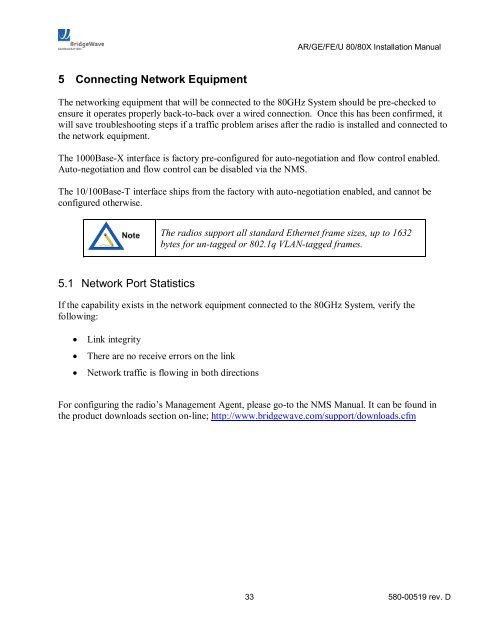Installation Manual - Meridian Microwave
Installation Manual - Meridian Microwave Installation Manual - Meridian Microwave
AR/GE/FE/U 80/80X Installation Manual 5 Connecting Network Equipment The networking equipment that will be connected to the 80GHz System should be prechecked to ensure it operates properly backtoback over a wired connection. Once this has been confirmed, it will save troubleshooting steps if a traffic problem arises after the radio is installed and connected to the network equipment. The 1000BaseX interface is factory preconfigured for autonegotiation and flow control enabled. Autonegotiation and flow control can be disabled via the NMS. The 10/100BaseT interface ships from the factory with autonegotiation enabled, and cannot be configured otherwise. The radios support all standard Ethernet frame sizes, up to 1632 bytes for untagged or 802.1q VLANtagged frames. 5.1 Network Port Statistics If the capability exists in the network equipment connected to the 80GHz System, verify the following: · Link integrity · There are no receive errors on the link · Network traffic is flowing in both directions For configuring the radio’s Management Agent, please goto the NMS Manual. It can be found in the product downloads section online; http://www.bridgewave.com/support/downloads.cfm 33 58000519 rev. D
AR/GE/FE/U 80/80X Installation Manual Apendix A Troubleshooting The following table provides a summary of possible problems you might encounter while installing a BridgeWave 80GHz link, along with possible causes and their solutions. Extensive troubleshooting support and knowledgebase articles are available at the BridgeWave eSupport knowledgebase online at: http://bridgewave.com/support/kbrma.htm Contact BridgeWave support to obtain a login account. Table A1: Troubleshooting Problem Possible Cause Resolution No power to radio Wrong polarity of supply voltage Use a DVM to determine the polarity and voltage on the DC cable. (See Section 3.7.2) Fiber light lit at radio but not on network equipment RSL voltage lower then expected The supply voltage measured at the radio (when connected) is below 15VDC Fiber connector not inserted properly Inconsistent fiber port configuration between radio unit and connected switch or router. One or both of the fibers have been damaged Radio link is down AND LSP mode enabled. Incorrect calculation of link distance The cable run is too long or the cable gauge is too small. Shorten the length of the cable or use larger gauge cable. (See section 3.7.2) Check fiber connections at radio and at network equipment. Verify the configuration of the network equipment. Both ports must either be set to autonegotiate or each must be set to not autonegotiate with flow control disabled. Use a loopback connector at the radio to verify the radio is OK, repeat at the networking equipment. Visually inspect the fiber cable. Operation normal. Check RF status of both radios and LSP option of both radios NMS Setup tab. Check for rain event or other obstruction in RF path, or radio is out of alignment. Verify that the calculation tool used and the GPS used both have the same annotation system (degree hours minutes seconds or degree with a decimal value) 34 58000519 rev. D
- Page 1 and 2: Making connections in a highspeed
- Page 3 and 4: AR/GE/FE/U 80/80X Installation Manu
- Page 5 and 6: Table of Contents AR/GE/FE/U 80/80X
- Page 7 and 8: AR/GE/FE/U 80/80X Installation Manu
- Page 9 and 10: AR/GE/FE/U 80/80X Installation Manu
- Page 11 and 12: AR/GE/FE/U 80/80X Installation Manu
- Page 13 and 14: AR/GE/FE/U 80/80X Installation Manu
- Page 15 and 16: AR/GE/FE/U 80/80X Installation Manu
- Page 17 and 18: AR/GE/FE/U 80/80X Installation Manu
- Page 19 and 20: AR/GE/FE/U 80/80X Installation Manu
- Page 21 and 22: AR/GE/FE/U 80/80X Installation Manu
- Page 23 and 24: AR/GE/FE/U 80/80X Installation Manu
- Page 25 and 26: AR/GE/FE/U 80/80X Installation Manu
- Page 27 and 28: AR/GE/FE/U 80/80X Installation Manu
- Page 29 and 30: AR/GE/FE/U 80/80X Installation Manu
- Page 31 and 32: AR/GE/FE/U 80/80X Installation Manu
- Page 33 and 34: AR/GE/FE/U 80/80X Installation Manu
- Page 35 and 36: AR/GE/FE/U 80/80X Installation Manu
- Page 37: AR/GE/FE/U 80/80X Installation Manu
- Page 41 and 42: AR/GE/FE/U 80/80X Installation Manu
- Page 43: AR/GE/FE/U 80/80X Installation Manu
AR/GE/FE/U 80/80X <strong>Installation</strong> <strong>Manual</strong><br />
5 Connecting Network Equipment<br />
The networking equipment that will be connected to the 80GHz System should be prechecked to<br />
ensure it operates properly backtoback over a wired connection. Once this has been confirmed, it<br />
will save troubleshooting steps if a traffic problem arises after the radio is installed and connected to<br />
the network equipment.<br />
The 1000BaseX interface is factory preconfigured for autonegotiation and flow control enabled.<br />
Autonegotiation and flow control can be disabled via the NMS.<br />
The 10/100BaseT interface ships from the factory with autonegotiation enabled, and cannot be<br />
configured otherwise.<br />
The radios support all standard Ethernet frame sizes, up to 1632<br />
bytes for untagged or 802.1q VLANtagged frames.<br />
5.1 Network Port Statistics<br />
If the capability exists in the network equipment connected to the 80GHz System, verify the<br />
following:<br />
· Link integrity<br />
· There are no receive errors on the link<br />
· Network traffic is flowing in both directions<br />
For configuring the radio’s Management Agent, please goto the NMS <strong>Manual</strong>. It can be found in<br />
the product downloads section online; http://www.bridgewave.com/support/downloads.cfm<br />
33 58000519 rev. D