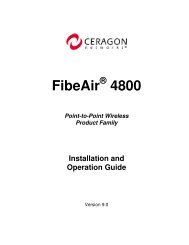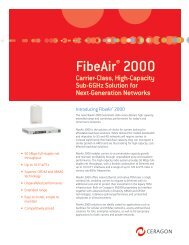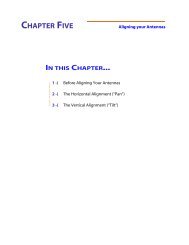Installation Manual - Meridian Microwave
Installation Manual - Meridian Microwave
Installation Manual - Meridian Microwave
Create successful ePaper yourself
Turn your PDF publications into a flip-book with our unique Google optimized e-Paper software.
Making connections in a highspeed world<br />
80GHz Wireless Ethernet Links<br />
<strong>Installation</strong> <strong>Manual</strong><br />
P/N 58000519<br />
Revision D<br />
January 2008
AR/GE/FE/U 80/80X <strong>Installation</strong> <strong>Manual</strong><br />
Copyright Notice & Disclaimer<br />
Copyright © 20042008 BridgeWave Communications. All rights reserved.<br />
Printed in the USA<br />
No portion of this publication may be reproduced, copied, or distributed without the written consent of<br />
BridgeWave Communications. BridgeWave reserves the right to update or change the material in this<br />
publication at any time without notice. BridgeWave has made every effort to ensure that the information<br />
and the instructions contained in the publication are adequate and is not responsible for any errors or<br />
omissions due to typing, printing, or editing of this document.<br />
Purchasers of BridgeWave products should make their own evaluation to determine the suitability of<br />
each such product for their specific application. BridgeWave’s obligations regarding the use or<br />
application of its products shall be limited to those commitments to the purchaser set forth in its<br />
Standard Terms and Conditions of Sale for a delivered product.<br />
Customers are responsible for obtaining proper operator licenses.<br />
This publication has been prepared for professional and properly trained personnel, and the customer<br />
assumes full responsibility when using the information herein.<br />
Export Control<br />
All BridgeWave radio products are restricted commodities that fall under ECCN 5A002 of the<br />
Department of Commerce. These products are "ENC restricted" under section 740.17(b)(2) of the Export<br />
Administration Regulations (EAR). BridgeWave products may only be exported, reexported,<br />
transferred, or retransferred in accordance with Export Administration Regulations. Diversion contrary<br />
to U.S. law is expressly prohibited.<br />
Product Compatibility<br />
While every effort has been made to verify operation of this product with many different<br />
communications products and networks, BridgeWave makes no claim of compatibility between its<br />
products and other vendors’ equipment. Customer is responsible for thoroughly evaluated this product’s<br />
performance in the communications environment in which it will be used.<br />
ii<br />
58000519 rev. D
AR/GE/FE/U 80/80X <strong>Installation</strong> <strong>Manual</strong><br />
Safety<br />
CAUTION, WARNING, and DANGER statements have been placed in the text to alert personnel of<br />
possible hazards. These statements must be closely observed.<br />
The following general safety precautions must be observed during all phases of operation and service of<br />
the products covered in this manual. Failure to comply with these precautions or with specific warnings<br />
elsewhere in this manual willfully violates standards of design, manufacture, and intended use of the<br />
product. BridgeWave assumes no liability for the customer’s failure to comply with these requirements.<br />
· The FE/GE/AR80(X) meets all applicable FCC safety requirements for radio equipment;<br />
however, it is best to avoid prolonged, unnecessary exposure to the front of the radio<br />
while it is operating<br />
· The outdoor equipment must be properly grounded to provide some protection against<br />
voltage surges and builtup static charges. In the event of a short circuit, grounding<br />
reduces the risk of electrical shock.<br />
For installations in the U.S.A., refer to Articles 810 830 of the National Electrical Code,<br />
ANSI/NFPA No. 70, for information with respect to proper grounding and applicable<br />
lightning protection for DC cables.<br />
For installations in all other countries, implement protection in accordance with the safety<br />
standards and regulatory requirements of the country where the equipment is to be<br />
installed.<br />
· Do not install or operate this equipment in the presence of flammable gases or fumes.<br />
Operation of any electrical instrument in such an environment constitutes a definite safety<br />
hazard.<br />
· Do not install substitute parts or perform any unauthorized modification to the equipment.<br />
Changes or modifications not expressly approved by BridgeWave can void the user’s<br />
authority to operate the equipment.<br />
iii<br />
58000519 rev. D
AR/GE/FE/U 80/80X <strong>Installation</strong> <strong>Manual</strong><br />
Regulatory Information<br />
This device complies with Part 101 of the FCC Rules.<br />
Links installed in the U.S. must be registered with the FCC as provided for in Part 101 of the FCC<br />
regulations. For more information contact BridgeWave’s Customer Service via Email<br />
support@bridgewave.com or call at 4085676906.<br />
Equipment Precautions<br />
Water and Moisture – The 80GHz System is designed to withstand precipitation conditions typically<br />
encountered when installed outdoors.<br />
Power Sources This product should only be operated with the type of power supply provided by<br />
BridgeWave Communications Inc.<br />
iv<br />
58000519 rev. D
Table of Contents<br />
AR/GE/FE/U 80/80X <strong>Installation</strong> <strong>Manual</strong><br />
Copyright Notice & Disclaimer ................ ii<br />
Export Control ......................................... ii<br />
Product Compatibility .............................. ii<br />
Safety ...................................................... iii<br />
Regulatory Information ............................iv<br />
Equipment Precautions.............................iv<br />
1 Introduction ........................................ 1<br />
1.1 Purpose of <strong>Manual</strong>........................ 1<br />
1.2 Prior Knowledge........................... 1<br />
1.3 Contact Information...................... 2<br />
2 Site Planning ....................................... 3<br />
2.1 General......................................... 3<br />
2.2 Equipment Checklist ..................... 3<br />
2.3 Line of Sight (LOS) ....................... 3<br />
2.4 Link Distance................................ 4<br />
2.5 Antenna Location.......................... 4<br />
2.6 Cabling......................................... 5<br />
2.7 Grounding & Lightning................. 6<br />
2.8 Environmental .............................. 7<br />
2.9 Cabling Diagram .......................... 7<br />
3 <strong>Installation</strong> .......................................... 8<br />
3.1 General......................................... 8<br />
3.2 Equipment Unpacking................... 8<br />
3.3 Equipment Inventory..................... 9<br />
3.4 <strong>Installation</strong> Tools ........................ 10<br />
3.5 Antenna Mount <strong>Installation</strong>......... 10<br />
3.6 Antenna and Radio <strong>Installation</strong>... 14<br />
3.7 Cable <strong>Installation</strong>........................ 16<br />
3.8 Ice Shield Canopy <strong>Installation</strong> .... 19<br />
3.9 Antenna Alignment...................... 22<br />
3.10 Auto Calibration ......................... 26<br />
3.11 QUAL & RSL Test Cable ............ 30<br />
4 Radio Link Status Indicators ........... 32<br />
5 Connecting Network Equipment...... 33<br />
5.1 Network Port Statistics................ 33<br />
Apendix A Troubleshooting................. 34<br />
Apendix B RSL Vs. Distance Charts... 36<br />
Std. Limited Warranty & SW License .... 37<br />
v<br />
58000519 rev. D
AR/GE/FE/U 80/80X <strong>Installation</strong> <strong>Manual</strong><br />
1 Introduction<br />
1.1 Purpose of <strong>Manual</strong><br />
The information in this manual is directed to persons who must perform or coordinate the tasks<br />
associated with the process of installing wireless communication devices, and planning<br />
communication network applications.<br />
1.2 Prior Knowledge<br />
This manual assumes the operator has at least basic experience with and an understanding of<br />
wireless technology and some familiarity with configuring and operating networking equipment.<br />
Preferably, the person installing this equipment fully understands the information covered in this<br />
manual prior to attempting these procedures.<br />
DANGER, WARNING and NOTE statements have been placed in various sections throughout this<br />
document to alert personnel of possible traffic affecting issues and to provide additional tips and<br />
helpful information. These statements should be closely observed.<br />
Symbol<br />
Description<br />
Indicates that personal injury can result if the user does not<br />
comply with the given instruction.<br />
A DANGER statement will describe the potential hazard, its<br />
possible consequences, and the steps to perform to avoid<br />
personal injury.<br />
Indicates that equipment damage, process failure and/or loss of<br />
data can result if the user does not comply with the given<br />
instructions.<br />
A WARNING statement will describe the potential hazard, its<br />
possible consequences, and the steps to perform to avoid<br />
serious equipment damage.<br />
Provides supplementary information to emphasize a point or<br />
procedure, or provides a tip for easier operation.<br />
1 58000519 rev. D
AR/GE/FE/U 80/80X <strong>Installation</strong> <strong>Manual</strong><br />
1.3 Contact Information<br />
Technical Assistance and Customer Service<br />
BridgeWave distributors and resellers are authorized local service providers and are responsible for<br />
immediate Tier 1 customer support. If a problem cannot be resolved, contact BridgeWave Customer<br />
Service for assistance:<br />
Location:<br />
Email:<br />
Santa Clara, CA USA<br />
support@bridgewave.com<br />
Tech Support Hot Line: +1.408.567.6906<br />
eService Center<br />
http://bridgewave.com/support<br />
Return Material Authorization (RMA)<br />
Should BridgeWave equipment have to be returned for repair or replacement, an RMA number must<br />
be obtained in advance from BridgeWave or a local BridgeWave distributor. When returning<br />
equipment, be sure to clearly indicate the RMA number on the outside of the shipping carton.<br />
BridgeWave eService Center:<br />
You can view knowledgebase content, open a ticket, update tickets and request RMAs online 24x7.<br />
To view current ticket and RMA status, please goto http://bridgewave.com/support and select<br />
‘eService Center’ to login and enter your support portal.<br />
First time users of eService Center will need to submit a request to Support@bridgewave.com, for a<br />
login ID and password.<br />
A support engineer will contact you with your login ID and password.<br />
BridgeWave Sales<br />
Email:<br />
sales@bridgewave.com<br />
Inside Sales: +1.866.577.6908<br />
2 58000519 rev. D
AR/GE/FE/U 80/80X <strong>Installation</strong> <strong>Manual</strong><br />
2 Site Planning<br />
2.1 General<br />
Before the start of any installation, a survey of the planned deployment site should be conducted<br />
first. The surveying personnel should be fully familiar with the details and requirements needed to<br />
successfully install the 80GHz radio system.<br />
2.2 Equipment Checklist<br />
We suggest the site survey team may need the following equipment:<br />
· Binoculars (not always required)<br />
· WAAScapable GPS location device<br />
· Tape measure to determine distances for cable runs to ingress points<br />
· Digital camera (not always required)<br />
· Site survey report form to document and help assess site<br />
· Signaling mirror (provided but not always required)<br />
· 7090GHz Link Registration Datasheet. Contact BridgeWave Tech Support to learn where<br />
one can obtain the latest version of this form. You may Email support@bridgewave.com for<br />
this request or request it online via eService Center http://bridgewave.com/support.<br />
2.3 Line of Sight (LOS)<br />
The 80GHz Wireless Gigabit Ethernet link requires LOS for proper operation. Binoculars and<br />
spotting mirrors may be used to assist in the confirmation of LOS.<br />
Path planning should include an investigation into future building plans that could block the LOS<br />
path, and other longterm incremental obstructions such as tree growth. Intermittent obstructions<br />
such as aircraft at a nearby airport should also be considered.<br />
3 58000519 rev. D
AR/GE/FE/U 80/80X <strong>Installation</strong> <strong>Manual</strong><br />
The following table details the minimum F1 (First Fresnel) clearance needed from obstacles in order<br />
to ensure the radios will operate properly.<br />
Path Length<br />
(meters)<br />
Table 2.31: Minimum Path Clearance<br />
Minimum F1 Clearance<br />
(meters)<br />
Path Length<br />
(miles)<br />
Minimum F1 Clearance<br />
(feet)<br />
1000 0.58 0.62 1.9<br />
2000 0.82 1.24 2.7<br />
5000 1.3 3.10 4.3<br />
10000 1.8 6.21 5.9<br />
2.4 Link Distance<br />
Measurement of the link distance is important in estimating the link availability and calculating<br />
expected Receive Signal Level (RSL). This measurement can be performed using the Latitude and<br />
Longitude coordinate readings from a Global Positioning System (GPS) device, which is placed near<br />
the proposed locations of the antennas. Additionally GPS reading will be required in order to comply<br />
with the FCC registration process.<br />
The Minimum 80GHz Link distances are as follows:<br />
· AR/GE/FE80: 328 feet (100 meters)<br />
· AR/GE/FE80X: 1312 feet (400 meters)<br />
To estimate maximum distances and availabilities for a given product and region, BridgeWave’s<br />
Path Availability calculator can be used. To obtain the latest version of BridgeWave’s Path<br />
Availability calculator, contact BridgeWave’s Customer Service or search eService Center<br />
Knowledgebase.<br />
2.5 Antenna Location<br />
The optimum location for the antennas must be determined. The ideal location should provide for<br />
ease of erecting and mounting the antenna, as well as providing unimpeded LOS to the remote<br />
location. The following factors should be taken into account:<br />
· Type of mounting—fixed or roofsafe pole mounting.<br />
· Location of fiber and DC power wiring ingress/egress of the building.<br />
· Length of cable runs.<br />
· Confirmed Earth Grounding connection points.<br />
· Obstructions, including allowances for tree growth.<br />
· Accessibility of the radio mounting location.<br />
· Accessibility of the site during and after working hours.<br />
4 58000519 rev. D
AR/GE/FE/U 80/80X <strong>Installation</strong> <strong>Manual</strong><br />
2.6 Cabling<br />
The installation site should be inspected to determine the run paths for the fiber cable and power<br />
cable from the radio equipment to the termination point. Locations for roof penetration should be<br />
identified. The routing and securing of all cables should conform to all applicable codes and<br />
requirements. Depending on the likelihood of damage due to foot traffic or equipment movement,<br />
cabling conduit may be required. The maximum cable run length as specified for the equipment<br />
being installed must not be exceeded, refer to Table 2.61 and 2.62 for cable types and limitations.<br />
The radio requires LC type connectors on duplex multimode fibers to properly connect between the<br />
radio and the users network equipment. Singlemode fiber connections are not supported for use<br />
with the standard product. The network equipment end of the fibers should be terminated with<br />
connectors that match the user’s network equipment fiber interface.<br />
Table 2.61: Maximum Fiber Length<br />
Fiber Cable Length<br />
Cable Type<br />
Up to 270 meters<br />
62.5/125 μm<br />
Up to 500 meters<br />
50/125 μm<br />
The 80GHz radio includes a 100240 VAC power adaptor, suitable for indoor operation only, that<br />
converts the AC voltage from a standard electrical outlet in the wall to DC voltage. For outdoorrated<br />
power supply options, contact BridgeWave customer service. The radio requires a minimum of<br />
15.0 VDC at the connector on the radio unit (24.0 VDC maximum) to function properly.<br />
When planning the cable run from the indoor AC power adaptor to the radio unit, it is required to use<br />
the cable gauge (AWG) indicated below to ensure adequate voltage at the radio. The indoor and<br />
outdoor portions of the DC power cabling must conform to all respective indoor and outdoor<br />
national and local electrical and building codes; note that requirements may differ for the indoor and<br />
outdoor portions of the cabling and that a grounded surge protector is normally required at the point<br />
where the cable enters the building. The DC power cabling must consist of two 12 or 14 gaugestranded<br />
conductors based on the required cable run length.<br />
Table 2.62: Minimum DC Cable Size<br />
DC Cable Length<br />
Up to 125 meters<br />
Up to 200 meters<br />
Conductor Size<br />
14 AWG<br />
(2.5mm²)<br />
12 AWG<br />
(4mm²)<br />
Figure 2.61 shows a standard 14gauge wire that has been fitted with the power connectors<br />
(provided) for the radio’s internal power supply necessary to mate with the (not provided) DC power<br />
5 58000519 rev. D
AR/GE/FE/U 80/80X <strong>Installation</strong> <strong>Manual</strong><br />
cables. A standard crimping/splicing tool (not provided) is required to terminate the power<br />
connectors onto a 1412gauge cable required for use with the 80GHz.<br />
On the radio end no connectors are required; simply screw terminals to appropriate polarity. The DC<br />
power cable should be fed into the connector on the casing first and then the green connector<br />
attached to the radio after making a strain relief coil around the electronic housing.<br />
Figure 2.61: (Left) 14gauge DC power cable terminated to radio end. (Right) DC 14gauge cable from the power<br />
supply end.<br />
2.7 Grounding & Lightning<br />
Proper grounding of the outdoor equipment reduces<br />
electromagnetic interference, provides lightning protection, and<br />
protects against electrical discharge.<br />
Using improper techniques in lightning prone geographic areas<br />
may pose a danger to local personnel.<br />
The source and connection points for the buildingtoearth ground<br />
in the vicinity of the antenna location should be determined.<br />
In addition to grounding the equipment, BridgeWave strongly recommends, and local building<br />
codes may require, the DC electrical cable to be protected from electrical surges by a surge<br />
suppressor. The surge suppressor must be installed at the point where the DC electrical cables<br />
exit/enter the building.<br />
6 58000519 rev. D
AR/GE/FE/U 80/80X <strong>Installation</strong> <strong>Manual</strong><br />
For more information on recommended accessory devices and<br />
kits, contact BridgeWave Sales<br />
2.8 Environmental<br />
The structure to which the equipment will be mounted should be adequate to bear all wind and<br />
weather conditions. The environmental conditions at the location must conform to the operating<br />
environment specified for the equipment.<br />
2.9 Cabling Diagram<br />
Figure 2.91 details the equipment and cabling found on a typical installation of BridgeWave’s<br />
80GHz radio equipment. Use of the copper port is optional and is not required for management agent<br />
access or for normal data traffic operation.<br />
Figure 2.91: Simple Network Diagram<br />
7 58000519 rev. D
AR/GE/FE/U 80/80X <strong>Installation</strong> <strong>Manual</strong><br />
3 <strong>Installation</strong><br />
3.1 General<br />
It is recommended that installation personnel read this section in its entirety prior to installing the<br />
BridgeWave System. During a particular phase of installation, the user may refer directly to the<br />
applicable subsection.<br />
The <strong>Installation</strong> section is comprised of seven subsections covering the procedures and guidelines<br />
for installing the BridgeWave Radio System.<br />
Subsections 3.3 through 3.4 contain information necessary to prepare for the equipment installation.<br />
Subsections 3.5 through 3.8 covers equipment installation procedures.<br />
Subsections 3.9 and 3.10 contain information necessary for aligning the antenna.<br />
3.2 Equipment Unpacking<br />
The radio system equipment will arrive in two boxes—one box for the low band radio and one box<br />
for the high band radio. Locate the correct box (low band or high band) before beginning<br />
installation by checking the label on the outside of the box or on the radio itself. It is recommended<br />
that the shipping cartons and packing materials be retained in the event that it is necessary to return<br />
any equipment.<br />
The radiated polarity can be identified on unpacked radios by the<br />
first letter of the polarity V or H (Vertical or Horizontal) on the<br />
top of the unit chassis or by the polarization labels. See Figure<br />
3.61 and 3.62 for further details.<br />
8 58000519 rev. D
AR/GE/FE/U 80/80X <strong>Installation</strong> <strong>Manual</strong><br />
3.3 Equipment Inventory<br />
Following are inventory lists for a typical system:<br />
Table 3.31: Radio and Electronics Parts List<br />
Qty Description<br />
2 ea. 80GHz radio unit (1 lowband transmit unit & 1 highband transmit unit)<br />
2 ea. Standard Power Supply (Indoor rated, 100240VAC input to 24VDC output)<br />
1 ea. CD with <strong>Manual</strong>s (1 CD provided per pair of radios)<br />
2 ea. DC power connection set. (Includes 2prong DC plug and 2 ea slip fit plugs/receptacles)<br />
2 ea Antenna and mount kit<br />
1 ea. Signaling mirror<br />
1 ea. Hard reset box<br />
2 ea. RSL / Quality test cable<br />
2 ea. Stainless Steel Screws # 832 X 3/8, Phillips pan head<br />
Table 3.32: Antenna and Mount Kit Parts List<br />
Qty. Description<br />
1 ea. Antenna<br />
1 ea. Lower pole mount assembly<br />
1 ea. Upper pole mount assembly<br />
1 ea. Antenna mounting plate<br />
2 ea. 3/8 bolts<br />
2 ea. 3/8 lock washers<br />
2 ea. 3/8 flat washer<br />
2 ea. 3/8 nylon washer<br />
For more information on recommended accessory devices and<br />
spare parts, contact BridgeWave Sales<br />
9 58000519 rev. D
AR/GE/FE/U 80/80X <strong>Installation</strong> <strong>Manual</strong><br />
The radio is sealed at the factory warranty stickers on the inner<br />
(metal) cover of the radio. There is no need to open this cover in<br />
the field. Tampering with these seals will void the warranty.<br />
3.4 <strong>Installation</strong> Tools<br />
The following tools, not provided by BridgeWave, are required for installing the radio and the<br />
antenna:<br />
· Screwdriver, slotted 0.1 inch wide.<br />
· Openend wrench 9/16 inch 2 ea.<br />
· Openend wrench 1/2 inch.<br />
· Ratchet with 6inch extension and 9/16 inch deep socket.<br />
· Wire stripper/cutter/crimp tool (1016 gauge).<br />
· Electrical tape.<br />
· Fish tape for pulling cable.<br />
· Cable tie wraps.<br />
· Handheld DVM (digital voltmeter) with standard banana plug receptacles.<br />
3.5 Antenna Mount <strong>Installation</strong><br />
1. Read these instructions before beginning installation. Caution<br />
should be used. Qualified persons experienced with antenna<br />
assembly and installation are required for installation.<br />
2. BridgeWave Communications Inc. disclaims any responsibility<br />
or liability for damage or injury resulting from incorrect or unsafe<br />
installation practices.<br />
3. The antenna has been formed to a very close tolerance<br />
parabolic shape. Careful handling and assembly is required to<br />
avoid denting the reflector, which would degrade antenna<br />
performance.<br />
When using the left side radio mount position, the antenna ends up<br />
getting rotated by 180 degrees. The drain hole must be open at<br />
the bottom and closed off at the top of the antenna to prevent<br />
water ingress.<br />
· For the 80X, move the bottom drain hole plug to the top<br />
drain hole position.<br />
· For the Standard 80 remove the four Philips head screws<br />
10 58000519 rev. D
AR/GE/FE/U 80/80X <strong>Installation</strong> <strong>Manual</strong><br />
from the radome and rotate the radome so the drain hole is<br />
at the bottom. Be careful not to contaminate, damage or<br />
smudge the shiny coating of the antenna surface or<br />
feedhorn and make sure the gasket is evenly seated when<br />
reattaching the radome cover.<br />
1. Attach the upper pole mount to the antenna<br />
mounting plate.<br />
Confirm that the mount is centered as shown.<br />
Tighten bolts securely.<br />
Figure 3.51: Upper pole mount attached to antenna<br />
mounting plate<br />
2. Attach the lower pole mount and azimuth fine<br />
adjust as shown.<br />
Hardware: Flat washer, bushing (inside eye),<br />
flat washer, lock washer, bolt.<br />
Figure 3.52: Azimuth fine adjust assembly<br />
11 58000519 rev. D
AR/GE/FE/U 80/80X <strong>Installation</strong> <strong>Manual</strong><br />
Confirm that the mount is centered as shown.<br />
Tighten bolts securly.<br />
3. Completed installation of pole mount with<br />
right hand offset for the antenna.<br />
Figure 3.53: Lower pole mount attached to antenna<br />
mounting plate<br />
Note the position of the elevation fine adjust<br />
hex nut.<br />
The pole mast (not supplied) must be 3.5 to<br />
4.5 inch (89 to 114mm) O.D. SCH40 steel<br />
pipe or equivalent.<br />
Figure 3.54: Pole mount with right hand offset<br />
12 58000519 rev. D
AR/GE/FE/U 80/80X <strong>Installation</strong> <strong>Manual</strong><br />
1. Optional left hand antenna offset mount<br />
preparation:<br />
· Remove azimuth bolts<br />
· Rotate the antenna mounting plate 180º<br />
· Replace azimuth bolts<br />
· Tighten azimuth bolts<br />
Note the position of the elevation fine adjust<br />
hex nut.<br />
Figure 3.55: Pole mount with optional left hand<br />
offset<br />
13 58000519 rev. D
AR/GE/FE/U 80/80X <strong>Installation</strong> <strong>Manual</strong><br />
3.6 Antenna and Radio <strong>Installation</strong><br />
It is critically important during installation to ensure the<br />
radios on each side of the link are in the same polarization<br />
(horizontalhorizontal or verticalvertical). A link that has a<br />
radio on one side of the link set in the horizontal polarization<br />
and the other side of the link set in the vertical polarization<br />
will not operate properly.<br />
It is also critically important that a highband radio is paired with<br />
a lowband radio to ensure the system will operate properly. Prior<br />
to installation check each radio to verify one is a highband and<br />
the other is a lowband version. The label on the radio will<br />
indicate the band (blue for high or red for low).<br />
1. Install antenna and radio:<br />
The first letter of the designated polarization is<br />
stamped onto each unit to identify orientations<br />
when the polarity mark is positioned on top:<br />
“H” for horizontal.<br />
2. Verify that the four (4) captive 3/816 bolts with<br />
lock and flat washer are in place.<br />
It is important that all four bolts are tightened<br />
evenly (hand tight, 1 to 2 turns each until the<br />
lock washer is flattened).<br />
Units have captive bolts attached to the radio<br />
housing. A 9/16inch openend wrench is<br />
required to tighten them.<br />
Units have captive bolts attached to the 2’<br />
antenna. A 1/2inch openend wrench is<br />
required to tighten them.<br />
“V” for vertical polarity.<br />
Figure 3.61:80GHz Unit mounted in horizontal<br />
polarity<br />
Figure 3.62: 80GHz Unit mounted in vertical<br />
polarity<br />
14 58000519 rev. D
AR/GE/FE/U 80/80X <strong>Installation</strong> <strong>Manual</strong><br />
3. Course align azimuth (i.e. sidetoside or<br />
horizontal) and tighten 4 carriage bolts to<br />
secure pole mounts.<br />
4. Loosen the 4 azimuth lock bolts.<br />
5. Adjust eyebolt length using a 9/16” openend<br />
wrench to required location.<br />
6. Secure the 4 azimuth lock bolts (tighten<br />
untl lock washers are flattend).<br />
Figure 3.63: Azimuth adjustment bolts<br />
(Note: Antenna not shown for clarity)<br />
It is very important that the azimuth bolts are tightened before any elevation<br />
adjustment is attempted. The very narrow beam width of these antennas (0.4º and 0.9º) makes it<br />
necessary to completely tighten the bolts of the azimuth adjustment while adjusting the elevation<br />
and vice versa.<br />
7. Loosen the 2 antenna mounting bolts<br />
8. Rotate elevation fine adjust hex nut as<br />
required to set correct elevation (i.e. updown<br />
or vertical).<br />
Do not try to adjust the<br />
elevation fine adjust bolt without first<br />
loosening the antenna bolts (step 7). Doing so<br />
may damage the brass elevation adjustment<br />
pin.<br />
9. Tighten the 2 antenna mounting bolts after<br />
correct elevation is set.<br />
Figure 3.64: Elevation fine adjustment<br />
15 58000519 rev. D
AR/GE/FE/U 80/80X <strong>Installation</strong> <strong>Manual</strong><br />
3.7 Cable <strong>Installation</strong><br />
3.7.1 Fiber Cabling<br />
1. Install a duplex multimode fiber from the radio to the network termination equipment<br />
(switch or router with 1000BaseX port). The cable should be looped around the inside of the<br />
enclosure to provide strainrelief. Do not connect the fibers to the radio’s fiber ports at this<br />
time.<br />
The connectors on the radio end of the fiber require two LC connectors; the connectors on<br />
the switch/router end should mate to the network equipment.<br />
2. Connect fibers at the network equipment.<br />
It is important not to connect the fibers to the radio until after<br />
aligning the radio as the radio performs an automatic calibration<br />
once the fiber is inserted into the radio and this calibration will<br />
not operate properly if the radio is not properly aligned. If this<br />
inadvertently occurs while the radio is powered on, unplug the<br />
fibers and power cycle the radio.<br />
3.7.2 Power Cabling<br />
1. Select indoor location, with easy cable routing to the radio, for the AC power adaptor.<br />
Normally it is convenient, but not required, to place the adaptor near the network termination<br />
equipment.<br />
2. Ensure the DC wire used is 14gauge type and no longer than 125 meters; or 12gauge and<br />
no longer then 200 meters.<br />
3. Connect the provided DC Connectors onto the 14guage wire using a splicing/crimping tool.<br />
For the use of 12gauge wire it may be necessary to trim a few strands from the ends of<br />
thicker stranded cables to more easily fit the crimp connectors.<br />
4. Install the DC power cable and attach to the AC adaptor using the supplied crimp connectors.<br />
Do not connect the power jack to the radio at this time.<br />
The fiber and power cables are inserted through the straight<br />
through fitting before the 3/4" flexible conduit is connected to the<br />
fitting. Ensure that the cables do not get pinched when the conduit<br />
is pushed onto the fitting. Both cables should be looped around the<br />
inside of the enclosure to minimize tension on the cables when<br />
connected to the radio and to maintain proper bendradius of the<br />
fiber cable. See Figure 3.7.21<br />
16 58000519 rev. D
AR/GE/FE/U 80/80X <strong>Installation</strong> <strong>Manual</strong><br />
A 48Volt DC version is available for this product. The power<br />
connector is the same but the connector location is slightly moved.<br />
The NMS ’Status Page’ reading will still read 24V.<br />
Figure 3.7.21: 80GHz power and data cables with<br />
service loop for strain relief and proper fiber bend<br />
radius.<br />
3.7.3 Ground Cabling<br />
The preferred method for grounding the radio unit is to ground the mast to a ground source, since<br />
this provides the largest grounding surface contact possible. If this is not possible, then use the<br />
following procedure:<br />
1. Attach the lug of the ground cable (not provided) with the radio to one of the two #8<br />
holes at the bottom of the radio using a #832 x ½” long bolt, #8 lock washer and #8 flat<br />
washers (not provided).<br />
2. Connect other end of the ground cable to a nearby ground location.<br />
3.7.4 10/100BaseT Surge Suppressor<br />
If the 10/100BaseT port is permanently connected to other network equipment (not normally<br />
required), it should be connected using Cat5e UTP cables rated for the outdoor and/or indoor<br />
environments where the cables will be run.<br />
It is essential that the cabling be connected to the radio unit through an Ethernetrated surge<br />
suppressor inside of the plastic back cover of the unit, and a surge suppressor should also be used at<br />
the point where the cable enters a building or is connected to other outdoor equipment that does not<br />
already contain surge suppression hardware.<br />
17 58000519 rev. D
AR/GE/FE/U 80/80X <strong>Installation</strong> <strong>Manual</strong><br />
For more information on recommended accessory devices and<br />
kits, contact BridgeWave Sales<br />
Failure to install surge suppression hardware on the UTP cable<br />
inside the radio and a second surge suppressor at the building’s<br />
pointofentry can expose the radio and network equipment to<br />
electrical surges due to lightning strike or other phenomena. Such<br />
electrical surges could cause irreparable damage to the radio<br />
and/or network equipment not covered by the manufacturer’s<br />
warranty.<br />
Figure 3.7.41: Ethernet surge suppressor connected to radio 10/100BaseT port<br />
18 58000519 rev. D
AR/GE/FE/U 80/80X <strong>Installation</strong> <strong>Manual</strong><br />
3.8 Ice Shield Canopy <strong>Installation</strong><br />
The Ice Shield assembly is an optional item and can be ordered in<br />
kit form through a BridgeWave sales or distribution partner.<br />
3.8.1 Introduction<br />
In northern climates, the buildup of ice or snow on antennas can be a problem for millimeter<br />
wave radio installations. These problems are twofold: the electrical effect of snow and ice<br />
built up on the antenna’s radome; and the mechanical impact of the additional weight of the<br />
snow or ice on the antenna and supporting structure.<br />
The formation of ice or snow on the antennas radome can cause attenuation of the signal to<br />
the point where the link may become severely degraded or unusable. Uneven ice buildup can<br />
cause scattering of the signal, which in turn results in standing waves.<br />
At 80GHz, ice buildup less than 1mm thick (onequarter wavelength at 80GHz) may result in<br />
degraded performance of the link. Such thin layers are not likely to exist for extended<br />
periods, as ice tends to melt. In cold climates when the radome is below freezing<br />
temperature, ice does not stick to it, thus there is no issue. However in mixed rainsnowice<br />
storms, ice can stick to the radome, causing the link to operate at less than its optimal design.<br />
Once the ice has hardened and freezes, the added weight of the ice on the antenna increases<br />
the wind load on the tower or mast, which may cause premature failure of the mounting<br />
structure. As ice breaks apart due to melting, or via its own weight, these large and heavy<br />
sheets falling down a tower or mast can cause damage to antennas or other objects mounted<br />
below.<br />
19 58000519 rev. D
AR/GE/FE/U 80/80X <strong>Installation</strong> <strong>Manual</strong><br />
Figure 3.8.11: 80X Ice Shield<br />
BridgeWave provides an ice shield kit, designed to combat the buildup of ice on<br />
BridgeWave’s 80GHz wireless bridges.<br />
These inexpensive ice shields are designed to be easily fitted on radios with integrated<br />
antennas or radios with 24” antennas.<br />
3.8.2 Optional Kit<br />
The part number for this kit is 51500529 (Available through Sales, see Contact Info section)<br />
Refer to the table below for the kit required for your particular application.<br />
Each kit contains the necessary materials for the installation of the ice shield on one radio.<br />
Two kits are required per link.<br />
Qty: Description:<br />
1 ea. Ice Shield Canopy<br />
1 ea. Ice Shield Clamp, 6’<br />
20 58000519 rev. D
AR/GE/FE/U 80/80X <strong>Installation</strong> <strong>Manual</strong><br />
3.8.3 <strong>Installation</strong> Instructions<br />
1. Remove the protective liner from the plastic canopy<br />
2. Use a screwdriver or 5/16” nut driver to set the hose clamp to the end of its range for<br />
maximum opening<br />
3. Slip the hose clamp over the radome so that it loosely sits in approximately the middle of the<br />
radome.<br />
4. Slide one end of the plastic canopy under the clamp and slowly bend it around the canopy<br />
and work it under the rest of the clamp.<br />
5. Align the canopy to the back edge of the radome and position the clamp 1 to 3” away from<br />
the edge<br />
6. Tighten the clamp until snug. (Do Not Overtighten)<br />
Remove canopy when it’s not snowing to reduce antenna wind<br />
loading<br />
21 58000519 rev. D
AR/GE/FE/U 80/80X <strong>Installation</strong> <strong>Manual</strong><br />
3.9 Antenna Alignment<br />
3.9.1 Before Turning On the System<br />
1. Finish the installation as described in Chapter 3.5 and 3.6<br />
2. Ensure fiber cables are still disconnected!<br />
3.9.2 Connect DC power to the radio.<br />
3. Verify that the Power LED is lit. If the Power LED is not lit, carefully use the voltmeter to<br />
verify the correct voltage and polarity at the radio connector. Turn off the Power Supply<br />
before making any corrections.<br />
4. Repeat steps 1 through 3 on the farend of the link.<br />
3.9.3 Prepare to rough align the radio.<br />
5. Connect RSL test lead cable to radio and place voltmeter with readings in view.<br />
6. Loosen the pole mount brackets enough to allow you to swing the unit horizontally.<br />
7. Reference Chapter 3.5 for illustration of antenna mount bolts and their purpose.<br />
3.9.4 Rough align the radio antennas<br />
8. Set the radio terminal to the predefined azimuth if available. If not, you may utilize<br />
binoculars or signal mirror to locate the far end radio location.<br />
9. If you can see the farend radio terminal estimate the alignment visually and tighten the pole<br />
mount brackets with fine adjustment bolt set to the middle of adjustment range.<br />
10. Ensure the horizontal adjustment bolts are snug; only tighten bolts one quarter of a turn.<br />
11. Slightly rotate each antenna up/down for best vertical alignment and left/right for best<br />
horizontal alignment by finding the maximum RSL voltage reading.<br />
12. To ensure that the antennas are not aligned on a sidelobe, they must be rotated at least ten<br />
degrees on each side of the visuallyperceived alignment center to ensure that the true<br />
maximum RSL voltage is found.<br />
The width of the center beam is only 0.4º (80X) or 0.9º (80) and<br />
the first sidelobe beam is only 1 degree off from center.<br />
Set the antenna in the position that results in the highest RSL voltage reading.<br />
22 58000519 rev. D
AR/GE/FE/U 80/80X <strong>Installation</strong> <strong>Manual</strong><br />
13. Repeat these steps on far end radio.<br />
3.9.5 Fine Adjustment<br />
14. Ensure to loosen the “fine adjustment” bolt (the small eye bolt).<br />
15. Pan antenna slowly from left to right and capture the highest RSL voltage peak.<br />
16. See Figure 3.9.51 below to help guide you in obtaining the highest RSL voltage reading.<br />
17. Tighten down the azimuth adjustment bolts.<br />
18. Loosen the two bolts holding the antenna to the antenna mount.<br />
19. The vertical fine adjustment bolt is not designed to be tightened; use the “hex nut” to fine<br />
(and course) adjust the elevation (vertical position) to highest RSL value.<br />
20. While monitoring the voltmeter, begin to align the vertical position of the antenna to obtain<br />
the highest RSL voltage level.<br />
21. Once completed, this fine adjustment must be repeated at the remote end of the system, if<br />
you have not obtained the “target” RSL voltage for the given path distance (see RSL Vs.<br />
distance chart in Appendix B).<br />
22. If you have not obtained the “target” RSL voltage for the given path distance (or you want to<br />
further improve it), you will need to realign the antenna, go back to the original site you<br />
started with and restart steps 1421 and realign again. See Figure 3.9.51 below of a<br />
conceptual illustration of the antenna beam to keep in mind while you perform a realignment.<br />
23. Once again, the very narrow beam width of these antennas (0.4º and 0.9º) makes it necessary<br />
to completely tighten the bolts of the azimuth adjustment while adjusting the elevation and<br />
vice versa.<br />
Verify that the RSL voltage falls within the expected range based<br />
on the graph in Appendix B.<br />
23 58000519 rev. D
AR/GE/FE/U 80/80X <strong>Installation</strong> <strong>Manual</strong><br />
Main Beam<br />
First Sidelobe<br />
Second Sidelobe<br />
(sometimes undetectable)<br />
Nulls<br />
Center Location<br />
Target Voltage<br />
Below Target<br />
Voltage<br />
Common<br />
“First Try”<br />
Possible<br />
“First Try”<br />
Possible<br />
“First Try”<br />
Possible<br />
“First Try”<br />
Figure 3.9.51: This illustration is a conceptualized cross section of a beam to exemplify a<br />
horizontal RSL level voltage reading against relative locations with an assumed<br />
fine tuned vertical position. Keep in mind how narrow the beam is at 80GHz, the<br />
3dB beam width for 80GHz is 0.9º with 12” antenna and 0.4º for 24” antennas<br />
with the extended range models 80X.<br />
24 58000519 rev. D
AR/GE/FE/U 80/80X <strong>Installation</strong> <strong>Manual</strong><br />
3.9.6 Locking Down Radio Antenna<br />
24. After the target RSL level has been achieved, ensure all bolts are tightened evenly, securely<br />
and ensure the RSL voltage remains unchanged after tightening is completed.<br />
25. The very narrow beam width of this antenna (0.4º and 0.9º) makes it necessary to completely<br />
tighten the bolts of the azimuth adjustment while adjusting the elevation and vice versa.<br />
26. Always evenly tighten bolts in small fractions at a time to ensure minimum change to your<br />
completed alignment.<br />
3.9.7 Connecting the Fiber<br />
Connect the fiber cable to one of the radios at a time. The fibers should already be connected to<br />
active network equipment.<br />
The fiber integrity indication on the network equipment could<br />
show up or down independent of the RF link status.<br />
3.9.8 Auto Calibration<br />
27. Once the fiber is connected to the radio, the radio will begin an internal link calibration.<br />
28. During this time the Link Up LED will blink for up to 120 seconds.<br />
29. Wait until the Link Up LED is lit solid<br />
30. Verify the Link Quality voltage is 3.03.3V (i.e., error free). Repeat steps (3032) for the farend<br />
radio. For more details on Auto Calibration see section 39 below<br />
3.9.9 Remove the Test Cable<br />
31. Remove the test cable from the radio, replace the rear plastic cover and hand tighten the back<br />
cover nut to the point where the back cover stops (i.e. when it hits the metal ring on the back<br />
metal plate). The installation is now complete.<br />
The most important alignment ‘tool’ for these models is care and<br />
patience! It is recommended that these models be aligned with<br />
personnel present at both ends of the link, and the installers<br />
should allow 90 minutes to optimally align these units.<br />
80 and 80X antennas exhibit narrow beam widths of 0.9º and 0.4º. Link distances are great and<br />
alignment becomes more critical.<br />
25 58000519 rev. D
AR/GE/FE/U 80/80X <strong>Installation</strong> <strong>Manual</strong><br />
3.10Auto Calibration<br />
The Auto Calibration feature scans the receive signal across the entire (broad) band and flattens the<br />
levels, much like the equalizer on your home or car stereo.<br />
The radio system is said to be in “Alignment Mode” when it is first powered up with no fiber<br />
connected.<br />
The Auto Calibration mode is triggered ON as soon as the fiber cable is connected. The fiber<br />
interface of the radio terminal needs to detect an optical signal of the appropriate wavelength. This<br />
requires the fiber optic cables be connected to a 1000BaseX port on an Ethernet device (switch,<br />
router, media converter, etc.) or this can be accomplished with a fiber optic loopback cable by<br />
connecting the fiber output of the radio into the fiber input of the radio.<br />
If used, the loopback cable should only be connected long enough for autocalibration to start and<br />
should be removed immediately.<br />
The radio terminal indicates the Auto Calibration by flashing the Link LED on/off this cycle lasts<br />
for up to 120 seconds.<br />
Autocalibration is a required step per installation once antenna alignment is completed.<br />
3.10.1 AdaptRate Fiber Calibration Procedure (AR80 and AR80X only)<br />
In order for an Adaptive Rate link to operate correctly, it is especially critical to ensure the following<br />
process is followed exactly. If you feel this process may not have been followed or you wish to reattempt<br />
the process, be sure to first power down both radios, remove any fiber connection before<br />
turning the system on. This will get you back to original factory radio calibration settings and place<br />
the radio link in “alignment mode”.<br />
START:<br />
1. First, with a local PC, view each radio's Setup page and make sure the operating mode is set<br />
to AR and that the <strong>Installation</strong> Auto Calibration is 'enabled' at both ends. The default value is<br />
‘enabled’.<br />
VERIFICATION: Double check this setting on both radios.<br />
2. On initial Power up, do not connect any fiber cables<br />
VERIFICATION: It is best to physically disconnect any fiber cables from the radio unit ports,<br />
rather than just relying on the far ends of the cables being disconnected.<br />
3. Upon completing the antenna alignment procedure, make sure both ends have a minimum of<br />
2VDC in Quality voltage, if not, further alignment may be required. Small fluctuations are<br />
okay.<br />
26 58000519 rev. D
AR/GE/FE/U 80/80X <strong>Installation</strong> <strong>Manual</strong><br />
If you do not obtain a Quality voltage of 2VDC, do not proceed to<br />
calibrate the system. Ensure you are aligned and achieve your<br />
target RSL level. This can be confirmed for your path distance by<br />
looking up the RSL voltage to distance curve in Appendix B.<br />
4. At this point you need to connect the fiber cable (or a fiber loopback if no network gear is<br />
terminated to the far end of the fiber).<br />
If using a fiber loopback, remove immediately when the Link LED starts blinking.<br />
Calibrate one side at a time and while monitoring the Quality voltage with DVM. Verify you are<br />
getting a 'quadruple hump'. i.e. voltage will rise, drop, rise, drop, and rise again, as illustrated below.<br />
It should end with a 3.0VDC to 3.3VDC reading on your DVM. Also verify the radio ‘Link LED’ is<br />
also ‘flashing’ on/off during this process. See Figure 3.10.11 for an illustration of the Quality<br />
Voltage as it fluctuates during the calibration process.<br />
Quality Voltage during Calibration Process (90120 sec.)<br />
2.0 3.3VDC<br />
Fiber connected, Radio Link<br />
LED starts flashing<br />
1V 2V 3V 3.3V<br />
Calibrating 1000Mbps mode<br />
10 sec.<br />
Calibrating 100Mbps mode<br />
Radio Link LED<br />
stops flashing<br />
Figure 3.10.11: Quality Voltage reading during Auto Calibration process<br />
If you cannot obtain a good quality voltage and you have obtained the target RSL, contact Technical<br />
Support at (408) 5676906 or email support@bridgewave.com for further assistance.<br />
You must wait for the Auto Calibration process to complete on one<br />
radio terminal before auto calibrating the remote radio and<br />
ensure both radios pass the calibration process. Failure to wait<br />
for the calibration to complete may result in a failure to create an<br />
RF connection between radio terminals.<br />
27 58000519 rev. D
AR/GE/FE/U 80/80X <strong>Installation</strong> <strong>Manual</strong><br />
At this point, open the Status page from the unit’s NMS interface and ensure the Radio TX and RX<br />
is operating at 1000 Mbps for both radios.<br />
Click the refresh button a few times to ensure it is a good reading.<br />
If all indicators are good, then go to the next steps. If not, then go<br />
back to step 1 or contact BridgeWave Technical Support for<br />
assistance.<br />
5. Go to Statistics page and reset the stats for each radio end.<br />
6. Perform a ping test. Open two command line windows and ping the local and remote<br />
management agent. Factory default IPs are; 192.168.0.1 for lowband and 192.168.0.2 for<br />
highband and perform a ping to both ends and wait a few minutes, ensure you are getting<br />
responses from the local and remote management agents.<br />
7. Review statistics page results and ensure packets are being transmitted, received, and there<br />
are no excessive error conditions.<br />
8. If all is performing well, you must now 'disable' the <strong>Installation</strong>Auto Calibration option on<br />
the Setup page of each radio.<br />
3.10.2 <strong>Installation</strong> AutoCalibration Feature (AdaptRate models only):<br />
This feature should be disabled only after the radio system has been completely installed and<br />
calibrated as described above.<br />
In the NMS ‘Setup’ screen, select <strong>Installation</strong> AutoCalibration to ‘Disable’ and press the ‘Submit<br />
new Values button at the bottom of the screen<br />
Figure 3.10.21:<br />
<strong>Installation</strong> AutoCalibration Setting<br />
(AUTO CALIBRATION FINISHED)<br />
28 58000519 rev. D
AR/GE/FE/U 80/80X <strong>Installation</strong> <strong>Manual</strong><br />
3.10.3 Forced ReCalibration<br />
Failure to ‘Disable’ the <strong>Installation</strong> AutoCalibration option can<br />
trigger an inadvertent recalibration of the system, under certain<br />
power failure conditions.<br />
Option 1: Use the AutoCal function in the NMS ‘Maintenance screen. This function will store the<br />
calibration values in nonvolatile memory.<br />
Option 2: Enable “installation auto calibration” in the NMS and ‘Apply Settings'. Disconnect the<br />
DC power and fiber optic cables from the radio. Power up the radio while the fiber is still<br />
disconnected. The Auto Calibration will start as soon as the fiber optic cable is reconnected to the<br />
radio terminal.<br />
When a radio is power cycled with the fiber connected to network equipment, the radio will use the<br />
calibration values stored in nonvolatile memory from the last successful autocalibration process<br />
even if the enable AutoCal setting being set to ‘Enable’. The radio link will come up immediately.<br />
When a radio has “<strong>Installation</strong> Auto Calibration” disabled, the radio will use the calibration values<br />
stored in nonvolatile memory from the last successful autocalibration process, regardless of the<br />
fiber interface connected to network equipment or not.<br />
Should moving the link to a new location or realignment of the<br />
link become necessary, the link must be recalibrated per the autocalibration<br />
procedure described in Section 3.10.<br />
29 58000519 rev. D
AR/GE/FE/U 80/80X <strong>Installation</strong> <strong>Manual</strong><br />
3.11QUAL & RSL Test Cable<br />
The alignment procedure is optimized through the use of the provided test cable. This test cable is<br />
designed for use with a digital voltmeter (not provided) to read the Link Quality and Receive Signal<br />
Level (RSL) voltage generated by the radio’s receiver. See Figure 3.111.<br />
Figure 3.111:<br />
Supplied test cable for measuring Link Quality and Receive Signal Level voltages<br />
1. To read the RSL value of the radio, insert GND (ground) and RSL banana plugs into the<br />
voltmeter. Note the RSL voltage. The voltage may be fluctuating; in this case, note the maximum<br />
value seen.<br />
2. To read the Link Quality value of the radio, insert GND (ground) and QUAL banana plugs into<br />
the voltmeter. Note the Link Quality voltage. After the radios have performed an auto calibration<br />
the quality voltage should read 3.03.3VDC if the link is aligned on the main antenna beam and<br />
there are no obstructions (i.e., trees, buildings, etc…) in the path, the link distance is within the<br />
operating parameters of the radio (see Section 2.4 above), and it is not raining heavily.<br />
30 58000519 rev. D
AR/GE/FE/U 80/80X <strong>Installation</strong> <strong>Manual</strong><br />
3.3<br />
3.0<br />
NO<br />
ERRORS<br />
Correctable Errors Detected<br />
QUAL Voltage (VDC)<br />
2.0<br />
1.7<br />
CORRECTED<br />
ERRORS<br />
Uncorrectable Errors Detected<br />
0.3<br />
0.0<br />
UNCORRECTED<br />
ERRORS<br />
0 0 Errors<br />
Deframer Unlocked (Link Down)<br />
Figure 3.10.32: Quality Voltage Graph<br />
· Quality Voltages between 3.0V and 3.3V indicate PRE and POST FEC errorfree wireless<br />
link.<br />
· Quality Voltages between 2.0V and 3.0V indicate a low rate of errors that the forward error<br />
correction will correct. The lower the voltage, the more errors are being corrected.<br />
· Quality Voltages between 0.3V and 1.7V indicate excessive PREFEC errors in the wireless<br />
link, some of which cannot be corrected by the FEC. To indicate this change in error<br />
performance, the quality voltage will drop from 2.0V to 1.7V in a single step.<br />
· Quality Voltages below 0.3V indicate an unlocked deframer condition. This will be<br />
recognized as a linkdown condition.<br />
31 58000519 rev. D
AR/GE/FE/U 80/80X <strong>Installation</strong> <strong>Manual</strong><br />
4 Radio Link Status Indicators<br />
During normal operation, the following conditions should exist at the radio, as shown in<br />
Figure 41:<br />
· The Power LED should be lit—solid green;<br />
· The 1000BaseX (Fiber) LED should be lit—solid green;<br />
· The Radio Link Up LED should be lit—solid green;<br />
· The Link Quality BER voltage normally should be 3.03.3v when it is not raining.<br />
Figure 41: LED's indicating power, RF link is up and operational, and fiber connected to<br />
network equipment<br />
The 80GHz system does not require periodic maintenance. However, each end of the link should be<br />
periodically inspected for visible damage or excessive accumulation of dirt on the antenna’s radome.<br />
32 58000519 rev. D
AR/GE/FE/U 80/80X <strong>Installation</strong> <strong>Manual</strong><br />
5 Connecting Network Equipment<br />
The networking equipment that will be connected to the 80GHz System should be prechecked to<br />
ensure it operates properly backtoback over a wired connection. Once this has been confirmed, it<br />
will save troubleshooting steps if a traffic problem arises after the radio is installed and connected to<br />
the network equipment.<br />
The 1000BaseX interface is factory preconfigured for autonegotiation and flow control enabled.<br />
Autonegotiation and flow control can be disabled via the NMS.<br />
The 10/100BaseT interface ships from the factory with autonegotiation enabled, and cannot be<br />
configured otherwise.<br />
The radios support all standard Ethernet frame sizes, up to 1632<br />
bytes for untagged or 802.1q VLANtagged frames.<br />
5.1 Network Port Statistics<br />
If the capability exists in the network equipment connected to the 80GHz System, verify the<br />
following:<br />
· Link integrity<br />
· There are no receive errors on the link<br />
· Network traffic is flowing in both directions<br />
For configuring the radio’s Management Agent, please goto the NMS <strong>Manual</strong>. It can be found in<br />
the product downloads section online; http://www.bridgewave.com/support/downloads.cfm<br />
33 58000519 rev. D
AR/GE/FE/U 80/80X <strong>Installation</strong> <strong>Manual</strong><br />
Apendix A Troubleshooting<br />
The following table provides a summary of possible problems you might encounter while installing a<br />
BridgeWave 80GHz link, along with possible causes and their solutions.<br />
Extensive troubleshooting support and knowledgebase articles are<br />
available at the BridgeWave eSupport knowledgebase online at:<br />
http://bridgewave.com/support/kbrma.htm<br />
Contact BridgeWave support to obtain a login account.<br />
Table A1: Troubleshooting<br />
Problem Possible Cause Resolution<br />
No power to radio Wrong polarity of supply voltage Use a DVM to determine the<br />
polarity and voltage on the DC<br />
cable.<br />
(See Section 3.7.2)<br />
Fiber light lit at radio but not on<br />
network equipment<br />
RSL voltage lower then<br />
expected<br />
The supply voltage measured at<br />
the radio (when connected) is<br />
below 15VDC<br />
Fiber connector not inserted<br />
properly<br />
Inconsistent fiber port<br />
configuration between radio unit<br />
and connected switch or router.<br />
One or both of the fibers have<br />
been damaged<br />
Radio link is down AND LSP<br />
mode enabled.<br />
Incorrect calculation of link<br />
distance<br />
The cable run is too long or the<br />
cable gauge is too small.<br />
Shorten the length of the cable<br />
or use larger gauge cable.<br />
(See section 3.7.2)<br />
Check fiber connections at radio<br />
and at network equipment.<br />
Verify the configuration of the<br />
network equipment. Both ports<br />
must either be set to autonegotiate<br />
or each must be set to<br />
not autonegotiate with flow<br />
control disabled.<br />
Use a loopback connector at<br />
the radio to verify the radio is<br />
OK, repeat at the networking<br />
equipment. Visually inspect the<br />
fiber cable.<br />
Operation normal.<br />
Check RF status of both radios<br />
and LSP option of both radios<br />
NMS Setup tab.<br />
Check for rain event or other<br />
obstruction in RF path, or radio<br />
is out of alignment.<br />
Verify that the calculation tool<br />
used and the GPS used both<br />
have the same annotation<br />
system (degree hours minutes<br />
seconds or degree with a<br />
decimal value)<br />
34 58000519 rev. D
AR/GE/FE/U 80/80X <strong>Installation</strong> <strong>Manual</strong><br />
Low link quality voltage<br />
Cannot connect to radio<br />
network management agent<br />
Antennas aligned on side lobes<br />
Radios set to different<br />
polarizations<br />
Installed two high or two low<br />
band radios in one link<br />
Test cable not inserted into test<br />
port on radio properly<br />
Make sure that you are using<br />
correct RSL voltage table.<br />
Antennas are not aligned for<br />
maximum RSL<br />
Auto calibration not successfully<br />
completed<br />
Interference<br />
Test cable not inserted into test<br />
port on radio properly<br />
Incorrect IP address<br />
configuration on radio or PC<br />
Management agent access is<br />
blocked through one or more<br />
interfaces<br />
Repeat antenna alignment<br />
procedure.<br />
Verify that both radios are<br />
mounted in the same<br />
polarization. (see section 3.6)<br />
Verify that one end of the link is<br />
high and the other end is a low<br />
band radio<br />
Ensure test cable is completed<br />
inserted into the test port of the<br />
radio.<br />
If table is for a different product,<br />
consult the correct product<br />
manual.<br />
Verify antenna alignment, use<br />
instructions provided in sections<br />
3.63.9<br />
Repeat autocalibration<br />
procedure.<br />
This is unusual unless other<br />
radios using the same spectrum<br />
are colocated.<br />
Check for possible interference<br />
by turning off the radio at the<br />
other end of the link and verify<br />
the RSL voltage on the local<br />
site drops below 0.2V .<br />
Ensure test cable is completely<br />
inserted into the test port of the<br />
radio.<br />
Verify Ethernet connections are<br />
up, verify IP address, check for<br />
IP address conflicts, clear ARP<br />
cache on PC, and/or perform<br />
hard reset on radio unit (see<br />
NMS manual).<br />
Verify management access<br />
configuration on Setup t, and<br />
change if necessary. Try<br />
accessing agent through other<br />
interfaces (fiber, copper, radio<br />
link)<br />
35 58000519 rev. D
AR/GE/FE/U 80/80X <strong>Installation</strong> <strong>Manual</strong><br />
Apendix B RSL Vs. Distance Charts<br />
GE/AR80/FE80U RSL Voltage vs. Distance<br />
(Align Antennas to Max voltage and confirm RSL is above Min value)<br />
3.2<br />
ABOVE CALIBRATED<br />
RANGE<br />
3<br />
2.8<br />
RSL Voltage (VDC)<br />
2.6<br />
2.4<br />
2.2<br />
Min Voltage<br />
2<br />
1.8<br />
1.6<br />
1 2 3 4 5 6 7 8 9 10 11<br />
Distance (km)<br />
GE/AR80X RSL Voltage vs. Distance<br />
(Align Antennas to Max voltage and confirm RSL is above Min value)<br />
3.2<br />
ABOVE CALIBRATED RANGE<br />
3<br />
2.8<br />
RSL Voltage (VDC)<br />
2.6<br />
2.4<br />
2.2<br />
Min Voltage<br />
2<br />
1.8<br />
1.6<br />
3 4 5 6 7 8 9 10 11 12 13<br />
Distance (km)<br />
36 58000519 rev. D
AR/GE/FE/U 80/80X <strong>Installation</strong> <strong>Manual</strong><br />
Std. Limited Warranty & SW License<br />
THE FOLLOWING WARRANTY AND SOFTWARE LICENSE GRANT APPLY ONLY FOR BRIDGEWAVE<br />
COMMUNICATIONS, INC. (“BRIDGEWAVE”) PRODUCTS PURCHASED THROUGH BRIDGEWAVE AUTHORIZED<br />
CHANNEL PARTNERS WITHIN THE UNITED STATES OR CANADA BY THE ORIGINAL END PURCHASER<br />
(“BUYER”). IF BRIDGEWAVE PRODUCTS WERE OBTAINED THROUGH OTHER CHANNELS, THE FOLLOWING<br />
PROVISIONS DO NOT APPLY AND THE SELLING PARTY SHOULD BE CONTACTED FOR INFORMATION ON<br />
ANY PRODUCT WARRANTIES AVAILABLE.<br />
The following terms apply to the Buyer’s use of BridgeWave hardware products (“Products”) and software products (“Software”), except to the extent<br />
otherwise provided in (a) a separate written agreement between Buyer and BridgeWave or (b) a “clickon” license agreement as part of the installation<br />
and/or downloading process for a particular Software. To the extent of a conflict between the provisions of these documents, the order of precedence<br />
shall be (1) the written agreement, (2) the clickon license agreement, and (3) this Limited Warranty and Software License.<br />
LIMITED HARDWARE WARRANTY<br />
Limited Hardware Warranty. Subject to limitations below, for a period of twelve (12) months (the “Warranty Period”) after shipment to Buyer of<br />
the Hardware by BridgeWave or an authorized distributor of BridgeWave products, BridgeWave warrants that the Products, under normal use and<br />
service, shall be free in all material respects from defective design, material and faulty workmanship and shall operate in all material respects in<br />
compliance with the functional specifications, designs, installation instructions, Product descriptions or technical requirements published by<br />
BridgeWave in its Product <strong>Manual</strong> (“Specifications”). The foregoing warranty includes Basic Support Services (as defined at www.BridgeWave.com)<br />
from BridgeWave during the Warranty Period. These warranties are provided for the benefit of the original Buyer only. Except for the foregoing<br />
warranties, the Products are supplied “AS IS”.<br />
Remedies for Breach of BridgeWave Warranty. If a Product is in breach of BridgeWave’s warranty during the Warranty Period, BridgeWave shall,<br />
as the sole and exclusive remedy, within thirty (30) calendar days after BridgeWave’s receipt of the returned Product, repair, replace (with new or<br />
refurbished units) or modify, as BridgeWave may solely elect, the Product as necessary so that the Product complies with the applicable Warranty, or<br />
at BridgeWave’s option, refund to the Buyer the Buyer’s purchase price paid for the Product. Before returning any Products to BridgeWave, Buyer<br />
must follow the steps set forth in the Trouble Shooting and Return Merchandise Procedure explained at www.BridgeWave.com. Any Product returned<br />
to BridgeWave must be shipped according to BridgeWave’s instructions with a properly issued RMA number clearly visible on the outside of the<br />
packaging. All Products returned to BridgeWave shall be shipped DDP (Delivery and Duties Paid) by Buyer to BridgeWave’s designated service<br />
facility. BridgeWave shall prepay return freight charges on repaired or replaced Products when BridgeWave determines, in its sole judgment that a<br />
breach of warranty occurred. BridgeWave may charge its standard rates for any repair or replacement work performed on returned Product that was not<br />
in breach of the warranties herein.<br />
Replacement Product Warranty. The Warranty Period of replacement Product (whether new or refurbished) shall commence upon the shipment of<br />
the replacement Product to Buyer and shall expire on the later of ninety (90) days after shipment date or the last day of the original Warranty Period<br />
with respect to the replaced Product. All replaced parts or Product shall become the property of BridgeWave.<br />
Limitation on Warranty. Except where they are embedded in the Products, nonBridgeWave manufactured products provided to Buyer are excluded<br />
from any BridgeWave warranty, but may be subject to a warranty provided by the original manufacturer. BridgeWave shall supply a copy of any such<br />
warranty to Buyer on specific written request. BridgeWave warranties are void if: (a) Buyer integrates or assembles the Product with other products<br />
unless integrated or assembled in accordance with applicable Specifications; (b) the Product is wired, repaired or altered by anyone other than<br />
BridgeWave or an authorized representative of BridgeWave in strict accordance with the applicable Specifications; (c) the Product is improperly<br />
handled, stored, installed or maintained; (d) the Product is used in violation of the applicable Specifications or BridgeWave’s instructions or subjected<br />
to misuse, neglect, accident, abuse or suffers damage due to acts of nature; or (e) the Product is disassembled or its housings are removed by any<br />
person other than a BridgeWaveauthorized technician.<br />
EXCLUSION OF CERTAIN WARRANTIES. THE FOREGOING WARRANTIES ARE IN LIEU OF AND EXCLUDE ALL OTHER EXPRESS<br />
AND IMPLIED REPRESENTATION OR WARRANTIES, INCLUDING BUT NOT LIMITED TO, PRODUCT NONINFRINGEMENT, OR<br />
WARRANTIES OF MERCHANTABILITY, FITNESS FOR A PARTICULAR PURPOSE, SATISFACTORY QUALITY, ERROR FREE NON<br />
INTERRUPTED OPERATIONS, PROTECTION FROM UNAUTHORIZED INTRUSION OR ATTACK OR OPERATION AT A SPECIFIED<br />
RANGE OR SIGNAL AVAILABILITY OR ARISING FROM A COURSE OF DEALING, LAW, USAGE OR TRADE PRACTICE. AS EACH<br />
PRODUCT IS UNIQUE, BRIDGEWAVE DISCLAIMS LIABILITY FOR OPERATION OF THE END USER NETWORK AS A WHOLE UNDER<br />
ANY WARRANTY PROVIDED HEREIN. TO THE EXTENT A WARRANTY CANNOT BE EXCLUDED BY LAW, SUCH WARRANTY IS<br />
LIMITED IN DURATION TO THE WARRANTY PERIOD. BECAUSE SOME STATES OR JURISDICTIONS DO NOT ALLOW LIMITATIONS<br />
ON WARRANTY DURATION, THE ABOVE LIMITATION MAY NOT APPLY. THIS WARRANTY GIVES SPECIFIC LEGAL RIGHTS<br />
WHICH MAY BE IN ADDITION TO OTHER RIGHTS WHICH VARY FROM JURISDICTION TO JURISDICTION. THIS DISCLAIMER AND<br />
EXCLUSION SHALL APPLY EVEN IF THE EXPRESS WARRANTY SET FORTH ABOVE FAILS OF ITS ESSENTIAL PURPOSE.<br />
SOFTWARE LICENSE<br />
Software License. BridgeWave provides Buyer a nonexclusive, nontransferable limited license (“License”) to use, solely as embedded in, for<br />
execution on or for communication with the Products, the object code (and not the source code) of its Software. For purposes of this License, Software<br />
shall include any BridgeWave provided documentation, component parts, user interfaces, modifications, upgrades, updates, bug fixes, corrections,<br />
backup copies and new releases. Buyer’s use of the Software shall also be limited by any other restrictions set forth in BridgeWave’s quotation or in<br />
BridgeWave’s product catalog, user documentation or web site.<br />
37 58000519 rev. D
AR/GE/FE/U 80/80X <strong>Installation</strong> <strong>Manual</strong><br />
Title to Software. Title to the Software, and to any source code for the Software, shall at all times remain solely and exclusively with BridgeWave.<br />
Buyer agrees not to take any action inconsistent with such title. Buyer agrees that the Software, including the design and structure of individual<br />
programs, constitutes the trade secrets or copyrighted material of BridgeWave. Buyer agrees not to disclose such material in any form to any third party<br />
and to implement reasonable security measures to protect such material.<br />
License Restrictions. BridgeWave reserves all other rights to the Software not specifically licensed hereunder. Buyer has no right to, and agrees not to<br />
sell, transfer, rent, copy, reverse engineer, reverse compile, decrypt, or reduce to human readable form to gain access to trade secrets or confidential<br />
information, modify or create derivative works of, or grant to any third party any rights in the Software, or permit any third party to do any of these<br />
prohibited acts, without BridgeWave’s prior written consent. Buyer agrees to protect the Software licensed hereunder in a manner consistent with the<br />
maintenance of BridgeWave’s ownership and proprietary rights therein, including displaying of any copyright and trademark notices in all Software as<br />
incorporated by BridgeWave.<br />
Term and Termination. This License is effective until terminated. Buyer may terminate this License at any time, provided that Buyer’s termination<br />
does not entitle Buyer to any refund of purchase or license fees. BridgeWave may terminate Buyer’s rights under this License immediately upon<br />
written notice if Buyer fails to comply with any provision of this License. Upon termination, Buyer must destroy all copies of Software in its<br />
possession or control.<br />
Export. Software and Products, including technical data, may be subject to U.S. export control laws, including the U.S. Export Administration Act<br />
and its associated regulations, and may be subject to export or import regulations in other countries. Buyer agrees to comply strictly with all such<br />
regulations and acknowledges that Buyer has the responsibility to obtain licenses to export, reexport, or import Software and Products.<br />
Restricted Rights. BridgeWave’s commercial software and commercial computer software documentation is provided to United States Government<br />
agencies in accordance with the terms of this Limited Hardware Warranty and Software License, and per subparagraph “©” of the “Commercial<br />
Computer Software – Restricted Rights” clause at FAR 52.22719 (June 1987). For DOD agencies, the restrictions set forth in the “technical Data<br />
Commercial Items” clause at DFARS 252.2277015 (Nov 1995) shall also apply.<br />
LIMITATION OF REMEDY AND LIABILITY PROVISIONS<br />
EXCLUSIVE REMEDIES. THE REMEDIES SET FORTH IN THIS LIMITED WARRANTY AND SOFTWARE LICENSE ESTABLISH THE<br />
ENTIRE OBLIGATION OF BRIDGEWAVE AND BUYER’S SOLE REMEDY IN REGARD TO CLAIMS RELATING TO BREACH OF<br />
WARRANTY OR INTELLECTUAL PROPERTY RIGHTS INCLUDING BUT NOT LIMITED TO CLAIMS DIRECTED TO THE<br />
INFRINGEMENT OR MISAPPROPRIATION OF PATENTS, COPYRIGHTS, TRADE SECRETS AND OTHER PROPRIETARY RIGHTS FOR<br />
THE PRODUCTS.<br />
NO CONSEQUENTIAL DAMAGES. IN NO EVENT SHALL EITHER PARTY, OR EITHER PARTY’S SUPPLIERS, OFFICERS, DIRECTORS,<br />
EMPLOYEES, AGENTS, SHAREHOLDERS OR CONTRACTORS (“RELATED PARTIES”), BE LIABLE TO THE OTHER PARTY OR ITS<br />
RELATED PARTIES FOR CONSEQUENTIAL, INDIRECT, INCIDENTAL, SPECIAL, PUNITIVE OR EXEMPLARY DAMAGES OR FOR<br />
COST OF COVER, LOST REVENUES, LOST PROFITS OR LOST DATA OR OTHER ECONOMIC LOSS ARISING FROM ANY CAUSE<br />
INCLUDING BUT NOT LIMITED TO BREACH OF WARRANTY, BREACH OF CONTRACT, TORT, STRICT LIABILITY, OR FAILURE OF<br />
ESSENTIAL PURPOSE EVEN IF BRIDGEWAVE HAS BEEN ADVISED OF THE POSSIBILITY OF SUCH DAMAGES. THE FOREGOING<br />
LIMITATIONS SHALL APPLY EVEN IF THE ABOVESTATED WARRANTY FAILS OF ITS ESSENTIAL PURPOSE. BECAUSE SOME<br />
STATES OR JURISDICTIONS DO NOT ALLOW LIMITATIONS OR EXCLUSIONS OF CONSEQUENTIAL OR INCIDENTAL DAMAGES,<br />
THE ABOVE LIMITATION MAY NOT APPLY TO BUYER.<br />
LIMIT ON LIABILITY. THE MAXIMUM LIABILITY OF BRIDGEWAVE, AND ITS RELATED PARTIES, TAKEN AS A WHOLE, FOR ANY<br />
AND ALL CLAIMS IN CONNECTION WITH THE PRODUCTS AND SOFTWARE, INCLUDING BUT NOT LIMITED TO CLAIMS FOR<br />
BREACH OF WARRANTY, BREACH OF CONTRACT, TORT, STRICT LIABILITY, FAILURE OF ESSENTIAL PURPOSE OR OTHERWISE,<br />
SHALL IN NO CIRCUMSTANCE EXCEED THE PURCHASE PRICE PAID BY BUYER TO BRIDGEWAVE OR BRIDGEWAVE’S<br />
AUTHORIZED CHANNEL PARTNERS FOR THE PRODUCTS AND SOFTWARE.<br />
Statute of Limitations. Any action for breach of or to enforce any right under this Limited Hardware Warranty or Software License shall be<br />
commenced within one (1) year after the cause of action accrues, or reasonably could have been discovered, or it shall be deemed waived and barred.<br />
Administrative Provisions. This Limited Hardware Warranty and Software License shall be governed by and construed in accordance with the laws<br />
of the State of California, without reference to principles of conflict of laws, provided that for customers located in a member state of the European<br />
Union, Norway or Switzerland, English law shall apply. The United Nations Convention on the International Sale of Goods shall not apply. If any<br />
portion hereof is found to be void or unenforceable, the remaining provisions of the Limited Hardware Warranty and Software License shall remain in<br />
full force and effect. Except as expressly provided herein, the Limited Hardware Warranty and Software License constitutes the entire agreement<br />
between the parties with respect to warranties on the Hardware and Licensing of the Software, and supersedes any conflicting or additional terms<br />
contained in any prior or contemporaneous discussion, negotiation or agreement, including those in any purchase order or order acknowledgment.<br />
38 58000519 rev. D