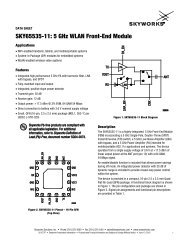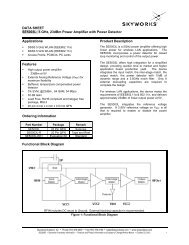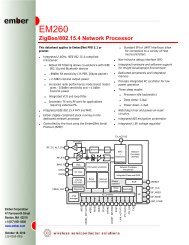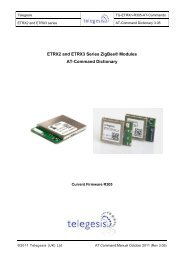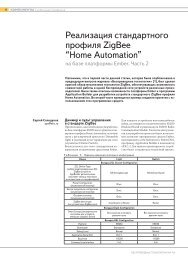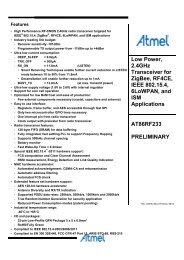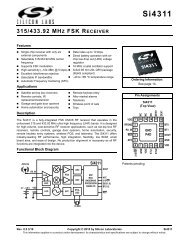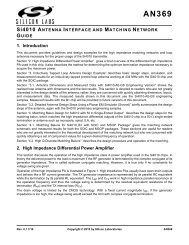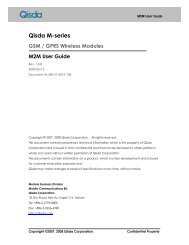BlueEva+B20/V3 - Stollmann
BlueEva+B20/V3 - Stollmann
BlueEva+B20/V3 - Stollmann
You also want an ePaper? Increase the reach of your titles
YUMPU automatically turns print PDFs into web optimized ePapers that Google loves.
<strong>BlueEva+B20</strong>/<strong>V3</strong><br />
User Guide<br />
Release r01
<strong>BlueEva+B20</strong>/<strong>V3</strong><br />
User Guide<br />
Note<br />
This device was developed for the purpose of communication in an office<br />
environment. It is intended solely for our industrial clients for physical integration into<br />
their own technical products after careful examination by experienced technical<br />
personnel for its suitability for the intended purpose. The device was not developed<br />
for or intended for use in any specific customer application. The firmware of the<br />
device may have to be adapted to the specific intended modalities of use or even<br />
replaced by other firmware in order to ensure flawless function in the respective<br />
areas of application. Performance data (range, power requirements, etc.) may<br />
depend on the operating environment, the area of application, the configuration, and<br />
method of control, as well as on other conditions of use; these may deviate from the<br />
technical specifications, the Design Guide specifications, or other product<br />
documentation. The actual performance characteristics can be determined only by<br />
measurements subsequent to integration. Variations in the performance data of<br />
mass-produced devices may occur due to individual differences between such<br />
devices. Device samples were tested in a reference environment for compliance<br />
with the legal requirements applicable to the reference environment. No<br />
representation is made regarding the compliance with legal, regulatory, or other<br />
requirements in other environments. No representation can be made and no<br />
warranty can be assumed regarding the suitability of the device for a specific<br />
purpose as defined by our customers. <strong>Stollmann</strong> reserves the right to make changes<br />
to the hardware or firmware or to the specifications without prior notice or to replace<br />
the device with a successor model. Of course, any changes to the hardware or<br />
firmware of any devices for which we have entered into a supply agreement with our<br />
customers will be made only if, and only to the extent that, such changes can<br />
reasonably be expected to be acceptable to our customers. No general commitment<br />
will be made regarding periods of availability; these must be subject to individual<br />
agreement. All agreements are subject to our Terms and Conditions for Deliveries<br />
and Payments, a copy of which is available from <strong>Stollmann</strong>.<br />
Copyright © 2005-2008 <strong>Stollmann</strong> E+V GmbH<br />
Trademarks<br />
The Bluetooth ® word mark and logos are owned by the Bluetooth SIG, Inc. and any<br />
use of such marks by <strong>Stollmann</strong> E+V GmbH is under license. Other trademarks and<br />
trade names are those of their respective owners.<br />
Release r01 www.stollmann.de Page 2 of 19
<strong>BlueEva+B20</strong>/<strong>V3</strong><br />
User Guide<br />
Table of contents<br />
1 Introduction........................................................................................................ 4<br />
2 Equipment ......................................................................................................... 4<br />
3 Deployment ....................................................................................................... 4<br />
3.1 Startup.......................................................................................................... 4<br />
3.2 Configuration ................................................................................................ 5<br />
3.3 Getting Started ............................................................................................. 7<br />
3.3.1 Establishing a Bluetooth Connection Between two <strong>BlueEva+B20</strong> Using<br />
the Serial Port Profile (SPP) .............................................................................. 7<br />
3.3.2 Automatically Establishing a Bluetooth Connection Between Two<br />
<strong>BlueEva+B20</strong> Using “Auto Connect”.................................................................. 8<br />
4 Hardware........................................................................................................... 9<br />
4.1 Bluetooth Modules........................................................................................ 9<br />
4.2 Power Supply ............................................................................................... 9<br />
4.3 Reset.......................................................................................................... 10<br />
4.4 Antenna...................................................................................................... 10<br />
4.5 Serial Interface ........................................................................................... 10<br />
4.6 SPI Interface............................................................................................... 11<br />
4.7 LEDs........................................................................................................... 11<br />
4.8 Connectors/Jumpers................................................................................... 11<br />
4.8.1 Jumper J1........................................................................................... 11<br />
4.8.2 Jumper J2........................................................................................... 12<br />
4.8.3 Jumper J3........................................................................................... 12<br />
4.8.4 Jumper J4........................................................................................... 13<br />
4.8.5 Jumper J5........................................................................................... 13<br />
4.8.6 Connector X1...................................................................................... 14<br />
4.8.7 Connector X2...................................................................................... 14<br />
4.8.8 Audio Connector................................................................................. 14<br />
4.9 Default Factory Configuration ..................................................................... 15<br />
5 Software .......................................................................................................... 16<br />
6 History ............................................................................................................. 18<br />
Release r01 www.stollmann.de Page 3 of 19
<strong>BlueEva+B20</strong>/<strong>V3</strong><br />
User Guide<br />
1 Introduction<br />
This documentation describes the use of the <strong>Stollmann</strong> <strong>BlueEva+B20</strong>/<strong>V3</strong> Bluetooth<br />
evaluation board.<br />
2 Equipment<br />
The following components are included with each <strong>BlueEva+B20</strong> board evaluation<br />
kit:<br />
• 2 <strong>BlueEva+B20</strong> board<br />
• 2 power supply, 5 VDC<br />
• 2 serial cables, RS232<br />
• 2 USB cables<br />
• 10 extra jumpers<br />
• 1 SPI cable<br />
• 1 <strong>BlueEva+B20</strong> CD-ROM<br />
3 Deployment<br />
3.1 Startup<br />
To deploy the <strong>BlueEva+B20</strong>, connect it as follows.<br />
Figure 1: <strong>BlueEva+B20</strong> with components and accessories as delivered<br />
Release r01 www.stollmann.de Page 4 of 19
<strong>BlueEva+B20</strong>/<strong>V3</strong><br />
User Guide<br />
The USB connection may be used as an alternative to the 5 VDC mains adapter.<br />
The USB port is exclusively used to supply the <strong>BlueEva+B20</strong> with power. It does not<br />
serve any additional functions.<br />
You may connect the RS232 connector to the COM-port of a PC. This lets you use a<br />
terminal emulation program such as HyperTerminal to perform the configuration or<br />
to control the Bluetooth connection.<br />
3.2 Configuration<br />
If the <strong>BlueEva+B20</strong> is correctly connected to the COM-port of the PC, a terminal<br />
emulation program can be used to read and modify the configuration settings.<br />
For a more detailed description of the AT commands used for this purpose, please<br />
consult our BlueMod+B2x AT Command Reference.<br />
As shipped by the factory, the <strong>BlueEva+B20</strong> works at 115,200 bps, using the 8N1<br />
data format (8 data bits, no parity, 1 stop bit). Please configure your terminal<br />
emulation program accordingly.<br />
Figure 2: COM port configuration with HyperTerminal<br />
Release r01 www.stollmann.de Page 5 of 19
<strong>BlueEva+B20</strong>/<strong>V3</strong><br />
User Guide<br />
Once you have successfully configured the emulation program, issuing the “AT”<br />
command without parameters should prompt the <strong>BlueEva+B20</strong> to return OK.<br />
Now you can readout information about the type of the connected device using the<br />
“ATI” command.<br />
In the next step, you should issue the “ATI99” command to determine the firmware<br />
version installed and check to see whether that is the most recent version.<br />
Finally, you should use the “ATI4” command to determine the Bluetooth address of<br />
the <strong>BlueEva+B20</strong> and note it down. The Bluetooth address is unique, letting you<br />
identify the correct device for each Bluetooth address.<br />
Figure 3: Reading some <strong>BlueEva+B20</strong> settings with HyperTerminal<br />
Release r01 www.stollmann.de Page 6 of 19
<strong>BlueEva+B20</strong>/<strong>V3</strong><br />
User Guide<br />
3.3 Getting Started<br />
3.3.1 Establishing a Bluetooth Connection Between two <strong>BlueEva+B20</strong> Using<br />
the Serial Port Profile (SPP)<br />
First of all, determine the Bluetooth addresses of the two <strong>BlueEva+B20</strong>. To do so,<br />
connect each of the <strong>BlueEva+B20</strong> to the COM port of the PC and readout the<br />
Bluetooth address using the “ATI4” command as described in Chapter 3.2,<br />
Configuration.<br />
You can either use a single PC with 2 COM ports or two separate PCs with one<br />
COM ports each.<br />
Now you can establish a connection from one <strong>BlueEva+B20</strong> to another by issuing<br />
the “ATD” command.<br />
Figure 4: Establishing a Bluetooth connection between two <strong>BlueEva+B20</strong><br />
If the connection was established successfully, the originating <strong>BlueEva+B20</strong> will<br />
issue the message CONNECT. You can now send data transparently between the<br />
two <strong>BlueEva+B20</strong>.<br />
To terminate the Bluetooth connection, click “Disconnect” in the terminal emulation<br />
program.<br />
Release r01 www.stollmann.de Page 7 of 19
<strong>BlueEva+B20</strong>/<strong>V3</strong><br />
User Guide<br />
3.3.2 Automatically Establishing a Bluetooth Connection Between Two<br />
<strong>BlueEva+B20</strong> Using “Auto Connect”<br />
It is possible to configure the <strong>BlueEva+B20</strong> to automatically establish a Bluetooth<br />
connection to a second (remote) device without having to take control manually.<br />
This requires that you store the Bluetooth address of the remote device on the<br />
<strong>BlueEva+B20</strong>.<br />
To do so, use the “S330” parameter. For more detailed information about this<br />
parameter, please consult our BlueMod+B2x AT Command Reference.<br />
Figure 5: Establishing a Bluetooth connection with Auto Connect<br />
Next you must turn off the <strong>BlueEva+B20</strong>.<br />
Once the <strong>BlueEva+B20</strong> has been turned back on, it will attempt to automatically<br />
establish a Bluetooth connection to the remote device, which in our example is the<br />
second <strong>BlueEva+B20</strong>.<br />
If the connection was established successfully, the originating <strong>BlueEva+B20</strong> will<br />
issue the CONNECT message. You can now send data transparently between the<br />
two <strong>BlueEva+B20</strong>.<br />
To terminate the Auto Connect mode, you will have to turn off the remote device and<br />
wait for the NO CARRIER message on the originating <strong>BlueEva+B20</strong>.<br />
Release r01 www.stollmann.de Page 8 of 19
<strong>BlueEva+B20</strong>/<strong>V3</strong><br />
User Guide<br />
Now you can load the center perforation of the module using the AT&F command.<br />
For the <strong>BlueEva+B20</strong> to retain the Auto Connect setting correctly, the unit will have<br />
to be cycled off and back on.<br />
4 Hardware<br />
Figure 6: <strong>BlueEva+B20</strong><br />
4.1 Bluetooth Modules<br />
The <strong>BlueEva+B20</strong> is populated with a BlueMod+B20 Bluetooth module.<br />
4.2 Power Supply<br />
There are two variants of supplying power to <strong>BlueEva+B20</strong>:<br />
• +5VDC ±10% from external power supply connector.<br />
• +5VDC ±10% from USB VBUS.<br />
The power source can be selected by jumper J4.3.<br />
Jumper Position Function<br />
J4.3<br />
1-2 Power from USB<br />
2-3 Power from power socket<br />
Release r01 www.stollmann.de Page 9 of 19
<strong>BlueEva+B20</strong>/<strong>V3</strong><br />
User Guide<br />
The presence of the power supply voltage is indicated by the power LED.<br />
Figure 7.1: Power supply by external power supply Figure 7.2: Power supply by USB<br />
4.3 Reset<br />
The <strong>BlueEva+B20</strong> is equipped with a reset button.<br />
4.4 Antenna<br />
The <strong>BlueEva+B20</strong> is equipped with an onboard antenna.<br />
4.5 Serial Interface<br />
The <strong>BlueEva+B20</strong> provides a serial interface which is used to connect a<br />
communication device for transmitting data or a PC for controlling the <strong>BlueEva+B20</strong>.<br />
The serial interface corresponds to the V.24/RS-232 standard and supports the<br />
following features:<br />
• Transmission speed: 1,200–230,400 bps (asynchronous)<br />
• Character representation: 8 bit, even/odd/no parity, 1 or 2 stop bits<br />
• Hardware flow control with RTS/CTS<br />
The <strong>BlueEva+B20</strong> can be used in DTE or DCE mode. This requires a special setting<br />
in the firmware. The selection of the appropriate D-SUB socket is made by jumper<br />
J2.20.<br />
Jumper Position Function<br />
J2.20<br />
1-2 DCE socket selected<br />
2-3 DTE socket selected<br />
Release r01 www.stollmann.de Page 10 of 19
<strong>BlueEva+B20</strong>/<strong>V3</strong><br />
User Guide<br />
4.6 SPI Interface<br />
The <strong>BlueEva+B20</strong> is equipped with a SPI interface for configuration, flashing<br />
firmware and debugging purposes. Please use the SPI cable delivered with your<br />
<strong>BlueEva+B20</strong> to access the SPI interface.<br />
Figure 8: SPI interface cable<br />
4.7 LEDs<br />
• Power LED: Indicates the presence of power supply voltage<br />
• LED 1: PIO2 – J4.2 Pin3<br />
• LED 2: PIO 9 – J1.2 Pin3<br />
4.8 Connectors/Jumpers<br />
4.8.1 Jumper J1<br />
Jumper J1 is used for signal routing.<br />
Release r01 www.stollmann.de Page 11 of 19
<strong>BlueEva+B20</strong>/<strong>V3</strong><br />
User Guide<br />
Jumper Number Position Description<br />
J1.1 Open Not used<br />
J1.2 Open Not used<br />
J1.3 Open Not used<br />
J1.4 Open Not used<br />
J1.5 1-2 PIO 6 - RI for DTE and DCE<br />
J1.6 1-2 PIO 5 - DTR (DTE) and DSR (DCE) output<br />
J1.7 1-2 PIO 4 - DSR (DTE) and DTR (DCE) input<br />
J1.8 1-2 PIO 3 - DCD for DTE and DCE<br />
J1.9 1-2 Module RTS - DTE/DCE socket<br />
J1.10 1-2 Module TXD - DTE/DCE socket<br />
J1.11 1-2 Module RXD - DTE/DCE socket<br />
J1.12 1-2 Module CTS - DTE/DCE socket<br />
4.8.2 Jumper J2<br />
All pins 1 of jumper J2 are connected to +3<strong>V3</strong> supply voltage, and all pins 3 of<br />
jumper J2 are connected to GND. When using the GPIOs or AIOs as inputs, this<br />
arrangement allows to place jumpers in position 1-2 to generate a HIGH and to<br />
place jumpers in position 2-3 to generate a LOW input. When using the GPIOs or<br />
AIOs as outputs, pin 2 will be used to access the signal.<br />
Jumper Number<br />
Description<br />
J2.1 Not used<br />
J2.2 AIO1<br />
J2.3 AIO0<br />
J2.4 Not used<br />
J2.5 Not used<br />
J2.6 Not used<br />
J2.7 Not used<br />
J2.8 PIO11<br />
J2.9 PIO10<br />
J2.10 PIO9<br />
J2.11 PIO8<br />
J2.12 PIO7<br />
J2.13 PIO6<br />
J2.14 PIO5<br />
J2.15 PIO4<br />
J2.16 PIO3<br />
J2.17 PIO2<br />
J2.18 PIO1<br />
J2.19 PIO0<br />
J2.20 DTE/DCE socket selector<br />
4.8.3 Jumper J3<br />
Reserved for use with BlueMod+B28.<br />
Release r01 www.stollmann.de Page 12 of 19
<strong>BlueEva+B20</strong>/<strong>V3</strong><br />
User Guide<br />
4.8.4 Jumper J4<br />
Jumper Number Position Description<br />
J4.1 Reserved<br />
J4.2 Reserved<br />
J4.3<br />
1-2 Power from USB<br />
2-3 Power from power socket<br />
J4.4 1-2 Power supplied to BlueMod+B2x<br />
4.8.5 Jumper J5<br />
This jumper provides 3 pins with ground connection (0V) for measuring.<br />
Release r01 www.stollmann.de Page 13 of 19
<strong>BlueEva+B20</strong>/<strong>V3</strong><br />
User Guide<br />
4.8.6 Connector X1<br />
Connector X1 is an extension header, all module signals are accessible on this<br />
header.<br />
Pin Number Signal Dir. Description<br />
1 +3<strong>V3</strong> O Supply Voltage Output<br />
2 GND - Ground<br />
3 Not used - Do not connect<br />
4 AIO1 I/O Analogue Input/Output<br />
5 AIO2 I/O Analogue Input/Output<br />
6 RESET# I/O Reset Input/Output (active LOW)<br />
7 PCM_OUT O PCM Data Output<br />
8 PCM_CLK I/O PCM Clock (Slave = I, Master = O)<br />
9 PCM_IN I PCM Data Input<br />
10 PCM_SYNC I/O PCM Frame Sync (Slave = I, Master = O)<br />
11 Not used - Do not connect<br />
12 Not used - Do not connect<br />
13 Not used - Do not connect<br />
14 Not used - Do not connect<br />
15 PIO11 I/O Digital Input/Output<br />
16 PIO10 I/O Digital Input/Output<br />
17 PIO9 I/O Digital Input/Output<br />
18 PIO8 I/O Digital Input/Output<br />
19 PIO7 I/O Digital Input/Output<br />
20 PIO6 I/O Digital Input/Output<br />
21 PIO5 I/O Digital Input/Output<br />
22 PIO4 I/O Digital Input/Output<br />
23 PIO3 I/O Digital Input/Output<br />
24 PIO2 I/O Digital Input/Output<br />
25 PIO1 I/O Digital Input/Output<br />
26 PIO0 I/O Digital Input/Output<br />
27 UART_RTS O Request To Send<br />
28 UART_TX O UART Transmit Data<br />
29 UART_RX I UART Receive Data<br />
30 UART_CTS I UART Clear To Send<br />
31 +3<strong>V3</strong> O Supply Voltage Output<br />
32 GND - Ground<br />
4.8.7 Connector X2<br />
Reserved for use with BlueMod+B28.<br />
4.8.8 Audio Connector<br />
Reserved for use with BlueMod+B28.<br />
Release r01 www.stollmann.de Page 14 of 19
<strong>BlueEva+B20</strong>/<strong>V3</strong><br />
User Guide<br />
4.9 Default Factory Configuration<br />
The <strong>BlueEva+B20</strong> supports SPP. It is preconfigured to DCE mode, using serial<br />
control lines and external power supply. The jumpers are configured as described<br />
below:<br />
Jumper Number Position Description<br />
J1.5 1-2 PIO 6 connected to RI on DTE/DCE socket<br />
J1.6 1-2 PIO 5 connected to DTR (DTE) and DSR (DCE)<br />
output on DTE/DCE socket<br />
J1.7 1-2 PIO 4 connected to DSR (DTE) and DTR (DCE)<br />
input<br />
J1.8 1-2 PIO 3 connected to DCD for DTE and DCE<br />
J1.9 1-2 RTS connected to DTE/DCE socket<br />
J1.10 1-2 TXD connected to DTE/DCE socket<br />
J1.11 1-2 RXD connected to DTE/DCE socket<br />
J1.12 1-2 CTS connected to DTE/DCE socket<br />
J2.20 1-2 DCE Socket selected<br />
J4.3 2-3 Power socket as power input<br />
J4.4 1-2 Power supplied to BlueMod+B2x<br />
Figure 9: <strong>BlueEva+B20</strong> default configuration<br />
Release r01 www.stollmann.de Page 15 of 19
<strong>BlueEva+B20</strong>/<strong>V3</strong><br />
User Guide<br />
5 Software<br />
The <strong>BlueEva+B20</strong> uses CSR-based serial Bluetooth modules with CSR HCI<br />
software and <strong>Stollmann</strong> profiles. The supported profile is Serial Port Profile (SPP).<br />
The <strong>BlueEva+B20</strong> is controlled by AT commands. For a detailed description about<br />
the AT commands please refer to the appropriate AT command reference.<br />
The software folder on the <strong>BlueEva+B20</strong> CD-ROM contains application programs<br />
for flashing new firmware and for setting specific configuration. These application<br />
programs require a specific driver. Install the driver on your PC by doing the steps<br />
below:<br />
- copy all files from the CD’s “Software” folder to a directory on your harddisk<br />
- run “InstParSpi.bat”<br />
- run “RegPSToolocx.bat”<br />
- reboot your PC<br />
Connect the SPI interface of the <strong>BlueEva+B20</strong> to the parallel port of your PC using<br />
the SPI cable.<br />
For flashing new firmware, power-on the <strong>BlueEva+B20</strong> and start the BlueFlash<br />
application (BlueFlash.exe).<br />
Figure 10.1: BlueFlash application<br />
Press the “Choose File” button and choose the firmware file you want to flash into<br />
the <strong>BlueEva+B20</strong>. Then press the “Stop Processor” button to halt the processor,<br />
followed by the “Download” button to start the flash procedure.<br />
Release r01 www.stollmann.de Page 16 of 19
<strong>BlueEva+B20</strong>/<strong>V3</strong><br />
User Guide<br />
Figure 10.2: Flashing the firmware<br />
After the flash procedure ended successfully press the “Start Processor” button to<br />
run the new firmware.<br />
The PS Tool application allows you to manipulate the configuration of the<br />
<strong>BlueEva+B20</strong> via so-called PSKeys.<br />
Note: Change PSKeys only if you are certain of all side effects.<br />
Normally, no changes in the PSKeys are needed to work with the <strong>BlueEva+B20</strong>. But<br />
if you configured the <strong>BlueEva+B20</strong> such that it is not accessible anymore, e.g. you<br />
have configured the baud rate to 230,400 bps and the serial port of your PC only<br />
supports up to 115,200 bps, you can use the PS Tool application to restore the<br />
factory-default settings.<br />
To restore the factory-default settings, power on the <strong>BlueEva+B20</strong> and start the PS<br />
Tool application (PSTool.exe). Select the options shown below and click OK.<br />
Figure 10.3: Restoring PSKeys with PS Tool Step 1<br />
Release r01 www.stollmann.de Page 17 of 19
<strong>BlueEva+B20</strong>/<strong>V3</strong><br />
User Guide<br />
Select the PSKey “User configuration data 0” and press the “Delete” button.<br />
Figure 10.4: Restoring PSKeys with PS Tool Step 2<br />
After pressing the “Reset BC” button or power cycling the <strong>BlueEva+B20</strong>, it will<br />
operate on the factory-default settings.<br />
Restrictions<br />
This version does not support DTE mode.<br />
6 History<br />
Version Release Date By Change description<br />
1.00 12.07.2007 MBu Initial version<br />
r01 08.02.2008 HB Translated changes from V2 to <strong>V3</strong><br />
MBu Exchanged figure 9<br />
Release r01 www.stollmann.de Page 18 of 19
<strong>BlueEva+B20</strong>/<strong>V3</strong><br />
User Guide<br />
Life Support Policy<br />
This <strong>Stollmann</strong> product is not designed for use in life support appliances, devices, or<br />
systems where malfunction can reasonably be expected to result in a significant<br />
personal injury to the user, or as a critical component in any life support device or<br />
system whose failure to perform can be reasonably expected to cause the failure of<br />
the life support device or system, or to affect its safety or effectiveness. <strong>Stollmann</strong><br />
customers using or selling these products for use in such applications do so at their<br />
own risk and agree to fully indemnify <strong>Stollmann</strong> for any damages resulting.<br />
<strong>Stollmann</strong> Entwicklungs- und Vertriebs-GmbH<br />
Mendelssohnstraße 15 D<br />
22761 Hamburg<br />
Germany<br />
Phone: +49 (0)40 890 88-0<br />
Fax: +49 (0)40 890 88-444<br />
E-mail: info@stollmann.de<br />
www.stollmann.de<br />
Release r01 www.stollmann.de Page 19 of 19