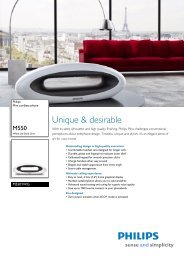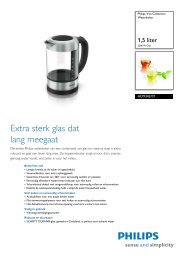Back-UPS ® Pro 900 Installation and Operation Connect ... - Icecat.biz
Back-UPS ® Pro 900 Installation and Operation Connect ... - Icecat.biz
Back-UPS ® Pro 900 Installation and Operation Connect ... - Icecat.biz
You also want an ePaper? Increase the reach of your titles
YUMPU automatically turns print PDFs into web optimized ePapers that Google loves.
Function Button Quick-Reference<br />
Function<br />
Button<br />
Timing<br />
(seconds)<br />
<strong>UPS</strong><br />
Status<br />
Description<br />
Power<br />
Power On 0.2 Off Press POWER to start receiving input utility power. If A/C input<br />
power is not available, the <strong>Back</strong>-<strong>UPS</strong> will run on battery power.<br />
Power Off 2 On The <strong>Back</strong>-<strong>UPS</strong> is not receiving input utility power, but is providing<br />
surge protection.<br />
Display<br />
Status Inquiry 0.2 On Verify the status or condition of the <strong>Back</strong>-<strong>UPS</strong>. The LCD will<br />
illuminate for 60 seconds.<br />
Full-Time/Power-<br />
Saving mode<br />
2 On The LCD will illuminate <strong>and</strong> the <strong>Back</strong>-<strong>UPS</strong> will beep to confirm the<br />
Full-Time mode. The LCD will darken <strong>and</strong> the <strong>Back</strong>-<strong>UPS</strong> will beep<br />
to confirm the Power-Saving mode. While in Power-Saving Mode,<br />
the LCD will illuminate if a button is pressed, then darkens after 60<br />
seconds of no activity.<br />
Mute<br />
Event Specific 0.2 On Disable any audible alarms caused by an event.<br />
General Status Enable/<br />
Disable<br />
2 On Enable or disable the audible alarms. The Mute icon will illuminate<br />
<strong>and</strong> the <strong>Back</strong>-<strong>UPS</strong> will beep one time. The Mute function will not<br />
activate unless the <strong>Back</strong>-<strong>UPS</strong> is operating on battery power.<br />
Sensitivity 6 Off The Load Capacity icon will blink, indicating that the <strong>Back</strong>-<strong>UPS</strong> is<br />
in programming mode. Use the POWER button to scroll through<br />
Low, Medium, <strong>and</strong> High, stop at selected sensitivity. The <strong>Back</strong>-<br />
<strong>UPS</strong> will beep to confirm selection. See Configuration for details.<br />
Master/Controlled<br />
outlet Enable/Disable<br />
Master/Enable<br />
Threshold Calibration<br />
2 On The leaf icon will darken indicating that the Master Outlet feature is<br />
disabled or illuminate to indicate the Master Outlet feature is<br />
enabled. The <strong>Back</strong>-<strong>UPS</strong> will beep once.<br />
6 On While calibrating the threshold setting, the device connected to the<br />
Master Outlet should be turned off or placed in St<strong>and</strong>by or Sleep<br />
mode. Upon completion, Power-Saving icon will flash 3 <strong>and</strong> beep<br />
3 times.<br />
Self-Test (manual) 6 On The <strong>Back</strong>-<strong>UPS</strong> will perform a test of the internal battery. Note: This<br />
will happen automatically when the <strong>Back</strong>-<strong>UPS</strong> is turned ON.<br />
Event Reset 0.2 On When the Event screen is visible, press <strong>and</strong> hold DISPLAY, then<br />
press POWER, to clear the utility failure event counter.<br />
Fault Reset 2 Fault After a fault has been identified, press POWER to remove the<br />
visual indication <strong>and</strong> return to st<strong>and</strong>by status.<br />
6<br />
<strong>Back</strong>-<strong>UPS</strong> <strong>Pro</strong> <strong>900</strong> <strong>Installation</strong> <strong>and</strong> <strong>Operation</strong>