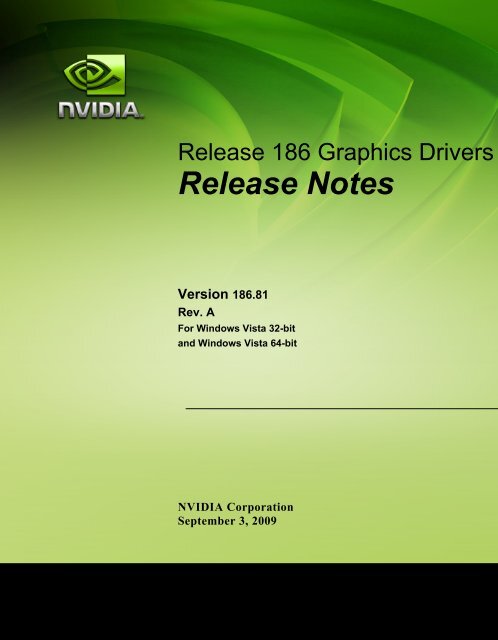Windows Vista Release Notes - Nvidia's Download site!!
Windows Vista Release Notes - Nvidia's Download site!!
Windows Vista Release Notes - Nvidia's Download site!!
Create successful ePaper yourself
Turn your PDF publications into a flip-book with our unique Google optimized e-Paper software.
<strong>Release</strong> 186 Graphics Drivers<br />
<strong>Release</strong> <strong>Notes</strong><br />
Version 186.81<br />
Rev. A<br />
For <strong>Windows</strong> <strong>Vista</strong> 32-bit<br />
and <strong>Windows</strong> <strong>Vista</strong> 64-bit<br />
NVIDIA Corporation<br />
September 3, 2009
Published by<br />
NVIDIA Corporation<br />
2701 San Tomas Expressway<br />
Santa Clara, CA 95050<br />
Notice<br />
ALL NVIDIA DESIGN SPECIFICATIONS, REFERENCE BOARDS, FILES, DRAWINGS,<br />
DIAGNOSTICS, LISTS, AND OTHER DOCUMENTS (TOGETHER AND SEPARATELY,<br />
“MATERIALS”) ARE BEING PROVIDED “AS IS.” NVIDIA MAKES NO WARRANTIES,<br />
EXPRESSED, IMPLIED, STATUTORY, OR OTHERWISE WITH RESPECT TO THE MATERIALS,<br />
AND EXPRESSLY DISCLAIMS ALL IMPLIED WARRANTIES OF NONINFRINGEMENT,<br />
MERCHANTABILITY, AND FITNESS FOR A PARTICULAR PURPOSE.<br />
Information furnished is believed to be accurate and reliable. However, NVIDIA Corporation assumes no<br />
responsibility for the consequences of use of such information or for any infringement of patents or other<br />
rights of third parties that may result from its use. No license is granted by implication or otherwise under<br />
any patent or patent rights of NVIDIA Corporation. Specifications mentioned in this publication are<br />
subject to change without notice. This publication supersedes and replaces all information previously<br />
supplied. NVIDIA Corporation products are not authorized for use as critical components in life support<br />
devices or systems without express written approval of NVIDIA Corporation.<br />
Trademarks<br />
NVIDIA, the NVIDIA logo, 3DFX, 3DFX INTERACTIVE, the 3dfx Logo, STB, STB Systems and<br />
Design, the STB Logo, the StarBox Logo, NVIDIA nForce, GeForce, NVIDIA Quadro, NVDVD,<br />
NVIDIA Personal Cinema, NVIDIA Soundstorm, Vanta, TNT2, TNT, RIVA, RIVA TNT, VOODOO,<br />
VOODOO GRAPHICS, WAVEBAY, Accuview Antialiasing, the Audio & Nth Superscript Design Logo,<br />
CineFX, the Communications & Nth Superscript Design Logo, Detonator, Digital Vibrance Control,<br />
DualNet, FlowFX, ForceWare, GIGADUDE, Glide, GOFORCE, the Graphics & Nth Superscript Design<br />
Logo, Intellisample, M-BUFFER, nfiniteFX, NV, NVChess, nView, NVKeystone, NVOptimizer,<br />
NVPinball, NVRotate, NVSensor, NVSync, the Platform & Nth Superscript Design Logo, PowerMizer,<br />
Quincunx Antialiasing, Sceneshare, See What You've Been Missing, StreamThru, SuperStability, T-<br />
BUFFER, The Way It's Meant to be Played Logo, TwinBank, TwinView and the Video & Nth Superscript<br />
Design Logo are registered trademarks or trademarks of NVIDIA Corporation in the United States and/or<br />
other countries. Other company and product names may be trademarks or registered trademarks of the<br />
respective owners with which they are associated.<br />
Intel, Indeo, and Pentium are registered trademarks of Intel Corporation. Microsoft, <strong>Windows</strong>, <strong>Windows</strong><br />
NT, <strong>Windows</strong> <strong>Vista</strong>, Direct3D, DirectDraw, and DirectX are trademarks or registered trademarks of<br />
Microsoft Corporation. OpenGL is a registered trademark of Silicon Graphics Inc. PCI Express, PCI-SIG,<br />
and the PCI-SIG design marks are registered trademarks and/or service marks of PCI-SIG. DisplayPort is<br />
a trademark of the Video Electronics Standards Association (VESA).<br />
Other company and product names may be trademarks or registered trademarks of the respective owners<br />
with which they are associated.<br />
Copyright<br />
© 2008, 2009 by NVIDIA Corporation. All rights reserved.
<strong>Release</strong> 186 Graphics Drivers<br />
<strong>Release</strong> <strong>Notes</strong><br />
Table of Contents<br />
1. Introduction to <strong>Release</strong> <strong>Notes</strong><br />
Structure of the Document . . . . . . . . . . . . 1<br />
Changes in this Edition . . . . . . . . . . . . . . 1<br />
2. <strong>Release</strong> 186 Driver Changes<br />
Version 186.81 Highlights . . . . . . . . . . . . . 3<br />
What’s New in <strong>Release</strong> 186 . . . . . . . . . . 3<br />
What’s New in Version 186.81 . . . . . . . . . 5<br />
Limitations in This <strong>Release</strong>. . . . . . . . . . . 5<br />
Changes in Version 186.81 . . . . . . . . . . . . 6<br />
Fixed Issues–<strong>Windows</strong> <strong>Vista</strong> 32-bit . . . . . . 6<br />
Changes in Version 186.03 . . . . . . . . . . . . 7<br />
Fixed Issues–<strong>Windows</strong> <strong>Vista</strong> 32-bit . . . . . . 7<br />
Changes in Version 185.85 . . . . . . . . . . . . 8<br />
Fixed Issues–<strong>Windows</strong> <strong>Vista</strong> 32-bit . . . . . . 8<br />
Changes in Version 185.81 . . . . . . . . . . . . 9<br />
Fixed Issues–<strong>Windows</strong> <strong>Vista</strong> 32-bit . . . . . . 9<br />
Fixed Issues–<strong>Windows</strong> <strong>Vista</strong> 64-bit . . . . . . 9<br />
Open Issues in Version 186.81 . . . . . . . . . 10<br />
<strong>Windows</strong> <strong>Vista</strong> 32-bit Issues . . . . . . . . . 10<br />
<strong>Windows</strong> <strong>Vista</strong> 64-bit Issues . . . . . . . . . 11<br />
Not NVIDIA Issues . . . . . . . . . . . . . . . 12<br />
<strong>Windows</strong> <strong>Vista</strong> Limitations . . . . . . . . . . 12<br />
Unsupported Features . . . . . . . . . . . . 13<br />
OpenGL Application Issues . . . . . . . . . 14<br />
Application Issues . . . . . . . . . . . . . . 15<br />
Known Product Limitations . . . . . . . . . . . 16<br />
Image Sharpening Control not Available with<br />
GeForce 8 Series and later GPUs . . . . . 16<br />
Gigabyte GA-6BX Motherboard . . . . . . . 16<br />
3. The <strong>Release</strong> 186 Driver<br />
Hardware and Software Support . . . . . . . . 17<br />
Supported Operating Systems . . . . . . . . 17<br />
Supported NVIDIA Products . . . . . . . . . 18<br />
Supported Languages . . . . . . . . . . . . 20<br />
Driver Installation . . . . . . . . . . . . . . . . 22<br />
Minimum Hard Disk Space . . . . . . . . . . 22<br />
Before You Begin. . . . . . . . . . . . . . . 22<br />
Installation Instructions . . . . . . . . . . . . 22<br />
A. Mode Support for <strong>Windows</strong><br />
General Mode Support Information . . . . . . . 24<br />
Default Modes Supported by GPU . . . . . . . 25<br />
Understanding the Mode Format. . . . . . . 25<br />
GeForce 9M, 8M, 100M, 200M and Quadro NVS<br />
and Quadro FX Notebook GPUs. . . . . . 26<br />
Modes Supported by TV Encoders . . . . . . . 29<br />
NVIDIA Corporation<br />
i
<strong>Release</strong> 186 Graphics Drivers<br />
<strong>Release</strong> <strong>Notes</strong><br />
List of Tables<br />
Table 3.1 Supported NVIDIA GeForce GPUs . . . . . . . . . . . . . . . . . . . . . . . . . . . . . . 18<br />
Table 3.2 Supported NVIDIA Quadro NVS GPUs . . . . . . . . . . . . . . . . . . . . . . . . . . . . 19<br />
Table 3.3 Supported NVIDIA Quadro NVS GPUs . . . . . . . . . . . . . . . . . . . . . . . . . . . . 20<br />
Table A.1 Modes Supported for High Resolution Displays . . . . . . . . . . . . . . . . . . . . . . . 24<br />
Table A.2 Non-standard Modes Supported . . . . . . . . . . . . . . . . . . . . . . . . . . . . . . . 24<br />
Table A.3 Mode Support for S-Video and Compo<strong>site</strong> Out . . . . . . . . . . . . . . . . . . . . . . . 29<br />
Table A.4 Mode Support for Component YPrPb Out and DVI Out . . . . . . . . . . . . . . . . . . . 29<br />
NVIDIA Corporation ii CONFIDENTIAL
<strong>Release</strong> 186 Graphics Driver Version 186.81<br />
C HAPTER<br />
INTRODUCTION TO RELEASE NOTES<br />
This edition of <strong>Release</strong> <strong>Notes</strong> describes the <strong>Release</strong> 186 Graphics Drivers for Microsoft ®<br />
<strong>Windows</strong> ® <strong>Vista</strong>. NVIDIA provides these notes to describe performance<br />
improvements and bug fixes in each documented version of the driver.<br />
This is a reference driver that can be installed on supported NVIDIA GeForce,<br />
Quadro NVS, and Quadro FX notebook GPUs. However, please note that your<br />
notebook original equipment manufacturer (OEM) provides certified drivers for your<br />
specific notebook on their web<strong>site</strong>. NVIDIA recommends that you check with your<br />
notebook OEM about recommended software updates for your notebook. OEMs may<br />
not provide technical support for issues that arise from the use of this driver.<br />
Structure of the Document<br />
This document is organized in the following sections:<br />
• “<strong>Release</strong> 186 Driver Changes” on page 2 gives a summary of changes, and fixed and<br />
open issues in this version.<br />
• “The <strong>Release</strong> 186 Driver” on page 17 describes the NVIDIA products and languages<br />
supported by this driver, the system requirements, and how to install the driver.<br />
• “Mode Support for <strong>Windows</strong>” on page 23 lists the default resolutions supported by<br />
the driver.<br />
Changes in this Edition<br />
This edition of the <strong>Release</strong> <strong>Notes</strong> for <strong>Windows</strong> <strong>Vista</strong> includes information about<br />
NVIDIA graphics driver version 186.81, and lists changes made to the driver since<br />
version 179.48. These changes are discussed beginning with the chapter “<strong>Release</strong> 186<br />
Driver Changes” on page 2.<br />
NVIDIA Corporation 1
Graphics Drivers, <strong>Release</strong> 186 Version 186.81<br />
C HAPTER<br />
RELEASE 186 DRIVER CHANGES<br />
This chapter describes open issues for version 186.81, and resolved issues and<br />
driver enhancements for versions of the <strong>Release</strong> 186 driver up to version 186.81.<br />
The chapter contains these sections:<br />
• “Version 186.81 Highlights” on page 3<br />
• “Changes in Version 186.81” on page 6<br />
• “Changes in Version 186.03” on page 7<br />
• “Changes in Version 185.85” on page 8<br />
• “Changes in Version 185.81” on page 9<br />
• “Open Issues in Version 186.81” on page 10<br />
• “Not NVIDIA Issues” on page 13<br />
• “Known Product Limitations” on page 16<br />
NVIDIA Corporation CONFIDENTIAL 2
<strong>Release</strong> 186 Graphics Driver Version 186.81<br />
Version 186.81 Highlights<br />
This section provides highlights of version 186.81 of the NVIDIA <strong>Release</strong> 186 Driver<br />
for <strong>Windows</strong> <strong>Vista</strong>.<br />
• What’s New in <strong>Release</strong> 186<br />
• What’s New in Version 186.81<br />
• Limitations in This <strong>Release</strong><br />
What’s New in <strong>Release</strong> 186<br />
•This is a reference driver for Quadro FX, Quadro NVS series, GeForce 8M,<br />
9M, 100M, and 200M series notebook GPUs.<br />
Some notebooks are not supported by this release. Refer to the “Supported NVIDIA<br />
Products” on page 18 for the list of supported GPUs and notebooks.<br />
NVIDIA Control Panel Updates<br />
3D Settings<br />
• Ambient Occlusion setting (new in the Manage 3D Settings page for <strong>Windows</strong><br />
<strong>Vista</strong>)<br />
Ambient occlusion enhances depth perception and adds realism to 3D scenes by<br />
providing a soft shadow effect to objects based on their placement in the scene.<br />
• SLI Antialiasing (new in the Manage 3D Settings page for <strong>Windows</strong> <strong>Vista</strong>)<br />
Now available under <strong>Windows</strong> <strong>Vista</strong> as well as <strong>Windows</strong> XP.<br />
• Workstation/Quad‐buffered 3D Stereo (new Stereo‐Display mode settings in the<br />
Manage 3D Settings page)<br />
Added support for the following stereoscopic 3D hardware and modes:<br />
• GeForce 3D Vision hardware–generic active stereo, via on‐board DIN connector,<br />
passive (Clone mode) modes, and 3D DLP display<br />
• Generic active stereo<br />
• Horizontal interlaced stereo displays<br />
• Sub‐field stereo displays<br />
• Side‐field stereo displays<br />
• SeeFront Autostereoscopic LCD<br />
• Texas Instruments 3D Ready DLP® (Digital Light Processing technology)<br />
displays<br />
• Tridelity Multi‐View and Single‐Viewer displays<br />
NVIDIA Corporation 3
Chapter 2: <strong>Release</strong> 186 Driver Issues<br />
Version 186.81 Highlights<br />
• Planar StereoMirror TM displays<br />
Display<br />
• Set up Multiple Displays (revised under <strong>Windows</strong> <strong>Vista</strong>)<br />
In <strong>Release</strong> 185, when SLI mode is enabled, users can now select a display from<br />
different GPUs as long as the GPUs are in the same SLI group.<br />
• Displays must still be connected to the same GPU under Clone mode.<br />
• Quad SLI: When using GeForce X2, Quadro X2, or the GeForce GTX 295<br />
graphics cards, only GPUs that have two display connectors can be used to drive<br />
displays. Typically, display connectors lined up on the same slot position are<br />
connected to the same GPU.<br />
• NVIDIA recommends connecting displays to the same GPU to shorten the driver<br />
reload time on the initial setup.<br />
• Adjust Desktop Color Settings page (revised under <strong>Windows</strong> <strong>Vista</strong>)<br />
Applications now have the option of controlling the desktop color settings.<br />
Video & Television<br />
• HDCP Status<br />
New page for verifying whether the system is HDCP‐capable<br />
• Adjust TV Color Settings page (revised under <strong>Windows</strong> <strong>Vista</strong>)<br />
Applications now have the option of controlling the TV color settings.<br />
Display Driver Updates<br />
Device Support<br />
Added support for EDID‐like devices.<br />
Hotplug Behavior<br />
When hotplugging or hot‐unplugging a digital display, the driver detects the display<br />
and then configures the multi‐display mode and display resolution based on the<br />
recent record of the displays connected. If no record exists, then the driver applies<br />
default settings. A popup message appears at the system notification tray to alert the<br />
user of the change.<br />
The automatic display configuration also occurs upon powering on the computer and<br />
booting into <strong>Windows</strong> <strong>Vista</strong> if the driver detects a change in display connections since<br />
the last <strong>Windows</strong> session.<br />
Notebook-Specific Updates<br />
NVIDIA Display Power Saving technology option appears in the <strong>Windows</strong> <strong>Vista</strong><br />
Power Options‐>Advanced settings tab .<br />
4 NVIDIA Corporation
<strong>Release</strong> 186 Graphics Driver Version 186.81<br />
Video Updates<br />
• Compute‐based DVD upscaling<br />
• CUDA Video Encoder 1.1: Added support for CUDA‐enabled GPUs with less than<br />
32 cores to the NVIDIA Video Encoding library.<br />
CUDA Updates<br />
• CUDA 2.2<br />
• CUDA Video Encoder V1.1: Added support for CUDA‐enabled GPUs with less<br />
than 32 cores to the NVIDIA Video Encoding library.<br />
OpenGL Updates<br />
• Support for OpenGL 3.0<br />
• Implemented NVX_shader_buffer_load (OpenGL Shading Language).<br />
What’s New in Version 186.81<br />
• Supports NVIDIA PhysX hardware acceleration on GeForce notebook GPUs<br />
with a minimum of 256MB dedicated graphics memory and a minimum of<br />
32 processor cores.<br />
This driver package installs NVIDIA PhysX System Software v9.09.0428.<br />
• Added support for the following Hybrid SLI notebooks:<br />
• Dell Studio XPS1340<br />
• MSI EX630<br />
• Qosmio X305‐Q706<br />
• Qosmio X305‐Q708<br />
•See “Changes in Version 186.81” on page 6 for a list of resolved issues.<br />
Limitations in This <strong>Release</strong><br />
The following are features that are not currently supported or have limited support in<br />
this driver release:<br />
NVIDIA Control Panel features that are Not Yet Available<br />
Support for the following control panel features is under development and not yet<br />
available under <strong>Windows</strong> <strong>Vista</strong>:<br />
•Display Category<br />
• The Graph tab on the Adjust Desktop Color Settings page is not available.<br />
NVIDIA Corporation 5
Chapter 2: <strong>Release</strong> 186 Driver Issues Changes in Version 186.81<br />
Changes in Version 186.81<br />
The following sections list the changes made and issues resolved since driver version<br />
186.03.<br />
The NVIDIA bug number and driver module are provided for reference.<br />
Fixed Issues–<strong>Windows</strong> <strong>Vista</strong> 32-bit<br />
Multi- GPU Issues Resolved<br />
• [SLI], GeForce 8800M GTX: The PhysX option is disabled by default after driver<br />
installation. [544945]<br />
6 NVIDIA Corporation
<strong>Release</strong> 186 Graphics Driver Version 186.81<br />
Changes in Version 186.03<br />
The following sections list the changes made and issues resolved since driver version<br />
185.85.<br />
The NVIDIA bug number and driver module are provided for reference.<br />
Fixed Issues–<strong>Windows</strong> <strong>Vista</strong> 32-bit<br />
Single- GPU Issues Resolved<br />
• GeForce 8800M GTX: The graphics driver installation fails on some GeForce 8800M<br />
GTX notebooks. [552077]<br />
NVIDIA Corporation 7
Chapter 2: <strong>Release</strong> 186 Driver Issues Changes in Version 185.85<br />
Changes in Version 185.85<br />
The following sections list the changes made and issues resolved since driver version<br />
185.81.<br />
The NVIDIA bug number and driver module are provided for reference.<br />
Fixed Issues–<strong>Windows</strong> <strong>Vista</strong> 32-bit<br />
Single- GPU Issues<br />
• Company of Heroes DirectX 10– scrolling the camera side to side causes hitching<br />
despite a high frame rate when stationary. [538673]<br />
8 NVIDIA Corporation
<strong>Release</strong> 186 Graphics Driver Version 186.81<br />
Changes in Version 185.81<br />
The following sections list the changes made and issues resolved since driver version<br />
179.48.<br />
The NVIDIA bug number and driver module are provided for reference.<br />
Fixed Issues–<strong>Windows</strong> <strong>Vista</strong> 32-bit<br />
Single- GPU Issues<br />
• GeForce 9500M/9400M: The multi‐display mode switches from Dualview to singledisplay<br />
mode after changing the resolution and scaling option for the secondary<br />
display. [510300]<br />
• GeForce 8800M GTX: External HDMI TV cannot be set to single‐display mode, and<br />
cannot be set as the primary Clone mode or Dualview mode display.[470434]<br />
Multi- GPU Issues<br />
• [SLI], GeForce8800M GTX: Bioshock–the game hangs with a blank screen when<br />
toggling to the full‐screen mode using Alt+Tab at 1920x1200. [486274]<br />
Fixed Issues–<strong>Windows</strong> <strong>Vista</strong> 64-bit<br />
Single- GPU Issues<br />
• GeForce 8800M GTX: With HDTV connected to component‐out and enabled in<br />
single‐display mode, the display switches to the LVDS upon resume from Sleep or<br />
Hibernate mode. [457620]<br />
NVIDIA Corporation 9
Chapter 2: <strong>Release</strong> 186 Driver Issues Open Issues in Version 186.81<br />
Open Issues in Version 186.81<br />
As with every released driver, version 186.81 of the <strong>Release</strong> 186 driver has open issues<br />
and enhancement requests associated with it. This section includes lists of issues that<br />
are either not fixed or not implemented in this version. Some problems listed may not<br />
have been thoroughly investigated and, in fact, may not be NVIDIA issues. Others<br />
may have workaround solutions. Many of these issues are system‐specific and may<br />
not be seen on your particular notebook.<br />
• “<strong>Windows</strong> <strong>Vista</strong> 32‐bit Issues” on page 10<br />
• “<strong>Windows</strong> <strong>Vista</strong> 64‐bit Issues” on page 11<br />
<strong>Windows</strong> <strong>Vista</strong> 32-bit Issues<br />
Single GPU Issues<br />
• ION system: With an external display connected, the display numbering changes<br />
after resuming from Sleep/Hibernate mode, whether in single‐display or Dualview<br />
mode. [572614]<br />
Quadro FX Series<br />
• Quadro FX 3700M: When resuming from lid‐close activated Sleep mode, keyboard<br />
and mouse response is very sluggish. [521241]<br />
• Quadro FX 2700M:The NVIDIA Control Panel shows an extra display on the ”Set<br />
up multiple displays” page. [540993]<br />
GeForce 9M Series<br />
• GeForce 9700M GTS: The system does not resume from Standby/Sleep mode.<br />
[542034]<br />
• GeForce 9600M GT: The shortcut keys for selecting the color option in the NVIDIA<br />
Control Panel ʹAdjust video color settingʹ page do not work. [515450]<br />
• GeForce 9600M GT: With Clone mode enabled and the LVDS set to “Do not scale”,<br />
the LVDS resolution cannot be changed.[469380]<br />
• GeForce 9600M GT: Hot keys (keyboard shortcut) for selecting the ʹcolorʹ option in<br />
the ʹAdjust video color settingʹ page do not work.[515450]<br />
• GeForce 9400M G: With the system set to single‐display mode, clicking “Restore<br />
Defaults” from the NVIDIA Control Panel Setup Multiple Displays page results in<br />
the page showing that the secondary display is enabled. [561570]<br />
• GeForce 9400M G: Hot‐key display switching fails on first attempt after switching<br />
displays using the NVIDIA Control Panel. [569456]<br />
• GeForce 9400M G: The settings on the “Change Flat Panel Scaling” page are not<br />
updated properly after resizing the desktop and then restoring the default settings.<br />
[510854]<br />
10 NVIDIA Corporation
<strong>Release</strong> 186 Graphics Driver Version 186.81<br />
• GeForce 9400M G: Under Clone mode, each display has different video color<br />
settings from the NVIDIA Control Panel “Adjust Video Color Settings” page.<br />
[505275]<br />
GeForce 8M Series<br />
• GeForce 8700M GT: VGA hotplug/unplug is not detected without refreshing the<br />
NVIDIA Control Panel or the Device Manager. [461613]<br />
• GeForce 8600M GS: When a display is connected via component‐out and Clone<br />
mode is enabled, the system switches to Dualview mode upon resume from<br />
Hibernate [490576]<br />
Multi-GPU Issues<br />
• [Hybrid SLI], GeForce 9400M: The Resize HDTV desktop settings are not preserved<br />
after resuming from Standby/Hibernate mode right after switching to Hybrid Save<br />
power mode. [576168]<br />
• [Hybrid SLI], Dell Studio XPS 13 (GeForce 9500M): After overinstalling the driver,<br />
only one adapter is listed in Device Manager and Hybrid SLI functionality is not<br />
available. [590063]<br />
To workaround the issue, first uninstall your existing driver before installing this new<br />
driver.<br />
• [SLI], GeForce 8800M GTX: Far Cry 2 (DirectX 10)–sky textures show flickering<br />
corruption when changing the in‐game resolution during gameplay. [492934]<br />
• [SLI], GeForce 8800M GTX: The display list on the Set SLI Configuration page is not<br />
updated properly when hot‐plugging or hot‐unplugging a display. [478691]<br />
NVIDIA Corporation 11
Chapter 2: <strong>Release</strong> 186 Driver Issues Open Issues in Version 186.81<br />
<strong>Windows</strong> <strong>Vista</strong> 64-bit Issues<br />
Single GPU Issues<br />
• GeForce 9600M GT: The shortcut keys for selecting the color option in the NVIDIA<br />
Control Panel ʹAdjust video color settingʹ page do not work. [515450]<br />
• GeForce 9400M G: Hot‐key display switching fails on first attempt after switching<br />
displays using the NVIDIA Control Panel. [569456]<br />
• GeForce 9400M G: The settings on the “Change Flat Panel Scaling” page are not<br />
updated properly after resizing the desktop and then restoring the default settings.<br />
[510854]<br />
Multi-GPU Issues<br />
• [Hybrid SLI], Dell Studio XPS 13 (GeForce 9500M): After overinstalling the driver,<br />
only one adapter is listed in Device Manager and Hybrid SLI functionality is not<br />
available. [590063]<br />
To workaround the issue, first uninstall your existing driver before installing this new<br />
driver.<br />
• [SLI], GeForce 8800M GTX: Multi‐display mode is not preserved between users<br />
after performing a Fast User Switch. [541252]<br />
12 NVIDIA Corporation
<strong>Release</strong> 186 Graphics Driver Version 186.81<br />
Not NVIDIA Issues<br />
This section lists issues that are not due to the NVIDIA driver as well as features that<br />
are not meant to be supported by the NVIDIA driver for <strong>Windows</strong> <strong>Vista</strong>.<br />
• “<strong>Windows</strong> <strong>Vista</strong> Limitations” on page 12<br />
• “Unsupported Features” on page 13<br />
• “OpenGL Application Issues” on page 14<br />
• “Application Issues” on page 15<br />
<strong>Windows</strong> <strong>Vista</strong> Limitations<br />
These are behaviors that may be different from <strong>Windows</strong> XP and are related directly to<br />
the <strong>Windows</strong> <strong>Vista</strong> operating system.<br />
• NVIDIA TurboCache<br />
<strong>Windows</strong> <strong>Vista</strong> now controls the allocation of system memory to the GPU for<br />
TurboCache functions. The <strong>Windows</strong> <strong>Vista</strong> Display Properties pages show the<br />
shared system memory (SSM), or how much memory is allocated for NVIDIA GPUs<br />
to use for TurboCache.<br />
For more information on graphics memory reporting under <strong>Windows</strong> <strong>Vista</strong>, visit<br />
http://www.microsoft.com/whdc/device/display/graphicsmemory.mspx.<br />
NVIDIA Corporation 13
Chapter 2: <strong>Release</strong> 186 Driver Issues<br />
Not NVIDIA Issues<br />
Unsupported Features<br />
The following are features and functionality that were available in driver releases<br />
supporting <strong>Windows</strong> XP, but are not–and will not be–available in driver releases for<br />
<strong>Windows</strong> <strong>Vista</strong>:<br />
• High resolution scaling desktop (HRSD)<br />
• MultiView Display Mode (for NVIDIA Quadro NVS graphics cards)<br />
• NVKeystone<br />
• Unified back buffer (UBB) controls<br />
• OpenGL Video Overlays<br />
This is an operating system limitation.<br />
<strong>Vista</strong> window manager features will provide new ways of accomplishing overlays,<br />
but will require application porting.<br />
• Overclocking<br />
GPU overclocking is no longer supported in the default GPU driver control panel.<br />
This feature is available in the NVIDIA System Tools software, which you can<br />
download from NVIDIA.com.<br />
• GPU Temperature Monitoring<br />
Temperature monitoring is no longer supported in the default GPU driver control<br />
panel. This feature is available in the NVIDIA System Tools software, which you<br />
can download from NVIDIA.com.<br />
• AGP Settings Adjustment<br />
• Video Zoom<br />
• Pan & Scan ‐ the process of panning across the desktop in order to display a<br />
desktop on a monitor with lower resolution<br />
• Per‐display Desktop Color Setting Adjustments<br />
For Clone mode, the desktop color setting adjustments through the NVIDIA<br />
Control Panel can only be made across all displays in a system, and not on a perdisplay<br />
basis.<br />
• Per‐display Video Color Setting Adjustments<br />
For Dualview mode, the video color setting adjustments through the NVIDIA<br />
Control Panel can only be made across all displays in a system, and not on a perdisplay<br />
basis.<br />
• Edge Blending<br />
• Run display optimization wizard<br />
• Run multiple display wizard<br />
14 NVIDIA Corporation
<strong>Release</strong> 186 Graphics Driver Version 186.81<br />
• Run television setup wizard<br />
• nView Horizontal and Vertical Span Modes<br />
Due to architectural changes in the new <strong>Windows</strong> <strong>Vista</strong> Window Display Driver<br />
Model (WDDM), span mode cannot be supported in NVIDIA graphics drivers.<br />
NVIDIA recommends using the built‐in <strong>Windows</strong> <strong>Vista</strong> multi‐display modes.<br />
• Display/Connection Wizard (such as was provided with <strong>Windows</strong> Media Center<br />
Edition)<br />
• DVD/MPEG Extensions (such as was provided with <strong>Windows</strong> Media Center<br />
Edition)<br />
• Audio Extensions (such as was provided with <strong>Windows</strong> Media Center Edition)<br />
• NVIDIA nView Desktop Manager<br />
The nView Desktop Manager will not be included in drivers for GeForce products.<br />
OpenGL Application Issues<br />
The following are known compatibility issues for OpenGL applications developed<br />
under <strong>Windows</strong> XP:<br />
• Mixed GDI and OpenGL rendering does not work.<br />
A number of applications use GDI to render UI components and object<br />
highlighting. This is not supported in the <strong>Windows</strong> <strong>Vista</strong> driver model.<br />
NVIDIA recommends converting GDI rendering to OpenGL.<br />
The following are some applications that are known to have this issue:<br />
• Maya 7.01<br />
• Applications, Tools, and Benchmarks not Supported Under <strong>Windows</strong> <strong>Vista</strong><br />
• GLperf<br />
• 3ds max 8 (later releases may be supported)<br />
• CATIA V5R15 (V5R16 is supported)<br />
• PTC’s CDRS 2001<br />
• Front buffered rendering may be slow, especially when DWM is enabled.<br />
Flushing the rendering queue while rendering to the front buffer may cause the<br />
window manager to recompo<strong>site</strong>. Applications should therefore minimize the<br />
frequency with which they flush the rendering queue.<br />
NVIDIA Corporation 15
Chapter 2: <strong>Release</strong> 186 Driver Issues<br />
Not NVIDIA Issues<br />
Application Issues<br />
• GeForce 8600M GT: Warmonger 2.1–the game intermittently stops responding after<br />
changing in‐game resolution. [482889]<br />
• GeForce 8600M GT: Dead Space ‐ a “your graphics card does not meet Dead Space<br />
minimum requirement” error message appears after launching the game.<br />
[491410]<br />
This is a limitation of the application, and only occurs if your monitor does not support 60<br />
Hz refresh rate.<br />
• GeForce 8600M GT: MPEG1 and MPEG2 playback using iTunes is choppy. [537550]<br />
The application does not use hardware acceleration.<br />
16 NVIDIA Corporation
Chapter 2: <strong>Release</strong> 186 Driver Issues<br />
Known Product Limitations<br />
Known Product Limitations<br />
This section describes problems that will not be fixed. Usually, the source of the<br />
problem is beyond the control of NVIDIA. Following is the list of problems and where<br />
they are discussed in this document:<br />
• “Image Sharpening Control not Available with GeForce 8 Series and later<br />
GPUs” on page 16<br />
• “Gigabyte GA‐6BX Motherboard” on page 16<br />
Image Sharpening Control not Available with GeForce 8<br />
Series and later GPUs<br />
With GeForce 8 Series and later graphics cards, the Image sharpening slider on the<br />
NVIDIA Control Panel‐> Display‐>Adjust Desktop Color Settings page is grayed out.<br />
This control is intentionally disabled because image sharpening is not supported on<br />
GeForce 8 series and later GPUs.<br />
Gigabyte GA-6BX Motherboard<br />
This motherboard uses a LinFinity regulator on the 3.3‐V rail that is rated to only 5 A—<br />
less than the AGP specification, which requires 6 A. When diagnostics or applications<br />
are running, the temperature of the regulator rises, causing the voltage to the NVIDIA<br />
chip to drop as low as 2.2 V. Under these circumstances, the regulator cannot supply<br />
the current on the 3.3‐V rail that the NVIDIA chip requires.<br />
This problem does not occur when the graphics board has a switching regulator or<br />
when an external power supply is connected to the 3.3‐V rail.<br />
16 NVIDIA Corporation
<strong>Release</strong> 186 Graphics Driver Version 186.81<br />
C HAPTER<br />
THE RELEASE 186 DRIVER<br />
This chapter covers the following main topics:<br />
• “Hardware and Software Support” on page 17<br />
• “Driver Installation” on page 22<br />
Hardware and Software Support<br />
Supported Operating Systems<br />
The <strong>Release</strong> 186 driver, version 186.81, has been tested with Microsoft <strong>Windows</strong>®<br />
<strong>Vista</strong> RTM OS builds version 6000 or higher, and supports both 32‐bit and 64‐bit<br />
versions of <strong>Windows</strong> <strong>Vista</strong> Editions:<br />
• <strong>Windows</strong> <strong>Vista</strong> Home Basic<br />
• <strong>Windows</strong> <strong>Vista</strong> Home Premium<br />
• <strong>Windows</strong> <strong>Vista</strong> Business<br />
• <strong>Windows</strong> <strong>Vista</strong> Enterprise Edition<br />
• <strong>Windows</strong> <strong>Vista</strong> Ultimate<br />
NVIDIA Corporation 17
Chapter 3: <strong>Release</strong> 186 Driver Issues<br />
Hardware and Software Support<br />
Supported NVIDIA Products<br />
• “Supported GeForce GPUs” on page 18<br />
• “Supported NVIDIA Quadro NVS GPUs” on page 19<br />
• “Supported NVIDIA Quadro FX GPUs” on page 20<br />
Supported GeForce GPUs<br />
Table 3.1 lists the NVIDIA products supported by the <strong>Release</strong> 186 driver, version<br />
186.81<br />
Table 3.1<br />
Supported NVIDIA GeForce GPUs<br />
Consumer Products<br />
GeForce GTX 280M<br />
GeForce GTX 260M<br />
GeForce GTS 160M<br />
GeForce GT 130M<br />
GeForce GT 120M<br />
GeForce G 102M<br />
GeForce G 110M<br />
GeForce G 107M<br />
GeForce G 105M<br />
GeForce G 103M<br />
GeForce 9800M GTX<br />
GeForce 9800M GTS<br />
GeForce 9800M GT<br />
GeForce 9800M GS<br />
GeForce 9700M GTS<br />
GeForce 9700M GT<br />
GeForce 9650M GT<br />
GeForce 9650M GS<br />
GeForce 9600M GT<br />
GeForce 9600M GS<br />
GeForce 9500M GS<br />
GeForce 9500M G<br />
GeForce 9400M G<br />
GeForce 9400M<br />
GeForce 9300M GS<br />
GeForce 9300M G<br />
GeForce 9200M GS<br />
GeForce 9200M GE<br />
GeForce 9100M G<br />
GeForce 8800M GTX<br />
GeForce 8800M GTS<br />
GeForce 8800M GS<br />
GeForce 8700M GT<br />
18 NVIDIA Corporation
<strong>Release</strong> 186 Graphics Driver Version 186.81<br />
Table 3.1 Supported NVIDIA GeForce GPUs<br />
Consumer Products<br />
GeForce 8600M GT<br />
GeForce 8600M GS<br />
GeForce 8400M GT<br />
GeForce 8400M GS<br />
GeForce 8400M G<br />
GeForce 8200M G<br />
The driver supports notebooks based on the GPUs listed in Table 3.1. However, the<br />
following notebooks are not supported in this release:<br />
• Hybrid SLI notebooks:<br />
• Acer Aspire 7530<br />
• BenQ Joybook S42<br />
• Fujitsu Siemens Amilo Xi 3650<br />
• Fujitsu notebooks (please contact the notebook OEM for driver support for<br />
these notebooks)<br />
• Lenovo ThinkPad notebooks (please contact the notebook OEM for driver<br />
support for these notebooks)<br />
• Sony VAIO notebooks (please contact the notebook OEM for driver support for<br />
these notebooks)<br />
• Any notebook that is launched after the release of this driver version.<br />
Supported NVIDIA Quadro NVS GPUs<br />
Table 3.2 lists the NVIDIA products supported by the <strong>Release</strong> 186 driver, version<br />
186.81<br />
Table 3.2 Supported NVIDIA Quadro NVS GPUs<br />
Consumer Products<br />
Quadro NVS 320<br />
Quadro NVS 160M<br />
Quadro NVS 150M<br />
Quadro NVS 140M<br />
Quadro NVS 135M<br />
Quadro NVS 130M<br />
The driver supports notebooks based on the GPUs listed in Table 3.2. However, the<br />
following notebooks are not supported in this release:<br />
NVIDIA Corporation 19
Chapter 3: <strong>Release</strong> 186 Driver Issues<br />
Hardware and Software Support<br />
• Lenovo ThinkPad notebooks (please contact the notebook OEM for driver<br />
support for these notebooks)<br />
• Any notebook that is launched after the release of this driver version.<br />
Supported NVIDIA Quadro FX GPUs<br />
Table 3.3 lists the NVIDIA products supported by the <strong>Release</strong> 186 driver, version<br />
186.81<br />
Table 3.3<br />
Supported NVIDIA Quadro NVS GPUs<br />
Consumer Products<br />
Quadro FX 3700M<br />
Quadro FX 3600M<br />
Quadro FX 2700M<br />
Quadro FX 1700M<br />
Quadro FX 1600M<br />
Quadro FX 770M<br />
Quadro FX 570M<br />
Quadro FX 370M<br />
Quadro FX 360M<br />
Supported Languages<br />
The <strong>Release</strong> 186 Graphics Drivers supports the following languages in the main driver<br />
Control Panel:<br />
English (USA) German Portuguese (Euro/Iberian)<br />
English (UK) Greek Russian<br />
Arabic Hebrew Slovak<br />
Chinese (Simplified) Hungarian Slovenian<br />
Chinese (Traditional) Italian Spanish<br />
Czech Japanese Spanish (Latin America)<br />
Danish Korean Swedish<br />
Dutch Norwegian Thai<br />
Finnish Polish Turkish<br />
French<br />
Portuguese (Brazil)<br />
20 NVIDIA Corporation
<strong>Release</strong> 186 Graphics Driver Version 186.81<br />
Driver Installation<br />
Minimum Hard Disk Space<br />
The hard disk space requirement is minimum 200 MB.<br />
Before You Begin<br />
• If you have previously installed NVIDIA nTune, NVIDIA recommends that you<br />
uninstall nTune before installing this driver. After the driver install is complete, you<br />
can reinstall NVIDIA nTune.<br />
• Check to make sure that your notebook has a supported GPU and is not listed in the<br />
exclusion list (see “Supported NVIDIA Products” on page 18).<br />
• It is recommended that you back up your current system configuration.<br />
• If you own a Dell Inspiron 1420, Dell XPS M1330, or Dell XPS M1530, Dell<br />
LatitudeD630 or D630c, it is highly recommended that you first install this Dell<br />
software update.<br />
Installation Instructions<br />
1 Follow the instructions on the NVIDIA .com Web <strong>site</strong> driver download page to<br />
locate the appropriate driver to download, based on your hardware and operating<br />
system.<br />
2 Click the driver download link.<br />
3 The license agreement dialog box appears.<br />
4 Click Accept if you accept the terms of the agreement, then either open the file or<br />
save the file to your PC and open it later.<br />
5 Extract the zip files to a temporary folder on your PC.<br />
6 Open the NVIDIA driver installation .EXE file to launch the NVIDIA InstallShield<br />
Wizard.<br />
7 Follow the instructions in the NVIDIA InstallShield Wizard to complete the<br />
installation.<br />
Note: After the driver installation, <strong>Windows</strong> may default to 16‐bpp color and disable<br />
the Desktop Window Manager (DWM). To work around this issue, set the color<br />
to 32‐bpp and then reboot the PC.<br />
NVIDIA Corporation 21
Chapter 3: <strong>Release</strong> 186 Driver Issues<br />
Driver Installation<br />
22 NVIDIA Corporation
<strong>Release</strong> 186 Graphics Driver Version 186.81<br />
A PPENDIX<br />
MODE SUPPORT FOR WINDOWS<br />
This chapter details the <strong>Windows</strong> modes supported by the <strong>Release</strong> 186 driver for<br />
NVIDIA products. It contains these sections:<br />
• “General Mode Support Information” on page 24<br />
• “Default Modes Supported by GPU” on page 25<br />
• “Modes Supported by TV Encoders” on page 29<br />
NVIDIA Corporation 23
Chapter A: <strong>Release</strong> 186 Driver Issues<br />
General Mode Support Information<br />
General Mode Support Information<br />
The NVIDIA graphics driver includes a standard list of display modes that are<br />
supported by default. These modes are listed in the section “Default Modes<br />
Supported by GPU” on page 25.<br />
The actual modes available depend on the capabilities of the display. In addition, the<br />
NVIDIA graphics driver has a “dynamic EDID detection” capability and will make<br />
available additional modes that are listed in the display EDID, provided the graphics<br />
hardware can support it.<br />
The NVIDIA graphics driver also supports the high resolutions available with the<br />
displays listed in Table A.1 as well as the non‐standard modes listed in Table A.2.<br />
Table A.1<br />
Modes Supported for High Resolution Displays<br />
Display<br />
Apple 30” Cinema HD<br />
Display (Dual link DVI)<br />
Dell WFP 3007<br />
(Dual Link DVI)<br />
HP LP3065 dual‐link<br />
DVI flat panel<br />
Maximum<br />
Resolution<br />
2560x1600<br />
@ 60 Hz<br />
2560x1600<br />
@ 60 Hz<br />
2560x1600<br />
@ 60Hz.<br />
Hardware Requirements<br />
• All GeForce 7 series GPUs and later<br />
• GeForce 6800 Ultra 512<br />
• GeForce 6800 with 512 MB<br />
Table A.2 Non-standard Modes Supported<br />
Resolution<br />
1680 x 1050<br />
1366 x 768<br />
24 NVIDIA Corporation
<strong>Release</strong> 186 Graphics Driver Version 186.81<br />
Default Modes Supported by GPU<br />
This section lists the modes that are included by default in the driver INF for the<br />
following product families:<br />
• “GeForce 9M, 8M, 100M, 200M and Quadro NVS and Quadro FX Notebook<br />
GPUs” on page 26<br />
Understanding the Mode Format<br />
Figure A.1 gives an example of how to read the mode information presented in this<br />
section.<br />
Resolution<br />
Color Depth<br />
Refresh Rates<br />
Example entry: 1024 x 768 32 60 70 72 75 85 100 120 140 144 150 170 200<br />
Meaning: Resolution: 1024 x 768<br />
Color depth: 32 bpp<br />
Refresh rates: 60 Hz, 70 Hz, 72 Hz, 75 Hz, 85 Hz, 100 Hz, 120 Hz,<br />
140 Hz, 144 Hz, 150 Hz, 170 Hz, and 200 Hz<br />
Figure A.1<br />
Note:<br />
Mode Format<br />
• Horizontal spanning modes of 3840x1080 and above, and vertical spanning<br />
modes of 1920x2160 and above generally require at least 32 MB of video memory<br />
at 32 bpp.<br />
• An “i” next to the refresh rate indicates an interlaced refresh rate.<br />
NVIDIA Corporation 25
Chapter A: <strong>Release</strong> 186 Driver Issues<br />
Default Modes Supported by GPU<br />
GeForce 9M, 8M, 100M, 200M and Quadro NVS and Quadro<br />
FX Notebook GPUs<br />
This sections lists the supported display resolutions, color depths, and refresh rates for<br />
the products listed in Table 3.1, Table 3.2, andTable 3.3.<br />
Standard Modes<br />
640 x 480 8 60 70 72 75 85 100 120 140 144 150 170 200 240<br />
800 x 600 8 60 70 72 75 85 100 120 140 144 150 170 200 240<br />
848 x 480 8 60 70 72 75 85 100 120 140 144 150 170 200 240<br />
960 x 600 8 60 70 72 75 85 100 120 140 144 150 170 200 240<br />
1024 x 768 8 60 70 72 75 85 100 120 140 144 150 170 200 240<br />
1088 x 612 8 60 70 72 75 85 100 120 140 144 150 170 200 240<br />
1152 x 864 8 60 70 72 75 85 100 120 140 144 150 170 200<br />
1280 x 720 8 60<br />
1280 x 768 8 60 70 72 75 85 100 120 140 144 150 170<br />
1280 x 800 8 60 70 72 75 85 100 120 140 144 150 170<br />
1280 x 960 8 60 70 72 75 85 100 120 140 144 150 170<br />
1280 x 1024 8 60 70 72 75 85 100 120 140 144 150 170<br />
1360 x 768 8 60 70 72 75 85 100 120 140 144 150 170<br />
1600 x 900 8 60 70 72 75 85 100 120 140 144 150<br />
1600 x 1024 8 60 70 72 75 85 100 120<br />
1600 x 1200 8 60 70 72 75 85 100 120<br />
1680 x 1050 8 60<br />
1920 x 1080 8 60<br />
1920 x 1200 8 60 70 72 75 85 100<br />
1920 x 1440 8 60 70 72 75 85<br />
2048 x 1536 8 60<br />
------------------------------------------------------------------<br />
640 x 480 16 60 70 72 75 85 100 120 140 144 150 170 200 240<br />
800 x 600 16 60 70 72 75 85 100 120 140 144 150 170 200 240<br />
848 x 480 16 60 70 72 75 85 100 120 140 144 150 170 200 240<br />
960 x 600 16 60 70 72 75 85 100 120 140 144 150 170 200 240<br />
1024 x 768 16 60 70 72 75 85 100 120 140 144 150 170 200 240<br />
1088 x 612 16 60 70 72 75 85 100 120 140 144 150 170 200 240<br />
1152 x 864 16 60 70 72 75 85 100 120 140 144 150 170 200<br />
1280 x 720 16 60<br />
26 NVIDIA Corporation
<strong>Release</strong> 186 Graphics Driver Version 186.81<br />
1280 x 768 16 60 70 72 75 85 100 120 140 144 150 170<br />
1280 x 800 16 60 70 72 75 85 100 120 140 144 150 170<br />
1280 x 960 16 60 70 72 75 85 100 120 140 144 150 170<br />
1280 x 1024 16 60 70 72 75 85 100 120 140 144 150 170<br />
1360 x 768 16 60 70 72 75 85 100 120 140 144 150 170<br />
1600 x 900 16 60 70 72 75 85 100 120 140 144 150<br />
1600 x 1024 16 60 70 72 75 85 100 120<br />
1600 x 1200 16 60 70 72 75 85 100 120<br />
1680 x 1050 16 60<br />
1920 x 1080 16 60<br />
1920 x 1200 16 60 70 72 75 85 100<br />
1920 x 1440 16 60 70 72 75 85<br />
2048 x 1536 16 60<br />
------------------------------------------------------------------<br />
640 x 480 32 60 70 72 75 85 100 120 140 144 150 170 200 240<br />
800 x 600 32 60 70 72 75 85 100 120 140 144 150 170 200 240<br />
848 x 480 32 60 70 72 75 85 100 120 140 144 150 170 200 240<br />
960 x 600 32 60 70 72 75 85 100 120 140 144 150 170 200 240<br />
1024 x 768 32 60 70 72 75 85 100 120 140 144 150 170 200 240<br />
1088 x 612 32 60 70 72 75 85 100 120 140 144 150 170 200 240<br />
1152 x 864 32 60 70 72 75 85 100 120 140 144 150 170 200<br />
1280 x 720 32 60<br />
1280 x 768 32 60 70 72 75 85 100 120 140 144 150 170<br />
1280 x 800 32 60 70 72 75 85 100 120 140 144 150 170<br />
1280 x 960 32 60 70 72 75 85 100 120 140 144 150 170<br />
1280 x 1024 32 60 70 72 75 85 100 120 140 144 150 170<br />
1360 x 768 32 60 70 72 75 85 100 120 140 144 150 170<br />
1600 x 900 32 60 70 72 75 85 100 120 140 144 150<br />
1600 x 1024 32 60 70 72 75 85 100 120<br />
1600 x 1200 32 60 70 72 75 85 100 120<br />
1680 x 1050 32 60<br />
1920 x 1080 32 60<br />
1920 x 1200 32 60 70 72 75 85 100<br />
1920 x 1440 32 60 70 72 75 85<br />
2048 x 1536 32 60<br />
------------------------------------------------------------------<br />
640 x 480 64 60 70 72 75 85 100 120 140 144 150 170 200 240<br />
800 x 600 64 60 70 72 75 85 100 120 140 144 150 170 200 240<br />
848 x 480 64 60 70 72 75 85 100 120 140 144 150 170 200 240<br />
NVIDIA Corporation 27
Chapter A: <strong>Release</strong> 186 Driver Issues<br />
Default Modes Supported by GPU<br />
960 x 600 64 60 70 72 75 85 100 120 140 144 150 170 200 240<br />
1024 x 768 64 60 70 72 75 85 100 120 140 144 150 170 200 240<br />
1088 x 612 64 60 70 72 75 85 100 120 140 144 150 170 200 240<br />
1152 x 864 64 60 70 72 75 85 100 120 140 144 150 170 200<br />
1280 x 720 64 60<br />
1280 x 768 64 60 70 72 75 85 100 120 140 144 150 170<br />
1280 x 800 64 60 70 72 75 85 100 120 140 144 150 170<br />
1280 x 960 64 60 70 72 75 85 100 120 140 144 150 170<br />
1280 x 1024 64 60 70 72 75 85 100 120 140 144 150 170<br />
1360 x 768 64 60 70 72 75 85 100 120 140 144 150 170<br />
1600 x 900 64 60 70 72 75 85 100 120 140 144 150<br />
1600 x 1024 64 60 70 72 75 85 100 120<br />
1600 x 1200 64 60 70 72 75 85 100 120<br />
1680 x 1050 64 60<br />
1920 x 1080 64 60<br />
1920 x 1200 64 60 70 72 75 85 100<br />
1920 x 1440 64 60 70 72 75 85<br />
2048 x 1536 64 60<br />
28 NVIDIA Corporation
<strong>Release</strong> 186 Graphics Driver Version 186.81<br />
Modes Supported by TV Encoders<br />
Table A.3 and Table A.4 list the NTSC, PAL, and HDTV TV‐Out modes supported by<br />
the NVIDIA driver.<br />
Table A.3<br />
Mode Support for S-Video and Compo<strong>site</strong> Out<br />
Resolution Bit depth Comments<br />
320x200 8, 16, 32 DirectDraw mode; not selectable as a <strong>Windows</strong> desktop<br />
320x240 8, 16, 32 DirectDraw mode; not selectable as a <strong>Windows</strong> desktop<br />
640x400 8, 16, 32 DirectDraw mode; not selectable as a <strong>Windows</strong> desktop<br />
640x480 8, 16, 32<br />
720x480 8, 16, 32 Overscans (for video)<br />
720x576 8, 16, 32 Overscans (for video)<br />
800x600 8, 16, 32<br />
1024x768 8, 16, 32 Conexant 25871 only<br />
Table A.4<br />
Resolution<br />
480i (SDTV)<br />
480p (EDTV)<br />
720p (HDTV)<br />
1080i (HDTV)<br />
576i (PAL)<br />
576p (PAL)<br />
Mode Support for Component YPrPb Out and DVI Out<br />
Comments<br />
Supported on graphics boards with Conexant 875 or Philips 7108 TV<br />
encoders and compatible connectors, and compatible GeForce 6 Series<br />
and GeForce 7 Series GPUs.<br />
The driver supports manual overscan correction for component and DVI outputs. See<br />
the ForceWare Graphics Driver User’s Guide for instructions on how to use the<br />
overscan correction features in the control panel.<br />
NVIDIA Corporation 29