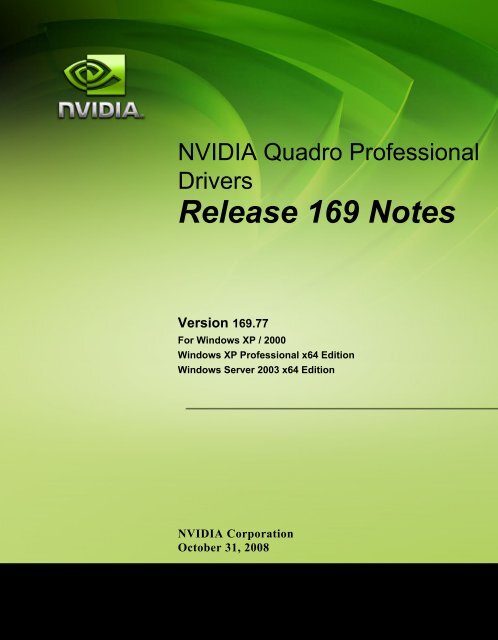Release 169 Notes - Nvidia's Download site!!
Release 169 Notes - Nvidia's Download site!! Release 169 Notes - Nvidia's Download site!!
NVIDIA Quadro Professional Drivers Release 169 Notes Version 169.77 For Windows XP / 2000 Windows XP Professional x64 Edition Windows Server 2003 x64 Edition NVIDIA Corporation October 31, 2008
- Page 2 and 3: Published by NVIDIA Corporation 270
- Page 4 and 5: NVIDIA Quadro Professional Drivers
- Page 6 and 7: C HAPTER 1: Introduction to Release
- Page 8 and 9: C HAPTER 2: Changes in the Release
- Page 10 and 11: : Changes in Version 169.77 Changes
- Page 12 and 13: : Changes in Version 169.61 Changes
- Page 14 and 15: Chapter 2: Release 169 Driver Issue
- Page 16 and 17: Chapter 2: Release 169 Driver Issue
- Page 18 and 19: : Known Product Limitations PowerDV
- Page 20 and 21: : Known Product Limitations Conside
- Page 22 and 23: : Known Product Limitations 1 In th
- Page 24 and 25: : Known Product Limitations 20 NVID
- Page 26 and 27: C HAPTER 3: The Release 169 Driver
- Page 28 and 29: C HAPTER 3: The Release 169 Driver
- Page 30 and 31: C HAPTER 3: The Release 169 Driver
- Page 32 and 33: A PPENDIX A: Mode Support for Windo
- Page 34 and 35: A PPENDIX A: Mode Support for Windo
- Page 36 and 37: A PPENDIX A: Mode Support for Windo
- Page 38 and 39: A PPENDIX A: Mode Support for Windo
- Page 40: A PPENDIX A: Mode Support for Windo
NVIDIA Quadro Professional<br />
Drivers<br />
<strong>Release</strong> <strong>169</strong> <strong>Notes</strong><br />
Version <strong>169</strong>.77<br />
For Windows XP / 2000<br />
Windows XP Professional x64 Edition<br />
Windows Server 2003 x64 Edition<br />
NVIDIA Corporation<br />
October 31, 2008
Published by<br />
NVIDIA Corporation<br />
2701 San Tomas Expressway<br />
Santa Clara, CA 95050<br />
Notice<br />
ALL NVIDIA DESIGN SPECIFICATIONS, REFERENCE BOARDS, FILES, DRAWINGS,<br />
DIAGNOSTICS, LISTS, AND OTHER DOCUMENTS (TOGETHER AND SEPARATELY,<br />
“MATERIALS”) ARE BEING PROVIDED “AS IS.” NVIDIA MAKES NO WARRANTIES,<br />
EXPRESSED, IMPLIED, STATUTORY, OR OTHERWISE WITH RESPECT TO THE MATERIALS,<br />
AND EXPRESSLY DISCLAIMS ALL IMPLIED WARRANTIES OF NONINFRINGEMENT,<br />
MERCHANTABILITY, AND FITNESS FOR A PARTICULAR PURPOSE.<br />
Information furnished is believed to be accurate and reliable. However, NVIDIA Corporation assumes no<br />
responsibility for the consequences of use of such information or for any infringement of patents or other<br />
rights of third parties that may result from its use. No license is granted by implication or otherwise under<br />
any patent or patent rights of NVIDIA Corporation. Specifications mentioned in this publication are<br />
subject to change without notice. This publication supersedes and replaces all information previously<br />
supplied. NVIDIA Corporation products are not authorized for use as critical components in life support<br />
devices or systems without express written approval of NVIDIA Corporation.<br />
Trademarks<br />
NVIDIA, the NVIDIA logo, 3DFX, 3DFX INTERACTIVE, the 3dfx Logo, STB, STB Systems and<br />
Design, the STB Logo, the StarBox Logo, NVIDIA nForce, GeForce, NVIDIA Quadro, NVDVD,<br />
NVIDIA Personal Cinema, NVIDIA Soundstorm, Vanta, TNT2, TNT, RIVA, RIVA TNT, VOODOO,<br />
VOODOO GRAPHICS, WAVEBAY, Accuview Antialiasing, the Audio & Nth Superscript Design Logo,<br />
CineFX, the Communications & Nth Superscript Design Logo, Detonator, Digital Vibrance Control,<br />
DualNet, FlowFX, ForceWare, GIGADUDE, Glide, GOFORCE, the Graphics & Nth Superscript Design<br />
Logo, Intellisample, M-BUFFER, nfiniteFX, NV, NVChess, nView, NVKeystone, NVOptimizer,<br />
NVPinball, NVRotate, NVSensor, NVSync, the Platform & Nth Superscript Design Logo, PowerMizer,<br />
Quincunx Antialiasing, Sceneshare, See What You've Been Missing, StreamThru, SuperStability, T-<br />
BUFFER, The Way It's Meant to be Played Logo, TwinBank, TwinView and the Video & Nth Superscript<br />
Design Logo are registered trademarks or trademarks of NVIDIA Corporation in the United States and/or<br />
other countries. Other company and product names may be trademarks or registered trademarks of the<br />
respective owners with which they are associated.<br />
Intel, Indeo, and Pentium are registered trademarks of Intel Corporation. Microsoft, Windows, Windows<br />
NT, Windows Vista, Direct3D, DirectDraw, and DirectX are trademarks or registered trademarks of<br />
Microsoft Corporation. OpenGL is a registered trademark of Silicon Graphics Inc. PCI Express, PCI-SIG,<br />
and the PCI-SIG design marks are registered trademarks and/or service marks of PCI-SIG.<br />
Other company and product names may be trademarks or registered trademarks of the respective owners<br />
with which they are associated.<br />
Copyright<br />
© 2008 by NVIDIA Corporation. All rights reserved.
NVIDIA Quadro Professional Drivers<br />
<strong>Release</strong> <strong>169</strong> <strong>Notes</strong><br />
Table of Contents<br />
1. Introduction to <strong>Release</strong> <strong>169</strong><br />
<strong>Notes</strong><br />
Structure of the Document . . . . . . . . . . . . 1<br />
Changes in this Edition . . . . . . . . . . . . . . 1<br />
2. Changes in the <strong>Release</strong> <strong>169</strong><br />
Driver for Windows XP<br />
Version <strong>169</strong>.77 Highlights . . . . . . . . . . . . . 4<br />
What’s New in <strong>Release</strong> <strong>169</strong> . . . . . . . . . . 4<br />
What’s New in Version <strong>169</strong>.77 . . . . . . . . . 4<br />
Special Instructional <strong>Notes</strong> for this <strong>Release</strong>. . . . 5<br />
Turning Off V-Sync to Boost Performance . . . 5<br />
NVIDIA Application Configuration Engine (ACE)<br />
5<br />
Changes in Version <strong>169</strong>.77 . . . . . . . . . . . . 6<br />
Fixed Issues–Windows XP 32-bit . . . . . . . 6<br />
Fixed Issues–Windows XP x64 . . . . . . . . 7<br />
Windows Server 2003 Issues . . . . . . . . . 7<br />
Changes in Version <strong>169</strong>.61 . . . . . . . . . . . . 8<br />
Fixed Issues–Windows XP 32-bit . . . . . . . 8<br />
Fixed Issues–Windows XP x64 . . . . . . . . 9<br />
Open Issues in Version <strong>169</strong>.77 . . . . . . . . . 10<br />
NVIDIA Recommendations. . . . . . . . . . 10<br />
Windows XP x86 Issues . . . . . . . . . . . 11<br />
Windows XP x64 Issues . . . . . . . . . . . 12<br />
Known Product Limitations . . . . . . . . . . . 13<br />
SLI Connector Requirement on NVIDIA Quadro<br />
SLI Cards . . . . . . . . . . . . . . . . . . 13<br />
DVD Playback Issues with Dual NVIDIA Quadro<br />
NVS Cards . . . . . . . . . . . . . . . . . 13<br />
PowerDVD 5.0 Does Not Display Correctly in<br />
nView Span Mode . . . . . . . . . . . . . 14<br />
DirectX Fails When Detaching/Reattaching<br />
Displays in Dualview Mode . . . . . . . . . 14<br />
OpenGL Viewport Scaling Problem in Horizontal<br />
Span Mode . . . . . . . . . . . . . . . . . 14<br />
Video Playback in nView Clone and Span<br />
Modes . . . . . . . . . . . . . . . . . . . 14<br />
Monitor Ordering in the Windows Settings Page<br />
15<br />
Applying Workstation Application Profiles . . 16<br />
No Antialiasing of 3DMark03 Image Quality<br />
Screen Captures . . . . . . . . . . . . . . 16<br />
Windows XP/2000 Issue with Settings Tab<br />
Monitor Positioning . . . . . . . . . . . . . 17<br />
Antialiasing Problems With Certain Applications<br />
17<br />
Poor Quality S-Video Output on Some TVs . 17<br />
AGP and PCI-E Programs May Hang With AMD<br />
K7 and K8 Processors . . . . . . . . . . . 18<br />
Desktop Manager Does Not Re-Center Logon<br />
Screen . . . . . . . . . . . . . . . . . . . 18<br />
Issues with Video Mirror–Windows XP/2000 19<br />
3. The <strong>Release</strong> <strong>169</strong> Driver for<br />
Windows XP<br />
Hardware and Software Support . . . . . . . . 21<br />
Supported Operating Systems. . . . . . . . 21<br />
Supported NVIDIA Products . . . . . . . . . 22<br />
Supported Languages . . . . . . . . . . . . 22<br />
Driver Installation . . . . . . . . . . . . . . . . 23<br />
System Requirements . . . . . . . . . . . . 23<br />
Installation Instructions . . . . . . . . . . . 23<br />
NVIDIA Driver History. . . . . . . . . . . . . . 26<br />
A. Mode Support for Windows<br />
General Mode Support Information . . . . . . . 28<br />
Default Modes Supported by GPU for Windows XP<br />
29<br />
Understanding the Mode Format . . . . . . 29<br />
NVIDIA Quadro FX Family of High End GPUs .<br />
30<br />
TV-Out Modes Supported by TV Encoders . . 36<br />
NVIDIA Corporation<br />
i
NVIDIA Quadro Professional Drivers<br />
<strong>Release</strong> <strong>169</strong> <strong>Notes</strong><br />
Table of Contents<br />
NVIDIA Corporation<br />
ii
NVIDIA Quadro Professional Drivers, <strong>Release</strong> <strong>169</strong> Version <strong>169</strong>.77<br />
C HAPTER<br />
INTRODUCTION TO RELEASE <strong>169</strong> NOTES<br />
This edition of <strong>Release</strong> <strong>169</strong> <strong>Notes</strong> describes the <strong>Release</strong> <strong>169</strong> Quadro Professional<br />
Drivers for Microsoft ® Windows ® XP. NVIDIA provides these notes to<br />
describe performance improvements and bug fixes in each documented version<br />
of the driver.<br />
Structure of the Document<br />
This document is organized in the following sections:<br />
• “Changes in the <strong>Release</strong> <strong>169</strong> Driver for Windows XP” on page 3 gives a<br />
summary of changes, and fixed and open issues in this version.<br />
• “The <strong>Release</strong> <strong>169</strong> Driver for Windows XP” on page 21 describes the NVIDIA<br />
products and languages supported by this driver, the system requirements,<br />
and how to install the driver.<br />
• “Mode Support for Windows” on page 27 lists the default resolutions<br />
supported by the driver.<br />
Changes in this Edition<br />
This edition of the <strong>Release</strong> <strong>169</strong> <strong>Notes</strong> for Windows XP includes information<br />
about NVIDIA graphics driver version <strong>169</strong>.77, and lists changes made to the<br />
driver since version 162.67 These changes are discussed beginning with the<br />
chapter “Changes in the <strong>Release</strong> <strong>169</strong> Driver for Windows XP” on page 3.<br />
NVIDIA Corporation 1
C HAPTER 1: Introduction to <strong>Release</strong> <strong>169</strong> <strong>Notes</strong><br />
Changes in this Edition<br />
2 NVIDIA Corporation
ForceWare Graphics Drivers, <strong>Release</strong> <strong>169</strong> Version <strong>169</strong>.77<br />
C HAPTER<br />
CHANGES IN THE RELEASE <strong>169</strong> DRIVER<br />
FOR WINDOWS XP<br />
This chapter describes open issues for version <strong>169</strong>.77, and resolved issues and<br />
driver enhancements for versions of the <strong>Release</strong> <strong>169</strong> driver up to version <strong>169</strong>.77.<br />
The chapter contains these sections:<br />
• “Version <strong>169</strong>.77 Highlights” on page 4<br />
• “Special Instructional <strong>Notes</strong> for this <strong>Release</strong>” on page 5<br />
• “Changes in Version <strong>169</strong>.77” on page 6<br />
• “Changes in Version <strong>169</strong>.61” on page 8<br />
• “Open Issues in Version <strong>169</strong>.77” on page 10<br />
• “Known Product Limitations” on page 13<br />
NVIDIA Corporation 3
C HAPTER 2: Changes in the <strong>Release</strong> <strong>169</strong> Driver for Windows XP<br />
Version <strong>169</strong>.77 High-<br />
Version <strong>169</strong>.77 Highlights<br />
This section provides highlights of version <strong>169</strong>.77 of the NVIDIA <strong>Release</strong> <strong>169</strong><br />
Driver.<br />
What’s New in <strong>Release</strong> <strong>169</strong><br />
New Features<br />
• Improved compatibility and performance for NVIDIA SLI technology on<br />
Microsoft® DirectX® 9.0c and OpenGL® 2.1 applications.<br />
What’s New in Version <strong>169</strong>.77<br />
New Features<br />
• Added driver support for the following NVIDIA Quadro products:<br />
• NVIDIA Quadro Plex 2100 Model S4<br />
Resolved Issues for Windows Vista<br />
See “Changes in Version <strong>169</strong>.77” on page 6 for a list of resolved issues.<br />
4 NVIDIA Corporation
NVIDIA Quadro Professional Drivers, <strong>Release</strong> <strong>169</strong> Version <strong>169</strong>.77<br />
Special Instructional <strong>Notes</strong> for this <strong>Release</strong><br />
This section clarifies instructions for successfully accomplishing the following<br />
tasks:<br />
Turning Off V-Sync to Boost Performance<br />
To get the best benchmark and application performance measurements, turn V‐<br />
Sync off as follows:<br />
1 Open the NVIDIA Control Panel and enable Advanced View.<br />
2 In the 3D Settings Category, click Manage 3D Settings.<br />
3 From the Global presets pulldown menu, select Custom and then<br />
click Apply.<br />
4 From the Settings listbox, select Vertical sync and change its value to<br />
Force off, then click Apply.<br />
5 From the Global presets pulldown menu, select 3D App ‐ Default<br />
Global Settings (the driver’s default profile) or use the application<br />
profile that matches the application you are testing, then click Apply.<br />
Be sure to close the NVIDIA Control Panel completely —leaving it open will<br />
affect benchmark and application performance.<br />
NVIDIA Application Configuration Engine (ACE)<br />
Driver versions 162.67 and higher for Windows XP include the NVIDIA<br />
Application Configuration Engine (ACE) 1 .<br />
With this feature, the graphics driver can now detect supported workstation<br />
applications and apply the appropriate profile settings automatically–you no<br />
longer need to manually select the profile from the NVIDIA Control Panel. If<br />
you run more than one application at a time, ACE makes sure that the driver<br />
applies the appropriate profile settings to each application.<br />
See the NVIDIA Quadro Professional Drivers Control Panel Quick Start Guide for<br />
more information about NVIDIA ACE.<br />
1. ACE has been supported under Window Vista in previous driver releases.<br />
NVIDIA Corporation 5
: Changes in Version <strong>169</strong>.77<br />
Changes in Version <strong>169</strong>.77<br />
The following sections list the changes made and issues resolved since driver<br />
version <strong>169</strong>.61.<br />
• “Fixed Issues–Windows XP 32‐bit” on page 6<br />
• “Fixed Issues–Windows XP x64” on page 7<br />
The NVIDIA bug number is provided for reference.<br />
Fixed Issues–Windows XP 32-bit<br />
Single-GPU Fixed Issues<br />
•GPU affinity (wglCreateAffinityDCNV) does not handle<br />
configurations in which the primary display is connected to a non‐<br />
NVIDIA card.<br />
•The driver enters an infinite loop when abnormally terminating a<br />
GPU affinity program.<br />
•The pixel‐buffer object transfer rate is slow.<br />
•Hardware antialiasing does not work when initialized from a p‐<br />
buffer.<br />
•In Dualview mode, with Multiple Display Performance Mode from<br />
the NVIDIA Control Panel Manage 3D Settings page selected, tile raytracing<br />
renders incorrectly.<br />
•Avid Media Composer ‐ there is texture corruption when rendering<br />
an effect with multi‐threading<br />
•Avid Media Composer, Avid DS, Side Effects Houdini ‐ application<br />
profiles are needed for this applications. Avid Softimage XSI ‐ The<br />
NVIDIA Control Panel application profile downgrades OpenGL to<br />
1.2.<br />
•Diatomic‐ a list of additional binaries needs to be added to the<br />
application profiles to enable Direct3D texture performance<br />
enhancements.<br />
•Fusion Learning 5.21 ‐ the application crashes when creating and<br />
closing files (wglMakeCurrent()).<br />
6 NVIDIA Corporation
NVIDIA Quadro Professional Drivers, <strong>Release</strong> <strong>169</strong> Version <strong>169</strong>.77<br />
Fixed Issues–Windows XP x64<br />
Single-GPU Fixed Issues<br />
•The pixel‐buffer object transfer rate is slow.<br />
•NVIDIA Quadro FX 5600: Side Effects Houdini ‐ primitive colors<br />
draw slower than randomly‐assigned point colors.<br />
Windows Server 2003 Issues<br />
•Quadro Plex 2100 S4: The system does not recognize the Quadro Plex<br />
Model 2100 S4 (LED remains amber instead of turning green).<br />
•Windows Server 2003: Triangles flicker or the system pauses when<br />
running a reproducer application in a multithreading environment.<br />
NVIDIA Corporation 7
: Changes in Version <strong>169</strong>.61<br />
Changes in Version <strong>169</strong>.61<br />
The following sections list the changes made and issues resolved since driver<br />
version 162.67.<br />
• “Fixed Issues–Windows XP 32‐bit” on page 8<br />
• “Fixed Issues–Windows XP x64” on page 9<br />
The NVIDIA bug number is provided for reference.<br />
Fixed Issues–Windows XP 32-bit<br />
Single-GPU Fixed Issues<br />
•The driver now supports nView Spanning modes on native portrait<br />
displays.<br />
• Blits from the FBO to the backbuffer fail.<br />
•Modulo versions of shaders do not compile correctly.<br />
•Cocreate ‐ opening context menus over a graphic causes the graphic<br />
to disappear.<br />
•AliasStudio ‐ hardware overlays are enabled erroneously.<br />
•NVIDIA Quadro FX 5600: RTT DeltaGen ‐ hardware antialiasing<br />
quality is poor compared to the Quadro FX 4500.<br />
•NVIDIA Quadro FX 4600: 3D Stereo becomes disabled after enabling<br />
triple buffering.<br />
•NVIDIA Quadro FX 4600: After selecting Multiple Display<br />
Performance Mode from the NVIDIA Control Panel Manage 3D<br />
Settings page, texture images do not appear on the secondary<br />
Dualview display.<br />
•NVIDIA Quadro FX 4600: Maya Spectacle ‐ graphics performance is<br />
not better than Quadro FX 4500.<br />
•NVIDIA Quadro FX 4600: Sourcing from a PBO using<br />
GL_UNPACK_SKIP_PIXELS with odd‐width pixels truncates the<br />
texture.<br />
8 NVIDIA Corporation
NVIDIA Quadro Professional Drivers, <strong>Release</strong> <strong>169</strong> Version <strong>169</strong>.77<br />
•NVIDIA Quadro FX 4600: Cinema 4D application freezes when an<br />
attempt is made to rotate an object.<br />
Multi-GPU Fixed Issues<br />
•[SLI], NVIDIA Quadro FX 4600: SLI mode cannot be enabled with<br />
Harpertown CPUs that do not have the ʺProcessor Typeʺ ID string in<br />
the BIOS.<br />
Fixed Issues–Windows XP x64<br />
Single-GPU Fixed Issues<br />
•Cocreate ‐ opening context menus over a graphic causes the graphic<br />
to disappear.<br />
•AliasStudio ‐ hardware overlays are enabled erroneously.<br />
Multi-GPU Fixed Issues<br />
•[SLI], NVIDIA Quadro FX 4600: SLI mode cannot be enabled with<br />
Harpertown CPUs that do not have the ʺProcessor Typeʺ ID string in<br />
the BIOS.<br />
NVIDIA Corporation 9
Chapter 2: <strong>Release</strong> <strong>169</strong> Driver Issues Open Issues in Version <strong>169</strong>.77<br />
Open Issues in Version <strong>169</strong>.77<br />
As with every released driver, version <strong>169</strong>.77 of the <strong>Release</strong> <strong>169</strong> driver has open<br />
issues and enhancement requests associated with it. This section includes lists<br />
of issues that are either not fixed or not implemented in this version. Some<br />
problems listed may not have been thoroughly investigated and, in fact, may<br />
not be NVIDIA issues. Others will have workaround solutions.<br />
They are listed in the following sections:<br />
• “NVIDIA Recommendations” on page 10<br />
• “Windows XP x86 Issues” on page 11<br />
• “Windows XP x64 Issues” on page 12<br />
NVIDIA Recommendations<br />
•Single display modes such as TV only, DFP/LCD only or CRT only<br />
provide the best performance and quality from Windows Media<br />
Center Edition.<br />
Dual display modes such Dualview and nView Clone and Span modes are<br />
not recommended.<br />
•When using the trial version of WinDVD 6 from InterVideo.com, you<br />
may experience TV or DVD playback problems in Windows Media<br />
Center if you change resolutions during video playback. This is most<br />
often seen when switching from windowed to full screen mode.<br />
This problem does not occur with the latest full OEM versions of WinDVD or<br />
with other Windows Media Center qualified DVD decoders.<br />
• If you perform a clean driver installation (no previous NVIDIA<br />
drivers installed), you must reboot your computer. If you do not<br />
reboot, the predefined application profiles will not be activated and<br />
you may experience application stability problems.<br />
10 NVIDIA Corporation
<strong>Release</strong> <strong>169</strong> Version <strong>169</strong>.77<br />
Windows XP x86 Issues<br />
This section includes issues that occur under the Windows XP or Windows<br />
2000:<br />
Single-GPU Issues<br />
•NVIDIA Control Panel‐>Workstation‐> Frame Sync: The View Status<br />
Page does not detect which is the first and which is the second display<br />
attached to the GPU.<br />
•Video color‐space range for DVI‐only 1 outputs is erroneously set to<br />
standard mode (16‐235) instead of extended mode (0‐255).<br />
A new detection feature to apply Standard CSC mode to TV outputs<br />
(including NTSC, PAL, 480i, and 576i), included DVI-only outputs by<br />
mistake.<br />
Note: The driver correctly applies extended mode to analog outputs, and<br />
standard mode to TV outputs (including NTSC, PAL, 480i, and 576i).<br />
A future driver release will correct this and apply the extended-mode color<br />
space to DVI-only outputs.<br />
You can work around this issue by forcing either standard or extended mode<br />
as follows:<br />
1 Launch regedit and determine the current primary display card by<br />
looking in<br />
HKey_Local_Machine\Hardware\DeviceMap\Video<br />
and note the GUID (global unique identifier assigned by Windows),<br />
which is the long string in brackets { } at the end of the entry<br />
ʺ\device\video0ʺ.<br />
2 Look in<br />
HKey_Local_Machine\SYSTEM\CurrentControlSet\Control\Video\<br />
{GUID}\0000<br />
where {GUID} is the number derived from the previous step.<br />
3 Open the ʺ0000ʺ directory and create a new DWORD called<br />
VMRCCCSStatus and give it a value of<br />
0x3 ‐ to force use of the standard YUV range of 16‐235<br />
0x1 ‐ to force use of the extended YUV range of 0‐255<br />
• Workstation 3D Stereo: After enabled 3D stereo “Force stereo<br />
stuttering” and then closing an OpenGL application, the desktop<br />
shows corruption.<br />
1. “DVI-only” means only one display is connected, and it is to the DVI output.<br />
NVIDIA Corporation 11
Chapter 2: <strong>Release</strong> <strong>169</strong> Driver Issues Open Issues in Version <strong>169</strong>.77<br />
•In Dualview mode, with Multiple Display Performance Mode from<br />
the NVIDIA Control Panel Manage 3D Settings page selected,<br />
rendering errors occur when using p‐buffers.<br />
• OpenGL application freezes when running two threads that both use<br />
FBOs.<br />
•NVIDIA Quadro FX 4600: Black frame occurs every 8 seconds when<br />
using a video time‐base as the sync source.<br />
Windows XP x64 Issues<br />
•NVIDIA Quadro FX 5600: CST Microwave Studio ‐ blue‐screen crash<br />
and runtime errors related to virtual memory occur after multiple<br />
simulation runs.<br />
•NVIDIA Quadro FX 4600/5600: Maya ‐ the display does not refresh<br />
properly.<br />
12 NVIDIA Corporation
NVIDIA Quadro Professional Drivers, <strong>Release</strong> <strong>169</strong> Version <strong>169</strong>.77<br />
Known Product Limitations<br />
This section describes problems that will not be fixed. Usually, the source of the<br />
problem is beyond the control of NVIDIA. Following is the list of problems and<br />
where they are discussed in this document:<br />
• “SLI Connector Requirement on NVIDIA Quadro SLI Cards” on page 13<br />
• “PowerDVD 5.0 Does Not Display Correctly in nView Span Mode” on<br />
page 14<br />
• “DirectX Fails When Detaching/Reattaching Displays in Dualview Mode” on<br />
page 14<br />
• “OpenGL Viewport Scaling Problem in Horizontal Span Mode” on page 14<br />
• “Video Playback in nView Clone and Span Modes” on page 14<br />
• “Monitor Ordering in the Windows Settings Page” on page 15<br />
• “Applying Workstation Application Profiles” on page 16<br />
• “No Antialiasing of 3DMark03 Image Quality Screen Captures” on page 16<br />
• “Windows XP/2000 Issue with Settings Tab Monitor Positioning” on page 17<br />
• “Antialiasing Problems With Certain Applications” on page 17<br />
• “Poor Quality S‐Video Output on Some TVs” on page 17<br />
• “AGP and PCI‐E Programs May Hang With AMD K7 and K8 Processors” on<br />
page 18<br />
• “Desktop Manager Does Not Re‐Center Logon Screen” on page 18<br />
• “Issues with Video Mirror–Windows XP/2000” on page 19<br />
SLI Connector Requirement on NVIDIA Quadro SLI<br />
Cards<br />
The SLI connector that links two SLI cards is needed for proper SLI operation.<br />
However, the connector can be removed if you do not intend to enable SLI<br />
mode. If you remove the connector, then you must make sure that SLI mode is<br />
disabled from the NVIDIA control panel. Enabling SLI mode without the SLI<br />
connector installed will result in video corruption.<br />
DVD Playback Issues with Dual NVIDIA Quadro NVS<br />
Cards<br />
With both AGP and PCI NVIDIA Quadro NVS cards installed in the system,<br />
when attempting to play DVDs in full‐screen mode on the display connected to<br />
the PCI card, the screen is blank.<br />
This is not an NVIDIA bug, but rather a problem with older point releases of<br />
PowerDVD and WinDVD.<br />
NVIDIA Corporation 13
: Known Product Limitations<br />
PowerDVD 5.0 Does Not Display Correctly in nView<br />
Span Mode<br />
With nView Horizontal Span mode enabled, when the PowerDVD 5.0 playback<br />
window is dragged to the second display and then stretched to fill the display,<br />
the right area of the display is corrupted.<br />
This is not an NVIDIA bug, but a problem with PowerDVD.<br />
DirectX Fails When Detaching/Reattaching Displays<br />
in Dualview Mode<br />
This problem can be duplicated as follows:<br />
1 Enable both displays in Dualview mode.<br />
2 Detach monitor 2 and apply settings.<br />
3 Reattach monitor 2 and apply settings.<br />
DirectX runtime fails on monitor 1.<br />
This is not an NVIDIA bug, but a limitation in the operating system where DirectX<br />
does not enumerate the second device. DirectX can be restored to both displays by<br />
rebooting the system<br />
OpenGL Viewport Scaling Problem in Horizontal Span<br />
Mode<br />
With nView Horizontal Span mode enabled, when opening an OpenGL model<br />
in a viewport, the model image is scaled too large to fit in the viewport. The<br />
problem occurs with such applications as Maya 5.0 and 3D Studio MAX 4.26.<br />
This is not an NVIDIA bug, but a limitation in the application’s ability to properly<br />
maintain the aspect ratio in Horizontal Span mode.<br />
Video Playback in nView Clone and Span Modes<br />
• Problem<br />
With nView Clone or Span mode enabled, video playback appears on only<br />
one display under the following conditions:<br />
• Under nView Clone mode, when full‐screen video mirror is not used.<br />
• Under nView Span mode, when full‐screen video mirror is not used and<br />
the video is positioned to span across both monitors.<br />
• Explanation<br />
With applications that render using the hardware overlay—such as DirectX<br />
applications—the default driver behavior is to enable the hardware overlay<br />
when nView Clone or Span mode is enabled.<br />
14 NVIDIA Corporation
NVIDIA Quadro Professional Drivers, <strong>Release</strong> <strong>169</strong> Version <strong>169</strong>.77<br />
Because the driver supports only one hardware overlay, the video appears on only<br />
one display.<br />
Monitor Ordering in the Windows Settings Page<br />
Monitor Ordering on a Single GPU<br />
• Issue<br />
The monitor order in the Display Properties Settings page is not consistently<br />
matched with the connectors on the graphics card.<br />
• Explanation<br />
The driver does not distinguish connector positions, but instead<br />
distinguishes the display type, and consequently assigns monitor numbers<br />
according to the display type and not according to the connector.<br />
Monitor Ordering on a Multiple GPU System<br />
• Issue<br />
When four monitors are connected to a system with multiple PCI GPUs, such<br />
as a NVIDIA Quadro NVS 400 graphics card, and enabled in Dualview<br />
mode, many customers expect the monitor ordering in the Display<br />
Properties Settings page to conform to the following:<br />
Connector Position<br />
Primary GPU—Output 1 1<br />
Primary GPU—Output 2 2<br />
Secondary GPU—Output 1 3<br />
Secondary GPU—Output 2 4<br />
Monitor Number<br />
The monitor ordering, in fact, does not conform to this scheme.<br />
• Explanation<br />
The monitor ordering is not controlled by the driver, but rather by the<br />
Windows OS method of enumerating PCI devices. The Windows<br />
enumeration results in the following monitor numbering:<br />
Connector Position<br />
Primary GPU—Output 1 1<br />
Seconday GPU—Output 1 2<br />
Primary GPU—Output 2 3<br />
Secondary GPU—Output 2 4<br />
Monitor Number<br />
NVIDIA Corporation 15
: Known Product Limitations<br />
Considerations for nView Span Modes: Outputs from the same GPUs are<br />
grouped together in nView Span modes, resulting in the desktop spanning<br />
across monitors 1 and 3, or across 2 and 4.<br />
Applying Workstation Application Profiles<br />
• Application Profiles Should be Used<br />
The workstation application profiles are software settings used by the<br />
NVIDIA Display Drivers to provide optimum performance when using a<br />
selected application. The profile also works around known application issues<br />
and bugs.<br />
If there is an available setting for an application, it should be used, otherwise<br />
incorrect behavior or reduced performance is likely to occur.<br />
• Applying Application Profiles<br />
If you make a configuration change while the application is open, you must<br />
exit and then re‐open the application for the change to take effect.<br />
When an application is running it does not receive notification of<br />
configuration changes.<br />
No Antialiasing of 3DMark03 Image Quality Screen<br />
Captures<br />
• Problem<br />
After enabling antialiasing from the NVIDIA Properties page, 3DMark03<br />
screen captures—obtained using the application’s screen capture function—<br />
might not be antialiased.<br />
• Explanation<br />
This is not an NVIDIA bug, but rather a result of different methods used to<br />
render antialiased images.<br />
Depending on a combination of factors, the driver may take advantage of the<br />
NVIDIA hardware’s ability to bypass the front buffer while rendering an<br />
antialiased image. In this case, the front buffer does not contain antialiased<br />
data, so if an application takes data from the front buffer—as is the case with<br />
3DMark03’s Image Quality screen captures—then the resulting image is not<br />
antialiased.<br />
To accommodate applications that request use of the front buffer, the<br />
NVIDIA software can provide the antialiased data in a buffer to the<br />
application. Since this negates the advantages of the NVIDIA hardware<br />
capability, this support is enabled only when antialiasing is enabled within<br />
the application, and not from the NVIDIA control panel.<br />
In all cases when antialiasing is enabled, screen images as well as screen captures<br />
obtained using the Print Screen key are always antialiased.<br />
16 NVIDIA Corporation
NVIDIA Quadro Professional Drivers, <strong>Release</strong> <strong>169</strong> Version <strong>169</strong>.77<br />
Windows XP/2000 Issue with Settings Tab Monitor<br />
Positioning<br />
• Problem<br />
In the Windows Display Properties > Settings tab, the secondary monitors<br />
cannot be positioned directly above monitor #1 without snapping<br />
horizontally to a position diagonal to monitor #1.<br />
• When the Problem Occurs<br />
The problem occurs when four monitors are connected to the graphics<br />
adapter card, but only two of them are enabled.<br />
• Cause and Workaround<br />
This is a Microsoft—not an NVIDIA—bug, and there is no workaround to<br />
correct the positioning of the monitor icons. However, the actual positioning<br />
of the displays on the desktop can be corrected using the nView Desktop<br />
Manager window as follows:<br />
1 Under the Tools tab in the Desktop Manager windows, make sure<br />
Automatically Align Displays is checked.<br />
2 In the Settings tab, position the appropriate monitor icon above monitor<br />
#1, then click Apply.<br />
The mouse cursor movement between monitor desktops will correspond<br />
to a vertical orientation of the monitors, even though the monitor icons in<br />
the Settings tab are diagonal to each other.<br />
Note: This will be the case even if the monitor icons are deliberately<br />
positioned diagonal to each other.<br />
Antialiasing Problems With Certain Applications<br />
Antialiasing in the NVIDIA Direct3D driver requires each new frame to be<br />
rendered from scratch. This requirement adversely affects applications that<br />
render only that portion of the content that has changed since the last frame. A<br />
common symptom of this problem is geometric structures that incorrectly<br />
disappear and re‐appear as the scene shifts.<br />
Poor Quality S-Video Output on Some TVs<br />
NVIDIA drivers differentiate an S‐video TV from a compo<strong>site</strong> TV by searching<br />
for 75‐Ohm loads on the chrominance and luminance lines. If the driver detects<br />
only one such load, it assumes that it has a compo<strong>site</strong> TV and drives both<br />
chroma and luma onto that line. This approach allows both types of TV to<br />
display in color.<br />
Unfortunately, some S‐video TVs do not apply the correct load to both lines,<br />
causing the driver to detect an S‐video TV as a compo<strong>site</strong>. The driver, in turn,<br />
sends the lower quality signal to the S‐video TV. To work around this problem,<br />
use the Control Panel to override the Auto‐select feature. This can be done<br />
following these steps:<br />
NVIDIA Corporation 17
: Known Product Limitations<br />
1 In the Settings tab of the Display Properties Control Panel, click Advanced.<br />
2 In the nView tab, click Device Settings and click Select Output Device.<br />
3 In the Device Selection tab, click the TV option.<br />
4 Change the Video output format to S‐video.<br />
AGP and PCI-E Programs May Hang With AMD K7 and<br />
K8 Processors<br />
• Issue<br />
Microsoft® Windows® 2000 and Windows XP systems using AMD K7 and<br />
K8 processors can hang when an AGP or PCI‐E program is used.<br />
• Root Cause<br />
There is a known problem with Microsoft® Windows® 2000 and Windows<br />
XP systems using AMD K7 and K8 CPUs that results in the Microsoft<br />
operating system allocating overlapping 4M cached pages with 4k writecombined<br />
pages. This condition results in undefined behavior and data<br />
corruption, and is explicitly disallowed by the AMD CPU manual.<br />
This problem can affect any device driver in the system that allocates writecombined<br />
system memory, but is usually most easily reproduced with<br />
graphics drivers since graphics drivers generally make heavy use of writecombined<br />
system memory for performance reasons.<br />
• Resolution<br />
Microsoft has a knowledge base article on the issue, the text of which is<br />
unfortunately quite outdated. While the article only mentions Windows<br />
2000, AGP, and K7, both the root cause and resolution also apply to<br />
Windows 2000 or Windows XP, AGP or PCI‐E, and AMD K7 or K8. The<br />
article can be found at http://support.microsoft.com/?id=270715.<br />
The issue is resolved by applying an operating system registry key as<br />
described in the referenced article that instructs the Microsoft operating<br />
system to not use the 4M pages, thus avoiding the conflict.<br />
The registry key is automatically applied by installation of the latest NVIDIA<br />
nForce platform driver package (including 4.57 SMBUS or later). It is<br />
imperative for the package to be installed or for the registry key to be applied<br />
before the NVIDIA graphics driver or any other device drivers are installed.<br />
The registry key takes effect only after an operating system reboot.<br />
Desktop Manager Does Not Re-Center Logon Screen<br />
On Windows XP multi‐display systems that are set to nView Span mode, the<br />
Windows logon screen is centered on the extended desktop. This usually causes<br />
it to be split across two displays, which users may find annoying. Although<br />
users can normally use the Desktop Manager to restrict a window’s appearance<br />
to one display, security restrictions in the operating systems prevent this in the<br />
case of the logon screen.<br />
18 NVIDIA Corporation
NVIDIA Quadro Professional Drivers, <strong>Release</strong> <strong>169</strong> Version <strong>169</strong>.77<br />
Issues with Video Mirror–Windows XP/2000<br />
Table 2.1 lists current known issues with NVIDIA Video Mirror functionality.<br />
Table 2.1<br />
Known Issues with Video Mirror<br />
Video Mirror is not yet implemented for applications using Video Port Extensions<br />
(VPE).<br />
If Video Mirror is enabled but a full‐screen display does not appear, one of the<br />
following problems may have occurred:<br />
Video Mirror can only function when overlay is being used. The video player may not be<br />
able to create an overlay if another application is using the overlay, or the desktop display<br />
resolution is too high. You can lower the desktop resolution, pixel depth, or refresh rate.<br />
Video Mirror requires some extra memory to run. Try closing other DirectX or OpenGL<br />
applications that may be running.<br />
You may need to close and restart your video application for Video Mirror enabling or<br />
disabling to take effect.<br />
Some video players that cannot detect the presence of Video Mirror stop playing if<br />
they are minimized or completely obscured by another window. For example, Media<br />
Player can exhibit this problem.<br />
NVIDIA Corporation 19
: Known Product Limitations<br />
20 NVIDIA Corporation
NVIDIA Quadro Professional Drivers, <strong>Release</strong> <strong>169</strong> Version <strong>169</strong>.77<br />
C HAPTER<br />
THE RELEASE <strong>169</strong> DRIVER FOR<br />
WINDOWS XP<br />
This chapter covers the following main topics:<br />
• “Hardware and Software Support” on page 21<br />
• “Driver Installation” on page 23<br />
• “NVIDIA Driver History” on page 26<br />
Hardware and Software Support<br />
Supported Operating Systems<br />
This <strong>Release</strong> <strong>169</strong> driver includes drivers designed for the following Microsoft ®<br />
operating systems:<br />
• Microsoft Windows ® XP<br />
• Windows XP Professional<br />
• Windows XP Home Edition<br />
• Windows XP Professional x64 Edition<br />
•Microsoft Windows Server 2003 x64 Edition 1<br />
•Microsoft Windows 2000<br />
1. SLI mode is not supported under Microsoft Windows Server 2003 x64.<br />
NVIDIA Corporation 21
C HAPTER 3: The <strong>Release</strong> <strong>169</strong> Driver for Windows XP<br />
Hardware and Software Support<br />
Supported NVIDIA Products<br />
Table 3.1 and Table 3.2 lists the NVIDIA workstation products supported by<br />
this <strong>Release</strong> <strong>169</strong> driver.<br />
Table 3.1<br />
Product<br />
Supported NVIDIA Workstation Products<br />
Supported Languages<br />
Windows XP 32-bit<br />
Windows 2000<br />
Windows XP<br />
Professional x64<br />
NVIDIA Quadro FX 5600 X X<br />
NVIDIA Quadro FX 4600 X X<br />
Table 3.2<br />
Product<br />
Supported NVIDIA Quadro Plex Products<br />
Windows XP<br />
Windows XP<br />
Professional x64<br />
NVIDIA Quadro Plex 2100 Model S4 X X<br />
The <strong>Release</strong> <strong>169</strong> ForceWare Graphics Drivers supports the following languages<br />
in the main driver Control Panel:<br />
English (USA) German Portuguese (Euro/Iberian)<br />
English (UK) Greek Russian<br />
Arabic Hebrew Slovak<br />
Chinese (Simplified) Hungarian Slovenian<br />
Chinese (Traditional) Italian Spanish<br />
Czech Japanese Spanish (Latin America)<br />
Danish Korean Swedish<br />
Dutch Norwegian Thai<br />
Finnish Polish Turkish<br />
French<br />
Portuguese (Brazil)<br />
22 NVIDIA Corporation
NVIDIA Quadro Professional Drivers, <strong>Release</strong> <strong>169</strong> Version <strong>169</strong>.77<br />
Driver Installation<br />
System Requirements<br />
The hard disk space requirement is minimum 62.9 MB for English‐only, and 79<br />
MB for International.<br />
Installation Instructions<br />
Before You Begin<br />
• If you do not have System Administrator access privileges, it is assumed that<br />
the appropriate person with System Administrator access in your<br />
organization will set up and install the NVIDIA graphics driver software on<br />
your computer.<br />
• The installation process copies all necessary files for operation into the<br />
appropriate directories.<br />
• The nView system files are copied to your Windows\System directory.<br />
• nView Desktop Manager Profile files (*.tvp) are saved in the Windows\Nview<br />
directory.<br />
Depending on the version of the NVIDIA driver previously installed,<br />
profiles may also be located in the Documents and Settings\All Users\<br />
Application Data\nView_Profiles directory.<br />
• As part of the install process, an uninstall is registered in your system.<br />
• Under Windows XP, the NVIDIA driver is installed in “Dualview mode”<br />
display. However, note that the second display is not activated by default,<br />
but must be enabled.<br />
NVIDIA Corporation 23
C HAPTER 3: The <strong>Release</strong> <strong>169</strong> Driver for Windows XP<br />
Driver Installation<br />
Preserving Settings Before Upgrading Your Software<br />
Before uninstalling or installing software, your can preserve your nView<br />
Desktop Manager and/or NVIDIA Display settings by using the nView Desktop<br />
Manager Profiles features.<br />
Note: Follow the steps below and/or refer to the NVIDIA nView Desktop<br />
Manager User’s Guide for details. Under Windows XP/2000 and<br />
Windows NT 4.0, you must have, at least, Power User access privileges in<br />
order to create or save a profile. (Refer to Windows Help if you need an<br />
explanation of Power User access rights.)<br />
Follow the steps below and/or refer to the NVIDIA nView Desktop Manager<br />
User’s Guide for details.<br />
1 Open the nView Desktop Manager Profiles page (Figure 4.1).<br />
2 To preserve your current settings, you can use either the Save or the New<br />
option from the nView Desktop Manager Profiles page:<br />
• If you want to overwrite the currently loaded profile with your changed<br />
settings, use the Save option. Notice that a warning message indicates that<br />
you are about to overwrite the selected profile.<br />
• If you want to retain the currently loaded profile and want to save your<br />
changed settings to a new file, click the New option. Enter a name and<br />
description of the profile in the New Profile dialog box. For example, you<br />
can name this profile My Settings.<br />
3 If you are an “advanced” user and want to customize certain settings in the<br />
saved profile, click Advanced
NVIDIA Quadro Professional Drivers, <strong>Release</strong> <strong>169</strong> Version <strong>169</strong>.77<br />
this profile can be loaded from another computer from the nView Desktop<br />
Manager Profiles page just as it can from your original computer.<br />
Uninstalling the NVIDIA Display Driver Software<br />
Note: It is highly recommended that you follow the steps in this section to completely<br />
uninstall the NVIDIA Display Driver software before updating to a new version<br />
of the software.<br />
To uninstall the nView software, follow these steps:<br />
1 From the Windows taskbar, click Start > Settings > Control Panel to open the<br />
Control Panel window.<br />
2 Double‐click the Add/Remove Programs item.<br />
3 Click the NVIDIA Display Driver item from the list.<br />
4 Click Change/Remove.<br />
5 Click Yes to continue.<br />
A prompt appears asking whether you want to delete all of the saved nView<br />
profiles.<br />
• If you click Yes, all of the nView software and all of your saved profiles<br />
will be deleted.<br />
• If you click No, the nView software is removed, but the profile files are<br />
saved in the Windows\nView directory on your hard disk.<br />
Your system now restarts.<br />
Installing the NVIDIA ForceWare Graphics Drivers<br />
1 Follow the instructions on the NVIDIA .com Web <strong>site</strong> driver download page<br />
to locate the appropriate driver to download, based on your hardware and<br />
operating system.<br />
2 Click the driver download link.<br />
The license agreement dialog box appears.<br />
3 Click Accept if you accept the terms of the agreement, then either open the<br />
file or save the file to your PC and open it later.<br />
Opening the EXE file launches the NVIDIA InstallShield Wizard.<br />
4 Follow the instructions in the NVIDIA InstallShield Wizard to complete the<br />
installation.<br />
NVIDIA Corporation 25
C HAPTER 3: The <strong>Release</strong> <strong>169</strong> Driver for Windows XP<br />
NVIDIA Driver History<br />
NVIDIA Driver History<br />
<strong>Release</strong> <strong>169</strong> is the latest NVIDIA driver available. Table 3.1 contains a summary<br />
of some previous driver releases and the versions associated with them. Some<br />
versions listed may not have been released outside of NVIDIA.<br />
Table 3.1<br />
NVIDIA Drivers for Windows<br />
Driver Name Versions Comments<br />
<strong>Release</strong> <strong>169</strong> ForceWare <strong>169</strong>.61, <strong>169</strong>.77<br />
<strong>Release</strong> 162 ForceWare 162.50, 162.62,<br />
162.65, 162.67<br />
<strong>Release</strong> 160 ForceWare 160.02<br />
<strong>Release</strong> 95 ForceWare 95.97,<br />
96.02,97.78<br />
<strong>Release</strong> 90 ForceWare 91.36, 91.85,<br />
<strong>Release</strong> 80 ForceWare 81.67, 84.26,<br />
<strong>Release</strong> 75 ForceWare 77.37, 77.56<br />
<strong>Release</strong> 70 ForceWare 71.84, 71.89<br />
<strong>Release</strong> 65 ForceWare 66.77, 66.93,<br />
67.02, 67.03,<br />
67.66<br />
<strong>Release</strong> 60 ForceWare 61.76, 61.77<br />
<strong>Release</strong> 55 ForceWare 56.64, 56.72,<br />
57.30<br />
<strong>Release</strong> 50 ForceWare 52.16, 53.04<br />
<strong>Release</strong> 40 Detonator FX 44.03–45.xx<br />
<strong>Release</strong> 40 Detonator 40 40.60–44.02<br />
<strong>Release</strong> 35 Detonator 35 35.60–37.80<br />
<strong>Release</strong> 25 Detonator 25 26.00–32.90<br />
<strong>Release</strong> 20 Detonator XP 21.83–23.xx<br />
<strong>Release</strong> 10 Detonator 3 v1x.xx 10.00–17.xx<br />
26 NVIDIA Corporation
NVIDIA Quadro Professional Drivers, <strong>Release</strong> <strong>169</strong> Version <strong>169</strong>.77<br />
A PPENDIX<br />
MODE SUPPORT FOR WINDOWS<br />
This chapter details the Windows modes supported by the <strong>Release</strong> <strong>169</strong> driver<br />
for NVIDIA products. It contains these sections:<br />
• “General Mode Support Information” on page 28<br />
• “Default Modes Supported by GPU for Windows XP” on page 29<br />
• “TV‐Out Modes Supported by TV Encoders” on page 36<br />
NVIDIA Corporation 27
A PPENDIX A: Mode Support for Windows<br />
General Mode Support Information<br />
General Mode Support Information<br />
The NVIDIA graphics driver includes a standard list of display modes that are<br />
supported by default. These modes are listed in the section “Default Modes<br />
Supported by GPU for Windows XP” on page 29.<br />
The actual modes available depend on the capabilities of the display. In<br />
addition, the NVIDIA graphics driver has a “dynamic EDID detection”<br />
capability and will make available additional modes that are listed in the display<br />
EDID, provided the graphics hardware can support it.<br />
The NVIDIA graphics driver also supports the high resolutions available with<br />
the displays listed in Table A.1 as well as the non‐standard modes listed in<br />
Table A.2.<br />
Table A.1<br />
Modes Supported for High Resolution Displays<br />
Display<br />
HP LP3065 Flat Panel<br />
Monitor (Dual‐link DVI)<br />
Apple 30” Cinema HD<br />
Display (Dual link DVI)<br />
Dell WFP 3007<br />
(Dual Link DVI)<br />
Maximum<br />
Resolution<br />
2560×1600<br />
@ 60 Hz<br />
2560x1600<br />
@ 60 Hz<br />
2560x1600<br />
@ 60 Hz<br />
Hardware Requirements<br />
• All high‐end NVIDIA Quadro FX<br />
graphics solutions.<br />
• All high‐end NVIDIA Quadro FX<br />
graphic solutions.<br />
• All High‐end NVIDIA Quadro FX<br />
graphic solutions.<br />
Table A.2 Non-standard Modes Supported<br />
Resolution<br />
1680 x 1050<br />
1366 x 768<br />
28 NVIDIA Corporation
NVIDIA Quadro Professional Drivers, <strong>Release</strong> <strong>169</strong> Version <strong>169</strong>.77<br />
Default Modes Supported by GPU for Windows XP<br />
This section lists the modes that are included by default in the driver INF for the<br />
following product families:<br />
• “NVIDIA Quadro FX Family of High End GPUs” on page 30<br />
Understanding the Mode Format<br />
Figure A.1 gives an example of how to read the mode information presented in<br />
this section.<br />
Resolution<br />
Color Depth<br />
Refresh Rates<br />
Example entry: 1024 x 768 32 60 70 72 75 85 100 120 140 144 150 170 200<br />
Meaning: Resolution: 1024 x 768<br />
Color depth: 32 bpp<br />
Refresh rates: 60 Hz, 70 Hz, 72 Hz, 75 Hz, 85 Hz, 100 Hz, 120 Hz,<br />
140 Hz, 144 Hz, 150 Hz, 170 Hz, and 200 Hz<br />
Figure A.1<br />
Note:<br />
Mode Format<br />
• Horizontal spanning modes of 3840x1080 and above, and vertical<br />
spanning modes of 1920x2160 and above generally require at least 32 MB<br />
of video memory at 32 bpp.<br />
• An “i” next to the refresh rate indicates an interlaced refresh rate.<br />
NVIDIA Corporation 29
A PPENDIX A: Mode Support for Windows<br />
Default Modes Supported by GPU for Windows<br />
NVIDIA Quadro FX Family of High End GPUs<br />
This sections lists the supported display resolutions, color depths, and refresh<br />
rates for the following products:<br />
•NVIDIA Quadro Plex 2100 Model S4<br />
////////////////////////////////////////////////////////////////////<br />
Standard Modes<br />
640 x 480 8 60 70 72 75 85 100 120 140 144 150 170 200 240<br />
720 x 480 8 60<br />
720 x 576 8 50 60<br />
800 x 600 8 60 70 72 75 85 100 120 140 144 150 170 200 240<br />
848 x 480 8 60 70 72 75 85 100 120 140 144 150 170 200 240<br />
960 x 600 8 60 70 72 75 85 100 120 140 144 150 170 200 240<br />
1024 x 768 8 60 70 72 75 85 100 120 140 144 150 170 200 240<br />
1152 x 864 8 60 70 72 75 85 100 120 140 144 150 170 200<br />
1280 x 720 8 60 70 72 75 85 100 120 140 144 150 170<br />
1280 x 768 8 60 70 72 75 85 100 120 140 144 150 170<br />
1280 x 800 8 60 70 72 75 85 100 120 140 144 150 170<br />
1280 x 960 8 60 70 72 75 85 100 120 140 144 150 170<br />
1280 x 1024 8 60 70 72 75 85 100 120 140 144 150 170<br />
1360 x 768 8 60 70 72 75 85 100 120 140 144 150 170<br />
1440 x 900 8 60 70 72 75 85 100 120 140 144 150 170 200<br />
1600 x 900 8 60 70 72 75 85 100 120<br />
1600 x 1200 8 60 70 72 75 85 100 120<br />
1680 x 1050 8 60<br />
1920 x 1080 8 30i 60 70 72 75 85 100<br />
1920 x 1200 8 60 70 72 75 85 100<br />
1920 x 1440 8 60 70 72 75 85<br />
2048 x 1536 8 60 70 72 75 85<br />
------------------------------------------------------------------<br />
640 x 480 16 60 70 72 75 85 100 120 140 144 150 170 200 240<br />
720 x 480 16 60<br />
720 x 576 16 50 60<br />
800 x 600 16 60 70 72 75 85 100 120 140 144 150 170 200 240<br />
848 x 480 16 60 70 72 75 85 100 120 140 144 150 170 200 240<br />
960 x 600 16 60 70 72 75 85 100 120 140 144 150 170 200 240<br />
1024 x 768 16 60 70 72 75 85 100 120 140 144 150 170 200 240<br />
30 NVIDIA Corporation
NVIDIA Quadro Professional Drivers, <strong>Release</strong> <strong>169</strong> Version <strong>169</strong>.77<br />
1152 x 864 16 60 70 72 75 85 100 120 140 144 150 170 200<br />
1280 x 720 16 60 70 72 75 85 100 120 140 144 150 170<br />
1280 x 768 16 60 70 72 75 85 100 120 140 144 150 170<br />
1280 x 800 16 60 70 72 75 85 100 120 140 144 150 170<br />
1280 x 960 16 60 70 72 75 85 100 120 140 144 150 170<br />
1280 x 1024 16 60 70 72 75 85 100 120 140 144 150 170<br />
1360 x 768 16 60 70 72 75 85 100 120 140 144 150 170<br />
1440 x 900 16 60 70 72 75 85 100 120 140 144 150 170 200<br />
1600 x 900 16 60 70 72 75 85 100 120<br />
1600 x 1200 16 60 70 72 75 85 100 120<br />
1680 x 1050 16 60<br />
1920 x 1080 16 30i 60 70 72 75 85 100<br />
1920 x 1200 16 60 70 72 75 85 100<br />
1920 x 1440 16 60 70 72 75 85<br />
2048 x 1536 16 60 70 72 75 85<br />
------------------------------------------------------------------<br />
640 x 480 32 60 70 72 75 85 100 120 140 144 150 170 200 240<br />
720 x 480 32 60<br />
720 x 576 32 50 60<br />
800 x 600 32 60 70 72 75 85 100 120 140 144 150 170 200 240<br />
848 x 480 32 60 70 72 75 85 100 120 140 144 150 170 200 240<br />
960 x 600 32 60 70 72 75 85 100 120 140 144 150 170 200 240<br />
1024 x 768 32 60 70 72 75 85 100 120 140 144 150 170 200<br />
1152 x 864 32 60 70 72 75 85 100 120 140 144 150 170 200<br />
1280 x 720 32 60 70 72 75 85 100 120 140 144 150<br />
1280 x 768 32 60 70 72 75 85 100 120 140 144 150<br />
1280 x 800 32 60 70 72 75 85 100 120 140 144 150<br />
1280 x 960 32 60 70 72 75 85 100 120 140 144 150<br />
1280 x 1024 32 60 70 72 75 85 100 120 140 144 150<br />
1360 x 768 32 60 70 72 75 85 100 120 140 144 150<br />
1440 x 900 32 60 70 72 75 85 100 120 140 144 150 170 200<br />
1600 x 900 32 60 70 72 75 85 100<br />
1600 x 1200 32 60 70 72 75 85 100<br />
1680 x 1050 32 60<br />
1920 x 1080 32 30i 60 70 72 75 85<br />
1920 x 1200 32 60 70 72 75 85<br />
1920 x 1440 32 60 70 72 75 85<br />
2048 x 1536 32 60 70 72 75 85<br />
NVIDIA Corporation 31
A PPENDIX A: Mode Support for Windows<br />
Default Modes Supported by GPU for Windows<br />
Horizontal Spanning Modes<br />
1280 x 480 8 60 70 72 75 85 100 120 140 144 150 170 200 240<br />
1600 x 600 8 60 70 72 75 85 100 120 140 144 150 170 200 240<br />
<strong>169</strong>6 x 480 8 60 70 72 75 85 100 120 140 144 150 170 200 240<br />
1920 x 600 8 60 70 72 75 85 100 120 140 144 150 170 200 240<br />
2048 x 768 8 60 70 72 75 85 100 120 140 144 150 170 200 240<br />
2304 x 864 8 60 70 72 75 85 100 120 140 144 150 170 200<br />
2560 x 720 8 60 70 72 75 85 100 120 140 144 150 170<br />
2560 x 768 8 60 70 72 75 85 100 120 140 144 150 170<br />
2560 x 800 8 60 70 72 75 85 100 120 140 144 150 170<br />
2560 x 960 8 60 70 72 75 85 100 120 140 144 150 170<br />
2560 x 1024 8 60 70 72 75 85 100 120 140 144 150 170<br />
2720 x 768 8 60 70 72 75 85 100 120 140 144 150 170<br />
2880 x 900 8 60 70 72 75 85 100 120 140 144 150 170 200<br />
3200 x 900 8 60 70 72 75 85 100 120<br />
3200 x 1200 8 60 70 72 75 85 100 120<br />
3360 x 1050 8 60<br />
3840 x 1080 8 30i 60 70 72 75 85 100<br />
3840 x 1200 8 60 70 72 75 85 100<br />
3840 x 1440 8 60 70 72 75 85<br />
4096 x 1536 8 60 70 72 75 85<br />
------------------------------------------------------------------<br />
1280 x 480 16 60 70 72 75 85 100 120 140 144 150 170 200 240<br />
1600 x 600 16 60 70 72 75 85 100 120 140 144 150 170 200 240<br />
<strong>169</strong>6 x 480 16 60 70 72 75 85 100 120 140 144 150 170 200 240<br />
1920 x 600 16 60 70 72 75 85 100 120 140 144 150 170 200 240<br />
2048 x 768 16 60 70 72 75 85 100 120 140 144 150 170 200 240<br />
2304 x 864 16 60 70 72 75 85 100 120 140 144 150 170 200<br />
2560 x 720 16 60 70 72 75 85 100 120 140 144 150 170<br />
2560 x 768 16 60 70 72 75 85 100 120 140 144 150 170<br />
2560 x 800 16 60 70 72 75 85 100 120 140 144 150 170<br />
2560 x 960 16 60 70 72 75 85 100 120 140 144 150 170<br />
2560 x 1024 16 60 70 72 75 85 100 120 140 144 150 170<br />
2720 x 768 16 60 70 72 75 85 100 120 140 144 150 170<br />
2880 x 900 16 60 70 72 75 85 100 120 140 144 150 170 200<br />
3200 x 900 16 60 70 72 75 85 100 120<br />
3200 x 1200 16 60 70 72 75 85 100 120<br />
3360 x 1050 16 60<br />
32 NVIDIA Corporation
NVIDIA Quadro Professional Drivers, <strong>Release</strong> <strong>169</strong> Version <strong>169</strong>.77<br />
3840 x 1080 16 30i 60 70 72 75 85 100<br />
3840 x 1200 16 60 70 72 75 85 100<br />
3840 x 1440 16 60 70 72 75 85<br />
4096 x 1536 16 60 70 72 75 85<br />
------------------------------------------------------------------<br />
1280 x 480 32 60 70 72 75 85 100 120 140 144 150 170 200 240<br />
1600 x 600 32 60 70 72 75 85 100 120 140 144 150 170 200 240<br />
<strong>169</strong>6 x 480 32 60 70 72 75 85 100 120 140 144 150 170 200 240<br />
1920 x 600 32 60 70 72 75 85 100 120 140 144 150 170 200 240<br />
2048 x 768 32 60 70 72 75 85 100 120 140 144 150 170 200<br />
2304 x 864 32 60 70 72 75 85 100 120 140 144 150 170 200<br />
2560 x 720 32 60 70 72 75 85 100 120 140 144 150<br />
2560 x 768 32 60 70 72 75 85 100 120 140 144 150<br />
2560 x 800 32 60 70 72 75 85 100 120 140 144 150<br />
2560 x 960 32 60 70 72 75 85 100 120 140 144 150<br />
2560 x 1024 32 60 70 72 75 85 100 120 140 144 150<br />
2720 x 768 32 60 70 72 75 85 100 120 140 144 150<br />
2880 x 900 32 60 70 72 75 85 100 120 140 144 150 170 200<br />
3200 x 900 32 60 70 72 75 85 100<br />
3200 x 1200 32 60 70 72 75 85 100<br />
3360 x 1050 32 60<br />
3840 x 1080 32 30i 60 70 72 75 85<br />
3840 x 1200 32 60 70 72 75 85<br />
3840 x 1440 32 60 70 72 75 85<br />
4096 x 1536 32 60 70 72 75 85<br />
Vertical Spanning Modes<br />
640 x 960 8 60 70 72 75 85 100 120 140 144 150 170 200 240<br />
800 x 1200 8 60 70 72 75 85 100 120 140 144 150 170 200 240<br />
848 x 960 8 60 70 72 75 85 100 120 140 144 150 170 200 240<br />
960 x 1200 8 60 70 72 75 85 100 120 140 144 150 170 200 240<br />
1024 x 1536 8 60 70 72 75 85 100 120 140 144 150 170 200 240<br />
1152 x 1728 8 60 70 72 75 85 100 120 140 144 150 170 200<br />
1280 x 1440 8 60 70 72 75 85 100 120 140 144 150 170<br />
1280 x 1536 8 60 70 72 75 85 100 120 140 144 150 170<br />
1280 x 1600 8 60 70 72 75 85 100 120 140 144 150 170<br />
NVIDIA Corporation 33
A PPENDIX A: Mode Support for Windows<br />
Default Modes Supported by GPU for Windows<br />
1280 x 1920 8 60 70 72 75 85 100 120 140 144 150 170<br />
1280 x 2048 8 60 70 72 75 85 100 120 140 144 150 170<br />
1360 x 1536 8 60 70 72 75 85 100 120 140 144 150 170<br />
1440 x 1800 8 60 70 72 75 85 100 120 140 144 150 170 200<br />
1600 x 1800 8 60 70 72 75 85 100 120<br />
1600 x 2400 8 60 70 72 75 85 100 120<br />
1680 x 2100 8 60<br />
1920 x 2160 8 30i 60 70 72 75 85 100<br />
1920 x 2400 8 60 70 72 75 85 100<br />
1920 x 2880 8 60 70 72 75 85<br />
2048 x 3072 8 60 70 72 75 85<br />
------------------------------------------------------------------<br />
640 x 960 16 60 70 72 75 85 100 120 140 144 150 170 200 240<br />
800 x 1200 16 60 70 72 75 85 100 120 140 144 150 170 200 240<br />
848 x 960 16 60 70 72 75 85 100 120 140 144 150 170 200 240<br />
960 x 1200 16 60 70 72 75 85 100 120 140 144 150 170 200 240<br />
1024 x 1536 16 60 70 72 75 85 100 120 140 144 150 170 200 240<br />
1152 x 1728 16 60 70 72 75 85 100 120 140 144 150 170 200<br />
1280 x 1440 16 60 70 72 75 85 100 120 140 144 150 170<br />
1280 x 1536 16 60 70 72 75 85 100 120 140 144 150 170<br />
1280 x 1600 16 60 70 72 75 85 100 120 140 144 150 170<br />
1280 x 1920 16 60 70 72 75 85 100 120 140 144 150 170<br />
1280 x 2048 16 60 70 72 75 85 100 120 140 144 150 170<br />
1360 x 1536 16 60 70 72 75 85 100 120 140 144 150 170<br />
1440 x 1800 16 60 70 72 75 85 100 120 140 144 150 170 200<br />
1600 x 1800 16 60 70 72 75 85 100 120<br />
1600 x 2400 16 60 70 72 75 85 100 120<br />
1680 x 2100 16 60<br />
1920 x 2160 16 30i 60 70 72 75 85 100<br />
1920 x 2400 16 60 70 72 75 85 100<br />
1920 x 2880 16 60 70 72 75 85<br />
2048 x 3072 16 60 70 72 75 85<br />
------------------------------------------------------------------<br />
640 x 960 32 60 70 72 75 85 100 120 140 144 150 170 200 240<br />
800 x 1200 32 60 70 72 75 85 100 120 140 144 150 170 200 240<br />
848 x 960 32 60 70 72 75 85 100 120 140 144 150 170 200 240<br />
960 x 1200 32 60 70 72 75 85 100 120 140 144 150 170 200 240<br />
1024 x 1536 32 60 70 72 75 85 100 120 140 144 150 170 200<br />
1152 x 1728 32 60 70 72 75 85 100 120 140 144 150 170 200<br />
34 NVIDIA Corporation
NVIDIA Quadro Professional Drivers, <strong>Release</strong> <strong>169</strong> Version <strong>169</strong>.77<br />
1280 x 1440 32 60 70 72 75 85 100 120 140 144 150<br />
1280 x 1536 32 60 70 72 75 85 100 120 140 144 150<br />
1280 x 1600 32 60 70 72 75 85 100 120 140 144 150<br />
1280 x 1920 32 60 70 72 75 85 100 120 140 144 150<br />
1280 x 2048 32 60 70 72 75 85 100 120 140 144 150<br />
1360 x 1536 32 60 70 72 75 85 100 120 140 144 150<br />
1440 x 1800 32 60 70 72 75 85 100 120 140 144 150 170 200<br />
1600 x 1800 32 60 70 72 75 85 100<br />
1600 x 2400 32 60 70 72 75 85 100<br />
1680 x 2100 32 60<br />
1920 x 2160 32 30i 60 70 72 75 85<br />
1920 x 2400 32 60 70 72 75 85<br />
1920 x 2880 32 60 70 72 75 85<br />
2048 x 3072 32 60 70 72 75 85<br />
NVIDIA Corporation 35
A PPENDIX A: Mode Support for Windows<br />
TV-Out Modes Supported by TV Encoders<br />
TV-Out Modes Supported by TV Encoders<br />
Table A.3 and Table A.4 list the NTSC, PAL, and HDTV TV‐Out modes<br />
supported by the NVIDIA driver.<br />
Table A.3<br />
Mode Support for S-Video and Compo<strong>site</strong> Out<br />
Resolution Bit Comments<br />
depth<br />
320x200 8, 16, 32 DirectDraw mode; not selectable as a Windows desktop<br />
320x240 8, 16, 32 DirectDraw mode; not selectable as a Windows desktop<br />
640x400 8, 16, 32 DirectDraw mode; not selectable as a Windows desktop<br />
640x480 8, 16, 32<br />
720x480 8, 16, 32 Overscans (for video)<br />
720x576 8, 16, 32 Overscans (for video)<br />
800x600 8, 16, 32<br />
1024x768 8, 16, 32 Conexant 25871 only<br />
Table A.4<br />
Mode Support for Component YPrPb Out and DVI Out<br />
Resolution<br />
480i (SDTV)<br />
480p (EDTV)<br />
720p (HDTV)<br />
1080i (HDTV)<br />
576i (PAL)<br />
576p (PAL)<br />
Comments<br />
Supported on graphics boards with Conexant 875 or Philips 7108 TV<br />
encoders and compatible connectors, and compatible GeForce 6 Series<br />
and GeForce 7 Series GPUs.<br />
The driver supports manual overscan correction for component and DVI<br />
outputs. See the ForceWare Graphics Driver User’s Guide for instructions on<br />
how to use the overscan correction features in the control panel.<br />
36 NVIDIA Corporation