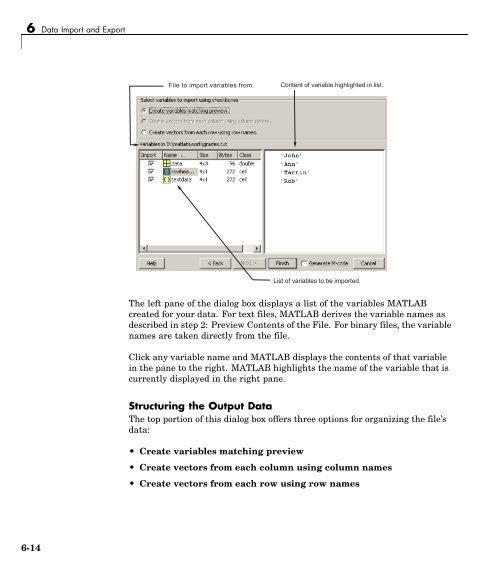MATLAB Programming
MATLAB Programming MATLAB Programming
6 Data Import and Export File to import variables from. Content of variable highlighted in list. List of variables to be imported. TheleftpaneofthedialogboxdisplaysalistofthevariablesMATLAB createdforyourdata.Fortextfiles,MATLAB derives the variable names as described in step 2: Preview Contents of the File. For binary files, the variable names are taken directly from the file. Click any variable name and MATLAB displays the contents of that variable in the pane to the right. MATLAB highlights the name of the variable that is currently displayed in the right pane. Structuring the Output Data The top portion of this dialog box offers three options for organizing the file’s data: • Create variables matching preview • Create vectors from each column using column names • Create vectors from each row using row names 6-14
Using the Import Wizard Note For data imported from a binary file, only the top option is active. Variable names and assignment are taken directly from the imported file. For text data, you can use any of the three options, however, the bottom two are active only if the file or clipboard contains row or column headers. While importing from the example text file grades.txt, select the third option to create vectors from row names. Observe that the display replaces the default variable assignments with new variables derived from the row headers. Click any of these variable names, and the Wizard displays the contents of the corresponding row vector. Select this option to create vectors from row header. List contains variables by row header. Selecting Which Variables to Write to the Workspace The checkboxes to the left of each variable name enable you to include or excludeindividualvariablesfromthosethatwillbewrittentotheworkspace. By default, all variables are selected. Select the checkbox of any variable you do not want written to the workspace. The check mark is removed from any variables that you deselect. 6-15
- Page 402 and 403: 5 Types of Functions Overview of MA
- Page 404 and 405: 5 Types of Functions Note Function
- Page 406 and 407: 5 Types of Functions Arrays of Anon
- Page 408 and 409: 5 Types of Functions Display the da
- Page 410 and 411: 5 Types of Functions If you change
- Page 412 and 413: 5 Types of Functions • “Example
- Page 414 and 415: 5 Types of Functions Supply the val
- Page 416 and 417: 5 Types of Functions Nested Functio
- Page 418 and 419: 5 Types of Functions • From a fun
- Page 420 and 421: 5 Types of Functions not shared bet
- Page 422 and 423: 5 Types of Functions You can now us
- Page 424 and 425: 5 Types of Functions Using a Subfun
- Page 426 and 427: 5 Types of Functions count = 125 22
- Page 428 and 429: 5 Types of Functions shape. The mak
- Page 430 and 431: 5 Types of Functions % FILTFCN. Eac
- Page 432 and 433: 5 Types of Functions 0.6667 filt2(1
- Page 434 and 435: 5 Types of Functions unless you dec
- Page 436 and 437: 5 Types of Functions Accessing Help
- Page 438 and 439: 5 Types of Functions 5-38
- Page 440 and 441: 6 Data Import and Export Working wi
- Page 442 and 443: 6 Data Import and Export • “Dat
- Page 444 and 445: 6 Data Import and Export file that
- Page 446 and 447: 6 Data Import and Export Function r
- Page 448 and 449: 6 Data Import and Export Importing
- Page 450 and 451: 6 Data Import and Export • rowhea
- Page 454 and 455: 6 Data Import and Export Example of
- Page 456 and 457: 6 Data Import and Export was select
- Page 458 and 459: 6 Data Import and Export Import fro
- Page 460 and 461: 6 Data Import and Export File Forma
- Page 462 and 463: 6 Data Import and Export or save ju
- Page 464 and 465: 6 Data Import and Export Data Compr
- Page 466 and 467: 6 Data Import and Export Preference
- Page 468 and 469: 6 Data Import and Export Saving fro
- Page 470 and 471: 6 Data Import and Export Loading Bi
- Page 472 and 473: 6 Data Import and Export Accessing
- Page 474 and 475: 6 Data Import and Export Sharing Me
- Page 476 and 477: 6 Data Import and Export • For sm
- Page 478 and 479: 6 Data Import and Export Note Prope
- Page 480 and 481: 6 Data Import and Export Writable:
- Page 482 and 483: 6 Data Import and Export Ifthefilet
- Page 484 and 485: 6 Data Import and Export For exampl
- Page 486 and 487: 6 Data Import and Export m = memmap
- Page 488 and 489: 6 Data Import and Export Mapping of
- Page 490 and 491: 6 Data Import and Export Repeating
- Page 492 and 493: 6 Data Import and Export Note To su
- Page 494 and 495: 6 Data Import and Export d = m.Data
- Page 496 and 497: 6 Data Import and Export ans = 166x
- Page 498 and 499: 6 Data Import and Export If you hav
- Page 500 and 501: 6 Data Import and Export m.Data(60)
6 Data Import and Export<br />
File to import variables from.<br />
Content of variable highlighted in list.<br />
List of variables to be imported.<br />
Theleftpaneofthedialogboxdisplaysalistofthevariables<strong>MATLAB</strong><br />
createdforyourdata.Fortextfiles,<strong>MATLAB</strong> derives the variable names as<br />
described in step 2: Preview Contents of the File. For binary files, the variable<br />
names are taken directly from the file.<br />
Click any variable name and <strong>MATLAB</strong> displays the contents of that variable<br />
in the pane to the right. <strong>MATLAB</strong> highlights the name of the variable that is<br />
currently displayed in the right pane.<br />
Structuring the Output Data<br />
The top portion of this dialog box offers three options for organizing the file’s<br />
data:<br />
• Create variables matching preview<br />
• Create vectors from each column using column names<br />
• Create vectors from each row using row names<br />
6-14