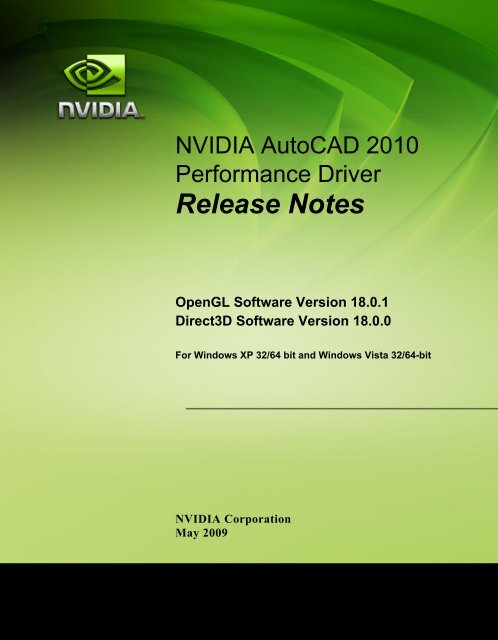Release Notes - Nvidia's Download site!!
Release Notes - Nvidia's Download site!! Release Notes - Nvidia's Download site!!
NVIDIA AutoCAD 2010 Performance Driver Release Notes OpenGL Software Version 18.0.1 Direct3D Software Version 18.0.0 For Windows XP 32/64 bit and Windows Vista 32/64-bit NVIDIA Corporation May 2009
- Page 2 and 3: Published by NVIDIA Corporation 270
- Page 4 and 5: NVIDIA AutoCAD Performance Driver R
- Page 6 and 7: NVIDIA AutoCAD Performance Driver T
- Page 8 and 9: NVIDIA AutoCAD Performance Driver R
- Page 10 and 11: NVIDIA AutoCAD Performance Driver R
- Page 12 and 13: NVIDIA AutoCAD Performance Driver R
- Page 14 and 15: NVIDIA AutoCAD Performance Driver R
- Page 16 and 17: NVIDIA AutoCAD Performance Driver R
- Page 18 and 19: NVIDIA AutoCAD Performance Driver R
- Page 20 and 21: NVIDIA AutoCAD Performance Driver R
- Page 22 and 23: NVIDIA AutoCAD Performance Driver R
- Page 24 and 25: NVIDIA AutoCAD Performance Driver R
NVIDIA AutoCAD 2010<br />
Performance Driver<br />
<strong>Release</strong> <strong>Notes</strong><br />
OpenGL Software Version 18.0.1<br />
Direct3D Software Version 18.0.0<br />
For Windows XP 32/64 bit and Windows Vista 32/64-bit<br />
NVIDIA Corporation<br />
May 2009
Published by<br />
NVIDIA Corporation<br />
2701 San Tomas Expressway<br />
Santa Clara, CA 95050<br />
Notice<br />
ALL NVIDIA DESIGN SPECIFICATIONS, REFERENCE BOARDS, FILES, DRAWINGS,<br />
DIAGNOSTICS, LISTS, AND OTHER DOCUMENTS (TOGETHER AND SEPARATELY,<br />
“MATERIALS”) ARE BEING PROVIDED “AS IS.” NVIDIA MAKES NO WARRANTIES,<br />
EXPRESSED, IMPLIED, STATUTORY, OR OTHERWISE WITH RESPECT TO THE MATERIALS,<br />
AND EXPRESSLY DISCLAIMS ALL IMPLIED WARRANTIES OF NONINFRINGEMENT,<br />
MERCHANTABILITY, AND FITNESS FOR A PARTICULAR PURPOSE.<br />
Information furnished is believed to be accurate and reliable. However, NVIDIA Corporation assumes no<br />
responsibility for the consequences of use of such information or for any infringement of patents or other<br />
rights of third parties that may result from its use. No license is granted by implication or otherwise under<br />
any patent or patent rights of NVIDIA Corporation. Specifications mentioned in this publication are<br />
subject to change without notice. This publication supersedes and replaces all information previously<br />
supplied. NVIDIA Corporation products are not authorized for use as critical components in life support<br />
devices or systems without express written approval of NVIDIA Corporation.<br />
Trademarks<br />
NVIDIA, the NVIDIA logo, and Quadro are registered trademarks or trademarks of NVIDIA Corporation<br />
in the United States and/or other countries. AutoDesk, AutoCAD, AutoCAD Architectural Desktop,<br />
Mechanical Desktop, and WHIP! are trademarks or registered trademarks of Autodesk. Windows,<br />
Windows logo, Direct3D, and/or other Microsoft products referenced in this guide are either registered<br />
trademarks or trademarks of Microsoft Corporation in the U.S. and/or other countries. OpenGL is a<br />
registered trademark of Silicon Graphics Inc. Other company and product names may be trademarks or<br />
registered trademarks of the respective owners with which they are associated..<br />
Other company and product names may be trademarks or registered trademarks of the respective owners<br />
with which they are associated.<br />
Copyright<br />
© 2008, 2009 by NVIDIA Corporation. All rights reserved.
NVIDIA AutoCAD 2010 Performance Driver<br />
<strong>Release</strong> <strong>Notes</strong><br />
1. Overview and System<br />
Requirements<br />
Driver <strong>Release</strong> History and System<br />
Requirements. . . . . . . . . . . . . . . . . 3<br />
2. Installing the NVIDIA AutoCAD<br />
Performance Driver<br />
Stand-Alone Installation . . . . . . . . . . . . . . 5<br />
Integrated Installation . . . . . . . . . . . . . . . 6<br />
3. AutoCAD Configuration<br />
Configuring Features . . . . . . . . . . . . . . 10<br />
Key Features . . . . . . . . . . . . . . . . . . 11<br />
Accelerated Performance . . . . . . . . . . 11<br />
Smooth Lines Acceleration. . . . . . . . . . 14<br />
Turning Adaptive Degradation Off . . . . . . 17<br />
4. Resolved AutoCAD Performance<br />
Driver Issues<br />
Issues Resolved for AutoCAD Performance Driver<br />
2010 . . . . . . . . . . . . . . . . . . . . . . 20<br />
Changes and Issues Resolved in Version 18.0.0<br />
& 18.0.1. . . . . . . . . . . . . . . . . . . 20<br />
Issues Resolved for AutoCAD Performance Driver<br />
2009 . . . . . . . . . . . . . . . . . . . . . . 21<br />
Changes and Issues Resolved in Version 17.2.2<br />
21<br />
Changes and Issues Resolved in Version 17.2.0<br />
& 17.2.1. . . . . . . . . . . . . . . . . . . 21<br />
Issues Resolved for AutoCAD Performance Driver<br />
2008 . . . . . . . . . . . . . . . . . . . . . . 22<br />
Changes and Issues Resolved in Version<br />
15.09.08 . . . . . . . . . . . . . . . . . . 22<br />
Not NVIDIA Issues . . . . . . . . . . . . . . . 23<br />
.<br />
Table of Contents<br />
NVIDIA Corporation<br />
i
NVIDIA AutoCAD Performance Driver<br />
<strong>Release</strong> <strong>Notes</strong><br />
List of Tables<br />
Table 1.1 NVIDIA AutoCAD Performance Driver <strong>Release</strong> History . . . . . . . . . . . . . . . . . . . . 4<br />
NVIDIA Corporation<br />
ii
NVIDIA AutoCAD Performance Driver<br />
<strong>Release</strong> <strong>Notes</strong><br />
C HAPTER<br />
OVERVIEW AND SYSTEM REQUIREMENTS<br />
The NVIDIA ® AutoCAD ® Performance Driver is an NVIDIA ® Quadro ® workstation<br />
feature. The NVIDIA AutoCAD Performance Driver (software) is seamlessly<br />
integrated into the AutoCAD environment and contains significant improvements<br />
over existing driver technology.<br />
The AutoCAD Performance Driver supports the Autodesk AutoCAD software,<br />
including the most recent releases of 2007, 2008, 2009, and 2010. Developed in close<br />
collaboration with Autodesk ® , the AutoCAD Performance Driver is a free,<br />
downloadable software driver capable of delivering dramatic performance<br />
improvements of up to 10 X on some tests, when coupled with NVIDIA Quadro FX<br />
professional graphics solutions.<br />
Note: The AutoCAD Performance Driver 2009 and 2010 delivers accelerated<br />
performance on both OpenGL and Direct3D.<br />
Driver <strong>Release</strong> History and System Requirements<br />
• For AutoCAD 2010, the NVIDIA AutoCAD Performance Driver supports both<br />
OpenGL® and Direct 3D® APIs on Windows XP ‐ 32/64 bit, and Direct 3D® on<br />
Windows Vista ‐ 32/64 bit.<br />
• For AutoCAD 2009, the NVIDIA AutoCAD Performance Driver supports both<br />
OpenGL ® and Direct 3D ® APIs on Windows XP ‐ 32/64 bit, and Direct 3D ® on<br />
Windows Vista ‐ 32/64 bit.<br />
• For AutoCAD 2008, the NVIDIA AutoCAD Performance Driver supports OpenGL<br />
on Windows XP‐32 bit but does not support Direct3D.<br />
Table 1.1 provides detailed driver release history and supported operating systems.<br />
NVIDIA Corporation 3
NVIDIA AutoCAD Performance Driver<br />
Table 1.1<br />
.<br />
NVIDIA AutoCAD Performance Driver <strong>Release</strong> History<br />
Windows<br />
Operating<br />
System<br />
Performance<br />
Driver<br />
Version<br />
AutoCAD<br />
<strong>Release</strong><br />
Version<br />
API Date File Size<br />
AutoCAD 2010 XP 32bit 18.0.1 OpenGL 2009-05-11 3.4 MB<br />
AutoCAD 2010<br />
XP 32/64 bit<br />
Vista 32/64 bit<br />
18.0.0 Direct3D 2009-05-11 3.4 MB<br />
AutoCAD 2009 XP 32 bit 17.2.2 OpenGL 2009-02-20 2.75 MB<br />
AutoCAD 2009 XP 32 bit 17.2.1 OpenGL 2008-04-28 3.36 MB<br />
AutoCAD 2009<br />
XP 32/64 bit<br />
Vista 32/64 bit<br />
17.2.0 Direct3D 2008-04-28 3.36 MB<br />
AutoCAD 2008 XP 32 bit 15.09.08 OpenGL 2008-04-23 1.87 MB<br />
AutoCAD 2007 XP 32 bit 15.08.06 OpenGL 2007-02-01 1.43 MB<br />
AutoCAD 2005-<br />
2006<br />
XP 32 bit 15.07.03 OpenGL 2006-02-13 2.6 MB<br />
AutoCAD 2004 XP 32 bit 15.07.01 OpenGL 2006-02-03 1.6 MB<br />
AutoCAD 2000 - XP 32 bit 15.06.06 OpenGL 2003-01-11 3.9 MB<br />
2002<br />
XP 32 bit 15.05.13 OpenGL 2002-08-07 10.2 MB<br />
4 NVIDIA Corporation
NVIDIA AutoCAD Performance Driver<br />
<strong>Release</strong> <strong>Notes</strong><br />
C HAPTER<br />
INSTALLING THE NVIDIA AUTOCAD<br />
PERFORMANCE DRIVER<br />
The NVIDIA AutoCAD Performance Driver is designed to deliver the<br />
maximum performance benefit within AutoCAD. NVIDIA provides two ways<br />
to install the AutoCAD Performance Driver: stand‐alone and integrated with<br />
the NVIDIA graphics driver:<br />
• “Stand‐Alone Installation” on page 5 or<br />
• “Integrated Installation” on page 6<br />
Stand-Alone Installation<br />
You can download the standalone AutoCAD Performance Driver from the<br />
NVIDIA Web <strong>site</strong>:<br />
http://www.nvidia.com/object/AutoCAD_PD_perf_drivers.html<br />
1 Select the AutoCAD Performance Driver that is supported by the AutoCAD<br />
version that is installed and running on your system.<br />
Note: You can install more than one version of the NVIDIA AutoCAD<br />
Performance Driver, have multiple versions of AutoCAD running (for<br />
example both 2008 and 2009 versions), and then choose to run the<br />
matching driver to AutoCAD version based on the information provided<br />
in Table 1.1, “NVIDIA AutoCAD Performance Driver <strong>Release</strong> History” in<br />
Chapter 1.<br />
2 Exit AutoCAD before installing the AutoCAD Performance driver.<br />
The package is a self extracting executable.<br />
3 Run setup.exe and go through the prompts.<br />
4 Restart AutoCAD to see an immediate performance advantage.<br />
NVIDIA Corporation CONFIDENTIAL 5
NVIDIA AutoCAD Performance Driver<br />
<strong>Release</strong> <strong>Notes</strong><br />
Integrated Installation<br />
Note: This integrated installation is supported under AutoCAD 2007, AutoCAD 2008,<br />
AutoCAD 2009, and AutoCAD 2010 installation.<br />
The NVIDIA AutoCAD Performance Driver is included with the release of the<br />
NVIDIA graphics driver 185.xx that is publicly available from the NVIDIA.com driver<br />
download page.<br />
When you install the NVIDIA graphics driver 185.xx, the AutoCAD Performance<br />
Driver is placed on your computer and auto‐detection is set to recognize an<br />
initialization of AutoCAD.<br />
Note: The NVIDIA AutoCAD Performance Driver is NOT installed during the<br />
installation of the NVIDIA graphics driver. When you launch AutoCAD for the<br />
first‐time after the installation of the NVIDIA graphics driver, you are prompted<br />
to install the AutoCAD Performance Driver (Figure 2.1).<br />
Figure 2.1<br />
First Screen of the AutoCAD Performance Driver Integrated Driver Installation<br />
6 NVIDIA Corporation
NVIDIA AutoCAD Performance Driver<br />
<strong>Release</strong> <strong>Notes</strong><br />
1 To continue and install the AutoCAD Performance Driver, select Next (otherwise<br />
select Abort).<br />
Figure 2.2 Selecting the AutoCAD Version(s) Installed<br />
2 Select the version(s) of AutoCAD for which you want to install the NVIDIA<br />
AutoCAD Performance Driver (Figure 2.2).<br />
Only those AutoCAD versions that are detected as installed on your system appear<br />
on the page. You can check one or more of the options.<br />
3 Select Next to install the selected AutoCAD versions of the Performance Driver.<br />
Note: You must close AutoCAD before installing the Performance Driver.<br />
NVIDIA Corporation 7
NVIDIA AutoCAD Performance Driver<br />
<strong>Release</strong> <strong>Notes</strong><br />
The final status window for the installation shows the drivers that have been<br />
installed.<br />
Figure 2.3 Last Screen with Status of the Installation<br />
4 Select Exit to close the window (Figure 2.3).<br />
5 Restart AutoCAD.<br />
8 NVIDIA Corporation
NVIDIA AutoCAD Performance Driver<br />
<strong>Release</strong> <strong>Notes</strong><br />
C HAPTER<br />
AUTOCAD CONFIGURATION<br />
This chapter covers the following main topics:<br />
• Configuring Features<br />
• Key Features<br />
NVIDIA Corporation 9
NVIDIA AutoCAD Performance Driver<br />
<strong>Release</strong> <strong>Notes</strong><br />
Configuring Features<br />
Once you have completed the NVIDIA AutoCAD Performance Driver installation, the<br />
AutoCAD application selects the AutoCAD Performance Driver as the default.<br />
At this point, you will notice the performance benefits. If you do not experience<br />
improved performance, you can manually check and select the correct settings using<br />
the steps below.<br />
1 After starting the AutoCAD application, verify that the NVIDIA performance<br />
driver is active.<br />
2 To bring up the Manual Performance Tuning dialog box, from the command line,<br />
type 3DCONFIG and in the dialog box, select Manual Tune.<br />
3 In the Driver Name list, verify that the performance driver is selected.<br />
• In AutoCAD 2008, the driver name is nvgl9.hdi<br />
• In AutoCAD 2009, the driver name will be nvgl9.hdi or nvd3d9.hdi for<br />
Windows XP, and only nvd3d9.hdi for Windows Vista.<br />
• In AutoCAD 2010, the driver name will be nvgl10.hdi or nvd3d10.hdi for<br />
Windows XP, and only nvd3d10.hdi for Windows Vista.<br />
Figure 3.1<br />
Manual Performance Tuning<br />
10 NVIDIA Corporation
NVIDIA AutoCAD Performance Driver<br />
<strong>Release</strong> <strong>Notes</strong><br />
Key Features<br />
Accelerated Performance<br />
With the AutoCAD Performance Driver, Quadro graphics boards deliver up to five<br />
times the performance, compared to consumer graphics, when using AutoCADʹs 3D<br />
Hidden visual style and enables faster manipulation of models in the Conceptual and<br />
Realistic visual styles.<br />
The 3D Hidden visual style essentially draws objects in a way that allows depth cues<br />
to be retained with minimal lighting effects.<br />
Figure 3.2, “3D Hidden Visual Style” shows a model displayed in 3D Hidden style and<br />
it is easy to get an instant perception of the shape and layout of the model.<br />
In architectural workflows, frequently, there are large flat surfaces for which the lack<br />
of lighting effects yields clarity in the visual representation, which facilitates very<br />
quick and intuitive understanding of shape and position.<br />
Figure 3.2<br />
3D Hidden Visual Style<br />
NVIDIA Corporation 11
NVIDIA AutoCAD Performance Driver<br />
<strong>Release</strong> <strong>Notes</strong><br />
For components and assemblies comprising curved surfaces, minimal lighting effects<br />
is unable to allow the eye to pickup on the subtleties of shape. In these instances being<br />
able to perceive gradients and angles allows shape to be recognized significantly<br />
quicker. The conceptual visual style (Figure 3.3, “Conceptual Visual Style”) employs a<br />
Gooch shader for just these kinds of visual cues. The Gooch shader is a nonphotorealistic<br />
shader that changes the hue (i.e. the perceived color versus lightness or<br />
contrast) dependent on light and viewing angle. Because it is non‐photo‐realistic, it<br />
essentially simplifies the appearance of an object so shape is more instantly<br />
recognizable.<br />
Figure 3.3 Conceptual Visual Style<br />
Both of these visual styles are accelerated with the use of the AutoCAD Performance<br />
Driver.<br />
Figure 3.4, “AutoCAD 2010 Performance of Professional Quadro FX Solutions”<br />
highlights the comparative differences between similarly priced consumer graphics<br />
cards and NVIDIA Quadro graphics cards with the AutoCAD Performance Driver. At<br />
12 NVIDIA Corporation
NVIDIA AutoCAD Performance Driver<br />
<strong>Release</strong> <strong>Notes</strong><br />
comparable prices, AutoCAD performance of professional Quadro FX solutions are far<br />
superior to consumer‐class hardware, e.g., 3D Hidden style rendering.<br />
Figure 3.4 AutoCAD 2010 Performance of Professional Quadro FX Solutions<br />
NVIDIA Corporation 13
NVIDIA AutoCAD Performance Driver<br />
<strong>Release</strong> <strong>Notes</strong><br />
Smooth Lines Acceleration<br />
Quadro provides significantly higher visual quality in all visual styles with “smooth<br />
lines” enabled. You can easily manipulate and orient the fully shaded model without<br />
compromising on performance.<br />
Figure 3.5 AutoCAD Rendering with Smooth Lines Turned Off<br />
14 NVIDIA Corporation
NVIDIA AutoCAD Performance Driver<br />
<strong>Release</strong> <strong>Notes</strong><br />
With professional‐class graphics cards such as NVIDIA Quadro FX, you have a fast<br />
hardware engine specifically designed to draw AutoCAD‐style smooth lines, which<br />
results in aesthetic lines without the performance penalty.<br />
Figure 3.6 AutoCAD Smooth Lines Rendered on a Professional Quadro FX Graphics Card<br />
To enable smooth lines display, follow these steps (Turning Smooth Line Display On):<br />
Note: Enabling Smooth lines display works only on Windows XP with the NVIDIA<br />
AutoCAD Performance Driver.<br />
1 From the AutoCAD command line, type 3DCONFIG and click Manual Tune.<br />
2 Select nvgl0.hdi for the driver name (for AutoCAD 2010).<br />
NVIDIA Corporation 15
NVIDIA AutoCAD Performance Driver<br />
<strong>Release</strong> <strong>Notes</strong><br />
3 Select the Smooth lines display option and set to On.<br />
Figure 3.7 Turning Smooth Line Display On<br />
16 NVIDIA Corporation
NVIDIA AutoCAD Performance Driver<br />
<strong>Release</strong> <strong>Notes</strong><br />
Turning Adaptive Degradation Off<br />
With the addition of the added performance, you can turn off Adaptive Degradation,<br />
which is on by default. This option works to maintain a certain FPS (frames per<br />
second) by simplifying models, either dropping the visual style to Wire Frame or<br />
simplifying the geometry.<br />
To turn this feature off, in the Adaptive Degradation and Performance Tuning dialog<br />
box, uncheck Adaptive Degradation if it is currently checked (Turning Adaptive<br />
Degradation Off).<br />
1 From the AutoCAD command line, type 3DCONFIG.<br />
2 Click to uncheck Adaptive Degradation.<br />
Figure 3.8 Turning Adaptive Degradation Off<br />
NVIDIA Corporation 17
NVIDIA AutoCAD Performance Driver<br />
<strong>Release</strong> <strong>Notes</strong><br />
18 NVIDIA Corporation
NVIDIA AutoCAD Performance Driver<br />
<strong>Release</strong> <strong>Notes</strong><br />
C HAPTER<br />
RESOLVED AUTOCAD PERFORMANCE<br />
DRIVER ISSUES<br />
This section contains lists of known and resolved issues categorized by the NVDIA<br />
AutoCAD Performance Driver version number.<br />
• “Issues Resolved for AutoCAD Performance Driver 2010” on page 20<br />
• “Issues Resolved for AutoCAD Performance Driver 2009” on page 21<br />
• “Issues Resolved for AutoCAD Performance Driver 2008” on page 22<br />
• “Not NVIDIA Issues” on page 23<br />
NVIDIA Corporation 19
NVIDIA AutoCAD Performance Driver<br />
<strong>Release</strong> <strong>Notes</strong><br />
Issues Resolved for AutoCAD Performance Driver 2010<br />
Changes and Issues Resolved in Version 18.0.0 & 18.0.1<br />
• Fixed shadow map issues with the new shadow map shader.<br />
• Fixed missing texture issues with the phong shader.<br />
• Fixed an issue with the smooth line option not being shown.<br />
• Fixed incorrectly evaluated face renditions.<br />
• Introduced a new caching structure to handle multiple tri‐strips on one mesh.<br />
20 NVIDIA Corporation
NVIDIA AutoCAD Performance Driver<br />
<strong>Release</strong> <strong>Notes</strong><br />
Issues Resolved for AutoCAD Performance Driver 2009<br />
Changes and Issues Resolved in Version 17.2.2<br />
• Fixed a corruption issue with the conceptual visual style where edges were<br />
rendered with the Gooch shader active, thereby overruling the color to be used for<br />
rendering edges.<br />
• Fixed occasional crashes or display corruptions that occurred in paper space and<br />
multi‐viewport mode.<br />
Changes and Issues Resolved in Version 17.2.0 & 17.2.1<br />
• Direct3D (nvd3d9.hdi) is now supported for AutoCAD 2009 on Windows Vista or<br />
Windows XP.<br />
• Windows Vista 32/64‐bit and Windows XP 64‐bit are now supported with<br />
AutoCAD Performance Driver 2009<br />
• Smooth lines are not exposed with the certified drivers from Autodesk. This is a bug<br />
with the Autodesk XML database. Note that smooth lines are only supported on<br />
Windows XP. To workaround this do the following:<br />
1 Locate AdskHwCertificationDatabase.xml in the following location:<br />
Example:<br />
NVIDIA AutoCAD Performance Driver<br />
<strong>Release</strong> <strong>Notes</strong><br />
Issues Resolved for AutoCAD Performance Driver 2008<br />
Changes and Issues Resolved in Version 15.09.08<br />
• After installation, the AutoCAD Performance Driver “nvgl9.hdi” is now the<br />
selected driver under Tools > Options> System (tab) > Performance Settings ><br />
Manual Tune by default.<br />
Note: When switching to Direct3D or OpenGL and then back to nvgl9.hdi, this<br />
default setting is active when returning to the Manual Tune menu.<br />
• Hues are the same regardless of whether you are using the NVIDIA AutoCAD<br />
Performance Driver with OpenGL or Direct 3D.<br />
• Smooth lines are not exposed with the certified drivers from Autodesk. This is a bug<br />
with the Autodesk XML database. To workaround this problem, do the following:<br />
1 Locate AdskHwCertificationDatabase.xml in the following location:<br />
\Drv\AdskHwCertificationDatabase.xml<br />
Example:<br />
C:\Program Files\AutoCAD 2008\Drv\AdskHwCertificationDatabase.xml"<br />
2 Make sure that you have an updated version from Autodesk.<br />
3 Open the file in a Web browser and view the source.<br />
4 Search for the NVIDIA Quadro‐based graphics card that you are using. For<br />
example, it can be NVIDIA Quadro FX 370 or any other supported NVIDIA<br />
Quadro‐based graphics card.<br />
5 Under the section for the graphics card you located in step 4., locate the NVIDIA<br />
AutoCAD Driver 17.1 release and make the following change:<br />
Change:<br />
§ <br />
to<br />
§ <br />
22 NVIDIA Corporation
NVIDIA AutoCAD Performance Driver<br />
<strong>Release</strong> <strong>Notes</strong><br />
Not NVIDIA Issues<br />
• Smooth lines are not exposed with the certified drivers from Autodesk. This is a bug<br />
with the Autodesk XML database. Note that smooth lines are only supported on<br />
Windows XP. To workaround this do the following:<br />
1 Locate AdskHwCertificationDatabase.xml in the following location:<br />
Example:<br />