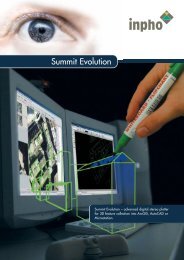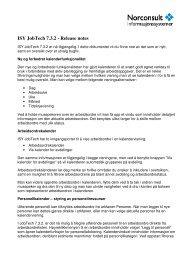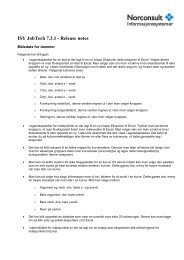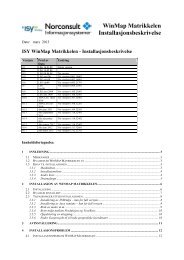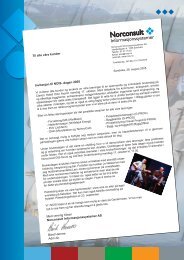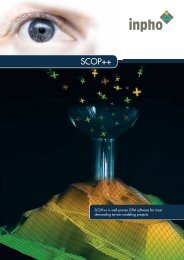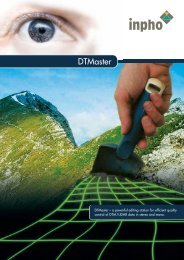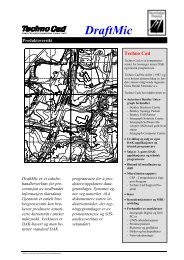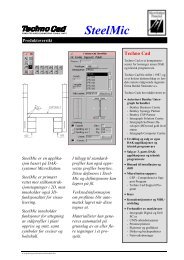Concurrent Licensing with GeoMedia Applications - Norconsult
Concurrent Licensing with GeoMedia Applications - Norconsult
Concurrent Licensing with GeoMedia Applications - Norconsult
You also want an ePaper? Increase the reach of your titles
YUMPU automatically turns print PDFs into web optimized ePapers that Google loves.
2. Configuring the License Server<br />
2.1 Installation<br />
To configure concurrent licensing, have an administrator set up licensing<br />
on your system or network. To obtain a proper license, you will need the<br />
TCP/IP address of the server you want to use as a license server.<br />
NOTE: The TCP/IP address of the license server must be static. It cannot<br />
be dynamically assigned. This is a requirement because the TCP/IP<br />
address is included in the license key and is part of the license verification<br />
process.<br />
To generate your licenses, have both your server’s TCP/IP address and<br />
your License Authentication Code (LAC) available, and refer to the<br />
Intergraph licensing web site at:<br />
http://imgslicense.intergraph.com/licensehome/<br />
Instructions are available online if needed, but here are the basic steps:<br />
1. Click here for a License Authentication Code (LAC) prompt.<br />
2. Key in your License Authentication Code (LAC) at the prompt.<br />
a. Click Generate License to show the list of products. If your<br />
LAC has a combination of both nodelocked and concurrent<br />
licenses, check <strong>Concurrent</strong>, and then click Submit.<br />
b. If you are licensing multiple applications for the same<br />
license pool file, you may select all of them to generate the<br />
license file by clicking the check box by each product.<br />
c. After the products have been filtered, enter the number of<br />
licenses for each product you are fulfilling (the total available<br />
is listed next to each product).<br />
d. Key in the primary TCP/IP address of the License Server in<br />
this format:<br />
xxx.xxx.xxx.xxx<br />
where xxx.xxx.xxx.xxx is the TCP/IP address.<br />
e. Click Generate.<br />
<strong>Concurrent</strong> <strong>Licensing</strong> <strong>with</strong> <strong>GeoMedia</strong> <strong>Applications</strong> Page 3