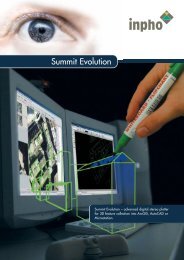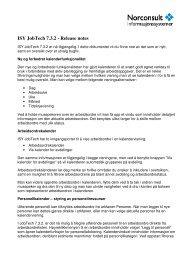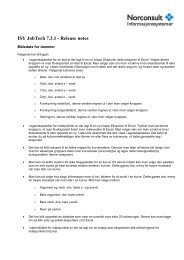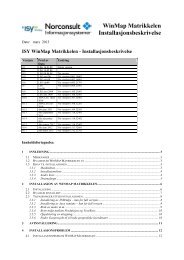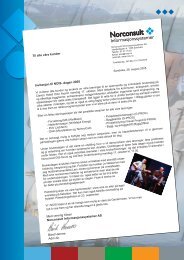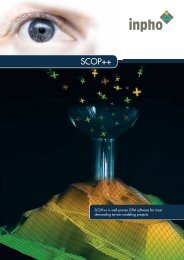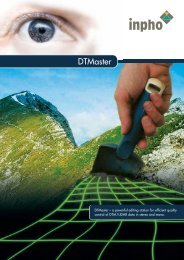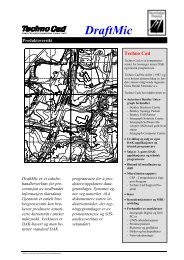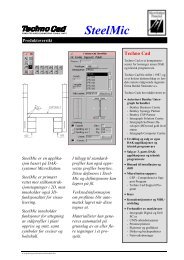Concurrent Licensing with GeoMedia Applications - Norconsult
Concurrent Licensing with GeoMedia Applications - Norconsult
Concurrent Licensing with GeoMedia Applications - Norconsult
Create successful ePaper yourself
Turn your PDF publications into a flip-book with our unique Google optimized e-Paper software.
C:\Program Files\Common Files\Intergraph\INGR_Licenses<br />
If this path is incorrect or if you want to use another path, make the<br />
change here.<br />
o<br />
Changing the system date by more than 24 hours can also cause<br />
this error. FLEXlm has built-in checks for tampering and can<br />
determine if the system date has been altered. If this is suspected<br />
to be the cause of the problem, you will need to find and correct the<br />
affected file. The only way to do this is to search the system for any<br />
files <strong>with</strong> a creation or modification date greater than today’s date.<br />
If any files are found, they will need to be set back to today’s date.<br />
4.1.2 INVALID LICENSE FILE<br />
If the path information is correct and the application can read the license<br />
file, the next most common error is an invalid license file. This error<br />
indicates that there is something wrong <strong>with</strong> the license file itself. Typical<br />
problems here include the following:<br />
o<br />
o<br />
o<br />
o<br />
The entry on the SERVER line this_host has not been changed to<br />
reflect the TCP/IP address or actual name of the license server.<br />
The easiest way to solve this is to ensure that this_host is set to the<br />
same TCP/IP address used in the INTERNET=.<br />
The INTERNET=###.###.###.### value on the SERVER line does<br />
not match the TCP/IP address of the license server. If this is the<br />
case, move all the concurrent license files to the correct server. If<br />
the address is in error, you will need to rehost all the affected<br />
licenses <strong>with</strong> the correct TCP/IP address. Rehosting will require<br />
you to contact SG&ILicense@intergraph.com.<br />
The INCREMENT sections of the license pool file have been<br />
modified or are not correct for the application returning the error.<br />
Verify that the license information is correct. If you are unsure, you<br />
will need to contact SG&ILicense@intergraph.com.<br />
The license file was not created correctly from the license web site.<br />
Again, the only solution here is to contact<br />
SG&ILicense@intergraph.com.<br />
To help to further diagnose the problem, try these steps using LMTOOLS:<br />
1. On the license server, run LMTOOLS.<br />
2. On the main dialog, select the Server Diags tab.<br />
3. Click Perform Diagnostics. This will check the status of every<br />
license in the pool file. Valid licenses will look like the following:<br />
<strong>Concurrent</strong> <strong>Licensing</strong> <strong>with</strong> <strong>GeoMedia</strong> <strong>Applications</strong> Page 25