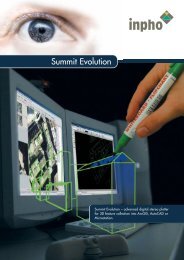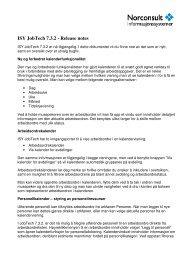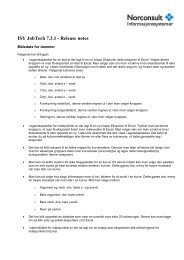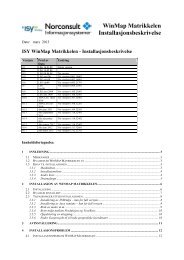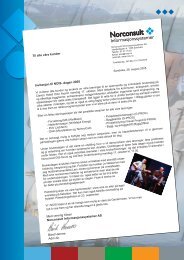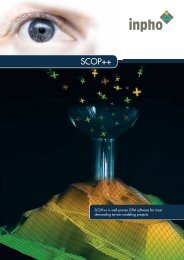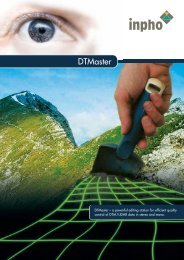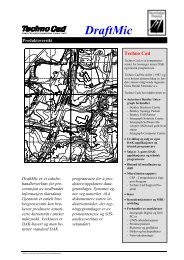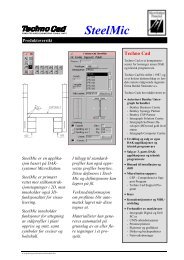Concurrent Licensing with GeoMedia Applications - Norconsult
Concurrent Licensing with GeoMedia Applications - Norconsult
Concurrent Licensing with GeoMedia Applications - Norconsult
You also want an ePaper? Increase the reach of your titles
YUMPU automatically turns print PDFs into web optimized ePapers that Google loves.
With three server redundancy, you need a special license file that is<br />
configured for three different servers. The three license servers<br />
communicate <strong>with</strong> each other, forming a quorum. As long as any two<br />
servers remain in the quorum, licenses are served to the clients. This<br />
configuration provides failover, but not load balancing. This type of<br />
redundancy is NOT supported by <strong>GeoMedia</strong> applications.<br />
With license file redundancy, each license server serves a subset of the<br />
total number of licenses available. This client is then configured to access<br />
each server, in order, using the INGR_LICENSE_FILE variable. If one<br />
server is unavailable or out of licenses, the client application automatically<br />
tries the next server in the list. This is the preferred method to use, and it is<br />
the only type of redundancy supported by <strong>GeoMedia</strong> applications.<br />
For example, if you have purchased 20 <strong>GeoMedia</strong> Professional licenses,<br />
you should put 10 on one server and 10 on another. When you access<br />
your LAC, you can specify the internet address and the number of licenses<br />
you want on each server. When you configure your client, set the<br />
INGR_LICENSE_FILE variable as follows:<br />
INGR_LICENSE_FILE=@server1;@server2<br />
You can configure as many servers as you want using this method.<br />
2.5 <strong>Licensing</strong> Options<br />
When managing your concurrent licenses, you can use the default mode,<br />
or you can select from a number of options that control how the licenses<br />
are used. A license administrator can use the options file to further secure<br />
or to open the use of the licenses available on the server. Usage is<br />
controlled by user login, machine address, or by groups. Specifically, the<br />
license administrator can do the following:<br />
o<br />
o<br />
o<br />
o<br />
Allow the use of a license.<br />
Deny the use of a license.<br />
Reserve licenses for specific users.<br />
Control the amount of information logged about license usage.<br />
2.5.1 Options File<br />
The following are required in order to use an options file <strong>with</strong> your<br />
concurrent license:<br />
1. Name: The options file needs to be the same name as the vendor.<br />
In this case, the vendor is INGR, so the options file must be called<br />
INGR.opt.<br />
<strong>Concurrent</strong> <strong>Licensing</strong> <strong>with</strong> <strong>GeoMedia</strong> <strong>Applications</strong> Page 9