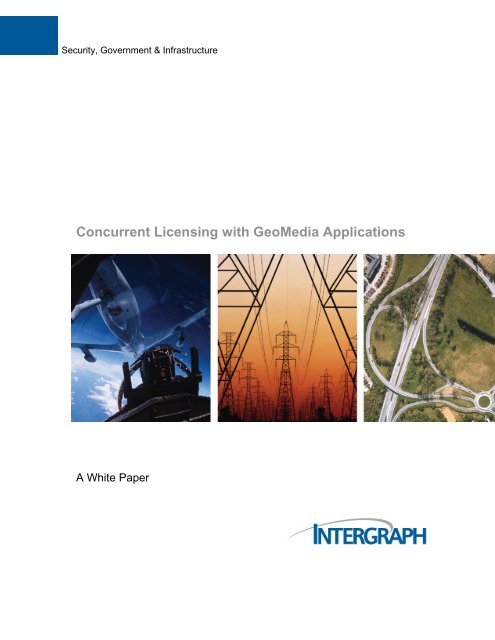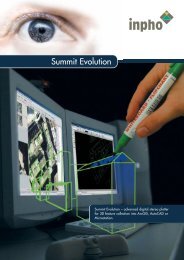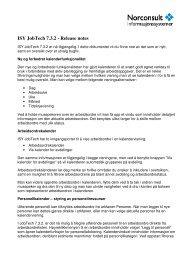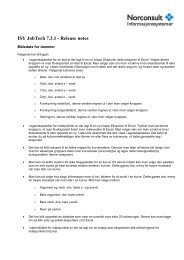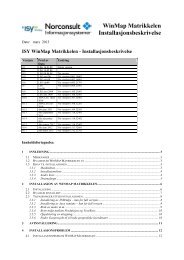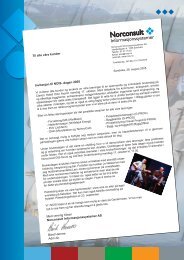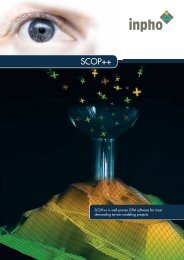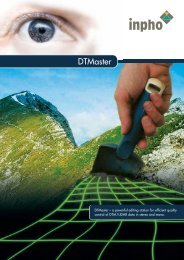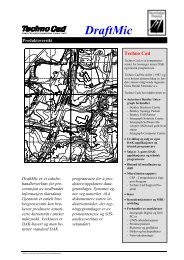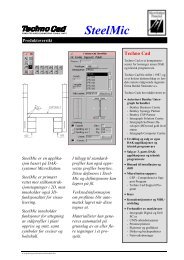Concurrent Licensing with GeoMedia Applications - Norconsult
Concurrent Licensing with GeoMedia Applications - Norconsult
Concurrent Licensing with GeoMedia Applications - Norconsult
You also want an ePaper? Increase the reach of your titles
YUMPU automatically turns print PDFs into web optimized ePapers that Google loves.
Security, Government & Infrastructure<br />
<strong>Concurrent</strong> <strong>Licensing</strong> <strong>with</strong> <strong>GeoMedia</strong> <strong>Applications</strong><br />
A White Paper
<strong>Concurrent</strong> <strong>Licensing</strong> <strong>with</strong> <strong>GeoMedia</strong> <strong>Applications</strong><br />
July 2005<br />
Security, Government & Infrastructure Division<br />
170 Graphics Drive<br />
Madison, AL 35758 USA<br />
www.intergraph.com
Table of Contents<br />
1. Introduction ............................................................................................................................. 1<br />
2. Configuring the License Server.............................................................................................. 3<br />
2.1 Installation ................................................................................................................................................ 3<br />
2.2 Configuration............................................................................................................................................ 4<br />
2.3 Compatibility Issues.................................................................................................................................. 7<br />
2.4 Redundant <strong>Licensing</strong> ................................................................................................................................ 8<br />
2.5 <strong>Licensing</strong> Options ..................................................................................................................................... 9<br />
2.5.1 Options File ............................................................................................................................. 9<br />
2.5.2 Option Syntax........................................................................................................................ 10<br />
2.5.3 Simple Example..................................................................................................................... 14<br />
3. Configuring Client Systems.................................................................................................. 16<br />
3.1 Basic Configuration ................................................................................................................................ 16<br />
3.2 License Borrowing.................................................................................................................................. 19<br />
4. Troubleshooting..................................................................................................................... 24<br />
4.1 Standard Errors ....................................................................................................................................... 24<br />
4.1.1 LICENSE NOT FOUND....................................................................................................... 24<br />
4.1.2 INVALID LICENSE FILE.................................................................................................... 25<br />
4.2 Diagnostics.............................................................................................................................................. 26<br />
4.2.1 Level 1 Diagnostics ............................................................................................................... 26<br />
4.2.2 Level 2 Diagnostics ............................................................................................................... 26<br />
4.2.3 Level 3 Diagnostics ............................................................................................................... 27<br />
5. Other Information................................................................................................................. 28
1. Introduction<br />
The <strong>GeoMedia</strong> suite of applications has the ability to utilize the FLEXlm<br />
concurrent (floating) license option, which allows software licenses to be<br />
used anywhere on the network instead of being tied to specific computer<br />
hardware (nodelocked). For example, you may have twenty people in your<br />
department who need to access a specific <strong>GeoMedia</strong> application, but, at<br />
any given time, only five copies may be in use.<br />
Using a concurrent license allows you to make the application available on<br />
everyone’s workstation <strong>with</strong> just a limited number of licenses. As each<br />
workstation initializes the application, a license is checked out from the<br />
license server. When all licenses are checked out, no one else can access<br />
the application until one of the current users is finished. Using concurrent<br />
licensing allows a larger group of people to make use of a limited pool of<br />
licenses.<br />
FLEXlm-based concurrent licensing uses the following basic components:<br />
o<br />
o<br />
o<br />
o<br />
o<br />
LMTOOLS – A simple windows application that manages the<br />
license server and its settings.<br />
The license manager daemon – lmgrd.exe<br />
The vendor daemon – INGR.exe<br />
The license pool file – A text file containing all the application<br />
licenses for the vendor<br />
The client application – <strong>GeoMedia</strong> Professional, for example<br />
<strong>Concurrent</strong> licensing is configured and controlled either via the command<br />
line or through an application called LMTOOLS. <strong>Concurrent</strong> licenses can<br />
also be borrowed from the license server when the client system needs to<br />
go off the network. This is essential when a user needs to run the<br />
application via a laptop while away from the office. Borrowing is initiated<br />
via the command line application lmborrow.exe or by using the Borrow<br />
License utility.<br />
LMTOOLS is used to configure concurrent licensing as a service on the<br />
system chosen to be the license server. Within the service, the license<br />
manager daemon, lmgrd.exe, manages and coordinates contact between<br />
the client application program and the appropriate vendor daemon. The<br />
vendor daemon keeps track of how many licenses are checked out and<br />
who has them. If the vendor daemon terminates for any reason, all users<br />
lose their licenses (though this does not mean the applications suddenly<br />
stop running). Users normally regain their licenses automatically when the<br />
license service restarts the vendor daemon.<br />
<strong>Concurrent</strong> <strong>Licensing</strong> <strong>with</strong> <strong>GeoMedia</strong> <strong>Applications</strong> Page 1
<strong>Licensing</strong> data is stored in a text file called the license pool file. The<br />
license pool file is created and installed by the license administrator. It<br />
contains information about the server nodes and vendor daemons and at<br />
least one entry, called the INCREMENT line, for each licensed product.<br />
Each INCREMENT line contains a license key based on the Host ID<br />
specified in the SERVER line(s), the total number of licenses available, and<br />
other vendor-specific data.<br />
Very little CPU time is required to run a license server, especially when the<br />
number of clients is small. For large numbers of clients or for a high<br />
volume of license checkout/check-in activity, CPU time might become<br />
significant. Memory use is also small, and the combined license manager<br />
and vendor daemon processes typically uses about 3 MB of memory.<br />
All network communication between a client application and a given vendor<br />
daemon is handled via TCP/IP. The client application and the license<br />
server can run on separate nodes on your local area network or across any<br />
wide-area network as long as a valid TCP/IP connection can be made<br />
between the client and the license server. While a license is checked out,<br />
a regular “heartbeat” is sent from the client to the server telling the server<br />
that the license is still in use. The heartbeat and the checkout/check-in<br />
processes typically send less than 1 K of data. This means the licensing<br />
should have no communication issues even <strong>with</strong> relatively slow networks.<br />
For <strong>GeoMedia</strong> applications, this heartbeat occurs every two minutes.<br />
If you are dealing <strong>with</strong> a very large number of licensed applications, each<br />
exchanging heartbeat messages <strong>with</strong> the same server, the network<br />
bandwidth used may become significant. If this is the case, you may want<br />
to split the license file between two or more different servers. This is<br />
known as license file redundancy.<br />
License file redundancy can also provide backup licenses if the main<br />
license server fails for any reason. This is the only type of redundancy<br />
supported by <strong>GeoMedia</strong> applications. Multi-server redundancy, the only<br />
other redundant method allowed by FLEXlm, is not supported by<br />
<strong>GeoMedia</strong> applications.<br />
<strong>Concurrent</strong> <strong>Licensing</strong> <strong>with</strong> <strong>GeoMedia</strong> <strong>Applications</strong> Page 2
2. Configuring the License Server<br />
2.1 Installation<br />
To configure concurrent licensing, have an administrator set up licensing<br />
on your system or network. To obtain a proper license, you will need the<br />
TCP/IP address of the server you want to use as a license server.<br />
NOTE: The TCP/IP address of the license server must be static. It cannot<br />
be dynamically assigned. This is a requirement because the TCP/IP<br />
address is included in the license key and is part of the license verification<br />
process.<br />
To generate your licenses, have both your server’s TCP/IP address and<br />
your License Authentication Code (LAC) available, and refer to the<br />
Intergraph licensing web site at:<br />
http://imgslicense.intergraph.com/licensehome/<br />
Instructions are available online if needed, but here are the basic steps:<br />
1. Click here for a License Authentication Code (LAC) prompt.<br />
2. Key in your License Authentication Code (LAC) at the prompt.<br />
a. Click Generate License to show the list of products. If your<br />
LAC has a combination of both nodelocked and concurrent<br />
licenses, check <strong>Concurrent</strong>, and then click Submit.<br />
b. If you are licensing multiple applications for the same<br />
license pool file, you may select all of them to generate the<br />
license file by clicking the check box by each product.<br />
c. After the products have been filtered, enter the number of<br />
licenses for each product you are fulfilling (the total available<br />
is listed next to each product).<br />
d. Key in the primary TCP/IP address of the License Server in<br />
this format:<br />
xxx.xxx.xxx.xxx<br />
where xxx.xxx.xxx.xxx is the TCP/IP address.<br />
e. Click Generate.<br />
<strong>Concurrent</strong> <strong>Licensing</strong> <strong>with</strong> <strong>GeoMedia</strong> <strong>Applications</strong> Page 3
f. You will be prompted to confirm your selection. Please<br />
review the information to ensure that you have provided the<br />
correct number of licenses and the correct TCP/IP address.<br />
g. Save the generated license file to your local system, and<br />
then transfer it to the server you plan to use to host the<br />
licensing services.<br />
3. Create a directory on the system you have chosen as a license<br />
server. The name and location does not matter. Located on the<br />
product CD is a top-level directory called <strong>Licensing</strong>. Copy the<br />
following files to the license directory you created on the license<br />
server:<br />
a. Lmgrd.exe<br />
b. Lmtools.exe<br />
c. INGR.exe<br />
d. Example_Ingr.opt<br />
4. Copy the license file generated in Step 2 g to the folder created in<br />
Step 3.<br />
5. You are ready to configure your license server.<br />
2.2 Configuration<br />
To configure a license server, you must have Administrator privileges on<br />
the license server. By default, the port number used by the license<br />
manager daemon and the vendor daemon will be automatically assigned<br />
from the range 27000-27009. You can override this by specifying the port<br />
number in the SERVER/VENDOR lines of the license file. To specify a port<br />
outside the default range, use the following example (in this case, the port<br />
is 40000 for lmgrd and 40001 for INGR):<br />
SERVER 129.139.149.259 INTERNET=129.139.149.256 40000<br />
VENDOR INGR 40001<br />
Note: If you do change the port number, that information must also be<br />
used on the client. See Section 3 for more information.<br />
The following are the basic procedures for configuring the license server:<br />
1. Configure the license pool file.<br />
The license pool file is a text file using a .lic extension. You can<br />
choose the name of the license pool file name, and the content of<br />
the file depends on the number of applications you are going to<br />
<strong>Concurrent</strong> <strong>Licensing</strong> <strong>with</strong> <strong>GeoMedia</strong> <strong>Applications</strong> Page 4
license. The contents of a typical license pool file containing 35<br />
licenses for one application is shown below:<br />
SERVER 129.139.149.259 INTERNET=129.139.149.259<br />
VENDOR INGR<br />
USE_SERVER<br />
#<br />
INCREMENT <strong>GeoMedia</strong>_Professional INGR 6.0 permanent 35<br />
0332CE04G7C4 ISSUER=”Intergraph Mapping and Geospatial<br />
Solutions” ck= 102<br />
If multiple <strong>GeoMedia</strong> applications are licensed concurrently or<br />
additional licenses are added for an existing application, you need<br />
to add their entries to the license pool file. Use a text editor like<br />
Notepad, and copy the entire INCREMENT section from each<br />
separate license file into one large master pool file, as shown in the<br />
example below (# is used to mark a comment line and is optional):<br />
SERVER 129.139.149.259 INTERNET=129.139.149.259<br />
VENDOR INGR<br />
USE_SERVER<br />
#<br />
INCREMENT <strong>GeoMedia</strong>_Professional INGR 6.0 permanent 35<br />
0332CE04G7C4 ISSUER=”Intergraph Mapping and GeoSpatial<br />
Solutions” ck= 102<br />
#<br />
INCREMENT <strong>GeoMedia</strong>_Professional INGR 6.0 permanent 5<br />
0232CE24H7C4 ISSUER=”Intergraph Mapping and GeoSpatial<br />
Solutions” ck= 101<br />
#<br />
INCREMENT <strong>GeoMedia</strong>_Transaction_Manager INGR 6.0 permanent 25<br />
9FA3BF6OECF9 ISSUER=”Intergraph Mapping and GeoSpatial<br />
Solutions” ck=171<br />
#<br />
INCREMENT <strong>GeoMedia</strong>_PublicWorks_Manager INGR 6.0 permanent 25<br />
040DC6B2A7 IA ISSUER=”Intergraph Mapping and GeoSpatial<br />
Solutions” ck= 131<br />
NOTE: Always use TCP/IP addresses when specifying server<br />
addresses in your license files unless you are using a server that<br />
has a primary and a secondary TCP/IP address. In this case,<br />
replace the phrase this_host <strong>with</strong> the server’s DNS name. Make<br />
sure you use the primary TCP/IP address to generate the license.<br />
<strong>Concurrent</strong> <strong>Licensing</strong> <strong>with</strong> <strong>GeoMedia</strong> <strong>Applications</strong> Page 5
2. After you have set up the license pool file, you need to configure the<br />
license pool service. This is done using LMTOOLS. The LMTOOLS<br />
application is shown below:<br />
3. On the main LMTOOLS dialog box, select the Configuration using<br />
Services radio button under the Service/License File tab. This will<br />
set up the license pooling to run as a service.<br />
4. Select the Config Services tab. This is where you configure the<br />
license pool service. The following will step you through the<br />
process:<br />
a. Enter a service name, for example, <strong>GeoMedia</strong> License Server.<br />
b. Browse to select the license daemon file: lmgrd.exe.<br />
c. Browse to select the license pool file, for example,<br />
LicensePool.lic.<br />
d. Browse to select a location for the log file, and give the log<br />
file a name, for example, LicenseLog.log.<br />
e. Select the mode you wish to use. For best results, start the<br />
server at power up, and use Windows services by selecting<br />
the indicated boxes. These are optional settings, but they<br />
give the best results.<br />
f. Click Save to save the service. From now on, when this<br />
server is booted, this license server will start automatically<br />
as a Windows service.<br />
<strong>Concurrent</strong> <strong>Licensing</strong> <strong>with</strong> <strong>GeoMedia</strong> <strong>Applications</strong> Page 6
g. To immediately start the service, select the<br />
Start/Stop/Reread tab, and then click Start Server .<br />
5. To check the availability of licenses and to see if there are any<br />
problems <strong>with</strong> the license file, check the Server Diags tab, or click<br />
View Log on the Config Services tab.<br />
a. On the Server Diags tab, select Perform Diagnostics.<br />
The main field on the dialog box will list the license status for<br />
each license in the pool file.<br />
b. On the Config Services tab, clicking View Log will list the<br />
contents of the license log file. This file will tell which<br />
licenses are checked out and who the license users are. It<br />
will also indicate how many licenses are still available.<br />
For more information on using the License Manager tool, LMTOOLS,<br />
consult the FLEXIm End Users Guide available from:<br />
http://www.macrovision.com/services/support/software_licensing.shtml<br />
NOTE: You cannot use remote mounted disks for any of the components<br />
involved in licensing. All the components must reside locally on the system<br />
hosting the license service.<br />
2.3 Compatibility Issues<br />
FLEXlm is used by a wide variety of software vendors. Each vendor may<br />
be on a different version of the FLEXlm software and may have different<br />
capabilities.<br />
If you are running multiple applications from the same vendor, put the<br />
license entries (INCREMENT sections) for each of the applications into the<br />
same global license pool file. If you have multiple vendors utilizing<br />
<strong>Concurrent</strong> <strong>Licensing</strong> <strong>with</strong> <strong>GeoMedia</strong> <strong>Applications</strong> Page 7
concurrent licensing, you may need to take steps to prevent licensing<br />
conflicts during installation. There are several ways to accomplish this:<br />
o<br />
o<br />
o<br />
Use multiple license server nodes, each running one lmgrd and one<br />
license file.<br />
Install one license server node running one lmgrd and several<br />
license files.<br />
Install one license server node running multiple lmgrds and multiple<br />
license files.<br />
License files for two different FLEXlm-licensed products may or may not be<br />
using the same version of FLEXlm. FLEXlm should handle this situation as<br />
long as the following guidelines are used:<br />
o<br />
o<br />
A newer lmgrd can be used <strong>with</strong> an older vendor daemon, but a<br />
newer vendor daemon might not work properly <strong>with</strong> an older lmgrd.<br />
A newer vendor daemon (or lmgrd) can be used <strong>with</strong> an older client<br />
application, but a newer client application might not work properly<br />
<strong>with</strong> an older vendor daemon.<br />
In order for you to have the broadest compatibility, you need to ensure that<br />
the following rules are adhered to:<br />
The version of LMTOOLS used must be greater than or equal to<br />
o<br />
o<br />
o<br />
o<br />
the version of LMGRD, which must be greater than or equal to<br />
the version of the vendor daemon (INGR), which must be greater<br />
than or equal to<br />
the version of the FLEXlm-licensed application, which must be<br />
greater than or equal to<br />
the version of the license file format used.<br />
2.4 Redundant <strong>Licensing</strong><br />
The system acting as license server must be stable and not subject to<br />
frequent reboots and shutdowns. As long as the server remains up, the<br />
licenses are available for use. If, for any reason, the license server fails,<br />
the client systems may be unable to retrieve a license for use. If you have<br />
a mission-critical environment and you serve licenses to a large number of<br />
users, you may want to set up more than one license server. FLEXlm<br />
supports the following two methods of license redundancy:<br />
o<br />
o<br />
Three Server Redundancy<br />
License File Redundancy<br />
<strong>Concurrent</strong> <strong>Licensing</strong> <strong>with</strong> <strong>GeoMedia</strong> <strong>Applications</strong> Page 8
With three server redundancy, you need a special license file that is<br />
configured for three different servers. The three license servers<br />
communicate <strong>with</strong> each other, forming a quorum. As long as any two<br />
servers remain in the quorum, licenses are served to the clients. This<br />
configuration provides failover, but not load balancing. This type of<br />
redundancy is NOT supported by <strong>GeoMedia</strong> applications.<br />
With license file redundancy, each license server serves a subset of the<br />
total number of licenses available. This client is then configured to access<br />
each server, in order, using the INGR_LICENSE_FILE variable. If one<br />
server is unavailable or out of licenses, the client application automatically<br />
tries the next server in the list. This is the preferred method to use, and it is<br />
the only type of redundancy supported by <strong>GeoMedia</strong> applications.<br />
For example, if you have purchased 20 <strong>GeoMedia</strong> Professional licenses,<br />
you should put 10 on one server and 10 on another. When you access<br />
your LAC, you can specify the internet address and the number of licenses<br />
you want on each server. When you configure your client, set the<br />
INGR_LICENSE_FILE variable as follows:<br />
INGR_LICENSE_FILE=@server1;@server2<br />
You can configure as many servers as you want using this method.<br />
2.5 <strong>Licensing</strong> Options<br />
When managing your concurrent licenses, you can use the default mode,<br />
or you can select from a number of options that control how the licenses<br />
are used. A license administrator can use the options file to further secure<br />
or to open the use of the licenses available on the server. Usage is<br />
controlled by user login, machine address, or by groups. Specifically, the<br />
license administrator can do the following:<br />
o<br />
o<br />
o<br />
o<br />
Allow the use of a license.<br />
Deny the use of a license.<br />
Reserve licenses for specific users.<br />
Control the amount of information logged about license usage.<br />
2.5.1 Options File<br />
The following are required in order to use an options file <strong>with</strong> your<br />
concurrent license:<br />
1. Name: The options file needs to be the same name as the vendor.<br />
In this case, the vendor is INGR, so the options file must be called<br />
INGR.opt.<br />
<strong>Concurrent</strong> <strong>Licensing</strong> <strong>with</strong> <strong>GeoMedia</strong> <strong>Applications</strong> Page 9
2. Location: The easiest way to utilize the options file is to include it in<br />
the same directory as the vendor daemon INGR.exe. You can<br />
override this by adding the option file path and/or name to the<br />
VENDOR line of the license pool file, as shown in the example<br />
below:<br />
# Default Method:<br />
VENDOR INGR<br />
# Using a different options file name:<br />
VENDOR INGR options=INGROptions.OPT<br />
# Using a different options file path:<br />
VENDOR INGR options=c:\path\INGR.OPT<br />
3. If the license service is already running, you will need to restart it in<br />
order to use the options file. This can be done using LMTOOLS ><br />
Start/Stop/ReRead > Stop Server > Start Server.<br />
NOTE: By default, the vendor daemon (INGR.exe in this case) will always<br />
search for an options file <strong>with</strong> the name VENDOR.opt (INGR.opt in this<br />
case). If you follow this naming convention and place the options file in the<br />
same folder as the VENDOR DAEMON file, there is no need to edit the<br />
license file to add the “options=” parameter. If you do not want the options<br />
file to be used, you will have to rename it or remove it from the directory.<br />
When the vendor daemon is started by lmgrd, the vendor daemon reads its<br />
options file. Only one options file is allowed per vendor daemon. If any<br />
changes are made in the options file, you must restart the license service<br />
so that the file can be re-read by the vendor daemon. You can use lmtools<br />
for this.<br />
2.5.2 Option Syntax<br />
Each line in the options file is limited to 2048 characters. The “\” character<br />
is a continuation character in the lines of an options file. You can include<br />
comments in your options file by starting each comment line <strong>with</strong> a pound<br />
sign (#). Everything in an options file is case sensitive. Be sure that user<br />
names and feature names are entered correctly.<br />
When editing an Options file, the following terminology is used:<br />
o<br />
o<br />
o<br />
o<br />
user – The OS user name of the user executing the program (the<br />
domain does not need to be included in the user name).<br />
host – Computer system where the application is executing. This<br />
can be the DNS name or the actual TCP/IP address.<br />
feature – Name of the application being licensed (for example,<br />
<strong>GeoMedia</strong>).<br />
type – Can be any one of the following: USER, HOST, ADDRESS,<br />
GROUP, or HOST_GROUP.<br />
<strong>Concurrent</strong> <strong>Licensing</strong> <strong>with</strong> <strong>GeoMedia</strong> <strong>Applications</strong> Page 10
The feature can be modified <strong>with</strong> an optional keyword. This is useful when<br />
you need to distinguish a particular group of licenses if there are multiple<br />
INCREMENT lines for a single feature. The following syntax is used:<br />
feature:keyword=value<br />
The available keywords for use <strong>with</strong> <strong>GeoMedia</strong> application licenses include<br />
VERSION, ISSUER, and NOTICE.<br />
Not all options can be used <strong>with</strong> <strong>GeoMedia</strong> application licenses, but most<br />
are available. An example options file, Example_ingr.opt, is available in<br />
the <strong>Licensing</strong> directory on the CD. For more information on using options,<br />
refer to the FLEXlm End Users Guide.<br />
The following options are supported <strong>with</strong> the INGR.exe vendor daemon:<br />
BORROW_LOWWATER: Sets the number of licenses (n) that cannot be<br />
borrowed. This ensures that you will always have some licenses remaining<br />
on the license server.<br />
Syntax:<br />
BORROW_LOWWATER feature[:keyword=value] n<br />
Example:<br />
# Ensure that 5 licenses cannot be borrowed from the server.<br />
BORROW_LOWWATER <strong>GeoMedia</strong> 5<br />
EXCLUDE: EXCLUDE overrides INCLUDE. Excludes a list or pre-defined<br />
group of users, or hosts, in the list of who is allowed to use licenses for this<br />
feature. Anyone not in an EXCLUDE statement will be allowed to use that<br />
feature.<br />
Syntax:<br />
EXCLUDE feature type {list | group_name}<br />
Examples:<br />
# In all cases, the application in question is <strong>GeoMedia</strong><br />
# but you can substitute any licensed application.<br />
# Prevent user1 from checking out a license.<br />
EXCLUDE <strong>GeoMedia</strong> USER user1<br />
# Prevent the host1 computer from checking out a license.<br />
EXCLUDE <strong>GeoMedia</strong> HOST host1<br />
# Prevent a group of computers from checking out a license<br />
# either by a list or by a named HOST_GROUP H1.<br />
EXCLUDE <strong>GeoMedia</strong> HOST_GROUP host1 host2 host3<br />
EXCLUDE <strong>GeoMedia</strong> HOST_GROUP H1<br />
# Prevent a group of users from checking out a license<br />
# either by a list for by a named GROUP G1.<br />
EXCLUDE <strong>GeoMedia</strong> GROUP user1 user2 user3<br />
EXCLUDE <strong>GeoMedia</strong> GROUP G1<br />
# Prevent a network address from checking out a license.<br />
<strong>Concurrent</strong> <strong>Licensing</strong> <strong>with</strong> <strong>GeoMedia</strong> <strong>Applications</strong> Page 11
EXCLUDE <strong>GeoMedia</strong> INTERNET 123.234.456.678<br />
EXCLUDE <strong>GeoMedia</strong> INTERNET 123.234.456.*<br />
EXCLUDEALL: Excludes a list or pre-defined group of users, or hosts, in<br />
the list of who is allowed to use all features served by this vendor daemon.<br />
Anyone not in an EXCLUDEALL statement will be allowed to use these<br />
features.<br />
Syntax:<br />
EXCLUDEALL type {list | group_name}<br />
Example:<br />
# Similar to EXCLUDE except feature does not need to be<br />
# listed.<br />
EXCLUDEALL USER user1<br />
EXCLUDE_BORROW: Denies a list or pre-defined group of users from<br />
being able to borrow a license.<br />
Syntax:<br />
EXCLUDE_BORROW type {list | group_name}<br />
Example:<br />
EXCLUDE_BORROW USER user1<br />
GROUP: Defines a group of users for use in INCLUDE, INCLUDEALL,<br />
EXCLUDE, EXCLUDEALL, and RESERVE option lines. Multiple GROUP<br />
lines for the same group will add all the specified users into the same<br />
group.<br />
Syntax:<br />
GROUP group_name user_list<br />
Example:<br />
GROUP G1 user1 user2 user3<br />
HOST_ GROUP: Defines a group of computer names for use in INCLUDE,<br />
INCLUDEALL, EXCLUDE, EXCLUDEALL, and RESERVE option lines.<br />
Multiple HOST_GROUP lines for the same host group will add all the<br />
specified users into the same host group. Anywhere a host name can be<br />
used in an options file, an IP address can be used instead (wild cards can<br />
be used in an IP address).<br />
Syntax:<br />
HOST_GROUP group_name host_list<br />
Examples:<br />
HOST_GROUP HG1 host1 host2 host3<br />
HOST_GROUP HG2 123.456.*.* 122.223.32.*<br />
<strong>Concurrent</strong> <strong>Licensing</strong> <strong>with</strong> <strong>GeoMedia</strong> <strong>Applications</strong> Page 12
INCLUDE: Includes a list or pre-defined group of users, or hosts, in the list<br />
of who is allowed to use licenses for this feature. Anyone not in an<br />
INCLUDE statement will not be allowed to use that feature.<br />
Syntax:<br />
INCLUDE feature type {list | group_name}<br />
Examples:<br />
# In all cases, the application in question is <strong>GeoMedia</strong><br />
# but you can substitute any licensed application.<br />
# Allow user1 to check out a license.<br />
INCLUDE <strong>GeoMedia</strong> USER user1<br />
# Allow computer host1 to check out a license<br />
INCLUDE <strong>GeoMedia</strong> HOST host1<br />
# Allow a group of computers to check out a license<br />
# either by a list or by a named HOST_GROUP H1.<br />
INCLUDE <strong>GeoMedia</strong> HOST_GROUP host1 host2 host3<br />
INCLUDE <strong>GeoMedia</strong> HOST_ROUP H1<br />
# Allow a group of users to check out a license<br />
# either by a list or by a named GROUP G1.<br />
INCLUDE <strong>GeoMedia</strong> GROUP user1 user2 user3<br />
INCLUDE <strong>GeoMedia</strong> GROUP G1<br />
# Allow a network address to check out a license.<br />
INCLUDE <strong>GeoMedia</strong> INTERNET 123.234.456.678<br />
INCLUDE <strong>GeoMedia</strong> INTERNET 123.234.456.*<br />
INCLUDEALL: Includes a list or pre-defined group of users, or hosts, in<br />
the list of who is allowed to use all features served by this vendor daemon.<br />
Anyone not in an INCLUDEALL statement will not be allowed to use these<br />
features.<br />
Syntax:<br />
INCLUDEALL type {list | group_name}<br />
Example:<br />
# Similar to INCLUDE except feature does not need to be<br />
# listed.<br />
INCLUDEALL USER user1<br />
INCLUDE_BORROW: Allows a list or pre-defined group of users, or hosts,<br />
in the list to borrow a license.<br />
Syntax:<br />
INCLUDE_BORROW type {list | group_name}<br />
Example:<br />
INCLUDE_BORROW USER user1<br />
MAX: Sets maximum number of licenses (n) that can be used by a group<br />
or user.<br />
<strong>Concurrent</strong> <strong>Licensing</strong> <strong>with</strong> <strong>GeoMedia</strong> <strong>Applications</strong> Page 13
Syntax:<br />
MAX n feature type {list | group_name}<br />
Example:<br />
MAX 2 <strong>GeoMedia</strong> GROUP G1<br />
NOLOG: Suppresses the logging of the selected type of event in the<br />
debug log file.<br />
Syntax:<br />
NOLOG {IN | OUT | DENIED | QUEUED}<br />
Example:<br />
NOLOG DENIED<br />
RESERVE: Reserves a specific number of licenses (n) for a specific user<br />
or a group. Any licenses reserved for a user/group are dedicated to that<br />
user/group. Even when that user/group is not actively using the license, it<br />
will be unavailable to other users/groups.<br />
Syntax:<br />
RESERVE n feature type {list | group_name}<br />
Example:<br />
RESERVE 1 <strong>GeoMedia</strong> USER user1<br />
TIMEOUT: Sets the time after which an inactive license is freed and<br />
reclaimed by the vendor daemon.<br />
Syntax:<br />
TIMEOUT feature[:keyword=value] seconds<br />
Example:<br />
TIMEOUT <strong>GeoMedia</strong> 180<br />
TIMEOUTALL: Sets the time after which an inactive license is freed and<br />
reclaimed by the vendor daemon for all licensed features.<br />
Syntax:<br />
TIMEOUTALL seconds<br />
Example:<br />
TIMEOUTALL 180<br />
2.5.3 Simple Example<br />
The following is a simple example of a license pool file that has been<br />
modified over time:<br />
The license server is on the node 129.139.149.159. Originally, there were<br />
five <strong>GeoMedia</strong> Professional 5.2 licenses available for use. The license<br />
<strong>Concurrent</strong> <strong>Licensing</strong> <strong>with</strong> <strong>GeoMedia</strong> <strong>Applications</strong> Page 14
administrator added ten new <strong>GeoMedia</strong> Professional 6.0 licenses and<br />
twenty <strong>GeoMedia</strong> 6.0 licenses. The management team has made the<br />
following requests:<br />
o The Admin group need to have two <strong>GeoMedia</strong> Professional 6.0<br />
licenses available to them at all times.<br />
o<br />
o<br />
The Maintenance group needs three <strong>GeoMedia</strong> licenses available<br />
at all times.<br />
Two common systems need to always have a license available for<br />
<strong>GeoMedia</strong> and <strong>GeoMedia</strong> Professional.<br />
For this example, here are the contents of the license file as it resides on<br />
the server:<br />
SERVER 129.139.149.159 INTERNET=129.139.149.159<br />
VENDOR INGR<br />
USE_SERVER<br />
#<br />
INCREMENT <strong>GeoMedia</strong>_Professional INGR 5.2 30-jun-2004 5 \<br />
2F60C6293318 ISSUER="Intergraph Mapping and Geospatial \<br />
Solutions" ck=59<br />
##<br />
INCREMENT <strong>GeoMedia</strong>_Professional INGR 6.0 30-jun-2005 10 \<br />
2F60C6293318 ISSUER="Intergraph Mapping and Geospatial \<br />
Solutions" ck=57<br />
##<br />
INCREMENT <strong>GeoMedia</strong> INGR 5.2 30-jun-2005 20 6BD10168398F \<br />
ISSUER="Intergraph Mapping and Geospatial Solutions" ck=54<br />
Here is an example of the INGR.opt options file:<br />
TIMEOUTALL 180<br />
BORROW_LOWATER GEOMEDIA_PROFESSIONAL:VERSION=6.0 5<br />
#<br />
GROUP ADMIN cewoodbu rsbandha rcbooth<br />
GROUP MAINTAINENCE bbilly jlriddle bjbeckma<br />
HOST_GROUP HG1 123.456.789.123 122.223.32.25<br />
#<br />
RESERVE 3 <strong>GeoMedia</strong>_Professional:VERSION=6.0 GROUP ADMIN<br />
RESERVE 3 <strong>GeoMedia</strong> GROUP MAINTAINENCE<br />
RESERVE 2 <strong>GeoMedia</strong> HOST_GROUP HG1<br />
In this options file, the first line sets the timeout. This ensures that licenses<br />
are not held very long if the application fails. The BORROW_LOWWATER<br />
parameter ensures that there will be at least five <strong>GeoMedia</strong> Professional<br />
6.0 licenses available on the server. Three groups have been set up. The<br />
Maintenance group and the Admin groups both have three members. The<br />
usernames specified are network usernames. Do not use domain<br />
qualification here. The host group is made up of the addresses from two<br />
different systems. In the RESERVE section, three <strong>GeoMedia</strong> Professional<br />
6.0 licenses are reserved for the Admin group, three <strong>GeoMedia</strong> licenses<br />
are reserved for the Maintenance group, and two <strong>GeoMedia</strong> licenses are<br />
reserved for the HG1 group.<br />
<strong>Concurrent</strong> <strong>Licensing</strong> <strong>with</strong> <strong>GeoMedia</strong> <strong>Applications</strong> Page 15
3. Configuring Client Systems<br />
Prior to the release of 6.0, all <strong>GeoMedia</strong> applications had specific<br />
requirements regarding license files. This is no longer the case. Individual<br />
license files are no longer required, and the name of the client license file<br />
can be anything <strong>with</strong> a *.lic extension. There is a default location for<br />
license files, but users can customize this to suit their needs. For corporate<br />
users, there is no requirement at all for a local file. The only requirement<br />
for the client is to indicate the location of the license server.<br />
FLEXlm provides the following two variables that can be used by the client<br />
to locate the license server:<br />
o<br />
o<br />
LM_LICENSE_FILE – Global license file location. This applies to<br />
all applications using FLEXlm, regardless of the vendor. If you are<br />
using applications from only one vendor, you can use this variable.<br />
Otherwise, it may cause some applications to work and others to<br />
fail.<br />
_LICENSE_FILE – Vendor license file location. For<br />
<strong>GeoMedia</strong> applications, this is called INGR_LICENSE_FILE. All<br />
applications utilizing the INGR vendor daemon will look for their<br />
licenses in the locations specified here. Using this variable will<br />
ensure that you do not interfere <strong>with</strong> the operation of other FLEXlmbased<br />
applications.<br />
Either variable can be used; however, only INGR_LICENSE_FILE will be<br />
set up automatically during installation. Both variables can be set in the<br />
registry under the key HKEY_LOCAL_MACHINE\SOFTWARE\FLEXlm<br />
License Manager or as local environment variables. The information in the<br />
following sections refers to INGR_LICNESE_FILE, but the same<br />
information applies if you are using LM_LICENSE_FILE.<br />
3.1 Basic Configuration<br />
<strong>GeoMedia</strong> applications look for licenses using the variable<br />
INGR_LICENSE_FILE, which can be set in the registry, as a local<br />
environment variable, or both. This variable may contain the path to the<br />
directory containing the license files, the full path to a specific license file,<br />
the DNS name of the license server, or any combination thereof (using a<br />
semicolon as a delimiter). The three most common ways to use this<br />
variable are listed below:<br />
o<br />
In the registry under:<br />
HKEY_LOCAL_MACHINE\SOFTWARE\FLEXlm License Manager.<br />
Set the variable INGR_LICENSE_FILE to the location of the client<br />
license file. This is the default and requires a client license file that<br />
points to the license server.<br />
<strong>Concurrent</strong> <strong>Licensing</strong> <strong>with</strong> <strong>GeoMedia</strong> <strong>Applications</strong> Page 16
o<br />
o<br />
In the registry under:<br />
HKEY_LOCAL_MACHINE\SOFTWARE\FLEXlm License Manager.<br />
Set the variable INGR_LICENSE_FILE to the location of the server<br />
using the syntax @servername. This is the easiest method to use,<br />
and it negates the need for a local client file.<br />
Set the client environment variable INGR_LICENSE_FILE to either<br />
the location of the server or to the local client license file location.<br />
Use either a USER variable for a single-user access or a SYSTEM<br />
variable for all users on the system. This method is required if you<br />
want to use early return <strong>with</strong> license borrowing.<br />
NOTE: Currently, the FLEXlm early-return process forces the use of a<br />
local environment variable when using INGR_LICENSE_FILE. This is not<br />
required if you use LM_LICENSE_FILE.<br />
During installation, the registry key<br />
HKEY_LOCAL_MACHINE\SOFTWARE\FLEXlm License Manager is<br />
automatically created and set to the following location:<br />
C:\Program Files\Common Files\Intergraph\Ingr_licenses<br />
All license files should be put in this directory, and every user of the system<br />
will require read access to the files here. This is primarily for nodelocked<br />
licenses, but you can put a client-side concurrent license here as well. A<br />
client-side concurrent license is simply a subset of the license pool file on<br />
the server. For example, if the license pool file looks like the example<br />
below:<br />
SERVER 129.139.149.219 INTERNET=129.139.149.219<br />
VENDOR INGR<br />
USE_SERVER<br />
#<br />
INCREMENT <strong>GeoMedia</strong>_Professional INGR 6.0 permanent 35 \<br />
0389FE05A7C6 ISSUER=”Intergraph Mapping and GeoSpatial \ Solutions”<br />
ck=102<br />
#<br />
INCREMENT <strong>GeoMedia</strong>_Transaction_Manager INGR 6.0 permanent \ 25<br />
9FA3BE6OECF9 ISSUER=”Intergraph Mapping and GeoSpatial \ Solutions”<br />
ck=171<br />
Then the contents of the client file would be (remember, the filename must<br />
have a *.lic extension)<br />
SERVER 129.139.149.219 INTERNET=129.139.149.219<br />
VENDOR INGR<br />
USE_SERVER<br />
You are not required to configure the license files in this manner. You can<br />
simply copy the entire license pool file to the client. The licensing software<br />
will ignore non-pertinent portions of the license file. If you have specified<br />
port numbers in the license pool file, make sure they are specified here as<br />
well.<br />
<strong>Concurrent</strong> <strong>Licensing</strong> <strong>with</strong> <strong>GeoMedia</strong> <strong>Applications</strong> Page 17
The easiest way to configure the client is to simply point it at the license<br />
server. Normally the registry is used, and the following key determines the<br />
location of the license files:<br />
HKEY_LOCAL_MACHINE\SOFTWARE\FLEXlm License Manager<br />
Under this key is the following registry variable:<br />
INGR_LICENSE_FILE<br />
By default, this value is set to:<br />
C:\Program Files\Common Files\Intergraph\Ingr_Licenses<br />
If you are using a server called mylicserver, you could specify the following<br />
in INGR_LICENSE_FILE:<br />
@mylicserver<br />
Or if you have configured a specific port: (for example, 40000):<br />
40000@mylicserver<br />
Using this syntax tells FLEXlm to look directly on the server for a license. If<br />
this is used, no other information needs to be set on the client, and no<br />
specific files are required. This is the preferred way of configuring the<br />
client.<br />
Other paths can be appended to this variable using a semicolon as a<br />
separator. For example, if you have a mix of concurrent and nodelocked<br />
licenses, you would want to specify a path to both, as shown below:<br />
C:\Program Files\Common Files\Intergraph\Ingr_Licenses;<br />
@mylicserver;<br />
The order of the path list in the registry determines the order used to<br />
search for valid licenses. This is most useful if you are mixing nodelocked<br />
and concurrent licenses on the same system. In this case, some<br />
applications will attempt to check out a license from the license server even<br />
if it is intended to be nodelocked. By placing the path of the nodelocked<br />
licenses ahead of the concurrent license path, you can ensure that the<br />
nodelocked license is read first. This is also how you configure license-file<br />
redundancy; simply place the names of the license servers in order in the<br />
variable. If one server is unavailable or out of licenses, the application will<br />
automatically switch to the next available server.<br />
When used as an environment variable, INGR_LICENSE_FILE uses the<br />
same values as it does in the registry. If you want the license to be used<br />
by only one user, then set the variable in the USER environment settings<br />
for the specific user. If you use the SYSTEM environment settings, the<br />
license will be available to all users on the client system. If you plan to use<br />
<strong>Concurrent</strong> <strong>Licensing</strong> <strong>with</strong> <strong>GeoMedia</strong> <strong>Applications</strong> Page 18
the early return feature in borrowing, INGR_LICENSE_FILE must be set as<br />
an environment variable.<br />
If you have set INGR_LICENSE_FILE in both the environment and the<br />
registry, the environment variable is used first, and the registry value is<br />
appended to it.<br />
To verify that the license file is installed correctly, initialize the application,<br />
and see if it runs correctly. If you get a dialog box indicating that you still<br />
need to get a license, then there could be either a problem <strong>with</strong> the license<br />
file or a problem contacting the license server.<br />
3.2 License Borrowing<br />
One drawback to concurrent licensing occurs when a user has to leave the<br />
network and still be able to use one of the licenses from the pool. This can<br />
be for any reason, but, typically, users may want to take the application<br />
<strong>with</strong> them when they travel or even when they go home for the weekend.<br />
This is where the ability to borrow concurrent licenses becomes important.<br />
Borrowing allows an end user to check out a license from the pool for a<br />
specified period of time. The maximum allowed time for borrowing is four<br />
years; however, the license administrator can further limit the amount of<br />
time available. Within these set limitations, the end user controls the<br />
amount of time needed to use the borrowed license.<br />
Once borrowing is initiated, the end user specifies the date a borrowed<br />
license is to be returned and runs the application while connected to the<br />
network. The license is checked out from the server and is written to the<br />
client computer <strong>with</strong> the time remaining until expiration. Once the license<br />
has been checked out, the user is free to disconnect from the network.<br />
The client application will continue to use the borrowed license until the<br />
time expires (even if reconnected to the network). At the same time, the<br />
license server keeps the borrowed license checked out. When the<br />
borrowed time expires, the client application will require network access to<br />
get a new license, and the server will automatically make the borrowed<br />
license available again.<br />
NOTE: Borrowing is user specific. Only the user that borrows the license<br />
can use the license. Other users on the same system will not have access<br />
to the borrowed license.<br />
If the user is finished <strong>with</strong> the license before the borrowing period expires,<br />
her or she has the option of returning the license early and making it<br />
available for other users. Only the user that borrowed the license can<br />
return it early. The license server has no control here and cannot force an<br />
early return. If the client containing the borrowed license is disabled or<br />
suffers a system failure, the license cannot be recovered. In this case, you<br />
will have to wait until the borrow period expires. No clock synchronization<br />
is required between the license server and the client. Borrowing is not<br />
<strong>Concurrent</strong> <strong>Licensing</strong> <strong>with</strong> <strong>GeoMedia</strong> <strong>Applications</strong> Page 19
date dependent, and altering a date on a system will not change the<br />
borrowing period.<br />
NOTE: Changing your system date by more than 24 hours will completely<br />
disable the licensing process. FLEXlm considers this an attempt at<br />
tampering and will cause all licensing to fail.<br />
Borrowing requires a specific type of concurrent license that is now<br />
automatically generated for 6.0 applications. A concurrent license that<br />
allows for borrowing will contain the BORROW keyword. An example is<br />
shown below:<br />
INCREMENT <strong>GeoMedia</strong> INGR 6.0 31-mar-2006 5 CDD11DFA7CEE BORROW=4400<br />
ISSUER="Security, Government, and Infrastructure"<br />
ISSUED=10-Jun-2005 NOTICE="IMGS - HSV"<br />
There are three ways to initiate borrowing:<br />
o<br />
o<br />
o<br />
Borrow Licenses utility – <strong>GeoMedia</strong> applications.<br />
LMTOOLS – FLEXlm-based interface for managing licenses.<br />
lmborrow – FLEXlm command line application to initiate borrowing.<br />
The easiest way to borrow a license is to run the <strong>GeoMedia</strong> specific<br />
Borrow Licenses utility. For information on using LMTOOLS or lmborrow,<br />
consult the FLEXlm End User’s Guide.<br />
To install <strong>GeoMedia</strong>’s Borrow Licenses application, copy the contents of<br />
the BorrowingTools.zip file to a local directory. Once installed, you can use<br />
the following workflow to borrow a license:<br />
1. Initialize the Borrow Licenses utility, and you should see the dialog<br />
box shown below:<br />
NOTE: Checking out a license for either <strong>GeoMedia</strong> or <strong>GeoMedia</strong><br />
Professional is straightforward, but having both on the same system will<br />
cause a problem. Because <strong>GeoMedia</strong> Professional was likely installed<br />
last, it will be the application that is initialized by the Borrow Licenses<br />
utility. If you have both applications installed and need to borrow a<br />
<strong>Concurrent</strong> <strong>Licensing</strong> <strong>with</strong> <strong>GeoMedia</strong> <strong>Applications</strong> Page 20
<strong>GeoMedia</strong> license, you will need to use the Borrow industry licenses<br />
option and manually run <strong>GeoMedia</strong>.<br />
2. To borrow a license for <strong>GeoMedia</strong> or <strong>GeoMedia</strong> Professional, do<br />
the following:<br />
a. Set a Return date and a Return time (use 24-hour military<br />
time, for example, 13:00 for 1 PM).<br />
b. Select the Borrow <strong>GeoMedia</strong> or <strong>GeoMedia</strong> Professional<br />
license only option.<br />
c. Click Borrow. An example is shown below (you may need<br />
to click Refresh):<br />
d. Click Close to exit the utility. At this point you have<br />
borrowed a license and are free to disconnect from the<br />
network.<br />
3. If you need to return a borrowed license early, make sure you have<br />
reconnected to the network and are recognized on the network (use<br />
ipconfig or reboot). Then do the following:<br />
a. Initialize the Borrow Licenses utility.<br />
b. From the product list, select the application whose license<br />
you want to return.<br />
c. Click Return. This will return the borrowed license back to<br />
the license pool. You may need to click Refresh in order to<br />
see this take effect.<br />
<strong>Applications</strong> must check out a license from the license server in order to<br />
initiate the borrowing process. For <strong>GeoMedia</strong> and <strong>GeoMedia</strong> Professional,<br />
the Borrow Licenses utility does this for you. The same process will not<br />
work for <strong>GeoMedia</strong> industry applications. For industry applications, do the<br />
following:<br />
1. Initialize the Borrow Licenses utility.<br />
<strong>Concurrent</strong> <strong>Licensing</strong> <strong>with</strong> <strong>GeoMedia</strong> <strong>Applications</strong> Page 21
a. Set a Return date and a Return time (use 24-hour military<br />
time, for example, 13:00 for 1 PM).<br />
b. Select the Borrow industry licenses option.<br />
c. Click Borrow.<br />
d. The following message will be displayed:<br />
2. Either <strong>GeoMedia</strong> or <strong>GeoMedia</strong> Professional will be initialized. At<br />
this stage, you will need to open a workspace and activate each<br />
industry product whose license you want to borrow.<br />
3. After activating the industry applications you want to borrow, exit<br />
from <strong>GeoMedia</strong> (you do not need to save the workspace), and click<br />
OK on the above dialog box. You should see a list of all<br />
applications that borrowed licenses, similar to that shown below:<br />
4. Returning the licenses early works the same as in Step 3. Select<br />
the application(s) whose license you want to return early, and then<br />
click Return. A successful return should leave the Borrow<br />
License utility in a state similar to that shown below:<br />
<strong>Concurrent</strong> <strong>Licensing</strong> <strong>with</strong> <strong>GeoMedia</strong> <strong>Applications</strong> Page 22
NOTE: Currently, early return requires a local INGR_LICENSE_FILE<br />
environment variable to be used rather than a registry entry. If this is not<br />
the case, early return will fail. Early return may also fail if the network has<br />
not recognized the remote computer after reconnecting. You can use<br />
ipconfig /renew (from the command prompt) to reinitialize the network<br />
settings. Changes to the server’s license pool file during the borrowing<br />
period may also cause the return process to fail.<br />
If you have tried several times to return a license early and the status still<br />
shows that a license has been borrowed, you will probably need to wait<br />
until the borrow period is over. You can manually remove the borrowed<br />
licenses from the client, but you cannot manually return them to the server.<br />
If for any reason the client system is rebuilt or fails while it holds onto a<br />
borrowed license, there is no way to return the license to the server.<br />
<strong>Concurrent</strong> <strong>Licensing</strong> <strong>with</strong> <strong>GeoMedia</strong> <strong>Applications</strong> Page 23
4. Troubleshooting<br />
<strong>GeoMedia</strong> applications will usually run for 30 days <strong>with</strong>out the need for a<br />
license. However, once the 30-day grace period is started, it cannot be<br />
stopped, and it will run out whether you use it or not. The purpose of the<br />
grace period is to give you time to get your license configured. Even if you<br />
have a valid license configured on the server, you may still run into<br />
problems. This section is meant to help you troubleshoot some of the most<br />
common issues.<br />
4.1 Standard Errors<br />
The two most common errors that can occur when initializing <strong>GeoMedia</strong><br />
applications are as follows:<br />
o<br />
o<br />
License not found<br />
Invalid license file<br />
4.1.1 LICENSE NOT FOUND<br />
This error commonly occurs if the application cannot find the license file.<br />
This is generally caused by a server that is down or by an incorrect path to<br />
the license file. Other causes are as follows:<br />
o<br />
o<br />
o<br />
If the license file is local, check the permissions on the license file<br />
folder. Users must be able to read the license file.<br />
Check the environment variables for the global license location<br />
variable LM_LICENSE_FILE or the vendor specific variable<br />
INGR_LICENSE_FILE. If either of these variables exists, they will<br />
override all other specified locations. If this is the case, you can<br />
solve this problem by appending the location of the <strong>GeoMedia</strong><br />
license file to the existing path (use a semicolon as a separator).<br />
These keys are not typically used.<br />
If the environment variables do not exist, check the registry under<br />
the key:<br />
HKEY_LOCAL_MACHINE\SOFTWARE\FLEXlm License Manager<br />
And look for either the LM_LICENSE_FILE or the<br />
INGR_LICENSE_FILE registry entry. Verify that the correct path to<br />
the license is included in the variable definition. <strong>GeoMedia</strong><br />
applications will automatically set the INGR_LICENSE_FILE to the<br />
default location:<br />
<strong>Concurrent</strong> <strong>Licensing</strong> <strong>with</strong> <strong>GeoMedia</strong> <strong>Applications</strong> Page 24
C:\Program Files\Common Files\Intergraph\INGR_Licenses<br />
If this path is incorrect or if you want to use another path, make the<br />
change here.<br />
o<br />
Changing the system date by more than 24 hours can also cause<br />
this error. FLEXlm has built-in checks for tampering and can<br />
determine if the system date has been altered. If this is suspected<br />
to be the cause of the problem, you will need to find and correct the<br />
affected file. The only way to do this is to search the system for any<br />
files <strong>with</strong> a creation or modification date greater than today’s date.<br />
If any files are found, they will need to be set back to today’s date.<br />
4.1.2 INVALID LICENSE FILE<br />
If the path information is correct and the application can read the license<br />
file, the next most common error is an invalid license file. This error<br />
indicates that there is something wrong <strong>with</strong> the license file itself. Typical<br />
problems here include the following:<br />
o<br />
o<br />
o<br />
o<br />
The entry on the SERVER line this_host has not been changed to<br />
reflect the TCP/IP address or actual name of the license server.<br />
The easiest way to solve this is to ensure that this_host is set to the<br />
same TCP/IP address used in the INTERNET=.<br />
The INTERNET=###.###.###.### value on the SERVER line does<br />
not match the TCP/IP address of the license server. If this is the<br />
case, move all the concurrent license files to the correct server. If<br />
the address is in error, you will need to rehost all the affected<br />
licenses <strong>with</strong> the correct TCP/IP address. Rehosting will require<br />
you to contact SG&ILicense@intergraph.com.<br />
The INCREMENT sections of the license pool file have been<br />
modified or are not correct for the application returning the error.<br />
Verify that the license information is correct. If you are unsure, you<br />
will need to contact SG&ILicense@intergraph.com.<br />
The license file was not created correctly from the license web site.<br />
Again, the only solution here is to contact<br />
SG&ILicense@intergraph.com.<br />
To help to further diagnose the problem, try these steps using LMTOOLS:<br />
1. On the license server, run LMTOOLS.<br />
2. On the main dialog, select the Server Diags tab.<br />
3. Click Perform Diagnostics. This will check the status of every<br />
license in the pool file. Valid licenses will look like the following:<br />
<strong>Concurrent</strong> <strong>Licensing</strong> <strong>with</strong> <strong>GeoMedia</strong> <strong>Applications</strong> Page 25
License file: 27000@myserver<br />
-----------------------------------------------------<br />
"<strong>GeoMedia</strong>_Professional" v6.0, vendor: Integraph<br />
License server: 129.139.149.159<br />
floating license<br />
This license can be checked out<br />
-----------------------------------------------------<br />
Invalid entries will either be skipped or will return an error.<br />
4. Another log file that can generate useful information can be<br />
found under the Config Services tab.<br />
5. Click View Log to view the general usage log. Error messages<br />
and error codes will also show up in this file and may provide<br />
some insight into what the problem is.<br />
If you do not see any obvious problems in the log files, you can always<br />
open a worksheet <strong>with</strong> Intergraph Customer Support and pass this<br />
information to them.<br />
4.2 Diagnostics<br />
You have the ability to collect diagnostic information on the issue before<br />
contacting Customer Support. Create an environment variable called<br />
FLEXLM_DIAGNOSTICS, and set the value of the variable to 1, 2, or 3,<br />
depending on the level of diagnostics that you desire. This variable will<br />
generate diagnostic information whenever a license checkout is denied.<br />
The output is a file in the license directory called flexpid.log.<br />
4.2.1 Level 1 Diagnostics<br />
If FLEXLM_DIAGNOSTICS is set to 1, then the standard FLEXlm error<br />
message is displayed along <strong>with</strong> a complete list of license files that the<br />
application tried to use. For example:<br />
FLEXlm checkout error: Cannot find license file (-1,73:2)<br />
No such file or directory license file(s):<br />
C:\IngrLicense\Ingr.lic<br />
4.2.2 Level 2 Diagnostics<br />
If FLEXLM_DIAGNOSTICS is set to 2, the arguments used to check out<br />
licenses are presented along <strong>with</strong> the level 1 information. For example:<br />
FLEXlm checkout error: No such feature exists (-5,116:2) No<br />
such file or directory license file(s):<br />
<strong>Concurrent</strong> <strong>Licensing</strong> <strong>with</strong> <strong>GeoMedia</strong> <strong>Applications</strong> Page 26
C:\IngrLicense\Ingr.lic<br />
lm_checkout("<strong>GeoMedia</strong>", 6.0, 1, 0x0, ..., 0x4000)<br />
In the example above, the error message contains the following two<br />
separate problems, both of which occurred during the license checkout:<br />
o<br />
o<br />
The feature does not exist in the license that was found.<br />
The other license file was not found.<br />
The message lm_checkout contains the following information:<br />
lm_checkout(feature, version, num_lic, queue_flag, ...,<br />
dupgroup_mask)<br />
where:<br />
feature – The requested feature.<br />
version – The requested version. The license file must contain a version<br />
>= the requested version.<br />
num_lic – The number of licenses requested, usually 1.<br />
queue_flag – If 0, no queuing; if 1, queue for license; or if 2, queue for<br />
licenses, but return to application.<br />
dupgroup_mask – Indicates duplicate grouping, also called license sharing.<br />
4.2.3 Level 3 Diagnostics<br />
If FLEXLM_DIAGNOSTICS is set to 3, then, in addition to the information<br />
provided by level 1 and 2, an explanation of how the licenses were granted<br />
is also included:<br />
Checkout succeeded: f0/BC64A7B120AE License file: INGR.lic<br />
License Server: @hitech<br />
For most cases, level 2 diagnostics is sufficient.<br />
<strong>Concurrent</strong> <strong>Licensing</strong> <strong>with</strong> <strong>GeoMedia</strong> <strong>Applications</strong> Page 27
5. Other Information<br />
For more information on concurrent licensing or licensing issues in general,<br />
there are several resources at your disposal:<br />
o<br />
o<br />
The FLEXIm End Users Guide can be found at the following<br />
location:<br />
http://www.macrovision.com/services/support/software_licensing.s<br />
html<br />
For Intergraph licensing resources, check out the following:<br />
http://support.intergraph.com/<strong>Licensing</strong>.asp<br />
Intergraph offers a wide variety of support resources:<br />
o<br />
o<br />
General support information can be found at the following:<br />
http://support.intergraph.com/<br />
The Intergraph Knowledge Base offers information on a wide<br />
variety of topics. You can access the Knowledge Base at the<br />
following:<br />
http://support.intergraph.com/kb.asp<br />
<strong>Concurrent</strong> <strong>Licensing</strong> <strong>with</strong> <strong>GeoMedia</strong> <strong>Applications</strong> Page 28
For more information about Intergraph’s<br />
Security, Government & Infrastructure<br />
Division, visit our Web site at<br />
http://www.intergraph.com/sgi/<br />
United States 1-800-791-3357<br />
Canada 1-800-661-8134<br />
Europe 31-23-5666333<br />
Asia-Pacific 61-7-3510-8900<br />
Other Areas 1-256-730-7191<br />
Intergraph and the Intergraph logo are registered<br />
trademarks of Intergraph Corporation. Other brands<br />
and product names are trademarks of their respective<br />
owners. Intergraph believes that the information<br />
in this publication is accurate as of its publication<br />
date. Such information is subject to change <strong>with</strong>out<br />
notice. Copyright 2005 Intergraph Corporation,<br />
Huntsville, AL 35824.