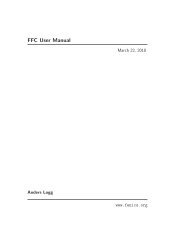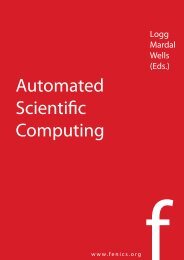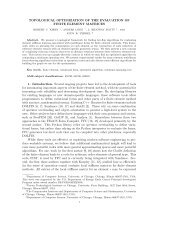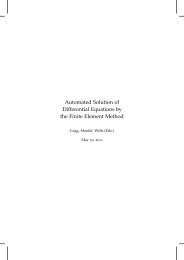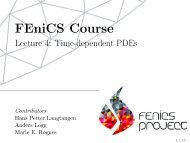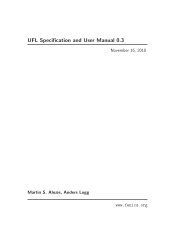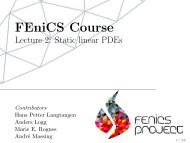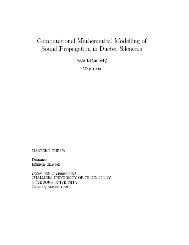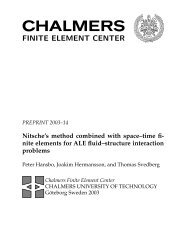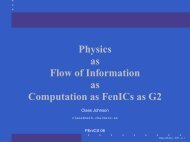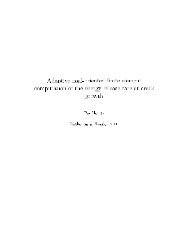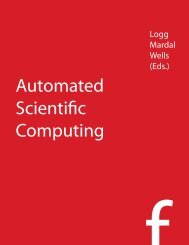A FEniCS Tutorial - FEniCS Project
A FEniCS Tutorial - FEniCS Project
A FEniCS Tutorial - FEniCS Project
You also want an ePaper? Increase the reach of your titles
YUMPU automatically turns print PDFs into web optimized ePapers that Google loves.
}<br />
"smoother: type" : "ML symmetric Gauss-Seidel",<br />
"aggregation: type" : "Uncoupled",<br />
"ML validate parameter list" : False<br />
# Create the preconditioner<br />
prec = ML.MultiLevelPreconditioner(A_epetra, False)<br />
prec.SetParameterList(ML_param)<br />
prec.ComputePreconditioner()<br />
# Create solver and solve system<br />
solver = AztecOO.AztecOO(A_epetra, U_epetra, b_epetra)<br />
solver.SetPrecOperator(prec)<br />
solver.SetAztecOption(AztecOO.AZ_solver, AztecOO.AZ_cg)<br />
solver.SetAztecOption(AztecOO.AZ_output, 16)<br />
solver.Iterate(MaxIters=1550, Tolerance=1e-5)<br />
plot(u)<br />
7.6 Installing <strong>FEniCS</strong><br />
The <strong>FEniCS</strong> software components are available for Linux, Windows and Mac<br />
OS X platforms. Detailed information on how to get <strong>FEniCS</strong> running on such<br />
machines are available at the fenicsproject.org website. Here are just some<br />
quick descriptions and recommendations by the author.<br />
To make the installation of <strong>FEniCS</strong> as painless and reliable as possible, the<br />
reader is strongly recommended to use Ubuntu Linux. (Even though Mac users<br />
now can get <strong>FEniCS</strong> by a one-click install, I recommend using Ubuntu on Mac,<br />
unless you have high Unix competence and much experience with compiling<br />
and linking C++ libraries on Mac OS X.) Any standard PC can easily be<br />
equipped with Ubuntu Linux, which may live side by side with either Windows<br />
or Mac OS X or another Linux installation. Basically, you download Ubuntu<br />
from www.ubuntu.com/getubuntu/download, burn the file on a CD or copy<br />
it to a memory stick, reboot the machine with the CD or memory stick, and<br />
answer some usually straightforward questions (if necessary). On Windows,<br />
Wubi is a tool that automatically installs Ubuntu on the machine. Just give a<br />
user name and password for the Ubuntu installation, and Wubi performs the<br />
rest. The graphical user interface (GUI) of Ubuntu is quite similar to both<br />
Windows 7 and Mac OS X, but to be efficient when doing science with <strong>FEniCS</strong><br />
this author recommends to run programs in a terminal window and write them<br />
in a text editor like Emacs or Vim. You can employ an integrated development<br />
environment such as Eclipse, but intensive <strong>FEniCS</strong> developers and users tend<br />
to find terminal windows and plain text editors more user friendly.<br />
Instead of making it possible to boot your machine with the Linux Ubuntu<br />
operating system, you can run Ubuntu in a separate window in your existing operation<br />
system. There are several solutions to chose among: the free VirtualBox<br />
and VMWare Player, or the commercial tools VMWare Fusion and Parallels<br />
(just search for the names to download the programs).<br />
87