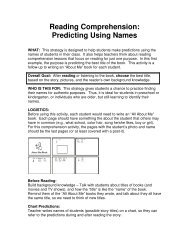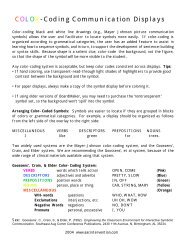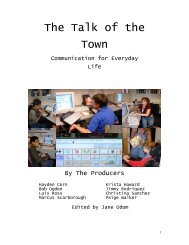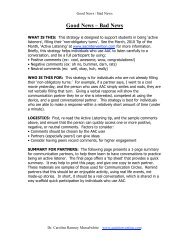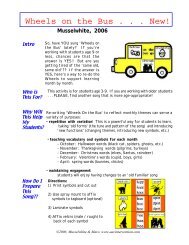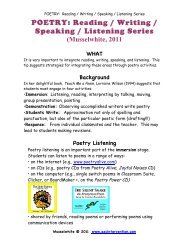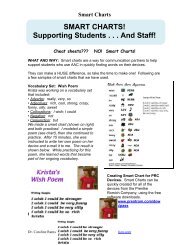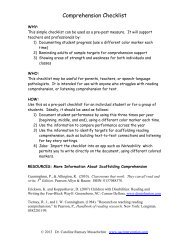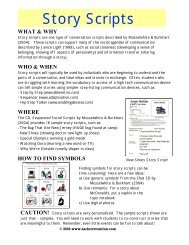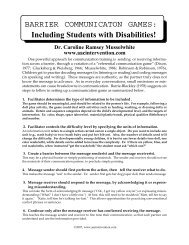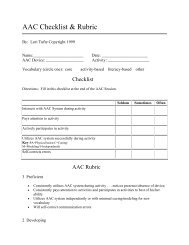Shortcut Sheet Lyrics - AAC Intervention.com
Shortcut Sheet Lyrics - AAC Intervention.com
Shortcut Sheet Lyrics - AAC Intervention.com
You also want an ePaper? Increase the reach of your titles
YUMPU automatically turns print PDFs into web optimized ePapers that Google loves.
Creating a PowerPoint Songbook: Sherri Tennant<br />
Developing Literacy Skills through Songs<br />
Create a Songbook in PowerPoint (PPT)<br />
<strong>Lyrics</strong> and Instrumental Music<br />
Mac Version<br />
Software required for this activity:<br />
• Microsoft Office - PowerPoint (PPT)<br />
• Garage Band<br />
• MP3 Converter (available as a free download)<br />
• iTunes<br />
Step-by-Step Process:<br />
1. Familiarize yourself with the song in its typical format, i.e., with lyrics and<br />
music, so you can make decisions about where to segment the song<br />
lyrically and rhythmically.<br />
2. Download an instrumental version of the song your student(s) will read.<br />
a. Many instrumental versions are available on iTunes for $ .99 - $1.29<br />
per song.<br />
b. If it is in mp3 format open Garage Band Create New Music<br />
Project. Save it as the name of the song + master, e.g., Here<br />
Comes the Sun master.<br />
3. After the file has been created select the menu, Track, then New Track.<br />
a. Drag the MP3 version of the song into the new track. See the<br />
images below.<br />
www.aacintervention.<strong>com</strong>
Creating a PowerPoint Songbook: Sherri Tennant<br />
Sherri Tennant Page 2 6/2/10<br />
www.aacintervention.<strong>com</strong>
Creating a PowerPoint Songbook: Sherri Tennant<br />
Sherri Tennant Page 3 6/2/10<br />
4. If the song is not in mp3 format you will need to download a free converter<br />
online. Use the converter program to create an mp3 file of the song then<br />
follow the directions above in Step 2b and 3. Two options for free<br />
converters are listed below.<br />
a. Switch<br />
• www.nch.<strong>com</strong>.au/switch/<br />
• supports several audio formats: wav, mp3, wma, mp2, m4a, ogg,<br />
avi, mid, flac, mov, amr, aac, mpga, dct, au, aif/aiff,<br />
b. www.mp3-converter.<strong>com</strong>/itunes.htm<br />
5. Create a PPT with the lyrics for each segment of the song on a separate<br />
page. See the example for Here Comes the Sun.<br />
a. Many lyrics are available online at no cost.<br />
www.metrolyrics.<strong>com</strong><br />
www.lyrics007.<strong>com</strong><br />
6. Now go back to your Garage Band file, e.g., Here Comes the Sun master.<br />
You will start the process of segmenting instrumentally to match the lyrics<br />
on each page of your PPT. When this process is done you will have a<br />
separate Garage Band file for each page in your PPT, in addition to one<br />
master Garage Band file with the full mp3 version of the song.<br />
a. Create a separate folder on your desktop for these files. See the<br />
image below.<br />
www.aacintervention.<strong>com</strong>
Creating a PowerPoint Songbook: Sherri Tennant<br />
Sherri Tennant Page 4 6/2/10<br />
b. Save your master file as the song name 1 for the first segment, e.g.,<br />
Here Comes the Sun 1.<br />
c. Make sure the track is highlighted. Select the Track menu in Garage<br />
Band then Duplicate Track. See image below. You should have<br />
two tracks now, but one will be empty. Play the original/top track<br />
from the beginning by pressing the space bar. Stop the song by<br />
pressing the space bar at the end of the first segment of your song,<br />
i.e., the instrumental segment that corresponds to the first page of<br />
lyrics in your PPT.<br />
www.aacintervention.<strong>com</strong>
Creating a PowerPoint Songbook: Sherri Tennant<br />
Sherri Tennant Page 5 6/2/10<br />
www.aacintervention.<strong>com</strong>
Creating a PowerPoint Songbook: Sherri Tennant<br />
Sherri Tennant Page 6 6/2/10<br />
d. Select the Edit menu, then Split. You will have two sections of<br />
music in the original track. See images below.<br />
www.aacintervention.<strong>com</strong>
Creating a PowerPoint Songbook: Sherri Tennant<br />
www.aacintervention.<strong>com</strong>
Creating a PowerPoint Songbook: Sherri Tennant<br />
7. Highlight the segment on the right and drag it into the bottom track. Save<br />
Here Comes the Sun (HCS) 1, then Save As Here Comes the Sun<br />
(HCS) 2. See image below. You can delete the bottom track from HCS 1<br />
and delete the top track from HCS 2. Repeat these steps until you have a<br />
Garage Band file for each segment of the song, i.e., each page of lyrics in<br />
your PPT.<br />
8. Send each file from Garage Band to iTunes by selecting the Share menu<br />
in Garage Band, then Send Song to iTunes. This will automatically<br />
convert it to an mp3 file, so it is ready for your PPT songbook. Organize<br />
files carefully in iTunes, so you can retrieve them easily in step 10 below,<br />
e.g., Create a separate playlist for them.<br />
9. Open your PPT songbook, e.g., Here Comes the Sun. Start with the first<br />
page of lyrics, which should be the 2 nd page of the songbook, i.e., The first<br />
and last pages of the PPT songbook should be title and end, respectively.<br />
a. Select the menu, Insert, at the top of the page.<br />
b. Select Sound and Music From File. See image below.<br />
Sherri Tennant Page 8 6/2/10<br />
www.aacintervention.<strong>com</strong>
Creating a PowerPoint Songbook: Sherri Tennant<br />
10. Browse your iTunes library and select the file/segment you sent<br />
from Garage Band for that page. See image below.<br />
11. A question will appear, “How do you want the sound to start in the<br />
slide show?”<br />
www.aacintervention.<strong>com</strong>
Creating a PowerPoint Songbook: Sherri Tennant<br />
Sherri Tennant Page 10 6/2/10<br />
12. After you select what is best for your student(s), a small speaker icon will<br />
appear. You can resize it and drag it to a different location on the slide. Complete<br />
these steps for each page of your PPT songbook. Then, you can test it and the<br />
musical reading begins. Refer to the <strong>com</strong>pleted PPT for Here Comes the Sun.<br />
Sherri Tennant Page 10 6/2/10<br />
www.aacintervention.<strong>com</strong>