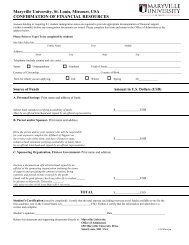VoiceThread - Blogs at Maryville University
VoiceThread - Blogs at Maryville University
VoiceThread - Blogs at Maryville University
You also want an ePaper? Increase the reach of your titles
YUMPU automatically turns print PDFs into web optimized ePapers that Google loves.
<strong>VoiceThread</strong>: Commenting<br />
Quick Guide<br />
Revised: Fall 2011<br />
Once you’ve uploaded and organized the content in your <strong>VoiceThread</strong>, you are ready to start commenting!<br />
There are several different options for commenting on a <strong>VoiceThread</strong>. These include; telephone (audio),<br />
webcam (video/audio), microphone (audio), typed comments (no audio/video), and uploading pre-recorded<br />
comment (audio only). Any of these comments are acceptable, however; video and audio tend to be more<br />
engaging and easier to follow. This document will only highlight how to use audio, video, and text commenting.<br />
To learn about the other options available, visit; <strong>VoiceThread</strong> Support page<br />
Step 1: Comment on a <strong>VoiceThread</strong><br />
Open the desired <strong>VoiceThread</strong>, navig<strong>at</strong>e to the slide you want to comment on, and select one of the “comment”<br />
tools<br />
1 2 3 4 5 1. Via your Cellphone (Audio only) – requires “credits” to do so<br />
2. Via your Webcam (Integr<strong>at</strong>ed Audio and Video)<br />
3. Via your Microphone (Audio only)<br />
4. Type in your text comments (No Audio/Video)<br />
5. Upload a pre-recorded comment (Audio only)<br />
Video (#2)<br />
The first time th<strong>at</strong> you insert an video<br />
comment, you will be asked to give<br />
<strong>VoiceThread</strong> access to your webcam.<br />
Select,<br />
Audio (#3)<br />
The first time th<strong>at</strong> you insert an audio<br />
comment, you will be asked to give<br />
<strong>VoiceThread</strong> access to your microphone.<br />
Select,<br />
Text (#4)<br />
While audio comments are generally far<br />
more engaging than text comments,<br />
many teachers and students feel<br />
uncomfortable recording their own<br />
voices!<br />
If your webcam is functioning properly,<br />
the video you are recording should<br />
appear in a white bubble on the side of<br />
the <strong>VoiceThread</strong> page (slide).<br />
Your recorded comment will then be<br />
played back for your approval. If you are<br />
s<strong>at</strong>isfied with its quality, select<br />
If you’d like to re‐record, select<br />
When you click save, the comment will<br />
appear on the sidebar and your video will<br />
play on the left.<br />
When you are finished recording your<br />
audio comment, select<br />
Your recorded comment will then be<br />
played back for your approval. If you are<br />
s<strong>at</strong>isfied with its quality, select<br />
If you’d like to re‐record, select<br />
Each new comment is identified by an<br />
icon in the sidebar of the image.<br />
For these users, text comments may be<br />
more appropri<strong>at</strong>e. To add a text<br />
comment, select Type from the<br />
commenting toolbar <strong>at</strong> the bottom of<br />
each image.<br />
A speech bubble will appear above the<br />
icon representing the identity of the<br />
commenter (you!).<br />
Begin typing a written comment into<br />
the speech bubble and then select<br />
Your comment will autom<strong>at</strong>ically be<br />
added to the image—and your icon will<br />
appear in the sidebar.<br />
Additional Inform<strong>at</strong>ion<br />
• To learn how to “doodle” on the <strong>VoiceThread</strong> slides, visit http://<strong>VoiceThread</strong>.com/share/711/.<br />
• To learn about “comment moder<strong>at</strong>ion,” visit http://<strong>VoiceThread</strong>.com/share/718/.<br />
Contact<br />
Sam Harris<br />
Learning Design & Technology<br />
sharris@maryville.edu<br />
(314) 529-9316