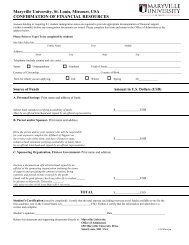VoiceThread - Blogs at Maryville University
VoiceThread - Blogs at Maryville University
VoiceThread - Blogs at Maryville University
You also want an ePaper? Increase the reach of your titles
YUMPU automatically turns print PDFs into web optimized ePapers that Google loves.
<strong>VoiceThread</strong>: Getting Started<br />
Quick Guide<br />
Revised: Fall 2011<br />
<strong>VoiceThread</strong> is a web-based applic<strong>at</strong>ion th<strong>at</strong> is used for asynchronous discussions. Through <strong>VoiceThread</strong>, you<br />
have the ability to upload images, video, documents, and webpages. Then students and instructors can<br />
comment in their own time by adding text, voice recordings, and webcam recordings. For further inform<strong>at</strong>ion<br />
on wh<strong>at</strong> a <strong>VoiceThread</strong> is, and wh<strong>at</strong> it can do, visit http://voicethread.com/share/409/.<br />
Step 1: Login to <strong>VoiceThread</strong><br />
1. Go to http://<strong>VoiceThread</strong>.com and click on “Sign in or Register” in the upper right hand corner of the<br />
browser.<br />
2. Enter your email address and password. Select “Sign in.”<br />
3. Once you log in, there are three tabs you need to understand and focus on.<br />
This is where you<br />
can view public<br />
<strong>VoiceThread</strong>s<br />
This is where you<br />
can cre<strong>at</strong>e your<br />
own <strong>VoiceThread</strong>s<br />
This is where you will<br />
find the <strong>VoiceThread</strong>s<br />
YOU cre<strong>at</strong>ed<br />
Click your email address to:<br />
-edit personal inform<strong>at</strong>ion<br />
-change your password<br />
-upload a picture/av<strong>at</strong>ar<br />
Step 2: Tips and Tricks<br />
How to leverage <strong>VoiceThread</strong> for online teaching and learning, visit: http://voicethread.com/share/908650/.<br />
Ideas for how to use <strong>VoiceThread</strong> in YOUR classroom, visit: http://voicethread.com/about/library/.<br />
Step 3: Plan your <strong>VoiceThread</strong><br />
Before you actually cre<strong>at</strong>e a <strong>VoiceThread</strong>, you need to plan! First, g<strong>at</strong>her all of your resources, or make sure<br />
you know where there are loc<strong>at</strong>ed. Remember, you can upload images, videos, PowerPoint files, Word<br />
documents, Excel charts, and audio clips. Also, keep in mind th<strong>at</strong> you can record videos of yourself from a<br />
webcam from the <strong>VoiceThread</strong> interface when building your present<strong>at</strong>ion.<br />
Full list of accepted files: https://<strong>VoiceThread</strong>.com/support/howto/Troubleshooting/File_types_accepted/.<br />
After you collect all of your m<strong>at</strong>erials you first need to decide which order you want the documents to be in.<br />
Then, write out a short script of comments you plan on leaving on each slide. Keep in mind you need to<br />
provide minimal commentary AND though provoking questions. Don’t overdo it! Remember, <strong>VoiceThread</strong><br />
works best when the m<strong>at</strong>erials lead to a convers<strong>at</strong>ion NOT a lecture.<br />
Contacts<br />
Sam Harris<br />
Learning Design & Technology<br />
sharris@maryville.edu<br />
(314) 529-9316